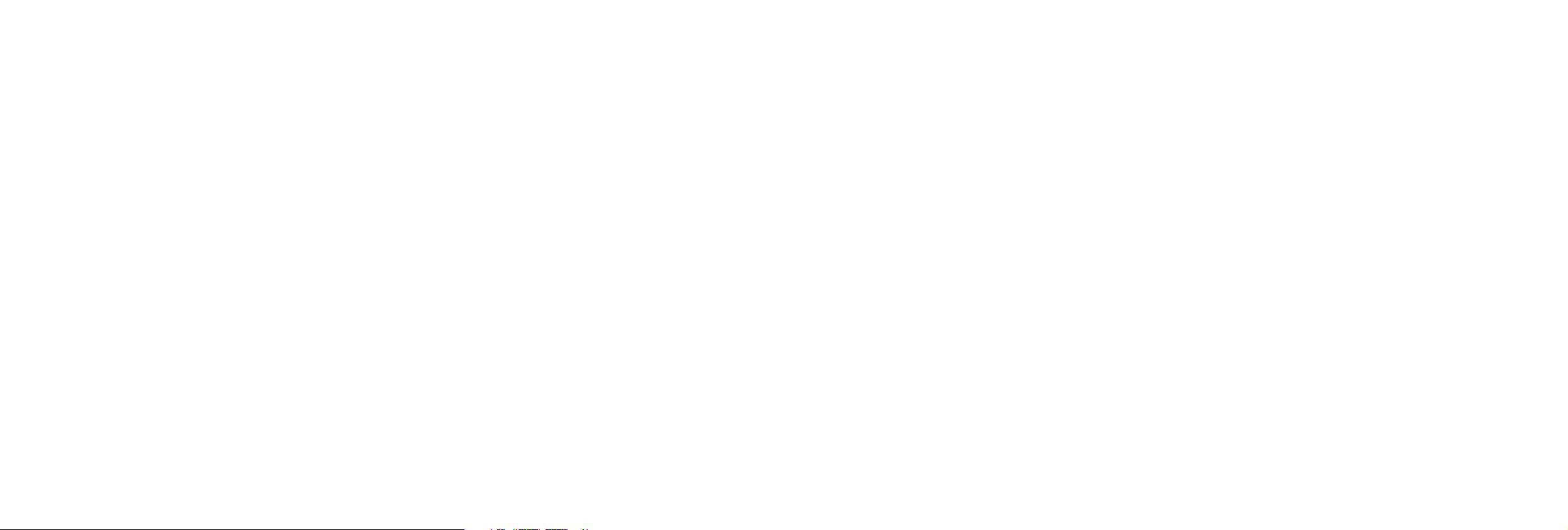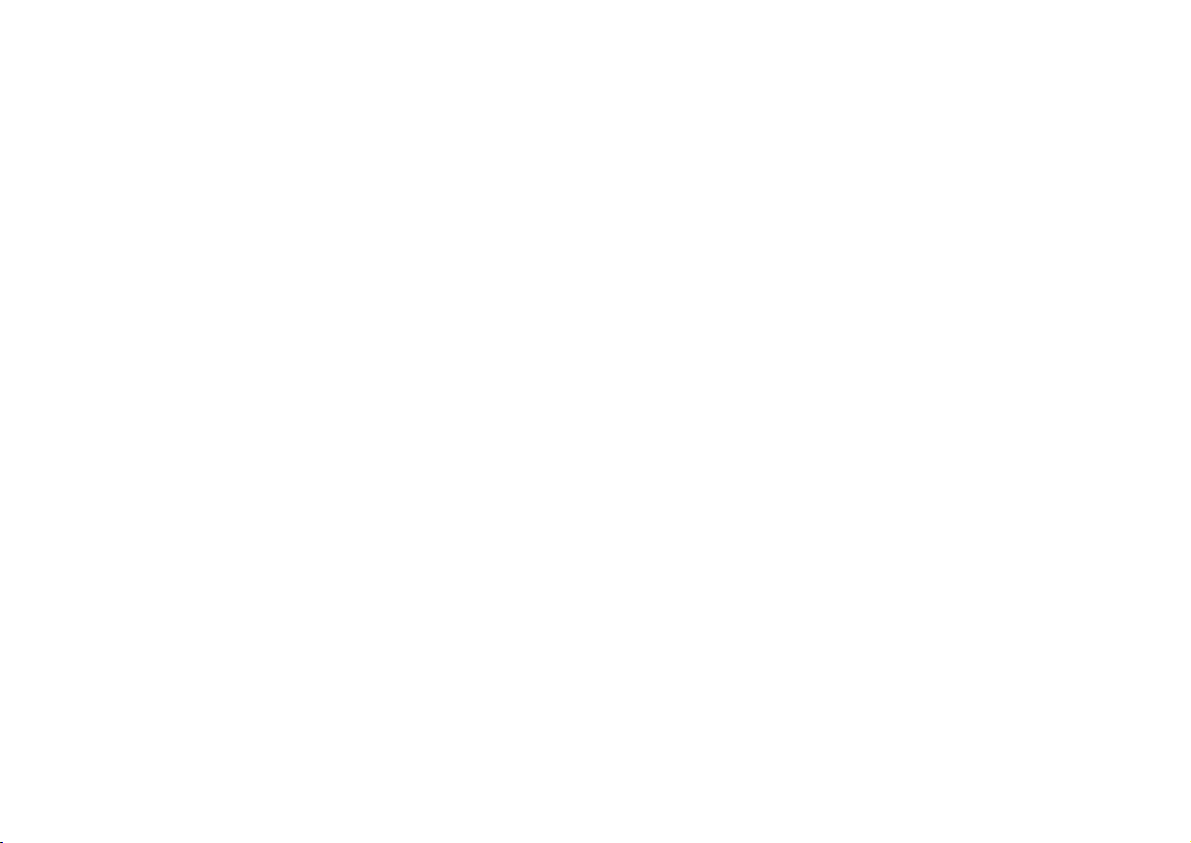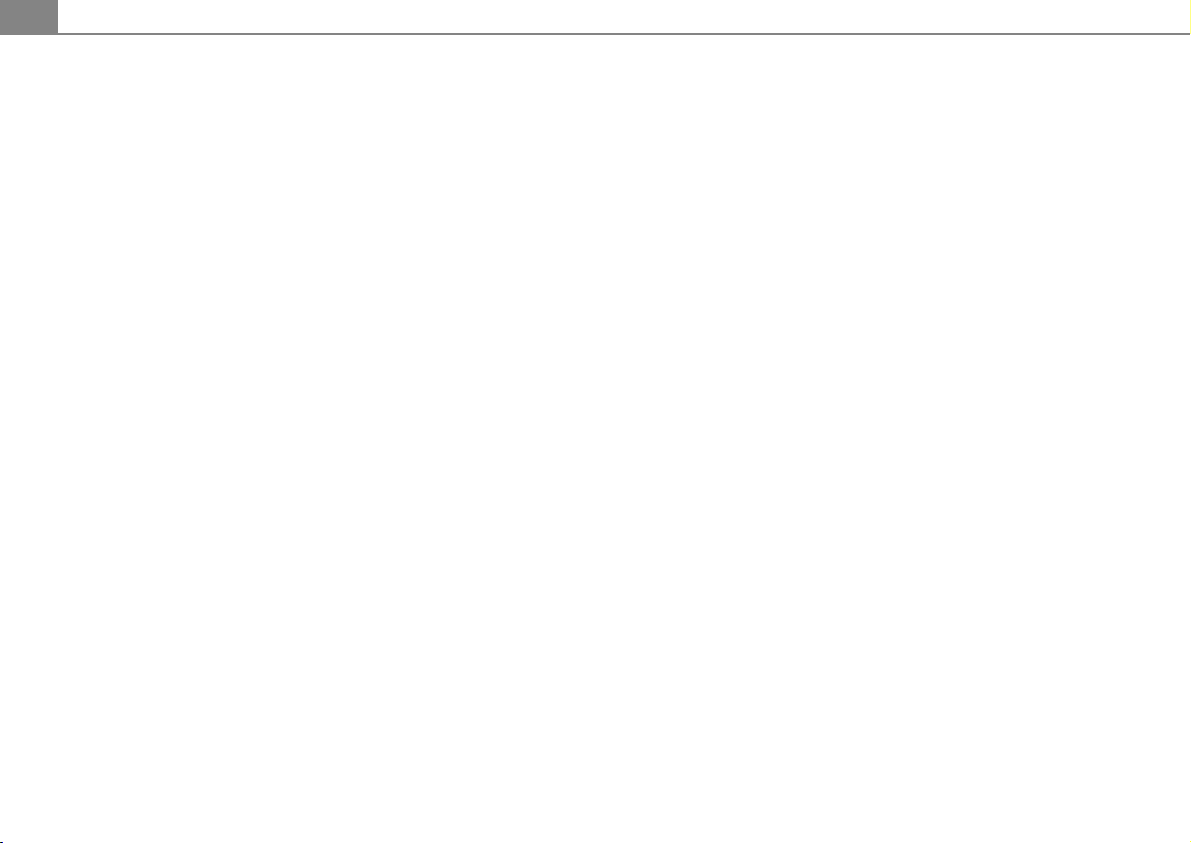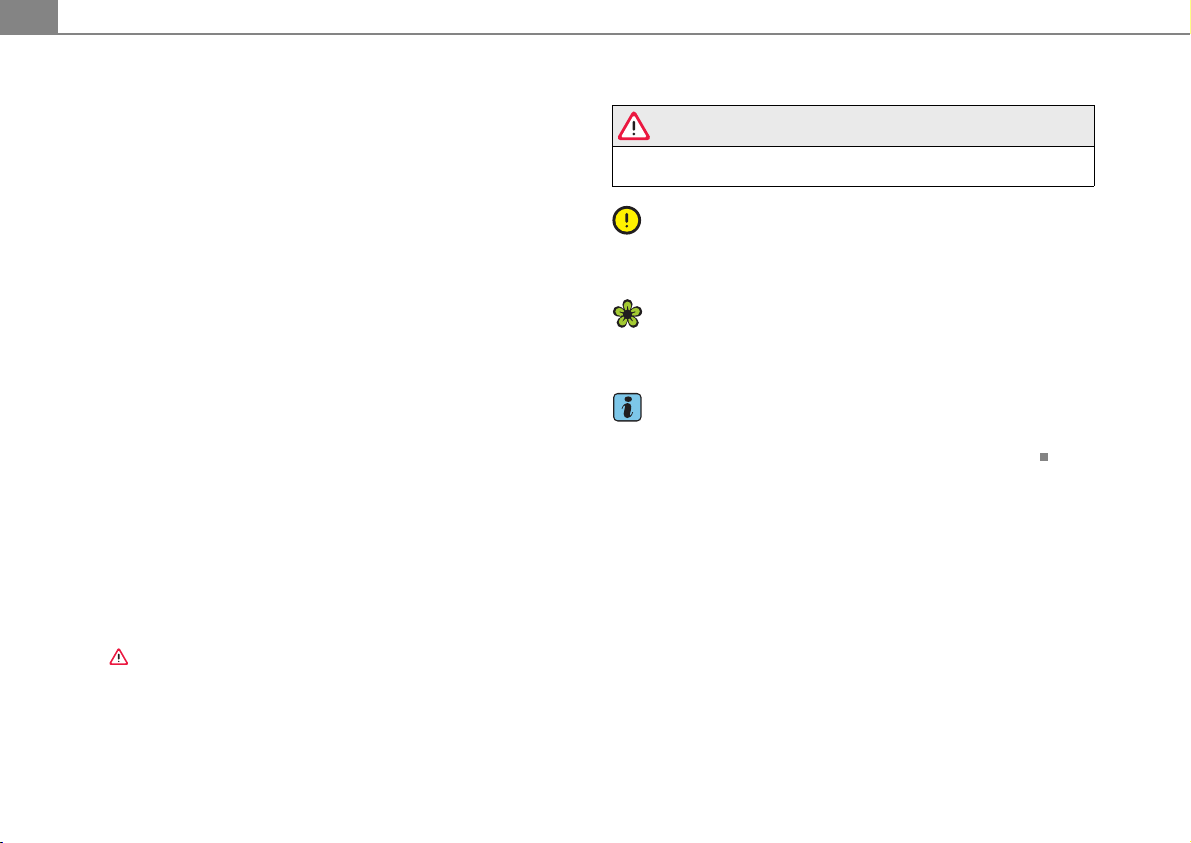Table of contents2
Table of contents
About this User's
Manual . . . . . . . . . . . . . . . . . . . . . .
Overview . . . . . . . . . . . . . . . . . . .
Control unit . . . . . . . . . . . . . . . . . . . . .
Notes on traffic safety . . . . . . . . . .
Notes on care . . . . . . . . . . . . . . . . . .
General operation . . . . . . . .
Switching on and off . . . . . . . . . . .
Principle of operation . . . . . . . . . .
Display . . . . . . . . . . . . . . . . . . . . . . . . .
Adjusting the volume . . . . . . . . . . .
Adjusting the sound . . . . . . . . . . . .
Setting time of day . . . . . . . . . . . . .
Restarting the radio . . . . . . . . . . . .
Additional settings . . . . . . . . . . . . .
Listening to the radio . . .
Introduction . . . . . . . . . . . . . . . . . . . .
Technical requirements . . . . . . . . .
System information . . . . . . . . . . . .
Starting radio operation . . . . . . . .
Activating your satellite radio
service . . . . . . . . . . . . . . . . . . . . . . . . . .
Selecting frequency band . . . . . .
Selecting a station from the
station list . . . . . . . . . . . . . . . . . . . . .
Satellite station list . . . . . . . . . . . .
Selecting a station . . . . . . . . . . . . .
Scanning stations . . . . . . . . . . . . .
Storing stations . . . . . . . . . . . . . . . .
Selecting a stored station . . . . .
Entering a channel number . . . .
Moving a stored station . . . . . . .
Additional settings . . . . . . . . . . . . .
Playing media . . . . . . . . . . . .
Introduction . . . . . . . . . . . . . . . . . . .
General instructions for CD
operation . . . . . . . . . . . . . . . . . . . . . .
General information on memory
cards . . . . . . . . . . . . . . . . . . . . . . . . . .
CD changer . . . . . . . . . . . . . . . . . . . .
Memory card reader . . . . . . . . . . .
Selecting drive . . . . . . . . . . . . . . . . .
Selecting a folder . . . . . . . . . . . . . .
Selecting a track . . . . . . . . . . . . . . .
Forward/reverse and
previous/next track . . . . . . . . . . . .
Shuffle . . . . . . . . . . . . . . . . . . . . . . . . .
Scanning a track (SCAN) . . . . . . .
Stopping/resuming a drive . . . .
Additional settings . . . . . . . . . . . . .
Calling . . . . . . . . . . . . . . . . . . . . . . .
Introduction . . . . . . . . . . . . . . . . . . . .
Starting operations . . . . . . . . . . . .
Starting telephone mode . . . . . .
Entering a PIN/PUK . . . . . . . . . . . . .
Dialing a telephone number . . .
Answering/rejecting a call . . . . .
Ending a call . . . . . . . . . . . . . . . . . . .
Dialing stored telephone
numbers . . . . . . . . . . . . . . . . . . . . . . .
Additional settings . . . . . . . . . . . . .
Multifunction steering
wheel . . . . . . . . . . . . . . . . . . . . . . . .
Introduction . . . . . . . . . . . . . . . . . . . .
Adjusting the volume . . . . . . . . . .
Listening to the radio . . . . . . . . . .
Playing media . . . . . . . . . . . . . . . . . .
Calling . . . . . . . . . . . . . . . . . . . . . . . . .
Name tag . . . . . . . . . . . . . . . . . . . . . .
Telephone voice
operation . . . . . . . . . . . . . . . . . . .
Introduction . . . . . . . . . . . . . . . . . . . .
General operation . . . . . . . . . . . . . .
Name tags . . . . . . . . . . . . . . . . . . . . .
4
6
6
6
6
8
8
8
9
12
14
15
16
16
18
18
18
19
19
19
20
20
21
21
22
23
24
24
25
25
28
28
28
29
29
31
33
34
34
35
35
36
36
36
38
38
39
43
43
44
46
47
47
48
50
50
50
51
52
53
56
57
57
58
60