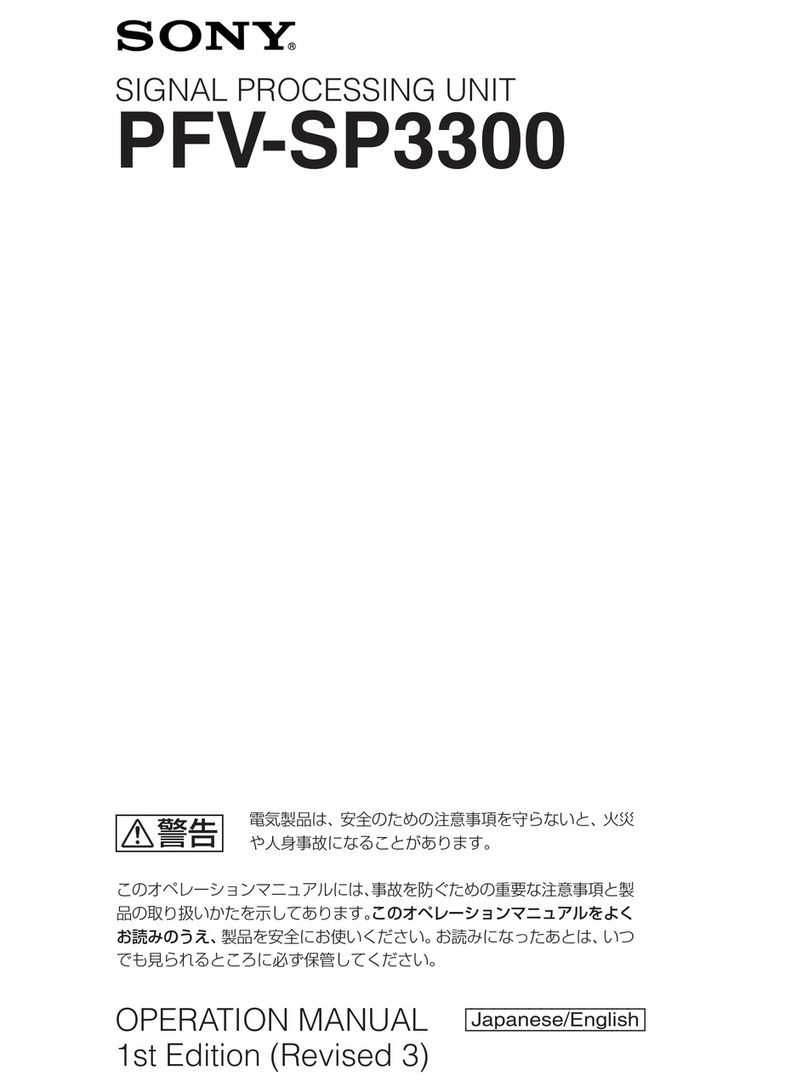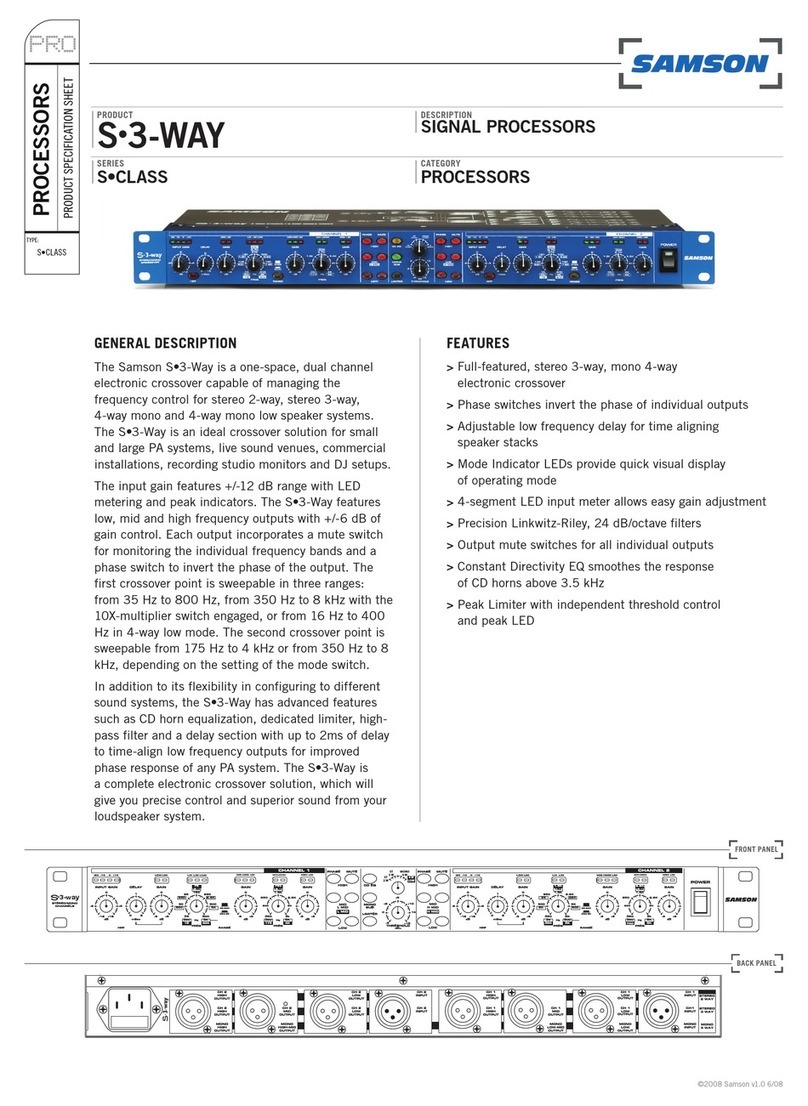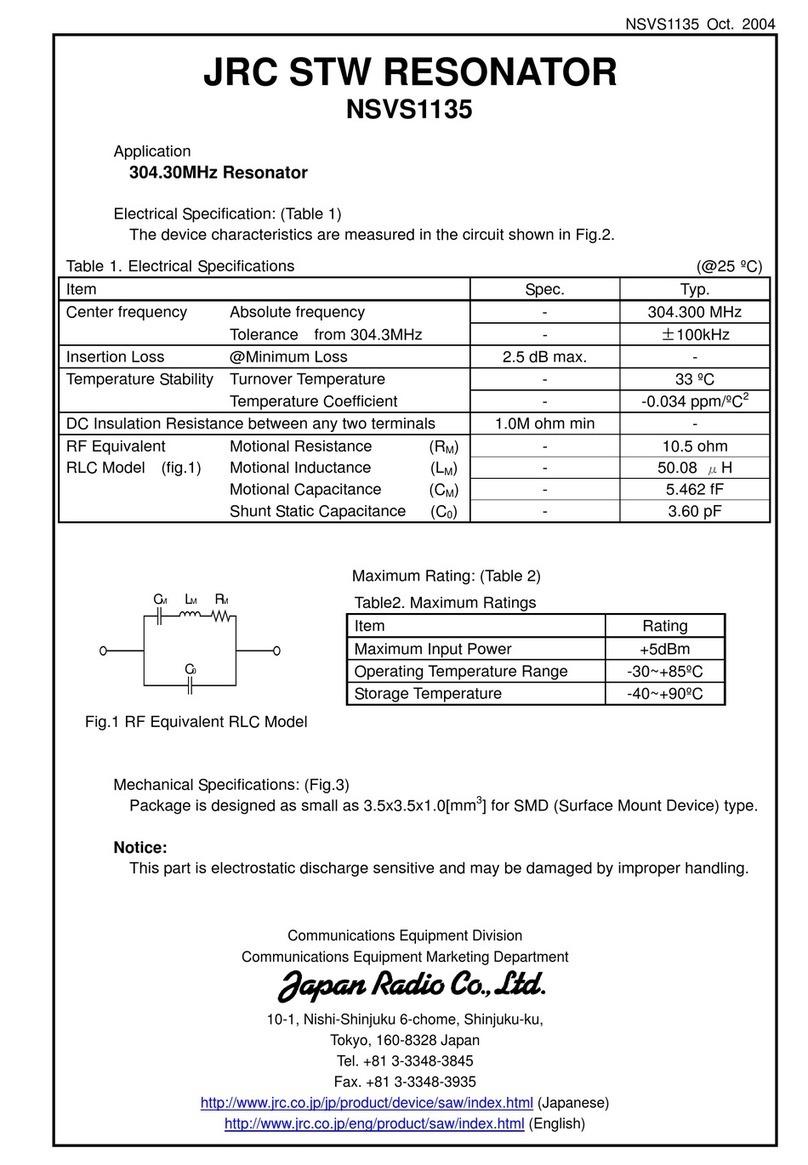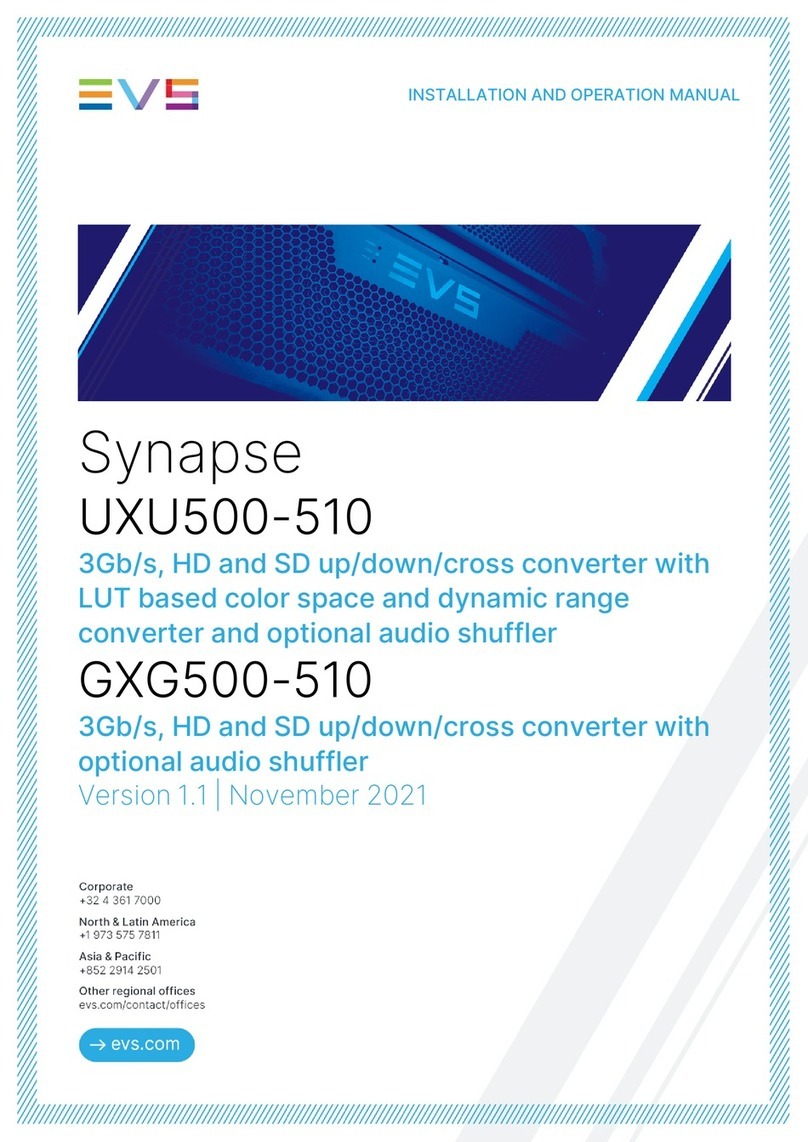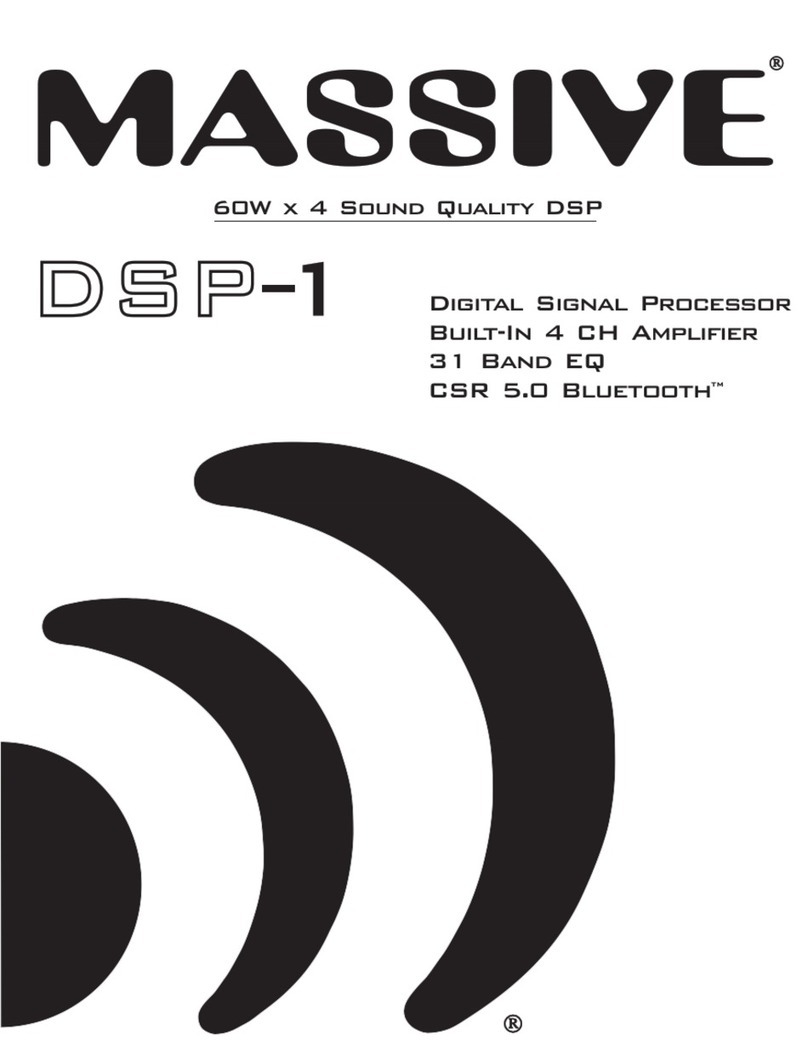Audio Control DQDX User manual

®
Making Good Sound Great™
Six-Channel Pre-amp Processor with
Signal Delay, Equalization and Selectable
Electronic Crossover
Greengs from the rainforests of the Pacic Northwest. The DQDX is
your gateway to amazing sound from any aermarket audio system. It
is a compact, six channel, high-performance signal processor with in-
dependent mul-channel equalizaon and signal delay to custom tune
the system, plus a selectable electronic crossover for precise system
set-up. In short; the DQDX can “Make Good Sound Great”!
Whether this is your rst product from the rainforest dwellers of Audio-
Control, or you are already a rm believer, you will denitely enjoy how
great the DQDX can make your performance system sound.

----------------------------------------------- 2 -----------------------------------------------
Important Safety Instructions
1. Read these instructions.
2. Keep these instructions.
3. Heed all warnings.
4. Follow all instructions.
5. Do not use this apparatus near water.
6. Clean only with a dry cloth.
7. Do not block any ventilation openings. Install in accordance with the manu-
facturer’s instructions.
8. Do not install near any heat sources such as muers, silencers, exhaust
pipes, or other apparatus (including ampliers) that produce heat.
9. WARNING: Improper installation may lead to permanent injury or death.
Installation of the apparatus must be done with great care by qualied per-
sonnel, to prevent damage to fuel lines, power, and other electrical wiring,
hydraulic brake lines, and other systems, that might compromise vehicle
safety.
10. Provide +12V and Ground wiring of a suitable thickness/gauge to ensure
adequate current to the apparatus.
11. Use rubber grommets to protect wiring whenever passing wires through
metal openings or bulkheads.
12. Only use attachments/accessories specied by the manufacturer.
13. Refer all servicing to qualied service personnel. Servicing is required when
the apparatus has been damaged in any way, such as the power input ter-
minals are damaged, liquid has been spilled or objects have fallen into the
apparatus, the apparatus has been exposed to rain or moisture, does not
operate normally, or has been dropped.
14. This apparatus shall not be exposed to dripping or splashing, and no object
lled with liquids, shall be placed on the apparatus.
15. Fuses shall be replaced only with the correct type and fuse value, and only
when the apparatus is powered o.
16. Exposure to high sound pressure levels may lead to permanent hearing
loss. Take every precaution to protect your hearing.

----------------------------------------------- 3 -----------------------------------------------
The lightning ash with arrowhead symbol within an equilateral trian-
gle is intended to alert the user to the presence of uninsulated “danger-
ous voltage” within the product’s enclosure, that may be of sucient
magnitude to constitute a risk of electric shock to persons.
The exclamation point within an equilateral triangle is intended to alert
the user of the presence of important operating and maintenance (ser-
vicing) instructions in the literature accompanying the appliance.
Caution: to reduce the risk of electric shock, do not
disassemble the apparatus, other than to remove
the top panel to access the controls. There are no
user-serviceable parts inside. Refer servicing to
qualied personnel.
Recycling notice: If the time comes and this apparatus has fullled its
destiny, do not throw it out into the trash. It has to be carefully recy-
cled for the good of mankind, by a facility specially equipped for the
safe recycling of electronic apparatii. Please contact your local or state
recycling leaders for assistance in locating a suitable nearby recycling
facility. Or, contact us and we might be able to repair it for you.

----------------------------------------------- 4 -----------------------------------------------
Key Features
• User-friendly Signal Delay to control the acouscal alignment
between the le and right channels plus the front and subwoofer
channels
• Individual equalizaon controls for the front, rear and subwoofer
channels for simple yet precise system tuning
• Fully adjustable 24dB/Octave Linkwitz-Riley electronic crossover
• PFM (Program Frequency Match) Subsonic Filter
• Six channels of RCA line level inputs
• ACR-3 Dash Control Remote allows for control of the subwoofer
level, to bypass processing, and to setup the delay
• Discrete Input and Output level controls with clipping indicators
• Remote turn on output provides a 12-volt trigger to turn on your
amplier
• Built in Pink Noise for easy Signal Delay and Equalizer tuning and
system set-up
• Bulletproof 5 year warranty (when installed by an authorized
AudioControl dealer)

----------------------------------------------- 5 -----------------------------------------------
Quick Installation Information
If you are a seasoned audio enthusiast and are chomping at the bit
to begin your experience with the DQDX, we oer some Quick Install
Guidelines below to help maximize your experience. Please also refer
to the system diagram examples on page 14, 15, and 16.
1. Physically mount the DQDX in a locaon that keeps it away from
beverage spills, food crumbs, and curious ngers. You will want
to select a locaon that allows you access to the top panel con-
trols.
2. The DQDX needs to be installed in the signal path between
your source unit (or as some may call it, “Your Radio”) and an
aer-market amplier(s)..
Note: If your source unit has front, rear, and subwoofer RCA Line
Level outputs, connect them to the corresponding inputs on your
DQDX. If your source unit has only front and rear inputs fear not!
Just connect these to the front and rear inputs on the DQDX and
switch the “Sub to Front” jumper to the ON posion. There is a
more detailed descripon of the jumpers located under the cov-
er in the secon tled “Under The Cover”. Changing this jumper
to ON will route the low pass signal (as dened by your crossover
selecon) to the Sub outputs of the DQDX.
3. Use RCA connecng cables to connect the RCA outputs of the
DQDX to your aer market amplier(s). If this is not obvious to
you, quickly pack up your DQDX and run to your nearest autho-
rized AudioControl dealer to have them perform the installaon.
You will thank us later.
4. Connect +12 volt power, ground and turn-on wires as needed.
Don’t forget the fuse!

----------------------------------------------- 6 -----------------------------------------------
5. Connect your amplier trigger input to the 12-volt trigger output
of the DQDX.
6. VERY IMPORTANT! Make sure the input gain control on your
aermarket amplier(s) are all the way down (usually counter
clockwise).
7. Turn on the system and level match your DQDX to your source
unit and ampliers.
8. Select the correct crossover point on your DQDX to create a Hi-
Pass for the front and rear outputs and a Low-Pass for your sub-
woofer output, if you are not using the crossover on your source
unit. We would always recommend turning the crossovers OFF
on your source unit and using the sweet crossover in the DQDX.
9. On the chassis of the DQDX, set Signal Delay Mode to Set-Up.
10. Using the ACR-3 Dash Control, adjust the signal delay between
the Le and Right channels for opmum sound.
11. Tap the ACR-3 Dash Control and adjust the signal delay between
the front and subwoofer outputs.
12. On the chassis, change Signal Delay Mode back to Normal.
13. Set the equalizaon controls for the front, rear, and subwoofer
channels. While your ears are a good reference point, we recom-
mend using an audio analyzer whenever possible. To engage the
pink noise output of the DQDX for help seng up the equalizer,
press and hold the ACR-3 remote knob down for about four
seconds. This will switch the outputs of the DQDX from music
to Pink Noise. When you are done seng up the Equalizer, you
can just press and hold the remote again for 4 seconds and it will
turn the Pink Noise output o.
14. Sit back and enjoy the sound

----------------------------------------------- 7 -----------------------------------------------
If you have made it to this point and you don’t have any quesons,
then “Congratulaons”! With that said we certainly encourage you to
set aside some me to grab a beverage or two and read through this
enre manual, since there is a tremendous amount of useful informa-
on. Plus we took the me to write it so it would make us feel a whole
lot beer.
We now interrupt your reading of this manual to highlight a very
important feature of all AudioControl Autosound products…
Our Bulletproof Warranty
AudioControl Autosound products
are designed and assembled at our
factory in the Pacic Northwest,
just outside of a lile town called
Seale, Washington. By nature,
our products are rather sophis-
cated so we spend a good deal of
me training our dealers and their
installaon team. We do this so you will get the best possible results
from your AudioControl components.
To reinforce this point, if you have an Authorized AudioControl
dealer install your DQDX, we will extend the normal one-year war-
ranty to a full FIVE years parts and labor. Complete details of this
warranty are listed at the end of this manual and on our website at
www.audiocontrol.com.
We now return you to your regularly scheduled reading.

----------------------------------------------- 8 -----------------------------------------------
3
2
4 5
11
12
14
10
9 8 7 6
1 13

----------------------------------------------- 9 -----------------------------------------------
A Guided Tour of the DQDX
1. RCA Line-Level Inputs: The DQDX has six RCA line-level inputs.
These inputs get their signals from the RCA outputs of your
source unit. If your source unit has front, rear, and subwoofer
RCA line-level outputs, connect them to the three sets of corre-
sponding inputs on your DQDX. If the source unit only has one
output, the Front to Sub circuitry in your DQDX selecvely routes
the Front input channels to the subwoofer channels when you
have the jumper in the appropriate posion. (See “Under The
Cover” on page 12, regarding the internal jumper posions.)
2. Input and Output Level Controls: These will allow you to adjust
the signal level from your stereo or source unit to match the
input of your aer-market ampliers. Please refer to the secon
on Level Matching on page 24 for a more detailed descripon on
how to set these correctly.
3. EqualizaonControls:To custom tune your system, the DQDX
gives you dedicated equalizaon controls for the Front, Rear, and
Subwoofer outputs. See the secon on Equalizaon Opmizaon
on page 20 for a more detailed descripon on how to set these
adjustments for opmum performance.
4. 24dB/Octave Linkwitz Riley Crossover: What is the benet of
ne tuning your system if you cannot accurately route the proper
frequencies to the proper amplier channels? The programmable
audiophile crossover in the DQDX is the same crossover as in
many other award winning AudioControl components. Know who
else gives you a 24dB Linkwitz-Riley in their EQ? Nobody! This is
also a far cry from the wimpy crossovers that nd their way into
some ampliers these days.

-----------------------------------------------10 ----------------------------------------------
5. Signal Delay Mode: This allows the user to put the DQDX into
Set-Up mode and adjust the signal delay sengs using the dash
control. See page 25 for details on seng this up.
6. Ground: Connect to a good, veried chassis ground (the baery
is the best possible locaon.) Since factory ground wires typically
have mulple devices connected to them and could cause ‘Noise’
in the audio system, we would recommend to NOT use factory
ground wires or locaons.
7. +12V Power: Connect to a good source of 12-Volt power. Be sure
to use a fused connecon that does not exceed 2 Amp. Doing so
may damage your DQDX.
8. Remote In: This is the ‘on’ and ‘o’ selector for your DQDX. Con-
nect this wire directly to your source unit 12Volt trigger wire. If
your source unit is not equipped with a 12 Volt trigger wire then
nd a reliable source in the vehicle that comes on when the key
is in the ‘On’ posion and turns o when the key is in the ‘O’
posion.
9. Remote Out: Connect the 12 Volt turn on lead for your aermar-
ket ampliers directly to this connecon and not to any other.
This is crical to eliminate any ‘clicks’ or ‘pops’ during power up
and power down cycles.
10. Maximized Indicators: These brightly colored LEDs indicate when
the signal level coming into and going out of your new DQDX
is just below clipping. When properly level matched with your
source unit these LEDs should just barely ‘icker’ occasionally
when your system is playing at its maximum volume level. Please
refer to the secon on Level Matching, page 24 for a more de-
tailed step by step process (trust us…. this one is important!)
11. Power: If you have connected all of your power wires correctly,
this LED should be bright red when your system is on and ready
to go!

-----------------------------------------------11 ----------------------------------------------
12. Remote Level Control ACR-3 (Included): In the Set-Up mode, this
control is used for seng up the signal delays. In Normal mode,
it gives control of the Subwoofer level. Addionally, if you press
and hold the remote down for 4 seconds, the outputs of the
DQDX will turn from music to Pink Noise. This will assist in the
proper seng of the EQ and Delay. When the DQDX is in Normal
mode, pressing the remote momentarily will defeat all process-
ing on the DQDX (Equalizer and Signal Delay). This is very helpful
during set-up to make sure the changes you make to the EQ and
Delay made the dierence you were looking for.
13. Pre-Amp Outputs: These RCA plugs should be connected directly
to your amplier inputs. Do not connect any speakers directly to
your DQDX and denitely do not connect to any home appliances
like your coee maker or toaster!
14. Parallel Outputs: The DQDX is equipped with a unique circuit
that allows for the Front input signal to feed the Subwoofer out-
puts. See page 25.

-----------------------------------------------12 ----------------------------------------------
Under the Covers - Internal Jumpers
You can opmize your DQDX using most of the controls mounted on
the top of the chassis. However, we recognize there are situaons
where advanced users may have the need to congure the DQDX for
specic applicaons. Therefore we have provided a few seng that are
located under the chassis top for limited access.
Important Note: Make sure that the power to the DQDX is disconnect-
ed before accessing these jumpers.
1 2 43

-----------------------------------------------13 ----------------------------------------------
1. J9 Input Balancing Jumper: For many systems you can leave
this jumper in the UNBALANCED posion. In other systems, the
source unit may look for a ground through the RCA connecon to
the amplier and create a ground loop, which in turn can cause
a whine (not the type that comes in a bole) in your system. In
that event, you should set this jumper to BALANCED.
2. J10 PFM Jumper: The PFM (Programmable Frequency Match)
Filter controls the cuto frequency of the subwoofer output. The
PFM is the boom limit for the low pass output and will help
protect your speakers.
3. J11 Front to Sub Jumper: If your source unit has front, rear,
and subwoofer RCA Line Level outputs, connect them to the
corresponding inputs on your DQDX. If your source unit has only
front and rear inputs, just connect these to the front and rear
inputs on the DQDX and switch this “Sub to Front” jumper to the
ON posion. Changing this jumper to ON will route the low pass
signal (as dened by your crossover selecon) to the Sub outputs
of the DQDX.
4. J12GroundIsolaonSelector: Alternator noise may appear
in a system because the source unit and amplier(s) are using
dierent grounding schemes. To help in this situaon, we have
provided alternave grounding connecons. Make sure your sys-
tem is turned OFF before you move these jumpers. We ship them
in the isolated posion, which usually gives the best results.

-----------------------------------------------14 ----------------------------------------------
BasicDQDXinstallaonusing4channelinputand6channeloutput
LC-4.800 4-Channel Amplier
Front
Front
Rear
Front
Rear
Subwoofer
Subwoofer
Rear
LC-1.800 Subwoofer Amplier
ACR-3
+
+
+
+

-----------------------------------------------15 ----------------------------------------------
TypicalDQDXinstallaon
LC-4.800 4-Channel Amplier
Front
Front
Rear
Subwoofer
Front
Rear
Subwoofer
Subwoofer
Rear
LC-1.800 Subwoofer Amplier
ACR-3
+
+
+
+

-----------------------------------------------16 ----------------------------------------------
UsingaDQDXandTheEpicenterfromAudioControltoachieve
maximum sound quality and bass
LC-4.800 4-Channel Amplier
Front
Front
Rear
Front
Rear
Subwoofer
Subwoofer
Rear
LC-1.800 Subwoofer Amplier
ACR-3
ACR-1
+
+
+
+

-----------------------------------------------17 ----------------------------------------------
Great Features of the DQDX
SignalDelayOperaon
Because of speaker placement limitaons and seang posions in a car,
the driver of the vehicle is usually in an incorrect acousc alignment
with the speakers. The following steps will guide you in delaying the
appropriate speakers for just a few milliseconds, so the DQDX is able to
allow the dierent signals to arrive at the same me, pung the driver
in perfect acouscal alignment.
1. For best performance and ease of set-up, go to our website at
www.audiocontrol.com and download the Signal Delay Set-Up
App for your Apple iPhone or iPad. It’s FREE and will help take all
the guesswork out of seng up the delay. However, if you do not
have access to an iPhone or iPad, don’t worry, you can easily set
up the delay just by using your ears.
2. Aer you have made all your power and ground connecons,
select your crossover point on the DQDX and set your input and
output levels correctly. Turn the Signal Delay knob on the chassis
all the way to the right to go into Set-Up Mode. In this mode,
the Orange LED on the chassis will turn on, and the blue LED will
blink on the ACR-3 remote. (See diagrams on the next page.)
3. Make sure that all the delay sengs are at zero: Push the ACR-3
knob unl its blue LED is blinking and the red LED is solid (this is
the Le/Right delay mode). Turn the knob completely clockwise
unl you no longer hear any Mute Clicks. Now push the ACR-3
knob unl its blue LED is blinking but the red LED is now o (this
is the front/sub delay mode). Again, turn the knob clockwise
unl you no longer hear any Mute Clicks. You have now set all of
the delay in the DQDX to zero.

-----------------------------------------------18 ----------------------------------------------
Normal Mode (ACR-3DashKnobcontrolstheSubOut)
NORMAL LED ON
ACR-3BothLEDsON
• Signal Delay Engaged
• Equalizer Engaged
ACR-3 Blue LED Only
• Signal Delay Disengaged
• Equalizer Disengaged
Set-up Mode (DashKnobcontrolstheSignalDelay)
SET-UP LED ON
BlueLEDFlashing,RedLEDSolid
• Signal Delay Adjustment is Le to Right
BlueLEDFlashing,RedLEDO
• Signal Delay Adjustmens Sub to Front

-----------------------------------------------19 ----------------------------------------------
4. While seng the delay, choose and play a song that has very
strong vocals and limited instruments. Talk radio is a great source
because you can really ‘visualize’ the voice moving as you adjust
the delay. This will make it much easier to move the image from
down at your le knee where it currently exists, up to the center
of the dash where it needs to be.
5. Le/RightDelay: Push the ACR-3 knob unl its blue LED is
blinking and the red LED is on solid (this is the Le/Right delay
mode). With the source material playing, slowly turn the ACR-3
knob counter clockwise. Each detent in the remote represents
an amount of me (in milliseconds) that you are delaying the
Le front speaker. We have added a small Mute Click along with
the detent on the remote to help you determine your amount
of delay. If you think you have gone too far, just turn the knob all
the way clockwise to start back at zero and slowly turn counter
clockwise unl you reach your desired result.
6. Front/SubwooferDelay: Once the Le/Right delay has been
adjusted, push the ACR-3 knob unl its blue LED is blinking but
the red LED is o (this is the front/sub delay mode). With the
source material sll playing, slowly turn the ACR-3 knob counter
clockwise to add delay to both of the front speakers. You will
noce with each Mute Click of the remote, the sub will move
forward toward the driver. If you think you have gone too far or
missed that ‘sweet spot,’ just turn the knob all the way clockwise
and repeat the process.
Once you have everything where you want, it you are done! Easy right?
Now just go back to the Signal Delay knob on the DQDX and turn it
back to Normal mode (its blue LED will come on) and you are ready to
move to the next step of set-up.

-----------------------------------------------20 ----------------------------------------------
Equalization Optimization
When it comes to music, everyone has his or her own parcular taste.
Some people want pounding bass and crisp, blood curdling highs. Oth-
ers may prefer a “at” response (whatever the heck that is). At the end
of the day, most people just want their system to sound balanced and
“just like it did in the store” or similar to their buddy’s car. The follow-
ing equalizaon guidelines should help you achieve your own personal
audio nirvana and if you are looking for more detailed informaon on
seng equalizers and small space acouscs please visit the support
secon of our website at www.audiocontrol.com.
1. For opmum performance, get
your hands on a good quality RTA
(real me analyzer); we happen
to make a really good one: the
SA-4140. If you cannot locate an
RTA, you probably want to have
your authorized AudioControl
dealer perform the equalizaon
adjustments, since they will have
one. You can certainly adjust your
DQDX using your ears, however,
using an RTA will give you the
best results.
2. Begin playing pink noise through your system by pressing and
holding the ACR-3 remote buon down for 4 seconds. Place
the microphone for your analyzer on a microphone stand in the
drivers seat and adjust the height so it is where the drivers head
would be while sing. Take a careful look at the “curve” on your
analyzer and how one frequency combines with the next. There
is no one curve that will sasfy every person, as we all have
dierent tastes. The key is to use your DQDX to help balance your
Table of contents
Popular Signal Processor manuals by other brands
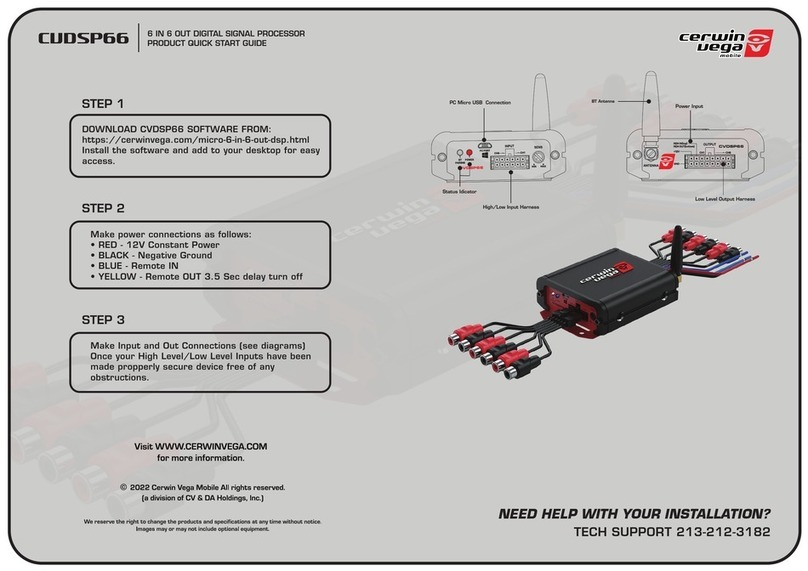
Cerwin-Vega
Cerwin-Vega CVDSP66 quick start guide

FOR-A
FOR-A FA-9600 Quick setup guide
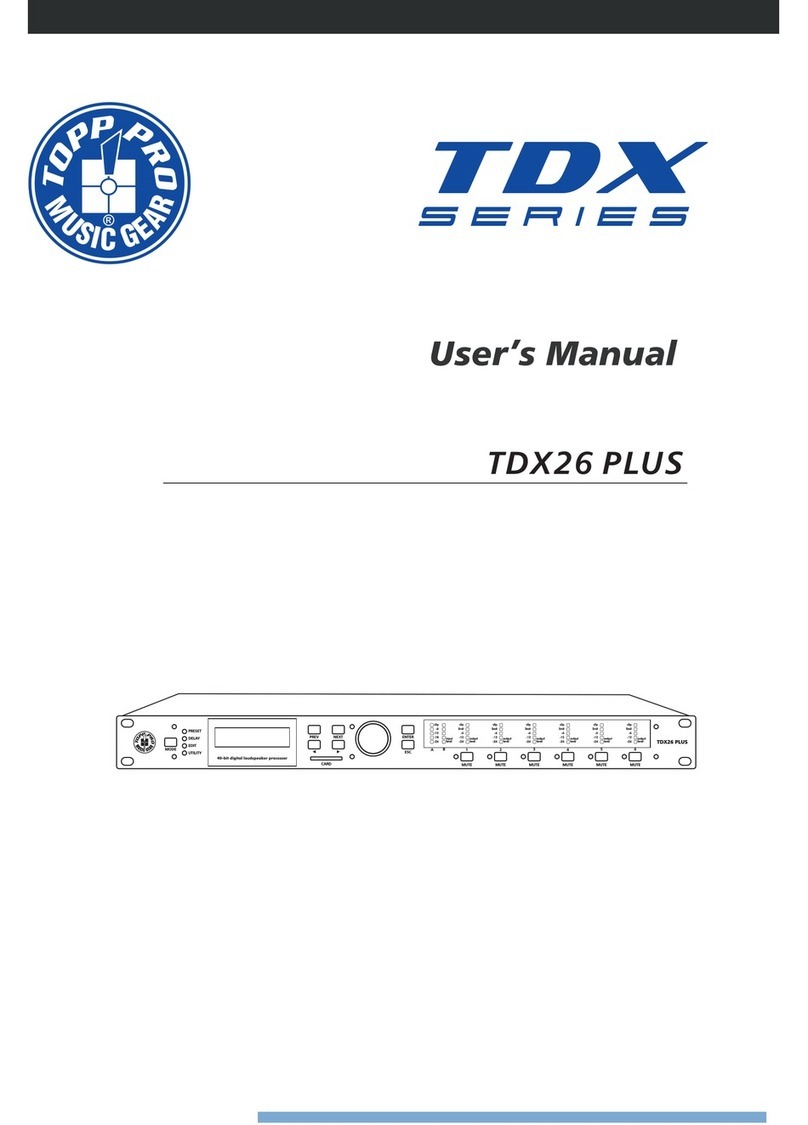
Toppro
Toppro TDX26 PLUS user manual

Texas Instruments
Texas Instruments TMS320VC5501 reference guide

West Mountain Radio
West Mountain Radio CLRstereo ClearSpeech operating manual
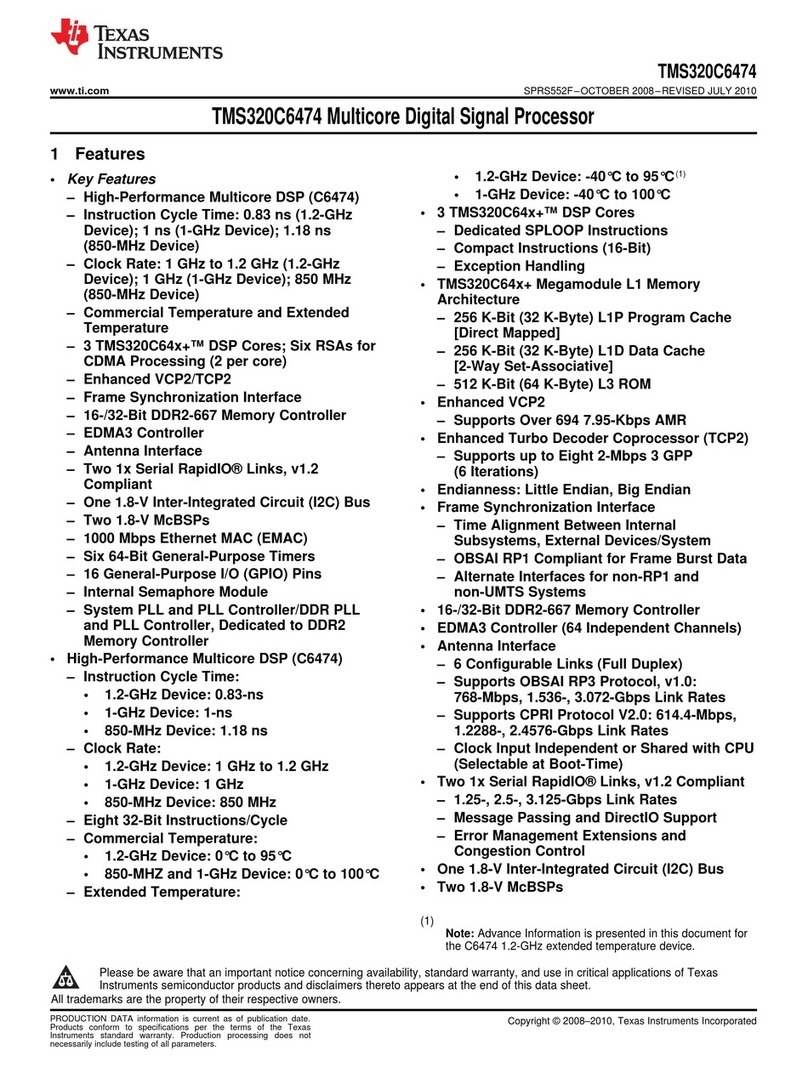
Texas Instruments
Texas Instruments TMS320C6474 Guide