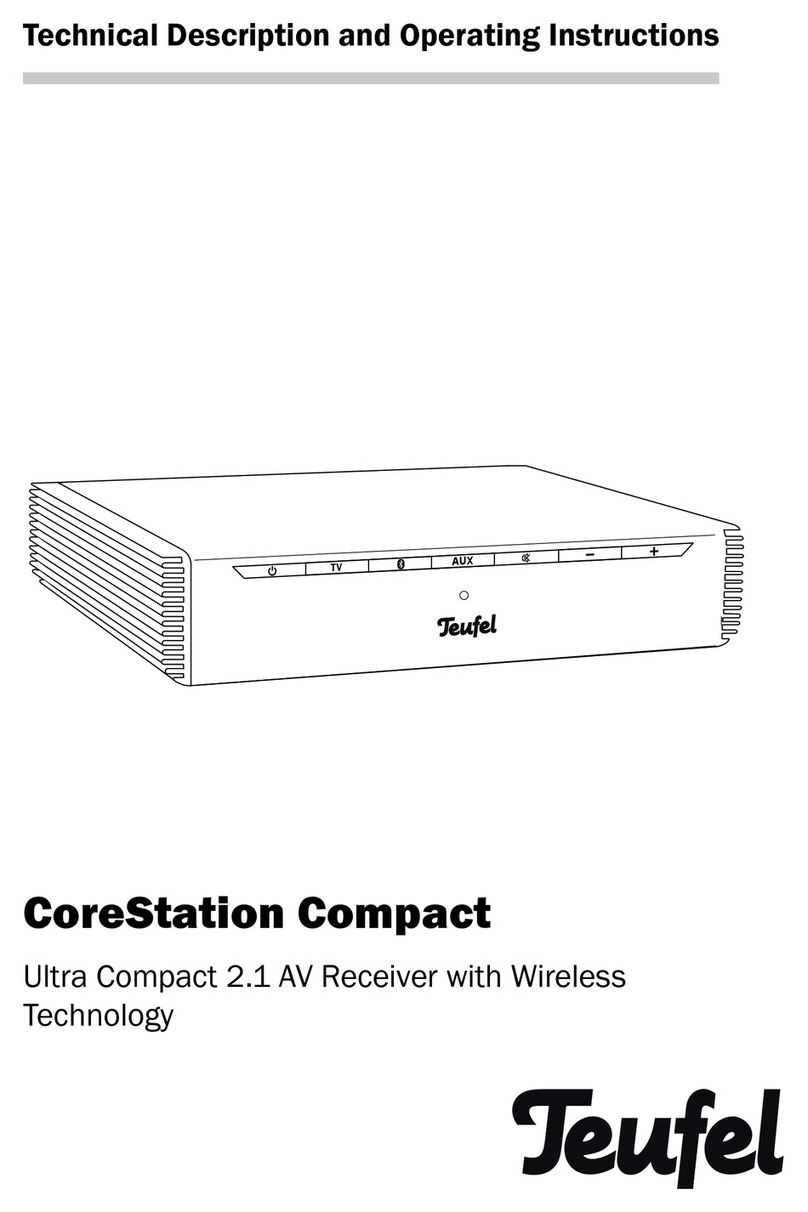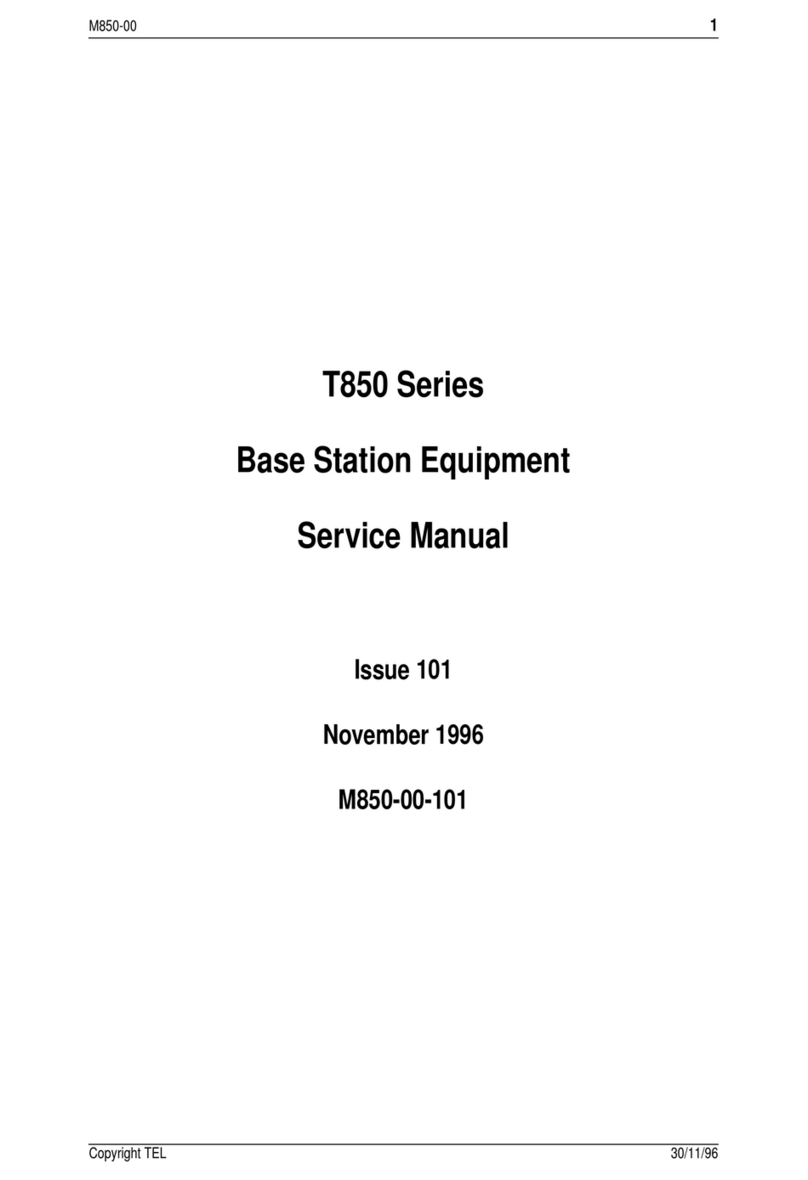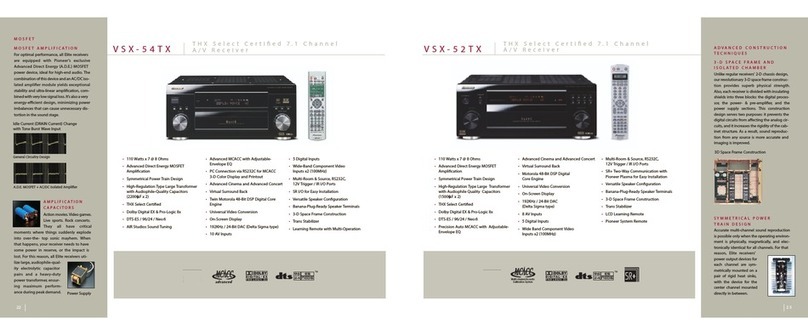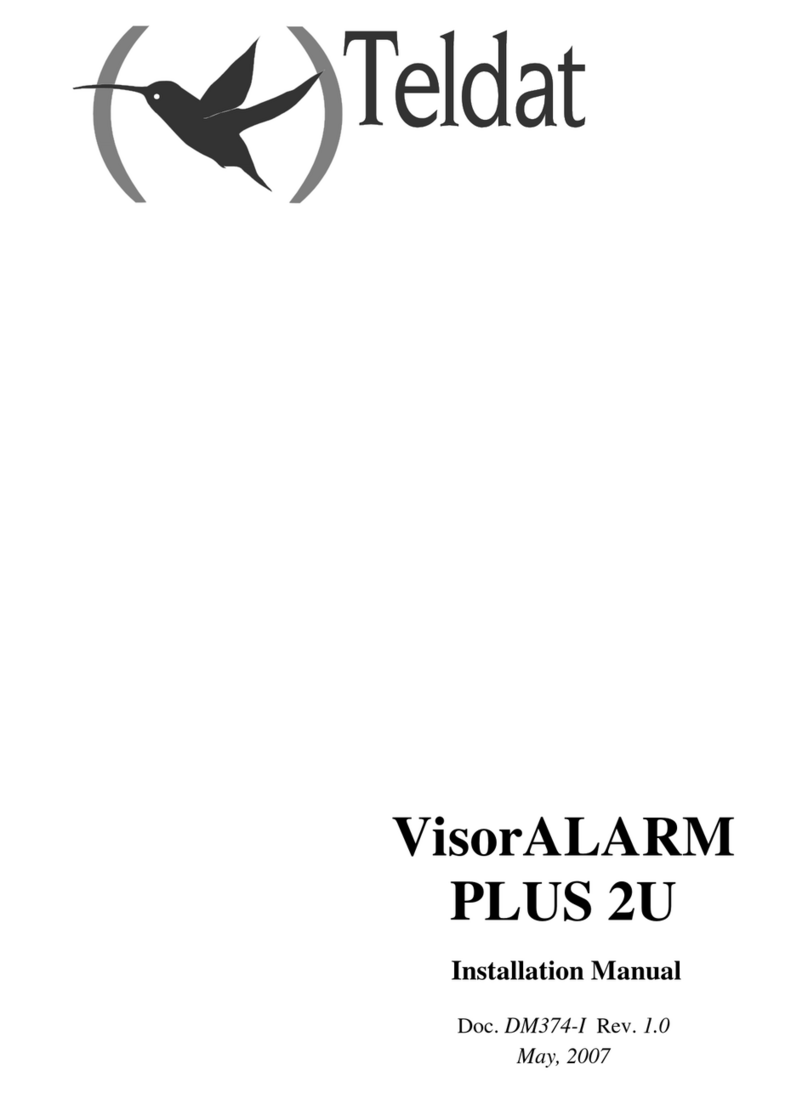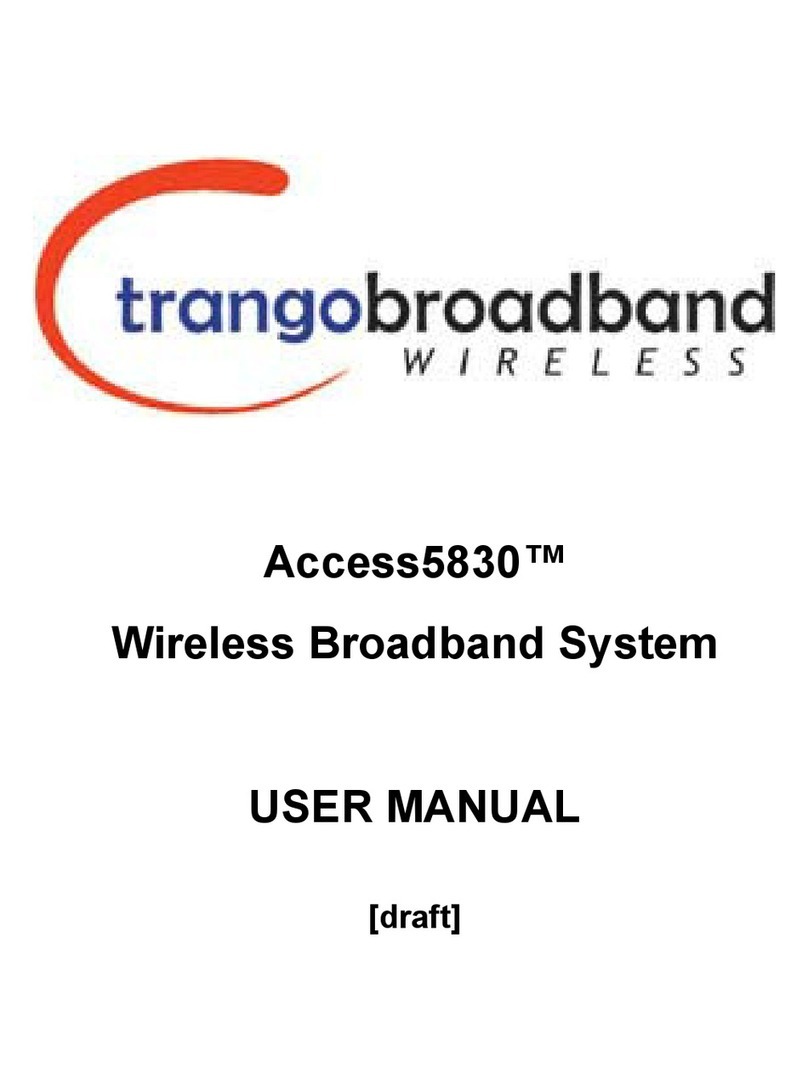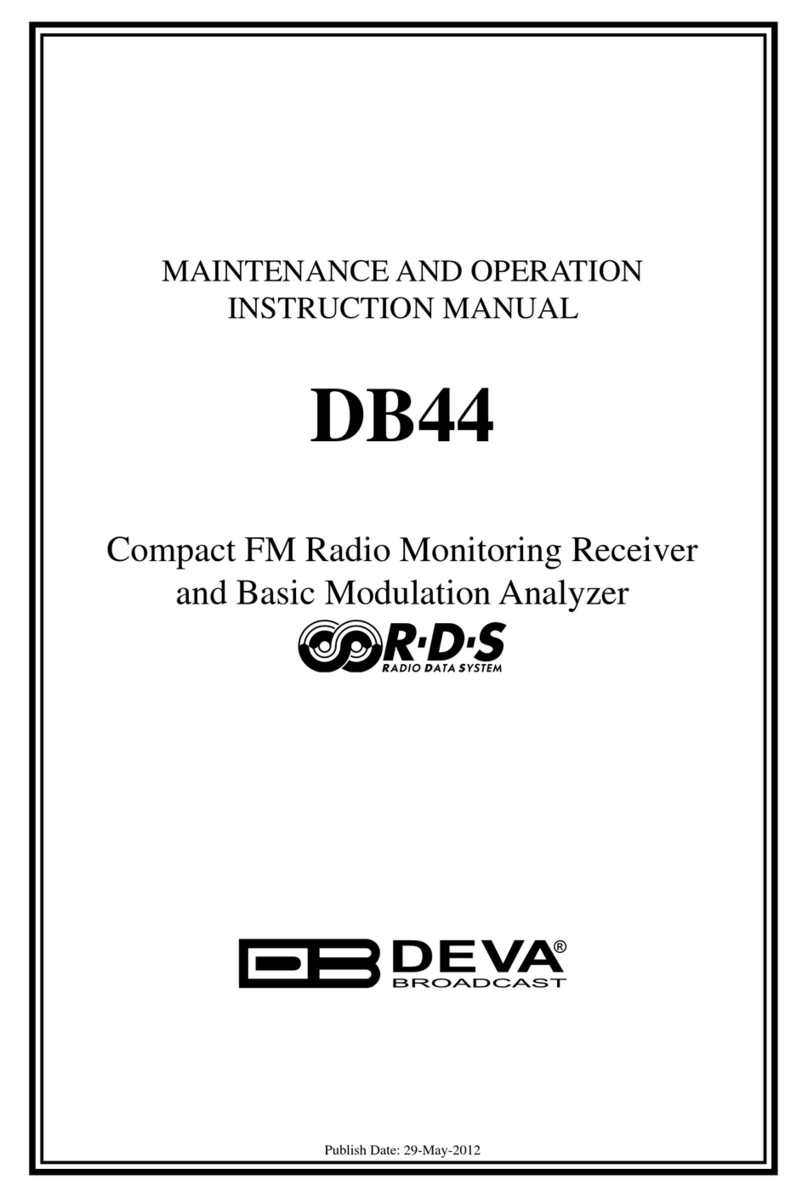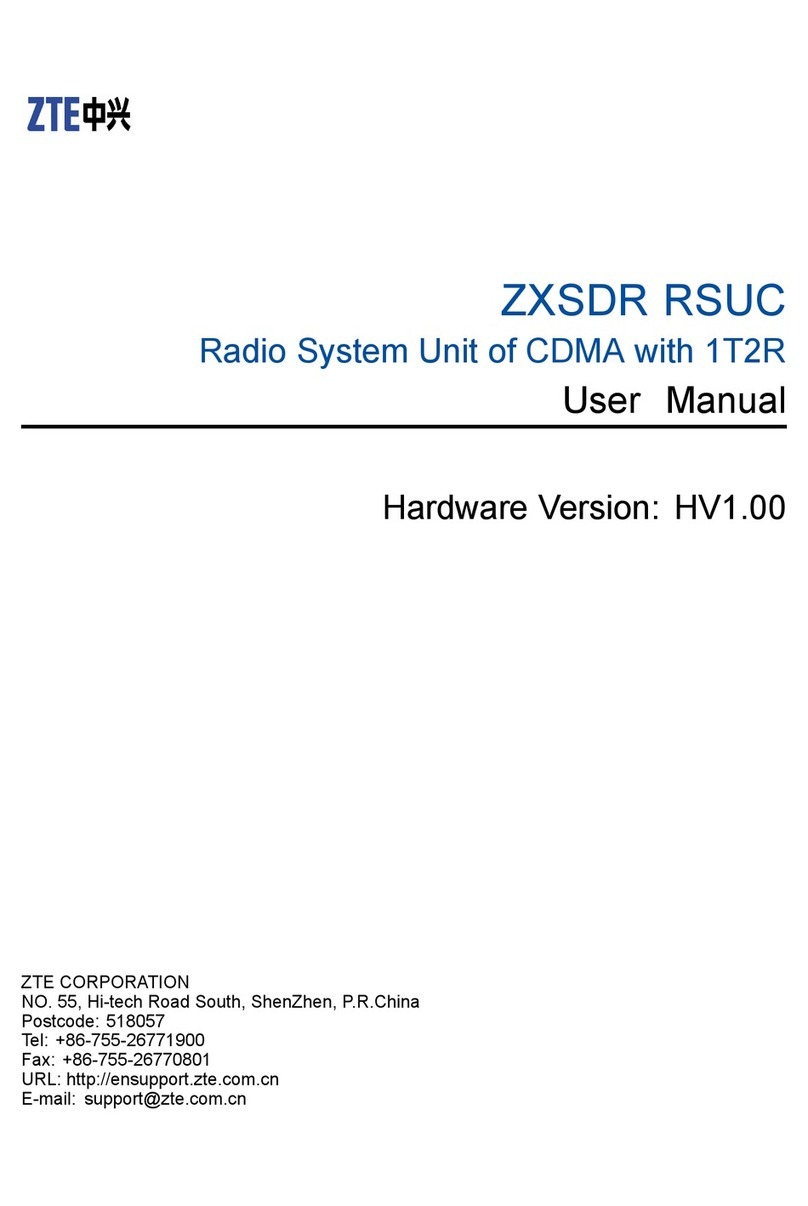Audio enhancement K-SRC14 User manual

XD RECEIVER
MANUAL

2 3
FCC CAUTION
Changes or modifications not expressly approved by the party responsible for compliance could void the user’s authority to
operate the equipment.
This device complies with part 15 of the FCC Rules. Operation is subject to the following two conditions: (1) This device may not
cause harmful interference, and (2) this device must accept any interference received, including interference that may cause
undesired operation.
NOTE
FCC ID can be found on the bottom of the units.
This equipment has been tested and found to comply with the limits for a Class A digital device, pursuant to part 15 of the FCC
Rules. These limits are designed to provide reasonable protection against harmful interference when the equipment is operated
in a commercial environment. This equipment generates, uses, and can radiate radio frequency energy, but if not installed and
used in accordance with the instruction manual, may cause harmful interference to radio communications. Operation of this
equipment in a residential area is likely to cause harmful interference, in which case the user will be required to correct the
interference at their own expense.
COMPLIANCE WITH FCC REQUIREMENT 15.407(C)
Data transmission is always initiated by software, which is passed down through the MAC, through the digital and analog
baseband, and finally to the RF chip. Several special packets are initiated by the MAC. These are the only ways the digital
baseband portion will turn on the RF transmitter, which it then turns o at the end of the packet. Therefore, the transmitter will
be on only while one of the aforementioned packets is being transmitted. In other words, this device automatically discontinues
transmission in case of either absence of information to transmit or operational failure.
RADIO FREQUENCY (RF) EXPOSURE WARNING
This equipment complies with FCC radiation exposure limits set forth for an uncontrolled environment and meets the FCC radio
frequency (RF) Exposure Guidelines. This equipment should be installed and operated keeping the radiator at least 20cm or
more away from person’s body (excluding extremities: hands, wrists, feet and ankles).
MEDICAL NOTICE
Consult the manufacturer of any personal medical devices, such as pacemakers, to determine if they are adequately shielded
from external RF (radio frequency) energy. The unit operates in the frequency range of 1.92 GHz to 1.93 GHz.
Do not use the unit in health care facilities if any regulations posted in the area instruct you not to do so. Hospitals or health care
facilities may be using equipment that could be sensitive to external RF (radio frequency) energy.
SAFETY PRECAUTIONS
WARNING:
• The main plug or an appliance coupler shall remain readily operable.
• To prevent injury, this apparatus must be securely attached to the floor/wall in accordance with the installation instructions.
• The connections should comply with local electrical code.
• The installation shall be carried out in accordance with all applicable installation rules.
• To reduce the risk of fire or electric shock, do not expose this apparatus to rain or moisture.
• The apparatus should not be exposed to dripping or splashing and that no objects filled with liquids, such as vases.
• All work related to the installation of this product should be made by qualified service personnel or system installers.
• This product has no power switch. To disable the power, disconnect the LAN cable.
CAUTION:
Before attempting to connect or operate this product, please read the label on the bottom.
The model number and serial number of this product may be found on the surface of the unit. You should note the model
number and serial number of this unit in the space provided and retain this book as a permanent record of your purchase to aid
identification in the event of theft.
Model No.
Serial No.
CAUTION: TO REDUCE THE RISK OF ELECTRIC SHOCK,
DO NOT REMOVE COVER (OR BACK).
NO USER SERVICABLE PARTS INSIDE
REFER SERVICING TO QUALIFIED SERVICE PERSONNEL
RISK OF ELECTRIC SHOCK
DO NOT OPEN
CAUTION
The lightning flash with arrowhead symbol,
within an equilateral triangle, is intended to
alert the user to the presence of uninsulated
“dangerous voltage” within the product’s
enclosure that may be of sucient magnitude to
constitute a risk of electric shock to persons.
The exclamation point within an equilateral
triangle is intended to alert the user to
the presence of important operating and
maintenance (servicing) instructions in the
literature accompanying the appliance.

4 5
Warnings........................................................................................................................................................................... 2
Overview .......................................................................................................................................................................... 5
Safety Instructions.......................................................................................................................................................... 5
Specifications ................................................................................................................................................................. 7
Features............................................................................................................................................................................9
Operation ......................................................................................................................................................................
Linking a Microphone to a Receiver....................................................................................................................... 2
Classroom Audio ..........................................................................................................................................................4
SAFE Alerts ................................................................................................................................................................... 5
Functions....................................................................................................................................................................... 6
LED Lighting Indication.............................................................................................................................................. 9
DIP Switch Setting....................................................................................................................................................... 2
Connections...................................................................................................................................................................23
Precautions for Installation ........................................................................................................................................27
Wall Installation Guide.................................................................................................................................................29
Ceiling Tile Installation Guide ...................................................................................................................................30
Cable Routing and Mounting ....................................................................................................................................3
Serial Communication Command ...........................................................................................................................32
Troubleshooting ...........................................................................................................................................................38
The XD Receiver is designed as a physical interface for triggering the Lockdown Notification from
EPIC (Education Paging & Intercom Communications) System® remotely. This allows the button to
be installed in areas where installing an EPIC Kiosk is not feasible or where a physical push button
interface is desired. The button has a protective cover to eliminate accidental activation as well is
lighted to enable location in the dark.
TABLE OF CONTENTS OVERVIEW
1. Read these instructions.
2. Keep these instructions.
3. Heed all warnings.
4. Follow all instructions.
5. Do not use this apparatus near water.
6. Clean only with dry cloth.
7. Do not block any ventilation openings. Install in accordance with the manufacturer’s instructions.
8. Do not install near any heat sources such as radiators, heat registers, stoves, or other apparatus
(including amplifiers) that produce heat.
9. Protect the power cord from being walked on or pinched, particularly at plugs, convenience
receptacles, and the point where they exit from the apparatus.
10. Only use attachments/accessories specified by the manufacturer.
SAFETY INSTRUCTIONS

6 7
11. Use only with the cart, stand, tripod, bracket, or table specified by the manufacturer, or sold with
the apparatus. When a cart is used, use caution when moving the cart/apparatus combination to
avoid injury from tip-over.
12. Unplug this apparatus during lightning storms or when unused for long periods of time.
13. Refer all servicing to qualified service personnel. Servicing is required when the apparatus has
been damaged in any way, such as if a power-supply cord or plug is damaged, liquid has been
spilled or objects have fallen into the apparatus, the apparatus has been exposed to rain or
moisture, does not operate normally, or has been dropped.
14. Make sure that the wall that the shelf will be attached to is strong enough to support the shelf. If
not, it is necessary for the wall to be reinforced.
15. For safety reasons, do not physically modify the product or any optional equipment.
16. To prevent possible fire or electric shock, do not expose this product to rain or moisture.
17. Follow all warnings and instructions marked on this product.
18. To reduce the risk of electric shock, do not disassemble this product. Only qualified personnel
should service this product. Opening or removing covers may expose you to dangerous voltages
or other risks. Incorrect reassembly can cause electric shock.
19. The product should never be placed near or over a radiator or other heat source.
20. Do not use a microwave oven to dry this product.
21. The product may only be installed and serviced by qualified service personnel.
SPECIFICATIONS
Control Terminals
Mixed Line Output Audio/Power ConnectionLine Input
Link Button DIP SwitchesLink Status
MIC1
Audio Link
MIC2
Audio Link
Power
Status

8 9
XD RECEIVER WITH 3’ CAT6
Receiver Specifications DECT Technology 1.9 GHz
Line In Line level 3.5 mm stereo mini jack (monaural mix)
Line out Line level 3.5 mm output mini jack, RJ45 line level output, line level 3.5 mm stereo output
Power Requirement 24V DC @ 130 mA
S/N 85 dB or more (Receiver to Mix/MIC output), by auto level control function in Microphone
MIC1/MIC2 (Microphone Output) –5 dBV Balanced, Adaptive impedance 10 k or more, φ3.5 mm (1/8 inches) stereo mini jack
Control Port Line In, REC/E1 Alert/E2, RS-232C, RJ-45, audio/power, MIC1/MIC2 (Microphone Output)
• (1) RS-232 communication ports to control another classroom device such as a projector
Material ABS resin
Color White
Temperature Range 32 - 104° F (0 - 40° C)
Weight 1.72 lbs (27.52 oz)
Dimensions 6.19 (H) x 7.19 (W) x 1.38 (D) in (157 x 183 x 35 mm)
LINK BUTTON
Pressing the Link button will put the receiver into register mode to link with a microphone. This register
mode is canceled after 20 seconds. Refer to operating procedures. At the time of E2 state, the button
operation is invalid.
POWER STATUS
The power LED lights up as follows to indicate various states:
• Green: When the power is on, and this unit can receive signals under normal conditions.
• Red: E2 signal output provided.
• Yellow: Page mute signal received.
MIC1/MIC2 AUDIO LINK
The MIC1/MIC2 Audio LED lights up as follows to indicate various states:
• Green: Receiving signals from each microphone under normal conditions.
• Red: E1 signal output provided.
• Red: E2 signal output provided.
• Yellow: Page mute signal received.
LINK STATUS
The Link LED lights up as follows to indicate various states:
• Green: During audio link with the WAP or when a media microphone is linked with the third channel.
• Blinks yellow: (500 ms) during linking registration.
• Red: When the link connection to the WAP is broken. (DIP switch 2-8 = ON) or system error.
FEATURES

10 11
CONTROL TERMINALS
8-pin and 7-pin Euro blocks are used.
The following terminals are equipped.
• E1 CNT: Provides E1 signal* output controlled by K-STD14 (Teacher Microphone).
• E2 CNT: Provides E2 signal* output controlled by K-STD14.
*Those are available when K-STD14 is used. Settings of E1 and E2 are performed with K-STD14.
• E2 ACK: Connects acknowledge signals responding to E2 output.
• PAGE MUTE: Provides “make signal” inputs externally when the paging function is used.
• RS-232C: Used to control this unit via communication from an external device.
• Link button: Provides “make signal” inputs externally when the external link button is used.
• Alert Notification Button: Provides “make signal” inputs externally when the external Alert
Notification Button is used.
POWER/AUDIO CONNECTION
This connector is used to connect a standard CAT5, CAT5e, or CAT6 cable to the amplifier.
MIXED LINE OUTPUT
The Line In connector provides audio output for other media players. Setting the No. 4 of the DIP switch
1 to On allows the audio outputs of the microphone MIC1 and MIC2 received by this unit to be provided
after mixing with Line In. This is an unbalanced output that utilizes a stereo mini plug (φ3.5 mm).
LINE INPUT
This connector is used to provide an audio input from external sources. This is a stereo, line level input,
and is internally mixed to a monaural signal that utilizes a stereo mini plug (φ3.5 mm).
DIP SWITCHES
Two DIP switches are used. The settings of this switch are updated when the receiver powers on.
Settings changed while powered on are not updated until the receiver is restarted.
(Excluding No.7 of DIP Switch 1)
1. Connect a standard CAT5, CAT5e, or CAT6 cable to the amplifier. Then turn on the amplifier and
the Power LED of the receiver lights green.
2. Power on the microphone. On the XD Teacher Microphone, press and hold the PWR/MUTE
button for one second. On the XD Student Microphone, push the TALK button or flip up the TALK
switch. The MIC1 or MIC2 LED lights green, depending on a channel to be received.
3. Adjust the volume of external devices such as an amplifier. The overall volume is adjusted with an
external amplifier or volume knob. Use volume buttons on the Teacher Microphone to adjust the
volume. Adjust the volume of the other microphone or Line In by pressing the Select button.
4. The LED of the Power/MIC1/MIC2 indicates the operating state of the Receiver.
OPERATION
*Only applicable when XD Teacher Microphone is used
STATUS COLOR
During audio link with the WAP Lights Green
During linking registration Blinks Yellow at 500ms intervals
System Error Lights Red
LED POWER INDICATOR LED MIC1/MIC2 INDICATOR
E2 signal output provided* Lights Red Lights Red (lights green at E2 ACK
input provided)
E1 signal output provided* Lights Green Lights Red (for 300 ms)
Page mute signal input provided Lights Yellow Lights Yellow
Microphone volume operated* Lights Green No Light (for 300 ms)
Feedback blocker operated Lights Green Lights Yellow (for 5 sec)
During audio link Light Green Lights Green
5. The LED of the Link indicates the operating state of this unit.

12 13
LINKING A MICROPHONE
TO A RECIEVER
LINKING TEACHER MICROPHONE
2. With the microphone o, press
and hold REC button. Then
promptly press and hold PWR until
microphone is linked.
3. Successful microphone linking will produce a beep through the system, and on the front of the
receiver you will see an additional green LED.
LINKING STUDENT MICROPHONE
1. Press and hold the PWR LINK
button on the back of the XD Student
Microphone.
2. While holding use your thumb to slide
the TALK button up into to
the on position. Successful linking will
produce an audible beep as well as an
additional green LED.
LINKING MEDIA CHANNEL
1. The microphone cannot be linked to the Media channel unless MIC1 and MIC2 channels
are on.
2. Make sure the microphone needing to be linked, either the Teacher or Student, is turned o.
3. Confirm that both Channel 1 and Channel 2 mics are on and connected to the amplifier.
4. Follow XD Teacher or XD Student Microphone Linking section instructions.
5. In around 10 seconds you should hear a beep and the amplifier Link LED will be solid yellow.
1. With the microphone o, press the Link
button on the front of the XD Receiver
(Look for the blinking yellow LED).

14 15
CLASSROOM AUDIO SAFE ALERTS
PAIRED VS NOT PAIRED
TEACHER MICROPHONE
Pressing the PWR/MUTE button for 3+ seconds will power up the microphone. The microphone can be
used in a classroom. (When linked, MIC1 or MIC2 LED indicator lights green on the receiver)
PAIRED MODE
MICROPHONE CONNECTED TO A RECEIVER
When a Teacher Microphone is linked to the receiver and the E2 buttons are pressed simultaneously
for 3 seconds or more the Teacher Microphone immediately sends an alert message to the receiver.
(MIC1/Power/MIC2 indicator: lights red.) The microphone continues to transmit audio before, during,
and after the alert message is sent. (If the microphone is moved to the Audio Mute Area* or the wireless
connection breaks location, the status changes from a linked alert to a non-pair alert.) Audio mute area:
Refer to Command List [SAA].
Even when the Teacher Microphone is o, an alert can be sent by pressing the E2 buttons on the
microphone. If the microphone is able to connect to its linked receiver, it will be in a linked alert state. (If
the microphone can not connect to its linked receiver, it will be in a non-pair state.)
NON-PAIRED MODE
MICROPHONE ISN’T CONNECTED TO A RECEIVER
If the Microphone is not linked to the receiver and the E2 buttons are pressed for 2 seconds or more:
1. The microphone uses the ALL command to search for nearby receivers.
2. The five closest receivers will return a signal to the microphone, helping software plot the E2
alert’s location on.
3. The Microphone will repeat #2 every 30 seconds until the microphone is turned o.
(MIC1/Power/MIC2 indicator: there is no change.)
*The microphone in non-linked mode never transmits audio.
*Alerts from the Alert Notification button will only be sent alert information.
REMINDER
REMINDER
Also read the operating instructions of the Teacher Microphone.
Also read the operating instructions of the Student Microphone.
STUDENT MICROPHONE
Pressing the TALK button or pushing up the TALK switch will turn on the microphone. The microphone
can be used in a classroom. (MIC2 or MIC1 LED indicator lights green on the receiver)

16 17
MICROPHONE OVERRIDE FUNCTION
This is a function where the audio level of Line In automatically lowers when the audio input of the
microphone MIC1 or microphone MIC2 is provided. The attenuation of the audio level is –12 dB.
When the audio input of the MIC1 or MIC2 is no longer provided, the volume of Line In automatically
returns to the previous level.
FUNCTIONS
PAGING MUTE FUNCTION
This is a function where the audio outputs of the MIC1, MIC2, and Mixing Output of this unit are muted by
closing the Page Mute terminal.
This function is specified with the Control Terminal or RS-232C. This function is set to o at default settings.
TONE FUNCTION
This is a function where the operation sound output is provided from the Mix Out connector when the
volume button is operated with the optional microphone, K-STD14. The operation sound is generated
twice at the maximum and minimum volumes.
The level of the operation sound can be set to High or Low with the DIP switch. The level is set to Low at
default settings.
This function is specified with the DIP switch. This function is set to o at default settings.
MICROPHONE/LINE MIXING FUNCTION
This function is designed to assign the microphones, MIC1 and MIC2, to the mixing out, and two signals
will be mixed with the mixing out.
REMOTE VOLUME FUNCTION
This is a function where the volume of this unit cannot be adjusted with the volume button of the optional
microphone, K-STD14.
This function is used when external devices are controlled with the volume button through the use of the
communication control function of this unit.
This function is specified with the DIP switch. The volume can be controlled with the microphone at
default settings.
MIXING OUTPUT ATTENUATOR FUNCTION
Setting the mixing output attenuator to ON provides attenuation in the mixing output by 10dB. This
function is useful when a device with high input sensitivity is connected. This function is specified with
the DIP switch. The output is set to –10dB at default settings.
ABOUT THE FEEDBACK BLOCKER
This is a function where the feedback loop generated when the microphone and speaker approach
each other is reduced. An integrated filter is automatically selected according to the generated audio
frequency and reduces the uncomfortable feedback loop. This function is specified with the DIP switch.
This function is set to o at default settings.
REMINDER
This function is simplified and cannot fully remove the feedback loop. When the feedback loop is
extremely large, this function will work to mute all the audio outputs of this unit.

18 19
E1 CNT, E2 CNT FUNCTION
These functions are available when the K-STD14 microphone is used. When E1 or E2 is controlled with
the microphone, control signals are provided from the E1 CNT or E2 CNT terminal of this unit. Selection
between E1 and E2 is made at the microphone side.
E1: DEFAULT SETTING IS OPEN
Press the button REC on the Teacher microphone to select the closed state of 300 ms.
E2: DEFAULT SETTING IS OPEN
Press both side E2 buttons simultaneously on the Teacher Microphone for 2 seconds or more or press
the Alert button to select the close state.
LED LIGHTING INDICATION 1: POWER/MIC1/MIC2
The three LEDs of this unit act as a status indicator, indicating signal reception. Those LEDs indicate the
operating states as shown in the table. Furthermore, the priority order of the indications is dependent on
operating states.
LED LIGHTING INDICATION
E2 ACK FUNCTION
When make signal inputs are provided to E2 ACK of the control terminals during E2 operation, the LED
indicator of this unit turn from red to green to indicate that the E2 ACK signal is received.
When the E2 control input has not been provided from the microphone for 3 minutes after turning o
the power of the microphone, the E2 state ends, the MIC1 or MIC2 LED indicator indicates the receiving
state, and the operation LED turns from red to green to indicate the operating state.

20 21
INDICATION
PRIORITY OPERATING STATE LED INDICATOR
MIC1 POWER MIC2
1 (Highest) E2 signal output provided*
Red
(Lighting green at E2 ACK
input provided)
Red**
(Lighting green at Power OFF)
Red
(Lighting green at E2 ACK
input provided)
2 Paging mute signal input Yellow Yellow Yellow
3E1 signal output
provided*1
Red
(Lighting for 300 ms) Green Red
(Lighting for 300ms)
4Microphone volume
button operated*1
No lighting
(No lighting for 300 ms at
operating volume button)
Green
No lighting
(No lighting for 300ms at
operating volume button)
5Feedback blocker
operated
Yellow
(Lighting for 5 sec) Green Yellow
(Lighting for 5 sec)
6 During Audio link Green Green Green
7 (Lowest) Power ON No lighting Green No lighting
REMINDER
When a microphone moves to the audio mute area*, the MIC1 or MIC2 LED turns o.
*Audio mute area: Refer to Command List [SAA]
With WAP (VPS*) System:
If the REC button is pressed, the LED display will change at the direction of the computer.
*VPS: View Pass Server
LED INDICATION 2: LINK LED
When a Link key is pressed, the Link LED blinks yellow for 20 sec (linking registration mode).
• LED color will change according to priority. Shown below:
Without WAP system: Link LED is normally o.
* If there is no special mention, when a function is completed or time passed, the LED state is restored to
its original status.
STATUS LED INDICATOR LINK
It has been unable to register with the WAP or System error Red
In linking registration Blink yellow at 500 ms period (for 20 seconds)
During Audio link with the WAP Green
When linked with a third microphone Green
Power ON No light
DIP SWITCH SETTING
*E1 signal outputs and operating the volume button are only available with the K-STD14 microphone. E2
outputs from the Teacher Microphone or alert button.
** The indicator lights green again three minutes after the E2 signal is turned o with the microphone,
K-STD14. After three minutes elapsed since the Alert button is pressed, the receiver will turn o the red
LED lights.

22 23
# NAME FUNCTION OFF ON
1 MIC Override Selection of microphone override function Deactivated Activated*
2 Tone ON/OFF Selection of tone signal from this unit at operating volume button
of K-STD14 Tone OFF Tone ON*
3 Tone Level H-L Selection of tone signal (2 levels) at operating volume button Low Level* High Level
4 MIC/Line Mix Selection of whether to mix the microphones MIC1 and MIC2 to the
mixing output (Line Out) Deactivated Activated*
5 F/B Blocker Selection of feedback blocker function Deactivated Activated*
6 RMT VOL
By selecting the remote volume function, normal mic buttons will be
reassigned. When this switch is set to ON, the volume control of this
unit using the volume button of K-STD14 will be deactivated. This
setting is intended to control an external device using the volume
button of K-STD14 through the serial communication command.
Mic buttons normal*
(as labeled)
Mic buttons
reassigned
7 MIX OUT-ATN Attenuation of audio output of the mixing output (–10 dB) Deactivated Activated*
8 Tx Pwr Normal/Hi Selection of transmission output control Normal* High
# NAME FUNCTION OFF ON
1 CH3 Vol Line/MIC Allows the teacher microphone to control volume for the
media channel Deactivated Activated*
2 Alert RCV ON/OFF
SWITCH 1
SWITCH 2
*default setting
REMINDER
The settings of these switches are updated when the receiver boots up. Settings changed while
powered on are not updated until the receiver is restarted. (Excluding No.7 of DIP Switch 1)
DIP switch2-8 On:
If the RCV disconnects from the WAP, the RCV will reboot automatically and try to reconnect with
the WAP.
No. 1 to 7 of DIP switch 2 are used for selection of group ID.
(It is used at the time of installation of WAP and a receiver.)
CONNECTIONS
CONNECTION OF RECEIVER
LINE IN CONNECTION
Connect the audio output of a projector, CD player or DVD/VCR or similar line level output to the
Line In connector of this unit. The line input of this terminal is a stereo input. Audio signals are mixed
to monaural signals internally. Cables should be selected depending on the connector type of the
media device. Follow the description below to connect external devices.

24 25
REMINDER
A RJ-45 type connector of this unit is based on our original system and electrical specifications.
Never connect this terminal or connector to a LAN connector that is compatible with Ethernet and
PoE (Power over Ethernet).
Be sure to make a connection when the power of this unit is set to o (No AC adaptor is allowed
to be connected to the amplifier).
If making an unbalanced connection for an audio output of this unit, use a STP (Shield Twisted
Pair) LAN cable to prevent exogenous noise.
AUDIO OUT CONNECTION
Connect the audio input of a network camera or similar level input to the Audio Out connector of this unit.
The line output of this terminal is a mono output. Cables should be selected depending on the connector
types of devices to be connected and follow the description below to connect external devices.
WIRING THE EUROBLOCK CONNECTOR
1. A detachable Euroblock connector is provided for this unit’s connectors. As shown in the figure below,
insert a slot-head screwdriver into the gap, and remove the Euroblock connector from this unit.
REMINDER
Stranded wire is highly recommended. Wire insulation must be removed. Do not use solder to tin
the wire. The recommended maximum cable length is 15 m {49 feet}.
INTERFACE CONNECTOR CONNECTION
CONNECTION OF E1 CNT AND E2 CNT TERMINALS
An external device is connected between CNT and COM. These terminals are isolated from the internal
circuit by a photo coupler.
2. Connect the wires to the Euroblock connector. Using a slot-head screwdriver, loosen the
Euroblock connector screws, peel o the insulating material around each of the wires, twist the
conductors firmly, insert the ends of the conductors into the Euroblock connector, and tighten the
Euroblock connector screws.
3. Fix cables using the supplied tying band.

26 27
CONNECTION OF E2 ACK, PAGE MUTE, LINK BUTTON AND
ALERT BUTTON TERMINALS
An external device is connected between each terminal and GND. These terminals operate by closing
their circuits. The GND terminal is connected to GND in this unit. A set of “dry relay” contacts are
recommended to activate these features.
Input format: transistor input
Electrical specifications: Open voltage 5 VDC, short-circuit current 2 mA
CONNECTION OF RS-232C
The K-SRC14 receiver can send and receive commands and status information via RS-232C to external
devices. The external device is connected with a 3-wire cable. The cable should be cross-connected,
in other words, the transmitting signal (TxD) of this unit is connected to the receiving signal (RxD) of the
external device, and the receiving signal (RxD) of this unit is connected to the transmitting signal (TxD) of
the external device. The ground signal of each device should connect to one another.
Cables to be connected should be selected depending on the external devices to be connected. The
above illustrates that the external device has a D-sub 9-pin connector.
INTERFACE RS-232C
Communication system Asynchronous
Baud rate 9600 bps
Data length 8 bits
Parity None
Stop bit 1 bit
Flow control None
Communication code ASCII character code
PRECAUTIONS FOR INSTALLATION
The installation should be carried out following local standards for electrical products.
WARNING
Be sure to contact your dealer for installation. Before installing, turn o the power of the connecting product.
In addition, be sure to read these “Precautions” and safety precautions on page 3 carefully and follow the
instructions. Moreover, be sure to read operating instructions of the connecting product as well.
POWER
Connect the power plug of the AC adaptor by using a circuit breaker in any of the following ways:
• Install this product near the power outlet.
• Connect this product with the breaker of a distribution board which has a contact point of not less
than 3.0 mm {3/32 inches}.
• Use a breaker that can block all the poles except for protective earth conductors.
• Connect this product via the outlets of devices that can block power such as a power control unit.
STATIC ELECTRICITY
Discharge any static electricity charged in your body by touching a metallic area before installing in order
to prevent damage caused by static electricity.
• Install the receiver within a range that the mic can reach and in a location that can be seen in
moving range.
• Avoid installing near a warm air flow path. In addition, if the product is installed in locations with a
lot of moisture, dust or vibration, there is a risk of damage.

28 29
DO NOT INSTALL OR USE IN FOLLOWING LOCATIONS:
• Locations directly aected by rain or water (including spaces under the eaves).
• Locations such as pool where medical agents are used.
• Locations such as kitchens or factory workshops where there is a lot of vapor or oil, and special
environments such as in flammable atmospheres.
• Locations where radiation or X-rays and strong electric fields or magnetism arise.
• At sea or along the coast, and locations such as hot springs where corrosive gases arise.
• Locations with a lot of vibrations caused by vehicle or ships (this is not a product for vehicles).
• Locations where water drops made by condensation will splash.
If there are any devices releasing strong noises, product may sometimes be impossible to use. In that
case, install the product farther away until it can be used.
For tightening bolts and screws, pay attention to following points:
• Torque control is necessary for tightening the bolts and screws.
• Torque wrench and torque driver are necessary for controlling the torque.
• Never use any impact driver or electric drill because torque control is dicult even if they have a
clutch. Their use may result in damage to the mounting part.
After mounting, confirm visually that the product is firmly and stably fixed. If the product is properly
installed, it will not wobble or make noise.
When installing this receiver, be aware of the following:
• Be sure that the installation is carried out by a qualified personnel when installing at high
locations.
• Before installation, confirm that there is nobody around.
• In order to carry out the installation safely and surely, pay close attention to the safety control.
Do not apply strong impact on this unit. Failure to observe this may damage this unit.
WALL INSTALLATION GUIDE
1. Ensure the mounting bracket is leveled and
centered on the wall. Mark and drill four 1/4”
mounting screw holes that align with the
bracket (Figure ), and insert one plastic
anchor into each hole. Drill out central routing
hole if necessary.
2. Align the mounting bracket to the wall
anchors and use the four #12 x 1-1/2” Phillips
Coarse Thread Screws provided to secure
the bracket. (Figure 2)
REMINDER
Hand tighten screws with Phillips head
screwdriver only. DO NOT use an electric
drill to secure the bracket to the wall.
Figure 1
Figure 2

30 31
CEILING TILE
INSTALLATION GUIDE
1. Remove the tile from the ceiling, and ensure
the mounting bracket is placed centered
on the tile. Mark and drill four 1/4” mounting
screw holes (Figure 3), and a center hole for
cable routing. Insert one plastic anchor into
each 1/4” mounting hole.
2. Place the tile bridge on the backside of the
ceiling tile, aligned to the mounting holes
drilled in the previous step. Use the four #12 x
1-1/2” Phillips Coarse Thread Screws provided
to secure the bracket into the wall anchors.
(Figure 4)
Figure 3
Figure 4
CABLE ROUTING
AND MOUNTING
1. Route cables using the designated pathway
provided by the mounting bracket. (Figure 5)
Wires can be routed from behind the
mounting surface, through the center access
hole of the mounting bracket, shown in red,
or through the wire molds located on the top
or bottom of the bracket, shown in green.
2. Place the enclosure onto the bracket and
slide downwards to hold the enclosure
in place (Figure 6). Route cables to the
integrated enclosure through the back
opening. Secure the enclosure onto the
mounting bracket with the two 10-32 3/8”
Phillips Head Machine Screws (Figure 7).
3. After final connections and system testing,
re-install the front access panel on the
bottom of the enclosure.
Figure 5
Figure 6
Figure 7

32 33
SERIAL COMMUNICATION
COMMAND
PREFACE
Use of the serial command allows the volume of this unit and settings of functions (page 13) with the DIP
switch to be an external device remotely controlled.
BASIC FORMAT
The serial command employs a common format to the commands of both from a control device to this
unit and from this unit to a control device, and the format is categorized into three patterns as follows:
WHEN THERE IS NO PARAMETER:
“$” as a starting character, command, the control code, “CR” and “LF”, as the termination character.
WHEN THERE IS A SINGLE PARAMETER:
“$” as a starting character, command, colon, 1st parameter, the control code, “CR” and “LF”, as the
termination character.
WHEN THERE ARE TWO PARAMETERS:
“$” as a starting character, command, colon, 1st parameter, colon, 2nd param.
REMINDER
The settings of the functions that can be set with the DIP switch can be overwritten by sending
a serial command. The serial command has the higher priority and will override the DIP switch
settings. The unit will default back to the DIP switch settings when the power is cycled. (Excluding
No. 7 of DIP switch 1)
REMINDER
When commands are successively transmitted, keep 300ms or more between successive
commands that are transmitted to this unit.
• All of $, CR, LF: (colon) are fixed single byte, and the command part is fixed 3 bytes.
• The length of the parameter part is basically single byte. As an exception, only the 2nd parameter
is 2 bytes for the volume setting command.
• If a command containing a failure in the command part or format is transmitted to this unit,
$ER1[CR][LF] is returned from this unit.
• If a command containing a failure in the parameter part is transmitted to this unit, $ER2[CR][LF] is
returned from this unit.
• When a timeout error occurs on the receiving timer (30 seconds) between each byte, $ER3[CR]
[LF] is returned.

34 35
COMMAND LIST
COMMAND CONTENT TYPE 1ST
PARAMETER
2ND
PARAMETER
COMMAND
EXAMPLE
QPW Query about this unit
power state
Query None None $QPW[CR][LF]
Response 1: POWER ON None $QPW:1[CR][LF]
CCS Notification of microphone
power state Change notification 1: MIC1 input
2: MIC2 input
0: MIC OFF
1: MIC ON $CCS:1:1[CR][LF]
QCS Query about microphone
power state
Query 1: MIC1 input
2: MIC2 input None $QCS:1[CR][LF]
Response Same as above 0: MIC OFF
1: MIC ON $QCS:1:0[CR][LF]
SVL Volume setting Setting
1: MIC1 input
2: MIC2 input
L: LINE input
* Refer to “Volume
list” (page 32). $SVL:L:00[CR][LF]
Response Same as above Same as above $SVL:L:00[CR][LF]
SVU Volume 1-step up Setting
1: MIC1 input
2: MIC2 input
L: LINE input
None $SVU:1[CR][LF]
Response Same as above None $SVU:1[CR][LF]
SVD Volume 1-step down Setting
1: MIC1 input
2: MIC2 input
L: LINE input
None $SVD:2[CR][LF]
Response Same as above None $SVD:2[CR][LF]
QVL Volume query
Query
1: MIC1 input
2: MIC2 input
L: LINE input
None $QVL:1[CR][LF]
Response Same as above * Refer to “Volume
list” (page 32). $QVL:1:01[CR][LF]
SMT Mute individual setting Setting
1: MIC1 output
2: MIC2 output
M: MIX output
0: MUTE OFF
1: MUTE ON $SMT:1:0[CR][LF]
Response Same as above Same as above $SMT:1:0[CR][LF]
QMT Mute state query
Query
1: MIC1 output
2: MIC2 output
M: MIX output
Same as above $QMT:M[CR][LF]
Response Same as above 0: MUTE OFF
1: MUTE ON $QMT:M:0[CR][LF]
SAM Mute collective setting Setting 0: MUTE OFF
1: MUTE ON None $SAM:1[CR][LF]
Response Same as above None $SAM:1[CR][LF]
CPM Notification of
page mute state Change notification 0:PAGE MUTE OFF
1:PAGE MUTE ON None $CPM:1[CR][LF]
QPM Query about page
mute state
Query None None $QPM[CR][LF]
Response 0:PAGE MUTE OFF
1:PAGE MUTE ON $QPM:0[CR][LF]
CF1 Notification of E1 state Change notification None None $CF1[CR][LF]
COMMAND CONTENT TYPE 1ST
PARAMETER
2ND
PARAMETER
COMMAND
EXAMPLE
CF2
Notification of E2 state *
3-time transmission at
1 sec. interval
Change notification
0: Non E2 status
1: E2 status & E2 ACK
signal not received
2: E2 status & E2
ACK signal received
None $CF2:1[CR][LF]
QF2 Query about E2 state
Query None None $QF2[CR][LF]
Response
0: Non E2 status
1: E2 status & E2 ACK
signal not received
2: E2 status & E2
ACK signal received
None $QF2:2[CR][LF]
SDS Microphone override setting Setting 1: Microphone
Override 0: Disable, 1: Enable $SDS:1:0[CR][LF]
Response Same as above Same as above $SDS:1:0[CR][LF]
SDS
Tone setting Setting 2: Tone 0: Disable, 1: Enable $SDS:2:1[CR][LF]
Response Same as above Same as above $SDS:2:1[CR][LF]
Tone Level setting Setting 3: Tone 0: Low, 1: High $SDS:3:0[CR][LF]
Response Same as above Same as above $SDS:3:0[CR][LF]
Microphone/Line
Mixing Setting
Setting 4: Microphone/
Line Mixing 0: Disable, 1: Enable $SDS:4:1[CR][LF]
Response Same as above Same as above $SDS:4:1[CR][LF]
Feedback Blocker Setting Setting 5: Feedback Blocker 0: Disable, 1: Enable $SDS:5:0[CR][LF]
Response Same as above Same as above $SDS:5:0[CR][LF]
Remote Volume Setting Setting 6: Remote Volume 0: Disable, 1: Enable $SDS:6:1[CR][LF]
Response Same as above Same as above $SDS:6:1[CR][LF]
QDS*
State query of Microphone
Override Setting
Query 1: Microphone
Override None $QDS:1[CR][LF]
Response Same as above 0: Disable, 1: Enable $QDS:1:0[CR][LF]
State query of Tone Setting Query 2: Tone None $QDS:2[CR][LF]
Response Same as above 0: Disable, 1: Enable $QDS:2:1[CR][LF]
State query of Tone Level
Setting
Query 3: Tone Level None $QDS:3[CR][LF]
Response Same as above 0: Low, 1: High $QDS:3:0[CR][LF]
State query of Microphone/
Line Mixing Setting
Query 4: Microphone/
Line Mixing None $QDS:4[CR][LF]
Response Same as above 0: Disable, 1: Enable $QDS:4:1[CR][LF]
State query of Feedback
Blocker Setting
Query 5: Feedback Blocker None $QDS:5[CR][LF]
Response Same as above 0: Disable, 1: Enable $QDS:5:0[CR][LF]
State query of Remote
Volume Setting
Query 6: Remote Volume None $QDS:6[CR][LF]
Response Same as above 0: Disable, 1: Enable $QDS:6:1[CR][LF]
CVU Notification of volume up
operation from microphone Change Notification
1: MIC1 input
volume up
2: MIC2 input
volume up
L:LINE input
volume up
None $CVU:1[CR][LF]

36 37
COMMAND CONTENT TYPE 1ST
PARAMETER
2ND
PARAMETER
COMMAND
EXAMPLE
CVU Notification of volume up
operation from microphone Change Notification
1: MIC1 input
volume up
2: MIC2 input
volume up
L:LINE input
volume up
None $CVU:1[CR][LF]
CVD Notification of volume down
operation from microphone Change Notification
1: MIC1 input
volume down
2: MIC2 input
volume down
L: LINE input
volume down
None $CVD:L[CR][LF]
SRS Reset volume and
E1/E2 states
Setting None None $SRS[CR][LF]
Response None None $SRS[CR][LF]
CMI Change notification of
microphone ID registration Change Notification
Microphone (XD ID)
XD ID (20 bits) is
specified by the
character string
(5 bytes) of a
hexadecimal form.
Receiver (XD ID)
XD ID (20 bits) is
specified by the
character string
(5 bytes) of a
hexadecimal form.
$CMI:12345:23456
[CR][LF]
ALM Alert Change Notification Refer to (*1) Refer to (*1)
$ALM: 11H,22H,
33H,44H, 55H: 12H,
23H,34H, 56H,
78H:1:63[CR][LF]
ALB Alert message from
alert Button Change Notification
Receiver (XD ID)
XD ID (20 bits) is
specified by the
character string
(5 bytes) of a
hexadecimal form.
None $ALB:23456[CR][LF]
RAL Release Alert Setting None None $RAL[CR][LF]
Response None None $RAL[CR][LF]
ALL Alert message Location Change Notification The number of alert
messages N (N=1-5
(Parameter 2 -6)
RF signal strength:
0-63 is specified
by the character
string (2 bytes) of a
hexadecimal form.
$ALL:2:12345:2345
6:1:34:12345:78910:
0:20[CR][LF]
SAA(*2) SAA (Set Audio Area)
Setting
The threshold level
of the signal strength
of RCV for making
a microphone mute
(and For Alert status
is changed to
non-pair alert)
0:Default, 1: Area1, 2:
Area2, 3: Area3
$SAA:1[CR][LF]
*An area of default
setting is same as
an area of “RF Tx
power setting” of
DIP SWITCHES.
Default > Area1 >
Area2 > Area3
Response
The threshold level
of the signal strength
of RCV for making a
microphone mute
0:Default, 1: Area1, 2:
Area2, 3: Area3
$SAA:1[CR][LF]
PARAMETER CONTENT COMMENT
1
Alert information
Microphone (XD ID) DET ID (20 bits) is specified by
the character string (5 bytes) of a hexadecimal form.
2Receiver /WAP (XD ID) XD ID (20 bits) is specified by
the character string (5 bytes) of a hexadecimal form.
3 Paring status bit: 0 = not paired, 1 = paired The connection state of Microphone and
Receiver before activating an Alert.
4RF signal strength: 0-63 is specified by the
character string (2 bytes) of a hexadecimal form. It is a linear value showing signal strength.
PARAMETER VOLUME PARAMETER VOLUME PARAMETER VOLUME
00 0bB 08 -16dB 16 -32dB
01 -2dB 09 -18dB 17 -36dB
02 -4dB 10 -20dB 18 -40dB
03 -6dB 11 -22dB 19 -44dB
04 -8dB 12 -24dB 20 -48dB
05 -10dB 13 -26dB 21 -60dB
06 -12dB 14 -28dB 22 -70dB
07 -14dB 15 -30dB
Each QDS response command returns not the physical ON/OFF status of the DIP switch but the current
setting status.
(*1) Parameter of ALM command.
(*2) When want to MUTE automatically as soon as possible in the place where a teacher left the
classroom, do MUTE automatically in voice call areas; can set it. [about: 5M/10M/15M/20M]
Please consult your dealer it will be set by serial communication command.
During SAA muting: microphone LED on the receiver will be o.

AudioEnhancement.com · 800.383.9362
DC-41037.1223
TROUBLESHOOTING
SYMPTOM CAUSE/SOLUTION
No reception
Does the Power LED light? Check the connection between the receiver and the amplifier. Check the power
of the amplifier is turned on.
Is the power of the microphone turned on (Is a battery loaded)? Turn on the power of the microphone (load
a battery) to put it into the transmissible state.
No sound generated
Does the reception LED indicator for MIC1 or MIC2 light? If the microphone is not normally receivable, the
reception LED indicator does not light.
The audio output of LINE IN is not provided. Is audio output of the device connected to LINE IN ready to
be provided?
No audio output of the microphone or LINE IN is provided. Isn’t the page mute signal input provided to this
unit? If the page mute signal input is provided, the audio output from this unit is muted. The 3 LEDs of this
unit light yellow while the page mute function is activated.
Is the volume setting equipped in this unit set to the lowest level? The volume of the microphones MIC1 and MIC2
and LINE IN equipped in this unit can be adjusted by K-STD14 and through external communication control.
The volume of the mixing output fluctuates. When the microphone override function is active, an audio
input to the microphone (MIC1 or MIC2) attenuates the audio level provided to LINE IN.
Audio interrupted Is the feedback blocker activated? Adjust the speaker output to the lower level so as to avoid
the feedback.
LINK indicator (red) It has been unable to register with the WAP. Please ask an administrator.
LINK indicator (red) System Error: Please ask an administrator.
LINK indicator (yellow) Receiver Trouble: Please ask an administrator.
RCV repeats the reboot RCV and WAP connection might be o: Please contact your administrator.
Other manuals for K-SRC14
1
Table of contents
Other Audio enhancement Receiver manuals