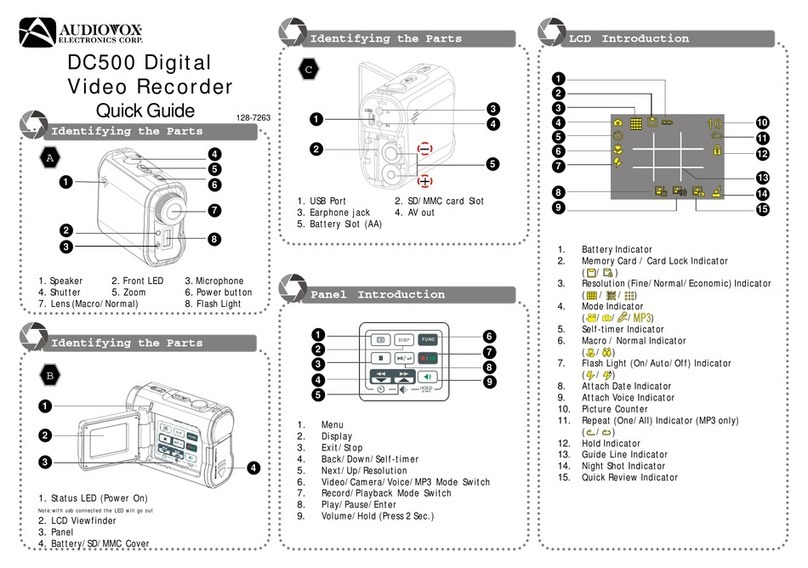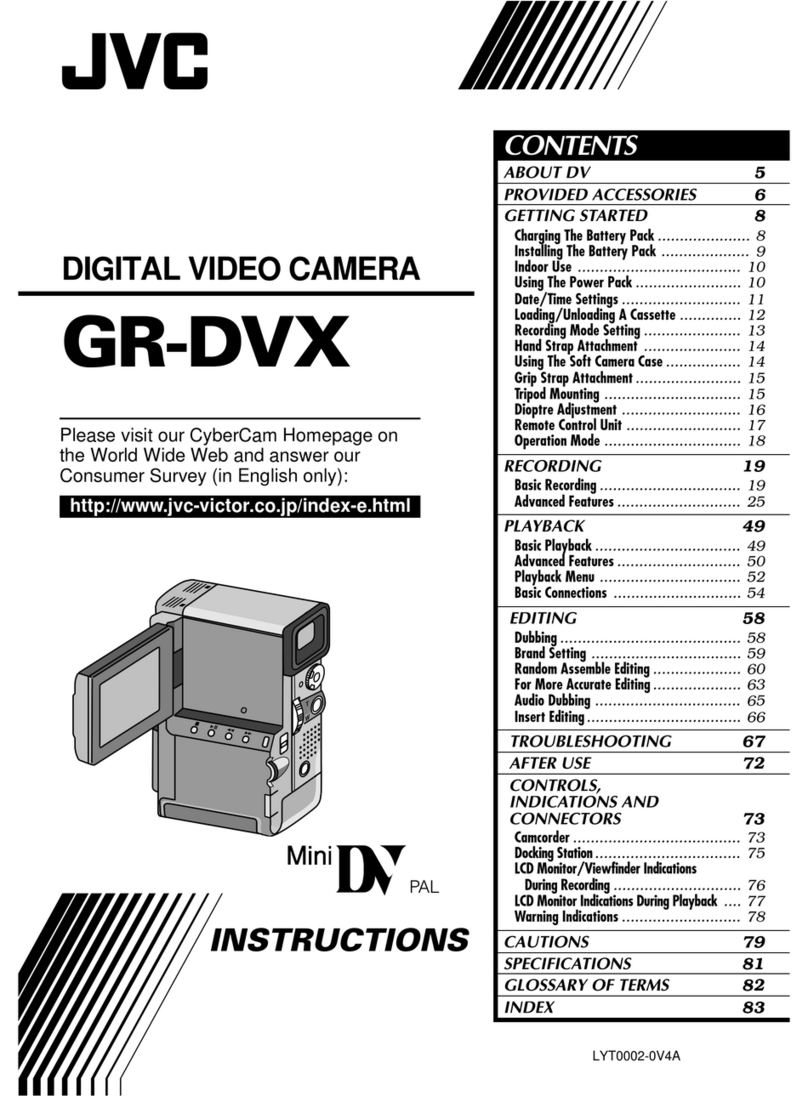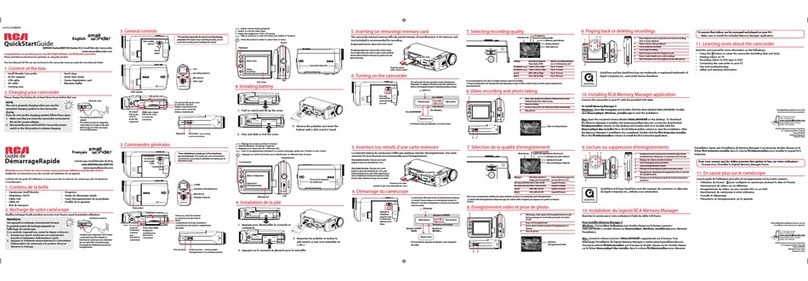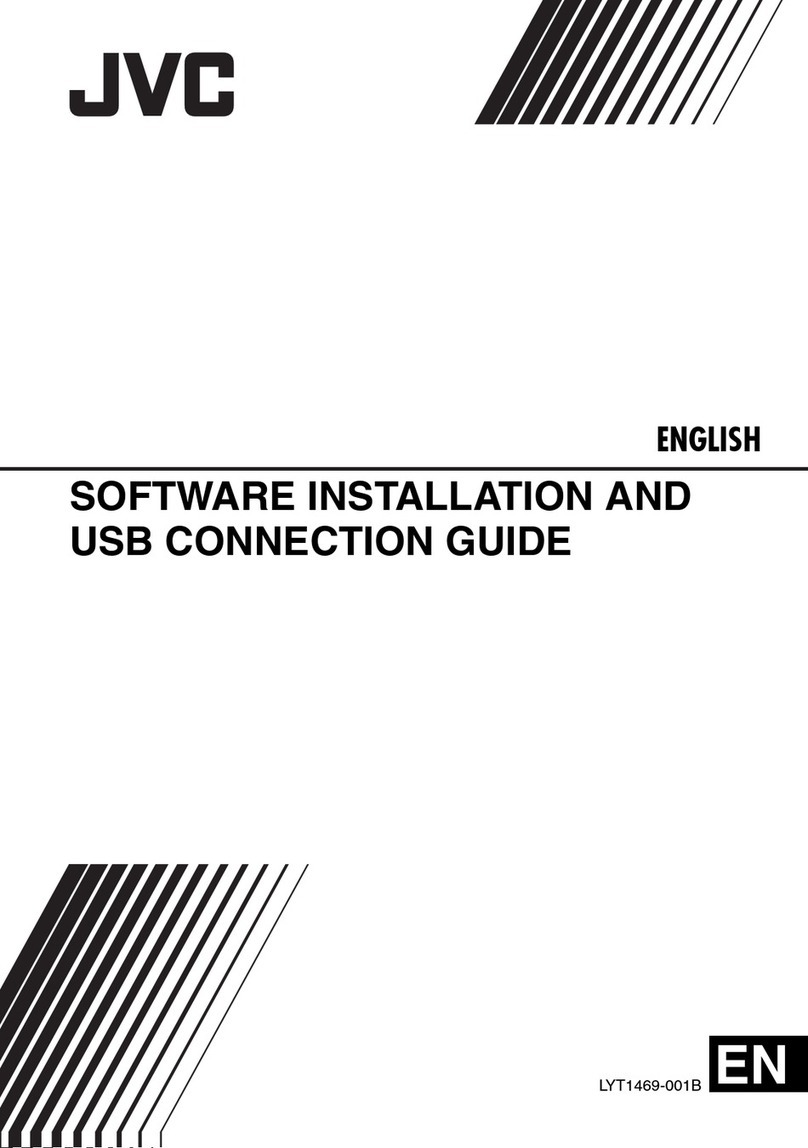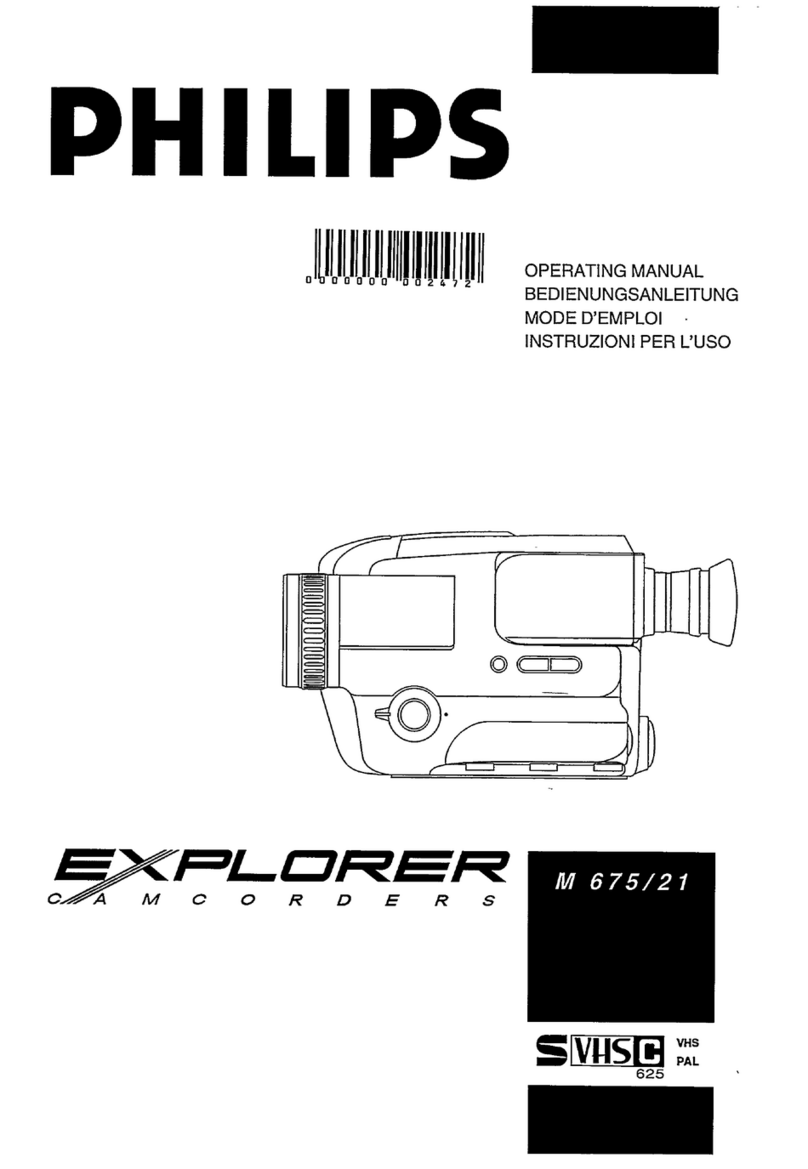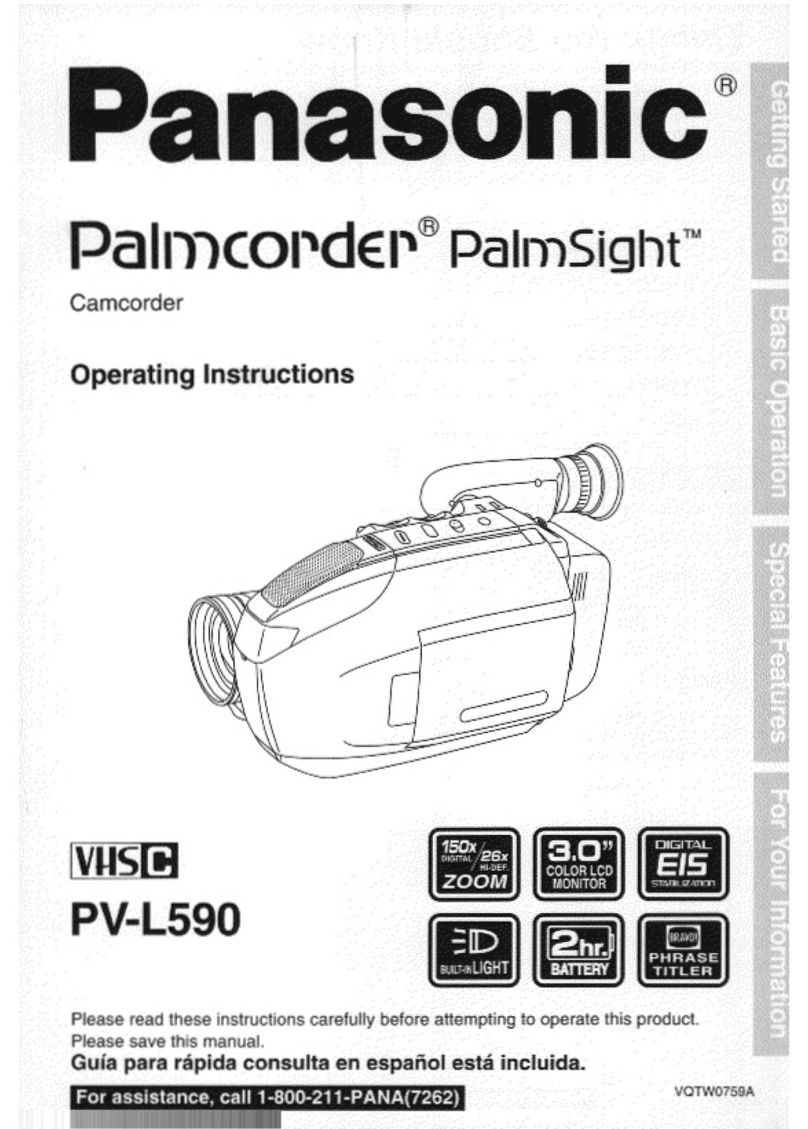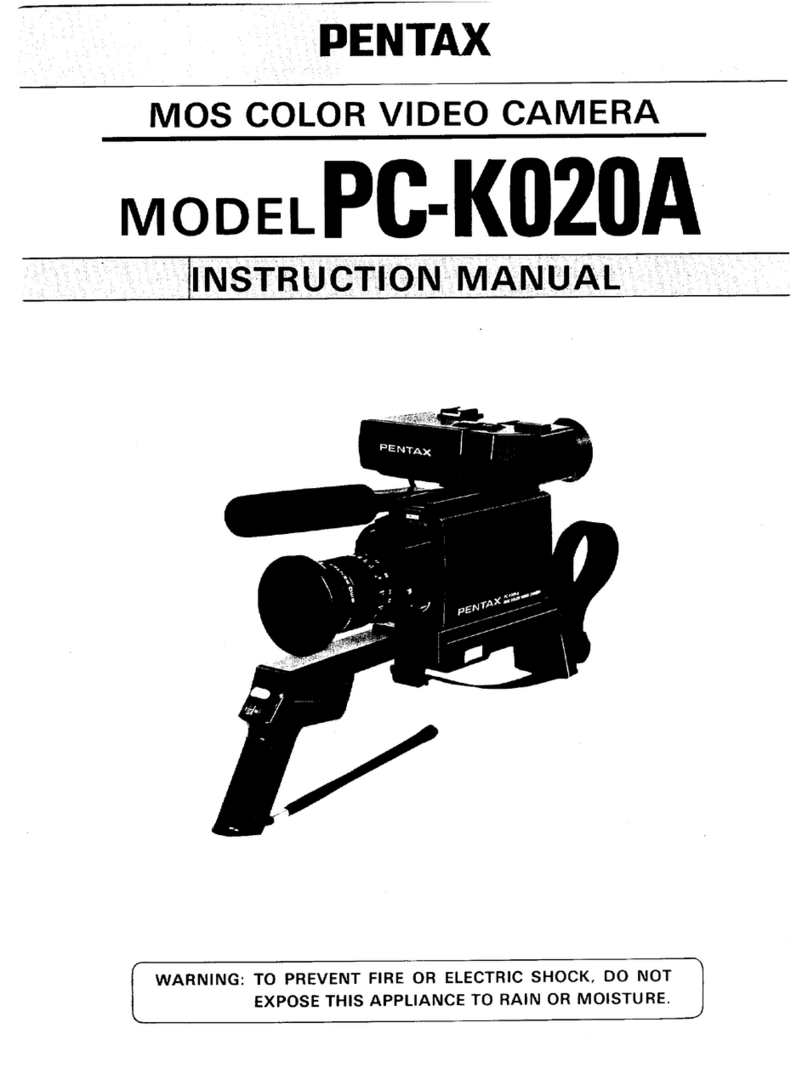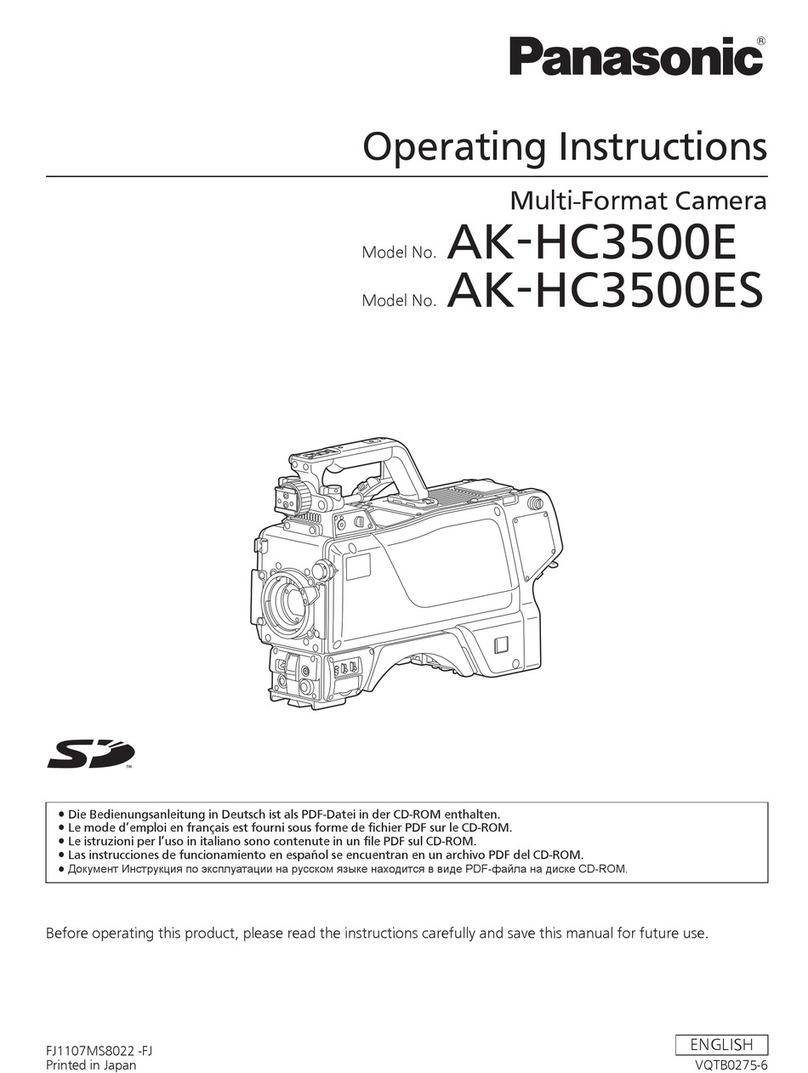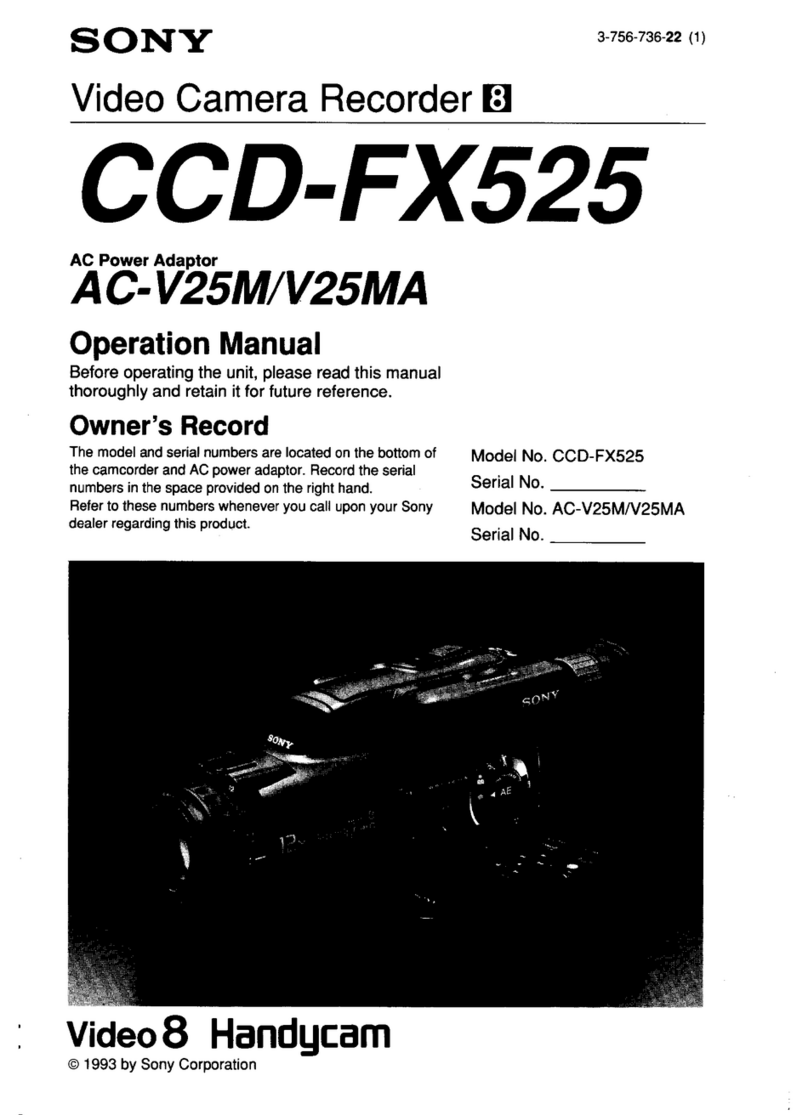Audiovox DC500 User manual

128-7261
Multi-Functional Digital Video / Camera w/1.5" LCD Color Display
_____________________________________________________________________
SET
Operating Instructions
Model: DC500

En 2
Table of Contents
Getting Started
Getting to Know Your Digital Video Recorder................................... 3
Using the Panel.......................................................................5
Power...................................................................................6
Modes...................................................................................7
Video Mode
Taking Movies........................................................................11
Video Out............................................................................ 12
Camera Mode
Taking Pictures......................................................................13
Voice Record Mode
Recording Voice Messages........................................................ 15
MP3 Mode
Listening To MP3 Music............................................................ 17
PLAYBACK Mode
Basic Playback.......................................................................19
Advanced Playback.................................................................21
Main Functions
Changing the Quality Setting.....................................................23
Using Self-timer......................................................................25
Using Guide Line/The LCD Display............................................... 26
Using Hold............................................................................ 27
Volume Adjust........................................................................27
Advanced Functions
Attention Icon...................................................................... 28
Menu.................................................................................. 29
Troubleshooting .................................................................... 37
HOW TO COPY FILES FROM THE UNIT TO YOUR COMPUTER ................ 38
HOW TO COPY MP3 FILES TO YOUR UNIT ...................................... 38
BASIC WINDOWS 98/2000/XP COPY AND PAST HELP ......................... 39

En 3
SET
Getting to Know Your Digital Video Recorder
Front View
Back View
LCD Viewfinder Panel
Status LED
(Power On/USB)
Microphone
Front LED
Speaker Power Button
Zoom
Shutter
Getting Started
Lens
Flash Light
Subject to Change

En 4
SET
Getting to Know Your Digital Video Recorder-continued
Side View
USB port Earphone jack
AV out
Battery/SD/MMC Cover
Battery Slot
SD/MMC card Slot
Getting Started
SET
Subject to Change

En 5
Using the Panel
Display
Next/Up/Resolution
Play/Pause/
Enter
Record/
Playback
Mode Switch
Exit/
Stop
Menu Video / Camera/Voice/MP3
Mode Switch
Back/Down/Self-timer Volume/Hold(Press 2 Sec.)
Getting Started

En 6
Power
Power On/Off
Nudge the Power slider to activate your
Digital Video Recorder. When Power is on, the
Power indicator lights up green. Nudge the
Power slider again to turn this unit off.
Power Low
If your battery is low, you will see a battery
icon ( )shown on the top center of the LCD.
If your battery is about to run out, you will see
a blinking battery icon ( ) shown on the top
center of the LCD. Your Digital Video will turn
off itself in several seconds.
SET
Getting Started

En 7
Modes
Power On Video Record Mode
Camera Record Mode
USB connected
PC Camera ModeMass Storage Mode
Voice Record Mode
MP3 Mode
PLAYBACK Mode
Getting Started

En 8
Modes-continued
Video Mode/Camera Mode/Voice Mode/MP3 Mode/PLAYBACK Mode
There are four main modes and PLAYBACK mode in this Digital Video.
The four main modes are Video Mode, Camera Mode, Voice Mode and MP3
Mode.
1.Video Mode: take moving videos with sound
2.Camera Mode: take still pictures
3.Voice Mode: record voice messages.
4.MP3 Mode: listen to MP3 music.
You can switch among these four modes by pressing . By pressing
, you can switch to PLAYBACK mode to review your videos, pictures
and voice messages. Video Mode/Camera Mode/Voice Mode shares the
same PLAYBACK mode. You can switch back to the previous mode by
pressing again.
Getting Started

En 9
Connected to PC(Mass Storage Mode/PC Camera Mode)
NOTICE: For Windows 98 users, YOU MUST INSTALL THE DRIVERS
first before connecting the unit to the PC.
Using Console (Not Available for MAC)
By connecting your Digital Video recorder to a computer, the Console
opens. Meanwhile your Digital Video recorder switches to Mass Storage,
too. You may choose either to transfer the camera data through the
Console program or through Mass Storage Mode.
Modes-continued
Getting Started
USB Cable
USB port
SET

En 10
MENU
Modes-continued
NOTICE: Windows 98 users must first install the drivers on the PC
before connecting the DC500.
Mass Storage Mode
Connect your Digital Video recorder to a computer, it will turn to Mass
Storage Mode. In Mass Storage Mode, your Digital Video recorder acts
exactly like a hard disk. That means you can access it via the Windows
user interface. You can copy, move or delete files (pictures, movies,
voice messages or MP3 music) exactly the way you manipulate files under
Windows user interface.
Note:
1.Please do not copy any files into the DCIM folder of your Digital Video.
Otherwise it may cause Digital Video instability or unit might crash.
2.Remember to copy the MP3 files into the MP3 folder of your Digital Video.
PC Camera Mode
You can connect this Digital Video Recorder to a computer with its
supplied USB cable and use it as a PC camera.
After USB connecting, the screen will show as below.
By pressing , it will turn to PC Camera Mode. With a compatible video
capture program (Not Supplied), you can capture movies.
Getting Started
MENU

En 11
Video Mode
Taking Movies
Taking Your First Movie
Slide Zoom-in or Zoom-out to frame your picture2
Press Shutter to start recording
3
Press Shutter again to stop
4
Zoom in or Zoom out
Switch to Video Mode
2
Press Power
1
SET
SET

En 12
Video Out
Video Out
This Digital Video can output analog video to a home TV set. To configure
the Digital Video, please refer to the section NTSC/PAL. (Page 32)
Taking Movies-continued
The recording timer
While you’re filming, the recording timer will be displayed on the LCD.
Before Recording
While Recording
Total estimative
recordable time
The recording time
SET
Video Mode

En 13
Camera Mode
Taking Pictures
Taking Your First Picture
Press Power
1Switch to Camera Mode
2
Press Zoom-in or Zoom-out to frame your picture3
Press Shutter to take a picture4
Zoom in or Zoom out
SET
SET

En 14
Taking Pictures-continued
The Picture Counter
You can see the picture counter displayed on the top right corner of
your LCD. First, it will show the number of the total recordable files of
this unit.
Total estimative
recordable files
Camera Mode

En 15
Recording Voice Messages
Recording Your Voice Messages
Press Power
1Switch to Voice Mode
2
Press Shutter again to stop4
Press Shutter to start recording3
Voice Mode
SET
SET

En 16
Recording Voice Messages-continued
The recording timer
While you are recording voice messages, the recording timer will show on
the top right corner of your LCD.
Before Recording
While Recording
Total estimative
recordable time
Total recording time
Voice Mode

En 17
Listening To MP3 Music
Listening To MP3 Music
Press Power
1Switch to MP3 Mode
2
Press to play MP3 music4
Press BACK or NEXT to select one track3
MP3 Mode
SET

En 18
Listening To MP3 Music-continued
MP3 information
Press to pause5Press to stop6
MP3 Mode
The track number/
The total tracks
The title of the
selected track

En 19
Basic Playback for VIDEO / CAMERA / VOICE
Basic Playback
Switch to PLAYBACK mode
1
The information of the selected file will show on the LCD.
2
Press BACK or NEXT to navigate
3
The Mode of the selected file The selected file
number/ The total
files number
The time of the
selected file
PLAYBACK Mode

En 20
PLAYBACK Mode
Press PLAY to start
4
Basic Playback-continued
Press PLAY again to pause
5
Press NEXT or BACK to fast-forward or fast-backward
6
Press STOP to stop
7
Blink
The following step only works in Video and Voice files.
Other manuals for DC500
1
Table of contents
Other Audiovox Camcorder manuals