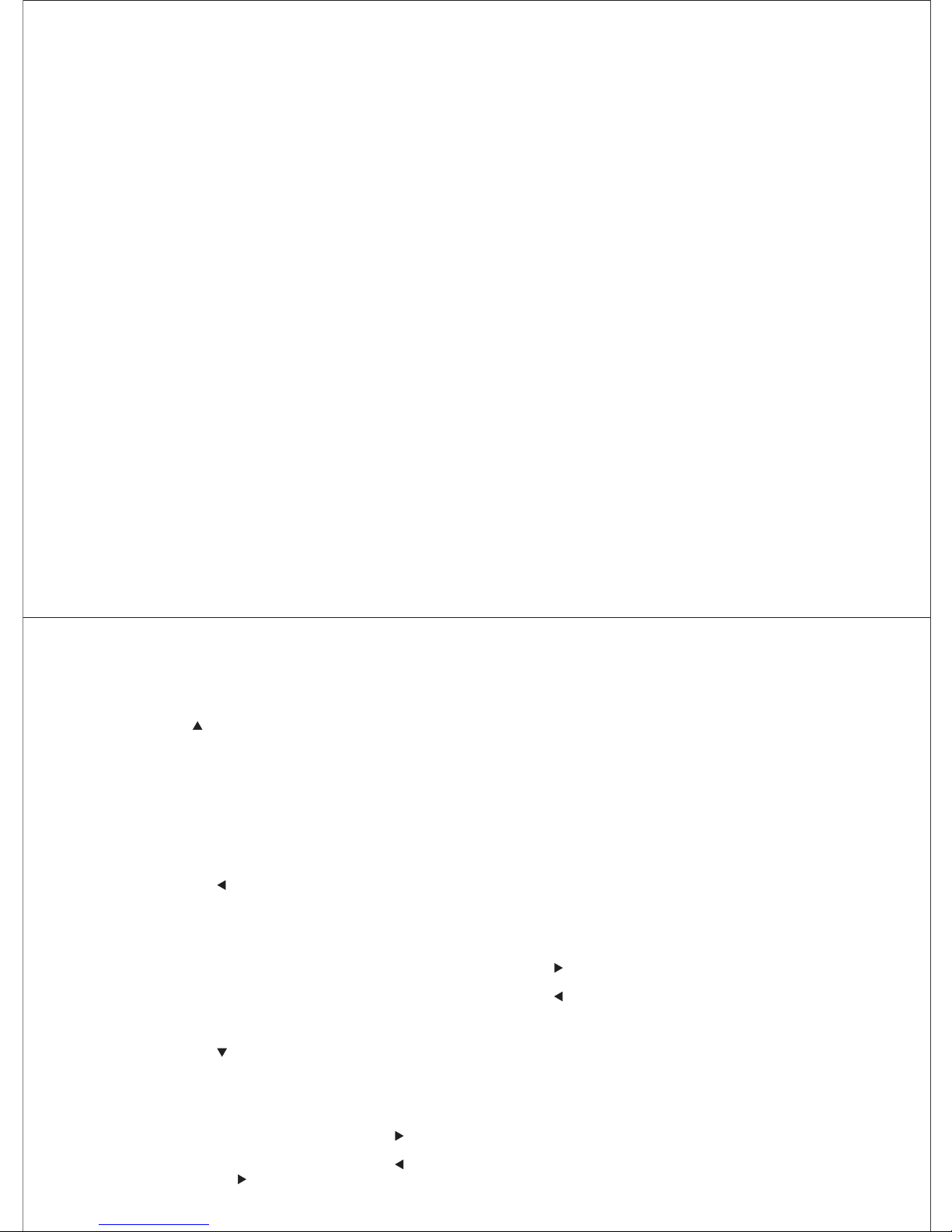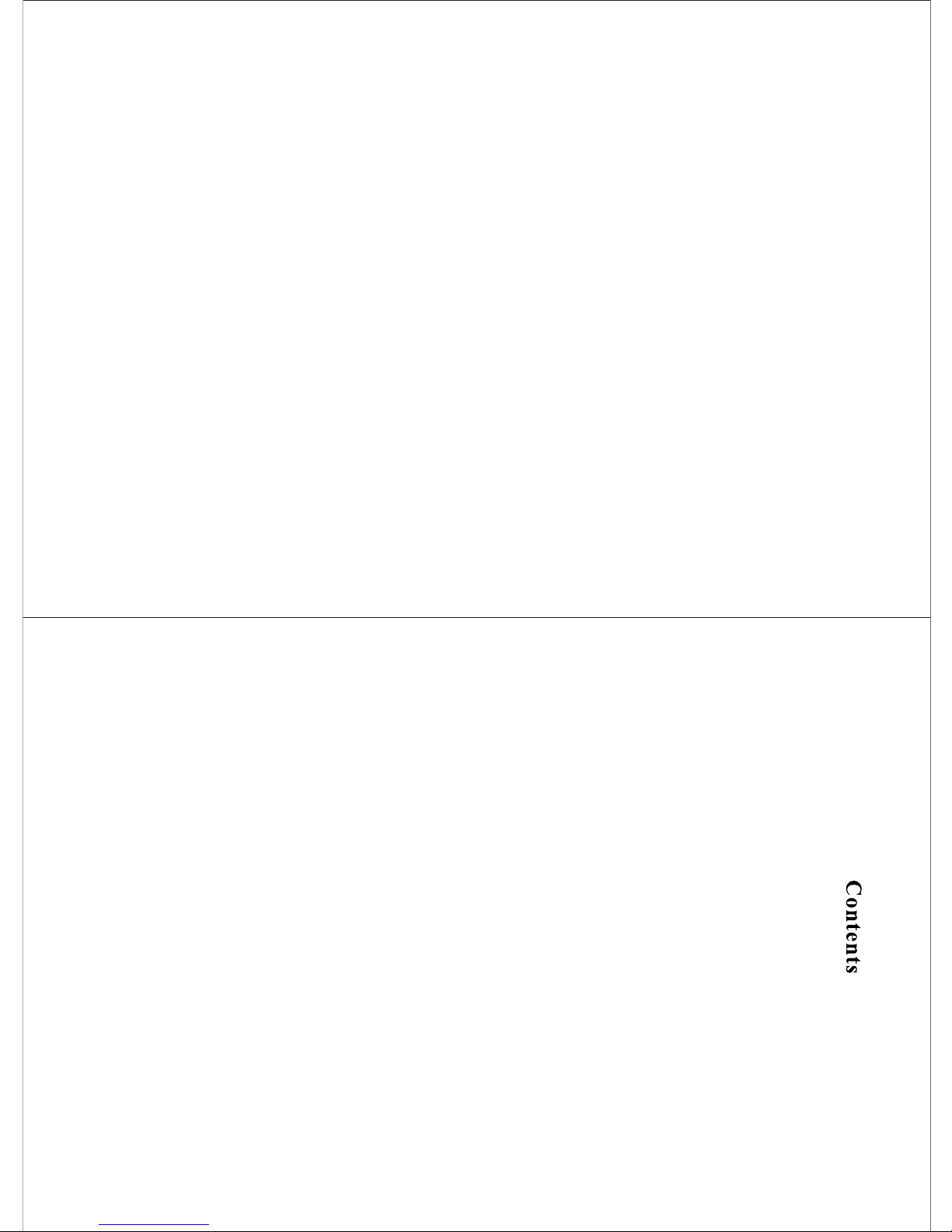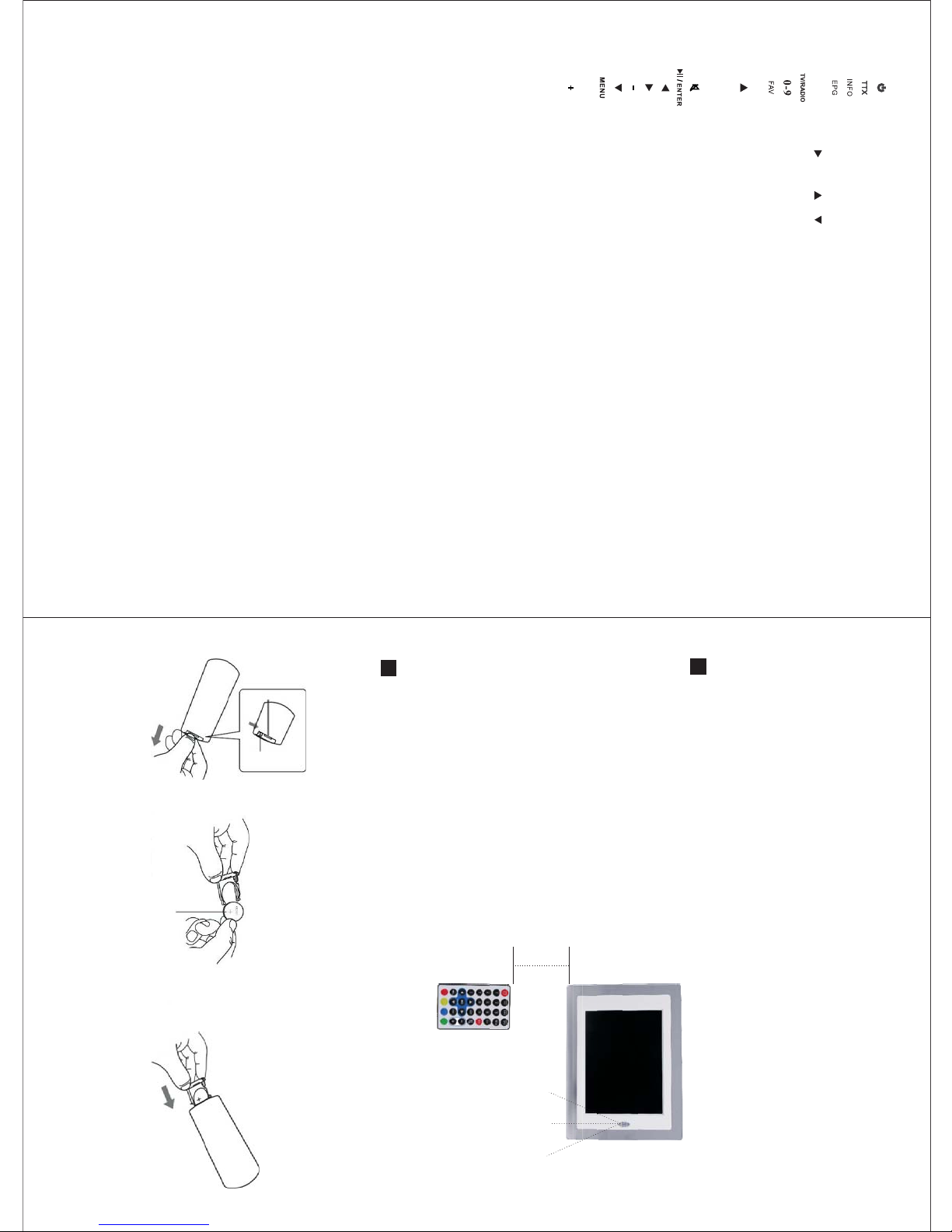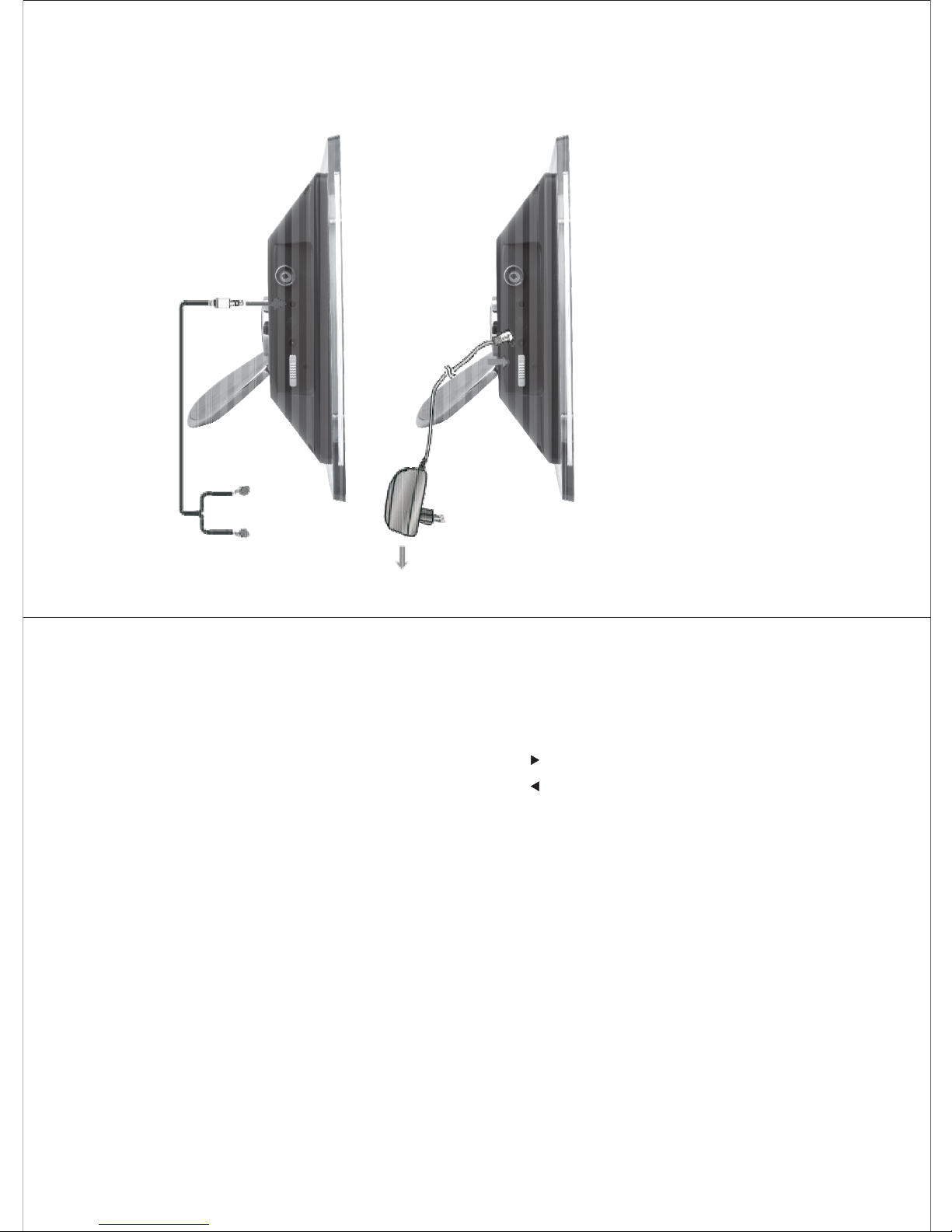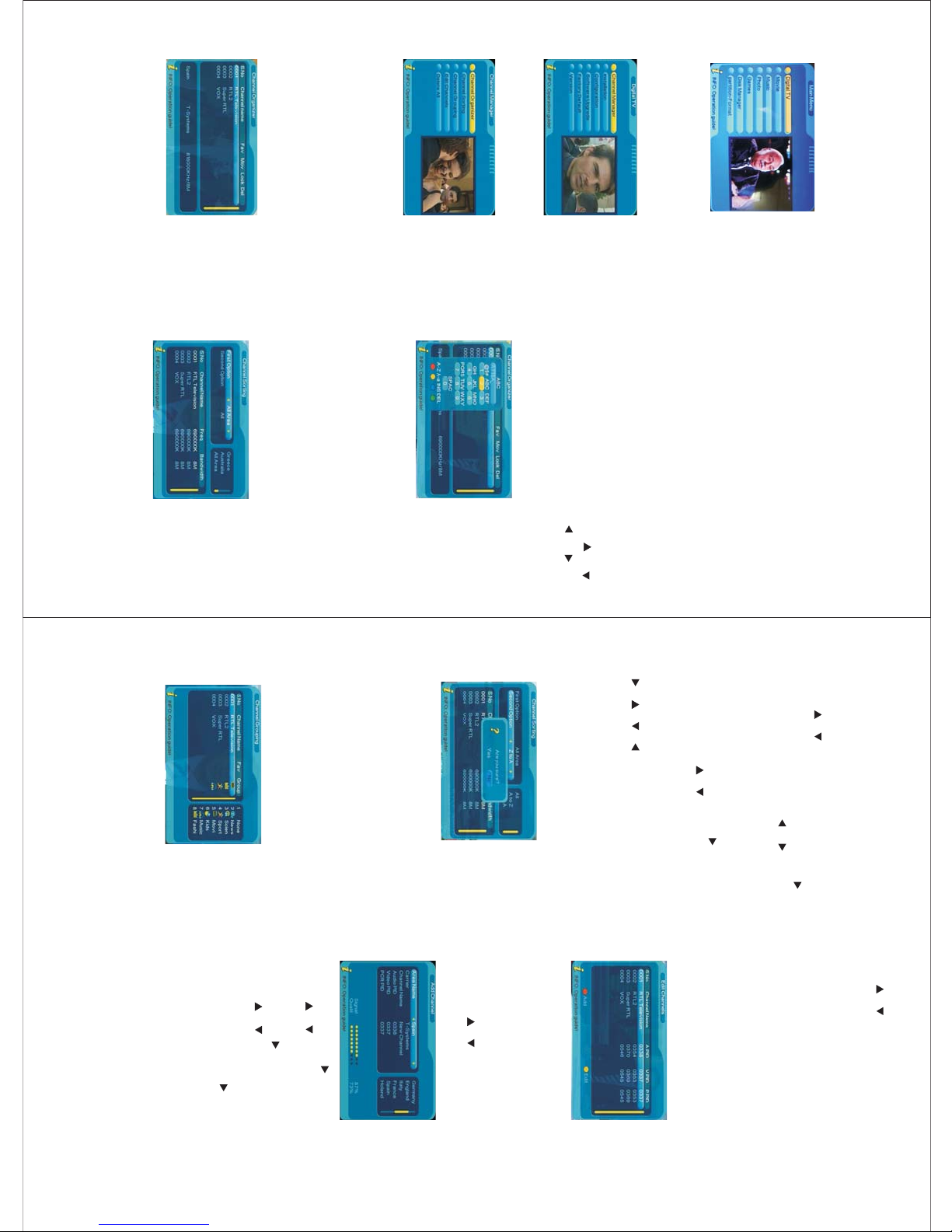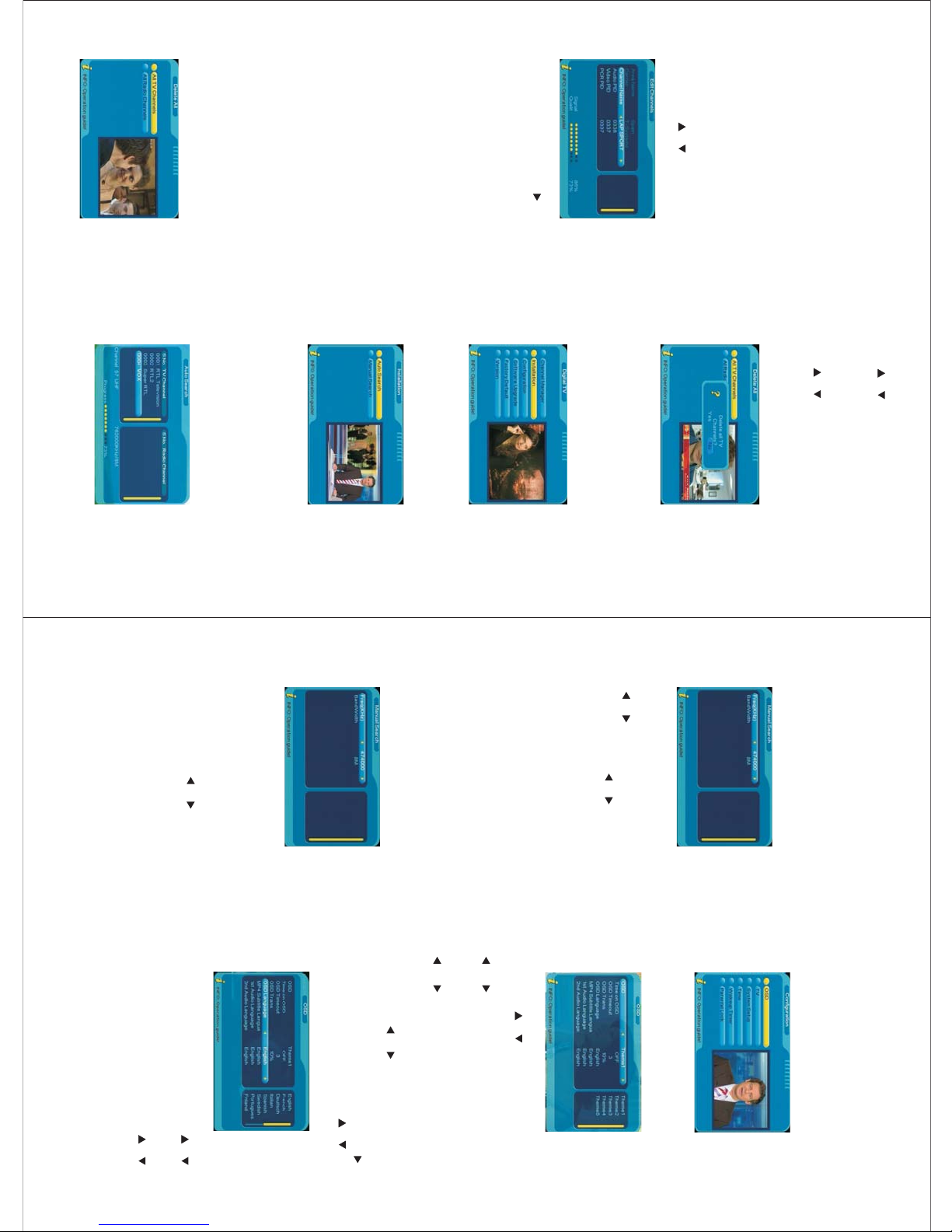-13-
6.1.5 Delete All
To delete all the TV and Radio channels,
select MENU-> Digital TV->
Channel Manager-> Delete All.
1. Use / to select TV channels,
it will ask “ Delete all TV channels?”,
select “Yes” to confirm and proceed
the delete, select “No” to cancel.
2. Use / to select Radio channels, it will
ask “ Delete all Radio channels?”, select
“Yes” to confirm and proceed the delete,
select “No” to cancel.
Press ENTER, it gives three search
options: Area Search, Manual Search
and Auto Search.
⑤
⑥
⑦
⑧
Video PID: can be changed by pressing
the numbers.
PCR PID: can be changed by pressing
the numbers.
Once finish the settings, press ENTER
to confirm, it will show “Successfully
updated” and return to Edit Channels.
During setup, press MENU at any time
to cancel and exit to Edit Channels.
4. To edit a channel, press YELLOW, and
then press / to select between
the 4 parameters as shown:
6.2.1 Area Search
Select Area Search, press ENTER, it will
start the search. If you are in a different
country, make sure you have selected the
correct country setting before the scan.
①Channel Name: press to enter
the edit page, use RED/GREEN/
YELLOW/BLUE to edit, press ENTER
to confirm.
Audio PID: can be changed by pressing
the numbers.
Video PID: can be changed by pressing
the numbers.
PCR PID: can be changed by pressing
the numbers.
Once finish the settings, press ENTER
to confirm, it will show “Successfully
updated” and return to Edit Channels.
During setup, press MENU at any time
to cancel and exit to Edit Channels.
②
③
④
⑤
⑥
6.2 Installation
Installation is for searching TV and Radio
channels, it can be accessed by selecting
MENU-> Digital TV-> Installation
-14-
6.2.2 Manual Search
If you know a channel's broadcasting
frequency and bandwidth, using manual
search to find the channel can be quicker.
Select Manual Search, press ENTER, it will
ask you to provide two parameters:
①
②
Freq (KHz): scanning frequency, the
default is 474000 KHz, use numbers
or / to change.
Band Width: use / to select.
After setting, press ENTER to start the search.
After searching, the system will automatically
exit the searching page, save program
information and return to Installation menu,
press MENU to exit.
6.3 Configuration
Configuration menu has the following
options: On Screen Display, TV, System
Setup, Time and Parental Lock. It can be
accessed by selecting MENU->Digital
TV->Configuration.
6.3.1 OSD (On Screen Display)
Through OSD, you can set the interface
pattern.
Left of the menu lists all the options under
OSD. Press / to select an option.
1. OSD: supports 5 menu patterns, press
/ to select between Theme1-5.
2. OSD Timeout: sets the display time of an
information dialog window, press
/ to select between 1-6
seconds, the system default is 3seconds.
3. OSD Trans: sets the diaphaneity of the
menu, press / to adjust from 0%-60%.
4. OSD Language: the system supports
multi-language user interface, press
to enter the language list, use /
to select, press ENTER to confirm.
6.2.3 Auto Search
This allows to search channels between a
frequency range.
Select Auto Search, press ENTER, it will ask
you to provide three parameters:
1) Start Freq (KHz): input the start of the
frequency range.
2) End Freq (KHz): input the end of the
frequency range.
3) Band Width: use / to select.
After setting, press ENTER to start the search.
After searching, the system will automatically
exit the searching page, save program
information and return to Installation menu,
press MENU to exit.
5. 1st Audio Language: press RIGHT to
enter Audio Language list, use /
to select, press ENTER to confirm.
6. 2nd Audio Language: press RIGHT to
enter Audio Language list, use /
to select, press ENTER to confirm.
7. After setting, press ENTER to confirm,
press MENU to exit the setup, it will show
“Successfully updated”.