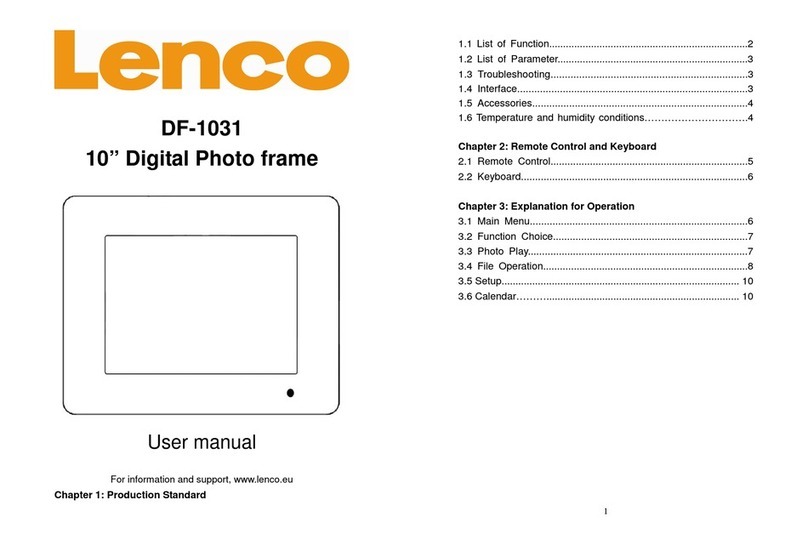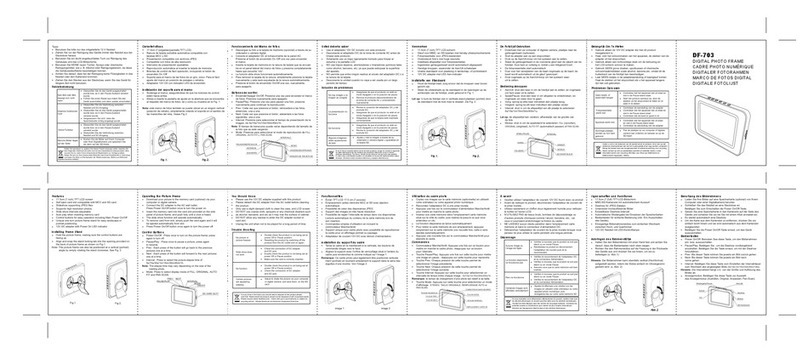9
◆
Using the directional arrows highlight the desired flash device (USB, CF, SD, MMC, MS,
XD or internal memory), press “Enter” button or wait for 3 seconds, cursor position will move to
the corresponding interface.
◆
Using the directional arrows highlight ‘’Image’’, press “Enter” button or wiat for 3
seconds, cursor position will move to the image in thumbnail format.
Photo Settings
While viewing an individual image, pressing “Setup” button on the remote control, you will then
be given a list of possible features to change:
OSD Language: Select the on screen display language English / French / German
/Netherlands/ Spanish
Slide Duration: Select the duration of time ( 3 sec,10sec, 1min,10min)that each image is
shown in a slideshow.
Slide Order: Select the slideshow order Normal or Random.
Slide Effect: Adjust the transition effect between each image in a slideshow. Optional effect
includes Off / Random / Slide / Door / Shutter / Mosaic / Cross Comb / Corner Slide / Snail /
Dissolving / Roll.
Display Mode: Select image display size Original or Full screen
Photo Play Mode: Select image play mode with Single play mode / Slide show mode / Multi
image mode / multi round thumb / Round thumb / Free thumb / Puzzle / Photo info on/off
Photo Effect: Select display color for current image with Black & White / Sepial1 / Sepial2 /
Sepial3 / No Effect (original color)
Photo Fame: Select different frame styles to implement on current photo
Contrast: adjust display contrast
Brightness: adjust display brightness
Color: adjust display colour
Reset: Return to the factory settings
Watching Video
Make sure you have at least one video file on your memory cards or USB flash drive or the
frame’s internal memory.