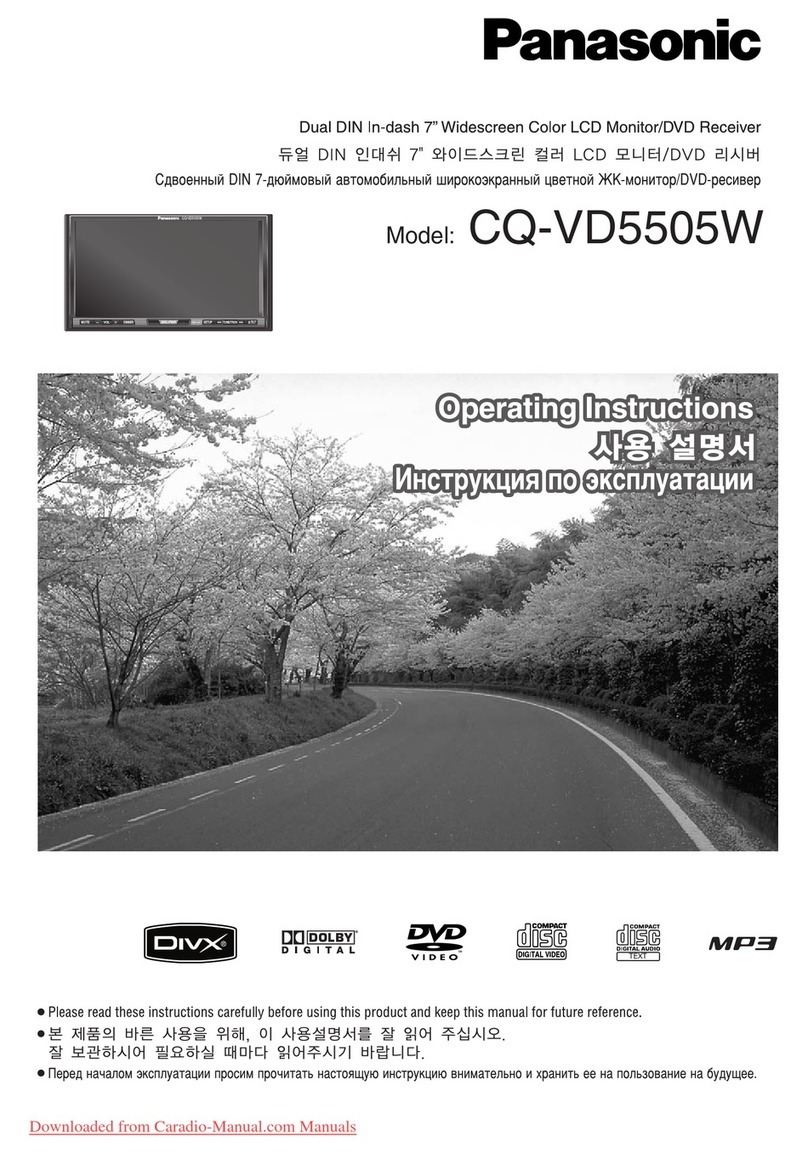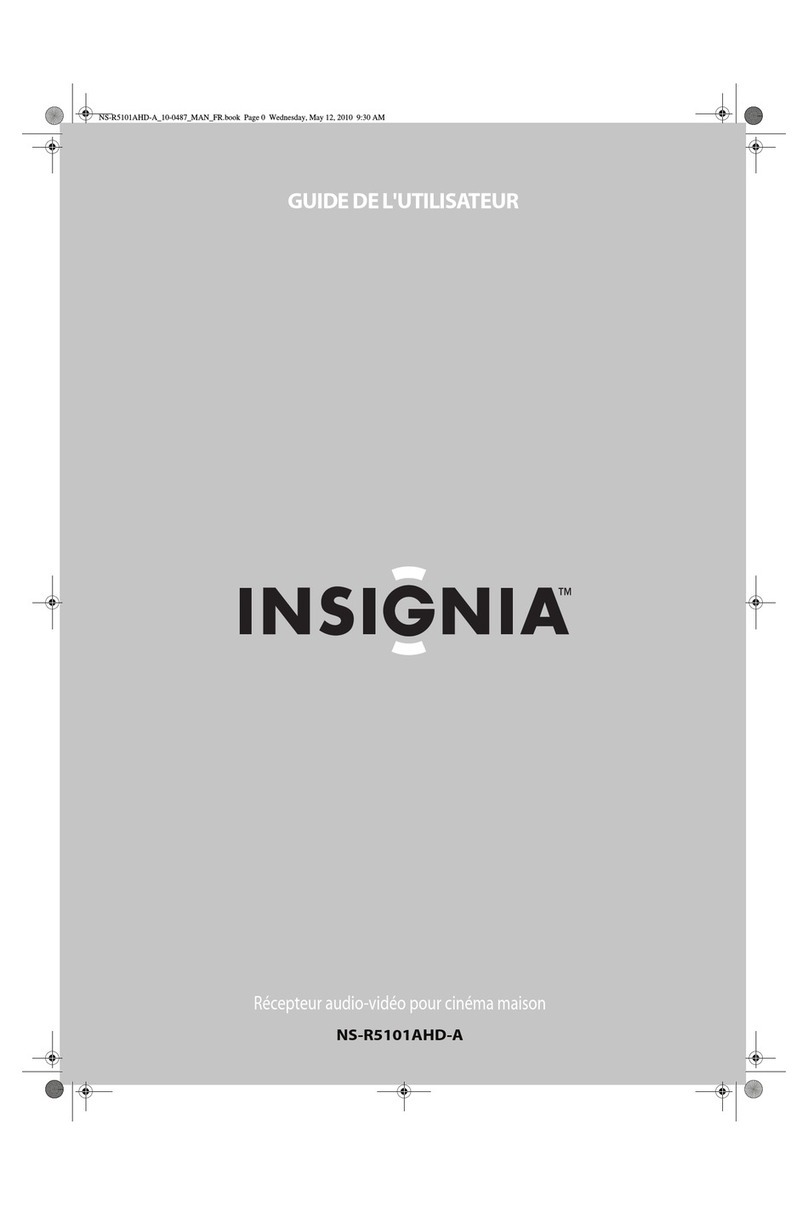Aurender N20 Installation instructions

N20 Hardware Guide
The following guide is intended as an overview of your Aurender’s hardware interface. Detailed installation
information is found in the included (https://aurender.zendesk.com/hc/en-us/articles/360052012074) and a
comprehensive Conductor App Overview and How-To guides are found here: (https://aurender.zendesk.com/
hc/en-us/categories/360001878173).
Box Contents
• Aurender N20
• AC Power Cord
• Quick Start Guide
Not included: An iOS (iPad or iPhone) or Android device is required to interface with and control your Auren-
der. The Aurender must be connected to a Local Area Network (LAN) via Ethernet (CAT5 or higher) in order to
facilitate communication between your remote device and the Aurender. Please review the “Connect to Local
Area Network (LAN)” section of the included (https://drive.google.com/le/d/1SK-anXfEE6sx2JyJ9eU59F6N-
220NaQeh/view?usp=sharing) for more information on network connectivity.
Digital Transport
This model is a high performance digital audio transport. It features digital outputs only - there are no analog
outputs on board this model. Pair this model up with a high performance Digital-to-Analog Converter (DAC) for
a complete digital front end solution.
DAC Compatibility
AES/EBU and SPDIF outputs & inputs are universally compatible. However, with USB, compatibility between
any two devices is not always guaranteed! Sometimes, special drivers or software provisions must be made
to establish compatibility over USB. DACs that fully adhere to the USB Audio Class 2 (UAC2) protocol will be
supported without issue.
For DSD playback, if the DAC supports the industry standard DoP protocol, then it will be compatible with
Aurender’s DSD output. DoP is a lossless, unadulterated transmission of DSD from source to DAC. It is NOT
to be confused with DSD-to-PCM transcoding, which is usually less desirable from an audio performance per-
spective.
On some Aurender models (see “File Type & Resolution Support” comparison table below), “Native” DSD out-
put is available via USB. However, only a very small handful of select DACs support “Native” DSD input FROM
A LINUX BASED SOURCE. Most DACs that report Native DSD input only work with ASIO drivers for Windows
computers. Native DSD compatibility must be detected and enabled on a case-by-case basis.
In general, if a DAC works with a Mac computer without the need for any custom drivers, it will work beautiful-
ly with Aurender servers as well. Consult your DAC manufacturer for conrmation of USB compatibility with a
Linux based sourced component like Aurender.

Front Panel
1. On/O
With the AC switch on the rear in the ON position, simply press and release the front panel On/O button to
turn the Aurender on or o. The surrounding LED light will pulse while the unit is starting up or shutting down,
and it will stop pulsing when fully turned on or o. Pressing and holding the On/O button will trigger a forced
shut down and this should be avoided. More information on proper shut down procedure is found here: https://
aurender.zendesk.com/hc/en-us/articles/360026675874-What-is-the-proper-way-to-shut-down-my-Aurender-)
2. 8.8” Wide Front LCD Display
Front panel display preferences can be adjusted in the Conductor app in the “Front Display” section of the Set-
tings menu. The display will automatically go dim after no playback or other activity has occurred for a period of
3 minutes.
3. Display Menu
Press the Display Menu button to cycle through various display options including Song Information and Playlist
Menu. Playlists may be selected and played using the four buttons on the right side of the front panel display.
Use the Previous (5) and Next (6) buttons to scroll between playlists. Use the Play/Pause (4) button to select a
playlist. After the playlist is selected, press the Play/Pause button again to start playback.
4. Play/Pause
Press to start or stop playback. Press and hold for 8 seconds to manually engage Remote Support mode for
techincal support. More info on Remote Support mode here: (https://aurender.zendesk.com/hc/en-us/arti-
cles/360026675894-How-can-I-contact-Aurender-Technical-Support-)
5. Previous track
Press to skip to the previous track.
6. Next track
Press to skip to the next track.

Rear Panel
1. User-installable SSD/HDD Slots
The N20 is supplied 2 bays for user-installable storage. The unit does not include built-in storage. If it is your
intent to import and store digital audio les on the N20, you will need to install the appropriate hard drive(s)/SS-
D(s) rst. Please refer to (https://aurender.zendesk.com/hc/en-us/articles/360045605693)
2. AC Power Socket
Connect an IEC AC Power cord to a grounded power source/outlet.
3. AC Power Switch
Press the top of the rocker switch to turn AC power on, press the bottom to turn it o. The rear panel power
switch should be used to turn the unit o only after the unit has been shut down via the front panel On/O
button or via the app. The front panel On/O button LED light will pulse while the unit shuts down. Once it
is dimly lit after shut down procedure is complete, it is safe to ip the rear panel AC power switch to the “o”
position. More information on proper shut down procedure is found here: [What is the proper way to shut down
my Aurender?](https://aurender.zendesk.com/hc/en-us/articles/360026675874-What-is-the-proper-way-to-shut-
down-my-Aurender-)
Because N20 has UPS circuitry inside, it will take some time for the unit to be drained of power after the power
switch turned o.
4. Dedicated proprietary USB Audio Class 2.0 Output
Aurender’s ltered and isolated USB port is designed to connect to asynchronous USB DACs. Use a USB 2.0
certied A/B cable to connect with a compatible USB DAC.
5. AES/EBU XLR Output
Connects to an AES/EBU XLR input of a DAC. Use 110 ohm AES/EBU cable.
6. TOSLINK Optical Output (SPDIF)

Connects to the optical input of a DAC. Use a TOSLINK optical cable.
7. Coaxial RCA Output (SPDIF)
Connects to a digital coaxial input of a DAC.
8. Coaxial BNC (SPDIF) Output
Connects to a coaxial input of a DAC.
9. Coaxial BNC Word Clock Input
Connects to the BNC output of the master/word clock. Use a 75 ohm coaxial cable. Congure word clock input
preferences in the “Advanced 2” section of the Settings menu.
10. Earth/Ground Terminal
Optionally connect to an external ground.
11-12. USB 3.0 Data Port 1, 2
These USB data ports can be used to copy les from USB memory devices or for connectivity with compatible
external control devices (eg. dCS USB-to-RS232 dongle, MSB Prol25-to-Clock module, Constellation pre-
amps, etc.). For best audio performance, these ports should not be used as USB audio outputs.
13. Double Isolated Gigabit Ethernet Port
This model uses 2 transformers in the Ethernet port circuit for superior noise ltration without detrimental signal
loss.
The Aurender must be connected to your Local Area Network via Ethernet (CAT5 or higher). In case there is
no Ethernet connection available in the location where your Aurender is to be installed, please see the fol-
lowing support article for other options: [What if I do not have an Ethernet/LAN connection in my listening
room?](https://aurender.zendesk.com/hc/en-us/articles/360026840553-What-if-I-do-not-have-an-Ethenet-LAN-
connection-in-my-listening-room-)
File Type & Resolution Support
View a comparison table of le type and sample rate support by model and output/input here (https://www.
notion.so/2e2261cddc904b5e9372b4917bfa0aef)
Positioning
• Place your device on a at and stable surface.
• Keep away from heat sources, such as radiators.
• Do not stack other products on top of the Aurender.
• Allow space around the device for ventilation.
• Do not place inside an enclosed cabinet without ventilation.

Precautions & Safeguards
Please read the following instructions carefully before setting up the Aurender Music Player.
• The super-capacitor power cache acts as an uninterruptible power supply. In case of any sudden power
failures, the Aurender N20 will power itself down safely. Even so, proper shut down procedure should be
observed to turn o your N20 whenever possible.
• All devices should be turned o before making any power cables or analog/digital interconnections.
• Only plug your Aurender into grounded plugs and grounded sockets.
• Do not drop the device to avoid internal damage.
• Do not disassemble the device. Doing so may cause inadvertent damage that would not be covered under
warranty.
• Keep magnetic materials away from Aurender. Hard drives and other internal electronics are subject to
damage from magnetic interference.
• Do not expose device to oil, dust, water, high humidity, or smoke.
• Keep ventilation openings free from obstruction.
• When cleaning, use only a soft cloth. Keep out of contact with water or other liquids.
• All servicing must be performed by an authorized dealer or distributor. Otherwise, the warranty will be void-
ed.
• Unplug power cord during severe lightning storms (after shutting down properly).
• Please note that hard drives can break down. Do not consider your Aurender the “Master” copy of your pre-
cious music library! Rather, maintain a separate master copy and consider your Aurender as a secondary
backup copy. It is important to back up your music collection periodically to a separate memory device. In
the event of drive failure, Aurender is not responsible for any loss of data. The drive manufacturer will only
replace faulty drives under warranty and do not compensate for any loss of data.
Table of contents