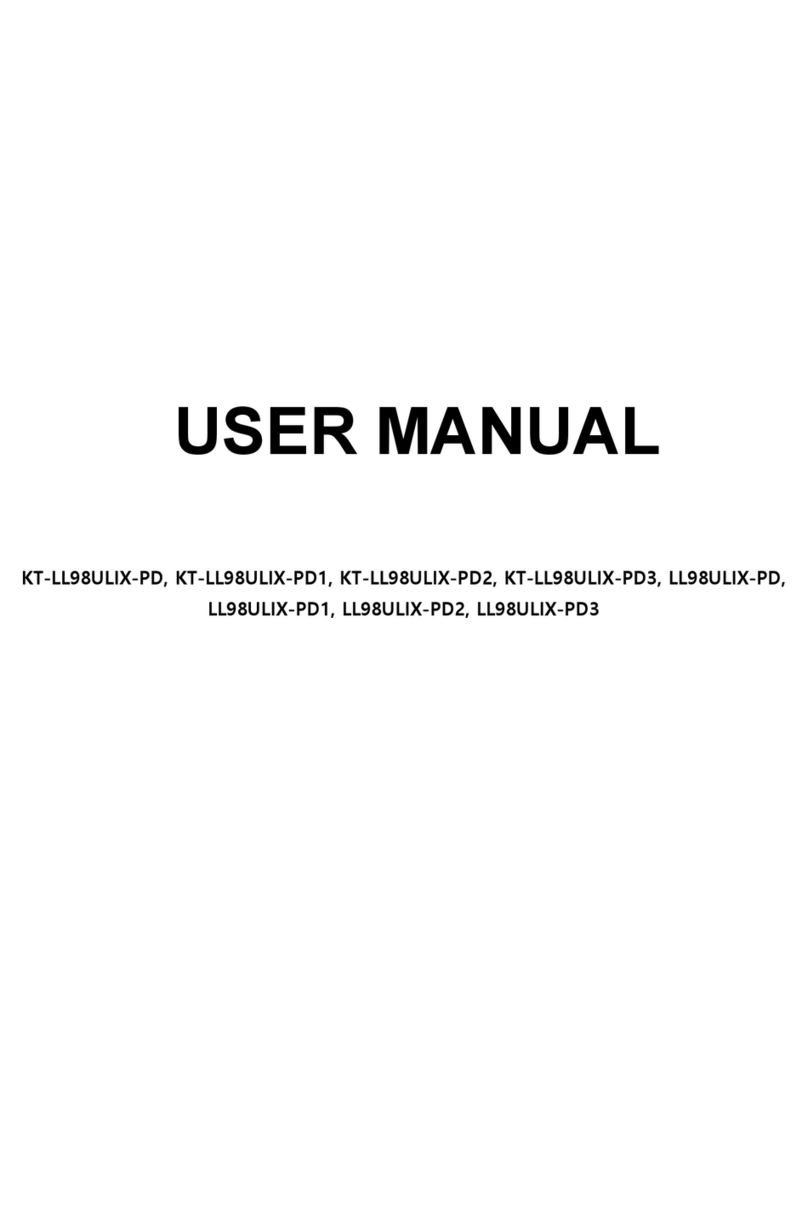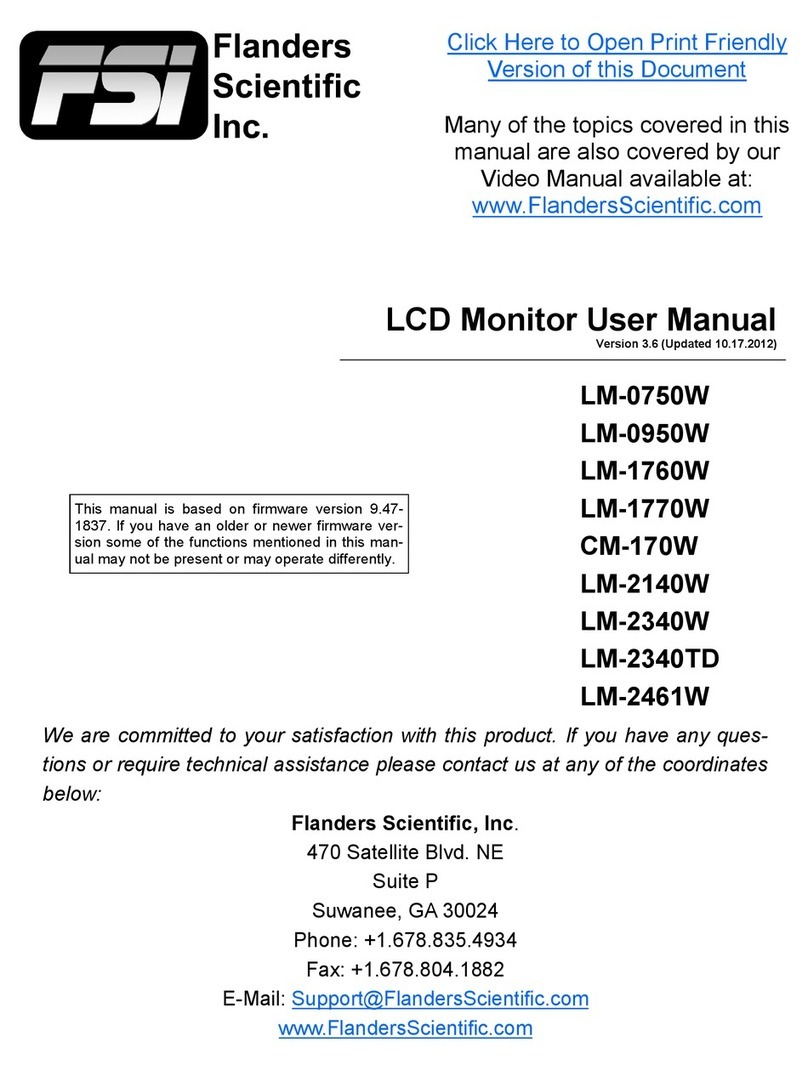AURES LCDWIDE15 FP Series User manual

Rev.B
LCDWIDE 15’’ FP Series
Touch Screen LCD Monitors
USER’s GUIDE
Rev.B

The information contained in this document is subject to change without notice.
This document contains proprietary information that is protected by copyright.All rights
are reserved. No part of this document may be reproduced,translated to another language
or stored in a retrieval system, or transmitted by any means, electronic, mechanical,
photocopying, recording, or otherwise, without prior written permission. Windows is a registered
trademark of Microsoft, Inc. Other brand or product names are trademarks of their respective
holders.
The test results show that this device meets the FCC rules. Those limits are set to protect
residential areas from the devices with harmful emission. This device will produce, use and
radiate radio frequency energy. In addition, failure to follow the user’s manual to install or use
this device might produce harmful interference with radio communication. Not withstanding
the foregoing, it does not guarantee that this type of harmful interference does not occur in
some special installations. The interference caused by this device to the reception of radio
or television signals may be veried by turning it on and off. Any changes or modications to
this TFT LCD would void the user’s authority to operate this device.

Table of Contents
Usage Notice
Precautions............................................................................................................................. 1
Introduction
About LCDWIDE 15’’ FP Series............................................................................................ 2
Touch Screen for LCDWIDE 15’’ FP ..................................................................................... 2
Package Overview ................................................................................................................. 3
Installation
Product Overview................................................................................................................... 4
Front View ......................................................................................................................... 4
Bottom View ..................................................................................................................... 4
Attaching the L-Brackets ........................................................................................................ 5
Side Mount for Your Monitor................................................................................................... 6
Sealing foam installation......................................................................................................... 8
VESA Mount for Your Monitor................................................................................................. 9
Connecting the Display (Figure 10.1)................................................................................... 10
(Figure 10.1)......................................................................................................................11
User Controls
Back Panel Controls............................................................................................................. 12
How to Use the OSD Menus ................................................................................................ 13
On-Screen Display Menus.................................................................................................... 14
Appendix
Troubleshooting.................................................................................................................... 15
Warning Signal..................................................................................................................... 16
No Signal......................................................................................................................... 16
Going to Sleep................................................................................................................. 16
Out of Range................................................................................................................... 16
Product Dimensions ............................................................................................................. 17
Compatibility Modes............................................................................................................. 18
Touch Screen Driver Installation........................................................................................... 19
Optional Calibration Tool Install....................................................................................... 20
Driver Install Instructions................................................................................................. 22

Usage Notice
! Warning - To prevent the risk of re or shock hazards, do not expose
this product to rain or moisture.
! Warning - Please do not open or disassemble the product as this may
cause electric shock.
Precautions
Follow all warnings, precautions and maintenance as recommended in this user’s manual to
maximize the life of your unit.
Do:
• Turn off the product before cleaning.
• Touch screen surface may be cleaned using a soft clean cloth moistened with mild
window glass commercial cleaners or 50/50 mixture of water and isopropylalcohol.
• Use a soft cloth moistened with mild detergent to clean the display housing.
• Use only high quality and safety approved AC/DC adapter.
• Disconnect the power plug from AC outlet if the product is not going to be used for an
extended period of time.
Don’t:
• Do not touch the LCD Display screen surface with sharp or hard objects.
• Do not use abrasive cleaners, waxes or solvents for your cleaning.
• Do not operate the product under the following conditions:
- Extremely hot, cold or humid environment.
- Areas susceptible to excessive dust and dirt.
- Near any appliance generating a strong magnetic eld.
- In direct sunlight.
1

Introduction
About LCDWIDE 15’’ FP Series
The LCDWIDE 15’’ FP Series is a 15.6" at panel screen with an active matrix,
thin-lm transistor (TFT) liquid crystal display (LCD).
Features include:
• Direct Analog signal input
• Active matrix TFT LCD technology
• 1366 x 768 resolution
• 15.6" viewable display area - 16:9 aspect ratio
• 31.47 ~ 60.28 KHz horizontal scan
• 56 ~ 75 Hz high refresh rate
• 0.252mm x 0.252mm pixel pitch
• Auto adjustment function
• Multilingual OSD user control
• 100 mm VESA mount
• Touch screen with USB controller
Touch Screen for LCDWIDE 15’’ FP
• Projected Capacitive touch screen for nger input only
• Surface: Glare treatment
• Interface: USB controller
• Transmittance: 90±5%
• HID: Windows® 7/8
• Driver: Windows®, VISTA, XP, 2000, CE, XP Embedded,
Linux kernel 2.6.X(32 bit & 64 bit), Apple®Mac OS.
2

Package Overview
3
LCD Display Power Cord VGA Signal Cable
USB Cable ( A to B ) DC Power Supply
Side Brackets
Touch Driver CD
Bracket Screws
Remote Key
(sold separately)

4
Product Overview
• Front View
• Bottom View
LAN USB
DC IN
DVI
VGA

Attaching the Side Brackets
Depending on your mounting scheme, alternately, you may use the side brackets to mount
your displays onto your wall or device.
Find a suitable location for attaching side brackets.
A. The left and right sides
B. The Top and bottom sides
Note:
You will need a screwdriver to attach the side brackets.
Your kiosk touch monitor included 4 side brackets (and 8 screws, M4x6).
This equipment is intended to be mounted in accordance with the proper hardware and the
installation instructions supplied with the product. Use of mounting brackets or screws other
than those specied in the installation instructions may cause a hazard.
5
OR
Bracket
Bracket
Bracket
Bracket

Side Mount For Your Monitor
This monitor can be mounted to the wooden or concrete wall with 8 screws and two pairs of
brackets on the opposites.
6
OR
170.0 mm 186.0 mm
1.0 mm 1.0 mm
46.5 mm
37.4mm
7.0 mm
20.0 mm

Customer panel material:
1. Wooden wall: Ø4.5mm thru holes for M4 screws w/nuts, or no thru holes, screws for wood
4mm.
2. Sheet metal: concealed head threaded studs M4 w/nuts.
IMPORTANT!
The wall mounting instructions are for the qualied wall mounting person only!
! Warning!
Please select the proper screws!
The distance between the back cover surface and the bottom of the screw hole
is 8 mm. Please use four M4 screws diameter with proper length to mount your
monitor.
Please note: the mounting stand must be able to support at least 6.0 lbs (2.7Kg).
7
(117.2 mm)
+ .
234.3 mm 10
(192.5 mm)
+ .
385.0 mm 10
4-R7.4
RECOMMENDED CUSTOMER PANEL CUT-OUT
(Front Mount Recommend gap size 2.0mm)
(65.0 mm)
130.0 mm
170.0 mm
416.0 mm
(65.0 mm)
130.0 mm
170.0 mm
265.3 mm
RECOMMENDED CUSTOMER PANEL CUT-OUT
(116.7 mm)
+ .
233.3 mm 10
(192.0 mm)
+ .
384.0 mm 10
4-R6.9
(Rear Mount Recommend gap size 1.5mm)

Sealing foam installation
Sealing / Rear Mounting
Sealing / Front Mounting
SEE DETAIL A
SEE DETAIL B
Sealing foam narrow side facing
the glass surface (top)
SCALE 4.000
DETAIL A
SCALE 4.000
DETAIL B
Sealing foam wide side facing
the glass surface (top)
8

VESA Mount for Your Monitor
This monitor conforms to the VESA Flat Panel Mounting Physical Mounting Interface
standard which denes a physical mounting interface for at panel monitors, and
corresponding with the standards of at panel monitor mounting devices, such as wall and
table arms. The VESAmounting interface is located on the back of your monitor.
To mount the monitor on a UL certied swing arm or other mounting xture, follow the
instructions included with the mounting xture to be used.
! Warning!
Please select the proper screws!
The distance between the back cover surface and the bottom of the screw hole
is 8 mm. Please use four M4 screws diameter with proper length to mount your
monitor.
Please note: the mounting stand must be able to support at least 6.0 lbs (2.7Kg).
9
Slots(4-M4)
VESA
Mounting
Interface
100.0 mm
100.0 mm 53.8 mm

Connecting the Display (Figure 10.1)
To setup this display, please refer to the following gure and procedures.
1. Be sure all equipment is turned off.
2. Connect the DC plug to the power connector on the monitor and the other end into
an electrical outlet (10.1).
3. Connect the D-SUB from the display’s D-SUB to the D-SUB of your host computer and
tighten the screws (10.1).
4. Connect the USB cable from the USB port of your display to the USB port (10.1) of your
computer.
5. Congure the touch screen. Refer to the “Touch Screen Driver Installation” section on
page 18.
6. Once the touch screen is congured, the monitor is ready for use.
! Notice!
To ensure the LCD display works well with your computer, please congure the
display mode of your graphics card to make it less than or equal to 1920 x 1080
resolution and make sure the timing of the display mode is compatible with the LCD
display.
We have listed the compatible “Video Modes” of your LCD display in the appendix
(on page 17) for your reference.
External power supplies applicable: Lite-On/PA-1051-0
10

(Figure 10.1)
(Optional)
11

User Controls
Back Panel Controls
Icon Key Name
Menu
Up
Down
Select
Power
OSD
Key Menu off status Menu on status
Menu appear Menu disappear/return to main item
Brightness Main item select up/Adjust up
Contrast Main item select down/Adjust down
Enter/Select sub-item function
Power On/Off
12

How to Use the OSD Menus
Icon Key Name
Menu
Up
Down
Select
Power
1. Press the “MENU” button to pop up the “on-screen menu” and press “Up” or “Down” button
to select among the ve functions in the main menu.
2. Choose the adjustment items by pressing the “Select” button.
3. Adjust the value of the adjustment items by pressing the “Up” or “Down” button.
4. With the OSD menu on screen, press “ Menu” button to return main menu or exit OSD.
5. The OSD menu will automatically close, if you have left it idle for a pre-set time.
6. To Lock the OSD / Power menu buttons, please follow the instructions below.
(Please note: the monitor has to be turned ON with a valid signal pre-set)
(a.) Press “Menu” key , the OSD menu will pops upon display.
(b.) Press and hold the “Menu” key again with the OSD menu on the screen, the OSD
menu will disappear. Then press the “Power” key 1 time while the menu key is still
being pressed. The “Lock/Unlock” menu will appear for 3 seconds.
(c.) Use the “Select” key to select OSD or Power setting then set at “Lock” by pushing the
“UP” or “Down” button.
(d.) When the “UP” or “Down” button is released, the previous setting will be saved and
exit the “Lock/Unlock” menu automatically.
7. To Unlock the OSD / Power menu buttons, please follow the instructions below.
(Please note: the monitor has to be turned ON with a valid signal pre-set)
(a.) Press and hold the “Menu” key then press the “Power” key simultaneously, the “Lock/
Unlock” menu will appear for 3 seconds.
(b.) Use the “Select” key to select OSD or Power setting then set at “Unlock” by pushing the
“UP” or “Down” button.
(c.) When the “UP” or “Down” button is released, the previous setting will be saved and exit
the “Lock/Unlock” menu automatically.
Please note:
a. When the OSD Lock function is selected, this indicates that all the buttons except “power”
button are now disabled.
b. When the Power Lock function is selected, this indicates that the power key is disabled;
user can not to turn off the monitor by “Power” key.
13

On-Screen Display Menus
Main OSD Menu:
ITEM CONTENT
Contrast The monitor luminance level control.
Brightness The monitor backlight level control.
Auto Adjust Fine-tune the image to full screen automatically.
Left/Right Moving screen image horizontal position to left or right.
Up/Down Moving screen image vertical position to up or down.
Horizontal size The screen image horizontal dot clock adjustment.
Fine The screen image pixel phase adjustment.
OSD Left/Right Moving OSD menu horizontal position to left or right.
OSD Up/Down Moving OSD menu vertical position to up or down.
OSD Time out OSD auto-disappear time selection.
OSD Language OSD menu language selection. ( English, French, Japanese, Deutsch,
Spanish, Italian, Traditional Chinese and Simplied Chinese)
Factory Reset Factory default value restored.
RGB Color temperature selection. (9300K, 6500K, 5500K, 7500K, User)
14

15
Appendix
Troubleshooting
If you are experiencing trouble with the LCD display, refer to the following. If the problem
persists, please contact your local dealer or our service center.
Problem: No image appears on screen.
► Check that all the I/O and power connectors are correctly and well connected
as described in the "Installation" section.
► Make sure the pins of the connectors are not crooked or broken.
Problem: Partial Image or incorrectly displayed image.
► Check to see if the resolution of your computer is higher than that of the LCD
display.
► Recongure the resolution of your computer to make it less than or equal to
1366 x 768.
Problem: Image has vertical ickering line bars.
► Use "Horizontal size" to make an adjustment.
► Check and recongure the display mode of the vertical refresh rate of your
graphic card to make it compatible with the LCD display.
Problem: Image is unstable and ickering
► Use "Fine" to make an adjustment.
Problem: Image is scrolling
► Check and make sure the VGA signal cable (or adapter) is securely connected.
► Check and recongure the display mode of the vertical refresh rate of your
graphics card to make it compatible with the LCD display.
Problem: Vague image (characters and graphics)
► Use “Horizontal size” to make an adjustment. If this problem still exists, use “Fine”
to make an adjustment.

Warning Signal
If you see warning messages on your LCD screen, this means that the LCD display cannot
receive a clean signal from the computer graphics card.
Below are the three kinds of Warning Signal. Please check the cable connections or contact
your local dealer or our service center for more information.
No Signal
This message means that the LCD display has been powered on but it cannot receive any
signal from the computer graphics card. Check all the power switches, power cables, and
VGA signal cable.
Going to Sleep
The LCD display is under the power saving mode. In addition, the LCD display will enter
power saving mode when experiencing a sudden signal disconnecting problem.
The monitor can be activated by pressing any keyboard, triggering the mouse or touching
the screen.
Out of Range
This message means that the signal of the computer graphic card is not compatible with the
LCD display. When the signal is not included in the “Video Modes” list we have listed in the
Appendices of this manual, the LCD monitor will display this message.
16

Product Dimensions
46.0 mm
381.0 mm
230.3 mm
Front View Side View
Back View
140.5 mm100.0 mm
100.0 mm 53.8 mm
17
Table of contents