Flanders Scientific Inc. LM-0750W User manual
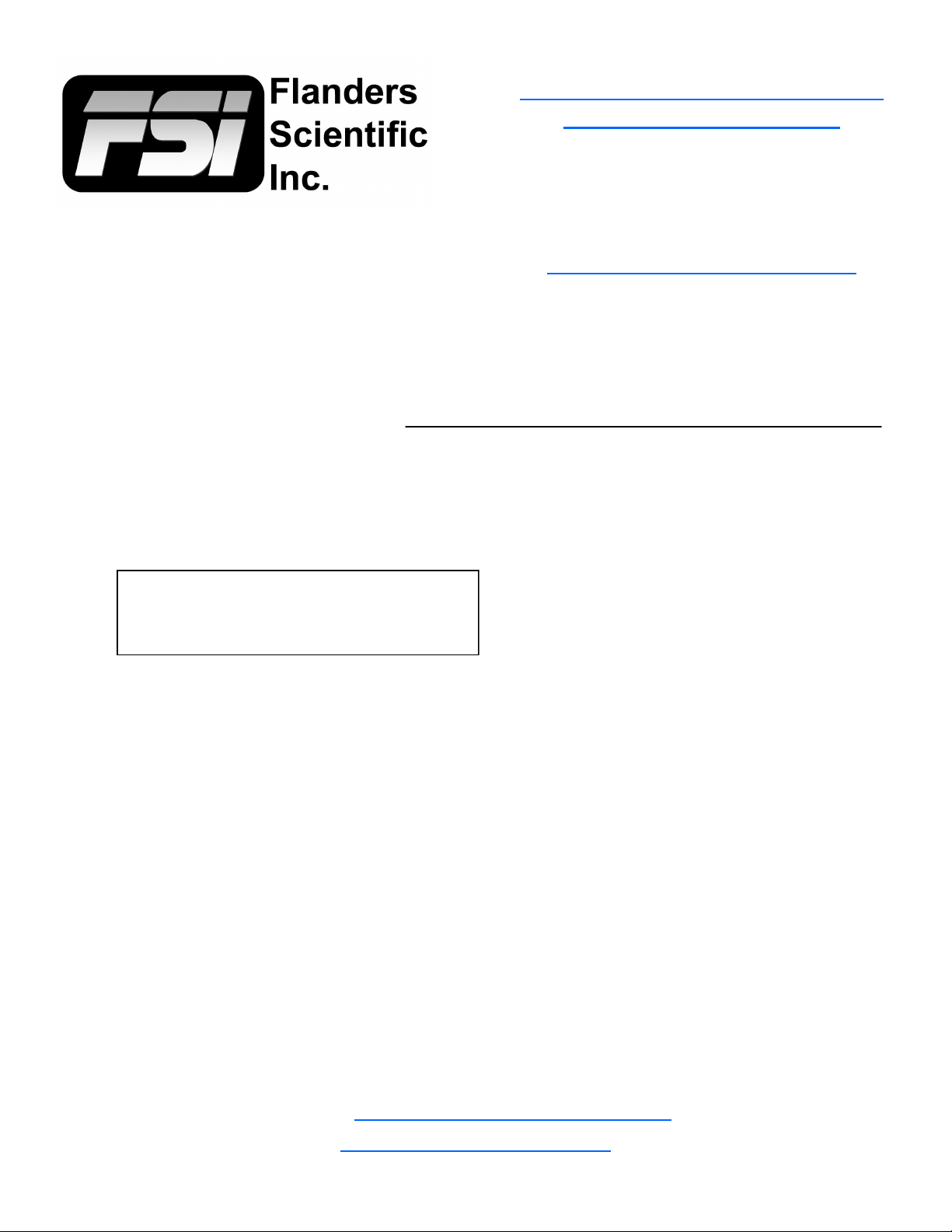
LM-0750W
LM-0950W
LM-1760W
LM-1770W
CM-170W
LM-2140W
LM-2340W
LM-2340TD
LM-2461W
LCD Monitor User Manual
Version 3.6 (Updated 10.17.2012)
We are committed to your satisfaction with this product. If you have any ques-
tions or require technical assistance please contact us at any of the coordinates
below:
Flanders Scientific, Inc.
470 Satellite Blvd. NE
Suite P
Suwanee, GA 30024
Phone: +1.678.835.4934
Fax: +1.678.804.1882
E-Mail: Support@FlandersScientific.com
www.FlandersScientific.com
Click Here to Open Print Friendly
Version of this Document
Many of the topics covered in this
manual are also covered by our
Video Manual available at:
www.FlandersScientific.com
This manual is based on firmware version 9.47-
1837. If you have an older or newer firmware ver-
sion some of the functions mentioned in this man-
ual may not be present or may operate differently.
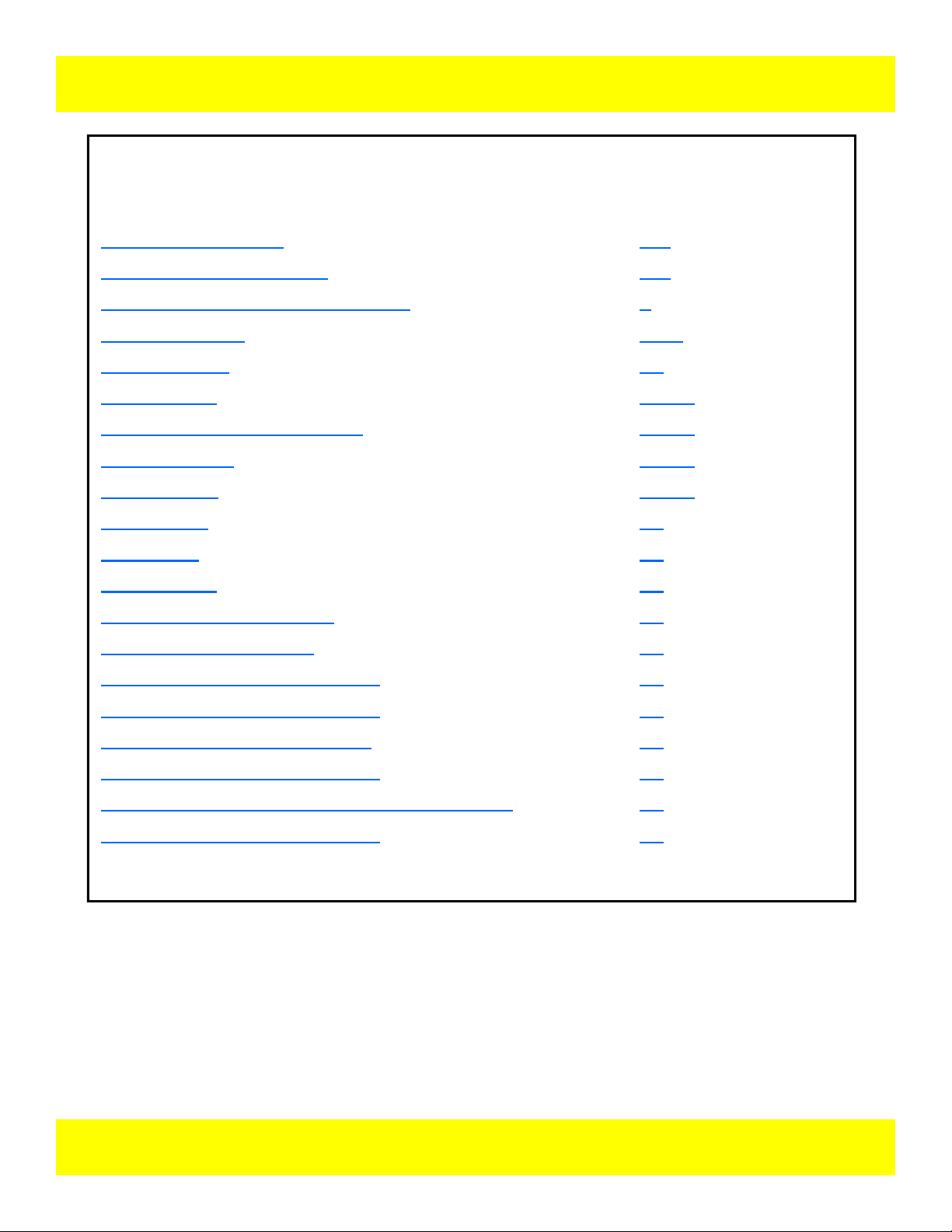
Contents
© 2012 Flanders Scientific, Inc.
TOPIC PAGE(S)
Safety Precautions 3-4
Parts & Their Functions 5-6
Menu Navigation/System Status 7
Function Menu 8-16
Marker Menu 17
Video Menu 18-19
Scopes & VU Meters Menu 20-22
System Menu 23-25
Alarm Menu 26-28
OSD Menu 29
GPI Menu 30
Audio Menu 31
Display Alignment Menu 32
Monitor Specifications 33
Monitor Diagram: LM-0750W 34
Monitor Diagram: LM-0950W 35
Monitor Diagram: CM-170W 36
Monitor Diagram: LM-2140W 37
Monitor Diagram: LM-2340W / LM-2340TD 38
Monitor Diagram: LM-2461W 39
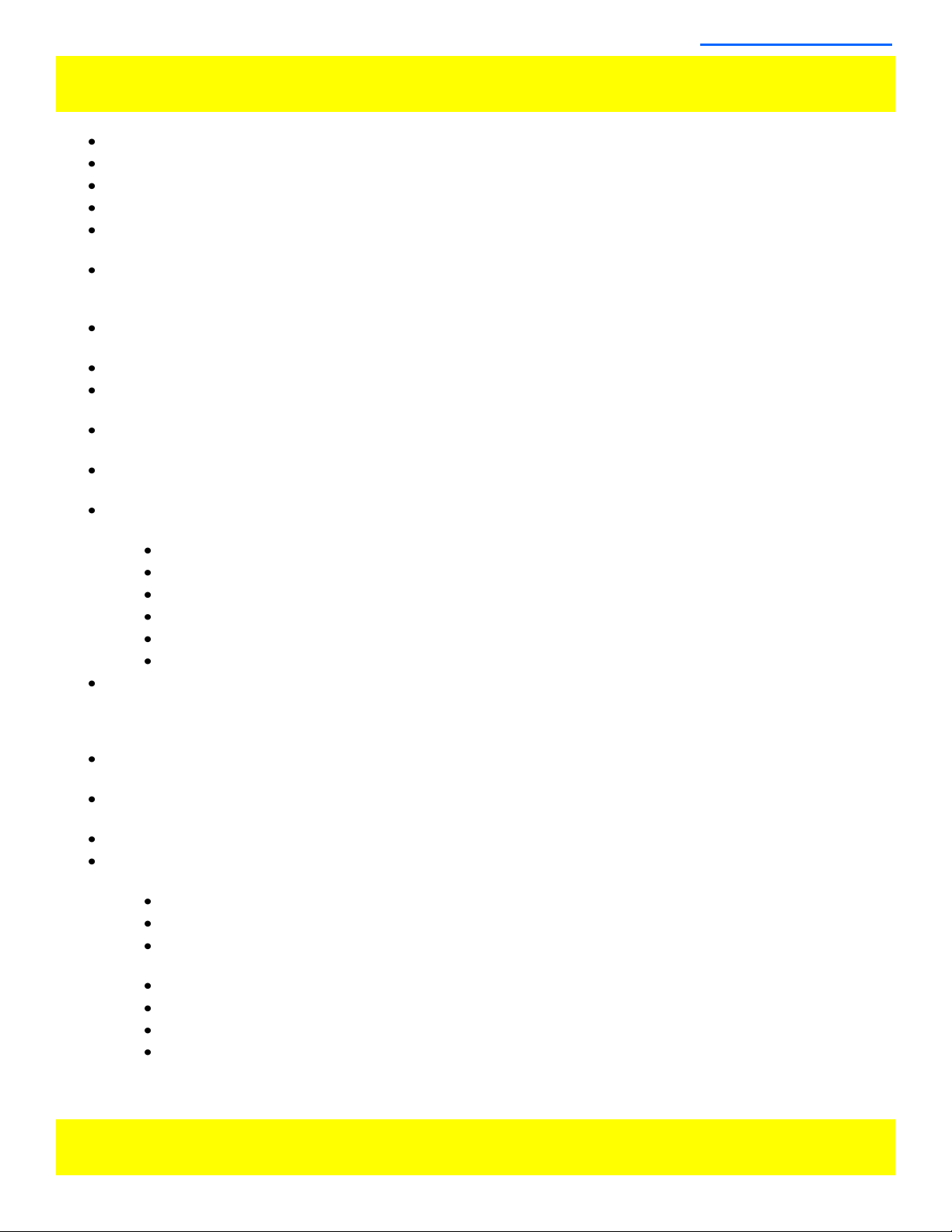
Safety Precautions
All operating instructions must be read and understood before the product is operated.
These safety and operating instructions must be kept in a safe place for future reference.
All warnings on the product and in the instructions must be observed closely.
All operating instructions must be followed.
Do not use attachments or accessories not recommended by the manufacturer. Use of inadequate attach-
ments may result in serious accidents.
Do not place heavy objects on the power cord. Route power cord to prevent people from stepping on or rest-
ing objects on the cord. Check to ensure that both outlet and product connection points are properly seated
and secured.
This product must be operated on a power source as specified on the specification label or product screen-
ing. Always operate the product within the voltage range specified.
Do not overload AC outlets or extension cords. Overloading can cause fire or serious electric shock.
Never insert an object into the product through vents or openings as this can cause serious electric shock or
damage to the product.
Do not expose product to water or other liquids as this can lead to electrical shock or permanent damage to
the equipment.
Do not attempt to service the product yourself. Removing covers can expose you to high voltage and other
unsafe conditions. Please seek the assistance of a qualified service professional for all service needs.
If any of the following occur, unplug the power cord from the AC outlet and consult a qualified service profes-
sional to perform repairs:
Power cord or plug becomes damaged.
When any liquid is spilled on or in the product.
When the product has been exposed to rain or water.
When the product does not operate properly as described in the instruction manual.
When the product has been dropped or damaged.
When the product displays any abnormal operating condition.
If the product requires replacement parts, make sure that the service person uses replacement parts speci-
fied by the manufacturer, or those equivalent parts having the same characteristics and performance specifi-
cations as the original parts. Use of unauthorized parts can result in fire, electric shock, and/or other dam-
age.
Upon completion of any service or repair work, request that the service technician perform safety checks to
ensure that the product is in proper working order.
When mounting the product to a wall, ceiling, or within a rack/enclosure, be sure to install the product accord-
ing to the instructions of both the mount and monitor manufacturer.
Unplug the power cord from the AC Outlet before cleaning the product.
For Proper Screen Maintenance please follow the guidelines below to prevent scratches, discoloration, or
other damage to the LCD panel:
Avoid striking the screen with any object.
Do not wipe screen hard. Apply only gentle pressure if cleaning.
Do not wipe the screen with solvents such as alcohol, paint thinner, or benzene as this can cause
permanent damage to the LCD panel.
Do not spray detergent or other cleaners directly on the monitor or LCD panel.
Do not write on the LCD panel with any substance or object.
Do not paste or stick anything to the screen as any adhesive can cause damage to the LCD panel.
Screen may be cleaned by gently wiping with lint free cloth to remove dust. For more thorough
cleaning use a lint free cloth that has been very lightly dampened with distilled water. Please dry any
excess moisture from the monitor or LCD panel immediately to prevent damage.
© 2012 Flanders Scientific, Inc.
3
Back to Table of Contents

Safety Precautions
For proper chassis maintenance please follow the guidelines below to avoid any potential damage:
Do not wipe the chassis with solvents such as alcohol, paint thinner, or benzene.
Do not expose the cabinet to any volatile substances.
Do not allow prolonged contact with rubber or plastic.
Apply only gentle pressure to chassis when cleaning.
To clean use soft, lint free cloth to remove dust. A lightly dampened cloth, as described in the screen
maintenance section, may also be used to clean the chassis.
Take care in moving this product as serious injury or death can result from the sudden shifting or falling of this
object.
The vents and openings in the product’s chassis are designed for ventilation. Do not cover, block, or other-
wise obstruct these vents and openings as insufficient ventilation can cause overheating and/or shorten the
life of the product. Do not place the object on a bed, sofa, rug, or other similar surface as this can result in
serious obstruction of ventilation areas. If using in enclosed space make sure to provide proper ventilation to
maintain allowable operating temperature range.
The LCD panel used in this product contains glass and can cause serious injury if broken. If the unit is
dropped or otherwise damaged take care to avoid possible injury by glass shards.
Keep this product away from heat generating sources such as radiators, heaters, stoves, or other heat gener-
ating products.
Avoid prolonged exposure to direct sunlight as this can cause damage to the LCD Panel.
4 © 2012 Flanders Scientific, Inc.
FCC (Federal Communications Commission)
This equipment has been tested and found to comply with the limits for a class A digital device, pursuant to part
15 of the FCC Rules. These limits are designed to provide reasonable protection against harmful interface when
the equipment is operated in a commercial environment.
This equipment generates, uses, and can radiate radio frequency energy, and if not installed and used in accor-
dance with the instruction manual, may cause harmful interference to radio communications.
Warning: Changes or modifications not expressly approved by the manufacturer responsible for compliance
void the user’s authority to operate the equipment.
Back to Table of Contents

Parts & Their Functions
Front
SDI 1
SDI 2
YPbPr
Video
DVI
F3
F2
F1
F4
F5
Menu
Up
Down
Enter
Power
Volume / Reset
Contrast/ F Stop
Bright / F.D.
Chroma / V Pos
Phase / H Pos
Tally
SDI 1: Used to select SDI Input 1 as the active Input.
SDI 2: Used to select SDI Input 2 as the active Input.
YPbPr: Used to select the Component Analog Input as the active Input.
Video: Used to select the Composite Analog Input as the active Input.
DVI: Used to select the DVI-I Input as the active Input. DVI-Digital / DVI-Analog toggle is available from the
System (Menu/System/DVI Selection).
F1: assignable function key. This key’s function is selectable from the Function Menu.
F2: assignable function key. This key’s function is selectable from the Function Menu.
F3: assignable function key. This key’s function is selectable from the Function Menu.
F4: assignable function key. This key’s function is selectable from the Function Menu.
F5: assignable function key. This key’s function is selectable from the Function Menu.
Menu: Used to enable on screen menu.
Up: Used in combination with Down and Enter Keys to navigate On Screen Menu.
Down: Used in combination with Up and Enter Keys to navigate On Screen Menu.
Enter: Used in combination with Up and Down Keys to navigate On Screen Menu. The Enter button is used
to confirm selections within the On Screen Menu.
Power: Used to turn power on/off.
Volume: Used to adjust volume. Press down on this knob to instantly mute or unmute the volume.
Contrast: Used to adjust contrast higher or lower. Pressing down on the center of this button will return the
contrast setting to its default position.
5 © 2012 Flanders Scientific, Inc.
Back to Table of Contents

Parts & Their Functions
Bright/F.D./Ref Pos.: Used to adjust brightness higher or lower. Pressing down on the center of this button will
return the brightness setting to its default position. The brightness knob should NOT be used increase the overall
peak white luminance of the unit, use the BACKLIGHT setting on the video menu to adjust overall luminance.
Chroma / V Pos: Used to adjust chroma higher or lower. Pressing down on the center of this button will return
the chroma setting to its default position.
Phase / H Pos: Used to adjust phase. Pressing down on the center of this button will return the setting to default.
Hue is locked by default on SDI, but can be unlocked from the SDI Hue Adjustment option on the System Menu.
Tally: Three color tally lamp controlled via remote control.
Rear
LAN: Inactive—Factory Use Only.
GPI: General Purpose Interface for Contact Closure Remote Control.
Remote Control Functions can be assigned from Monitor Main Menu.
RS-485: RS-485 Ports (In/Out) for looping remote control interface.
DVI-I: DVI-I Input. Supports both DVI-Analog & DVI-Digital. Analog/
Digital Toggle is found on System Menu.
Video In/Out: Composite Video Input & Loop Through.
Component In/Out: Component Video (SD & HD autosensing) Input &
Loop Through. Supports both YPbPr & RGB signals.
Ext. Sync. In/Out: External Reference Synchronization Interface.
SDI In 1 & SDI In 2: Two Autosensing, Autoswitching, Multi-Format HD/SD-
SDI Inputs. Both Inputs support SD or HD SDI Signals, & 3Gbps if installed
SDI Out 1 & Out 2: Two mirrored SD/HD-SDI Outputs (& 3Gbps if in-
stalled). Please note that both Outputs pass through the identical active
SDI channel, not two distinct channels.
Audio In/Out: Analog Stereo Mini-phono Audio Input & Output.
AC
Power DC
Power
6 © 2012 Flanders Scientific, Inc.
Back to Table of Contents
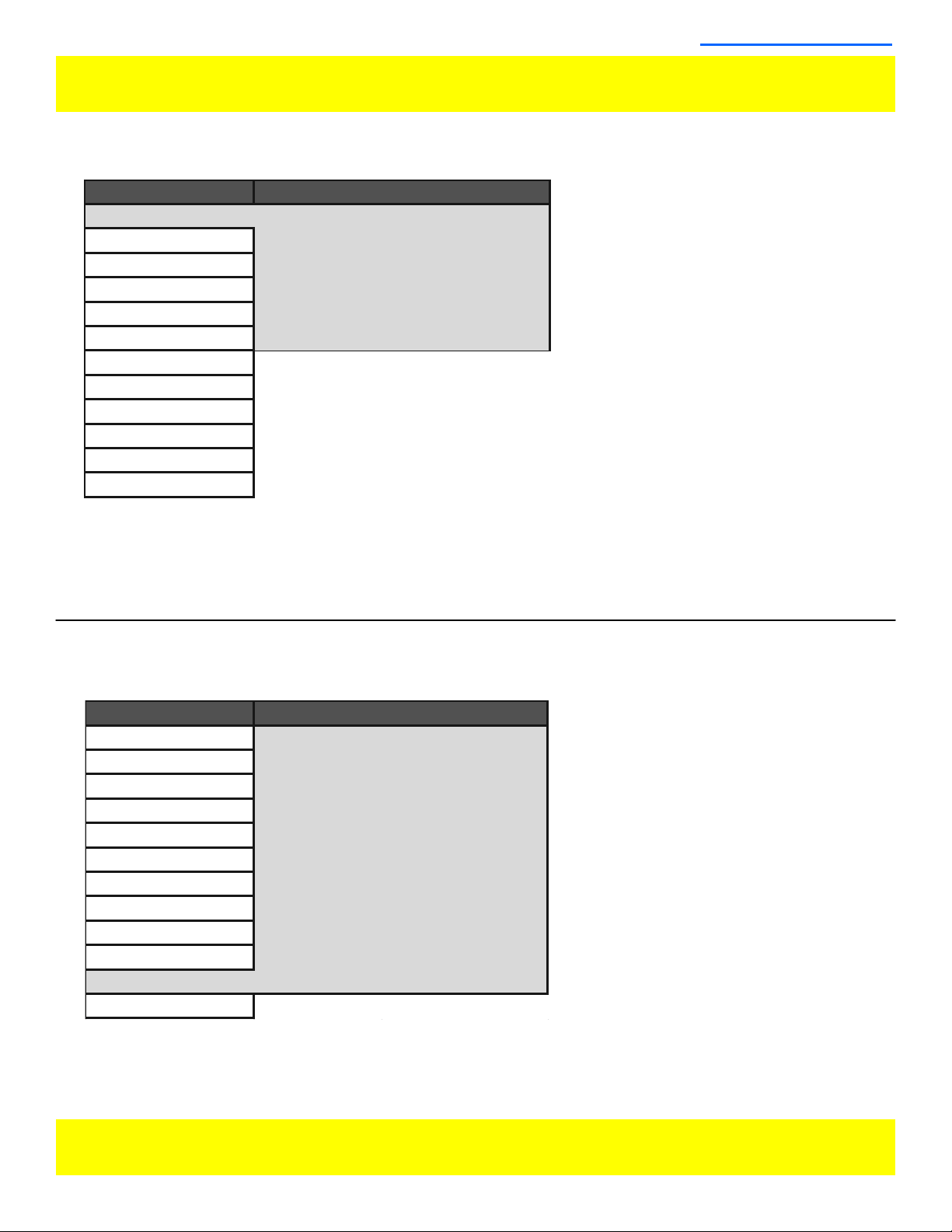
Menu Navigation/System Status
Main Menu
Pressing the Menu Button on the Monitor’s Keypad will call up the Main Menu, as shown below:
Navigating the Main Menu
To navigate the main menu simply use the up and down keys to highlight a category and press the enter button to
enter the highlighted sub menu. Navigate the sub menu in the same way by using the up and down keys to high-
light a particular function and press enter to toggle between that function’s settings. To exit the menu or back out
of a sub menu simply press the menu button.
System Status Category
The System Status Category does not contain any configurable settings, but does provide important information
regarding your monitor’s serial number, firmware version, & current configuration.
7 © 2012 Flanders Scientific, Inc.
Back to Table of Contents
Main Menu
Function Function 1 Scopes & VU Meters 1
Scopes & VU-Meters Function 2 Scopes & VU Meters 2
Video Function 3 Scopes & VU Meters 3
Audio Function 4 Marker
Marker Function 5 Measurment
System Function Display On
Alarm
OSD
GPI
Display Alignment
System Status
Support
Function
Main Menu
Function Input SDI 1
Scopes & VU-Meters Input Mode NTSC
Video Overscan Off
Audio Pixel Mapping Off
Marker Volume 16
System Contrast 0
Alarm Brightness 0.00
OSD Chroma 0.00
GPI Hue 0.00
Display Alignment Version LM-1760W 0.9.16
System Status S/N M1760A0090
Support
System Status

Function Menu
Function Menu Organization
Function Menu
The Function Menu allows you to assign user selectable functions to any of the 5 function buttons (F1, F2, F3,
F4, & F5) on the monitor keypad. Many monitor features listed as assignable options in the function menu are
also selectable via the embedded menus and are present simply to provide an option for faster, single button
press, access to the desired function. Other features listed require a Function Key for activation , but may have
associated customizable settings that can be found in other menus. To assign a function to a function key high-
light one of the 5 Function lines and press ENTER. A list of assignable functions will appear. Select the desired
function with the UP and DOWN buttons and press ENTER to assign that function to the corresponding Function
Key. The Function Display option listed under Function 5 gives you the option to have a temporary confirmation
window appear on screen after a function key is pressed that will ID the function that was turned On/Off. A re-
view of assignable functions is listed below.
Assignable Functions
Scopes & VU Meters 1, 2, 3
These functions toggle On/Off a Scopes & VU Meters profile. Three profile slots are available from the
Scopes & VU Meters Menu and each profile can bet set to a specific function key allowing you to instantly
toggle between various types of Scope and/or Audio Level Meter configurations. Please note that if you have
set both Scopes Windows to the Off position in the Scopes & VU Meters menu nothing will appear on screen
when you toggle this function. More information on Scope profiles can be found here.
Cross Hatch
The Cross Hatch function toggles on/off the onscreen display of a graphical cross hatch overlay.
Blue Only
This function activates the monitor’s Blue Only mode.
Marker 1, 2, 3
These functions activate the onscreen display of the preset Area, Safety, Custom Graticules, or Active
Boundary Markers as set in the Marker Profiles. Marker presets can be customized via the Marker menu. By
utilizing this function you can toggle on/off your selected markers with a single function key after setting up
your marker preferences in the Marker menu (see Marker Menu section of this manual for more details).
Overscan
The Overscan function is selectable via an assignable function key. The Overscan function can work with 1:1
Pixel mapping mode On or Off. With 1:1 Pixel to Pixel mapping mode turned off the Overscanned image is
scaled full screen. With 1:1 Pixel to Pixel mapping mode turned on the image remains unscaled, but the area
lying outside of the Active Scan area is blacked out. This blacked out area represents the same area not visi-
ble with Pixel to Pixel mode off.
8 © 2012 Flanders Scientific, Inc.
*NOTE: Many features (Waveform,
Vector Scope, Audio Level Meters,
etc.) require a function key in order to
operate. Some menus (such as the
Scopes & VU Meters menu) only set
your display preferences while a cor-
responding function key must be as-
signed to turn the feature on and off.
If you are having trouble with a moni-
tor feature make sure you have as-
signed the proper function key and
any corresponding menu settings.
Back to Table of Contents
Main Menu
Function Function 1 Scopes & VU Meters 1
Scopes & VU-Meters Function 2 Scopes & VU Meters 2
Video Function 3 Scopes & VU Meters 3
Audio Function 4 Marker
Marker Function 5 Measurement
System Function Display On
Alarm
OSD
GPI
Display Alignment
System Status
Support
Function
*WARNING: Changing a function but-
ton assignment does NOT automati-
cally turn an active function off. Make
sure to disable unwanted active func-
tions before changing function button
assignments.

Function Menu (continued)
Details on Overscan function
With the overscan function Off all active lines of video can be displayed on screen. With overscan On a small
percentage of the outermost active video will not be displayed. Additionally, the monitor can scale the over-
scanned video full screen or ‘blackout’ the outlying area while maintaining a pixel to pixel display of the video
inside the active scan area. To toggle between these variations of Overscan use the 1:1 Pixel to Pixel map-
ping function (see Function menu section of this manual). With both Pixel to Pixel mapping and Overscan
selected the area outside of the active scan will simply be blacked out, but the active video will not be scaled
outside of the 1:1 pixel scan. With Pixel to Pixel mapping Off and overscan On the active scan area will be
scaled full screen. To view all active lines in Pixel to Pixel mapping mode make sure to turn Overscan Off.
9 © 2012 Flanders Scientific, Inc.
Back to Table of Contents
Overscan Examples
(Images represent 720p
source on LM-2340W)
Pixel to Pixel Off
Overscan Off
Pixel to Pixel On
Overscan On
Pixel to Pixel Off
Overscan On
Pixel to Pixel On
Overscan Off
More Overscan Examples
(Images represent 1080i
source on LM-2340W)
Pixel to Pixel Off
Overscan Off
Pixel to Pixel On
Overscan On
Pixel to Pixel Off
Overscan On
Pixel to Pixel On
Overscan Off
Same when
viewing
1080i/p
Source

Function Menu (continued)
Assignable Functions (continued)
Sub Window
The Sub Window function enables a Picture by Picture mode. After assigning the Sub Window function to a
function key the first key press of that function key will result in a picture by picture display of your active in-
put. Once sub window mode is active you can press down on the H POS rotary knob to freeze the image on
the right while the image on the left will continue to show your live source. Once frozen you can also switch to
any other input provided that the resolution of that input is the same as the frozen source. However, you can-
not view two live inputs simultaneously. To exit sub window simply press the assigned function key again.
Pixel Mapping
The Pixel Mapping function toggles between various available pixel mapping options. Options vary depend-
ing on the incoming source, but may include the following:
1:1 Pixel Mapping. 1 pixel of incoming source is displayed as 1 pixel onscreen. If the incoming source
resolution is less than the total pixel count of the monitor your source will not fill the screen, this is often
referred to as a postage stamp representation of the source. If the incoming source resolution is greater
than the total pixel count of the monitor then only a portion of the incoming source will be shown on-
screen, but the pixel position function may be used to view different sections of the 1:1 pixel representa-
tion. The monitor’s tally light will flash to remind you that you are in 1:1 pixel mapping mode if any portion
of the image is not shown on screen when in 1:1. This pixel mapping mode can be combined with the SD
Aspect Function (Anamorphic toggle) to activate a PAL SD FHA viewing mode on the monitor.
2:1 Pixel Mapping (SD sources only): Every individual pixel of the incoming source is represented by four
pixels onscreen. This scaling algorithm is simple and allows for a largely artifact free double size version
of the 1:1 Pixel Mapping Mode for SD sources. While 2:1 scaling will still not fill the entire screen on a
1920x1080 resolution monitor, it does use a majority of the vertical screen height and provides an excel-
lent quality large scale representation of the SD source.
Full Screen Mapping: The full screen mode will scale the incoming source to fill as much of the screen as
possible while preserving the incoming source’s native aspect ratio. If the incoming source and panel
share the same resolution then there will be no difference between 1:1 pixel mapping and full screen
pixel mapping.
Please note that the Overscan function will be represented differently based on the pixel mapping selection
that you select. Please see the Overscan Function section of this manual for details.
Pixel Position
This feature is a part of the Pixel Mapping function and provides a toggle for positioning a 1:1 Pixel to Pixel
mapped representation of an incoming source on different areas of the screen. Once pixel mapping is active
the H POS knob will move the source to a different onscreen position when pressed. Please note that if the
incoming source is the same resolution as the LCD panel the image will not move. The pixel position feature
does not work unless the 1:1 Pixel to Pixel mapping mode function is turned On. On 7”, 9”, and 17” monitors
this feature can be used with the Pixel to Pixel Mode to view any section of a 1080 source in a native 1:1,
unscaled format. Similarly, on all native 1920x1080 or 1920x1200 resolution monitors this mode will allow
you to view any portion of an incoming 2K source in an unscaled 1:1 onscreen representation.
H/V Delay Mode
This mode activates the Horizontal and Vertical Delay Function to highlight the horizontal and vertical blank-
ing portions of the incoming signal.
Mono Mode
This mode activates the monochrome function. Press once to turn on and again to turn off.
Zoom
This function zooms in on the incoming source until the entire screen is filled. This is strictly a zooming func-
tion and does not alter the native aspect ratio of the source to fill the screen. When viewing a 4:3 source in
Zoom mode on a 16:9 display the aspect ratio of the visible video will remain 4:3 though the entire 16:9
screen will be filled. Essentially the Zoom mode results in viewing a 16:9 section of the 4:3 source and is
most useful when viewing a letterboxed SD source on a widescreen display so that the letterboxing is not
shown and only the video within the letterboxing is present.
10 © 2012 Flanders Scientific, Inc.
Back to Table of Contents
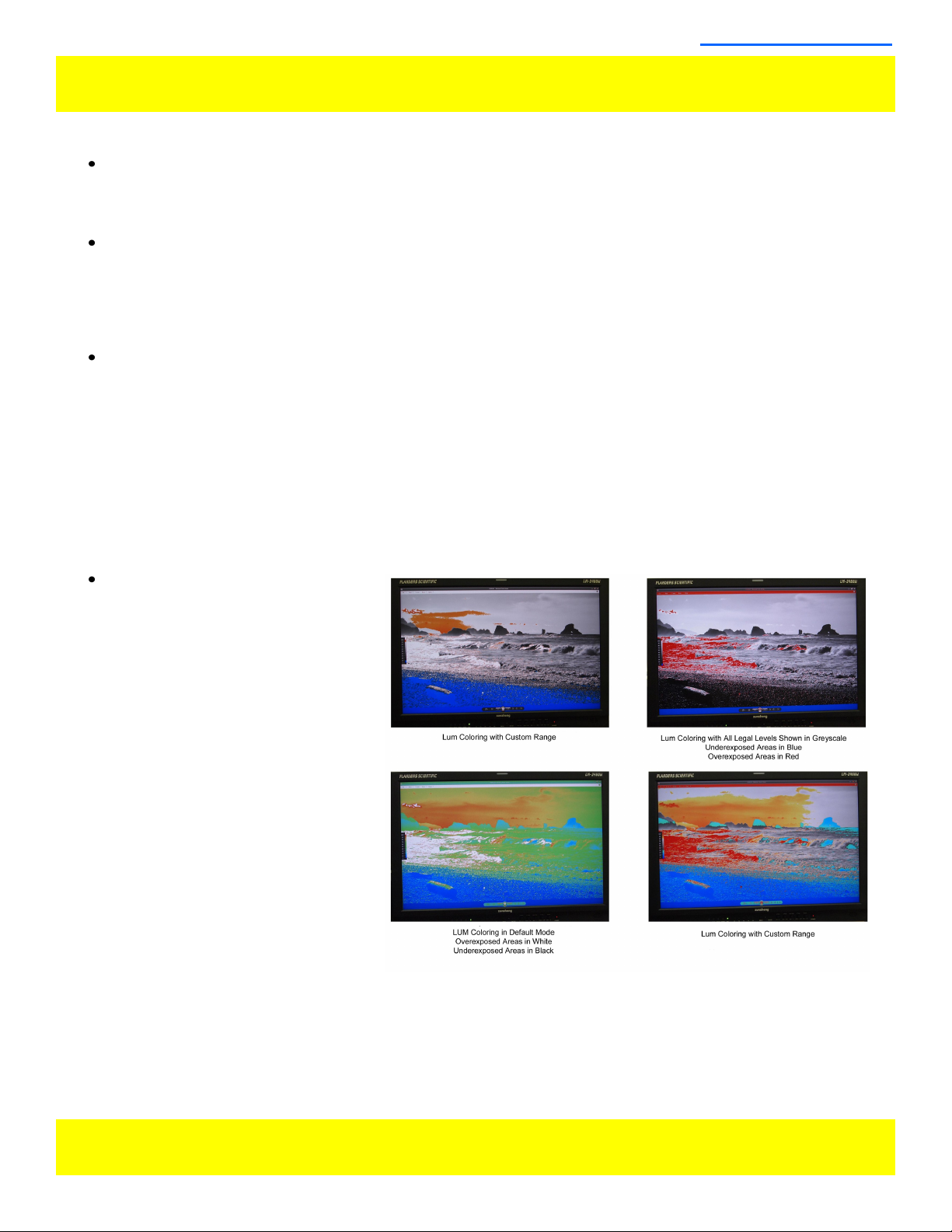
Function Menu (continued)
Assignable Functions (continued)
SD Aspect Ratio
Toggles between 4:3 and Anamorphic display of Standard Definition source. This function should be set to
match the SD source being viewed. The default setting is 4:3. If used in conjunction with 1:1 pixel mapping
this function can also activate a PAL SD FHA viewing mode.
Full Screen
This function simply stretches any incoming source to fill the entire screen. Unlike the Zoom feature this full
screen stretch does not preserve aspect ratio, but it does keep all of the active video signal present. Though
the full screen mode has many potential uses it was designed primarily for use with rasterizers that generate
a 16:10 or 16:9 aspect 1024x768 output. Enabling Full Screen mode allows the monitor to stretch the image
as intended by the rasterizer.
Pixel Zoom
Once assigned to a function button this feature allows you to toggle the Pixel Zoom feature on/off. When
turned on this feature will generate a positionable and resizable rectangle on screen. The rectangle may be
moved left or right using the H POS (PHASE) rotary knob and up or down using the V POS (CHROMA) rotary
knob. The REF POS (BRIGHT) rotary knob may be used to change the size of the onscreen rectangle. Using
these three rotary knobs you can select any area on screen and then press down on the F Stop (4th from left)
rotary knob to zoom to the selected area. This pixel zoom feature is designed to work with any HD signal for-
mats. A Flashing Tally light will be activated on your monitor whenever you are in a zoomed mode as a re-
minder/warning that the entire incoming signal is not being shown on the monitor. To exit the zoomed mode
simply press down on the F Stop (4th from left) rotary knob once more. To exit the Pixel Zoom feature entirely
simply press the function button assigned to this feature once more. The Pixel Zoom function allows for an
essentially artifact free high quality zoom on any portion of an HD signal.
LUM Coloring
This function generates an artificial
luminance map of the incoming
source that can be particularly useful
in identifying overexposed areas in
any given shot. An onscreen scale
helps indicate what artificial color cor-
responds to what luminance level.
The scale will follow the selected
Waveform Scale set in the Scopes &
VU Meters Profile 1: you can choose
from IRE, Digital Levels, or Voltage. In
its default configuration the LUM Col-
oring feature will highlight all levels
above 100IRE as white and all levels
below 0 IRE as black. In default mode
levels between 0 and 100 IRE will be
color coded. However, you can
change the range of these color
coded regions to any preferred setting
by using the monitor’s rotary knobs.
The H POS rotary knob will adjust the
lower limit of the lower color coded
region. The V POS rotary knob will adjust the upper limit of the lower color coded region. The Ref Pos rotary
knob will adjust the lower limit of the upper color coded region. The F Stop Rotary knob will adjust the upper
limit of the upper color coded region. These color coded ranges are retained in memory so you can exit and
reenter LUM Coloring Mode without having to reset your desired threshold levels.
11 © 2012 Flanders Scientific, Inc.
Back to Table of Contents

Function Menu (continued)
12 © 2012 Flanders Scientific, Inc.
Back to Table of Contents
Assignable Functions (continued)
Measurement
This function allows you to get precise real time YRGB measurements of any point or area within your incom-
ing signal. To toggle this feature on/off simply press the function key you have assigned to the Measurement
function to display a movable crosshair onscreen. With the Measurement function on you can use the H
POS and V POS rotary knobs to position your crosshair over the point within your source that you would like
to measure. To reset the vertical or horizontal position of your crosshair back to center simply press down on
the corresponding rotary knob. You may also use the REF POS rotary knob to select the size of the sampling
area for the measurement data (from a single pixel to a much larger area where the values will be an average
of all pixels within your defined sample area). As you move the crosshair your Measurement data will update
in real time. The Measurement function is available in a 10 bit mode or 8 bit mode and will provide you with
the following data in real time:
Line and Sample (Identifies position of your crosshair)
Y (Luminance as an absolute value between 0-255 for 8 bit and 0-1023 for 10 bit)
Y% (Luminance level expressed as percentage)
R% (Red level expressed as percentage)
G% (Green level expressed as percentage)
B% (Blue level expressed as percentage)
R (Red level as an absolute value between 0-255 for 8 bit and 0-1023 for 10 bit)
G (Green level as an absolute value between 0-255 for 8 bit and 0-1023 for 10 bit)
B (Blue level as an absolute value between 0-255 for 8 bit and 0-1023 for 10 bit)
You can also press the REF POS rotary knob to set a reference position onscreen. Once your reference po-
sition is set it will be indicated on screen by a separate crosshair and you will be able to move the active
crosshair to obtain a real time readout of your current and reference positions as well as a separate readout
of the precise difference between current and reference locations. Please note that your reference position is
both a spatial and temporal reference meaning that the values indicated on screen for the reference are for
that point on screen at the moment you set the reference.
Pressing the F Stop rotary knob button allows you to set your current crosshair position as an F-Stop Refer-
ence and view differences between this current position and your reference position as an F-Stop value. The
F-Stop reference feature is independent of the REF POS feature. The F-Stop reference value will always be
based on the levels of your current active crosshair position at the precise moment when the F-Stop knob is
pressed.
The crosshair color will follow the color selected for markers from the Marker Menu. To change the color of
the Measurement function’s crosshair change the Marker color.
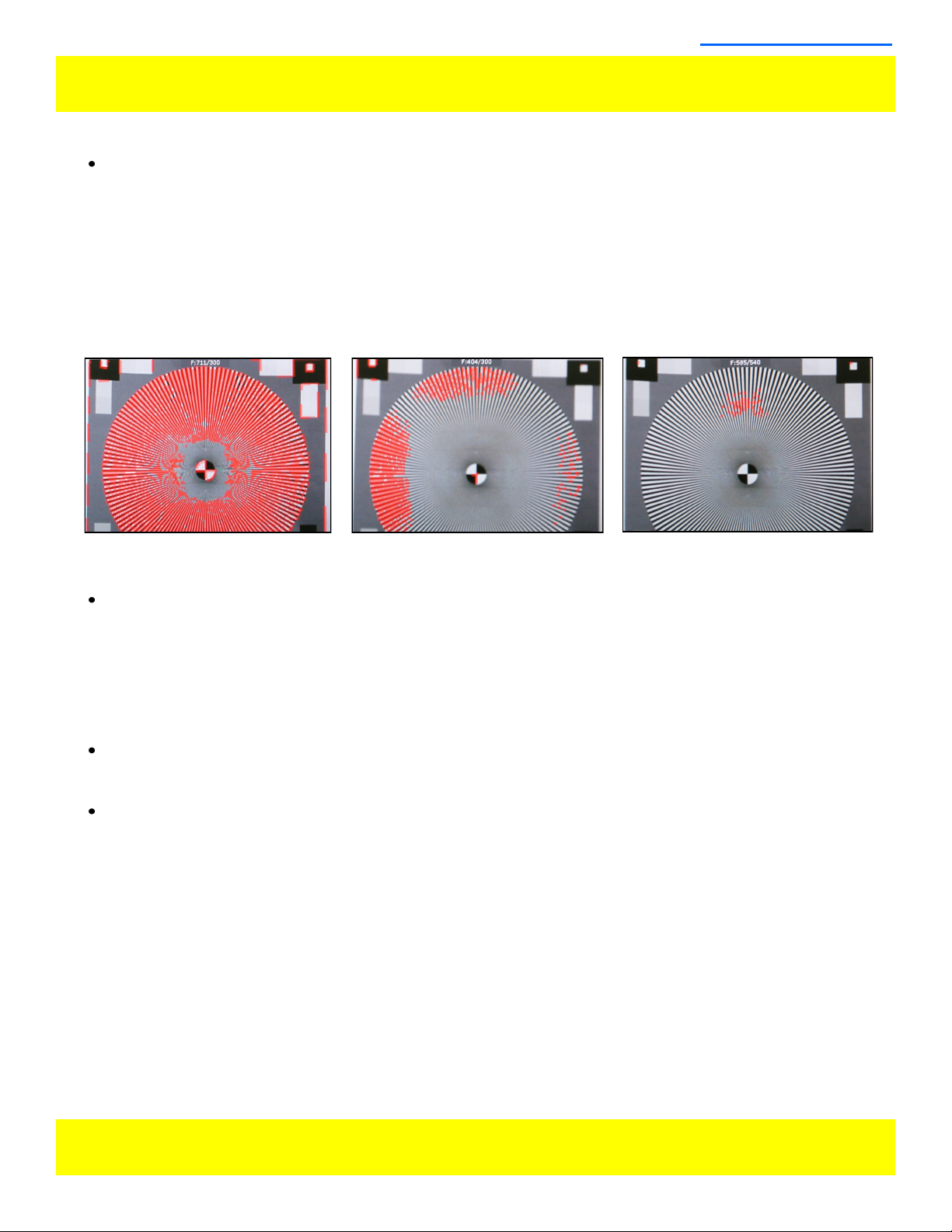
Function Menu (continued)
13 © 2012 Flanders Scientific, Inc.
Back to Table of Contents
Assignable Functions (continued)
Focus Assist
To activate this function simply set it to a function key. Pressing the assigned function key will turn the focus
assist feature on and pressing it again will turn it off. The focus assist feature is comprised of two main parts:
a numerical focus meter and a graphical focus highlight. The numerical focus meter is shown on screen as
your current focus value over your reference focus value (i.e. 560/300). When the focus assist feature is acti-
vated the rotary knob labeled Ref POS allows you to adjust the reference focus value. The reference focus
value represents the in-focus threshold for the focus highlight portion of the focus assist feature. Adjusting the
focus reference value higher means that the threshold at which the focus highlight begins to trace in-focus
items with a red boundary will be higher. In other words a greater degree of focus will need to be achieved
before the focus highlight feature is visible on screen as a red trace around in-focus objects.
In Focus Shot with Default Focus
Reference Value
Less Focused Shot with Default
Focus Reference Value
Example of Shot with Focus Refer-
ence Value Turned Up
Level B Variable Wipe
When monitoring a Level B 3Gbps SDI signal (monitor must have 3Gbps SDI Input) comprised of two multi-
plexed 1.5Gbps HD-SDI signals the monitor will allow you to view these signals in a vertical or horizontal split
screen mode. By activating the Level B Variable Split function while in split screen mode the positioning of
the split can be adjusted using the H POS rotary knob. To quickly reset the split screen positioning to the de-
fault center position simply press down on the H POS rotary knob while the Level B Variable Wipe function is
active. Once your desired split screen wipe position is set you can the Level B Variable Wipe function off to
remove the guide line between the two signals.
Still Frame
This function allows you to freeze a video source at anytime. To unfreeze simply press the function key as-
signed to still frame a second time.
DSLR Zoom
This function is designed to be used with many popular DSLR cameras that have preview/record monitoring
output in 1080 & 480 resolutions. When DSLR Zoom is active the 16:9 area that will be recorded is scaled to
fill the screen. On DSLR cameras that switch from 1080 to 480 while recording the DSLR Zoom can be left on
and the same correct aspect zoom will be maintained regardless of whether the DSLR is in preview or re-
cording mode. While DSLR Zoom is active the markers may also be turned on and will be correct relative to
the 16:9 video that will be captured to the camera’s memory card. Please note it may be necessary to toggle
the viewing mode preference (Info button on many DSLRs) to fill the screen correctly.

Function Menu (continued)
14 © 2012 Flanders Scientific, Inc.
Back to Table of Contents
Assignable Functions (continued)
DSLR Zoom (continued)
Safety Broadcast
Safety Broadcast is a special monitoring mode designed for Control Room and QC station environments.
With Safety Broadcast mode activated you can have simultaneous display of two audio level meters, En-
hanced Source ID display (large overlay, remotely or manually set), Enhanced Alarm Window Display (large
window, red background), and enhanced timecode display (large timecode overlay window). Please note that
as with the standard Alarm Monitoring feature the
monitor may respond slowly to user toggles/
inputs if a constant alarm condition is occurring.
Toggles for UMD Display, Color, and Position are
found on the Alarm menu. Vertical or Horizontal
Safety Broadcast Audio Meter selection is also
found on the Alarm Menu.

Function Menu (continued)
15 © 2012 Flanders Scientific, Inc.
Back to Table of Contents
Assignable Functions (continued)
AFD (Active Format Description)
Activating this function will enable an Active Format De-
scription reader on the monitor that will provide both a text
readout of AFD data and display corresponding markers
onscreen indicating the portions of the image described by
the AFD code. If no AFD data is present while this feature
is active the monitor will show AFD: NONE in its AFD readout window.
Anamorphic De-Squeeze
This feature gives you the ability to de-squeeze HD signals coming from cameras utilizing anamorphic lenses
that may not have a built in de-squeeze feature of their own. This can be particularly useful in applications
outside of post production, especially onset monitoring, where de-squeezing such signals in real-time may
otherwise not be possible. The de-squeeze modes available are 1.3, 2.0, and 2.0mag. This feature is in addi-
tion to, and not a substitute for, the SD Aspect Ratio function. To use this feature set Anamorphic De-
Squeeze to a function button, which will allow you to toggle the de-squeeze on and off. To set the de-
squeeze ratio/magnification go to the Video Menu and select your desired Anamorphic De-Squeeze mode.
Anamorphic De-Squeeze Modes
1.3x Anamorphic Original 1.3x Anamorphic De-Squeeze
2.0x Anamorphic De-Squeeze2.0x Anamorphic Original
2.0x Anamorphic Original 2.0x mag Anamorphic De-Squeeze

Function Menu (continued)
16 © 2012 Flanders Scientific, Inc.
Back to Table of Contents
Assignable Functions (continued)
Invert Screen (LM-0950W Only)
Allows the image to be flipped onscreen in real-time. This function only works on the LM-0950W.
CX Scale
This scaling mode was designed specifically to allow the scaled down and top centered ’gate check’ output
from Codex™ ARRIRAW Recorders to be scaled full screen. Once assigned to a function key you can
quickly enter or exit this custom scaling mode with a single button press. Please note that some functions,
such as markers, will not work while this mode is active. However, other useful functions such as Waveform
and Vector Scope will continue to operate normally.
C-Log Standard, C-Log Full, S-Log Standard, S-Log Full
Allows for easier on-set monitoring of uncorrected S-Log or C-Log footage by normalizing the footage with an
inverse Log gamma response. For both S-Log and C-Log signals you can select from a Standard or Full
mode. In S-Log or C-Log Full the entire latitude of the signal will be shown by the monitor so that no signal
information is clipped, but this can result in a very dark image onscreen. In S-Log or C-Log Standard modes
the signal will be mapped to the monitor in the same way many cameras’ integrated video assist outputs
would operate. For example in S-Log Standard mode 90 IRE gray from the signal will be mapped to 100 IRE
on the monitor. This typically gives you a more useful image to work with, but will clip highlight information
outside of the monitor’s native display capabilities. The Log Mode selection works in conjunction with the
Gamma Select value so you can specify what gamma value the signal will be normalized to as a target. Log
Modes can also be selected via the Video Menu.
Rec. Status Tally
This function is designed for use with cameras that output Start/Stop Record flags in the ancillary data of their
serial digital output. To activate this function set Rec. Status Tally to a function button and press that function
button once. While active the monitor’s red tally light will turn on when the Start Record SDI flag is detected
and will turn the red tally light off when the Stop Record SDI flag is detected.
On-Screen Tally
When activated this function will generate an onscreen box that mirrors the status of the physical tally on the
monitor’s bezel. This can be particularly useful in applications where the physical tally may be obscured.

Marker Menu
Marker Menu Organization
*NOTE: The Marker Menu only sets your
marker preferences. To toggle the on-
screen display of your configured marker
assign the Marker function to one of the
function keys. See the Function Menu
section of this manual for more details.
17 © 2012 Flanders Scientific, Inc.
Marker Menu Functions
Marker Select
Toggles between three Marker Profiles. Each profile stores all marker preferences and can be recalled from the
function menu by assigning a function button to a specific marker profile.
Area Marker
Use the Area Marker function to select what type of marker is displayed when the marker function is active. The
marker selections available from this option include most commonly used markers and more complex user de-
signed custom markers. Safety Areas are selected from the next menu item labeled ‘Safety Marker’. Area
Markers and Safety Markers may be displayed simultaneously provided that the Marker Background function
(described below) is set to Normal.
Safety Marker
Use the Safety Marker function to toggle the size, in percentage, of the safety marker displayed. This option can
be used by itself or in conjunction with the Area Marker function provided that the Marker Background function
(described below) is set to Normal. The Safety Marker may be displayed relative to the incoming source or the
Area Marker by toggling the Safety in Area option on the Marker Menu.
Marker BG.
The Marker Background function can be used to toggle how the area that lies outside of the Area Marker or
Safety Marker boundaries is represented. You can select from normal, which does not alter the outlying area,
Transparent, which shades the outlying area with a translucent cast, or Solid, which mattes out the outlying area
with your selected marker color.
Center Marker
Toggles whether the center marker (crosshair) is displayed when the marker is activated.
Marker Color
This function allows you to select the color of the marker being used. This function can be especially useful
when one color dominates the screen and an easily visible high contrast marker is desired.
Active Boundary
When turned On the Active Boundary marker will highlight the edges of any active video area not directly border-
ing the monitor’s bezel. This function is useful for detecting missing lines in the active video area.
Safety in Area
Toggles whether Safety Marker is shown relative to incoming source or relative to Area Marker (i.e. 4:3)
Graticules
Toggles Custom Marker Feature On/Off. Use rotary knobs to adjust line positioning.
Back to Table of Contents
Main Menu
Function Marker Select Profile 1
Scopes & VU-Meters Area Marker 4:3
Video Safety Marker 90%
Audio Marker BG. Normal
Marker Center Marker On
System Marker Color White
Alarm Safety in Area On
OSD Active Boundary Off
GPI Graticules Off
Display Alignment
System Status
Marker

Video Menu
Video Menu Organization
18 © 2012 Flanders Scientific, Inc.
Video Menu Functions
Gamma Select
This function allows you to specify the desired gamma response of the monitor in 0.2 step increments ranging
from a gamma response of 1.8 to 2.8 as well as 2.35 and 1.0. The default gamma setting is 2.2, but any se-
lection may be chosen for instant adjustment of the monitor’s gamma response. The monitor will override this
manual selection in DCI-P3 mode (unless SDI Format is set to XYZ) & operate with a 2.6 gamma response.
Attempting to change the value while in DCI-P3 mode will result in the monitor exiting this color space mode.
Log Mode (Also selectable via Function Buttons)
This mode allows for easier on-set monitoring of uncorrected S-Log or C-Log footage by normalizing the foot-
age with an inverse Log gamma response. For both S-Log and C-Log signals you can select from a Standard
or Full mode. In S-Log or C-Log Full the entire latitude of the signal will be shown by the monitor so that no
signal information is clipped, but this can result in a very dark image onscreen. In S-Log or C-Log Standard
modes the signal will be mapped to the monitor in the same way many cameras’ integrated video assist out-
puts would operate. For example in S-Log Standard mode 90 IRE gray from the signal will be mapped to 100
IRE on the monitor. This typically gives you a more useful image to work with, but will clip highlight informa-
tion outside of the monitor’s native display capabilities. The Log Mode selection works in conjunction with the
Gamma Select value so you can specify what gamma value the signal will be normalized to as a target. The
default setting is OFF and you should leave this set to OFF if not monitoring uncorrected S-Log or C-Log.
Color Temperature
Use this function to set the desired color temperature. You can instantly toggle between 3200K, 5000K,
5600K, 6500K, and 9300K. 6500K is the default setting. Please note that in DCI-P3 mode the monitor will
override this manual setting. Attempting to select a Color Temperature setting manually with DCI-P3 mode
active will result in the monitor exiting DCI-P3 color space mode.
Sharpness Level
This function is a peaking level adjustment and produces an effect very similar to a physical aperture adjust-
ment. By adjusting sharpness lower the image will look softer and by adjusting sharpness higher the image
will look sharper. Perceived sharpness may also be affected by video processing and pixel mapping settings
so optimal results may come from using a combination of these various settings.
SD Enhancement
This toggle applies maximum sharpening and video quality enhancement to SD video sources.
Anamorphic De-Squeeze
Toggles between 1.3, 2.0, and 2.0mag HD Anamorphic De-Squeeze ratios. This is used in conjunction with
the Anamorphic De-Squeeze function described in the Function Menu portion of this manual.
Back to Table of Contents
Main Menu
Function Gamma Select Gamma 2.2
Scopes & VU-Meters Log Mode Off
Video Color Temperature 6500K
Audio Sharpness Level Default
Marker SD Enhancement Off
System Anamorphic De-Squeeze 4:3
Alarm Signal Mode Auto
OSD Processing Normal Mode
GPI Composite Setup 7.5 IRE
Display Alignment Component Setup YPbPr SMPTE/N10
System Status SDI Format Auto
Support
Video

Video Menu (continued)
Video Menu Organization
19 © 2012 Flanders Scientific, Inc.
Video Menu Functions
Signal Mode
Selecting ‘Film’ for this option allows the monitor to compensate for material with 2:3 pulldown to provide a
smoother image. Selecting ‘TV’ for this option processes the incoming video signal with no 2:3 pulldown
compensation. Selecting ‘Auto’ will automatically trigger ‘Film’ mode anytime 2:3 pulldown is detected.
Processing
The Processing function has three options: Normal, Fast, & Noise Reduction. In Normal mode the monitor
will display interlaced video as interlaced and have a very low latency processing delay. In Fast mode the
video processing delay is further improved to provide the lowest possible processing latency, but ancillary
functions and menu displays are updated more slowly. In Noise Reduction mode video processing delay is
increased to allow for additional noise reduction processing and the monitor will deinterlace the signal and
display it as progressive
Composite Setup
Allows you to toggle between 0 or 7.5 IRE setup selection for composite sources.
Component Setup
Using the Component Setup feature allows you to specify what type of component signal you are sending to
the monitor. Select from YPbPr SMPTE/N10, YPbPr Betacam, YPbPr MII. Your selection will automatically
adjust the monitor to compensate appropriately for differences in saturation and setup defaults within these
standards. Please note that you can override the setup selection set by this Component Setup feature by
toggling the Composite Setup function after selecting the desired Component Setup default.
SDI Format (ONLY APPLIES TO 3Gbps SDI ENABLED MONITORS)
FSI Monitors are capable of detecting the payload ID contained in an SDI signal and adjusting the format ac-
cordingly. However, some sources or upstream equipment may not generate or pass this payload ID. For
sources lacking a proper Payload ID you may override the SDI Format auto detect function and manually
choose between the following formats: 4:2:2 YCbCr, 4:4:4 YCbCr, 4:4:4 RGB, 4:4:4 YCbCr 12bit, 4:4:4 RGB
12 bit, 4:4:4 XYZ 12bit, or 4:2:2 YCbCr 12 bit. It may be necessary to force the monitor to re-sync to a signal
when changing formats at the source even when set to AUTO. You can force the monitor to re-sync by either
reselecting AUTO from the SDI Format menu, selecting the appropriate format manually from the SDI Format
Menu, or simply toggling to another input and back to the input in use. Please note that on monitors with a
selectable color space option that XYZ signals will be mapped to the color space selected on the Display
Alignment menu. The SDI Format toggle only applies to 3Gbps SDI signals. Please note that if you put the
monitor into XYZ mode manually it is important to switch this setting back to AUTO if you intend to monitor
other signal types on any input, failing to do so will result in an incorrect display of other signal formats.
Back to Table of Contents
Main Menu
Function Gamma Select Gamma 2.2
Scopes & VU-Meters Log Mode Off
Video Color Temperature 6500K
Audio Sharpness Level Default
Marker SD Enhancement Off
System Anamorphic De-Squeeze 4:3
Alarm Signal Mode Auto
OSD Processing Normal Mode
GPI Composite Setup 7.5 IRE
Display Alignment Component Setup YPbPr SMPTE/N10
System Status SDI Format Auto
Support
Video
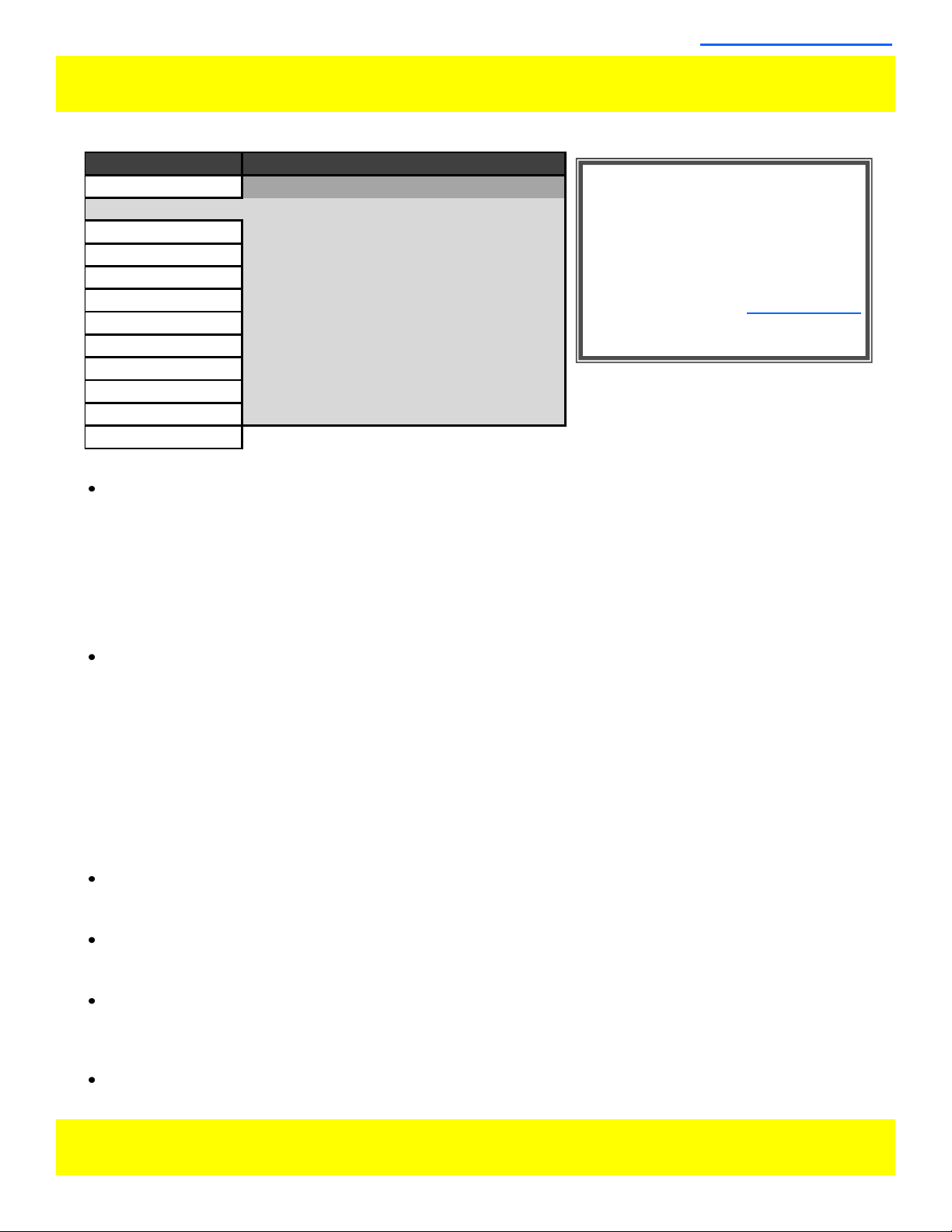
Scopes & VU Meters Menu
Scopes & VU Meters Menu Organization
*NOTE: The Scope & VU Meters
Menu only sets your Waveform, Vec-
tor, & Audio Level Meter display
preferences. To toggle the onscreen
display of your configured Scopes &
VU Meters profiles assign the
Scopes & VU Meters profiles to spe-
cific keys. See the Function Menu
section of this manual for more de-
tails.
20 © 2012 Flanders Scientific, Inc.
Scopes & VU Meters Menu Functions
Scopes & VU Meters Profile 1, 2, 3
The Scopes & VU Meters menu allows you to setup three Scopes & VU Meters Profiles, each capable of stor-
ing all of the configurable settings found on the Scopes & VU Meters Menu. To configure a Profile simply se-
lect the Profile number, 1 through 3, from the top of the Scopes & VU Meters menu page. Once you have
selected the desired profile number any settings you change will become associated with that profile number.
Changing from one profile to another from the Scopes and VU Meters menu will automatically recall your last
settings for that profile. Once you have configured your Scopes & VU Meters profiles you can assign a spe-
cific function key to a particular profile, which allows you to instantly switch between different types of Scope
and/or VU Meters modes without having to go back into the onscreen menu.
Window 1 & Window 2
Two scope windows can be displayed simultaneously so you can view any two of the following modes at the
same time: Luminance (Standard Waveform), Vector Scope, RGB Parade, GBR Parade, RGB Overlay,
YCbCr, YCbCr Overlay, Column (YRGB Peak), Histogram, Color Histogram, RGB Histogram, Audio Phase,
and Vertical Audio Level Meter (PPM). Please note that displaying two Scope Windows at the same time will
cause the Scopes to update more slowly than displaying just one Scope Window. To display just one scope
Window select OFF in the secondary window selection. An additional audio level meter mode called horizon-
tal audio level meter is also selectable. This mode displays VU meters horizontally across the top of the
screen, but cannot be used in conjunction with any other Scope modes. Helpful Hint: Waveform Intensity
can be increased by turning the H POS rotary knob while waveform is on and Vector Scope Gain can
be adjusted with the V POS rotary knob. Default Scope Intensity as of firmware version 9.42 is 75% of
the maximum level.
Waveform Position
Use the Waveform Position toggle to select in what area of the screen you would like your Scopes to be dis-
played.
Scopes Stack
Use this option to select whether the Scope Windows are stacked vertically or positioned horizontally next to
each other when utilizing two Scope Windows.
Waveform Scale
This option allows you to choose what type of scale is used on the Waveform Monitor. You may select from
V Level (for a voltage based scale), IRE Level (for an IRE based scale 0-100), or Digital Level (for a 8 bit digi-
tal level based scaled, 0-255).
Alignment Level
Allows audio level meter alignment level to be set to –18dBFS or –20dBFS.
Back to Table of Contents
Main Menu
Function Scopes & VU Meters Profile 1
Scopes & VU-Meters Window 1 Luminance
Video Window 2 Vector
Audio Waveform Position Bottom Right
Marker Scopes Stack Horizontal
System Waveform Scale IRE Level
Alarm Audio Display Mode Pairs
OSD Alignment Level -18 dBFS
GPI Permitted Max Level -9 dBFS
Display Alignment Audio Display Channels 1-16
System Status OSC Mode Off
Support
Scopes & VU Meters
Other manuals for LM-0750W
1
This manual suits for next models
8
Table of contents





