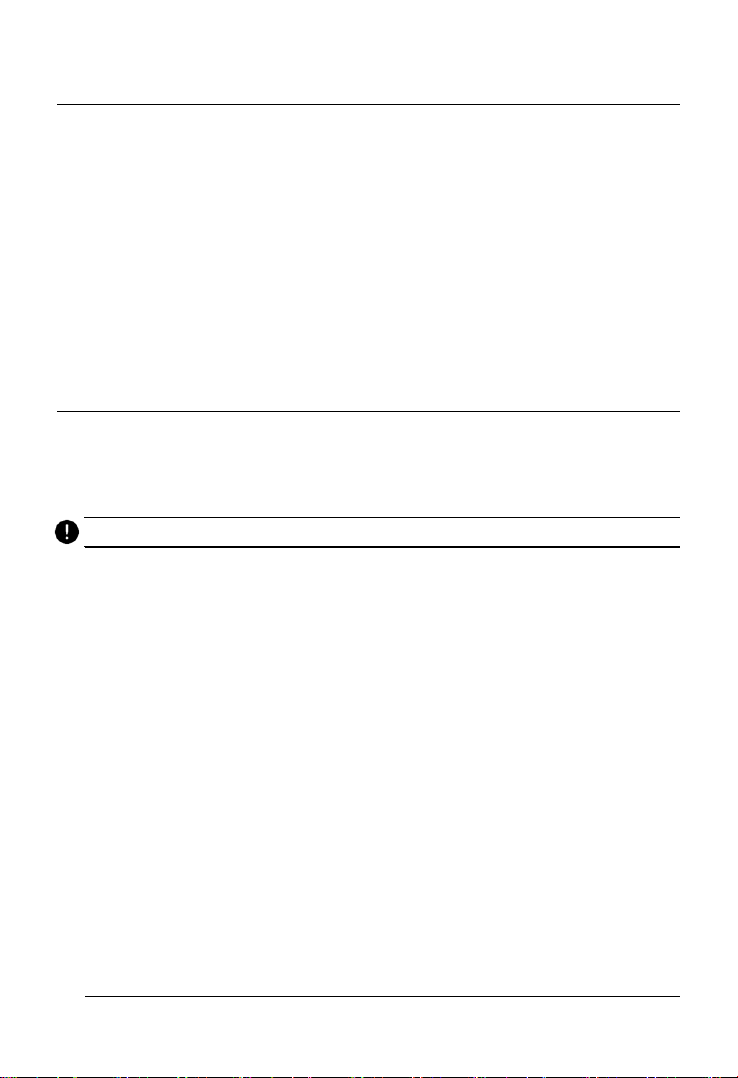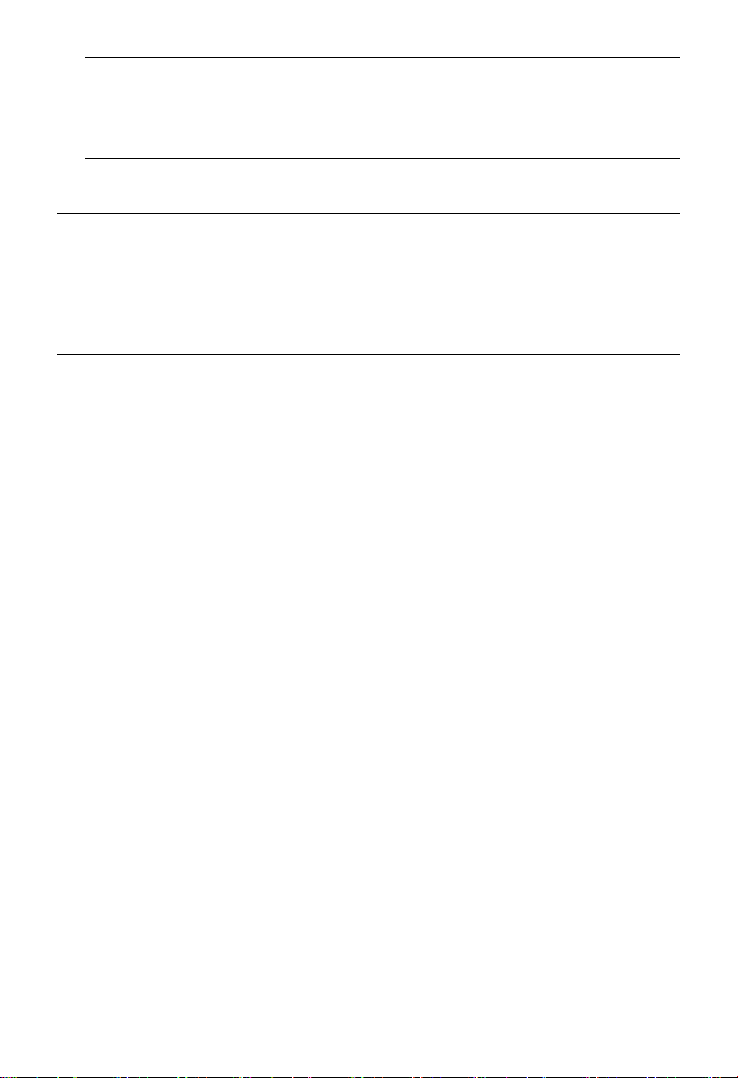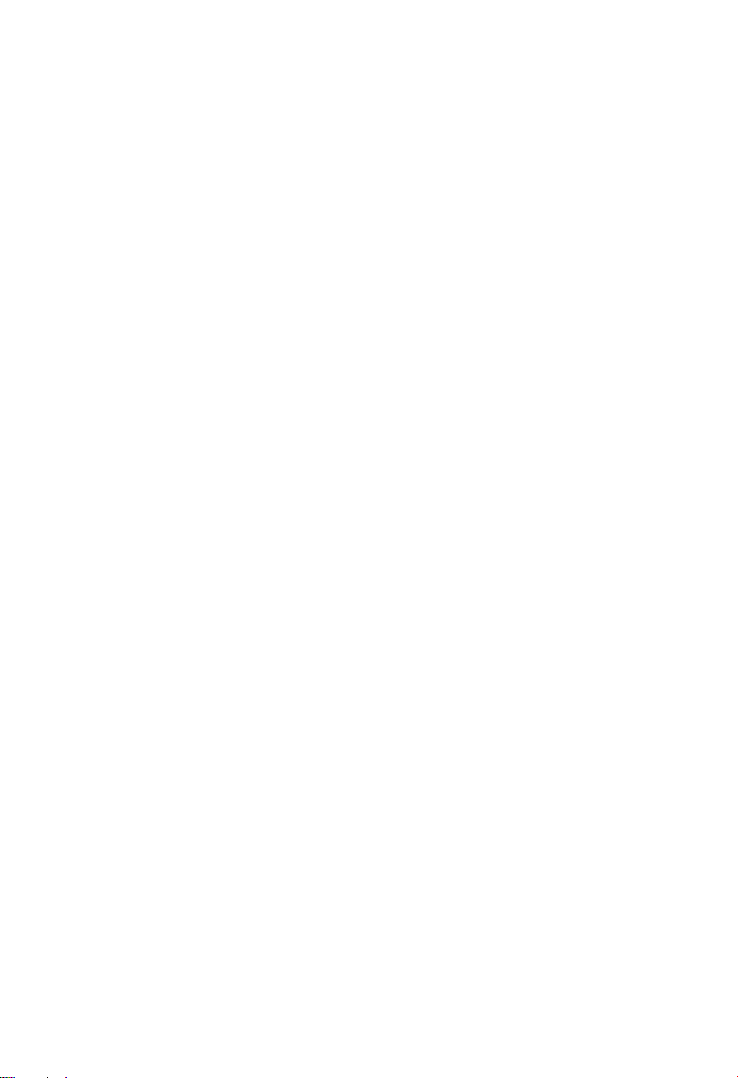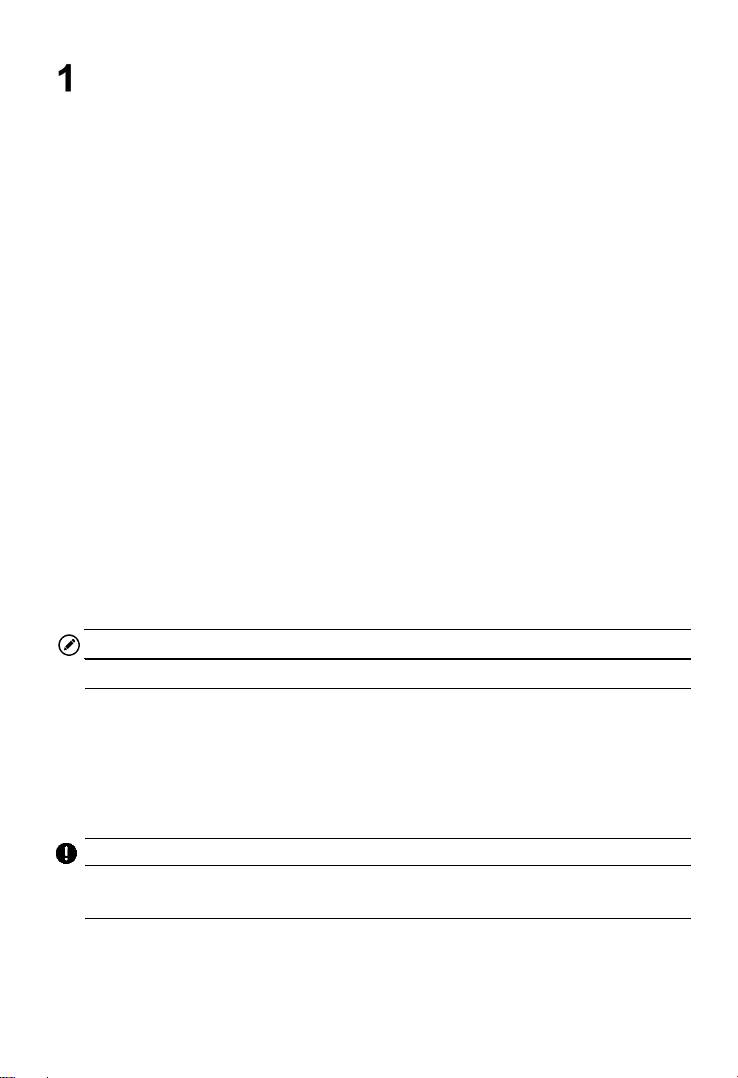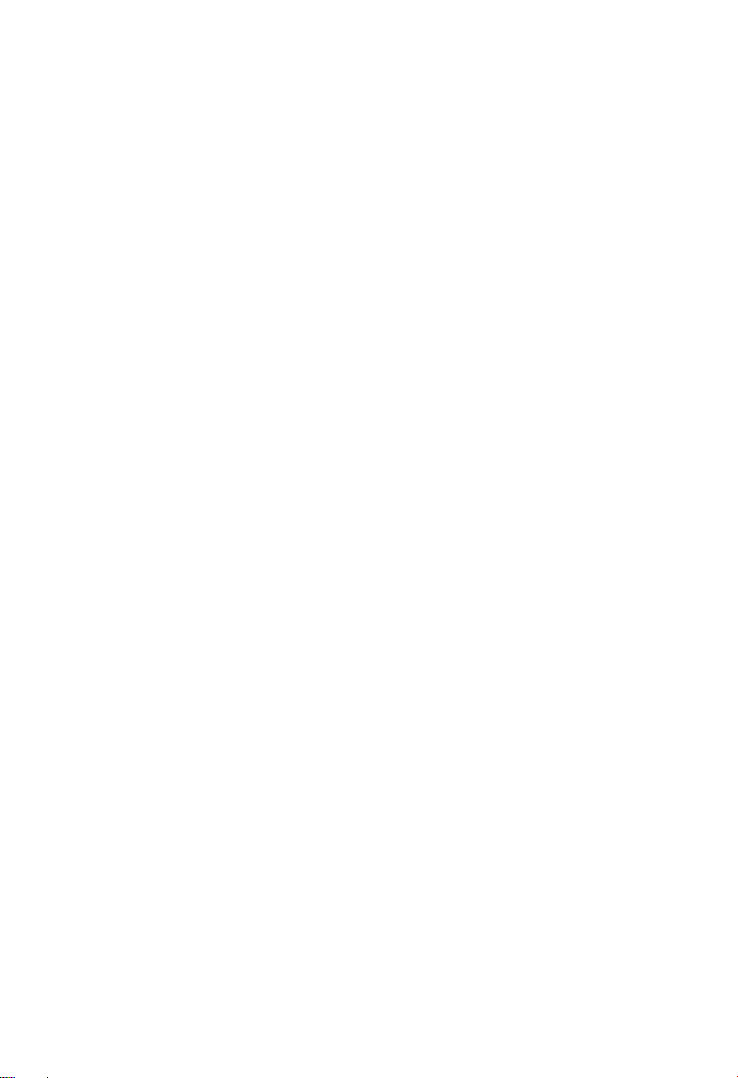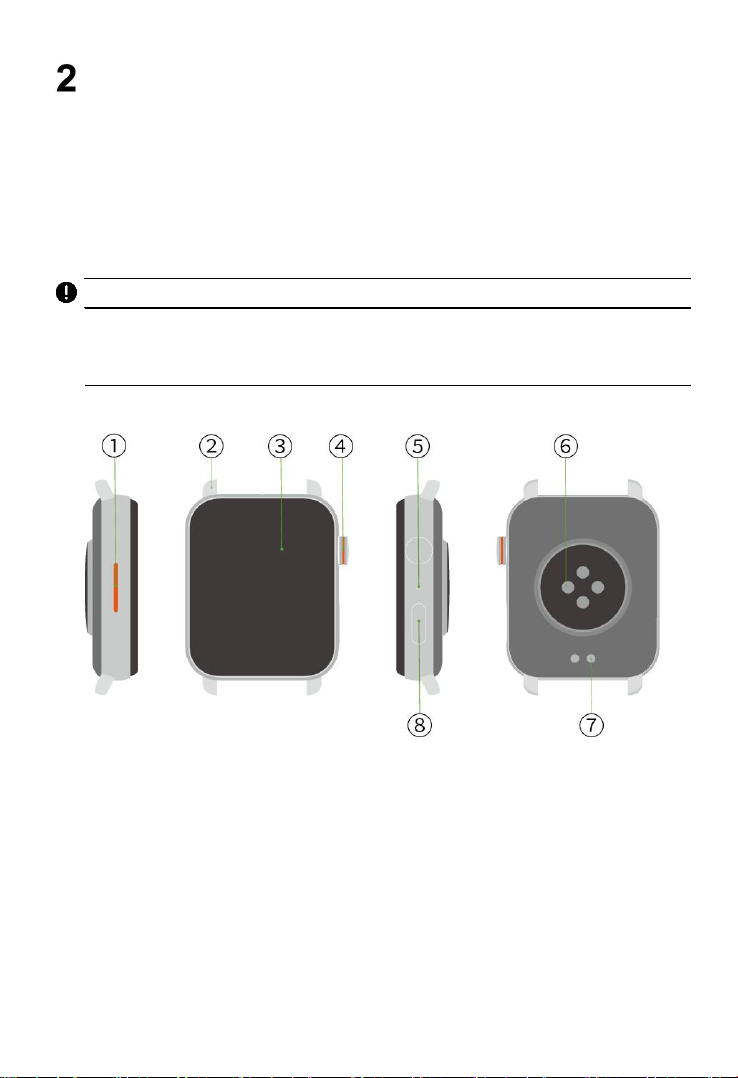iv
CONTENTS
Safety Information................................................................................................. ii
Safety Messages................................................................................................... ii
Electronic Device..................................................................................................iii
Using This Manual................................................................................................. 1
1.1 Conventions.................................................................................................... 1
Start Using............................................................................................................... 3
2.1 OTOFIX Watch............................................................................................... 3
2.2 Smart Watch Buttons and Touch Screen...................................................5
2.3 Power on/ Power off/ Reboot....................................................................... 7
2.4 Match the Smart Watch and Phone............................................................ 8
2.5 Commonly Used Function.............................................................................9
2.6 Do Not Disturb Mode...................................................................................10
2.7 Upgrade the Smart Watch System and App............................................10
2.8 Factory Reset............................................................................................... 11
2.9 Charge the Device....................................................................................... 11
Basic Functions....................................................................................................13
3.1 Notification.....................................................................................................13
3.2 Make a Call................................................................................................... 14
3.3 Answer or Reject Calls................................................................................15
3.4 Play the Music.............................................................................................. 15
3.5 Stopwatch/ Timer......................................................................................... 16
3.6 Set a Clock....................................................................................................16
3.7 Use the Flashlight........................................................................................ 17
3.8 Use the Compass.........................................................................................18
3.9 Check the Weather Information................................................................. 18
Basic Functions....................................................................................................19
4.1 Scientific Exercise........................................................................................19
4.2 Activity Record..............................................................................................20
4.3 Track the Movement....................................................................................20
Health Management.............................................................................................21