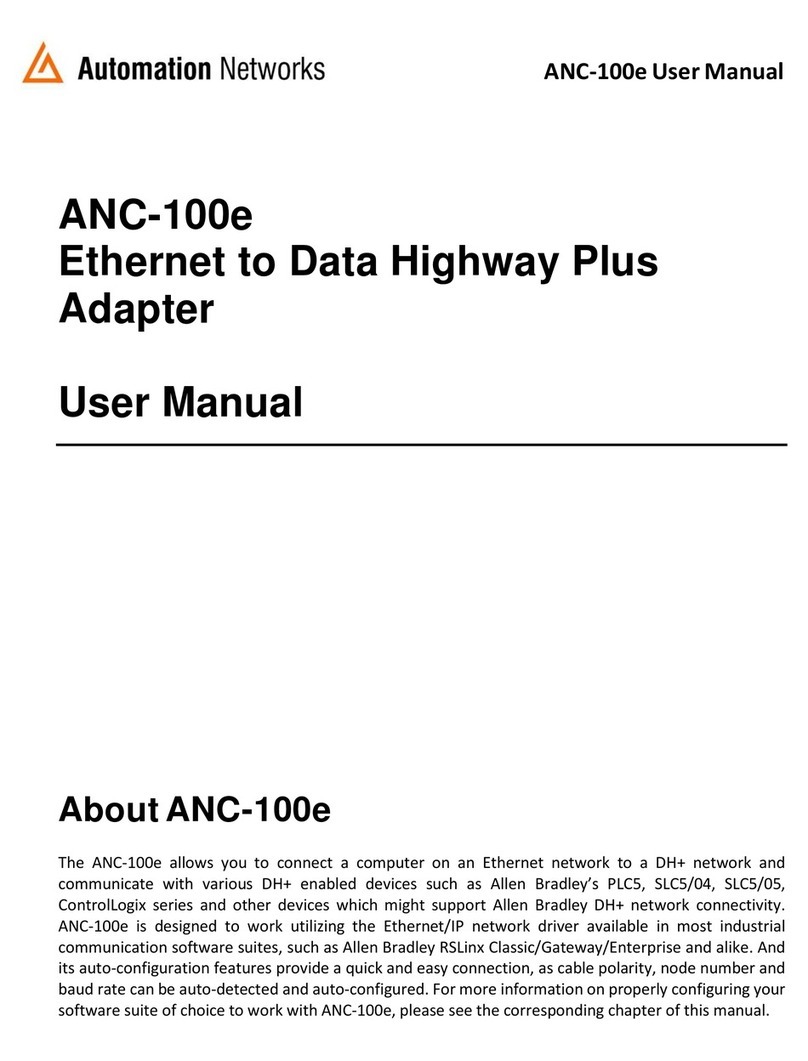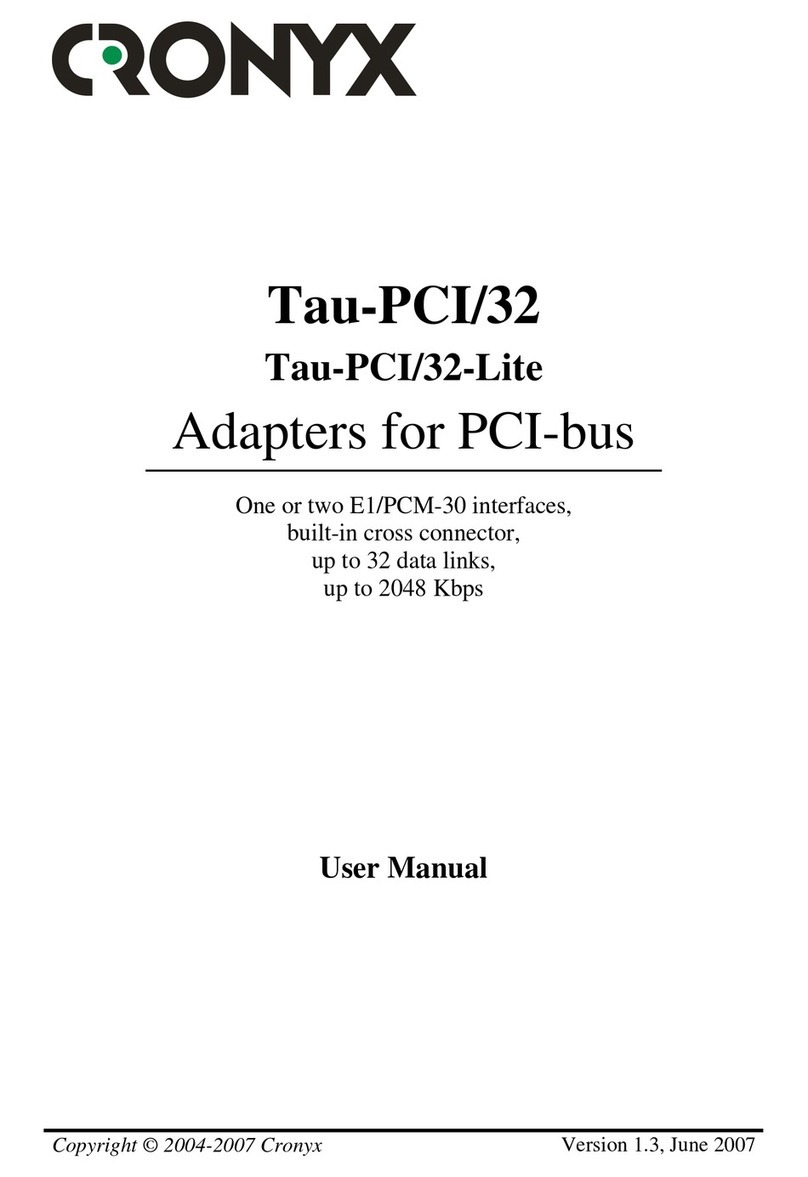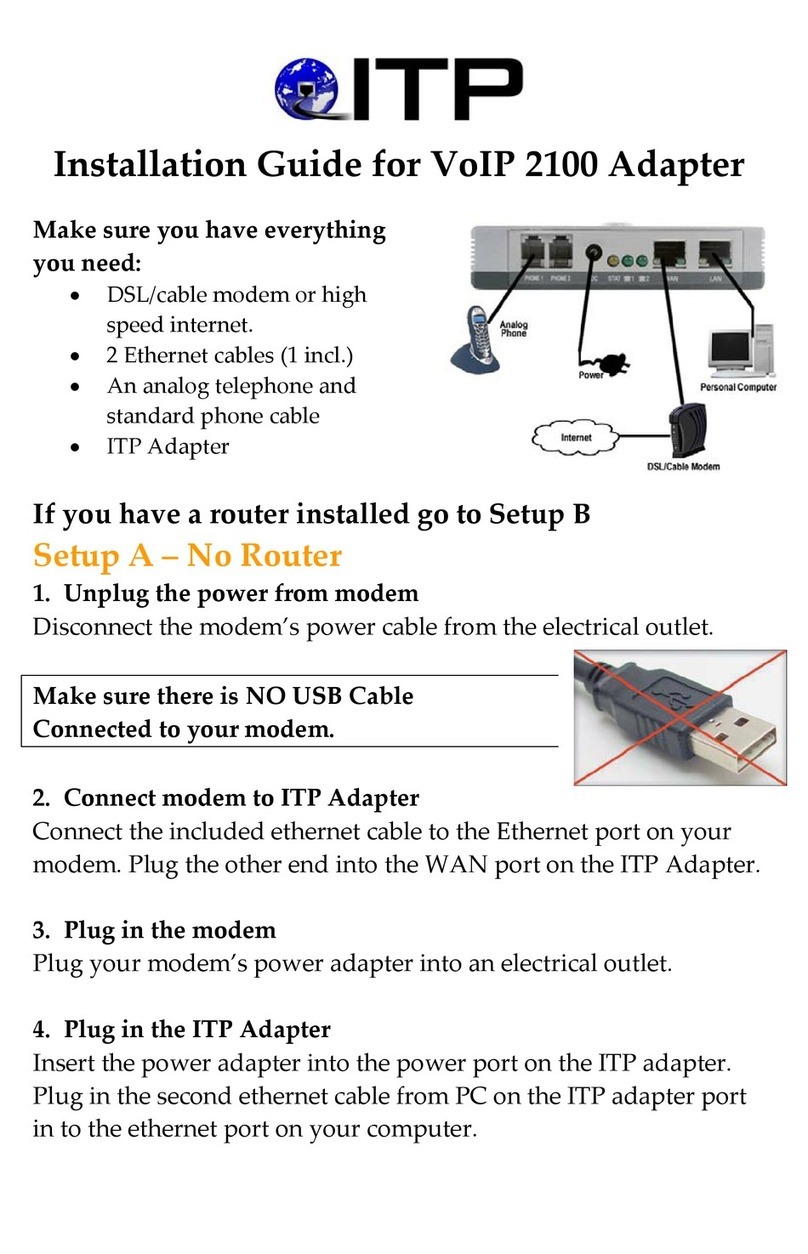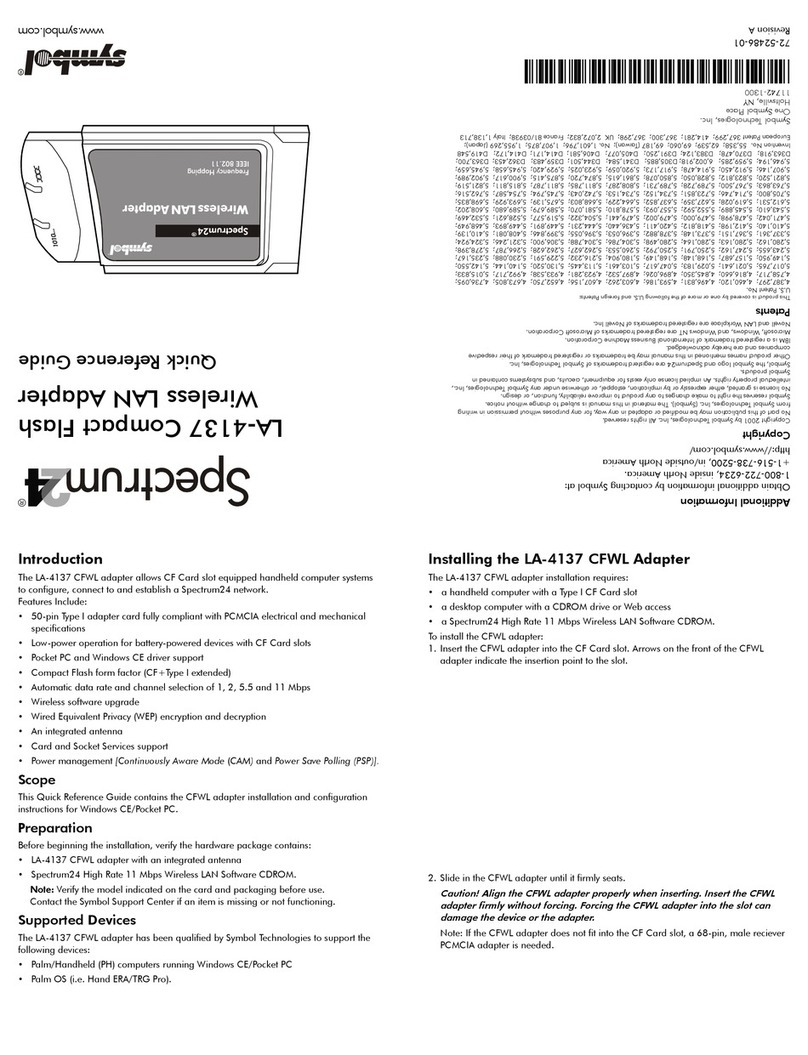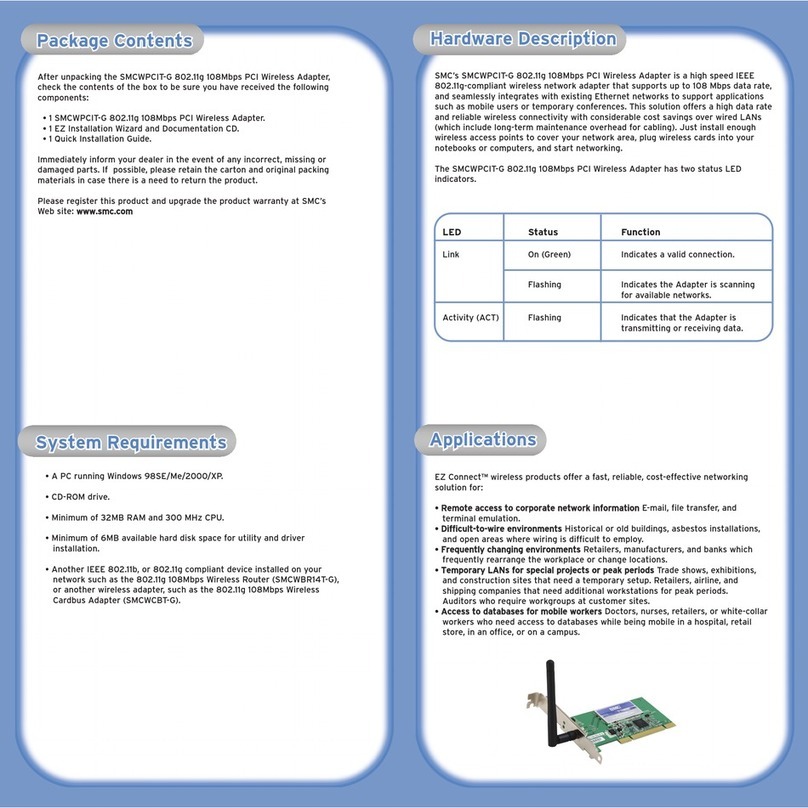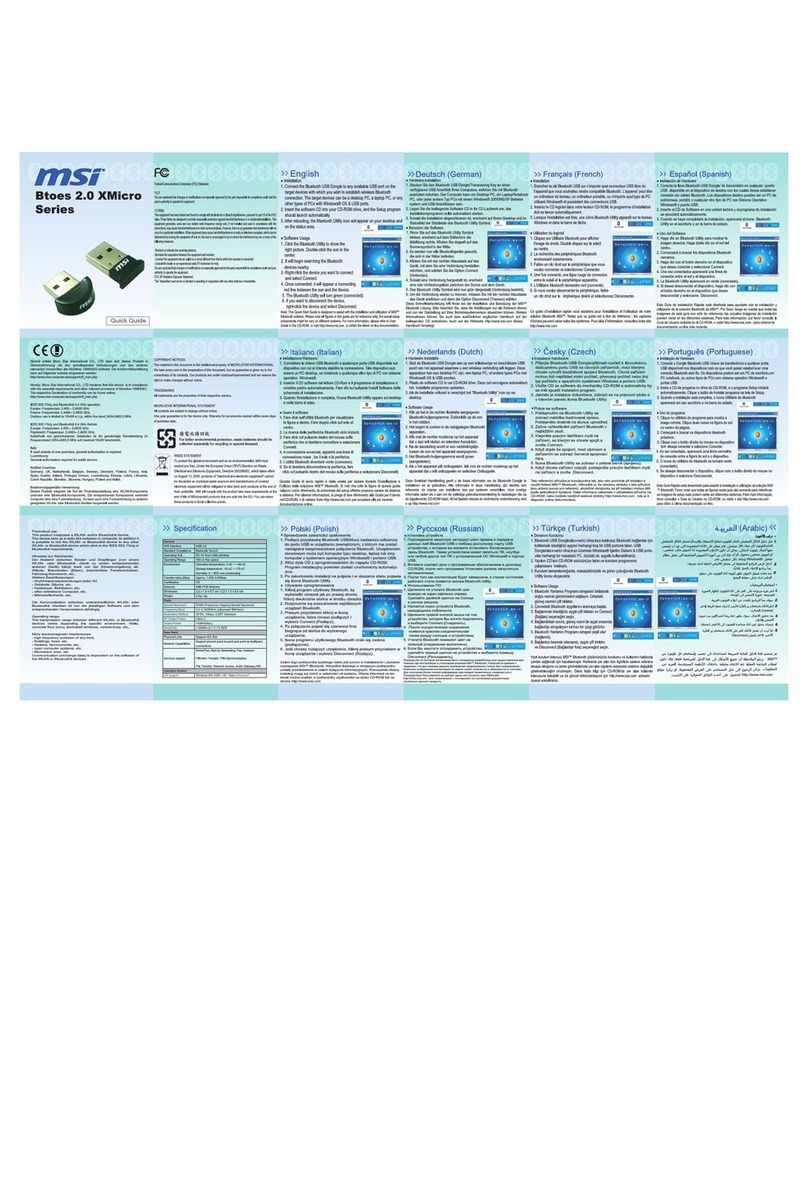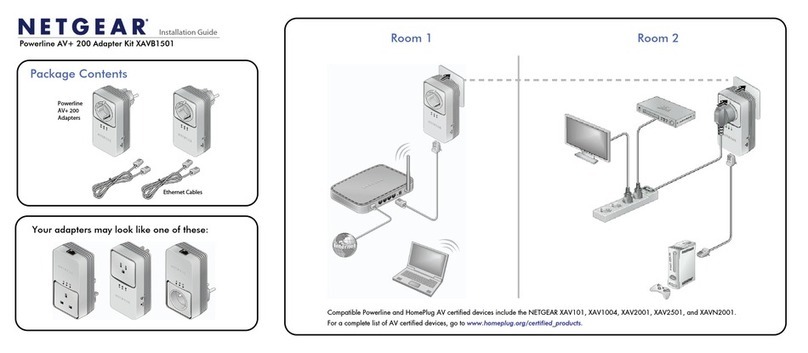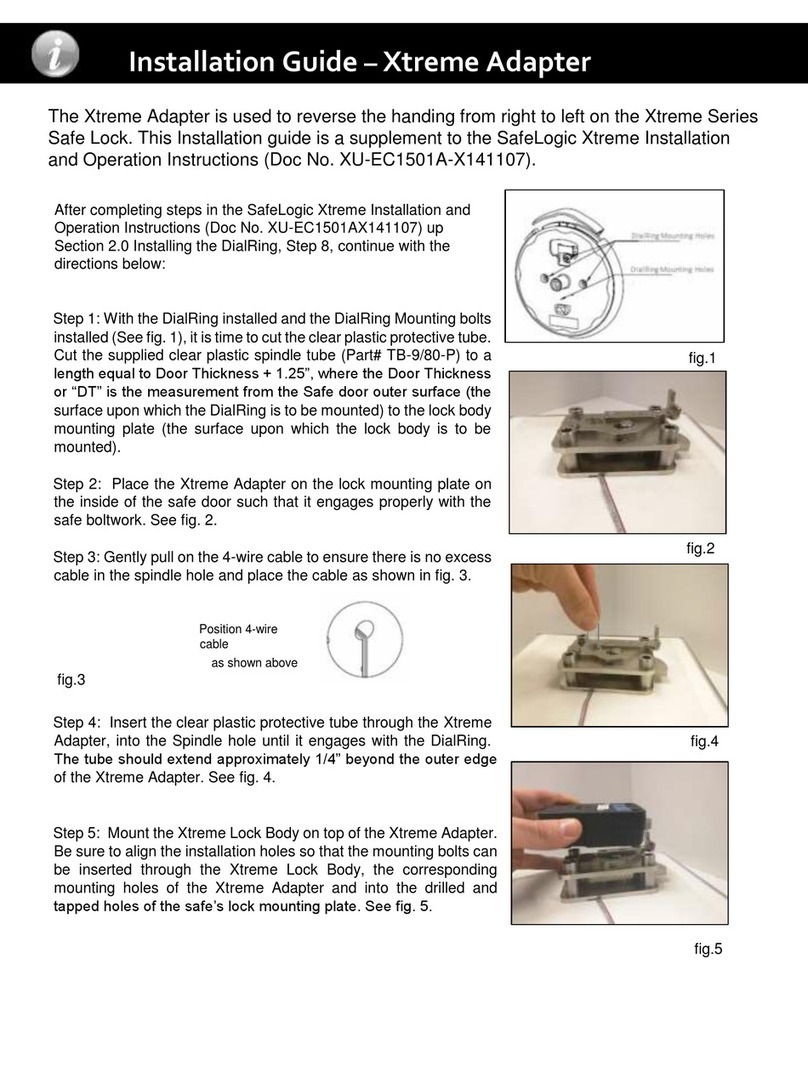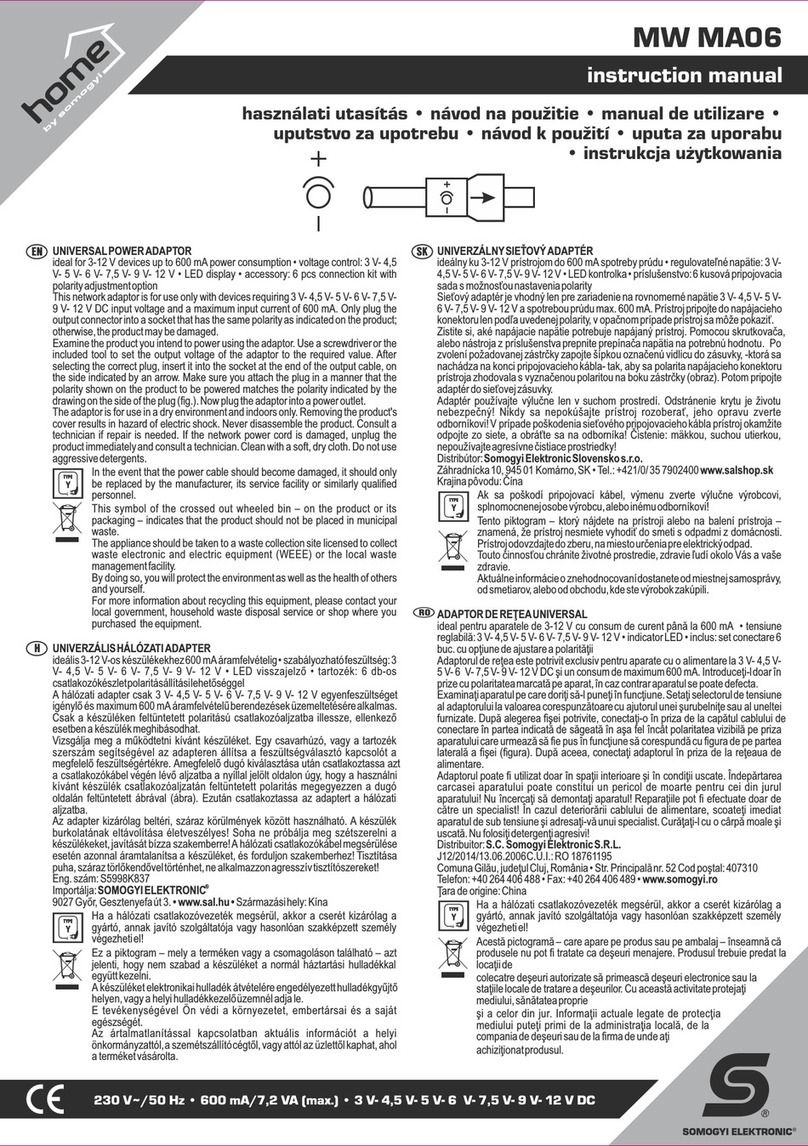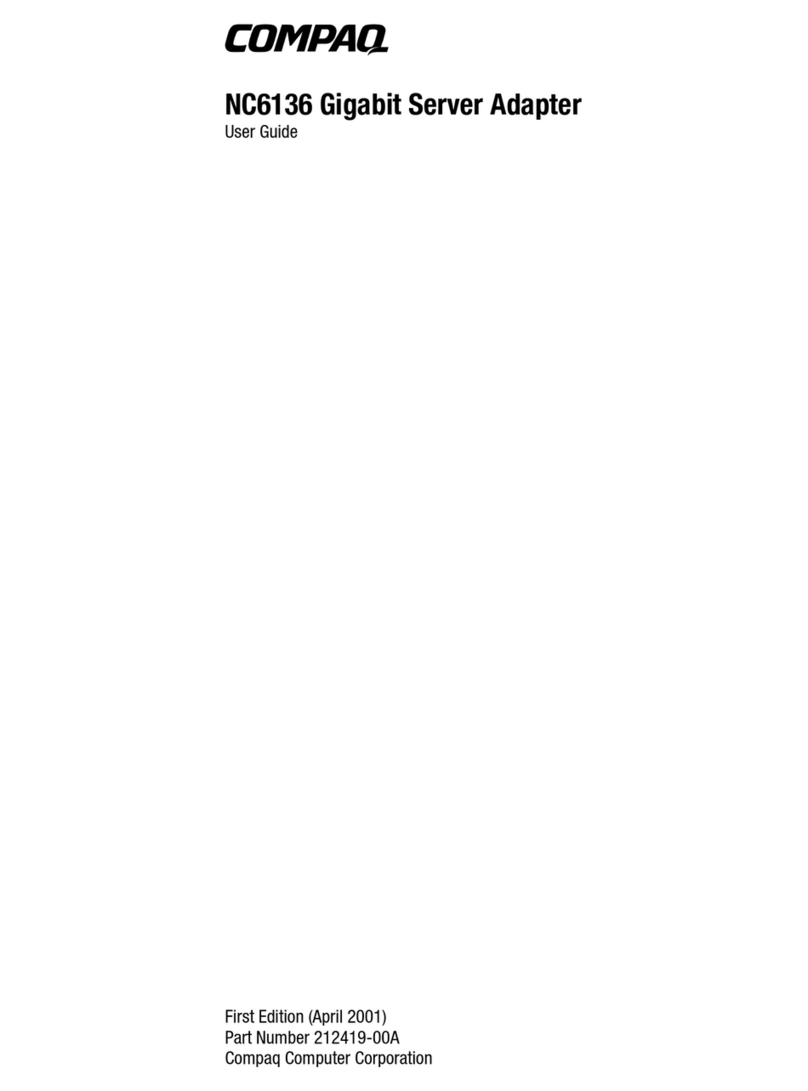Automation Networks ANC-120e User manual

ANC-120e User Manual
ANC-120e
Compact USB to Data Highway Plus
Adapter
User Manual
About ANC-120e
The ANC-120e allows you to connect a computer using a free USB port to a DH+ network and
communicate with various DH+ enabled devices such as Allen Bradley’s PLC5, SLC5/04, SLC5/05,
ControlLogix series and other devices which might support Allen Bradley DH+ network connectivity.
ANC-120e is designed to work utilizing the Ethernet/IP network driver available in most industrial
communication software suites, such as Allen Bradley RSLinx Classic/Gateway/Enterprise and alike. And
its auto-configuration features provide a quick and easy connection, as cable polarity, node number and
baud rate can be auto-detected. For more information on properly configuring your software suite of
choice to work with ANC-120e, please see the corresponding chapter of this manual.

User Manual 2
©Automation Network Inc. 2016
ANC-120e
USB to DH+ Adapter
Table of contents
ANC-120E COMPACT USB TO DATA HIGHWAY PLUS
ADAPTER USER MANUAL.......................................................1
ABOUT ANC-120E.......................................................................1
TABLE OF CONTENTS ...................................................................2
FIRST TIME DRIVER INSTALLATION ...............................................3
Windows 7 Driver Installation .............................................................. 3
Network Adapter Configuration ........................................................... 6
USING ANC-120E.......................................................................9
Connections........................................................................................ 9
LED Diagnostics.................................................................................. 9
Accessing ANC-120e User Interface................................................... 9
CONFIGURATION AND INTERFACE...............................................11
Device Settings ..................................................................................11
Automatic DH+ node assignment: .....................................................................11
Automatic DH+ Baud Rate detection: ................................................................ 11
Automatic Polarity detection ..............................................................................11
Main Configuration Window................................................................11
Device Password................................................................................12
Firmware Upgrade..............................................................................13
Statistics.............................................................................................15
HMI ....................................................................................................16
Language...........................................................................................17
RESET TO DEFAULT FACTORY SETTINGS:...................................17

User Manual 3
©Automation Network Inc. 2016
ANC-120e
USB to DH+ Adapter
First Time Driver Installation
PLEASE NOTE: ANC-120e is using a standard Microsoft RNDIS driver that is usually included with all
Microsoft operating system versions. In rare case when the Microsoft RNDIS driver is not included
with the operating system, please use the driver package available as a download on our support
website. Driver installation for Windows 2000 and Windows XP are similar to the instructions below.
Windows 7 Driver Installation
If the device driver is not installed automatically, please follow the procedure below:
1. Click on Window’s “Start menu”
2. Right click on “Computer” icon
3. Click on “Properties”
4. Click on “Device Manager” tab in the “System” window
5. Under “Other Devices” category, locate the ANC-120e device with an attention symbol
indicating that Windows was not able for find a correct driver
6. Right click on “ANC-120e” device icon
7. Click on “Update Driver Software…”

User Manual 4
©Automation Network Inc. 2016
ANC-120e
USB to DH+ Adapter
8. Click on “Browse my computer for driver software”
9. Click on “Let me pick from a list of device drivers on my computer”
10. Click on “Network adapters”
11. Click “Next”

User Manual 5
©Automation Network Inc. 2016
ANC-120e
USB to DH+ Adapter
12. From the “Manufacturer” list, select “Microsoft Corporation”
13. From the “Network Adapter:” list, select “Remote NDIS Compatible Device”
14. Click “Next”
15. You might get a Warning message when installing the driver
16. Click “Yes” button to continue
17. Click “Close” button when the driver installation is finished

User Manual 6
©Automation Network Inc. 2016
ANC-120e
USB to DH+ Adapter
18. Check the “Device Manager” window. Now ANC-120e should appear as a new network adapter
under the “Network adapters” list
Network Adapter Configuration
IMPORTANT: Before proceeding, make sure you already installed the ANC-120e driver and that the
unit is connected to a USB port on your computer.
The RNDIS driver package supplied with ANC-120e, creates a new Ethernet network adapter which is
used to communicate with the device over the USB port.
The default IP address of the device is set to 192.168.137.2.
The first time the device is used, it is required to configure the network adapter created by the driver
to use a static IP address in order to access the ANC-120e web configuration interface.
1. Open Window’s Control Panel
2. Click on “Network and Internet”
3. Click on “Network and Sharing Center”
4. Click on “Change adapter settings”

User Manual 7
©Automation Network Inc. 2016
ANC-120e
USB to DH+ Adapter
5. Locate a network adapter labeled “ANC-120e USB-DH+”. Please note, Windows OS can
assign any number after “Local Area Connection” label, in our particular example, Windows
OS had assigned a number 2 to our network adapter, hence it is displayed as “Local Area
Connection 2”, but it can be different in your case
6. Right click on the corresponding network adapter
7. Click on “Properties”
8. From the list of items, select “Internet Protocol Version 4 (TCP/IPv4)”
9. Click “Properties” button
10. Select the option “Use the following IP address”
11. Configure the adapter to use following settings:
IP address: 192.168.137.1
Subnet Mask: 255.255.255.0
12. Leave the “Default gateway” and “DNS server” settings blank
13. Click “OK” button

User Manual 8
©Automation Network Inc. 2016
ANC-120e
USB to DH+ Adapter
14. Click “OK” button to close “Local Area Connection” properties window
IMPORTANT: If your ANC-120e IP address/mask has been already configured with different values; it
will be necessary to adjust the Virtual Network adapter’s IP settings to match the IP settings of the
device. Or reset the device to factory defaults.

User Manual 9
©Automation Network Inc. 2016
ANC-120e
USB to DH+ Adapter
Using ANC-120e
Connections
To connect ANC-120e device to your existing DH+ network or directly to another DH+ device, please
use one of the connectors included with the product.
IMPORTANT: Outer shield part of the DH+ cable is not used. Cable shield may be grounded if
necessary, using Allen-Bradley recommendations.
1. Connect the DH+ cable to the ANC-120e.The polarity of the cable does not matter
2. Connect ANC-120e to the available USB port on the computer
3. The USB side light should blink intermittently for a moment
4. The DH+ light will blink every 3 seconds indicating that the device is connected and
associated to a DH+ network
Due to ANC-120e unique Polarity Detection feature, the way the individual conductors (1/2) are
connected does not matter, since upon startup, ANC-120e will AutoDetect and configure itself to use the
correct polarity for successful communication regarding of the conductor cables connection.
LED Diagnostics
ANC-120e is equipped with two LEDs used for visual status and diagnostic display.
The LED closest to the USB connector indicates the data exchange between the ANC-120e and the user
PC. When the device sends/receives a packet to/from the PC, this LED blinks indicating packet
exchange.
The LED closest to the DH+ connector indicates the current status of the DH+ network:
•“LED Off” indicates that the device is not currently associated with a DH+ network.
•“LED blinks regularly every 3 seconds” indicates that the device is associated with the DH+
network
•“LED blinks fast without any particular pattern” indicates that the device is associated with the
DH+ network and there is ongoing communication taking place with other nodes on the
network.
Accessing ANC-120e User Interface
IMPORTANT: Before proceeding, make sure that you have installed the ANC-120e driver and
configured the Network adapter correctly. Also make sure the unit is connected to your computer.
In case the previously configured IP settings were forgotten or lost and connection to the device
cannot be established anymore, please perform the factory reset described in chapter “Reset to
Default Factory Settings” of this manual.

User Manual 10
©Automation Network Inc. 2016
ANC-120e
USB to DH+ Adapter
1. Open any web browser and enter the ANC-120e IP address in the address bar. Default IP
address of the device is set to “192.168.137.2”
2. Press “Enter” key
3. Enter the username and password in the corresponding fields. By default, the username is set
to “admin” and password to “password”
4. Click “OK” button.
5. If you entered the correct login credentials, you will be presented with the main configuration
window.

User Manual 11
©Automation Network Inc. 2016
ANC-120e
USB to DH+ Adapter
Configuration and Interface
Device Settings
ANC-120e comes with several unique and innovative features designed to maximize the efficiency of
the device usage under different scenarios. The paragraphs below explain those features in detail.
Automatic DH+ node assignment:
When “Auto” is selected in the “DH+ Node” drop down menu, ANC-120e will scan the DH+ network it is
currently connected to, and will assign itself a free, unused node on the network to be used for all
further communication. This unique feature is very convenient when the user needs to communicate
with different DH+ devices on different networks and allows simple usage without the need to
reconfigure the device using the web interface.
Automatic DH+ Baud Rate detection:
When “Auto” is selected in the “DH+ Baud Rate” drop down menu, ANC-120e will scan the DH+
network it is currently connected to, and will automatically detect and configure itself to use the
correct network Baud Rate. This unique feature is very convenient when the user needs to
communicate with different DH+ devices moving between different networks and allows simple usage
without the need to reconfigure the device using the web interface.
Automatic Polarity detection
This unique feature allows connecting a DH+ cable without worrying about correct cable polarity.
Main Configuration Window
The following information is displayed in the main configuration window:
•“Fw Version:” field displays the current Firmware version of the device
•“Serial #:” field displays the unique serial number of the device
•“IP address:” field displays the current IP address of the device, and allows the user to modify it
is desired
•“IP Mask:” field displays the current network mask of the device, and allows the user to modify
it if desired
•“DH+ Node:” drop down menu displays the current DH+ node settings for the device and allows
the user to change it if desired. By default, device is set to automatic DH+ node assignment;
please see the description of this feature at the beginning of this chapter
•“DH+ Baud Rate:” drop down menu displays the current DH+ network speed the device is
configured to use and allows the user to change it if desired. By default, device is set to
automatic DH+ speed detection; please see the description of this feature at the beginning of
this chapter

User Manual 12
©Automation Network Inc. 2016
ANC-120e
USB to DH+ Adapter
1. Select the desired settings on the main configuration page
2. Press the “Apply” button
3. The device will reboot automatically, and new settings will take effect
IMPORTANT: ANC-120e IP address/mask settings must match the Virtual Network adapter’s IP
settings. If you change the ANC-120e or the adapter’s IP settings, you also need to adjust its
communication partner.
Device Password
IMPORTANT: It is strongly recommended to change the default device password default value to
prevent unauthorized access and reconfiguration of the device.
To change the default web interface login password, please follow the steps below:
1. Type in the current password of the device into the “Current Password:” field. The default
password is set to “password” from the factory
2. Type in the desired new password into the “New Password:” field
3. Type in the same new password into the “Confirm Password:” field
4. Click on “Apply” button
5. The device will reboot automatically, and the new password will take effect

User Manual 13
©Automation Network Inc. 2016
ANC-120e
USB to DH+ Adapter
Firmware Upgrade
IMPORTANT: Only upgrade the firmware with the firmware image provided by Automation
Networks Inc. support staff and only when it is necessary to do so.
Make sure that the unit is disconnected from the DH+ network by unplugging the cable from the unit
before proceeding with the firmware upgrade.
1. Open any web browser and enter the ANC-120e IP address in the address bar, default IP
address of the device is set to “192.168.137.2”
2. Enter the username and password in the corresponding fields, by default, the username is set
to “admin” and password is set to “password”
3. Click “OK” button
4. If you entered the correct login credentials, you will be presented with the main configuration
window
5. Navigate to the “Upgrade Firmware” tab
6. Click on the “Upgrade” Button
7. Wait approximately 5 seconds until the device reboots into firmware upgrade mode

User Manual 14
©Automation Network Inc. 2016
ANC-120e
USB to DH+ Adapter
8. When device reboots into firmware upgrade mode, the device will appear as if it was a regular
USB “memory stick” and will show up as another drive (in this example case the drive was
assigned the letter “F:” by the Windows OS, however in your case it can be assigned any drive
letter not currently used by Windows)
9. The drive labeled as “UPLOAD_DISK” will be available in “My Computer” and in “Windows
Explorer” main window
10. Click on “Open folder to view files” in the pop up “Auto Play” dialog
11. Alternatively, you can open “Windows Explorer” application and double click on the
“UPLOAD_DISK” drive to browse its content
12. Delete the currently stored file on the “UPLOAD_DISK” drive like you would delete any other
file
13. Copy the new firmware onto the “UPLOAD_DISK” drive as you would copy any other file.
14. After the file is copied, the device will automatically reboot and start up in normal operation
mode
IMPORTANT: It is necessary to delete the file from the “UPLOAD_DISK” drive before copying the new
file!
Make sure that you have a firmware file to program the unit when performing this operation. If you
delete the file in the “UPLOAD_DISK” without copying the new firmware file after, the device will not
be able to work, and the only available option will be a firmware upgrade.
Firmware upgrades will ensure that all the currently configured device settings are preserved and there
is no need to reconfigure the device after the firmware upgrade.

User Manual 15
©Automation Network Inc. 2016
ANC-120e
USB to DH+ Adapter
Statistics
Statistics screen provides a real time statistics data about the health of the device and the
network it is operating on. This screen also provides the connection status to the DH+
network.

User Manual 16
©Automation Network Inc. 2016
ANC-120e
USB to DH+ Adapter
HMI
HMI screen enables you to use an IP address to communicate to a specific DH+ node directly. The HMI
is used to enable PanelView’s or other devices in an ethernet network to communicate with DH+ nodes
when they do not have the ability to use DH+ addresses. Here is an example of configuration.
For this example:
ANC-120e IP address = 192.168.137.2
SLC5/04*1 DH+ node = 03 (in decimal, not octal)
PANELVIEW PLUS 6*2 will use IP address = 192.168.137.229
IP address assigned to SLC5/04 = 192.168.137.230
*1 If your SLC or PLC is in node 0 please use 00 in the HMI configuration.
*2 Always assign an IP address that is not being used in the network.
1. Turn ON the first row in the ANC-100e’s “HMI” tab in the web interface
2. Enter an IP address that is not being used (keep in mind that it has to be in the same network
the ANC-100e is) and enter the DH+ node of the device that you are connecting to
3. You can repeat steps 1 and 2 for each row to communicate with up to 5 DH+ devices if
necessary, using a different IP address in each row
Click “Apply” and wait for the unit to reboot (5 seconds)
1
2

User Manual 17
©Automation Network Inc. 2016
ANC-120e
USB to DH+ Adapter
Language
Language tab offers English or Spanish language for the web interface. Changing the current web
interface language does not require a device reboot.
Reset to Default Factory Settings:
To reset the device to factory default settings:
1. Connect the device to an available USB port on the computer and wait approximately 5
seconds
2. Use a paper clip or similar to press and hold the reset button located under the little hole next
to the DH+ LED indicator light
3. Release the button when both LEDs light up
4. Device will reboot restoring its factory default settings
IMPORTANT: Factory default settings for the device are:
IP address
192.168.137.2
Network Mask
255.255.255.0
DH+ node
AUTO
DH+ speed
AUTO
Interface Language
English
Username
admin
Password
password

User Manual 18
©Automation Network Inc. 2016
ANC-120e
USB to DH+ Adapter
Other manuals for ANC-120e
1
Table of contents
Other Automation Networks Adapter manuals