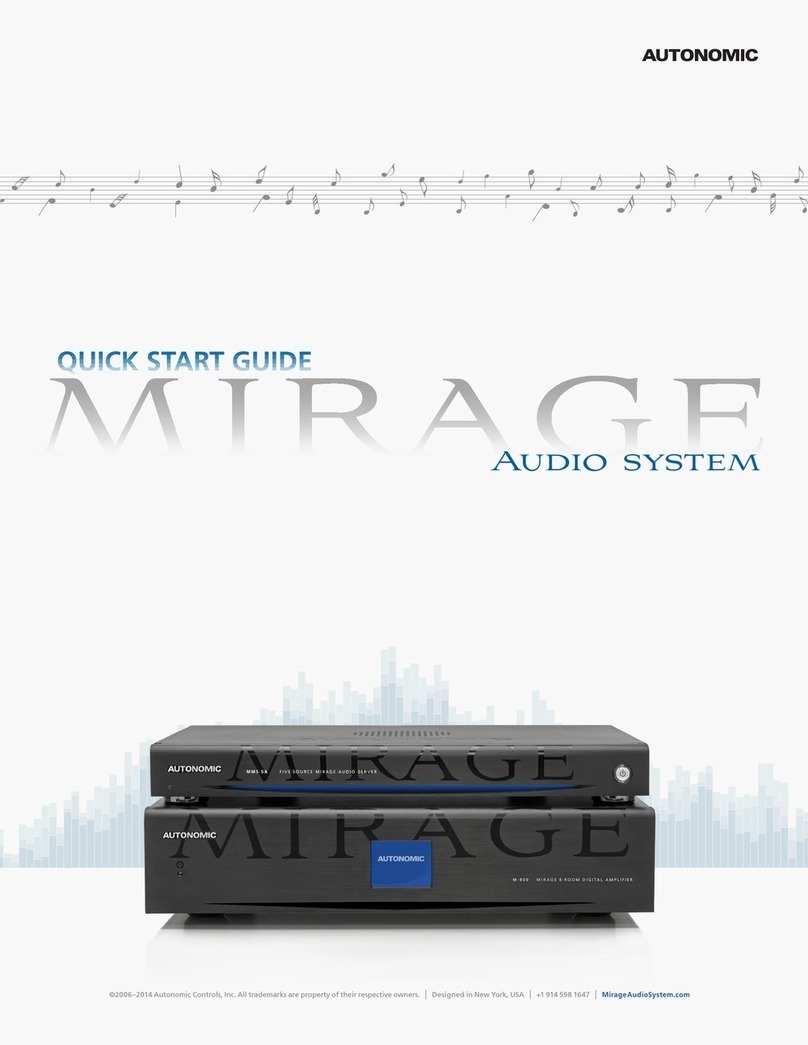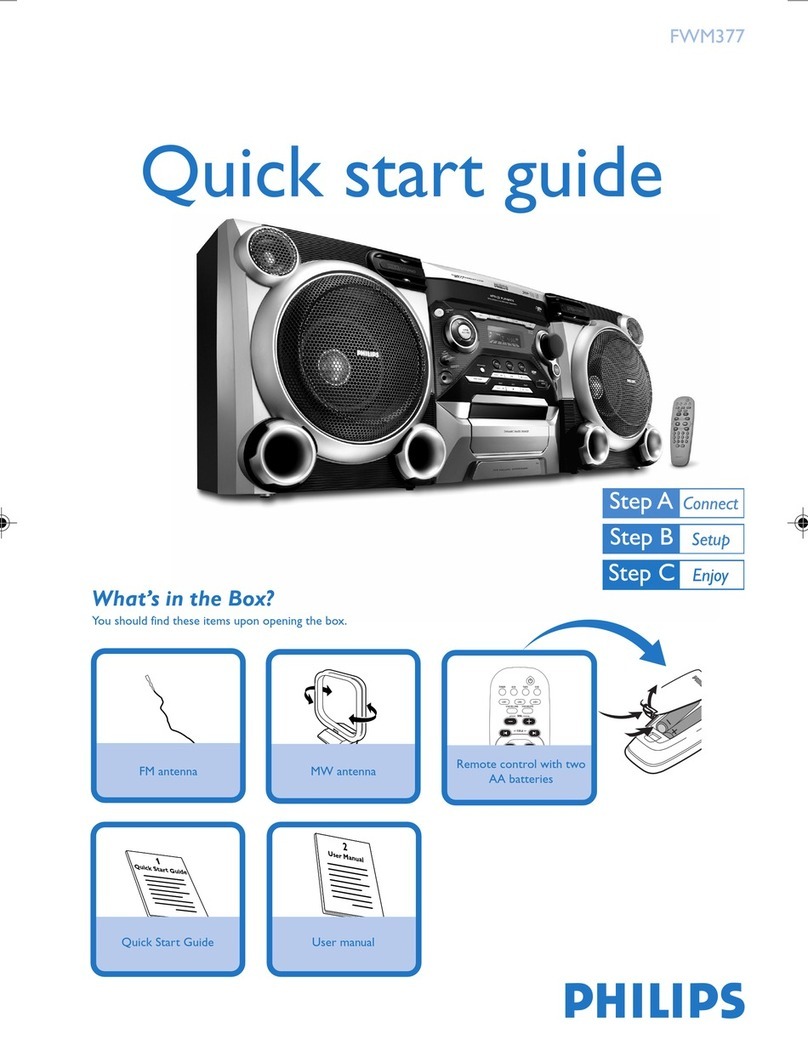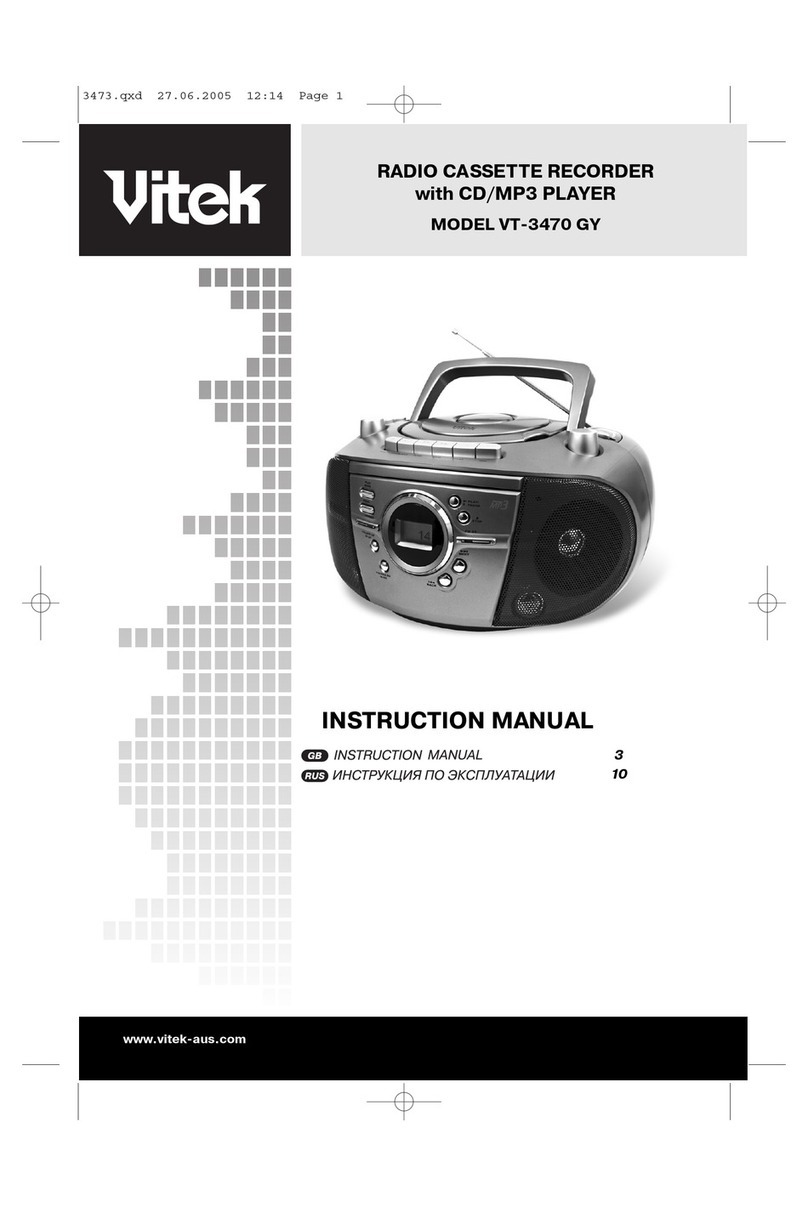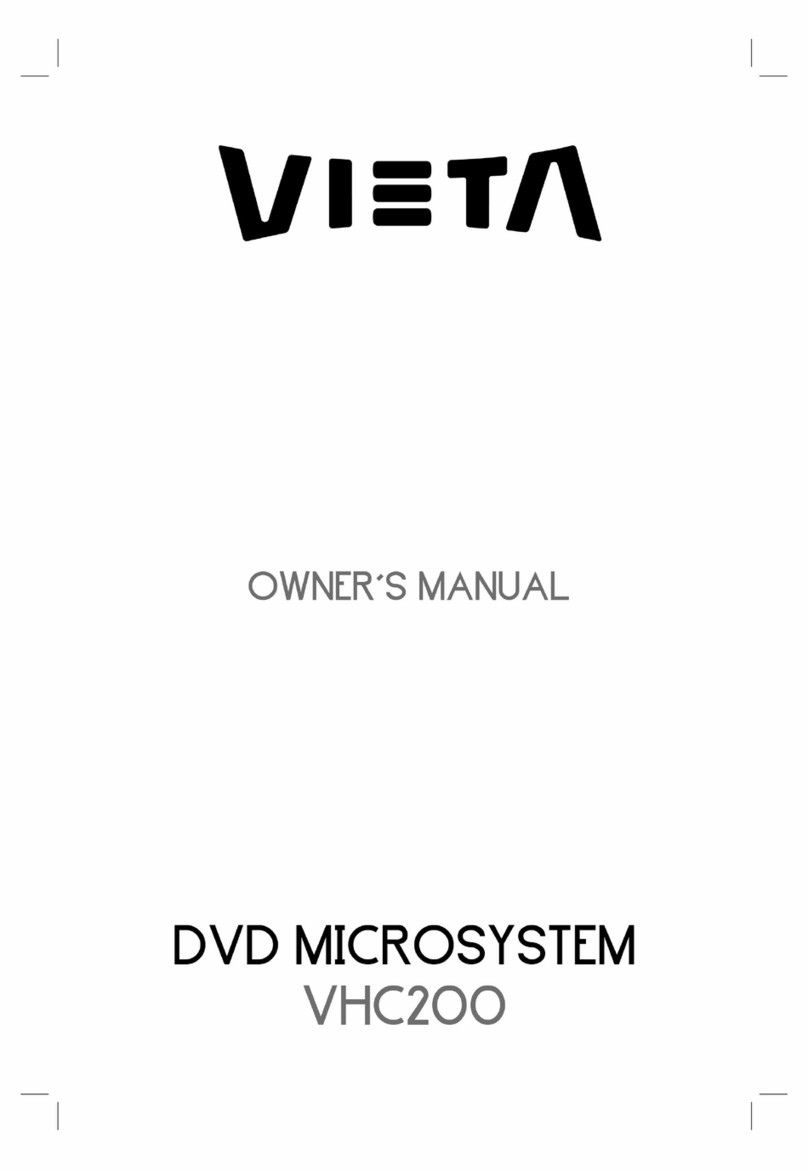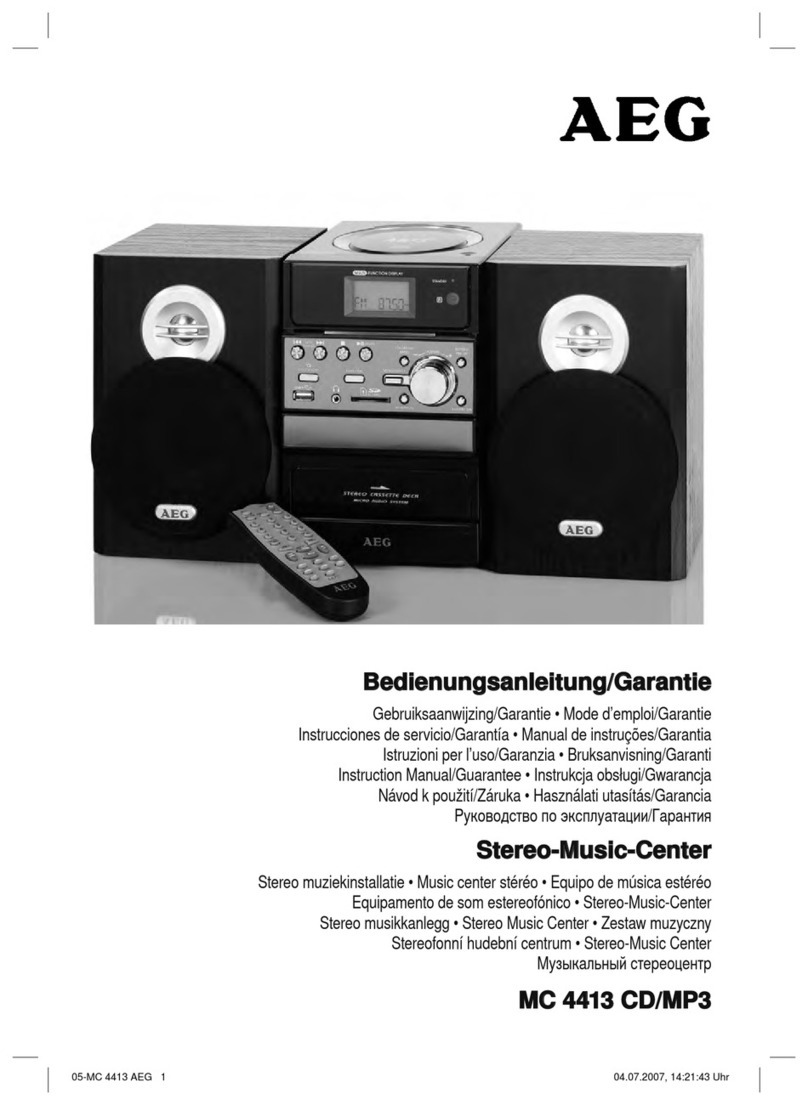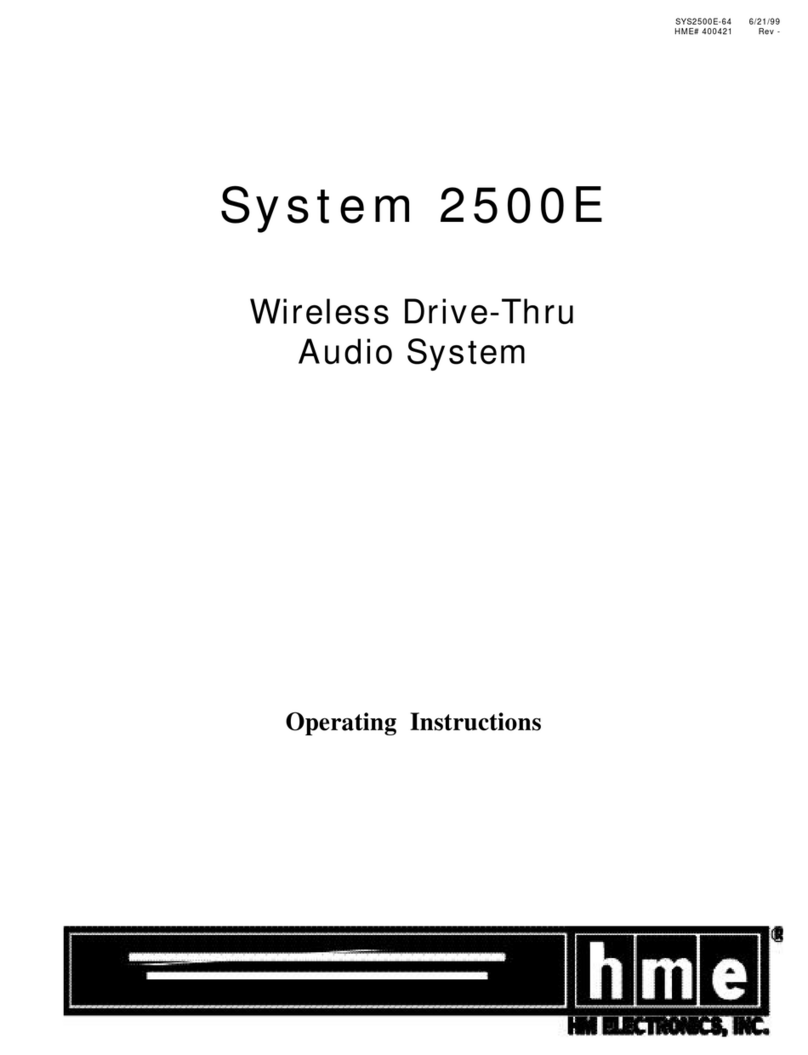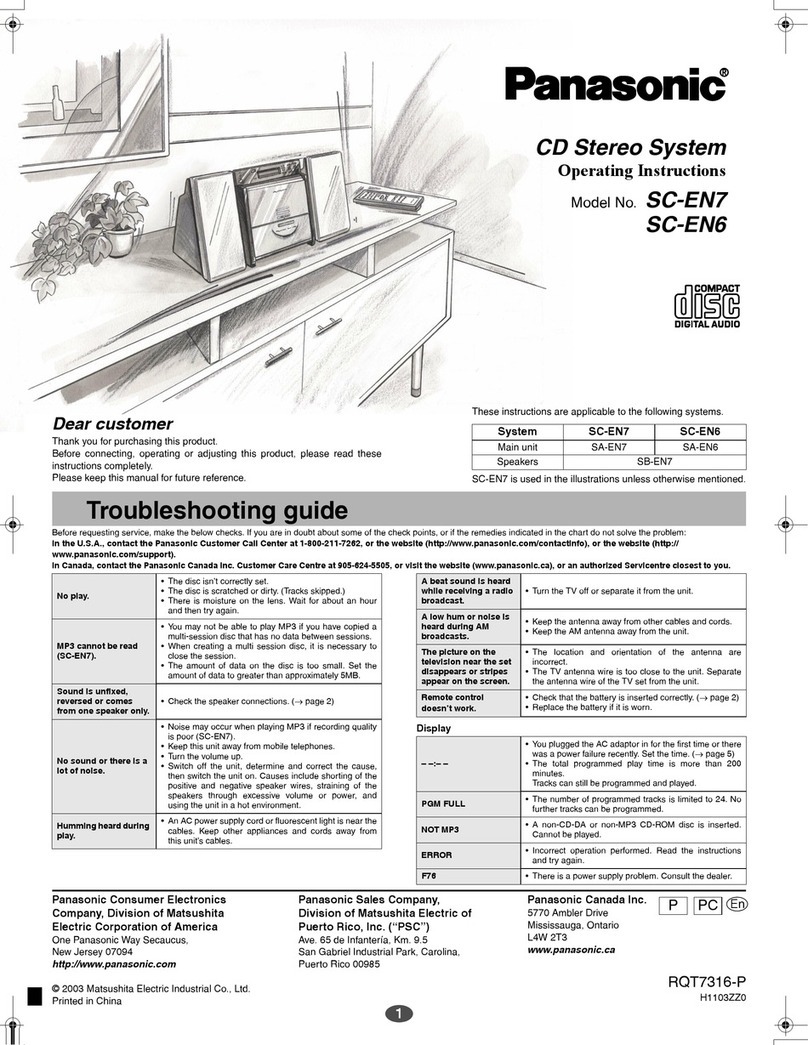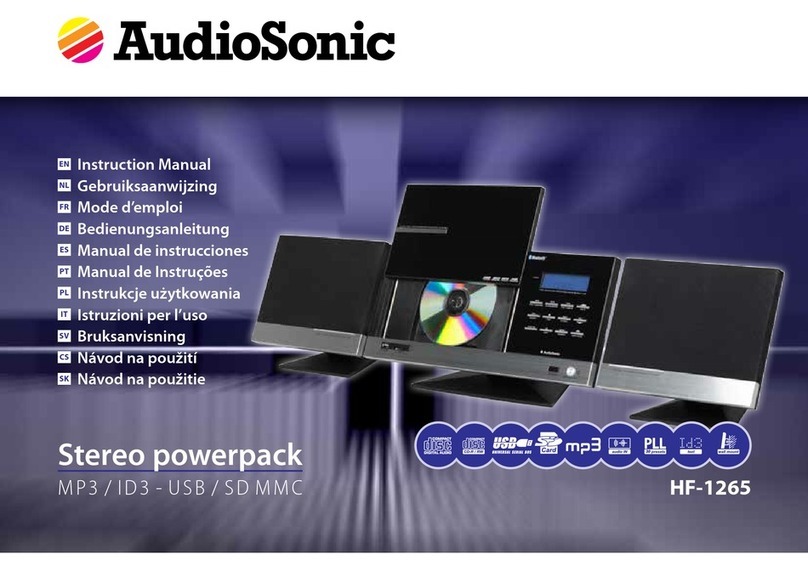Autonomic MIRAGE User manual

Expansion
ZONE 7 ZONE 8
IROUTPUTS
M-800
MIRAGE8-ROOM
DIGITALAMPLIFIER
1st Amp
Expansion
ZONE 7 ZONE 8
IROUTPUTS
M-800
MIRAGE8-ROOM
DIGITALAMPLIFIER
2nd Amp
ZONE1
ZONE4 ZONE5 ZONE6
ZONE2 ZONE3
ZONE1
ZONE4 ZONE5 ZONE6
ZONE2 ZONE3
Toslink
Toslink
ZONE 1
ZONE 4 ZONE 5 ZONE 6
ZONE 2 ZONE 3
Expansion
Toslink
ZONE 7 ZONE 8
IR OUTPUTS
M-800
MIRAGE 8-ROOM
DIGITAL AMPLIFIER
Mac Address
(MMS-5A Displayed in this diagram)
ZONE 1
ZONE 4 ZONE 5 ZONE 6
ZONE 2 ZONE 3
Expansion
Toslink
ZONE 7 ZONE 8
IR OUTPUTS
M-800
MIRAGE 8-ROOM
DIGITAL AMPLIFIER
Mirage Media Server
Mirage Amplier (M-800 Displayed in this diagram)
Kitchen
(Mac or PC)
Living Room
Main Room
A/V Receiver
Bedroom
Component Video
Patio
An HDMI-to-component
adapter is required to
connect component-based
video (not included)
KP-iOS KP-6
Audio
LAN
Video
Video
2-Channel Amp On-Screen Navigation (OSN) with IR Remote
IR Remote included with MMS-5A only upon request
Listening Room
ZONE 1
ZONE 4 ZONE 5 ZONE 6
ZONE 2 ZONE 3
Expansion
Toslink
ZONE 7 ZONE8
IR OUTPUTS
M-800
MIRAGE 8-ROOM
DIGITALAMPLIFIER
Stacking Amps
If the system contains multiple Mirage
ampliers, attach a standard, straight-
through cat 5 cable from the upper
Expansion Port on the rst amplier
to the lower Expansion Port on
subsequent ampliers. Additionally, for
each source attach a coax RCA cable
from the source’s digital output on the
rst amplier in the chain and so forth.
Repeat for each amplier in the chain.
Expansion
Toslink
ZONE 7 ZONE8
IR OUTPUTS
M-800
MIRAGE 8-ROOM
DIGITAL AMPLIFIER
ZONE 1
ZONE 4 ZONE 5 ZONE 6
ZONE 2 ZONE 3
Power On the Server
d. Press the power button on the Mirage Media Server. The Mirage
Amplier will power on when plugged in. It’s recommended to
attach a display when rst powering up the Mirage Media Server,
as the IP address will display on-screen.
e. Wait 2–3 minutes for the server to run the initial boot-up.
f. If your server is connected to a video display, wait until the Now
Playing screen shows.
How to Find the Server’s MAC Address
The MAC address of the server can be found on the
Server Settings tab of the server’s web conguration
listed next to Wired Ethernet.
Connect Digital Audio Cable
b. Connect the coax digital output (labeled Main on the Mirage
Media Server) to the digital input (S5 on the M-400), or (S7 on
the M-800), leaving inputs with analog available to the analog
outputs of the Mirage Media Server.
Connect Analog Audio Cables
c. Connect the source inputs to the analog outputs in sequential order.
Connect to the Network
a. Connect the server and amplier to the network. If you have
multiple ampliers, connect only the rst amplier to the network.
(See Stacking Amps, below.)
1. HARDWARE PREPARATION TYPICAL SYSTEM CONFIGURATION
Expansion
Toslink
ZONE 7 ZONE8
IR OUTPUTS
M-800
MIRAGE 8-ROOM
DIGITALAMPLIFIER
ZONE 1
ZONE 4 ZONE5 ZONE 6
ZONE 2 ZONE3
Identifying Multiple
Amps in a Stack
Use the amplier’s MAC address to identify
which amps connect to each zone.
Subsequent M-800
or M-400 Amps
©2006–2016 Autonomic Controls, Inc. Autonomic and TuneBridge are registered trademarks of Autonomic Controls, Inc.
All other trademarks are property of their respective owners.

KP·6
KP-6 conguration can be found in
the KP-6 manual located here:
http://www.autonomic-controls.
com/KP-6
KP·IOS & KP·6 KEYPAD CONFIGURATION
Network Setup
b. First, set up the IP address. For system stability, each networked device
must always maintain the same IP address. It’s strongly recommended
to use DHCP reservations based on MAC address. If reservations are
not possible, static IP addresses outside the DHCP range is the next best
option. Leaving the units on unreserved DHCP will then not be supported
on the server, and the amps must be able to reliably reach each other over
IP, and there is a chance for one unit or the other to change IP addresses.
Conguring the Mirage Media Server & Amplier
c. Once all devices have set IP addresses, navigate to the server’s Source
Settings tab, located on the server’s web conguration page. Click the
drop-down box under the Audio System section, and select your Mirage
amplier. Refer to the Mirage Media Server Setup Guide for step-by-step
congurations of the MMS Server.
d. Once you have selected the amplier, congure the source mapping by
selecting the amplier input from the drop-down menu for each MMS
output. This conguration must match the physical conguration of the
audio cables from the Mirage Media Server to the Mirage amp.
2. NETWORK & SOFTWARE CONFIGURATION
Connect to Mirage Web Conguration
a. Connect to the Server at: http://<server IP or network name>/cong.
If using an MMS-5A, the default network name is MIRAGE-1. If using
an MMS-2A, the default network name is MMS-2 (for example,
http://MMS-2/cong). If the default name does not work, you may have
to use the IP address assigned to the server by your router instead. Both
servers display their IP addresses on their video outputs during boot-up.
NOTE: On some computers (especially Macs) you will need to
add the .local sufx to the end of the server name (for example,
http://Mirage-1.local/cong).
c. Set Stay Connected to
ON. This will ensure that
the Mirage app doesn’t
disconnect from the server.
d. Set Dock Mode to ON.
This will keep the iPod from
going to sleep, allowing a
simple tap on the screen to
access the app.
e. Set Sleep & Wake with
Zone to ON. This will dim
the screen automatically
when the zone is turned off.
f. Set Hardware Dimming
to ON. This will shut off
the screen when the zone
is turned off, rather than
display a black page.
g. Set the Default Zones based
on the location of the
device. Open the Mirage
app, then from the Zones
screen, tap the gear icon.
The KP-iOS requires
a fourth-generation
iPod with the standard
30-pin connector.
for 4th Gen iPod
KP·IOS a. The KP-iOS can be
powered by a cat 5 cable
connected to the controller
ports on the back of any
Mirage amplier in the
stack from up to 100 feet.
The KP-iOS connects to
the Mirage Audio System
for control over Wi-.
Alternatively, the KP-iOS
can be powered locally with
an optional 15V 2A power
supply connected directly
to the back of the KP-iOS
dock. This eliminates the
100-foot limitation with the
cat 5 option.
b. Download the Mirage iOS
app from the Apple store
to the iPod. Open the
Settings app. Navigate
down to the Mirage app
in the list.
Download the free Mirage Media Controller App
©2006–2016 Autonomic Controls, Inc. Autonomic and TuneBridge are registered trademarks of Autonomic Controls, Inc.
All other trademarks are property of their respective owners.
It may be desirable to
prevent your customers
from leaving the Mirage
app. To accomplish this,
we recommend taking
advantage of an iOS
feature called Guided
Access. This can be
congured to require a
PIN in order to leave the
congured area or the
Mirage app.
a. To access this setting,
navigate to the iPod’s
Settings app, then General,
then Accessibility.
b. Under Learning, select
Guided Access.
c. Set Guided Access to ON.
d. Once Guided Access is
congured, open the
Mirage app normally, then
triple-tap the home button
on the iPod.
e. The Guided Access menu
will appear. Select the
Start option to congure
Guided Access.
f. Repeat the process to end
Guided Access in order to
exit the Mirage app.
Control Options
The Mirage Audio System integrates with most major
home control systems. Control modules are available at:
http://www.autonomic-controls.com/support_downloads.php
Other Autonomic Stereo System manuals