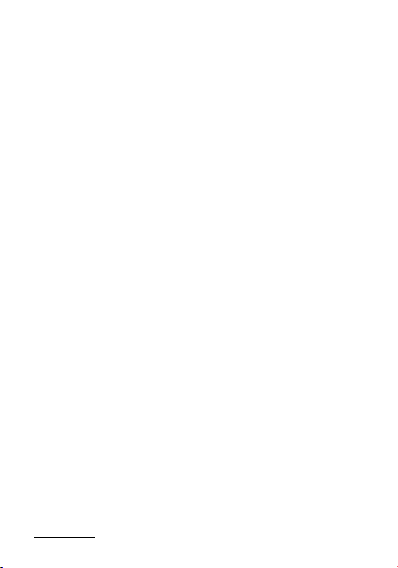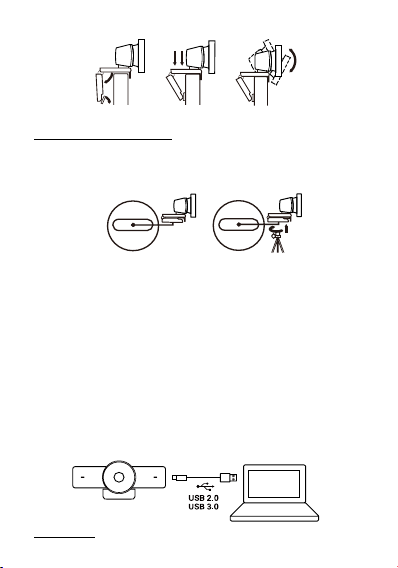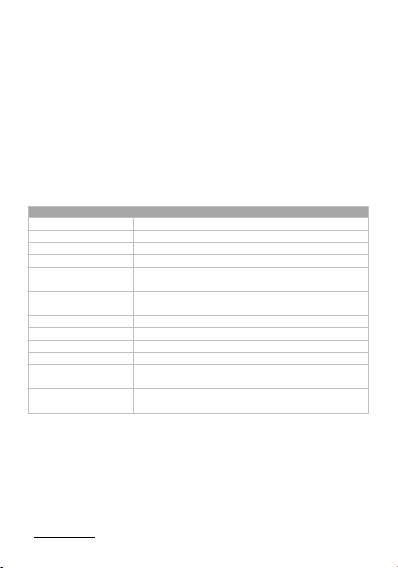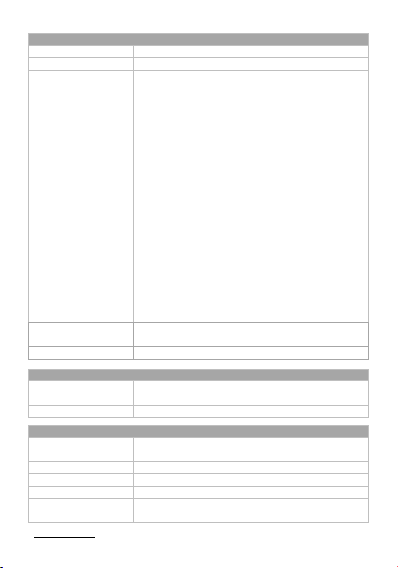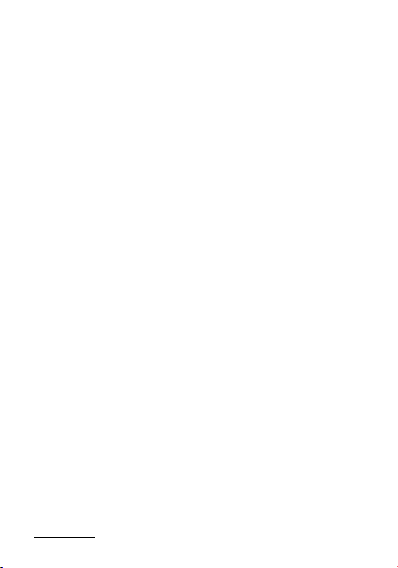
Introduction
This product is a 4K Ultra HD USB camera. It features an
ultra-wide angle and distortion-less lens. It also supports
high-quality video up to 4K 30fps, auto color-correction and
white balance, performing well in different lighting
environments or sunlight. Its built-in auto noise reducing mic
can pick up clear sound within the distance of 3m.
It is easy to install. It is fully compatible with most operating
systems, such as Windows 7/10/11 and Mac OS, and works with
popular calling and streaming platforms including OBS (Open
Broadcasting Software) and XSplit Broadcaster for abundant
application scenarios.
Features
Supports 4K Ultra HD up to 4K@30fps encoding output, and
down-compatible with 1080p and 720p.
Supports MJPEG, YUY2, NV12, H.264 and H.265 video
compression to comply with most application platforms.
Full functional USB 3.0 / USB 2.0 connection, power supply,
video and audio all in one via USB 3.0 Type-A to Type-C
cable.
120° ultra-wide-angle distortion-less lens.
Built-in auto noise reducing mic, which can pick up clear
sound in the distance of 3m.
Fully supports UC and web conferencing platform, like Skype
business, Zoom, WebEx, etc.
Auto Framing / Presenter Tracking based on AI technology
makes meetings more intimate and friendly.
Supports ePTZ with a maximum of 5x digital Zoom.
Equips multiple-purpose mounting clip for easy installation