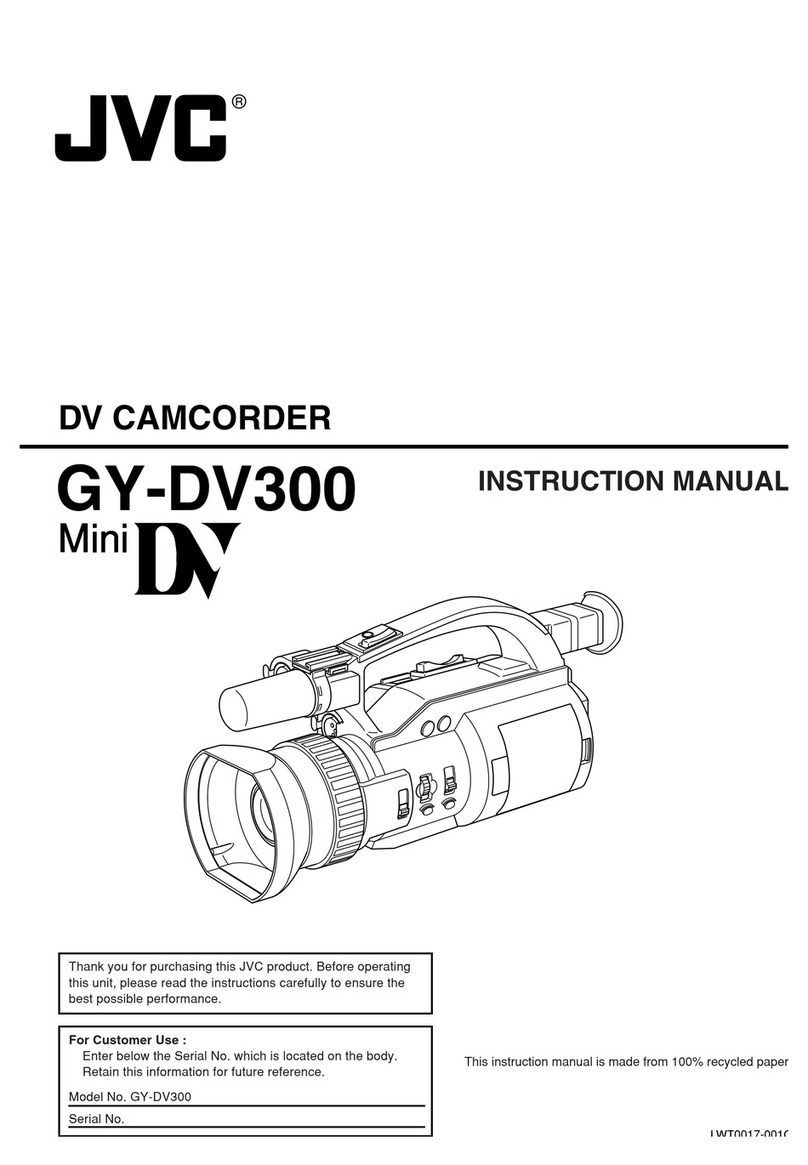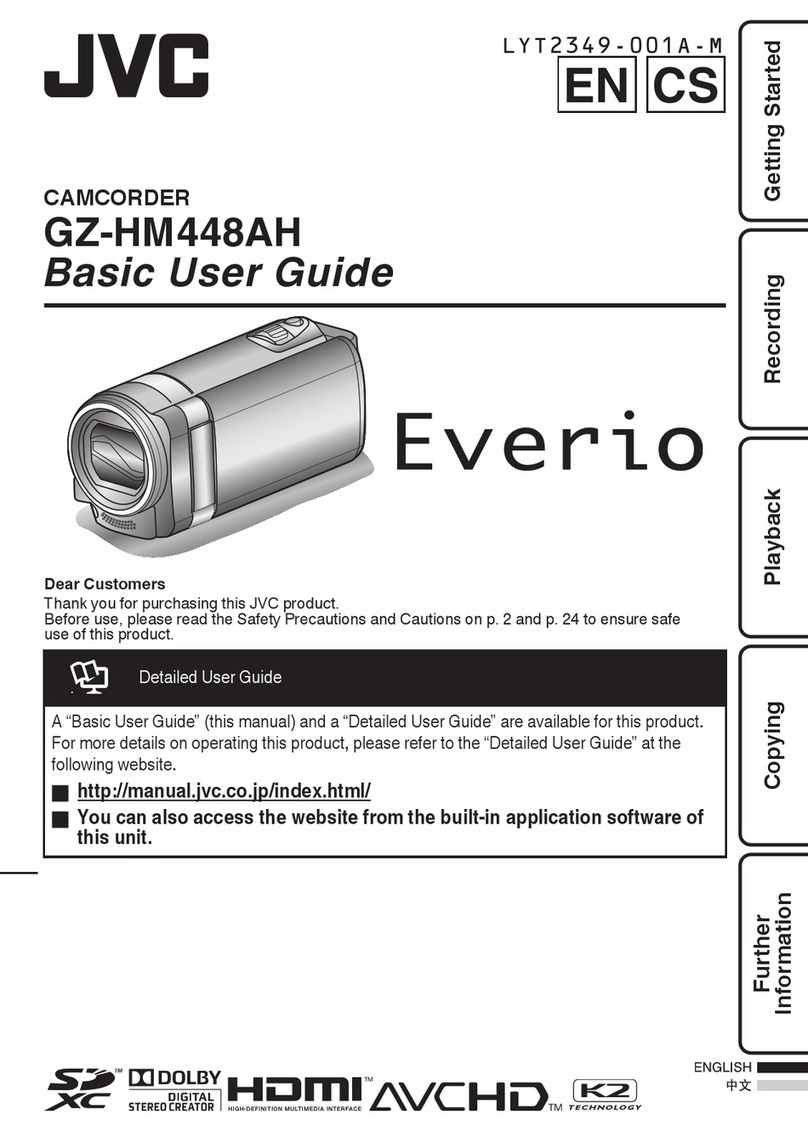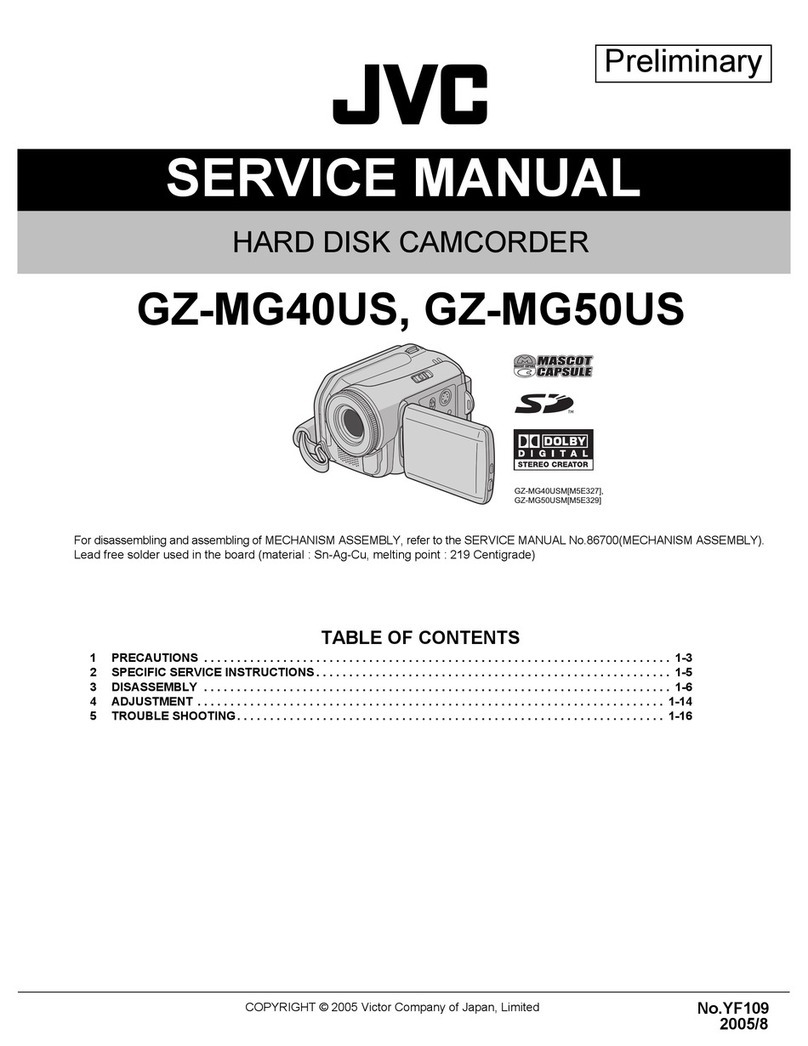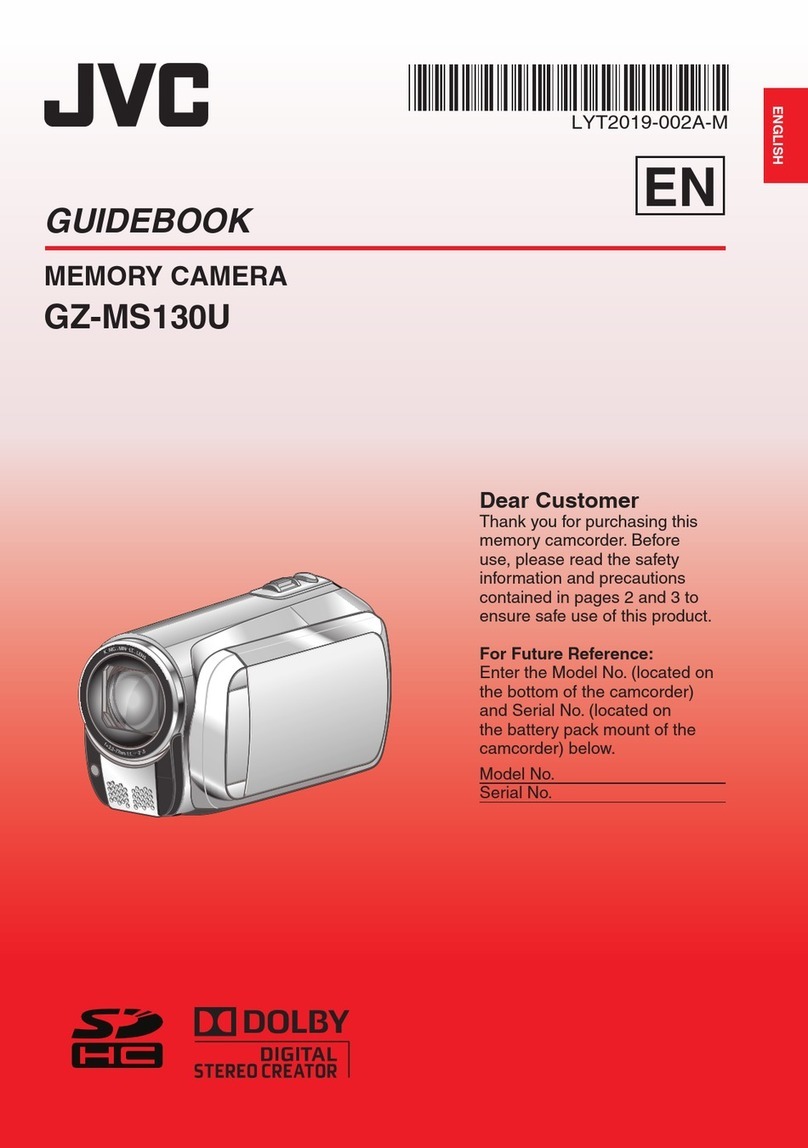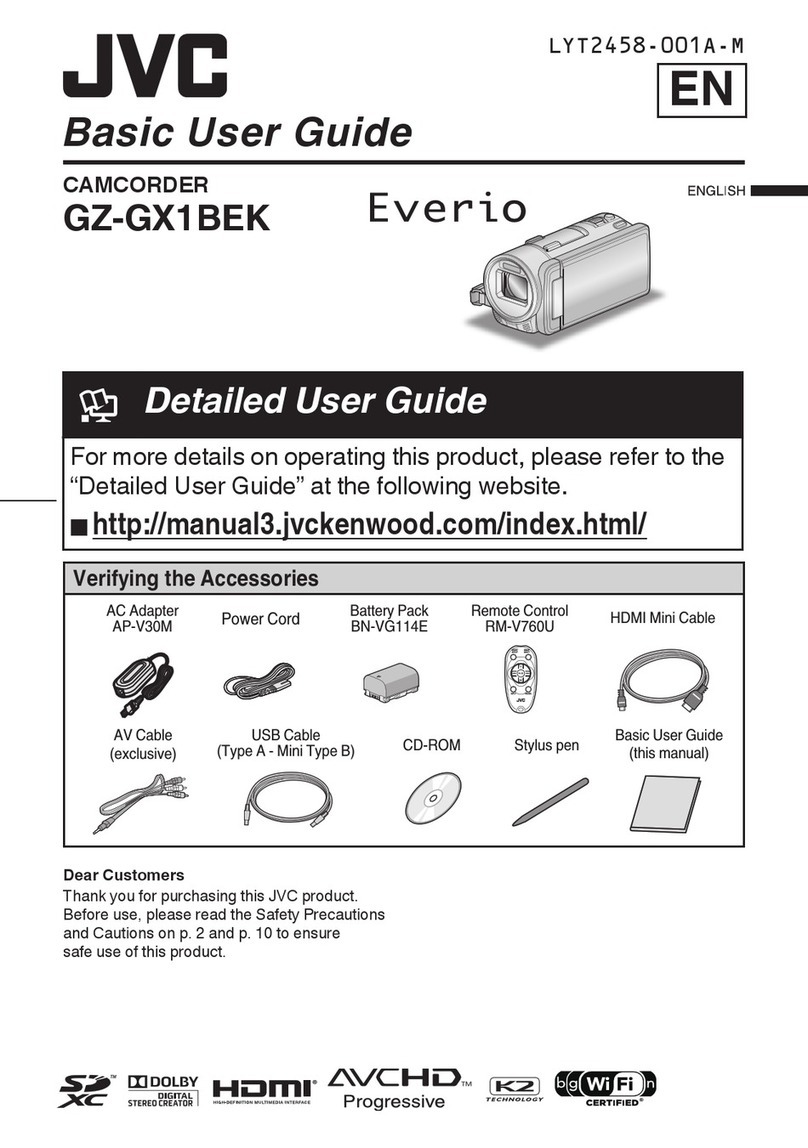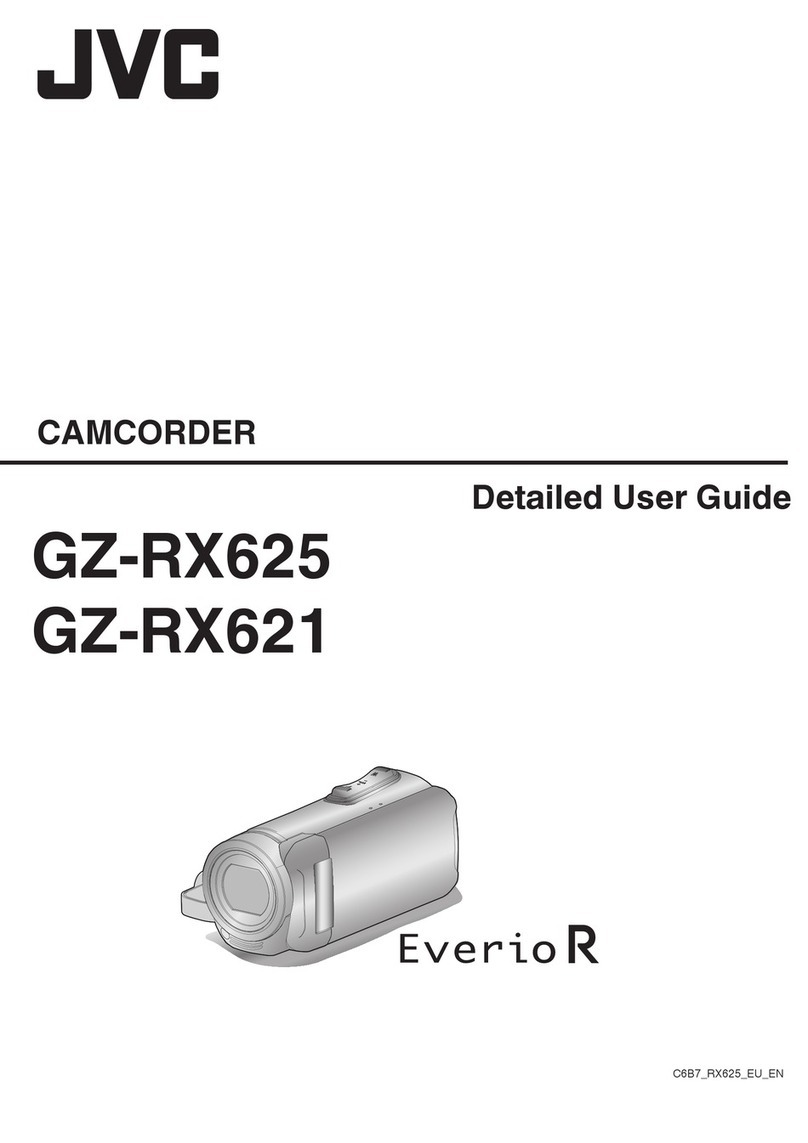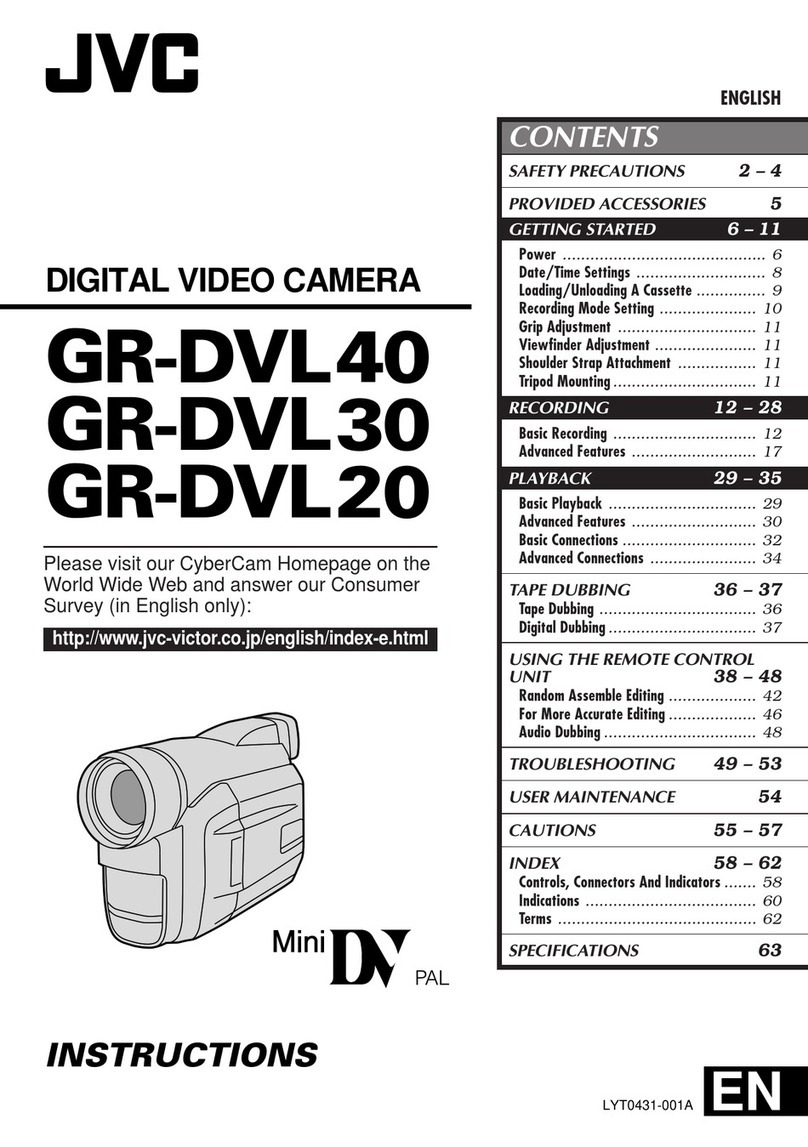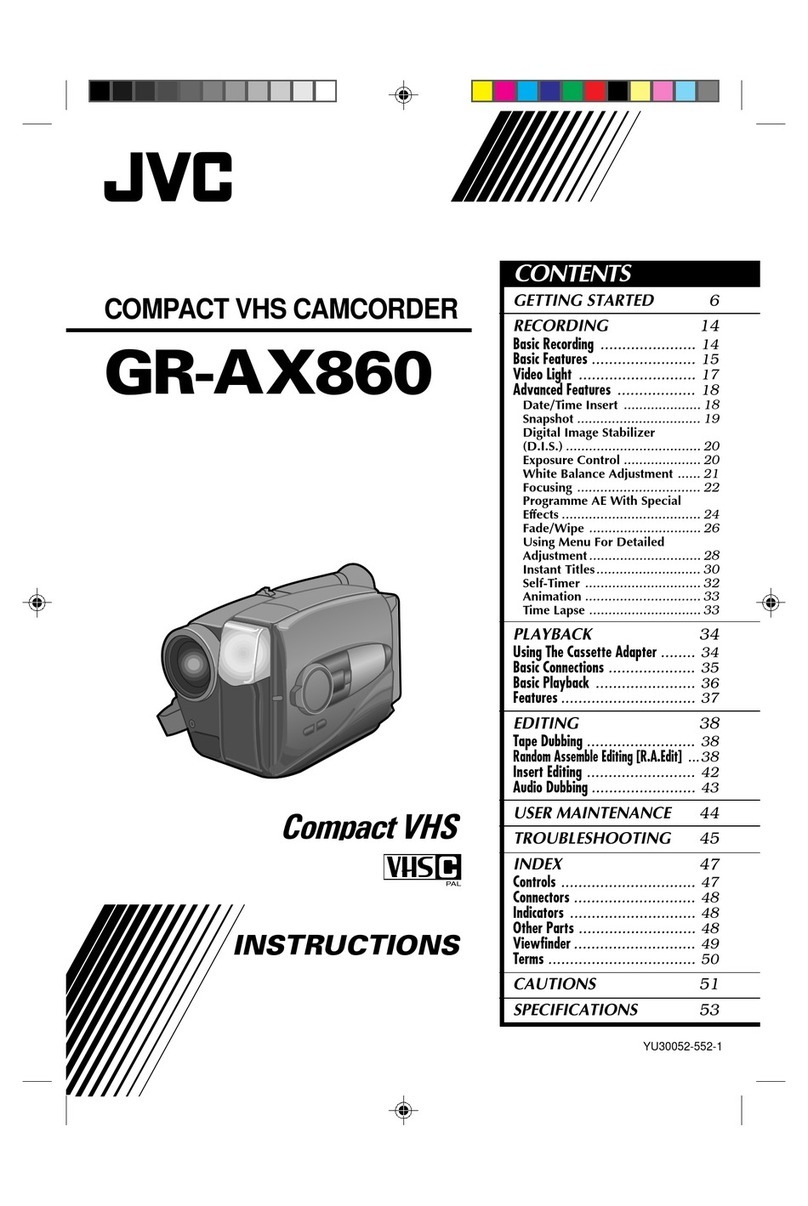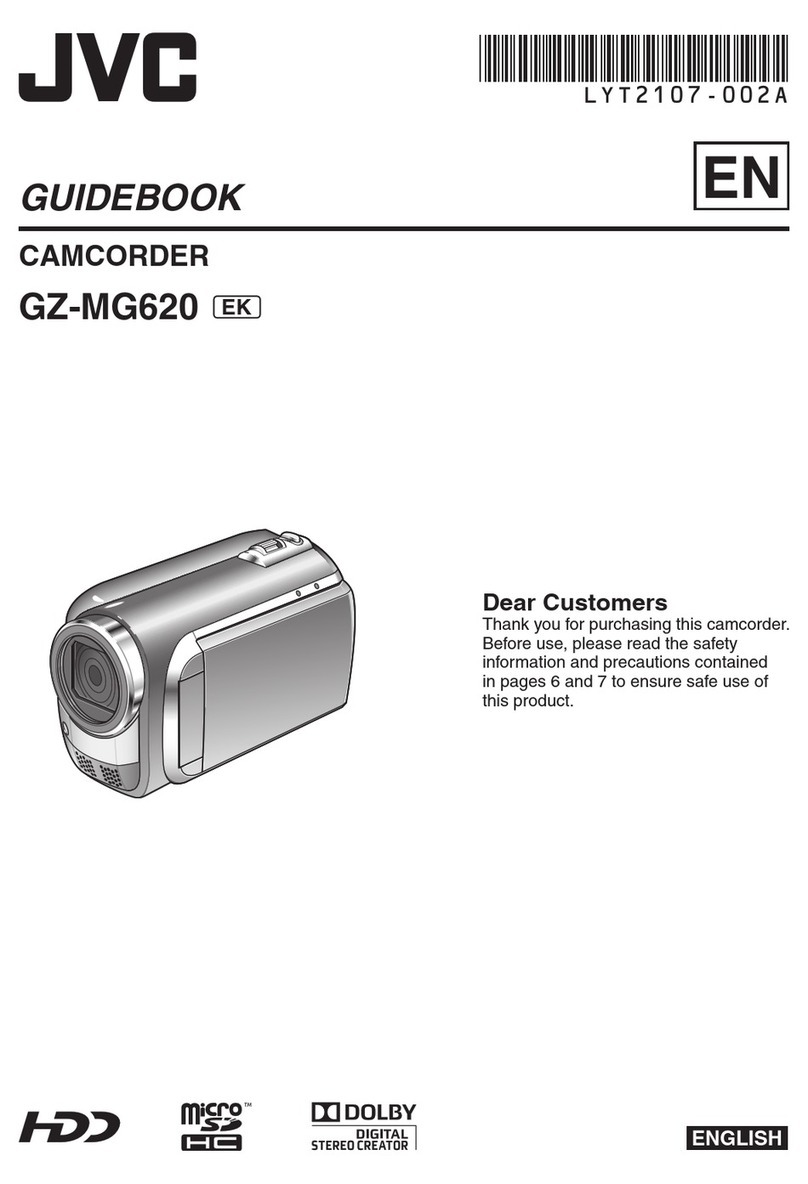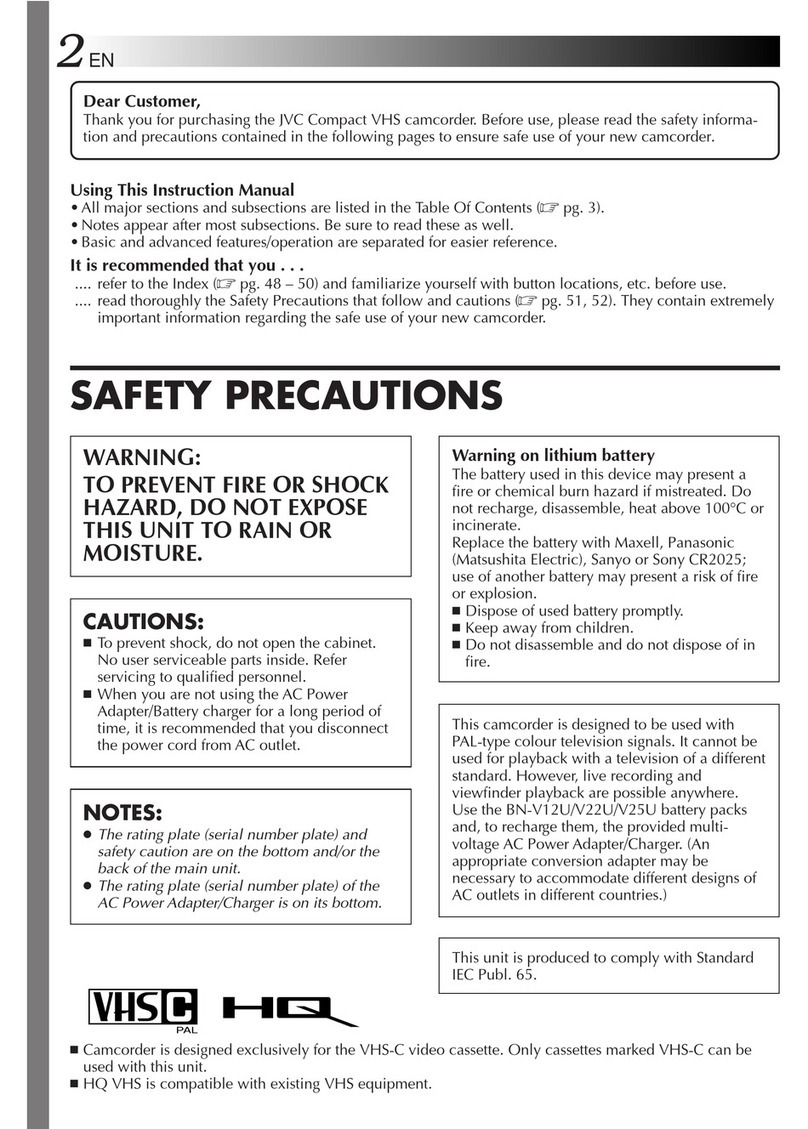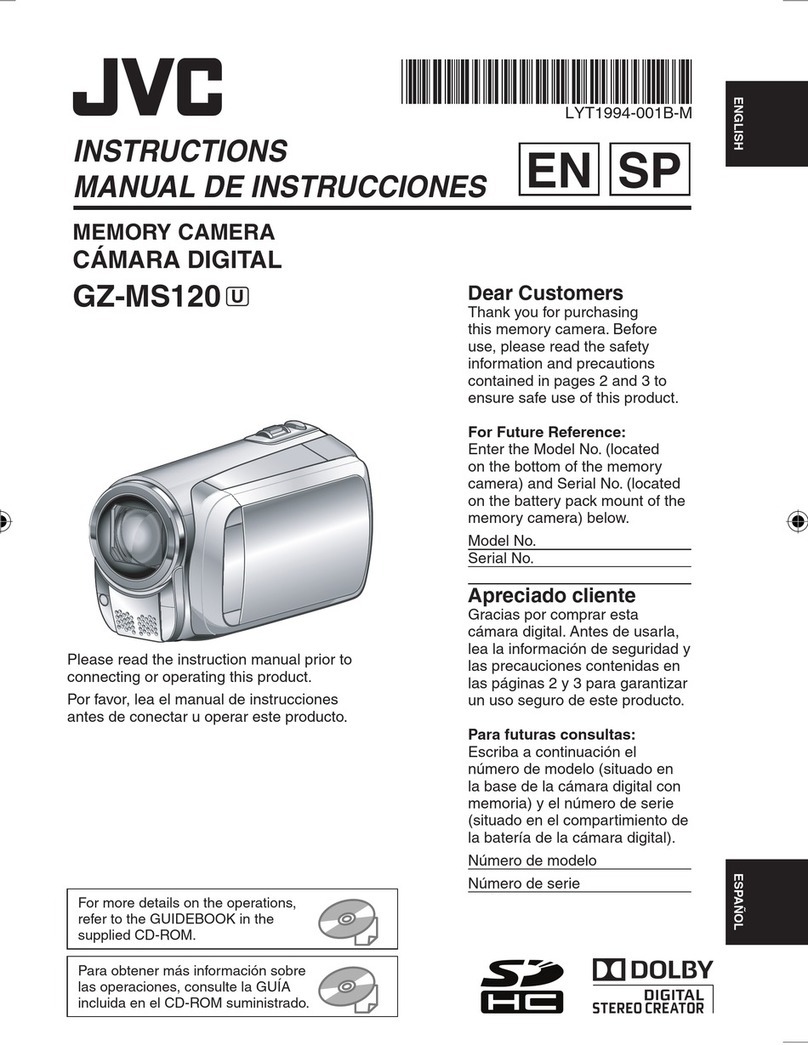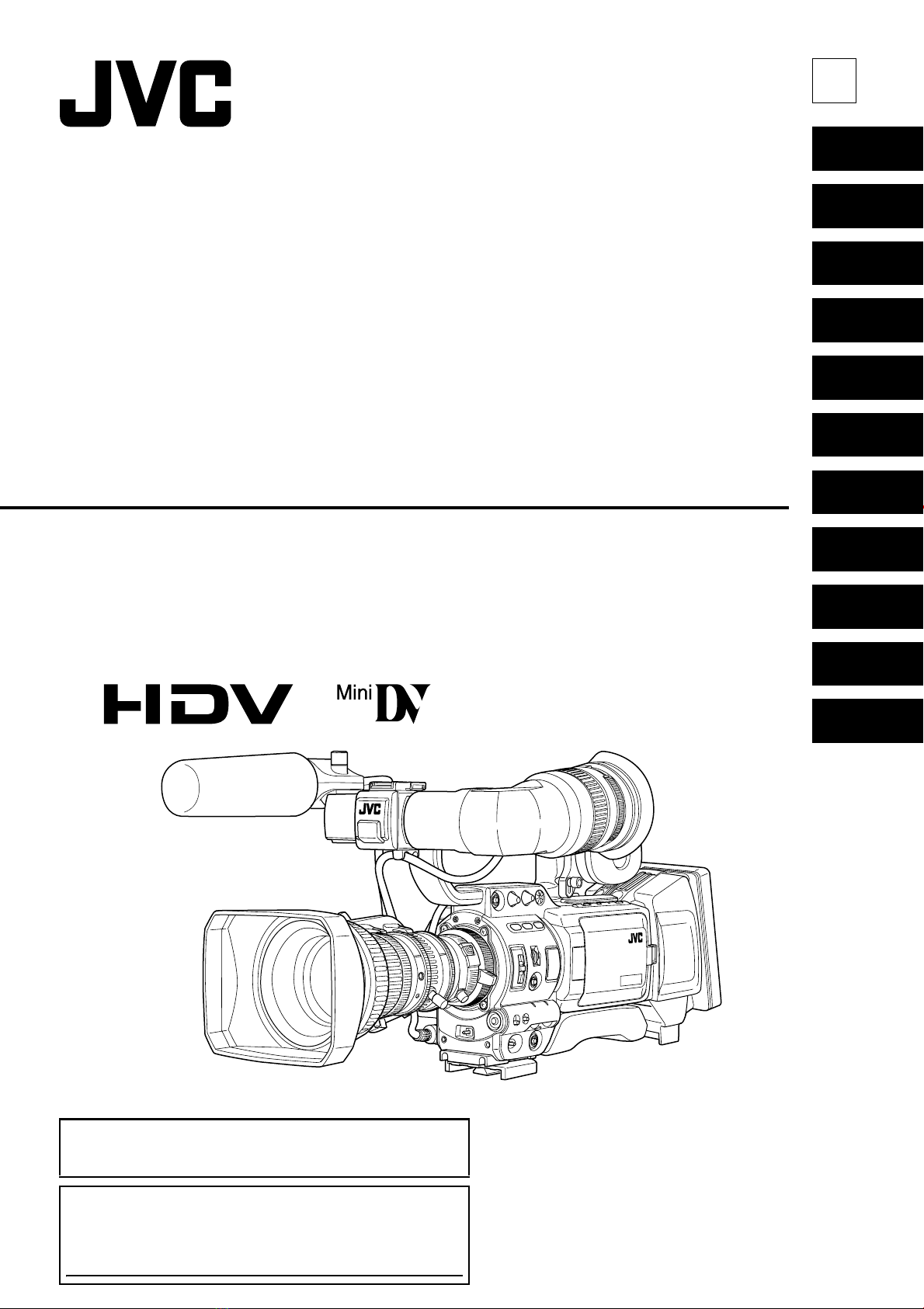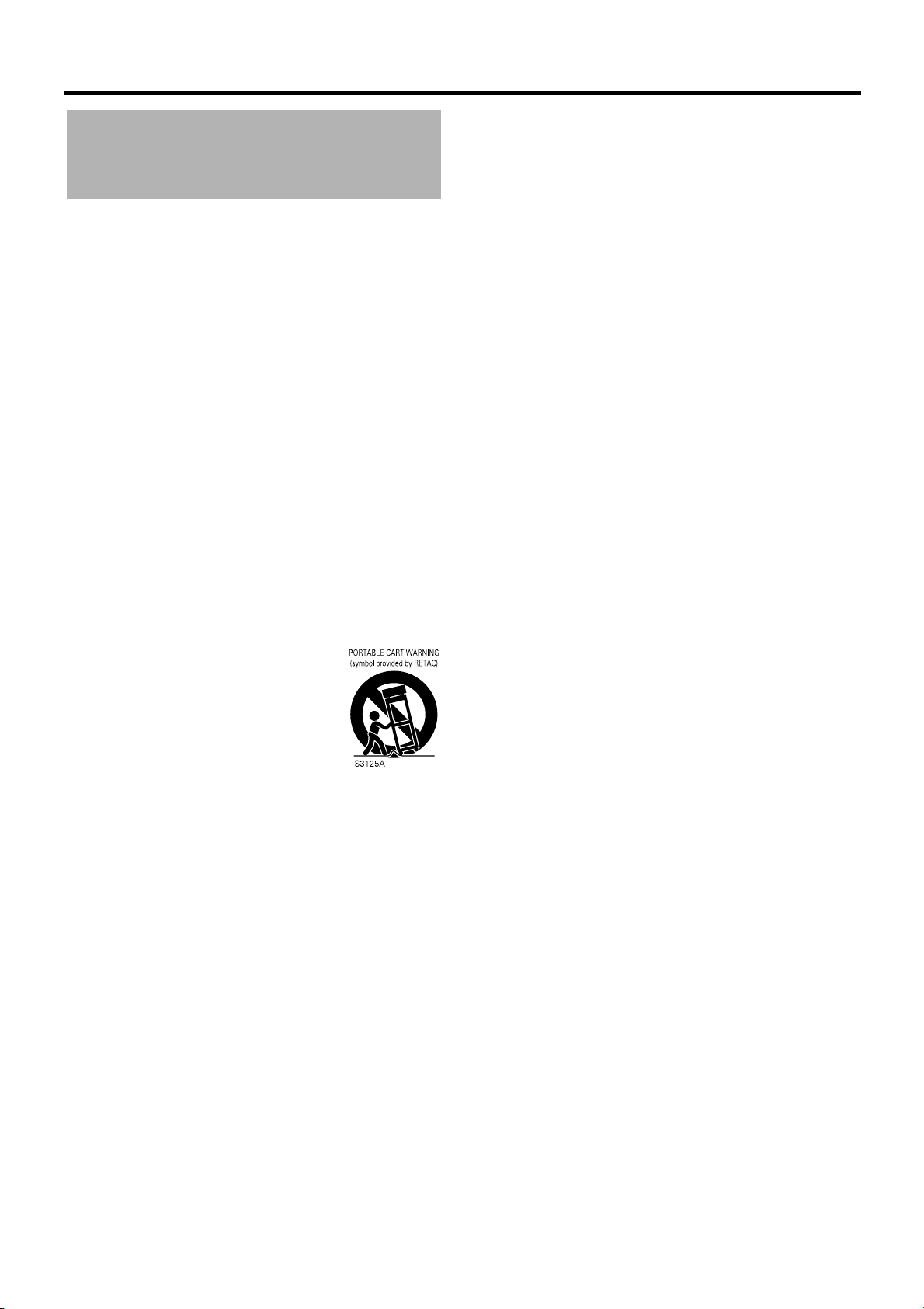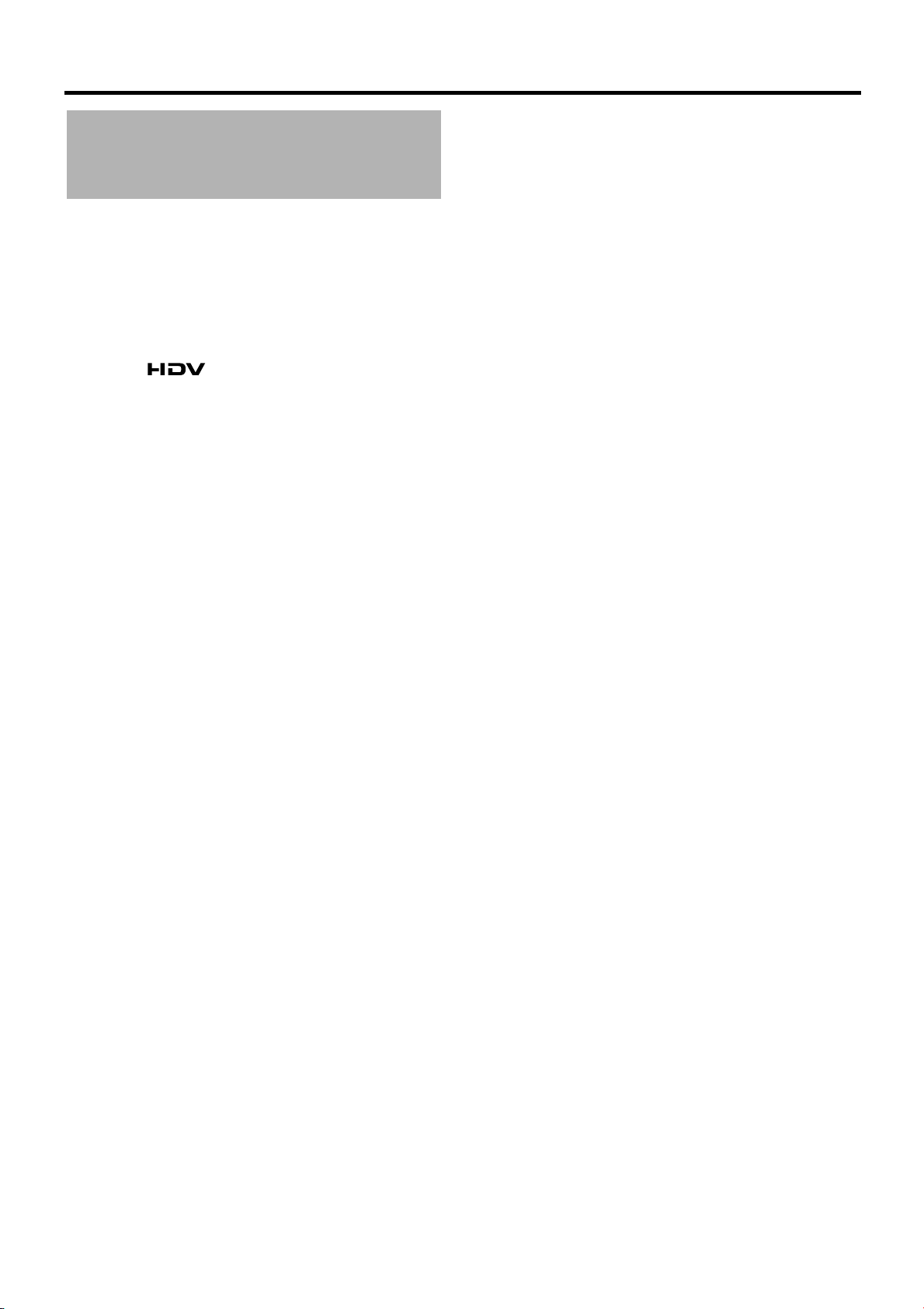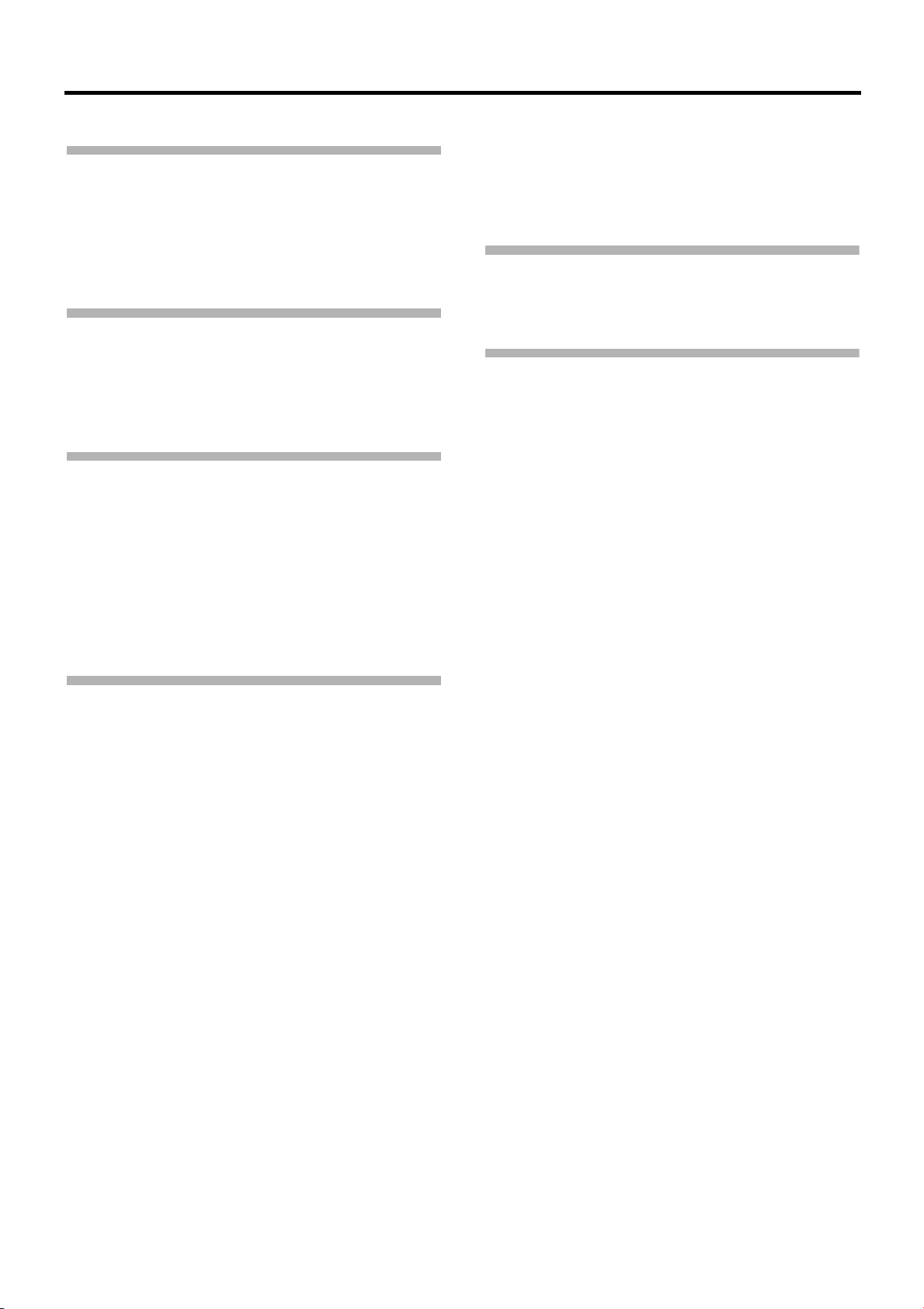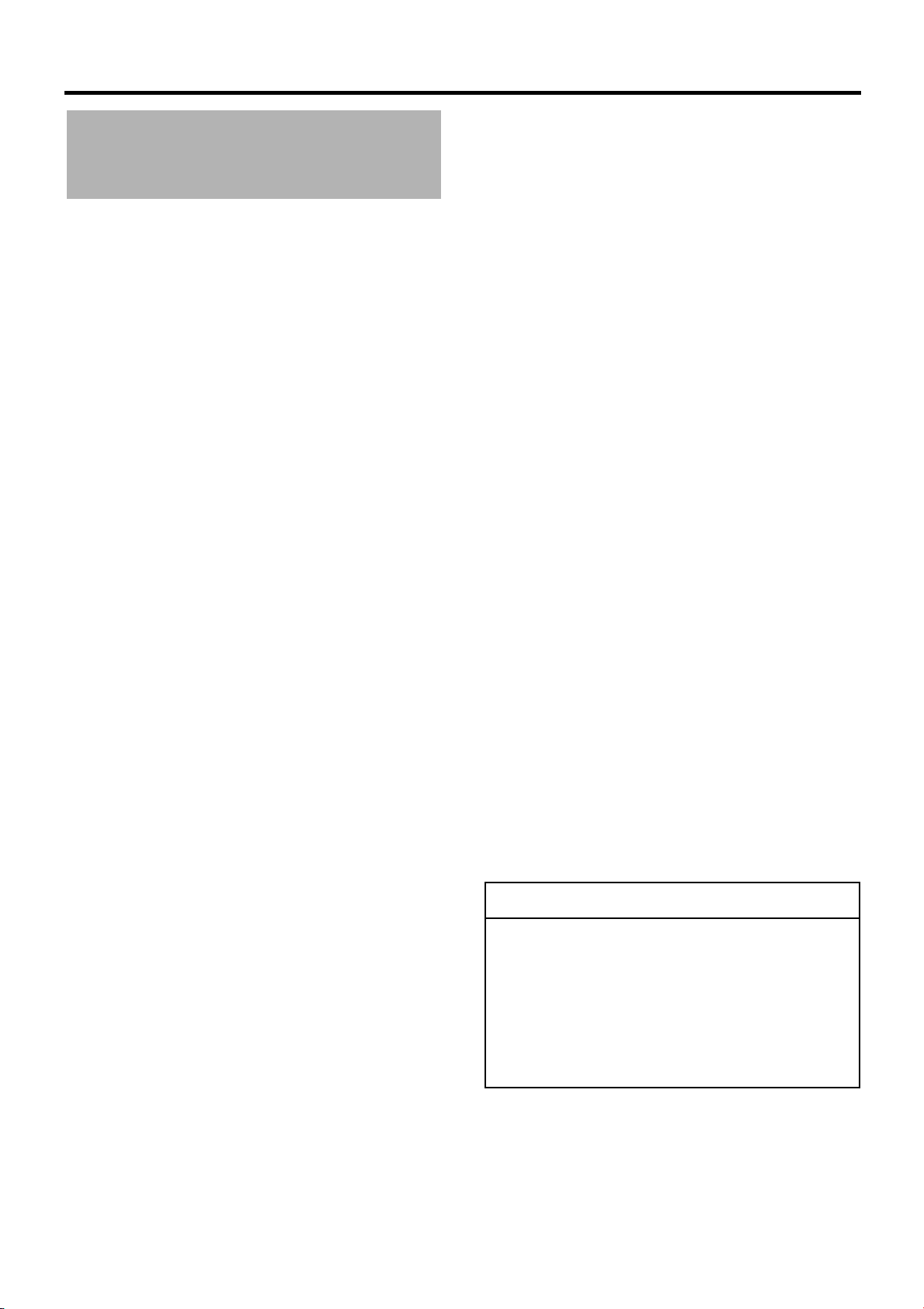6
INTRODUCTION
Precautions for Proper
Use
• Supply voltage
Make sure that the power is between 11 V and 15 V DC. If
the power voltage is too low, abnormal color and
increased noise may occur.
• Allowable ambient temperature and humidity
Be sure to use this device within the allowable tempera-
ture range of 0°C to 40°C and a relative humidity of 30% to
80%. Using this device at a temperature or humidity out-
side the allowable ranges could result not only in malfunc-
tion but the impact on the CCD elements could be serious
as small white spots may be generated.
• Strong electromagnetic waves or magnetism
Noise may appear in the picture or audio and/or the colors
may be incorrect if the camera is used near a radio or tele-
vision transmitting antenna, in places where strong mag-
netic fields are generated by transformers, motors, etc., or
near devices emitting radio waves, such as transceivers or
cellular phones.
• Use of wireless microphone near the camera
When a wireless microphone or wireless microphone
tuner is used near the camera during recording, the tuner
could pick up noise.
• Avoid using or placing this device in places;
• subject to extreme heat or cold;
• with excessive dirt or dust;
• with high humidity or moisture;
• subject to smoke or vapour such as near a cooking
stove;
• subject to strong vibrations or on an unstable surface;
• also do not leave this device for long hours in a parked
car under direct sunlight or near room heating equip-
ment.
• Do not leave this device where it is subject to radiation or
X-rays or where corrosive gasses occur.
• Protect this device from being splashed with water (espe-
cially when shooting in the rain).
• Protect this device from being wet when shooting on a
beach.
In addition, salt and sand may adhere to the camera body.
Be sure to clean the camera after use.
• Protect this device against penetration of dust when using
it in a place subject to sandy dust.
• Optical performance of lens
Due to the optical performance of the lens, color diver-
gence phenomena (magnification chromatic aberration)
may occur at the periphery of the image.
This is not a camera malfunction.
• Noise may appear in the viewfinder when switching
between the playback picture and the EE picture.
• Use this device in an upright position.
If placed on its side, heat release efficiency will deterio-
rate, adversely affecting the tape transport. Depending on
circumstances the tape may also be damaged.
• Vibrations
Colors may fail to appear and/or the image and sound
may be disturbed during VTR playback in locations sub-
jected to strong vibrations.
• Precautions for transportation
Do not drop or hit this device against a hard object.
• Remove the videocassette before transporting this device.
• Do not insert an object other than a videocassette in the
cassette insertion slot. Be sure to close the cassette cover
when this device is not to be used for a long period.
• Do not set the POWER switch to OFF or remove the
power cable during recording or playback. Otherwise the
tape may be damaged.
• The sensitivity level of the provided microphone is set
lower than the reference input (–60 dBs) setting.
• When this device is not in use, be sure to set the POWER
switch to OFF in order to reduce power consumption.
• Cleaning the body: Wipe body with a dry, soft cloth. To
prevent deformation of the body, etc. and to avoid opera-
tion hazards, do not allow volatile liquids such as benzine
and thinner to touch the body, and do not wipe it with a
cloth soaked in such a liquid. When it is extremely dirty,
soak the cloth in a solution of neutral detergent, wipe the
body with it, and then use a clean cloth to remove the
detergent.
• The camera may not show stable pictures in the period
immediately after the power is turned on, but this is not a
malfunction.
• A sound occurs when the built-in head cleaner that runs
when you load or eject a videocassette operates, but this
is not a malfunction.
• The LCD monitor and the viewfinder screen
The LCD monitor and the viewfinder screen are manufac-
tured using high-precision technology. Black spots may
appear on the LCD monitor and the viewfinder screen, or
red, blue, green and/or white spots may not turn off. How-
ever, this is not a malfunction and these spots are not
recorded on the tape.
• If you use this device continuously for a long period of
time, the characters displayed in the viewfinder may tem-
porarily remain on the screen. This is not recorded on the
tape. In addition, they are no longer displayed if you turn
the power off and then on again.
• If you use this device in a cold location, the images may
appear to lag on the screen, but this is not a malfunction.
This is not recorded on the tape.
• Do not insert fingers or foreign objects into the cassette
insertion slot as this may result in personal injury or dam-
age to the mechanism.
• To prevent damage to the connectors, use this device with
the connector covers on when you are not using the video/
audio signal output connectors.
CAUTION
• Do not point the lens or viewfinder directly at the sun or
other strong light source.
• Eye damage could result.
• If the lens or viewfinder is left pointed at the sun, rays
may collect inside this device and cause damage or a
fire.
• When carrying the camera, be sure to hold the carrying
handle. Holding the lens or viewfinder may result in
damage.
e_hd200.book Page 6 Friday, February 1, 2008 4:04 PM