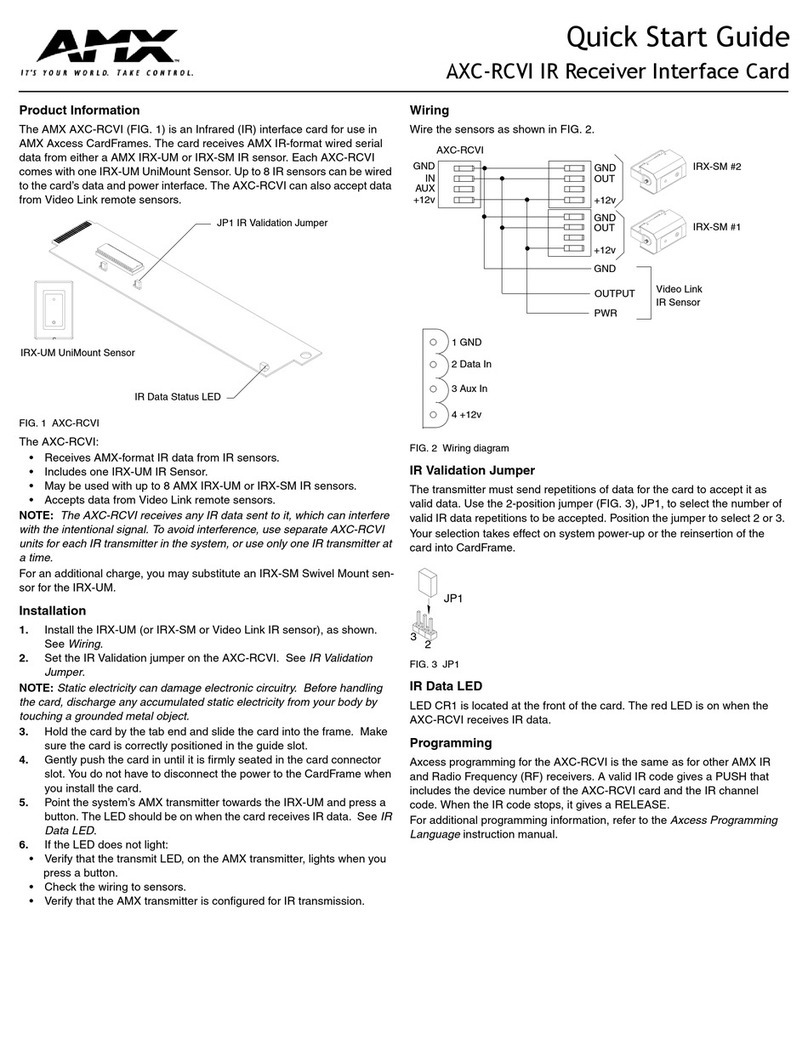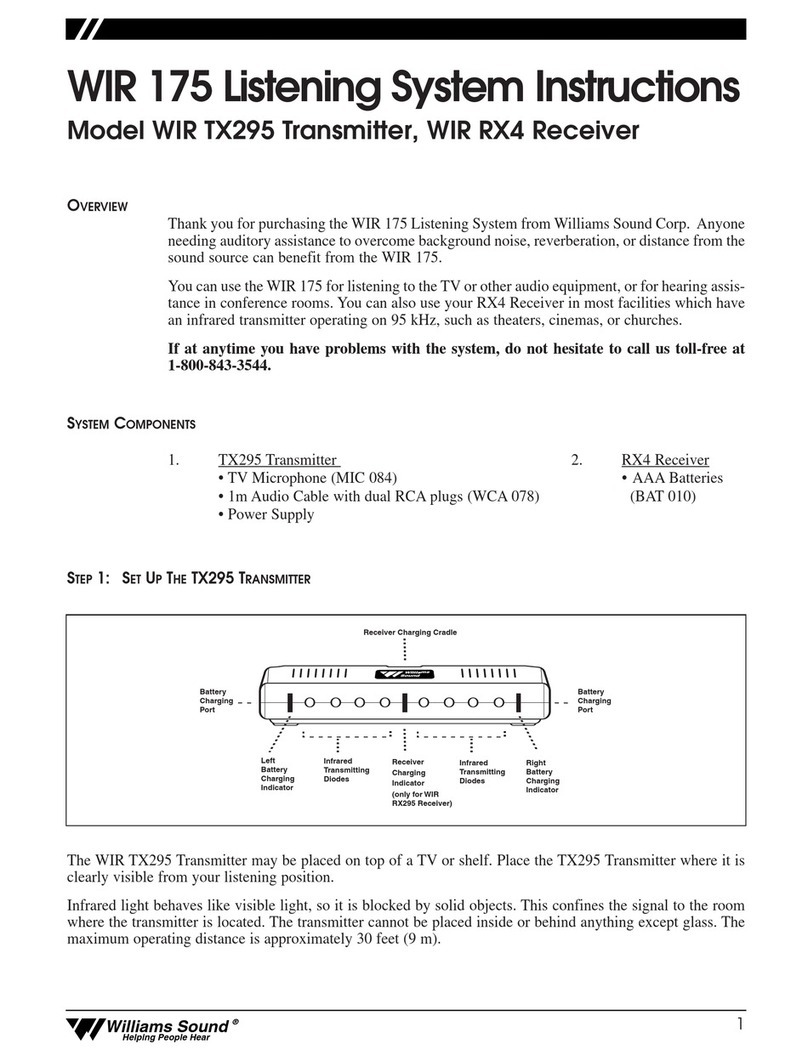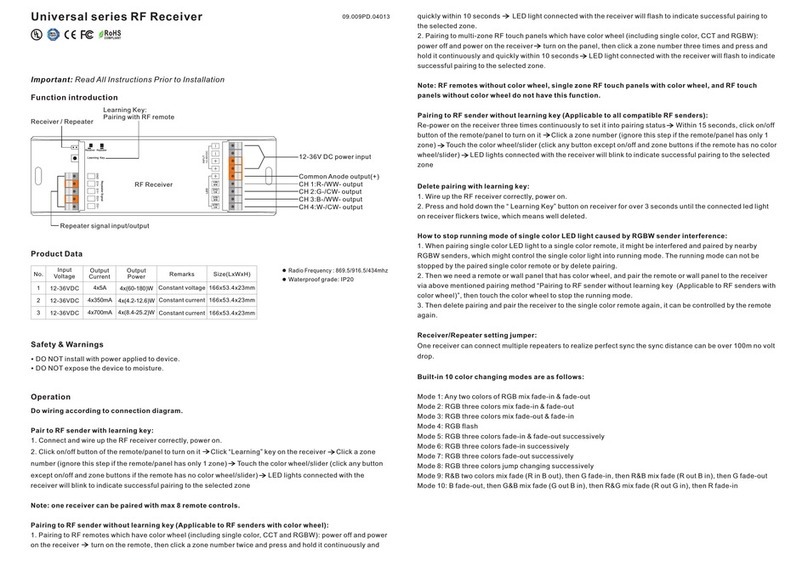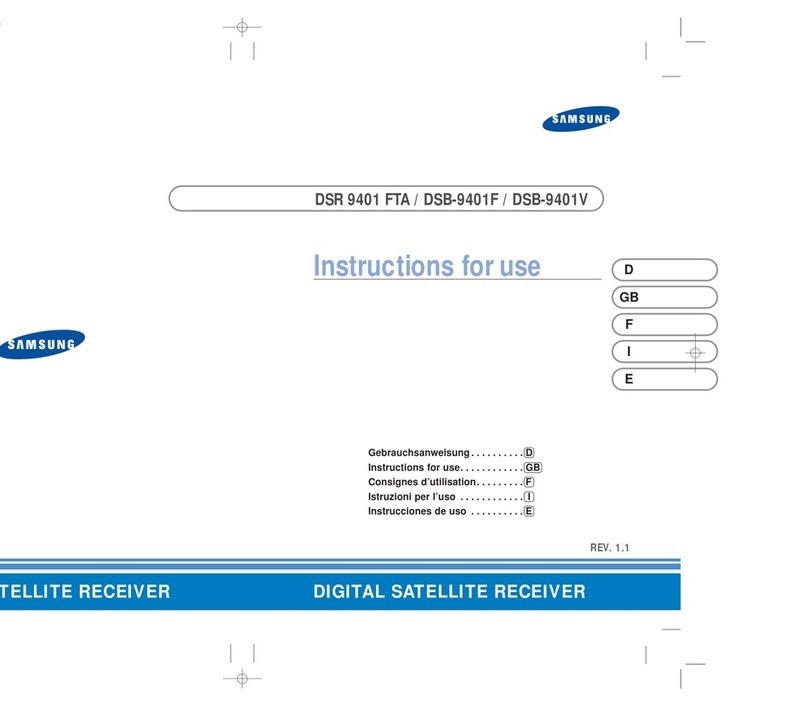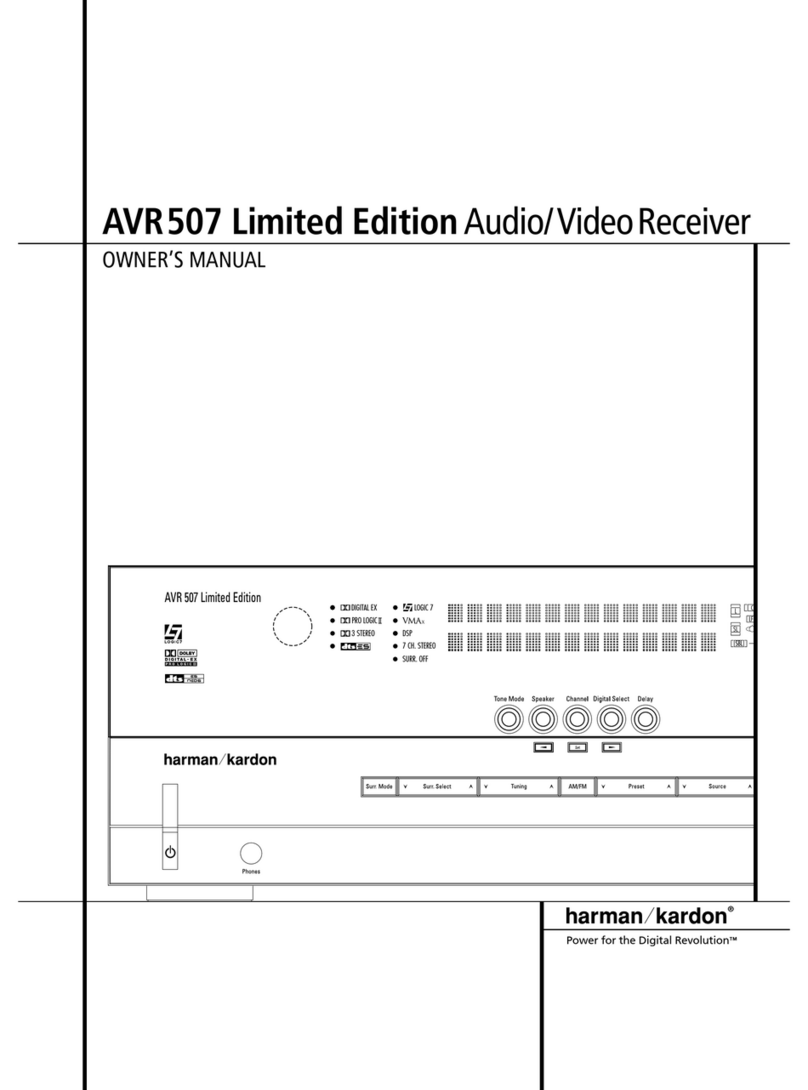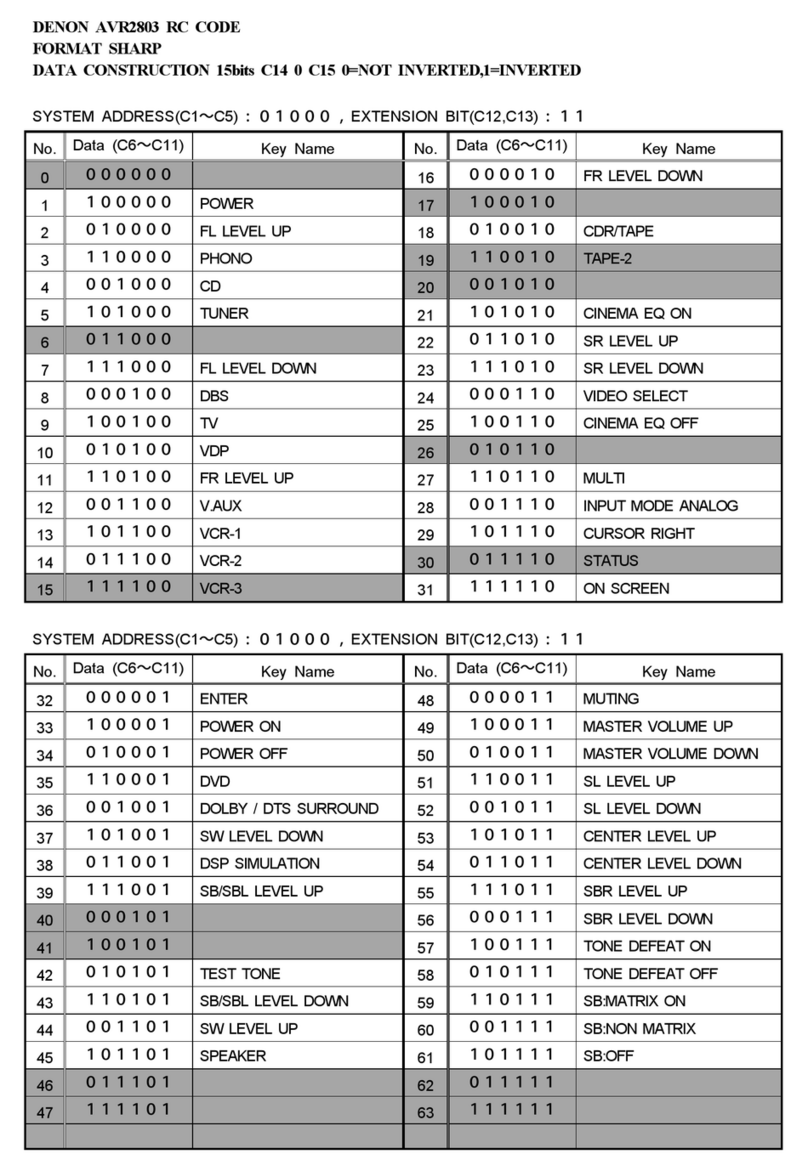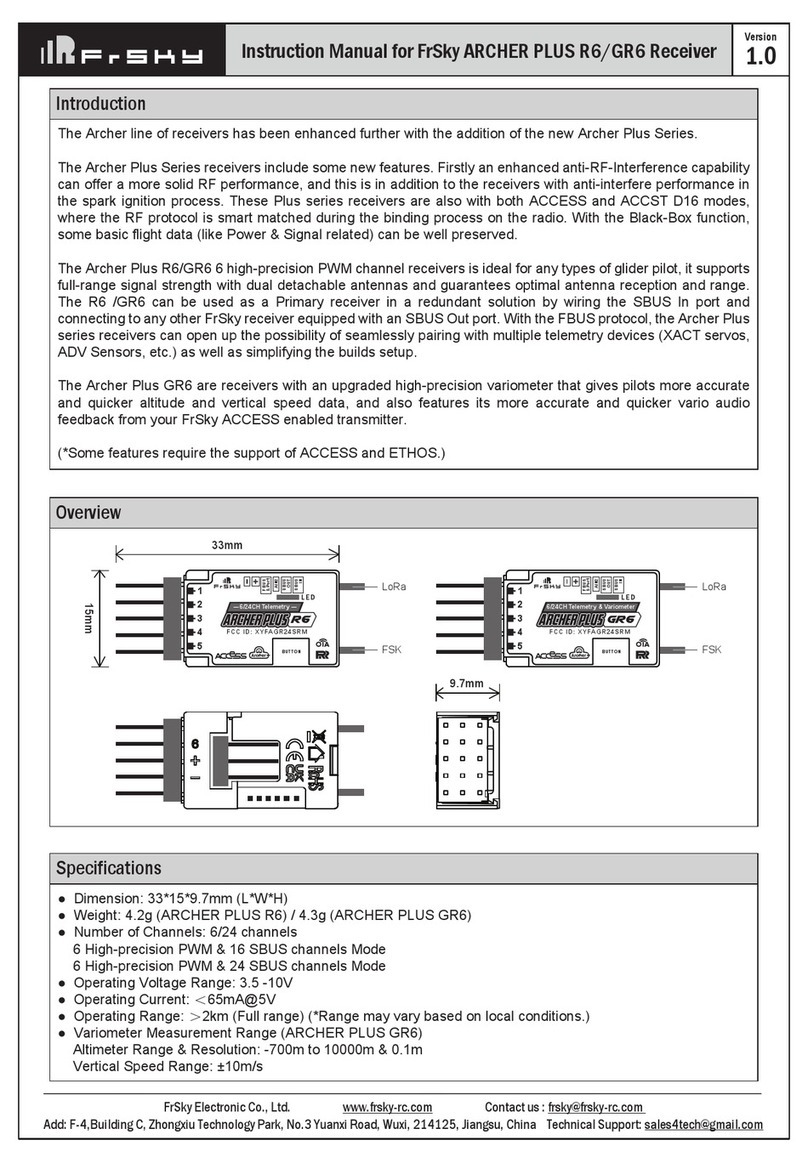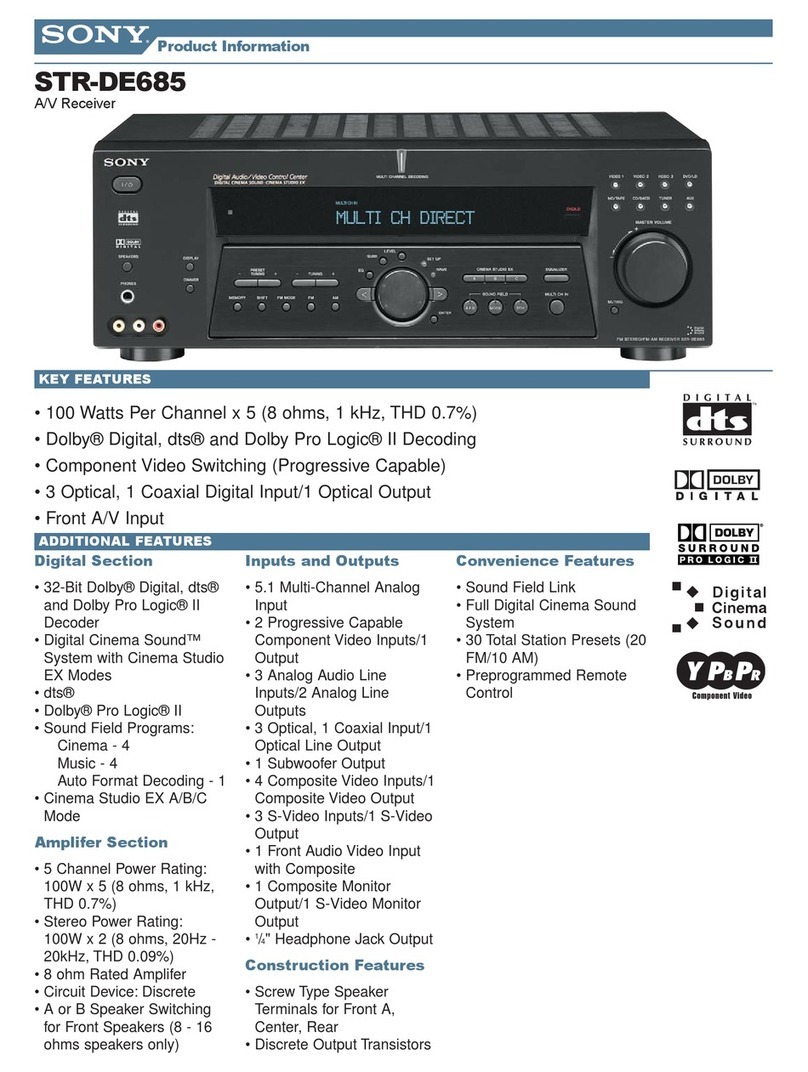AVDIS GeMNeXT EXT-HBT70-WP-SET User manual

USER MANUAL
EXT-HBT70-WP-SET
HDBaseT Wall Plate Extender Switch Set 70m
All Rights Reserved
Version: EXT-HBT70-WP-SET_2017V1.2

EXT-HBT70-WP-SET
Preface
Read this user manual carefully before using this product. Pictures shown in this manual
is for reference only, different model and specifications are subject to real product.
This manual is only for operation instruction only, not for any maintenance usage. The
functions described in this version are updated till September 2017. Any changes of
functions and parameters since then will be informed separately. Please refer to the
dealers for the latest details.
All product function is valid till 2017-9-30.
FCC Statement
This equipment generates, uses and can radiate radio frequency energy and, if not
installed and used in accordance with the instructions, may cause harmful interference
to radio communications. It has been tested and found to comply with the limits for a
Class A digital device, pursuant to part 15 of the FCC Rules. These limits are designed
to provide reasonable protection against harmful interference in a commercial
installation.
Operation of this equipment in a residential area is likely to cause interference, in which
case the user at their own expense will be required to take whatever measures may be
necessary to correct the interference
Any changes or modifications not expressly approved by the manufacture would void
the user’s authority to operate the equipment.

EXT-HBT70-WP-SET
SAFETY PRECAUTIONS
To insure the best from the product, please read all instructions carefully before using
the device. Save this manual for further reference.
Unpack the equipment carefully and save the original box and packing material for
possible future shipment
Follow basic safety precautions to reduce the risk of fire, electrical shock and injury
to persons.
Do not dismantle the housing or modify the module. It may result in electrical shock
or burn.
Using supplies or parts not meeting the products’ specifications may cause damage,
deterioration or malfunction.
Refer all servicing to qualified service personnel.
To prevent fire or shock hazard, do not expose the unit to rain, moisture or install this
product near water.
Do not put any heavy items on the extension cable in case of extrusion.
Do not remove the housing of the device as opening or removing housing may
expose you to dangerous voltage or other hazards.
Install the device in a place with fine ventilation to avoid damage caused by
overheat.
Keep the module away from liquids.
Spillage into the housing may result in fire, electrical shock, or equipment damage. If
an object or liquid falls or spills on to the housing, unplug the module immediately.
Do not twist or pull by force ends of the optical cable. It can cause malfunction.
Do not use liquid or aerosol cleaners to clean this unit. Always unplug the power to
the device before cleaning.
Unplug the power cord when left unused for a long period of time.
Information on disposal for scrapped devices: do not burn or mix with general
household waste, please treat them as normal electrical wastes.

EXT-HBT70-WP-SET
Contents
1. Introduction.................................................................................................................1
1.1 Introduction to EXT-HBT70-WP-SET.................................................................1
1.2 Feature ..............................................................................................................1
1.3 Package List......................................................................................................2
2. Specification...............................................................................................................3
3. Panel Description .......................................................................................................4
3.1 Front Panel........................................................................................................4
3.2 Rear Panel.........................................................................................................5
3.3 Side Panel .........................................................................................................6
4. System Connection ....................................................................................................7
5. Button Control.............................................................................................................9
6. RS232 Control............................................................................................................9
6.1 RS232 Connection.............................................................................................9
6.2 RS232 Control Software..................................................................................11
6.3 RS232 Command ............................................................................................14
6.3.1 Control Mode Switching.........................................................................14
6.3.2 Signal Switching ....................................................................................14
6.3.3 VGA Scaling Configuration....................................................................14
6.3.4 HDCP Compliance.................................................................................15
6.3.5 VGA Image Adjustment .........................................................................15
6.3.6 EDID Configuration................................................................................18
6.3.7 Device Configuration .............................................................................18

EXT-HBT70-WP-SET
7. Panel Drawing..........................................................................................................19
8. Troubleshooting & Maintenance...............................................................................20
9. Customer Service.....................................................................................................21


EXT-HBT70-WP-SET
1
1. Introduction
1.1 Introduction to EXT-HBT70-WP-SET
EXT-HBT70-WP-SET is 2x1 wallplate HDBaseT Transmitter for switching and
extending HDMI or VGA + audio input to display or projector, and the transmission
distance is up to 40m@4K and 70m@1080p over a single Cat5e/6/7 cable based on
Certified HDBaseT technology. The resolution of HDMI input is up to 4K/UHD@ 60Hz
4:2:0 and VGA input up to 1920x1200.
EXT-HBT70-WP-SET is ideal for huddle rooms, classrooms and small conference
rooms. The wall‑mountable design provides the convenience of placing input
connections precisely where they are needed.
1.2 Feature
▪Features one HDMI input and one VGA input with 3.5mm analogue audio input.
▪Supports HDMI signal up to 4K@60Hz 4:2:0, VGA input signal up to 1920 x 1200.
▪Built-in scaling function to match signals to display native resolution.
▪Ensures display of content-protected media and interoperability with other HDCP
compliant devices.
▪Audio signal can be selectively embedded into the video output.
▪HDBaseT technology extend HDMI and VGA, Audio, control signals up to 70m
over CATx cable.
▪Automatically detect active inputs when sources are connected.
▪Flexible control options for compatibility with third-party system, matrix switcher or
receiver.
▪Supports bi-directional RS232 pass-through with HDBaseT connection and local
control.
▪PoH (power over HDBaseT) allows powering from the receiver at the display end.
▪Provides power supply for devices like WP8 Control Panel.

EXT-HBT70-WP-SET
1.3 Package List
▪1 x EXT-HBT70-WP-SET 4K Wallplate HDBaseT Transmitter & Receiver
▪1 x 2-pin Pluggable Terminal Block
▪1 x 4-pin Pluggable Terminal Block
▪1 x User Manual
Note
:
Please confirm if the product and the accessories are all included, if not, please
contact with the dealers.

4K Wallplate HDBaseT Transmitter
3
2. Specification
Input & Output
Input
(1) HDMI; (1) VGA; (1) AUDIO; (1) 12V POWER ;
Input Connector
(1) 19-pin Type A female HDMI; (1) HD-15 VGA; (1)
3.5mm mini jack; (1) 2-pin Pluggable Terminal Block
Output
(1) HDBaseT; (1) 12V POWER
Output Connector
(1) RJ45; (1) 2-pin Pluggable Terminal Block
Transmission Mode
HDBaseT
Control Parts
Control Ports
(1) FIRMWARE; (1) RS232
Control Connector
(1) Micro USB; (1) 3-pin Pluggable Terminal Block
General
Video Resolution
VGA - up to 1920 x 1080@60Hz;
HDMI - up to 4K/UHD@ 60Hz 4:2:0
Audio Impedance
>10Ω
Frequency Response
20Hz~20KHz
SNR
>85db@20Hz~20KHz
Transmission Distance
1080p ≤ 70M; 4Kx2K ≤ 40M
Bandwidth
10.2Gbps
HDMI Standard
Support HDMI1.4 and HDCP complaint
External Power Supply
Input:100V~240V AC; Output: 12VDC 2A
Max Consumption
9.6W
Operation Temperature
-10 ~ +40℃
Storage Temperature
-15 ~ +55℃
Relative Humidity
10% ~ 90%
Dimension (W*H*D)
151mm x 80mm x 44mm
Net Weight
258g

EXT-HBT70-WP-SET
3. Panel Description
3.1 Front Panel
No.
Name
Description
①
LED indicator
POWER: Glows red when power is applied.
LINK: Glows green when an HDBaseT link is established.
VGA: Glows green when the VGA input is active, amber
when a source is available, and off when thereis no source
connected.
HDMI: Glows when HDMI input is active, amber when a
source is available, and does not light when there is no
source connected.
②
RESET
This button performs a soft reboot of the EXT-HBT70-WP-
SET.
③
VGA IN
VGA input connector, connect with VGA source.
④
AUDIO IN
3.5mm stereo audio connector supplies audio for the VGA
input.
⑤
IR
Built-in IR sensor to receive IR signal from IR remote.
⑥
HDMI IN
HDMI input connector, connect with HDMI source.
⑦
SOURCE/AUTO
Backlight Button.
▪Press this button to switch input signal manually
VGA IN AUDIO IN
HDMI IN SOURCE/AUTO
LINK
VGA
HDMI
IR
RESET
3
6
57
4
1
2

EXT-HBT70-WP-SET
5
between HDMI and VGA sources.
▪Press and hold this button 3 seconds, the LED turn
green to enter auto-switching mode. Press and hold
again can exit this mode.
3.2 Rear Panel
No.
Name
Description
①
HDBT OUT
(PoH IN)
HDBaseT output, connects with HDBaseT Receiver over a
single Category cable to deliver AV signals, support PoH.
②
IN
12V input, connects with power adapter.
③
OUT
12V output, connects with WP-KP-6 Control Panel to energize
it.
④
RS232
Serial port for control EXT-HBT70-WP-SET or the third-party
device via RS232 commands. Please refer to the 5. RS232
Control for more details.
Tx Rx12V 12V
RS232
IN OUT
PoH IN
HDBT OUT
34
1
2

EXT-HBT70-WP-SET
3.3 Side Panel
No.
Name
Description
①
FIRMWARE
Micro-USB connector used for firmware update.
FIRMWARE
1

EXT-HBT70-WP-SET
7
4. System Connection
Usage Precautions
▪Verify all components and accessories included before installation.
▪System should be installed in a clean environment with proper temperature and
humidity.
▪All of the power switches, plugs, sockets and power cords should be insulated
and safe.
▪All devices should be connected before power on.
Example Overview:
Installation
①If installing in a back-box, it is recommended that the EXT-HBT70-WP-T be
installed in a suitable square box. The square box has sufficient space to
terminate the cables with jacks behind the unit when fully installed.
VGA IN AUDIO IN
HDMI IN SOURCE/AUTO
LINK
VGA
HDMI
IR
RESET
Laptop
Cat 5e/6A
Cat 5e/6A
PC
HDBaeT Receiver/Matrix Switcher
Wallplate HDBaeT Transmitter
Projector/Flat Screen Display
HDMI:
VGA:
HDBaseT:
Audio:

EXT-HBT70-WP-SET
②Run one Cat5e/6/7 cable from the EXT-HBT70-WP-T location to the location
where the HDBaseT Receiver/ Matrix Switcher will be located (somewhere near
the display device).See the installation instructions for the 70M HDBaseT
Receiver.
③If using the Control Panel, run another twisted pair cable from the EXT-HBT70-
WP-T location to the location that the Control Panel will be mounted.
④All Cat5e/6/7 cables should be terminated with jacks. This allows the permanent
link between the two devices to be tested.
⑤Use the appropriate category rated patch cable to connect the HDBaseT link to
the HDBT OUT connector.
⑥If using the WP-KP-6 Control Panel, use the supplied adapter cable to connect
with the second cable and follow the installation instructions for the HDBaseT
Receiver and WP-KP-6 Control Panel.
Note: We recommends Cat5e/6/7 cabling with alien crosstalk prevention technology for
the performance of HDBaseT link.

EXT-HBT70-WP-SET
9
5. Button Control
SOURCE/AUTO Button
Press and hold the SOURCE/AUTO button for 3 seconds. When the button lights up
green the EXT-HBT70-WP-T is in AUTO mode. This mode automatically selects the
last video source connected to the EXT-HBT70-WP-T and outputs it to the display.
Press and hold again for approximately 3 seconds, the light will go out, and the device
will be in Manual mode which will allow the user to momentarily press the button to
toggle between the two sources.
6. RS232 Control
6.1 RS232 Connection
There are two RS232 control modes switching via sending 50779% or 50780%.
①Control this EXT-HBT70-WP-T and far-end third-party device (such as Projector)
device by the local PC, and the connection diagram shown as below:

EXT-HBT70-WP-SET
Tx Rx12V 12V
RS232
IN OUT
PoH IN
HDB T OUT
Tx Rx
HDMI OUTHDBT IN RS232IR IN IR OUT
PoC
Projector/Flat Screen Display
HDBaeT Receiver
PC
Cat 5e/6A
Cat 5e/6A
Wallplate HDBaeT Transmitter
HDBaseT:
RS232:

EXT-HBT70-WP-SET
11
②Control the EXT-HBT70-WP-T by the remote PC which is connected with
Receiver.
The RS232 control mode can be chosen via RS232 commands, please refer to the
5.3.1 RS232 mode switching for more details.
6.2 RS232 Control Software
▪Installation Copy the control software file to the control PC.
▪Uninstallation Delete all the control software files in corresponding file path.
Basic Settings:
First, connect EXT-HBT70-WP-T with all input devices and output devices needed,
then to connect it with a computer which is installed with RS232 control software.
Double-click the software icon to run this software.
Tx Rx12V 12V
RS232
IN OUT
PoH IN
HDBT OUT
PC
Tx Rx
HDMI OUTHDBT IN RS232IR IN IR OUT
PoC
HDBaeT Receiver
Cat 5e/6A
Cat 5e/6A
Wallplate HDBaeT Transmitter
HDBaseT:
RS232:

EXT-HBT70-WP-SET
Here we take the software CommWatch.exe as example. The icon is showed as
below:
The interface of the control software is showed as below:
Please set the parameters of COM number, bound rate, data bit, stop bit and the parity
bit correctly, and then you are able to send command in Command Sending Area.
Parameter Configuration area
Monitoring area, indicates if
the command sent works.
Command Sending area

EXT-HBT70-WP-SET
13

EXT-HBT70-WP-SET
6.3 RS232 Command
Communication protocol: RS232 Communication Protocol
Baud rate: 9600 Data bit: 8 Stop bit: 1 Parity bit: none
6.3.1 Control Mode Switching
Command
Function
Feedback Example
50779%
Switch to RS232 mode 1(Default),
control scaler switcher and the far-end
third-party device.
RS232 Mode 1: RS232
Control Scaler & Remote.
50780%
Switch to RS232 mode 2, control the
scaler switcher from remote.
RS232 Mode 2:RS232 &
Remote Control Scaler
6.3.2 Signal Switching
Command
Function
Feedback Example
50770%
Enable auto-switching
Auto Switching
50771%
Disable auto-switching
Manual Switching
50702%
Switch to HDMI input
Switch to HDMI
50704%
Switch to VGA input
Switch to VGA
6.3.3 VGA Scaling Configuration
The default output resolution for VGA is 1920x1080. Below is a list of the output
resolutions the built-in scaler can output.
Command
Function
Feedback Example
50632%
Check the output resolution
Resolution: xx
50619%
Change the resolution to 1360X768 HD
Resolution: 1360x768
50626%
Change the resolution to 1024X768
XGA
Resolution: 1024x768
50627%
Change the resolution to 1280X720
720P
Resolution: 1280x720
This manual suits for next models
2
Table of contents