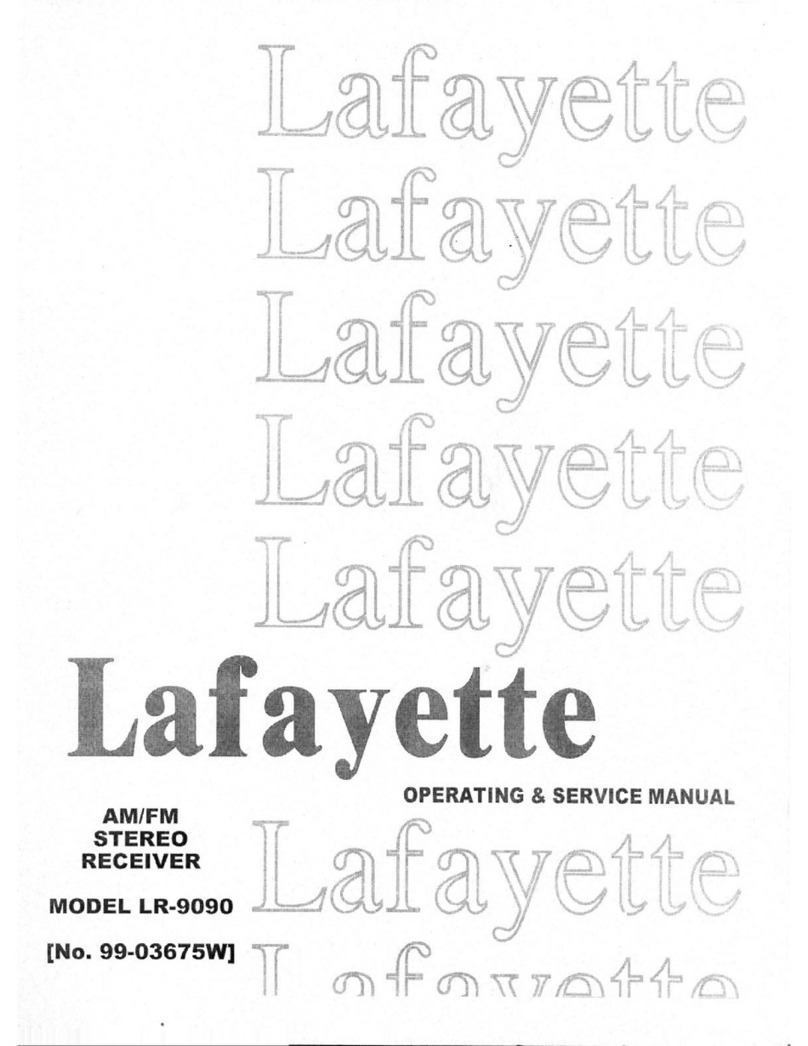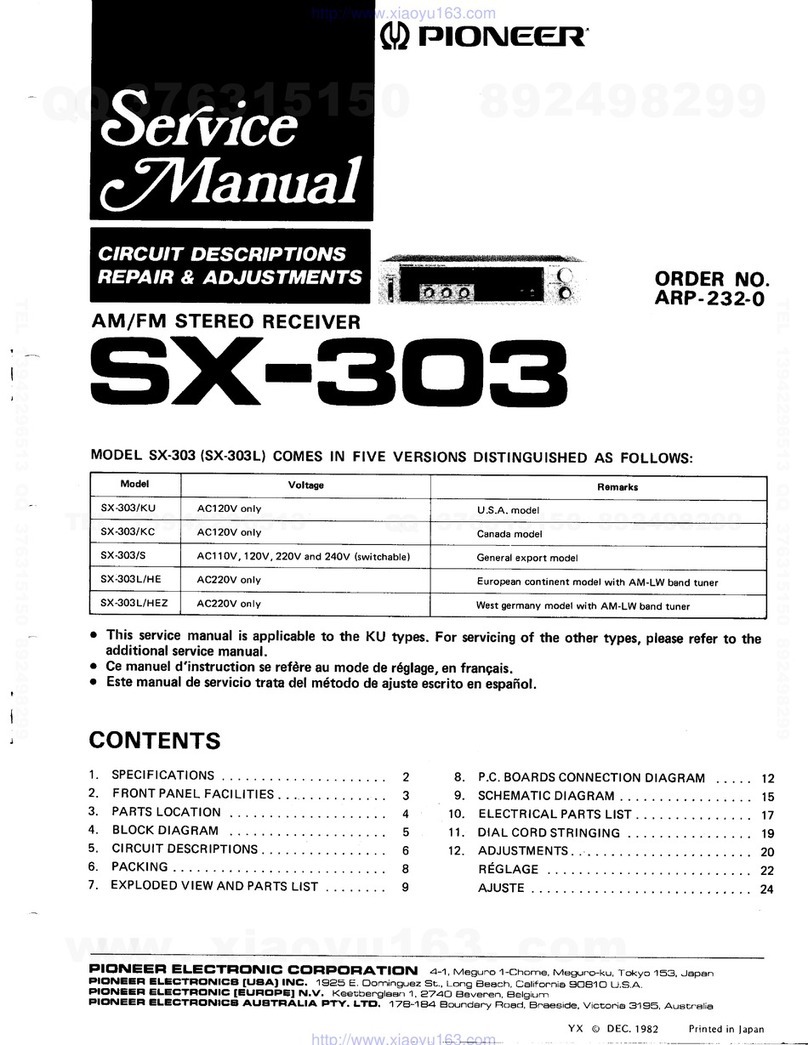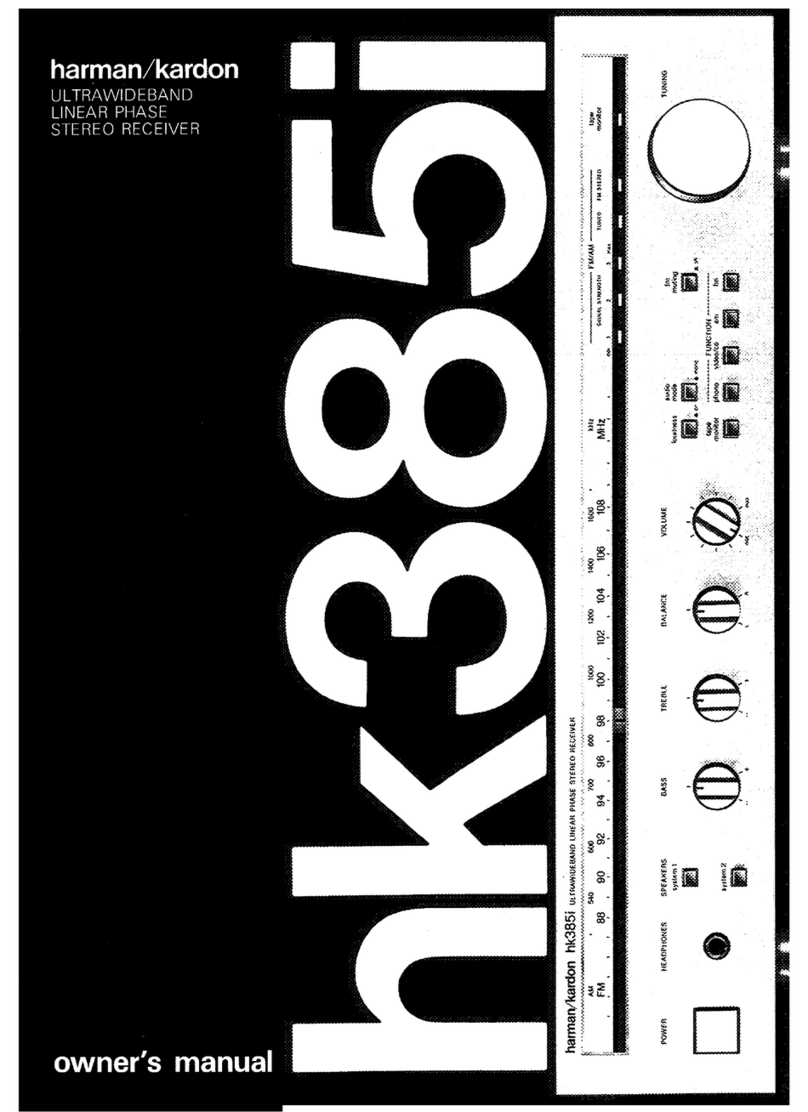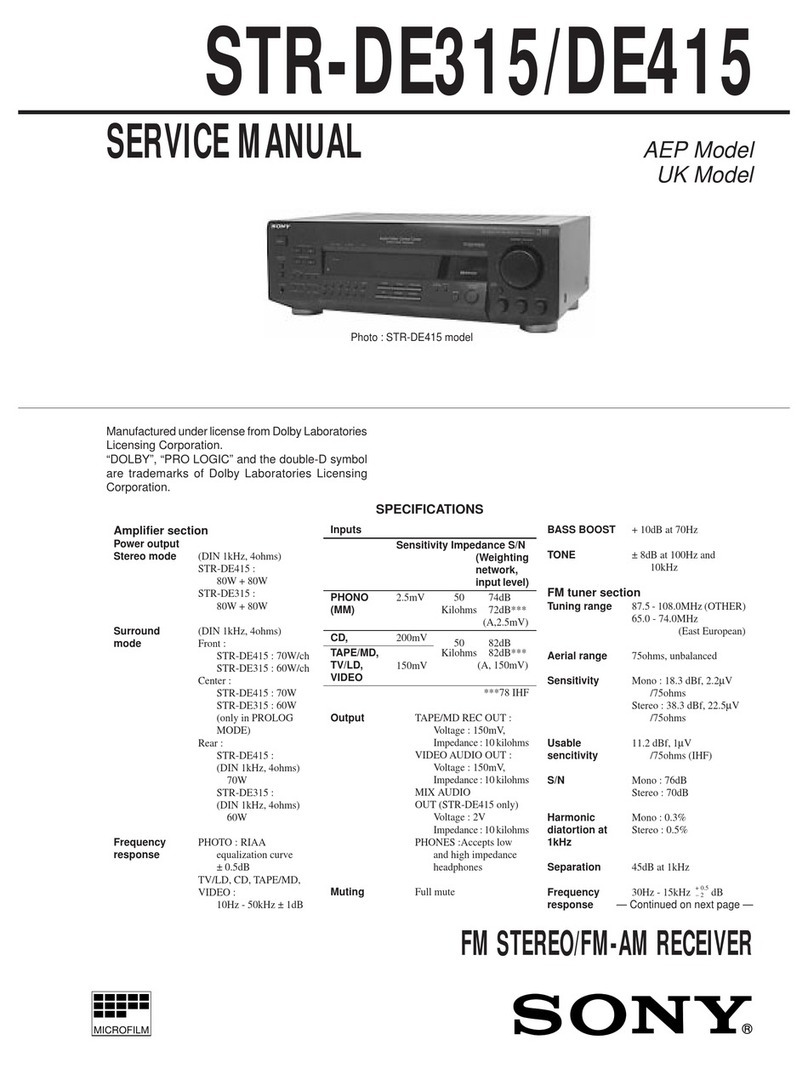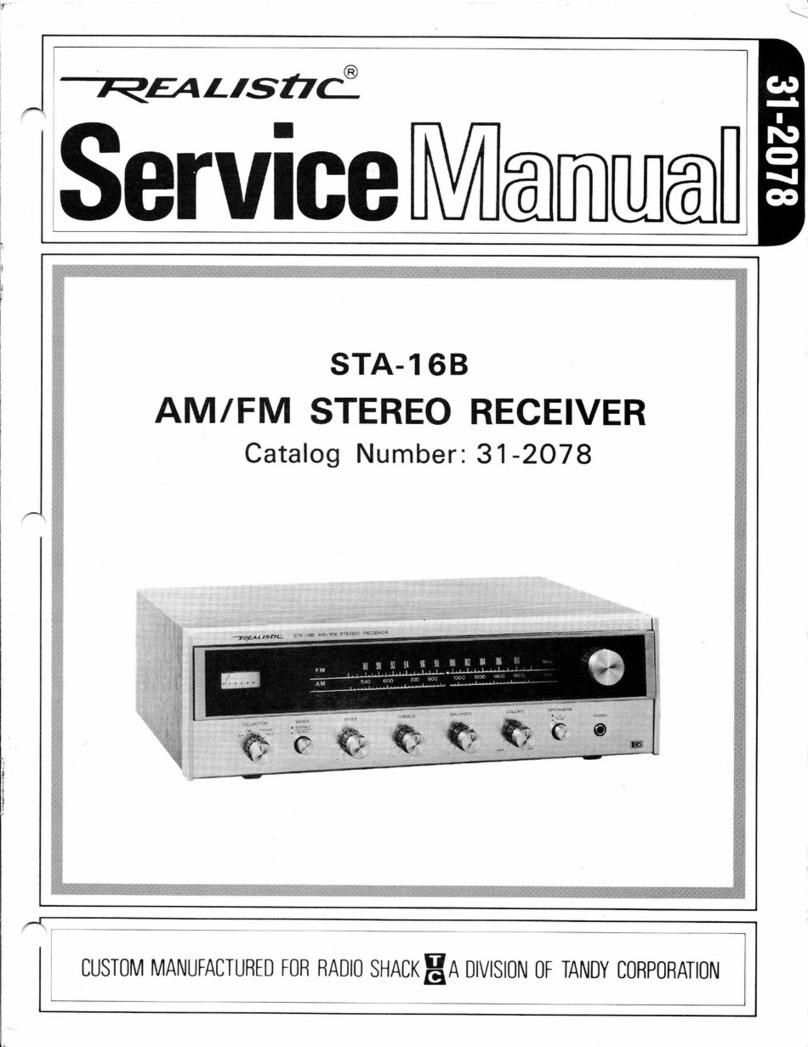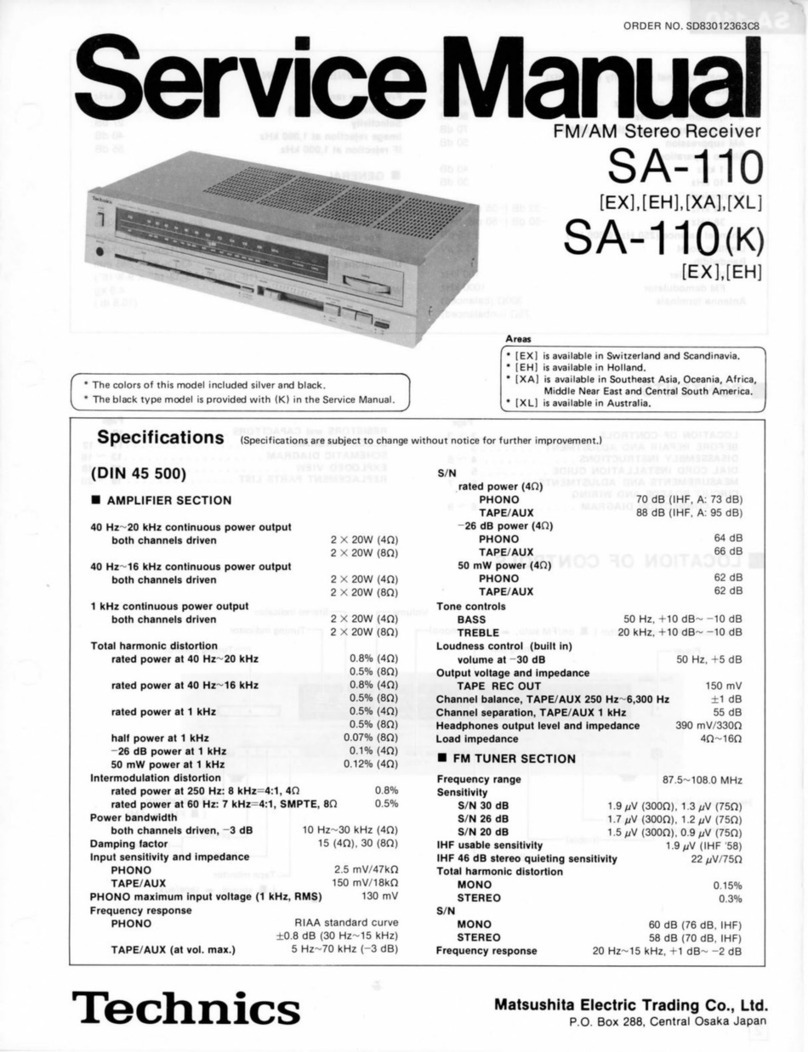AvediaPlayer r92 series User manual

AvediaPlayer r92xx series IPTV Receivers
Getting Started Guide

2 | www.exterity.com Exterity Limited, Ridge Way, Hillend Industrial Park, Dalgety Bay, KY11 9JD
Notices
© Exterity Limited 2012
This document contains information that is protected by copyright.
Reproduction, adaptation, or translation without prior permission is prohibited,
except as under the copyright laws.
Edition
Issue 1 (November 2012)
Printed in UK
Exterity Limited
Ridge Way
Hillend Industrial Park
Dalgety Bay,
Fife,
KY11 9JD
Scotland, UK
http://www.exterity.com
Trademarks
The Exterity building IPTV logo, AvediaStream, AvediaServer, AvediaCentre,
and AvediaPlayer, are trademarks or registered trademarks of Exterity
Limited.
All other trademarks are the property of their respective owners. All rights
reserved. Microsoft®, Windows®, and Windows Media Player®are U.S.
registered trademarks of Microsoft Corporation.
HDMI, the HDMI Logo and High-Definition Multimedia Interface are
trademarks or registered trademarks of HDMI Licensing LLC.
Kensington®is a U.S. registered trademarks of ACCO World Corporation.
Disclaimer
The information contained in this document is subject to change without
notice.
EXTERITY LIMITED MAKES NO WARRANTY OF ANY KIND WITH
REGARD TO THIS MATERIAL, INCLUDING, BUT NOT LIMITED TO, THE
IMPLIED WARRANTIES OF MERCHANTABILITY AND FITNESS FOR A
PARTICULAR PURPOSE. Exterity Limited shall not be liable for errors
contained herein or for incidental or consequential damages in connection
with the furnishing, performance, or use of this material
Warranty
A copy of the specific warranty terms applicable to your Exterity products and
replacement parts can be obtained from Exterity. To request more information
or parts, email
Safety Notices
Before installing and operating these products, please refer to the safety
information the associated installation and operating documentation.

Contents
3 | www.exterity.com Exterity Limited, Ridge Way, Hillend Industrial Park, Dalgety Bay, KY11 9JD
1Introduction ............................................................................................4
AvediaPlayer Documentation...................................................................4
Scope ..............................................................................................4
Audience..........................................................................................4
Terms and definitions......................................................................4
Documentation Conventions...........................................................5
2About the AvediaPlayer r92xx Series Receivers ................................6
Models......................................................................................................6
AvediaPlayer r9200 Receiver..........................................................6
AvediaPlayer r9210 Receiver..........................................................6
AvediaPlayer r9220 Receiver..........................................................6
3Before You Begin...................................................................................7
Network Considerations...........................................................................7
Physical Location .....................................................................................8
Power.......................................................................................................8
User Control.............................................................................................9
4Connection and Power On..................................................................10
Connect the AV Outputs ........................................................................10
HDMI .............................................................................................10
Digital Audio ..................................................................................10
AvediaPlayer r9210 Only - Component/Composite/S-
Video/Analogue Audio...................................................................11
Connect a Wired Handset or IR Extender..............................................12
Connect to the IP Network.....................................................................12
Connect to Power Source......................................................................13
DC Supply .....................................................................................13
Power On.......................................................................................13
Additional Connections and Functions ..................................................14
Kensington Lock............................................................................ 14
Reset............................................................................................. 14
Serial TV /ADM.............................................................................. 14
USB............................................................................................... 15
AvediaPlayer r9220 Connections ..........................................................15
Ethernet Ports ............................................................................... 15
5Basic Configuration............................................................................. 16
Determining the IP address of the AvediaPlayer Receiver.................... 16
Using the Connected TV and Remote Handset............................ 16
Using the AvediaServer Director................................................... 17
Using the Serial Admin Interface................................................... 18
IP Address Configuration.......................................................................19
Setting Network Configuration using the Serial Admin Interface..19
Logging into the Web Interface ..................................................... 20
Setting Network Configuration using the Web Admin Interface.... 21
Name and Location................................................................................22
General Page Reference....................................................................... 23
6Regulatory and Safety Information.................................................... 24
USA and Canada................................................................................... 24
EU and Others ....................................................................................... 25
Safety Information.................................................................................. 25

4 | www.exterity.com Exterity Limited, Ridge Way, Hillend Industrial Park, Dalgety Bay, KY11 9JD
1Introduction
The AvediaPlayer r92xx series receivers are network devices which display an IP network delivered MPEG transport stream on a television or display.
AvediaPlayer Documentation
This manual –the AvediaPlayer r92xx Receivers Getting Started Guide –shows you how to perform the first steps of configuring and connecting Exterity
AvediaPlayer r92xx series receivers to your TV/display and IP network.
Refer to the Administrator’s Guide for detailed information about configuring your AvediaPlayer receiver(s) for use. All AvediaPlayer documentation
is available in the Receivers tab at http://www.exterity.com/support/productdocs.html.
Refer to the Installation Solutions Guide for information about installing the AvediaPlayer receivers using the TV mounting plates, enclosures and
fixtures available from Exterity.
Refer to the AvediaPlayer Receiver Remote Control Handset Administrator’s Guide for information about the configuration and use of the remote
control handset.
Scope
This manual describes the installation, connection and initial configuration of the AvediaPlayer r92xx series receivers. For full configuration information refer to the
AvediaPlayer r92xx Administrator’s Guide.
Audience
This manual is intended for use by systems integrators or systems administrators who are installing and setting up Exterity products. The manual assumes that
readers are familiar with installing and configuring network-based and audio-visual products.
Terms and definitions
The following terms and definitions are used in this document:
Table 1 Terms and Definitions
Term
Definition
Term
Definition
DHCP
Dynamic Host Configuration Protocol
IGMP
Internet Group Management Protocol
DNS
Domain Name Server
POE
Power Over Ethernet
EDID
Extended Display Identification Data
SNMP
Simple Network Management Protocol

5 | www.exterity.com Exterity Limited, Ridge Way, Hillend Industrial Park, Dalgety Bay, KY11 9JD
Documentation Conventions
The following conventions are used in the AvediaPlayer Getting Started Guide:
Note: A Note calls attention or adds information that is important for the proper operation of the product.
Bold - is used to identify dialogue boxes and screen text, for example: Name or Upgrade Filename.
Blue –is used to identify application menu tabs such as Receiver Properties.
Courier Font - is used to identify scripts, code examples, or keyboard commands.
SMALL CAPITALS –are used to indicate Remote Control handset buttons and button presses, for example MODE and PLAY.
Red highlighting is used to indicate an AvediaPlayer receiver on-screen menu display accessed using the Remote Control handset, such as Settings.
Bold and grey highlighting - is used for web interface features such as the Apply button.
Emphasis is used when referring to another document, for example AvediaPlayer Administrator’s Guide.

6 | www.exterity.com Exterity Limited, Ridge Way, Hillend Industrial Park, Dalgety Bay, KY11 9JD
2About the AvediaPlayer r92xx Series Receivers
The AvediaPlayer r92xx series receivers are network devices which display an IP network delivered MPEG-2 transport stream (TS) on a television or display.
Streams from Exterity TVgateway, Encoder, Transcoder, and AvediaServer products are supported, as well as streams from some third party products.
Models
All AvediaPlayer r92xx series receivers provide the following AV outputs:
Video: HDMI (with HDCP) 1080i & 1080p, 720p, 576p, 480p @ 50Hz, 59.94Hz or 60Hz
Audio: HDMI (8 channel PCM or Bitstream), TOS (2 channel PCM or Bitstream)
AvediaPlayer r9200 Receiver
The AvediaPlayer r9200 features a single Ethernet port and an HDMI output in a compact form factor and the lowest power consumption of the r92xx series
receivers.
AvediaPlayer r9210 Receiver
The AvediaPlayer r9210 receiver provides additional support for analogue video and audio outputs. Rear panel connections provide support for:
HD component (YPbPr, 3 x RCA): 1080i, 720p (50Hz/60Hz),
SD component (YPbPr, 3 x RCA): 576p, 576i (50Hz), 480p, 480i (60Hz)
SD composite (CVBS, RCA): PAL 576i (50Hz)
SD S-Video (Y/C, mini-DIN): PAL 576i (50Hz)
Analogue stereo audio outputs
AvediaPlayer r9220 Receiver
The AvediaPlayer 9220 receiver has an internal Ethernet switch, allowing three additional network devices to be connected to the network through the receiver. The
receiver must be connected to the network switch using the port marked Ethernet 1 (POE). The ports marked Ethernet 2, 3, and 4 can be used for other network
devices, for example, a computer or IP phone.
The AvediaPlayer r9220 receiver allows the use of 802.1q VLANs on its switch ports. Refer to AvediaPlayer r9220 Connections on page 15 for more information.

7 | www.exterity.com Exterity Limited, Ridge Way, Hillend Industrial Park, Dalgety Bay, KY11 9JD
3Before You Begin
This section describes the key considerations required before connecting the AvediaPlayer receiver to a TV and your IP network.
Network Considerations
The Exterity r92xx receiver is a network device designed to accept IP multicast streams from
Exterity TVgateways, Encoders and AvediaServers. In order for this to work satisfactorily, it is
vital that the network switches are multicast-enabled in order to prevent unwanted flooding of
traffic on the network.
For these purposes, “Multicast-enabled” is understood to mean that all network switches
carry out IGMP snooping, and one switch must function as the IGMP querier.
Exterity receivers support version 2 and 3 of IGMP.
The Ethernet port –(Ethernet 1 on AvediaPlayer r9220) is a 10/100 Mbps interface used to
connect the receiver to the network switch using a standard straight-through Cat 5 cable.
On the AvediaPlayer r9200 and 9210 receivers two LEDs show the status of the Ethernet
Interface. In normal operation the orange link LED is permanently lit if the connection is
100Mbps, not lit if it is 10Mbps. The green activity LED flickers on reception or transmission
of packets.
On the AvediaPlayer r9220 Ethernet 1 should be used to connect the receiver to the network
switch using a standard straight-through Cat 5 cable. The green activity LED (for port 1)
flickers on reception or transmission of packets.
All AvediaPlayer r92xx series receivers are PoE enabled devices. They can be powered
using any LAN Switch or Mid-span device meeting the 802.3af PoE specifications.
In its default setting the AvediaPlayer r92xx receiver obtains an IP address automatically
from a DHCP server. If required you can manually configure a static IP address, subnet
mask, and default gateway.

8 | www.exterity.com Exterity Limited, Ridge Way, Hillend Industrial Park, Dalgety Bay, KY11 9JD
Physical Location
AvediaPlayer receivers are typically located close to, or attached to the connected TV or
display device. Mounting kits enable you to securely mount any AvediaPlayer r92xx series
receiver to a television and display, or to a wall or under a surface such as a desk or shelf.
Refer to the Installation Solutions Guide for more information. Consult your Exterity sales
representative for details of the available AvediaPlayer r92xx series installation accessories.
Power
POE –The receiver can be powered through the network interface by Power over Ethernet
(PoE) using any LAN Switch or Mid-span device meeting 802.3af PoE specifications.
DC Supply –The receiver can be powered through the power jack using the 24V/0.5A external
power adaptor available from Exterity as an accessory (avply-psu-##)
## represents the country code to be specified in the Power Supply code for your local area

9 | www.exterity.com Exterity Limited, Ridge Way, Hillend Industrial Park, Dalgety Bay, KY11 9JD
User Control
IR Window –User control of the AvediaPlayer receiver is achieved using the IR Exterity
Remote Control. If the physical location of the receiver blocks the IR Window, control functions
can be maintained using an IR Extender connected to the rear panel. The front panel IR
receiver is disabled when a rear panel connection is made.
Status LED –The Status LED pulses on and off in normal operation. It flashes during start-up,
or to indicate the receiver is responding to remote control commands. The LED behaviour,
which can be customised, is described in the AvediaPlayer r92xx Administrator’s Guide.
Remote Control Handsets –Remote Control Handsets provide user control of the
AvediaPlayer receiver. They are not supplied with the receiver and must be ordered separately.
IR and wired models are available.
IR Extender –An IR extender is available to allow IR remote control of the receiver when the
front panel IR window is obscured. The IR extender is not supplied with the receiver and must
be ordered separately.
Note: Operation of the AvediaPlayer receiver when using the User Interface allows typical user functions such as channel selection, volume control, and where
configured, browser operation and interaction with middleware .
Configuration is achieved using the Web Admin Interface. Some configuration functions can also be made using the serial admin interface and the Exterity
AvediaServer Director application.

10 | www.exterity.com Exterity Limited, Ridge Way, Hillend Industrial Park, Dalgety Bay, KY11 9JD
4Connection and Power On
This section shows you how to connect the AvediaPlayer r92xx receiver to your TV, power it on, and ensure it is correctly configured for its connection to your IP
network.
Connect the AV Outputs
Select the connection required for your TV/display and/or audio device:
HDMI
HDMI
Note: You must use HDMI compliant cables to connect the AvediaPlayer receiver to the display device.
Digital Audio
HDMI –Use a standard HDMI cable
to connect the AvediaPlayer to an
HD television/display.
When connected to the TV/display
using the HDMI interface, optimum
settings for the receiver-TV
combination are determined
automatically.
TOS –Use a standard TOSLINK
cable to connect the 2 channel PCM
or Bitstream audio output to an
external audio system if required.

11 | www.exterity.com Exterity Limited, Ridge Way, Hillend Industrial Park, Dalgety Bay, KY11 9JD
AvediaPlayer r9210 Only - Component/Composite/S-Video/Analogue Audio
S-Video –(SD only) Use a standard
S-Video cable.
Analogue Audio –Analogue audio
1 volt peak-to-peak maximum. Use
standard phono cables (RCA).
(not required if using HDMI)
Component Video –(HD and SD)
Use standard phono cables (RCA).
Composite Video –(SD only) Use
a standard phono cable (RCA).

12 | www.exterity.com Exterity Limited, Ridge Way, Hillend Industrial Park, Dalgety Bay, KY11 9JD
Connect a Wired Handset or IR Extender
Connect to the IP Network
In their default setting AvediaPlayer r92xx receivers are configured to obtain an IP address from the DHCP server on your network. You can subsequently configure
a static IP address if required, or pre-configure a static address prior to connection to your network. Refer to Address Configuration on page 19 for more information.
IR –Connect the tethered remote
control when control with the IR
handset is not possible or desired.
Connect the IR Extender cable to
the IR jack to enable the user to
control the receiver with an IR
handset when the front panel IR
receiver window is obscured.
PoE –All AvediaPlayer r92xx series
receivers are PoE enabled devices.
They can be powered using any
LAN Switch or Mid-span device
meeting the 802.3af PoE (Power
over Ethernet) specifications.

13 | www.exterity.com Exterity Limited, Ridge Way, Hillend Industrial Park, Dalgety Bay, KY11 9JD
Connect to Power Source
DC Supply
Power On
Connect the receiver to the power source, AC-DC Power Supply or PoE and confirm the front
panel LED flashes according to the Start-up activity.
The Status LED flashes during start-up or to indicate the receiver is responding to remote
control commands as follows:
Function
LED activity
Start-up
On 20 seconds, pulse on and off, 20 seconds. Followed
by IP address acquisition.
Acquiring IP address via DHCP
4x per second
Standard operation (Default LED status: On)
Pulses on and off, blinking briefly on/off on reception of
remote handset commands.
Standard operation (Default LED status: Off)
Always off, blinking on briefly on reception of remote
handset commands.
Note: The LED behaviour is a configurable option. Refer to the AvediaPlayer r92xx Administrator’s Guide for more details.
DC Supply - Use the supplied
Power cord to connect the in-line
AC-DC Power Supply to the line
supply.

14 | www.exterity.com Exterity Limited, Ridge Way, Hillend Industrial Park, Dalgety Bay, KY11 9JD
Additional Connections and Functions
Kensington Lock
All AvediaPlayer r92xx series receivers provide a Kensington®Lock slot,
located to the rear of the right-side panel.
Reset
Reset –You can reboot the receiver by pressing a pin or the end of a pen into the RESET port.
You can also return the receiver to the factory default settings.
Briefly press RESET to reboot the AvediaPlayer receiver.
Press and hold RESET until both ADM and TV LEDs flash to return the device to factory default
settings. (The serial port is set to admin control mode.)
Note: You can also set the Admin/Serial port function using the RESET button. Refer to the AvediaPlayer r92xx Administrator’s Guide for more details.
Serial TV /ADM
Serial TV /ADM –This RJ45 interface is dual purpose. Its function is configured on the TV
page of the web interface. In its default configuration it can be used to access the command
line admin interface to configure basic device capabilities and to troubleshoot problems –Refer
to Using the Serial Admin Interface on page 18. For more details on using this interface, refer to
the AvediaPlayer r92xx Administrator’s Guide.
It can also be used to allow the receiver to communicate with a serial-controllable television.
The interface wiring is shown in the AvediaPlayer r92xx Administrator’s Guide. Contact your
Exterity supplier for more details on supported televisions.

15 | www.exterity.com Exterity Limited, Ridge Way, Hillend Industrial Park, Dalgety Bay, KY11 9JD
USB
USB –An external storage device (FAT32 format) can be connected to the USB port. The
storage device can be used to hold for example; content and playlists to provide failover
support, additional fonts, and html content for digital signage.
For details on using this interface, refer to the AvediaPlayer r92xx Administrator’s Guide.
AvediaPlayer r9220 Connections
In addition to the connections available on all AvediaPlayer r92xx series receivers, the AvediaPlayer r9220 provides additional LAN connections and a network
switch.
Ethernet Ports
Ethernet Ports –The AvediaPlayer r9220 model provides three additional 10/100 Mbps
Ethernet ports, allowing other devices (for example, PC, IP phone) to be connected to the main
network. Devices should be attached to these ports using a standard straight-through Cat 5
cable.
Ethernet 1 should be connected to the network switch. Ethernet 2, 3, and 4 can be used for
additional devices. The Ports are not powered. The AvediaPlayer r9220 also provides LAN
switch functions and VLAN configurations can be implemented as described in the
AvediaPlayer r92xx Administrator’s Guide.

16 | www.exterity.com Exterity Limited, Ridge Way, Hillend Industrial Park, Dalgety Bay, KY11 9JD
5Basic Configuration
The AvediaPlayer r92xx receivers can be configured using the Serial Admin Port, the Web Admin Interface, and the AvediaServer Director application. To use the
Web Admin Interface, you need to know the AvediaPlayer receiver IP address. The AvediaServer Director application automatically discovers devices on your
network and lists details such as their type and serial number, enabling you to identify each one.
Determining the IP address of the AvediaPlayer Receiver
If you have connected the AvediaPlayer receiver to an IP network with a DHCP server, you can determine the IP address of the AvediaPlayer receiver:
Using the connected TV and Remote Handset
Using the AvediaServer Director application
Using the Serial Admin Interface
Using the Connected TV and Remote Handset
MENU
▲/▼
OK
▲/▼

17 | www.exterity.com Exterity Limited, Ridge Way, Hillend Industrial Park, Dalgety Bay, KY11 9JD
Using the AvediaServer Director
1.
or
Enter your AvediaServer
IP address
2.
Start the AvediaServer Director Application and
select the Receivers tab.
Admin –log in using:
username: admin
password: labrador
to access the Web Admin
Interface.
Director –lists all Exterity devices
in your network.
Match the AvediaPlayer receiver
MAC address and its IP address

18 | www.exterity.com Exterity Limited, Ridge Way, Hillend Industrial Park, Dalgety Bay, KY11 9JD
Using the Serial Admin Interface
1.
Serial Port (RJ-45)
Exterity access-usb
RJ-45 to USB adaptor
USB/Serial
Start terminal program
2.
Enter: admin/labrador
Enter: 3
Note: You can use the Serial Admin Interface to configure a static IP address prior to connection to your IP network. Refer to Setting Network Configuration using
the Serial Admin Interface for more information.
Terminal Program - Terminal
program such as PuTTY.
Baud rate: 115200
Data bits: 8
Parity: none
Stop bits: 1
Flow control: none
Admin –log in using:
username: admin
password: labrador
to access the Serial Admin
Interface.
Exterity access-srl
RJ-45 to DB9 adaptor

19 | www.exterity.com Exterity Limited, Ridge Way, Hillend Industrial Park, Dalgety Bay, KY11 9JD
IP Address Configuration
When the IP address has been determined, you can log into the Web Admin interface to configure a name and location for the device and to specify different IP
addressing. Alternatively, if the IP address is not known, you can configure the DHCP/IP address settings using the Serial Admin interface.
Setting Network Configuration using the Serial Admin Interface
This section shows how to use the Serial Admin interface to configure the correct IP addressing details. Additional switch settings are required to configure the
AvediaPlayer r9220 four-port Ethernet switch.
Connect to the AvediaPlayer receiver as shown described in Using the Serial Admin Interface.
Enter: admin/Labrador
Enter: 4
Admin –log in using:
username: admin
password: labrador
to access the serial interface.
Configure static IP address by
entering no for Use DHCP? Enter
values when prompted for IP
address, gateway, and subnet
mask.

20 | www.exterity.com Exterity Limited, Ridge Way, Hillend Industrial Park, Dalgety Bay, KY11 9JD
Logging into the Web Interface
1.
or
Enter your AvediaPlayer
receiver IP address
Enter admin/labrador username/password
2.
Admin –log in using:
username: admin
password: labrador
to access the Web Admin
Interface.
Table of contents