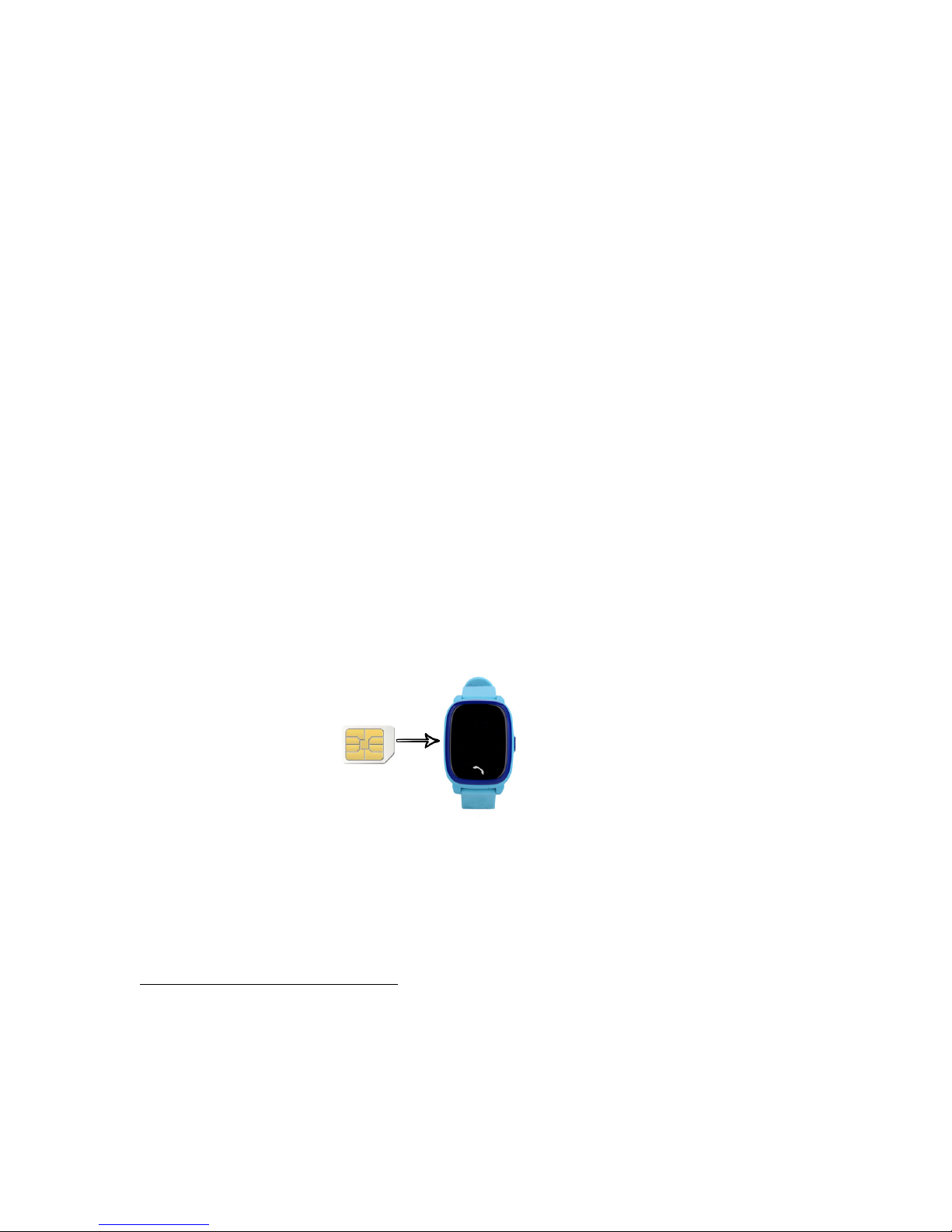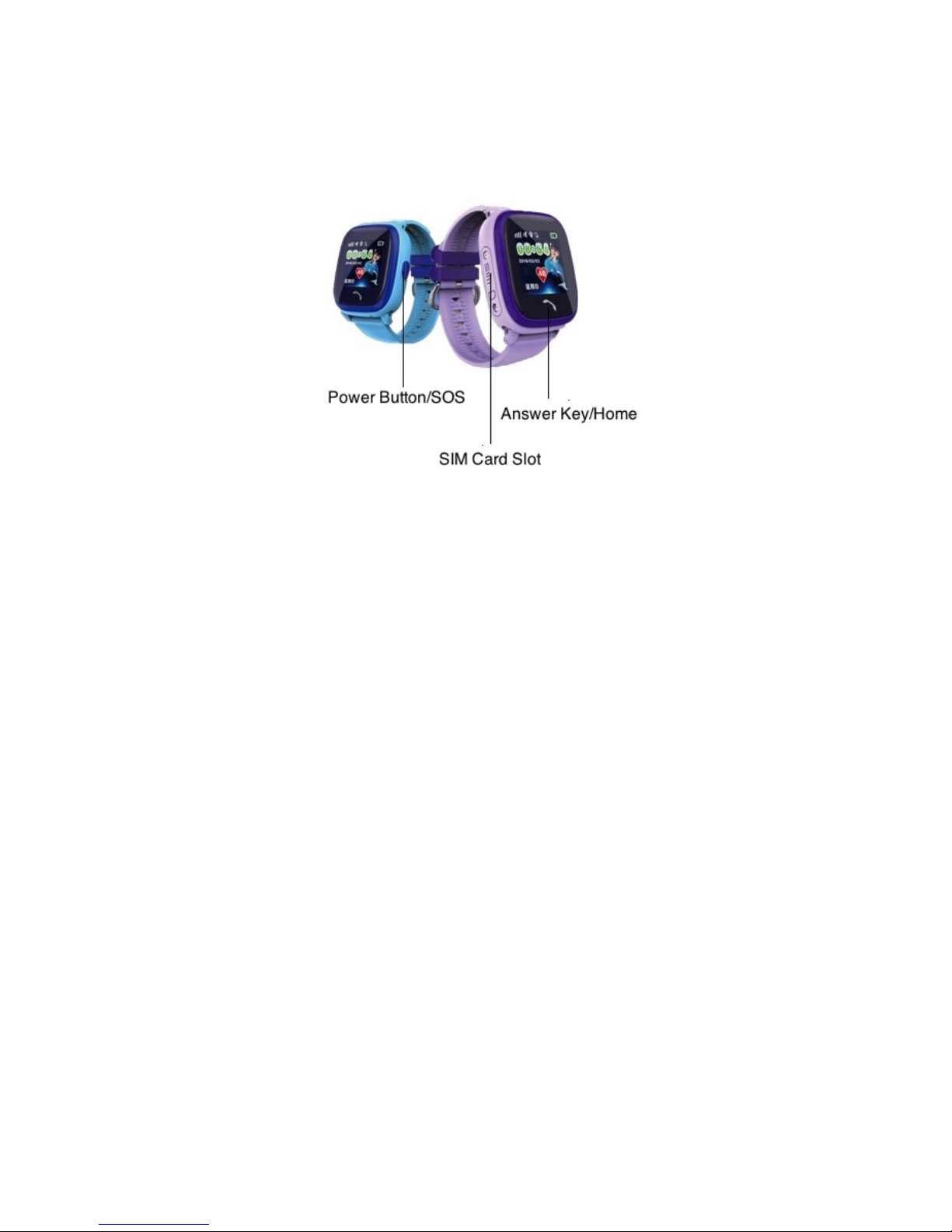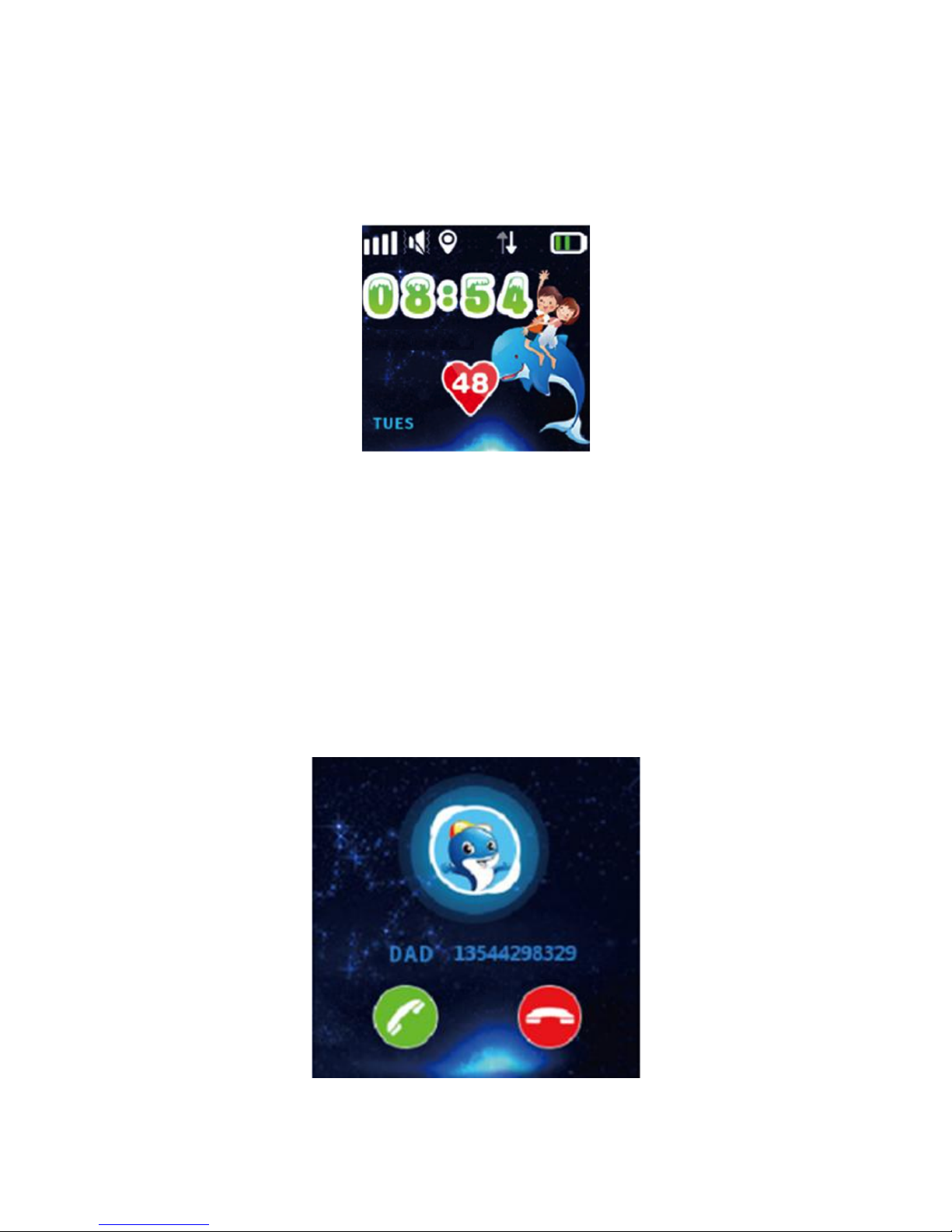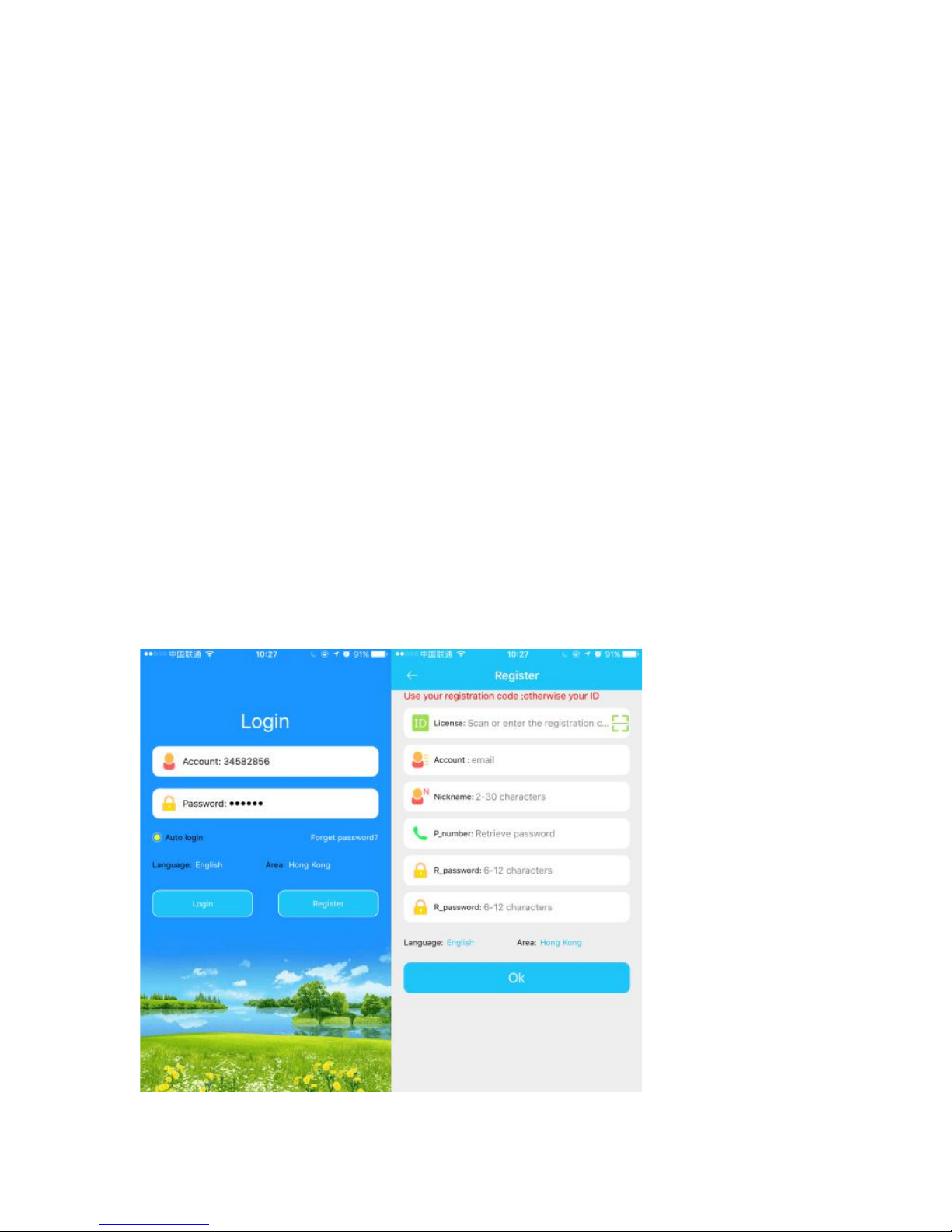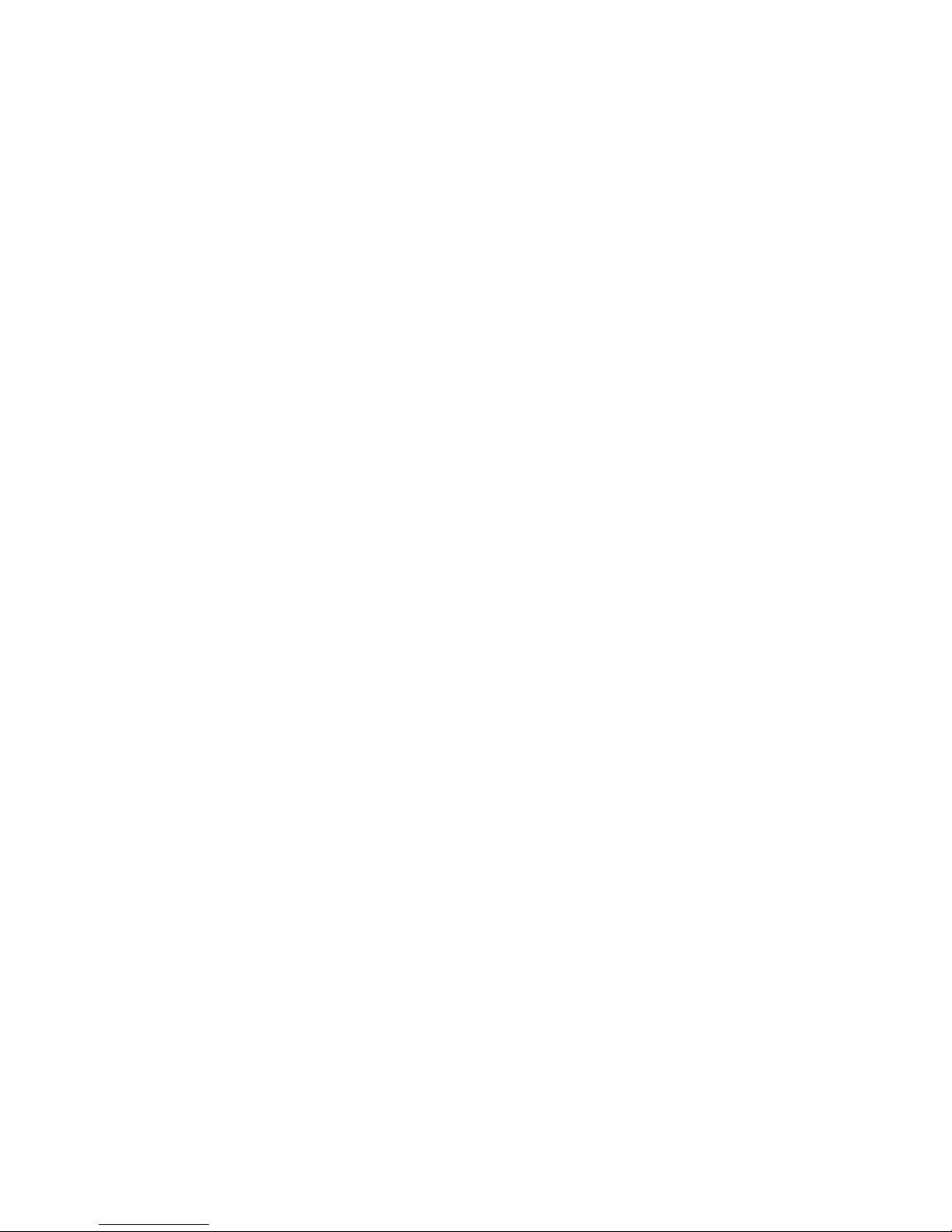4:4. SOS number: Add 3 numbers in the SOS contact list, in case of
emergency press the SOS button for 3 seconds and the watch automatically
calls the 3 prechosen numbers one after another, the watch will call these
numbers twice, unless the call is answered. The watch will also send an alert
message to the SeTracker app.
4:5. Synchronization intervals: Three modes can be chosen according to
your requirements.
- The default working mode is every 10 minutes.
- The power saving mode to update location is every 1 hour.
- The real-time positioning mode is every 1 minute.
4:6. Sound settings: Ring or Mute can be set.
4:7. Class mode: Also named No disturbing time.
You can set 3 different time tables depending the kids time table at school.
All incoming and outgoing calls will be shielded. The watch only allows
SOS calls during this setting.
Class mode only works from Monday to Friday, weekends are excluded.
4:8. Notification settings: When battery level gets below 20% the watch
automatically sends an “low power” alert to your phone.
4:9. Phone book: 15 phone numbers can be added. Number and name are
displayed on watch, and only these numbers are allowed to call the watch
and vice versa.
4:10. Language and region: If the time display on the watch is incorrect,
you can choose the time zone to adjust the time. This function only works
when the watch is connected to the SeTracker app.
4:11. Remote shutdown: The watch cannot be shut down by pressing the
SOS button when it’s synchronized with the SeTracker app. You can only
turn it off through the app.
4:12. GEO fence safety area:The minimum set radius is 200 meters.
Note: Fence alarm information only works when the watch GPS is triggered.
Base station (LBS) positioning fence has no alarm information.
4:13. Love rewards: Select the number of red hearts in the app. When sent,
it will automatically appear on the display of the watch.
4:14. Watch alarm: You can set three different alarms.