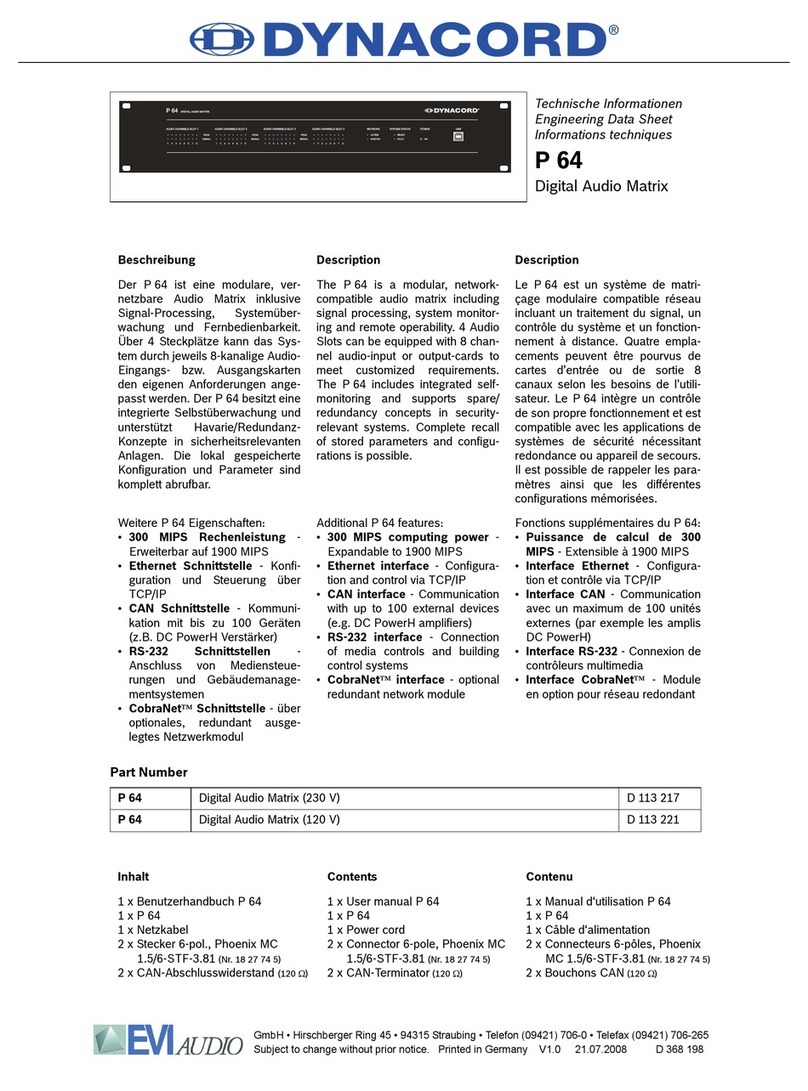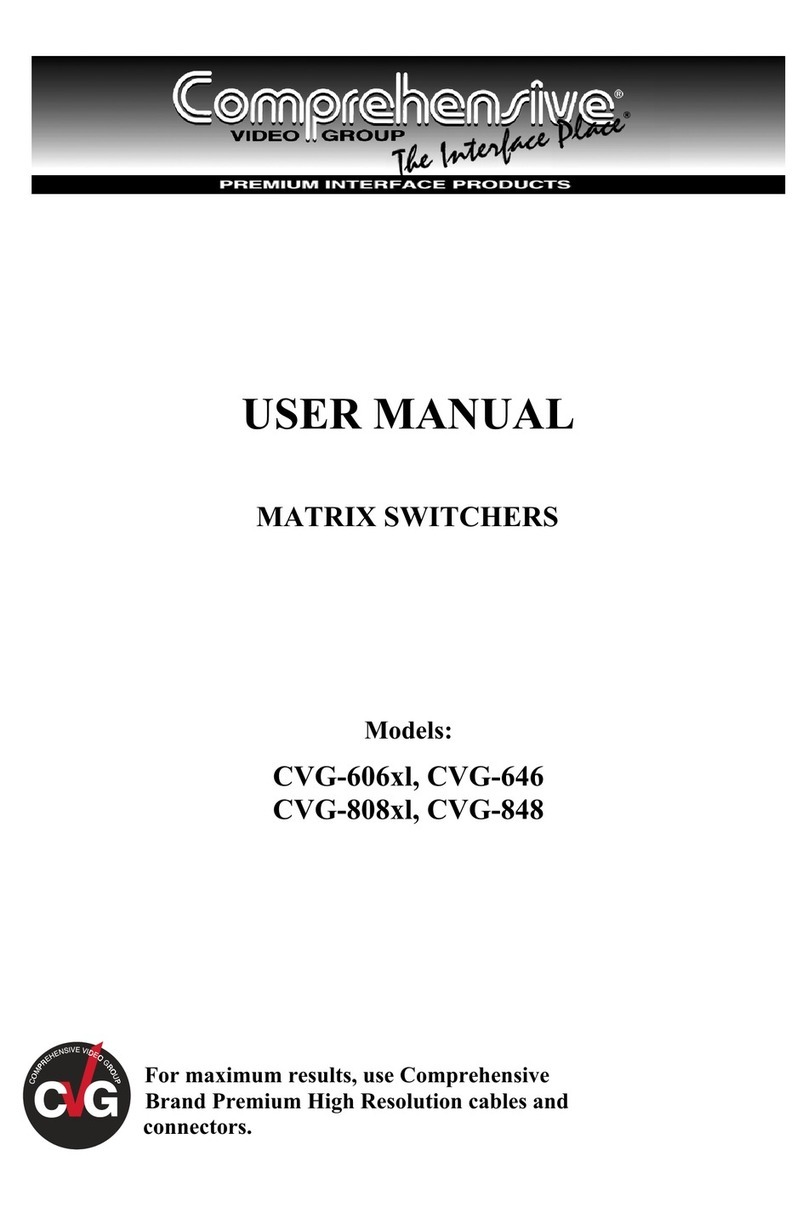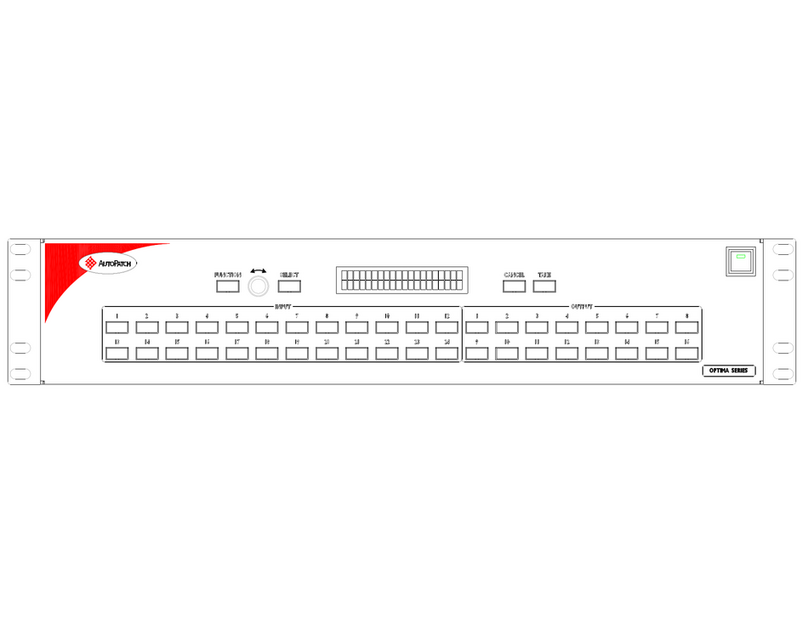AVG AVG-TMX88PRO User manual

AVG-TMX88PRO
The TMX88PRO is a professional 4K 8x8
HDBaseT Matrix Switcher that accommodates 8
HDMI IN, 8 HDBT with 4 mirrored HDMI outputs, 8
Digital Audio outputs and 8 Analogue audio
outputs. HDMI inputs are selected by the front
touch panel, IR, RS232 and IP.
Features:
Supports 4Kx2K@60Hz & 1080P 3D
signals.
Transmits 4Kx2K signal for 26ft (8m) via
HDMI port, 131ft (40m) via HDBaseT output
1~6 port, and 230ft (70m) via HDBaseT
outputs 7~8.
Transmits 1080p signal for 230ft (70m) via
HDBaseT output 1~6 port, and 328ft (100m)
via HDBaseT outputs 7~8.
Features PoH technology, providing power
for HDBaseT Receivers.
HDCP2.2 compatible, supports manual
HDCP management and auto-detecting.
Powerful EDID management.
LCD screen shows real-time I/O connection
status, switching status, HDCP status, and
output resolution.
Controllable via the front touch panel,
RS232, IR and TCP/IP.
Supports bi-directional IR&RS232 control.
Built-in GUI for TCP/IP control.
Features off memory for reliable operation -
input and output mapping is automatically
stored and recalled when the unit is
powered on and off and in the event of a
power outage.
Supports firmware upgrades through the
Micro USB port.
Easy installation with rack-mounting design.

AVG-TMX88PRO
PLEASE READ THIS PRODUCT MANUAL CAREFULLY
BEFORE USING THIS PRODUCT.
This manual is only for operational instruction only,
and not to be used in a maintenance capacity. The
functions described in this version are current as at
February 2017. Any changes of functions and
operational parameters will be updated in future
manual versions. Please refer to your dealer for the
latest product details.
Version 1.0 1/2/17

AVG-TMX88PRO
SAFETY OPERATION GUIDE
In order to guarantee the reliable operation of the equipment and safety of the
user, please abide by the following procedures in installation, use and
maintenance:
1. The system must be earthed properly. Please do not use two blade plugs
and ensure the AC power supply ranges from 100v to 240v and from 50Hz
to 60Hz.
2. Do not install the switcher in an environment where it will be exposed to
extreme hot or cold temperatures.
3. This unit will generate heat during operation, please ensure that you allow
adequate ventilation to ensure reliable operation.
4. Please disconnect the unit from mains power if it will be left unused for a
long time.
5. Please DO NOT try to open the casing of the equipment, DO NOT attempt to
repair the unit. Opening the unit will void the warranty. There are high
voltage components in the unit and attempting to repair the unit could result
in serious injury.
6. Do not allow the unit to come into contact with any liquid as that could result
in personal injury and product failure.

AVG-TMX88PRO
TABLE OF CONTENTS
Introduction ..............................................................................................................1
Introduction to the AVG-TMX88PRO............................................................1.1
Features .......................................................................................................1.2
What’s in the Box ........……………………………………………………………………2
Product Appearance of the AVG-TMX88PRO ........................................................3
Front Panel...................................................................................................3.1
Rear Panel....................................................................................................3.2
System Connection..................................................................................................4
System Applications.....................................................................................4.1
Usage Precautions.......................................................................................4.2
Connection Diagram.....................................................................................4.3
Connection Procedure..................................................................................4.4
Connection with a PoC Receiver..................................................................4.5
System Operations...................................................................................................5
Front Panel Button Control...........................................................................5.1
Switching I/O Connection................................................................5.1.1
EDID Management .........................................................................5.1.2
EDID Programming.........................................................................5.1.3
Query..............................................................................................5.1.4
Clear Operation ..............................................................................5.1.5
IR Control .....................................................................................................5.2
IR Remote Operation......................................................................5.2.1
Control of Far-end Device Locally...................................................5.2.2
Controlling a Local Device Remotely..............................................5.2.3
RS232 Control..............................................................................................5.3
Connection with the RS232 Communication Port...........................5.3.1
Control through the 9-pin DB9 RS232 port.....................................5.3.2
Control through the 3-pin RS232 port.............................................5.3.3
Installation/Removal of RS232 Control Software............................5.3.4
Basic Settings.................................................................................5.3.5
RS232 Communication Commands................................................5.3.6
TCP/IP Control .............................................................................................5.4
Control Modes ................................................................................5.4.1
GUI for TCP/IP Control...................................................................5.4.2
GUI Update.....................................................................................5.4.3
Firmware Update via USB............................................................................5.5
Specifications...........................................................................................................6
Panel Drawing ..........................................................................................................7
Troubleshooting & Maintenance.............................................................................8

AVG-TMX88PRO
1. Introduction
1.1 Introduction to the AVG-TMX88PRO
The AVG-TMX88PRO is a professional 4K 8x8 HDBaseT Matrix Switcher that
accommodates 8 HDMI IN, 8 HDBT with 4 mirrored HDMI outputs, 8 Digital Audio
outputs and 8 Analogue audio outputs. HDMI inputs are selected by the front touch
panel, IR, RS232 and IP.
Select any HDMI input by using either the touch panel on the front, IR, RS232 or via
the GUI. The selected source is delivered to HDBaseT outputs 1~8 with mirrored
HDMI outputs on HDMI outputs 1~4 (signal extension up to 70m at 1080p and 40m
at 4Kx2K on a single CAT5e/6 connection with HDBaseT receivers (Sold
separately). The matrix also supports EDID management and is HDCP2.2 compliant.
1.2 Features
Supports 4Kx2K@60Hz & 1080p 3D signals.
Transmits 4Kx2K signal for 26ft (8m) via HDMI port, 131ft (40m) via HDBaseT
output 1~6 port, and 230ft (70m) via HDBaseT output 7~8 port.
Features PoH technology, providing power to the HDBT receivers.
HDCP 2.2 compatible, supports manual HDCP management and auto-
detection.
LCD screen shows real-time I/O connection status, switching status, HDCP
status, and output resolution.
Controllable via front touch panel, RS232, IR and TCP/IP.
Supports bi-directional IR & RS232 control.
Built-in GUI for TCP/IP control.
Input and Output mapping is automatically stored and recalled when the
matrix is powered on and off, and in the event of power failure.
Supports firmware upgrades through the Micro USB port
Easy installation with rack-mounting design

AVG-TMX88PRO
2. What’s in the Box
1 x TMX88PRO - 4K HDBaseT 8x8 Matrix Switcher
2 x Mounting ears (6 x Screws)
4 x Rubber feet (4 x Black Screws)
1 x RS232 cable
1 x IR Receiver (12V)
1 x IR remote
16 x Phoenix plugs
1 x Power lead
1 x User manual
Note: Please confirm if the product and the accessories are all included, if not,
please contact your dealer.

AVG-TMX88PRO
3. Product Appearance of the AVG-TMX88PRO
3.1 Front Panel
No.
Name
Description
Touch Panel
Touching any button will wake up the touch panel, and then
all buttons will be lit white. If there is no operation of the touch
panel within 8 seconds, the white backlight of the buttons will
gos out and the matrix enters into sleep mode.
Note: If you have problems waking up the touch panel, slide
your finger from left to right as in the picture below.
When the touch screen is awake, press any button, the white
backlight of the button you touch will turn blue.
Pressing the button on the IR remote will also make the
corresponding button light up blue.
①
Firmware
Micro USB port for updating firmware
②
LCD Screen
Displays real-time operation status.
③
PWR
Power Indicator: Illuminates red when power is on
④
IR
In-built IR sensor, receives IR signals sent from the IR
remote.
⑤
INPUT
buttons /
Menu
buttons
Normal mode: Back-lit buttons, ranging from "1" to "8".
Query mode (buttons 1~4): Press “ENTER” for more than 3
seconds to enter this mode. Use to select different
menus, to select different options.
⑥
OUTPUT
buttons /
EDID
Normal mode: Back-lit buttons, ranging from "1" to "8".
Output 1~4 support synchronous local HDMI output.
PWR
IR
ALL
CLEAR
EDID
ENTER
1 2 34
56 7 8
INPUT
56 7 8
FW TMX88PRO
1
3
24567

AVG-TMX88PRO
Management
buttons
EDID Programming mode: press and hold EDID button for
3 seconds or more to enter this mode, in this mode, buttons
1 –6 correspond to the 6 embedded EDID data.
⑦
Function
buttons
ALL: Select all inputs or outputs.
EDID: EDID management button: Enable input port to
manually capture and learn the EDID data of output
devices.
CLEAR: Withdraw an operation like switching an output
channel or learning EDID data before it comes into effect.
The matrix will return to its previous state.
ENTER: Confirm operation. Press and hold for 3 seconds
to enter into Query mode.
Note: Pictures shown in this manual are for reference only.

AVG-TMX88PRO
3.2. Rear Panel
No.
Name
Description
①
INPUTS
A. IR OUT: connect using 12V IR emitters, making up
an IR matrix with the IR IN sockets on the far-end
Receivers. IR signal can be switched synchronously with
the AV signal, or separately.
The default setting, the 8 IR OUT correspond with the 8 IR
IN, i.e. IR OUT1→IR IN1…IR OUT8→IR IN8.
B. HDMI: HDMI input ports, connect HDMI sources
here.
②
OUTPUTS
a. IR IN: Connect a 12V IR Receiver, works with the IR
OUT on the corresponding far-end Receiver, it cannot
be switched separately.
b. RS232: serial control ports, supports bi-directional
control using RS232 port on corresponding HDBT
Receiver, it cannot be switched separately.
c. AUDIO: stereo audio output ports, outputs de-
embedded HDMI audio.
d. HDMI: Local HDMI output ports, synchronously
switched with HDBaseT Outputs 1 ~ 4.
e. HDBaseT: works with HDBaseT Receivers to extend
signals and energize far-end HDBaseT Receivers on
a single CAT5e/6 cable.
R 232S
TCP/IP
HDMI 8 HDMI 7
IR OUT
INPUT
L R
HDBaseT
RS232 AUDIO
OUTPUT 1
Tx Rx
HDMI
1
L R
HDBaseT
RS232 AUDIO
OUTPUT 2
Tx Rx
HDMI
2
L R
HDBaseT
RS232 AUDIO
OUTPUT 3
Tx Rx
HDMI
3
L R
HDBaseT
RS232 AUDIO
OUTPUT 4
Tx Rx
HDMI
4
L R
HDBaseT
RS232 AUDIO
OUTPUT 5
Tx Rx
5
L R
HDBaseT
RS232 AUDIO
OUTPUT 6
Tx Rx
6
L R
HDBaseT
RS232 AUDIO
OUTPUT 7
Tx Rx
7
L R
HDBaseT
RS232 AUDIO
IR INIR INIR INIR INIR INIR INIR INIR IN
OUTPUT 8
Tx Rx
8
HDMI 6 HDMI 5
IR OUT
INPUT
HDMI 4 HDMI 3
IR OUT
INPUT
HDMI 2 HDMI 1
IR OUT
INPUT
7 85 63 41 2
COMMON IR
IR
CONTROL
HDCP2.2
HDMI 2 HDMI 1
IR OUT
INPUT
1 2
L R
HDBaseT
RS232 AUDIO
OUTPUT 1
Tx Rx
HDMI
1
IR IN
1
B
Aac
b
d
e
25
4
36
7

AVG-TMX88PRO
③
COMMON IR
& IR
CONTROL
COMMON IR: Input port for IR control signal, connect a
12V IR Receiver to deliver the received IR signal to all
of the 8 far-end HDBT Receivers.
IR CONTROL: Connect a 12V IR Receiver here. Use
the IR remote to control the TMX88PRO.
④
RS232
Serial port for control of the TMX88PRO. 9-pin female DB9
connector, connect a control device such as a PC or
Automation system.
⑤
TCP/IP
TCP/IP port for unit control.
⑥
Power Switch
& Power
Socket
Power Switch: Press the switch to turn the matrix
on/off. The indicator illuminates red when powered on.
Power port: Connect to an AC 100V~240V power
lead.
⑦
GROUND
Connect to ground.
Note: Pictures shown in this manual are for reference only.

AVG-TMX88PRO
4. System Connection
4.1. System Applications
Reliable performance for control and transmission makes the AVG-TMX88PRO ideal
in the IT computer space, signal monitoring, big screen displays, conference
systems, television broadcast, education, banking and security institutions etc.
4.2. Usage Precautions
1. System should be installed in a clean environment with temperature and humidity
maintained to within equipment specification.
2. All of the power switches, plugs, sockets and power cords should be insulated
and safe.
3. All devices should be connected before power is turned on.
4.3. Connection Diagram
R 232S
TCP/IP
HDMI 8 HDMI 7
IR OUT
INPUT
L R
HDBaseT
RS232 AUDIO
OUTPUT 1
Tx Rx
HDMI
1
L R
HDBaseT
RS232 AUDIO
OUTPUT 2
Tx Rx
HDMI
2
L R
HDBaseT
RS232 AUDIO
OUTPUT 3
Tx Rx
HDMI
3
L R
HDBaseT
RS232 AUDIO
OUTPUT 4
Tx Rx
HDMI
4
L R
HDBaseT
RS232 AUDIO
OUTPUT 5
Tx Rx
5
L R
HDBaseT
RS232 AUDIO
OUTPUT 6
Tx Rx
6
L R
HDBaseT
RS232 AUDIO
OUTPUT 7
Tx Rx
7
L R
HDBaseT
RS232 AUDIO
IR INIR INIR INIR INIR INIR INIR INIR IN
OUTPUT 8
Tx Rx
8
HDMI 6 HDMI 5
IR OUT
INPUT
HDMI 4 HDMI 3
IR OUT
INPUT
HDMI 2 HDMI 1
IR OUT
INPUT
7 85 63 41 2
COMMON IR
IR
CONTROL
HDCP2.2
Blu-Ray
IR Receiver
Matrix Remote
IR Emitter
Amplifier
Central
Control System
PS4 Apple TV
STB
Wireless Router
Laptop
IR Receiver
TV Remote
Apple Remote
HDBaseT Receiver
IR Emitter
TV
IR Receiver
HDMI:
HDBaseT:
Control:
AUDIO:

AVG-TMX88PRO
4.4. Connection Procedure
Step 1. Connect HDMI sources (e.g. BluRay player) to HDMI inputs of the AVG-
TMX88PRO with HDMI cables.
Step 2. Connect HDBaseT receivers (e.g. AVG-HD300SR) to the HDBaseT
Output ports with Cat 5e/6 cable.
Step 3. Connect HDMI displays (e.g. HDTV) to HDMI outputs of the AVG-
TMX88PRO or the HDBT receivers with HDMI cables
Step 4. Connect Receiver, Audio Matrix etc. to AUDIO output ports
Step 5. Connect the RS232 port of your control device (e.g. a PC) to the RS232
port of either the AVG-TMX88PRO or far-end receivers. RS232 signal can
be transmitted bi-directionally between the AVG-TMX88PRO and far-end
HDBT receivers.
Step 6. The AVG-TMX88PRO can receive IR signals transmitted by the included
IR remote via its built-in IR sensor or through an external IR receiver
connected to the IR IN/ IR CONTROL/ COMMON IR port. The IR signal
can be transmitted bi-directionally between the AVG-TMX88PRO and far-
end HDBT receivers.
Step 7. Connect the supplied power lead to the AVG-TMX88PRO and turn it on.
Note: Connect HDBaseT ports of TMX88PRO and far-end HDBaseT Receivers with
a straight-through cat cable.
4.5. Connection with a HDBT Receiver
The AVG-TMX88PRO features 8 HDBaseT output ports which support PoH.
Connect the HDBT output ports of the AVG-TMX88PRO to the HDBaseT Receivers
supporting PoH via twisted pair cable.
AC 100V ~ 240V
Receiver

AVG-TMX88PRO
5. System Operation
5.1 Front Panel Button Control
The AVG-TMX88PRO features an easy to operate touch panel that can be used for
control. Below is an introduction to how the system operates.
5.1.1 Switching I/O Connection
1. To switch one input to an output:
Operation: “input” + “output” + “ENTER”
Example: input 2 to output 4
INPUT: OUTPUT:
Note: In default status, 8 IR OUT sockets correspond with 8 HDMI INPUTS.
When you select a HDMI input to an output, the corresponding IR OUT will be
switched synchronously.
2. To select an input to several outputs:
Operation: “input” + “output” + “output” +… + “ENTER”
Example: Switch input 2 to output 2, 4
INPUT: OUTPUT:
3. To select an input to all outputs:
Operation: “input” + “ALL” + “ENTER”
Example: select input 3 to all outputs
INPUT:
Note: Indicators of the pressed buttons will blink blue for three times if the
switching is successful, then turn off. If the switching has fails, they will turn off
immediately.
5.1.2 EDID Management
AVG-TMX88PRO features EDID management to maintain compatibility between all
devices. It can be controlled via EDID learning and EDID programming.
EDID Learning (from output):
One input port learns the EDID data of one output port
Operation: Press “EDID”, “INPUTS”+“OUTPUTS”+“ENTER”.
Example: Input 2 learns EDID data from output 4

AVG-TMX88PRO
OUTPUT: OUTPUT:
All input ports learn EDID data from one output port
Operation: Press “EDID”, “ALL” + “OUTPUTS” + “ENTER”
Example: All input ports learn EDID data from output 4
OUTPUT:
Note: Indicators of the pressed buttons will blink blue for three times if the
process is successful, then they will turn off. If the process fails, they will turn off
immediately.
5.1.3 EDID programming:
Press and hold “EDID”for 3 seconds to enter EDID programming mode, in this
mode, use output buttons 1 –6 to use the 6 embedded EDID data. Then press
“ENTER”to confirm programming.
There are six types of embedded EDID data. The chart below illustrates the detailed
information of the embedded EDID data:
No.
EDID Data
1
1920x1080p@60Hz 8-bit 2CH
2
1920x1080p@60Hz 8-bit Multichannel
3
1920x1080p@60Hz 3D 12-bit 2CH
4
1920x1080p@60Hz 3D 12-bit Multichannel
5
3840x2160p@30Hz 8-bit
6
4096x2160p@30Hz 8-bit
Operation: Press and hold “EDID”for 3 seconds, “INPUTS”+ “OUTPUTS 1/2”+
“ENTER”.
Example: Set the EDID data of INPUT 2 to the forth type of embedded EDID data:
Press (hold for 3 seconds) OUTPUT: or to switch
to the 4th EDID data .

AVG-TMX88PRO
5.1.4 Query
Check status:
Press and hold the button “ENTER”for 3 seconds, it will enter into the system query
menu. Use Left and Right direction button to navigate checking the previous/next
items.
Function Items
Example
Description
Check the
connection status of
inputs
Y means the corresponding
port is connected with input
device, N means not.
Check the
connection status of
outputs
Y means the corresponding
port is connected with output
device, N means not.
Correspondence
between inputs and
outputs
Shows the correspondence
between the 8 inputs and 8
outputs.
Check if the input is
with HDCP
Y means the input signal is
with HDCP, N means not.
Check if the output
is with HDCP
Y means the output signal is
with HDCP, N means not.
Check the output
resolution
Use the UP and DOWN
direction button to check all
the 8 output resolutions.

AVG-TMX88PRO
Output check:
Press any output button to check its corresponding input.
Example: Check which one is the corresponding input for output 2. (Presume Output
2 corresponds to Input 1.)
Operation: Press Output 2 button, LCD screen display “AV: 1->2 IR: 1->2”, and
indicators of input 1 and output 2 turn on and last for 3 seconds. Then output 2
corresponds to input 1.
5.1.5 Clear Operation
When you accidently switch an output channel, learn EDID data, or set EDID data,
press the Clear button to cancel the operation before you press “ENTER”. When you
press it, the matrix will return to the previous state.
5.2 IR Control
By using IR & HDBaseT transmission technology, the AVG-TMX88PRO has the
following functions:
Control a far-end output device from the local matrix location.
Control a local input/output device from a remote location.
Control the AVG-TMX88PRO locally or remotely.

AVG-TMX88PRO
5.2.1 IR Remote Operation
1. Standby button, press it to enter/exit standby mode
2. INPUTS:
Input channels, range from 1~8 , the corresponding
IR signal switched synchronously when switching
input channels.
3. OUTPUTS:
Output channel selection buttons.
4. Menu buttons: ALL, EDID, CLEAR and ENTER.
ALL: Select all outputs.
EDID: Enable input port to manually capture and
learn the EDID data of the output devices.
CLEAR: Cancel an operation like switching,
learning EDID data before it comes into effect. The
matrix will return to the previous state.
ENTER: Confirm operation.
Note: With this IR remote, the AVG-TMX88PRO can be controlled by the built-in IR,
the extended IR receiver connected to the “IR CONTROL” or ”COMMON IR” and the
IR receiver on the far-end receiver.
To switch one input to an output:
Example: Input 1 to Output 3
→ Press INPUT 1 + OUTPUT 3 + ENTER
NOTE:
Default status, on first boot up this matrix assigns the IR outputs to the
corresponding HDMI input, meaning, IR OUT 1 is directly associated to
HDMI input 1 and so on. When you switch an HDMI input to a different
output, the corresponding IR OUT will be switched synchronously to allow
the IR commands to be sent from the select zone back through the Matrix
Switcher to the source.
To convert an input to several outputs:
Example: Convert Input 2 to Output 3 and 4
→ Press INPUT 2 + OUTPUT 3 + OUTPUT 4 + ENTER
INPUTS
OUTPUTS
MENU
1 2 3
456
7 8
1 2 3
456
7 8
ALL EDID
CLEAR ENTER
1
2
3
4

AVG-TMX88PRO
To convert an input to all outputs:
Example: Input 1 to all Outputs
→ Press INPUT 1 + ALL + ENTER
5.2.2 Controlling a Far-end Device Locally
Connect an IR receiver to the IR IN or the COMMON IR port on the switcher, and
use the IR Remote of the far-end device to control the device locally.
1 to 1: (through IR IN)
Connect an IR receiver with to the IR IN port of the AVG-TMX88PRO, users can
control a far-end output display via its IR remote from the Matrix location.
In this case, the IR signal is transferred via the cat cable. Only the corresponding IR
OUT port can emit control signals to the remote display.
See the figure below:
COMMON IR
IR
CONTROL
HDMI OUTHDBT IN
Tx Rx
RS232IR IN IR OUT
PoC
Receiver
DVD
HDTV
IR Remote
HDTV
IR Transmitter

AVG-TMX88PRO
1 to All: (through IR ALL IN)
Connect an IR receiver to the COMMON IR port of the AVG-TMX88PRO, the IR
signal received from the COMMON IR port will be transmitted to all the 8 connected
far-end HDBT receivers. See as below:
5.2.3 Controlling a Local Device Remotely
Connect an IR receiver(s) to IR IN on far-end HDBT receiver(s), and IR Emitter(s) to
the IR OUT port of the switcher, and use the IR Remote of the local source to control
the device remotely.
1 to 1:
Connect an IR receiver to the IR IN on the far-end HDBT receiver, and an IR
Emitter to the IR OUT port of the switcher. Use the IR Remote of local source to
control the device remotely. See below:
HDMI O UTHDBT I N
Tx Rx
RS23 2IR IN IR OUT
PoC
HDMI O UTHDBT I N
Tx Rx
RS23 2IR IN IR OUT
PoC
HDMI O UTHDBT IN
Tx Rx
RS23 2IR IN IR OUT
PoC
HDMI O UTHDBT I N
Tx Rx
RS23 2IR IN IR OUT
PoC
HDMI O UTHDBT IN
Tx Rx
RS23 2IR IN IR OUT
PoC
HDMI O UTHDBT I N
Tx Rx
RS23 2IR IN IR OUT
PoC
HDMI O UTHDBT I N
Tx Rx
RS23 2IR IN IR OUT
PoC
HDMI O UTHDBT I N
Tx Rx
RS23 2IR IN IR OUT
PoC
Receiver 1 Receiver 2 Receiver 3 Receiver 4 Receiver 5 Receiver 6 Receiver 7 Receiver 8
HDTV IR Transmitter HDTV IR Transmitter HDTV IR Transmitter HDTV IR Transmitter HDTV IR Transmitter
DVD IR Remote
COMMON IR
IR
CONTROL

AVG-TMX88PRO
Controlling a local device remotely
Multiple to Multiple: (IR Matrix)
The 8 “IR OUT” ports and the 8 “IR IN” ports on the far-end receivers make up an
8 x 8 IR matrix. See as below:
IR Matrix
RS232IR IN IR OUT
PoC
Receiver
HDTV
IR Transmitter
COMMON IR
IR
CONTROL
HDMI O UTHDBT IN
Tx Rx
RS23 2IR IN IR OUT
PoC
HDMI O UTHDBT IN
Tx Rx
RS23 2IR IN IR OUT
PoC
HDMI O UTHDBT IN
Tx Rx
RS23 2IR IN IR OUT
PoC
HDMI O UTHDBT IN
Tx Rx
RS23 2IR IN IR OUT
PoC
HDMI O UTHDBT IN
Tx Rx
RS23 2IR IN IR OUT
PoC
HDMI O UTHDBT IN
Tx Rx
RS23 2IR IN IR OUT
PoC
HDMI O UTHDBT IN
Tx Rx
RS23 2IR IN IR OUT
PoC
HDMI O UTHDBT IN
Tx Rx
RS23 2IR IN IR OUT
PoC
IR Transmitter
12
Receiver 1 Receiver 2 Receiver 3 Receiver 4 Receiver 5 Receiver 6 Receiver 7 Receiver 8
5678
COMMON I R
IR
CONTROL
Table of contents
Popular Matrix Switcher manuals by other brands

Network Technologies
Network Technologies SM-nXm-AV-LCD Installation and operation manual

Octava
Octava HD4XSTPMX installation guide

CYP
CYP CMSI-8H8CVE Operation manual

Pickering
Pickering LXI 60-554 user manual

syncrotek
syncrotek NOXAUDIO MTX106 owner's manual

Burg Wächter
Burg Wächter SVM-DC0404D user manual