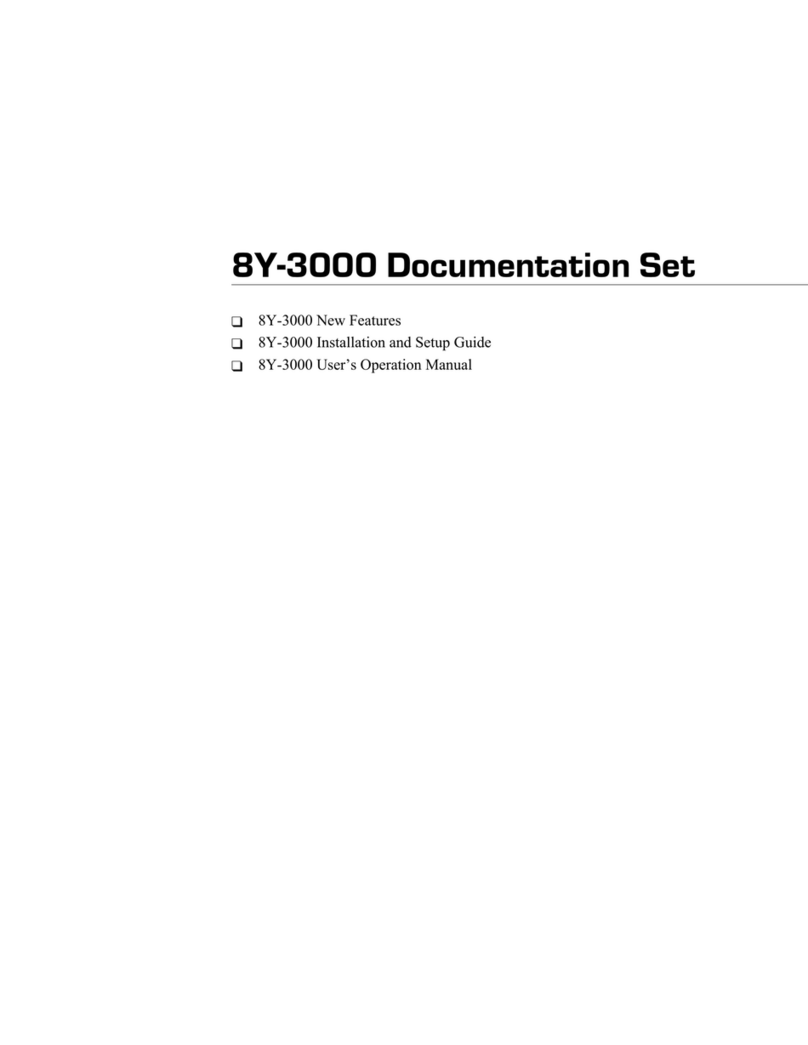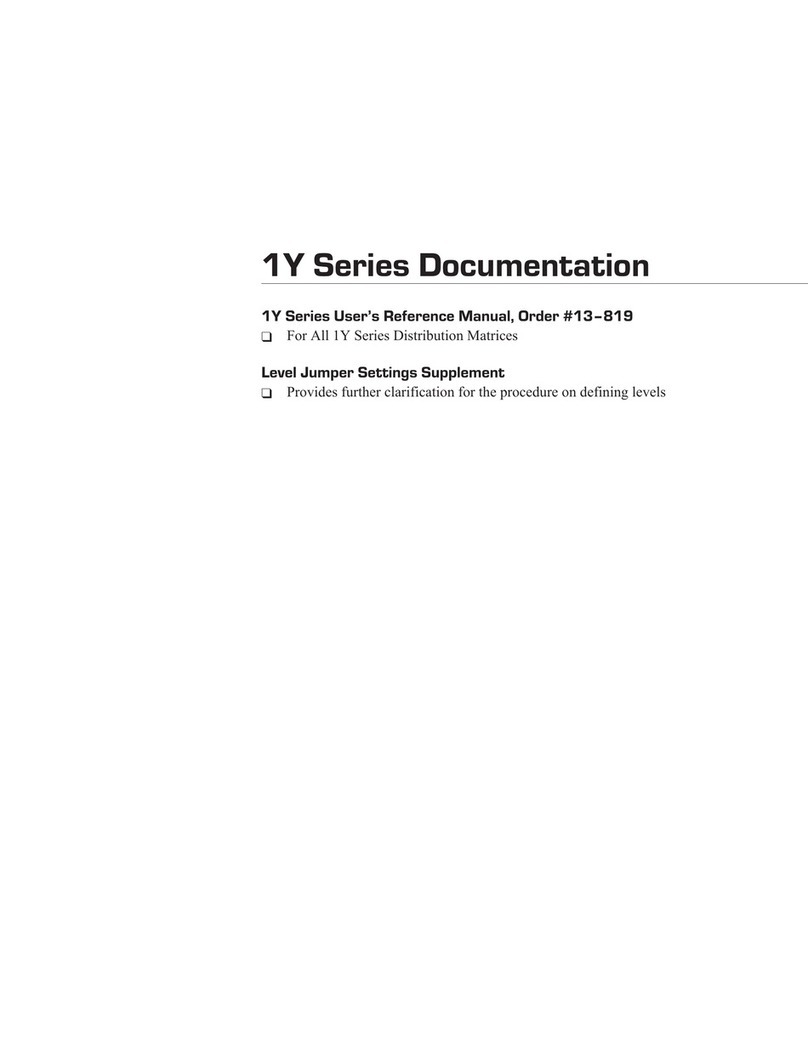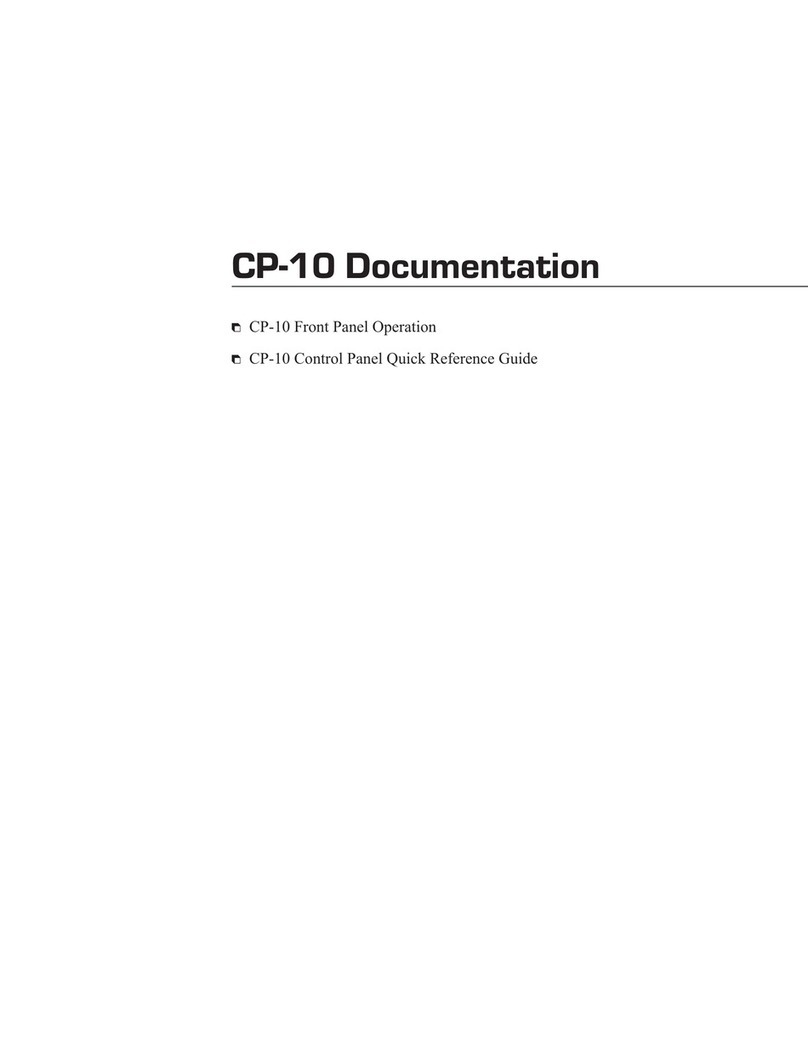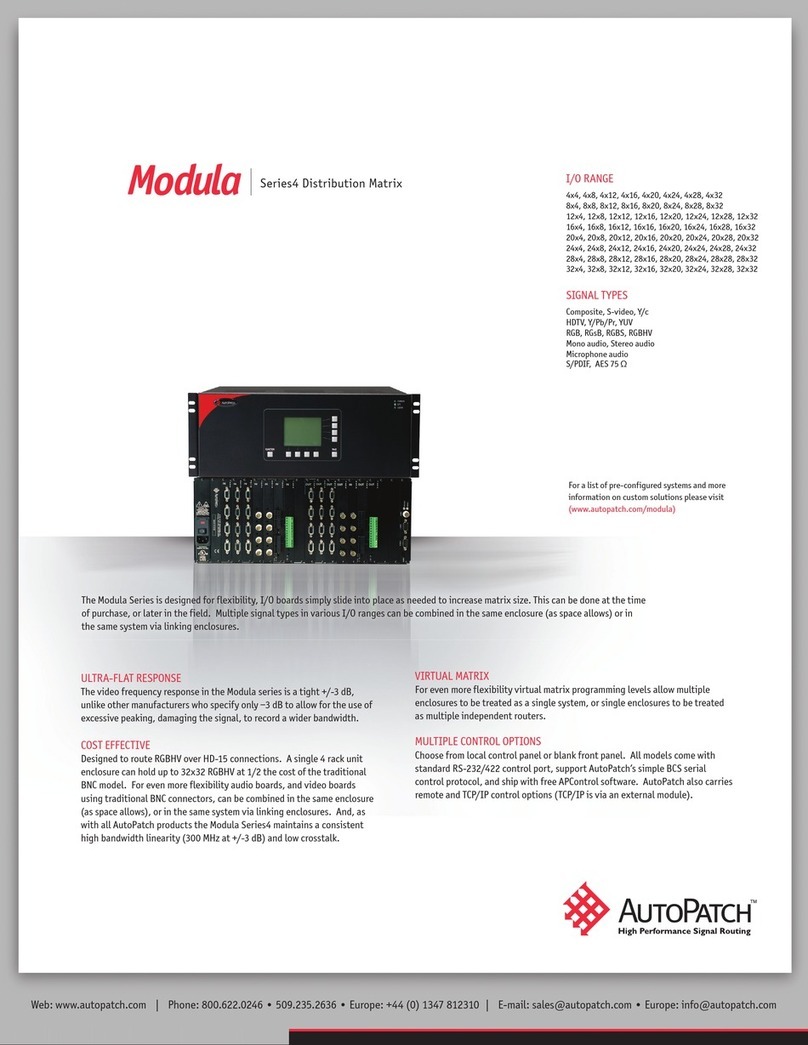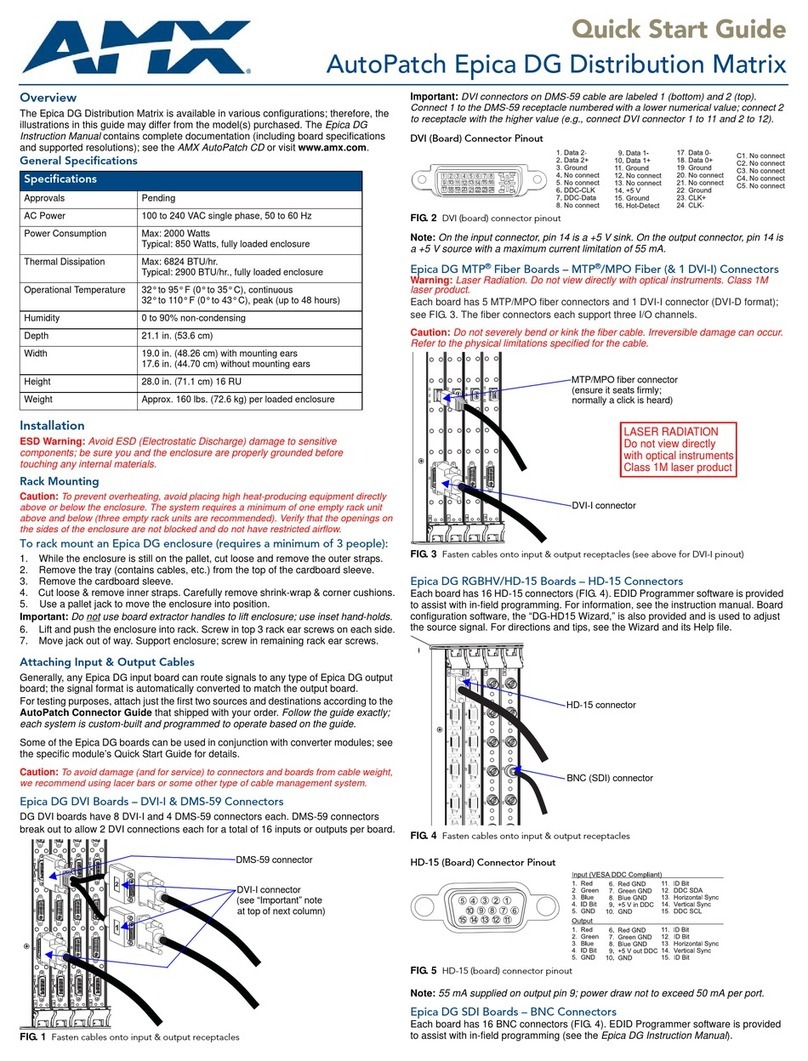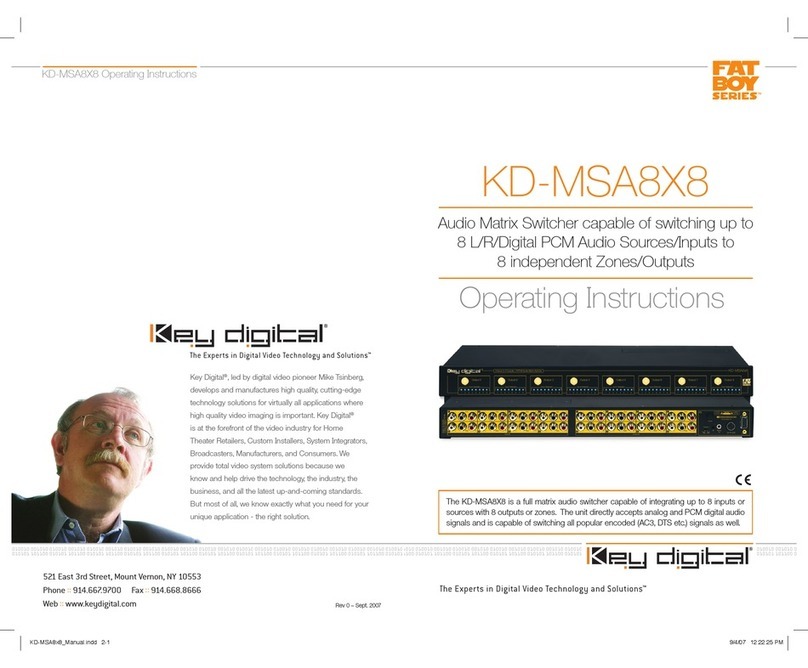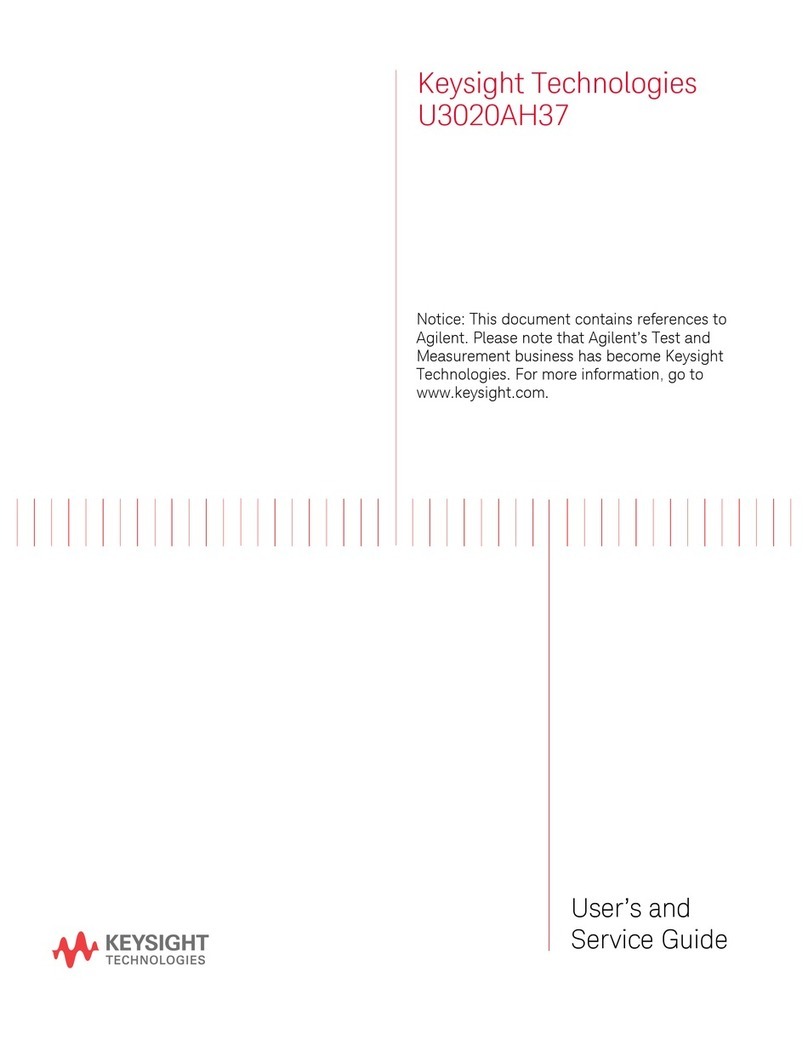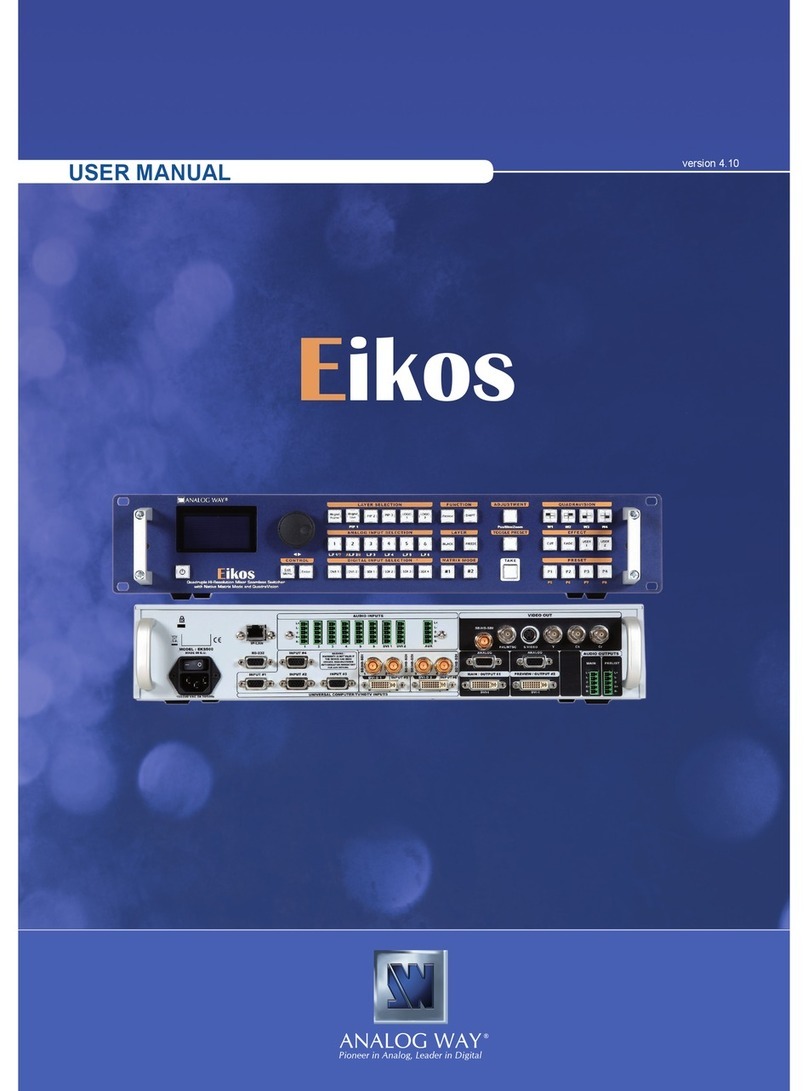AutoPatch Half-Y Assembly instructions

half-Y
User Reference Manual
CPU Version A0
Document Version
A0

Notices
AutoPatch © 1996, all rights reserved. No part of this publication may be reproduced, stored in a
retrieval system, or transmitted, in any form or by any means, electronic, mechanical, photocopy-
ing, recording, or otherwise, without the prior written permission of AutoPatch. Copyright protec-
tion claimed extends to the AutoPatch
half-
Y
hardware and software and includes all forms and
matters, copyrightable material and information now allowed by statutory or judicial law or herein
after granted, including without limitation, material generated from the software programs which
are displayed on the screen such as icons, screen display looks, etc.... Reproduction or disassembly
of embodied computer programs or algorithms is expressly prohibited.
No patent liability is assumed with respect to the use of information contained herein.
While every precaution has been taken in the preparation of this publication, AutoPatch assumes
no responsibility for error or omissions. No liability is assumed for damages resulting from the use
of the information contained herein.
Further, this publication and features described herein are subject to change without notice.
The United States Federal Communications Commission (in 47CFR 15.838) has specified that the
following notice be brought to the attention of the users of this product.
Federal Communication Commission Radio Frequency Interference Statement
“This equipment generates and uses radio frequency energy and if not installed
and used properly, that is, in strict accordance with the manufacturer’s instruc-
tions, may cause interference to radio and television reception. It has been type-
tested and found to comply with the limits for a Class B computing device in ac-
cordance with the specifications in Subpart J of Part 15 of FCC Rules, which are
designed to provide reasonable protection against such interference in a residen-
tial installation. However there is no guarantee that interference will not occur
in a particular installation. If this equipment causes interference to radio or tele-
vision reception, which can be determined by turning the equipment on and off,
the user is encouraged to try to correct the interference by one or more of the fol-
lowing measures:
» Re-orient the receiving antenna
» Relocate the matrix with respect to the receiver
» Move the matrix away from the receiver
» Plug the distribution matrix into a different outlet so that computer and
receiver are on different branch circuits
If necessary, the user should consult the dealer or an experienced radio/television
technician for additional suggestions. The user may find the booklet, How to
Identify and Resolve Radio-TV Interference Problems, prepared by the Federal
Communications Commissions to be helpful."
This booklet is available from the US. Government Printing Office, Washington, D.C. 20402, Stock
N. 004-000-00345-4.
Use shielded cables. To comply with FCC Class B requirements, all external data interface cables
and adapters must be shielded.
MS-DOS is a registered trademark of Microsoft Corporation.

AutoPatch
Statement of Warranty
AutoPatch, warrants that the products manufactured by it will, under normal use and service, be
free of defects in materials and workmanship for a period of two (2) years from the date of ship-
ment shown on the sales invoice or warranty registration on file. With respect to any AutoPatch
product found to be defective during this warranty period, AutoPatch’s liability and Buyer’s reme-
dies under this warranty shall be limited solely to repair, replacement, or credit, at AutoPatch’s op-
tion. This warranty will not apply to any AutoPatch product that has been modified, repaired after
leaving the factory, or improperly installed, used, of maintained.
This warranty is exclusive and in lieu of any other warranty, expressed or implied, including but
not limited to any implied merchantability or fitness for a particular purpose.
AutoPatch shall not be liable under any circumstances for consequential or incidental damages in-
cluding, but not limited to, labor costs or loss of profits arising in connection with the use of or in-
ability to use AutoPatch products.
These warranty terms may not be modified except in writing by an authorized officer of AutoPatch.
The terms of this warranty are governed by the laws of the state of Washington; certain other
states restrict warranty limitations. You may have rights that are not defined herein.
Warranty Extensions
Extended warranties providing the same benefits as the original two year warranty are offered on
the following terms:
1.Warranty extensions will be allowed only on products for which we receive a warranty
registration within 90 days of shipment.
2.All extension transactions must be completed before the first anniversary of the
warranty registration date.
3.Extensions can be purchased in one year increments to a maximum of eight (8) years.
4.The price PER YEAR of the warranty extension will be calculated as one percent (1%) of
the original invoice net price for the product.

Table Of Contents
Introduction
How to Use This Manual············································································ii
Typographical Conventions·····································································iii
Definition of Terms Used in This Manual················································iii
Technical Support·····················································································iv
Chapter 1—Installing the Distribution Matrix
Unpacking the
half-
Y
···············································································1-2
Installing the
half-
Y
··················································································1-2
Connecting Inputs and Outputs ····························································1-3
Connecting the Vertical Interval Sync Signal·······································1-4
Connecting and Applying Power···························································1-4
Startup Sequence····················································································1-5
Chapter 2—Operating the Distribution Matrix
Making and Disconnecting Switches····················································2-2
Checking Status······················································································2-3
Locking Out Control Panel Switches····················································2-3
Switching During the Vertical Interval ··················································2-3
Chapter 3—The Enclosure and Its Parts
Front of an Enclosure·············································································3-2
Blank Front Panel·····································································································3-2
X/Y Control Panel ·····································································································3-2
Level (Breakaway) Keys ......................................................................................................3-2
Input Keys.............................................................................................................................3-3
Output Keys..........................................................................................................................3-3
Rear of an Enclosure··············································································3-3
I/O Boards and Connectors·····················································································3-3
DB-9 Port···················································································································3-3
Vertical Interval Sync Connector············································································3-3
Power Switch············································································································3-4

Power Connector······································································································3-4
Appendix A
—
AutoPatch Service / Returns Policy
Service·····································································································A-1
Return Authorizations············································································A-1
Claims for Shipping Damages·······························································A-1
Replacement Policies and Procedures ················································A-2
Special Notice·························································································A-3
Appendix B—Troubleshooting the half-
Y
Appendix C—DB9 Port Serial External Controllers
Installing Serial Controllers···································································C-2
Operating Serial Controllers··································································C-3
Entering BCS Commands·······················································································C-3
BCS Software Handshaking····················································································C-5
Software ··································································································C-5
YRoute ······················································································································C-5
AutoRoute Event Scheduler ···················································································C-6
ScanPatch·················································································································C-6
Appendix D—Product Specifications
Glossary
Index

Introduction
The AutoPatch
half-
Y
Distribution Matrix (
half-
Y
) is a signal
switching device that can route audio, video, and data signals.
The
half-
Y
uses upper and lower Input/Output (I/O) boards as
the switching path for up to twelve signals. The
half-
Y
can be
controlled through a variety of devices, including a control
panel on the front of an enclosure (Local X/Y Control Panel)
and an external controller capable of sending and receiving
information via the DB-9 port or other means.

How to Use This Manual
This manual contains three chapters and two appendices.
The information in this manual progresses from unpacking
and installing your distribution matrix in Chapter 1, to
product specifications in Appendix D. Use the following
chapter descriptions to guide you through the manual.
Chapter 1 – Installing the Distribution Matrix
A
half-
Y
can be installed in a variety of environments.
Chapter 1 discusses the materials included in the shipping
boxes, what they are used for, and how to install the
distribution matrix in many types of environments. The
startup sequence of the
half-
Y
is also discussed in this
chapter.
Chapter 2 – Operating the Distribution Matrix
The
half-
Y
is capable of several operations. Chapter 2
explains the operations and discusses operating the sync
board.
Chapter 3 – The Enclosure and Its Parts
The enclosure is a metal chassis that houses the I/O boards,
power supply, CPU, sync assembly, and installed options.
Chapter 3 provides a “roadmap” to the important features of
half-
Y
enclosures and a description of the feature functions.
Appendix A – AutoPatch Service/Returns Policy
Appendix A presents the AutoPatch Service/Returns Policy.
Please note that if you need to return an enclosure, it should
be returned in its original shipping box.
Appendix B – Troubleshooting
This appendix contains quick answers to most minor glitches
that may arise.
Appendix C – DB-9 Port Serial External Controllers
This appendix contains information about external serial
controllers that can be attached to the DB-9 port of the
half-
Y
.
Instructions for installation and operation (using Basic
Control Structure) are included.
Appendix D – Product Specifications
The product specifications include
half-
Y
technical
specifications and performance information about the
half-
Y
.
ii
Introduction

Typographical Conventions
In this manual, text conventions are used to designate
particular meanings, such as key specifications and particular
matrix operations. The convention for X/Y Control Panel keys
is initial caps. For example, “press the second Input key,”
specifies the second white key from the left on the control
panel.
Non-specific procedures or components of the matrix appear
in lower case letters. For example, “... to check status,
press...,” refers to the status procedure, or “... the matrix
would be...,” refers to any matrix.
Notes, warnings, and any text that requires special attention
appears in bold. Note or warning paragraphs are indented.
Pay attention to any notes and warnings; they are specifically
labeled to designate importance.
Definition of Terms Used in This Manual
Input/Output (I/O) Board - I/O boards are the switching
path for the signals attached to the I/O connectors.
Upper Level - The top I/O board as viewed from the back of
the
half-
Y
.
Lower Level - The bottom I/O board as viewed from the back
of the
half-
Y
.
Enclosure - A metal chassis that houses I/O boards, a CPU,
and a power supply.
Distribution Matrix - The distribution matrix, or matrix, is
the functional definition of the
half-
Y
hardware and software.
The terms routing switcher, switching matrix, and routing
matrix are also used commonly in the audio/video industry to
describe a distribution matrix. The distribution matrix
facilitates the routing of an input signal to no outputs, all
outputs, or any combination of outputs.
Local X/Y Control Panel - The panel on the front of the
enclosure that provides the capability to enter commands.
Controller - A device that controls the routing of a matrix. A
controller can be an X/Y Control Panel (remote or local), a
serial controller, or other type of controlling device.
iii
Introduction

External Controller - An external controller is any device
other than the Local X/Y Control Panel that is used to change
the input/output configuration. External controllers can be
dumb terminals or any device that can send and receive
ASCII code via the DB-9 port or other means. Examples of
external controllers are MIDI controllers, third party control
systems, or a PC that uses a serial communication program to
communicate with the distribution matrix.
System - Must have one or more controllers and one matrix.
Technical Support
AutoPatch provides technical support from 6 a.m. to 5 p.m.
PST Monday-Friday. Before calling with a question, please
consult this manual first. If the manual cannot fully answer
your question, call your authorized AutoPatch dealer or call
AutoPatch Customer Service at: (toll free) 800-622-0246,
(international) 509-235-2636, or through our BBS at 509-235-
9258.
iv
Introduction

Chapter 1—Installing the Distribution Matrix
A
half-
Y
distribution matrix is a signal switching device that
has the ability to route any of its inputs to one or more of its
outputs. Depending on configuration, your matrix can route
audio, video, and data signals.
The enclosure contains a power supply, CPU board, and
Input/Output (I/O) boards. Each of the I/O boards constitutes
a level. A level is the switching environment for the signals
attached to it.
Please note there are several configuration versions of this
product so the graphics in this manual may differ from the
version you purchased.
This chapter covers:
q
Unpacking the
half-
Y
q
Installing the
half-
Y
q
Connecting Inputs and Outputs
q
Connecting the Vertical Interval Sync Signal
q
Connecting and Applying Power
q
Startup Sequence

1.1Unpacking the half-
Y
Before opening the shipping carton(s), examine it for any
signs of damage. If the carton is partially crushed or any side
has been broken open, notify the shipping agency
immediately.
The shipping carton holds the enclosure, packing list,
instructions, the
half-
Y
User Reference Manual, the power
cord, and other enclosure products. To be sure your shipment
is complete, the carton(s) is marked as “Container #_of_.” The
first blank is for the carton number and the second blank is
for the total number of cartons in the shipment. An enclosure
weighs approximately 3.5 lb. (1.6 kg). After removing the
enclosure from its carton, collect all documentation and
envelopes. Keep your shipping carton in case you need to
return the product or ship it to other sites.
Note: AutoPatch will not be responsible for damage to
returned products incurred during shipping due to
insufficient packaging. If requested, AutoPatch will
supply a new shipping carton at cost.
1.2Installing the half-
Y
The
half-
Y
can be installed in a standard EIA 19″rack or on a
desktop. If installing the distribution matrix in a rack, mount
it in the rack after attaching the rack ears.
To install a
half-
Y
on a desktop, place the four rubber pads
(included in the shipping carton) on the bottom of the
enclosure.
To attach the rack ears:
Remove the two countersunk screws toward the front on each
side of the enclosure, for a total of four screws removed. Place
a rack ear on one side of the enclosure. Insert the three
screws that came with the ear to hold it in place. Repeat for
the other side. See figures 1.2 and 1.3.
1-2
Chapter 1
figure 1.1 AutoPatch half-Y Distribution Matrix
figure 1.2 Remove original screws

1.3Connecting Inputs and Outputs
Note: Input and output connectors may vary. Figure 1.4
displays the input and output connectors for a 12x4
half-
Y
with BNC video connectors on the upper level,
and pluggable 3-position terminal block connectors for
audio on the lower level.
Input and output connectors are found on the rear of the
enclosure, to the right of the CPU area. The output
connectors are to the right of the input connectors. Input and
output connectors are BNC for video and pluggable 3-block
terminal for audio, or optionally RCA for both.
To attach BNC video inputs and outputs, plug the video cable
into the proper input or output connector. To attach 3
position block terminal pluggable audio inputs and outputs,
unscrew the clamps on the audio connector plug, insert the
proper wire and tighten the clamp so the audio wire makes a
proper connection. Then insert the connector plug into the
appropriate input or output connector slot. Figure 1.5
displays examples of single-ended audio inputs and outputs
for both mono and stereo signals. Differential inputs and
outputs use a different connector.
Note: To help alleviate low frequency noise problems in
audio system twisted pair interconnections, connect
the shield at one end only.
1-3
Getting Started
figure 1.3 Attach ears with provided screws
figure 1.4 Input and Output connectors
Input Connectors Output Connectors

1.4Connecting the Vertical Interval Sync Signal
The sync processor allows switching to occur during the
vertical interval. The sync assembly can utilize a master sync
signal, blackburst, or any genlocked video source.
To use a video signal as the sync signal as well as a usable
input signal, split the signal and attach it to both the sync
connector and a video input connector. The sync connector is
the BNC plug next to the power switch on the rear of the
enclosure. See figure 1.6.
1.5Connecting and Applying Power
The power connector for the provided power cord is next to
the power switch on the rear of the enclosure. The voltage
requirements for the enclosure are as follows: 100 - 250 VAC
at approximately 1.6 Amps for 50/60/440 Hz, or 120 - 300
VDC at approximately 1 Amp. The power supply is universal
and automatically adjusts to the proper voltage setting within
1-4
Chapter 1
Left GND Right
Direction
Signal
Input Signal
Input
GND
Left GND Right
Signal
Output
Signal
Direction
Signal
Output
GND
GND
Direction
Signal
Input
GND
GND
Signal
Output
Signal
Direction
GND
Input Output
figure 1.5 Single-ended stereo and mono connections
Single-Ended Stereo Input Single-Ended Stereo Output
Single-Ended Mono Input Single-Ended Mono Output
figure 1.6 Rear enclosure, CPU side
Power Connector Power Switch
Vertical Interval Sync Connector
DB-9 Port

the specified range. If you did not receive a power cord with
your matrix, contact your authorized AutoPatch dealer.
To apply power, toggle the power switch up. To turn power
off, toggle the power switch down.
After applying power, test the I/O connections by making a
switch. Refer to section 2.1, “Making and Disconnecting
Switches,” for instructions.
1.6Startup Sequence
The startup sequence begins when power is applied to an
enclosure. The enclosure(s) is designed to be continuously
powered up. Upon power up, the power LED illuminates,
followed closely by the Level LEDs. While the matrix is
running, the I/O configuration is stored in RAM. I/O
configurations are not restored after power has been cycled.
1-5
Getting Started

Chapter 2—Operating the Distribution Matrix
half-
Y
switching operations require a few simple key presses
using an X/Y Control Panel, or a few basic commands using
one of several other controllers.
Please note that unless otherwise specified, all the procedures
in this chapter are written for an AutoPatch X/Y Control
Panel. For instructions on operating your matrix from an
external serial controller, refer to Appendix C in this manual.
For all other controlling devices, please refer to the
installation and operations manual that came with the device.
This chapter covers:
q
Making and Disconnecting Switches
q
Checking Status
q
Locking Out Control Panel Switches
q
Switching During the Vertical Interval

2.1Making and Disconnecting Switches
Switches can occur on one or both I/O levels. By activating
one level and not the other, your matrix can perform
breakaway switches in a composite signal set that utilizes
both levels.
Both levels are initially active, by default. A level is not
deactivated after a switch is made.
To make a switch:
1. Select one or both levels by pressing the appropriate Level
key(s).
If neither level is selected (neither level LED is
illuminated), the specified switch does not occur. The left
Level key corresponds to the upper level, the right Level
key corresponds to the lower level. If neither level LED is
illuminated, refer to section 2.3, “Locking Out Control
Panel Switches.”
2. Select an input by pressing an Input key.
3. Select an output by pressing an Output key.
If desired, steps 2 and 3 may be performed in reverse order.
To make a breakaway switch:
1. Deselect video or audio for breakaway by pressing the
appropriate Level key.
The left Level key corresponds to the video level, the right
Level key corresponds to the audio level. If neither level
LED is illuminated, refer to section 2.3, “Locking Out
Control Panel Switches.”
Select an input by pressing an Input key.
Select an output by pressing an Output key.
If desired, steps 2 and 3 may be performed in reverse order.
To disconnect a switch:
Repeat the process of making a switch. Re-doing a switch
disconnects it.
2-2
Chapter 2
figure 2.1 Local X/Y Control Panel, 12x4
Level LEDs Input keys Output keys
Level 1 key Level 2 key Crosspoint LEDs Power LED

2.2Checking Status
Status is constantly displayed in the crosspoint LEDs for the
active level. If your levels have different I/O configurations,
check the status of one level at a time.
To check status for one level, activate it by selecting its Level
key. The LED above the selected key should illuminate. The
crosspoint LEDs also illuminate to display the level’s I/O
configuration.
2.3Locking Out Control Panel Switches
Locking out control panel switches maintains the current I/O
configuration while preventing new switches from occurring
through the X/Y Control Panel. When the control panel is
locked, status is not displayed.
To lock out control panel switches:
Turn both levels off by pressing each Level key until the LED
above it is off.
To unlock the control panel:
Activate a level. The LED above the active level’s key
illuminates.
2.4Switching During the Vertical Interval
The sync processor can accept a sync pulse or strip the sync
pulse from a composite video signal. If a sync pulse is not
detected within 1/30th of a second from a switch command
switching will occur by default.
Attaching a video signal connector to the sync connector
enables the sync processor. To use a video signal as the sync
signal as well as a usable input signal, split the signal and
attach it to both the sync connector and a video input
connector.
2-3
Operating the Distribution Matrix

Chapter 3—The Enclosure and Its Parts
The appearance of the enclosure is dependent on several
factors, including control method, signal type, and I/O
configuration. This chapter describes the physical features of
a typical
half-
Y
enclosure.
This chapter covers:
q
Front of an Enclosure
q
Rear of an Enclosure

3.1Front of an Enclosure
An enclosure may have a Blank Front Panel or an X/Y
Control Panel.
3.1.1 Blank Front Panel
The Blank Front Panel has the Power LED to indicate when
the matrix is powered up and the AutoPatch logo. See figure
3.1. Use an external controlling device in conjunction with
this front panel.
3.1.2 X/Y Control Panel
The X/Y Control Panel has 2 level keys, up to 12 input keys,
and up to 4 output keys. Depending on the I/O configuration
of the matrix, the number of input and output keys will vary.
For example, if the I/O configuration is 8x2, there will be 8
input keys and 2 output keys. See figure 3.3.
3.1.2.1Level (Breakaway) Keys
The Level keys are used for specifying the level (for
breakaway switches) when making a switch. The left Level
key corresponds to the upper level, and the right Level key
corresponds to the lower level. When a Level is active, the
corresponding LED is illuminated.
3-2
Chapter 3
figure 3.1 Blank Front Panel
Power LED
figure 3.2 12x4 X/Y Control Panel
Level LEDs Input keys Output keys
Level 1 key Level 2 key Crosspoint LEDs Power LED
Rack
Mounting Ears
figure 3.3 8x2 X/Y Control Panel

3.1.2.2Input Keys
The Input keys are used for selecting an input during a
switch operation.
3.1.2.3Output Keys
The Output keys are used for selecting an output during a
switch operation.
3.2Rear of an Enclosure
The rear of an enclosure is where all the physical connections
are made. The rear of an enclosure contains the audio and
video I/O connectors, power switch, CPU, sync connector, and
zero to two DB-9 ports. The input and output connectors are
attached to I/O boards within the enclosure.
3.2.1 I/O Boards and Connectors
An enclosure can contain two I/O boards which can be any
combination of audio and/or video boards. The number and
type of connectors on the boards depends on the matrix
configuration. Looking at the rear of the enclosure, the inputs
are to the left and the outputs are to the right. The
connectors mirror the keys on the front panel.
3.2.2 DB-9 Port
The half-Y can be ordered with zero to two DB-9 ports or
other type of external controller interface. Use the DB-9 ports
for controlling the matrix with an external controlling device
that uses RS-232 or RS-422.
3.2.3 Vertical Interval Sync Connector
The sync connector is a BNC connector located to the right of
the power switch. The sync processor allows switching to
occur during the vertical interval.
3-3
The Enclosure and Its Parts
figure 3.4 12x4 enclosure, rear view
Power Connector
Power Switch
Sync Connector
DB-9 Port
Input Connectors Output Connectors
Table of contents
Other AutoPatch Matrix Switcher manuals
Popular Matrix Switcher manuals by other brands

Pickering
Pickering 40-566A user manual
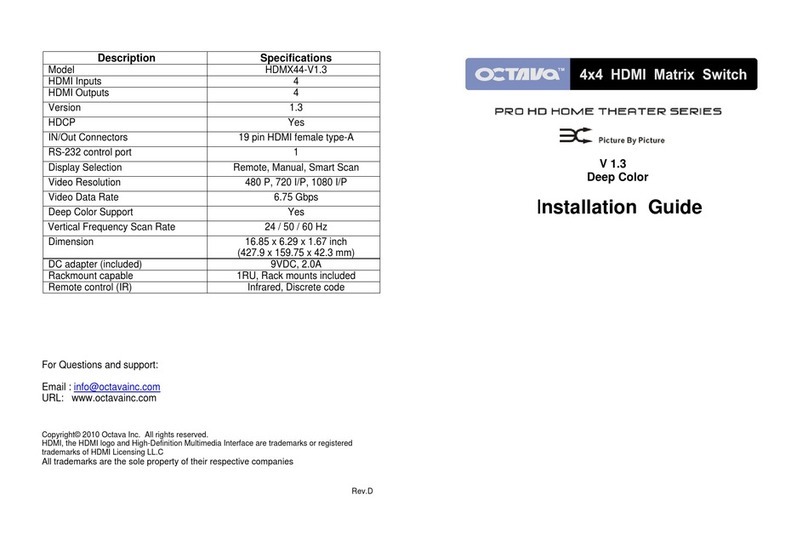
Octava
Octava HDMX44-V1.3 installation guide
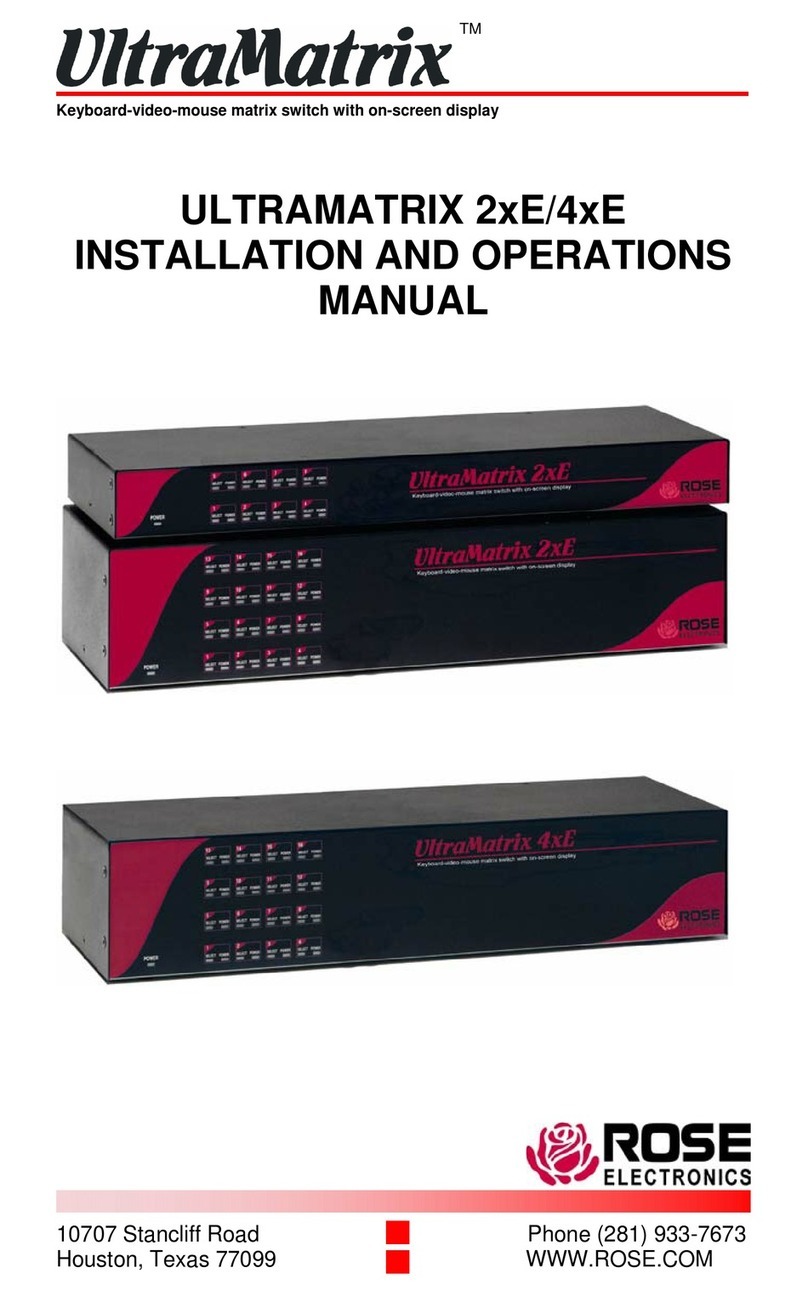
Rose electronics
Rose electronics ULTRAMATRIX 2xE Installation and operation manual
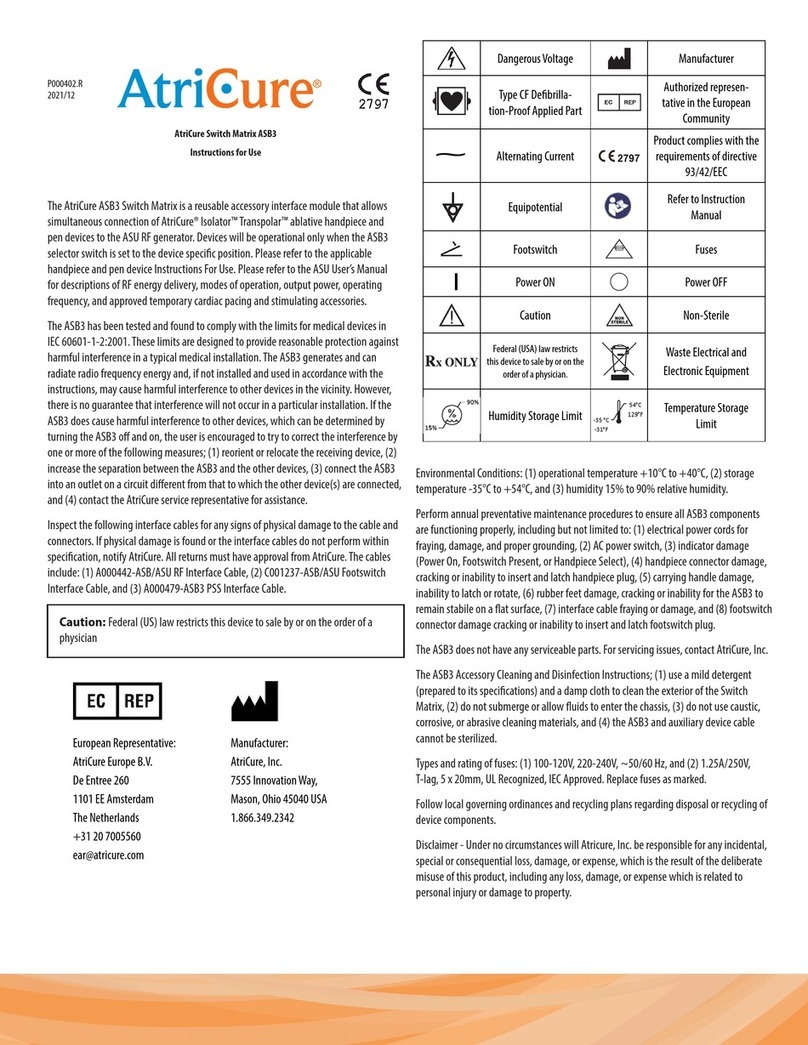
AtriCure
AtriCure ASB3 Instructions for use
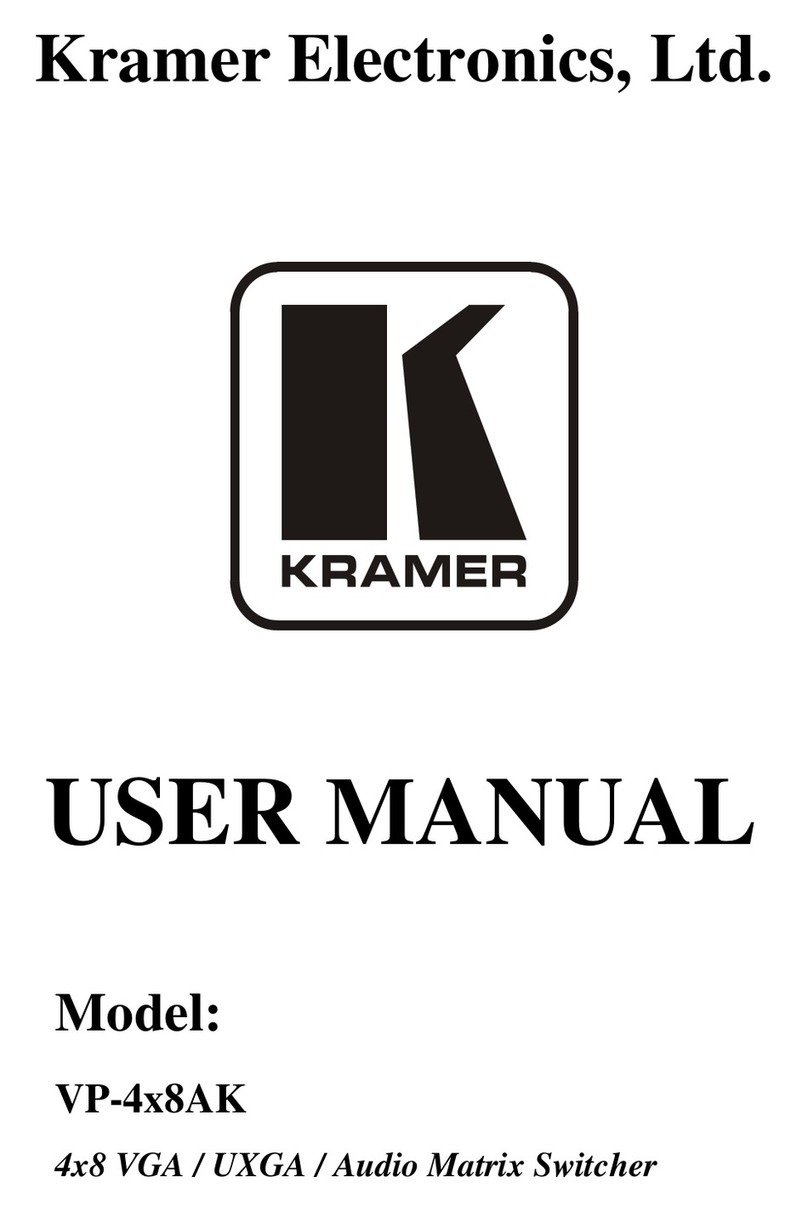
Kramer
Kramer VP-4x8AK user manual

Matrix Switch Corporation
Matrix Switch Corporation MSC-XD164S product manual