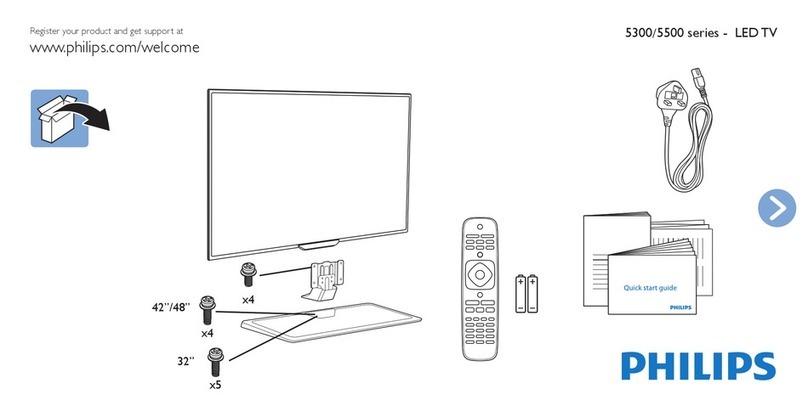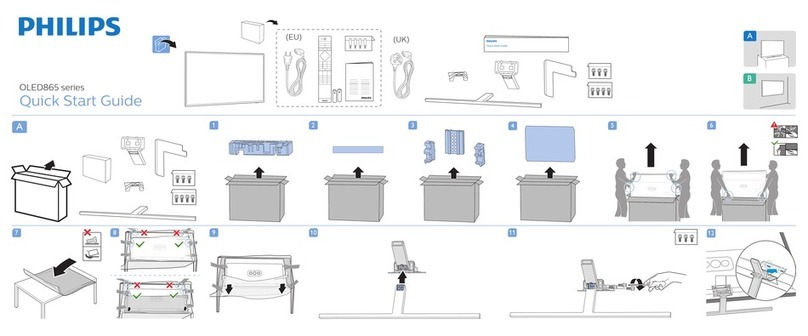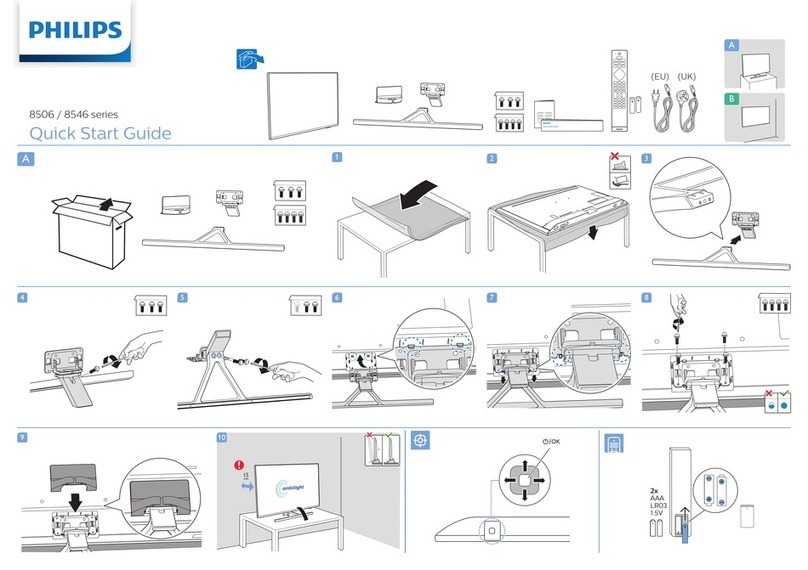AVGO NP8KX User manual

INSTRUCTION MANUAL
Please read all the instructions carefully before using this TV,
and keep the manual for future reference.
AVGO 43" UHD 4K LED Smart TV
MODEL NO. : NP8KX


1
CONTENTS
Important Safety Instructions 2
Safety Information 3
Preparations 4
What is Included
Front View
Rear View
Installing the Stand
Removing the Stand for Wall-Mounting
Wall-Mounting Screws
Remote Control
Connecting External Devices 9
Customizing TV Settings 10
Initial Setup
Streaming
My Media
Viewing Photos
Watching M-JPEG
TV Settings
General
Picture
Audio
Network
Channel
Time
Lock
APP settings
Source
Parental Control 23
Troubleshooting 25
Maintaining 26
Specication 27
OTT APP Service 28

2
•Read these instructions – All the safety and
operating instructions should be read before this
product is operated.
•Keep these instructions– The safety and
operating instructions should be retained for future
reference.
•Heed all warnings– All warnings on the
appliance and in the operating instructions should
be adhered to.
•Follow all instructions– All operating and use
instructions should be followed.
•Do not use this apparatus near water – The
appliance should not be used near water or
moisture – for example, in a wet basement or near
a swimming pool, and the like.
•Clean only with a dry cloth.
•Do notblock any ventilation openings. Install in
accordance with the manufacturer’s instructions.
•Do notinstall near any heat sources such
as radiators, heat registers, stoves, or other
•Do not defeat the safety purpose of the polarized
or grounding-type plug. A polarized plug has two
blades with one wider than the other. A grounding-
type plug has two blades and a third grounding
prong. The wide blade or the third prong are
provided for your safety. If the provided plug does
not fit into your outlet, consult an electrician for
replacement of the obsolete outlet.
•Protect the power cord from being walked on
or pinched particularly at plugs, convenience
receptacles, and the point where they exit from
the apparatus.
•Only use attachments/accessories specified by
the manufacturer.
•Use only with the cart, stand, tripod, bracket, or
the apparatus. When a cart is used, use caution
when moving the cart/apparatus combination to
avoid injury from tip-over.
•Unplug this apparatus during lightning storms or
when unused for long periods of time.
•
Servicing is required when the apparatus has
been damaged in any way, such as the power-
supply cord or plug is damaged, liquid has been
spilled or objects have fallen into the apparatus,
the apparatus has been exposed to rain or
moisture, does not operate normally, or has been
dropped.
•Pleas e keep t he unit in a well-ventilate d
environment.
This product meets ENERGY STAR®
ENERGY STAR®and the ENERGY
STAR®mark are registered U.S. marks.
ENERGY STAR®is a registered mark
owned by the U.S. government.
WARNING:To reduce the risk of fire or electric
shock, do not expose this apparatus to rain or
moisture. The apparatus should not be exposed
such as vases should not be placed on the
apparatus.
WARNING:The batteries shall not be exposed to
WARNI N G : T he main plug is used as a
disconnecting device, the disconnecting device shall
remain readily operable.
WARNING: To reduce the risk of electric shock, do
not remove cover (or back) as there are no user-
personnel.
This lightning flash with the arrowhead
symbol within an equilateral triangle
is intended t o alert t he u s er t o
the presence of non-insulated “dangerous voltage”
within the product’s enclosure that may be of
sufficient magnitude to constitute a risk of electric
shock.
The exclamation point within a n
equilateral triangle is intended t o
alert the us er t o the presence of
important operating and maintenance instructions in
the literature accompanying the appliance.
This equipment is a Class II or double
insulated electrical appliance. I t
has been designed in such a way
that it does not require a safety connection to
protective earthing.
This product contains electrical or
electronic materials. The presence of
these materials may, if not disposed of
properly, have potential adverse effects
on the environment and human health.
Presence of this label on the product means it
should not be disposed of as unsorted waste and
must be collected separately. As a consumer, you
are responsible for ensuring that this product is
disposed of properly.
The terms HDMI and HDMI High -Definition
Multimedia Interface, and the HDMI Logo are
trademarks or registered trademarks of HDMI
Licensing Administrator, Inc in the United
States and other countries.
RISQUE DE CHOC ELECTRIQUE NE
PAS OUVRIR
IMPORTANT SAFETYINSTRUCTIONS

3
To ensure reliable and safe operation of this equipment, please read carefully all the instructions in this user
guide, especially the safety information below.
Electrical Safety
•The TV set should only be connected to a main power supply with voltage that matches the label at the
rear of the product.
•To prevent overload, do not share the same power supply socket with too many other electronic
components.
•Do not place any connecting wires where they may be stepped on or tripped over.
•Do not place heavy items on any connecting wire, which may damage the wire.
•Hold the main plug, not the wires, when removing from a socket.
•
back of the television.
•Do not allow water or moisture to enter the TV or power adapter. Do NOT use in wet, moist areas, such
as bathrooms, steamy kitchens, or near swimming pools.
•Pull the plug out immediately, and seek professional help if the main plug or cable is damaged, liquid is
spilled onto the set, if the TV set is accidentally exposed to water or moisture, if anything accidentally
penetrates the ventilation slots or if the TV set does not work normally.
•Do not remove the safety covers. There are no user serviceable parts inside. Trying to service the unit
•To avoid a battery leakage, remove batteries from the remote control, when the remote is not in use
for a long period, or when the batteries are exhausted.
•
•For best results, use type AAA (example-alkaline, carbon-zinc, etc.) batteries.
•Install only new batteries of the same type in your product.
•Failure to insert batteries in the correct polarity, as indicated in the battery compartment, may shorten the
life of the batteries or cause batteries to leak.
•Do not mix old and new batteries.
•Do not mix Alkaline, Standard (Carbon-Zinc) or Rechargeable (Nickel Cadmium) or (Nickel Metal
Hydride) batteries.
•Batteries should be recycled or disposed of as per state and local guidelines.
•Do not attempt to recharge disposable batteries.
•Do not short circuit battery terminals.
•Keep away from children.
Physical Safety
•Do not block ventilation slots in the back cover. You may place the TV in a cabinet, but ensure at least
5cm (2'') clearance all around.
•Do not tap or shake the TV screen, or you may damage the internal circuits. Take good care of the
remote control.
•
•Do not install near any heat sourcessuch as radiators, heat registers, stoves or other apparatus (including
•Do not defeat the safety purpose of the polarized or grounding-type plug. A polarized plug has two
blades with one wider than the other. A grounding type plug has two blades and a third grounding prong,
outlet, consult an electrician for replacement of the obsolete outlet.
•Protect the power cord from being walked on or pinched particularly at plugs.
•Unplug the apparatus during lightning storms or when unused for long periods.
•
operate normally or if the apparatus, including the power supply cord or plug, has been damaged in any
way.
•Servicing is also required if liquid has been spilled, or objects have fallen into the apparatus; when the
apparatus has been exposed to rain or moisture; or if the apparatus has been dropped.
•Always connect your television to a power outlet with a protective ground connection.
•
•The ventilation should not be impeded by covering the ventilation openings with items, such as
newspapers, table-cloths, curtains, etc.
•
•Attention shouId be drawn to the environmental aspects of battery disposal.
SAFETY INFORMATION

4
What's Included
PREPARATION
TV Set Remote Control with Batteries
User Manual
User Manual
TV Stand Six Screws

5
PREPARATION
Front View
•
Switch the TV between On / Standby mode.
•
CH /
Press to select a channel.
•
VOL +/-
Press to adjust the volume.
•POWER Indicator
POWER Indicator
Illuminate blue when the TV is turned on. Illuminate red when the TV is in standby
mode.
•
•
•
IR (Infrared Receiver)
IR (Infrared Receiver)
Receive IR signals from the remote control.
SOURCE
Press to select among different input signal sources.
MENU
Display the OSD (on screen display) menu.

6
PREPARATION
Rear View
1.Power Cord
Connect to AC power outlet.
2.Optical Output
Connect a digital sound system to this
jack.
3.USB Input
Connect to a USB storage device to play
4.LAN
Network connection port.
5. HDMI Inputs
input device.
6. VGA Input
Connect to a computer or other devices
with a VGA interface.
7. PC Audio Input
Connect to a computer audio output.
8.Antenna Input (75ΩVHF/UHF)
Connect to the antenna (75Ω VHF/UHF)
socket with the RF coaxial cable.
9. Headphone output
Connect to the Headphones.
10. COMPONENT/AV Input
Connect to AV devices with composite/
9
5
10
2 3 4 6 7 85
3
component (Y/Pb/Pr) video and audio output
sockets. COMPOSITE VIDEO and COMPONENT
(Y/Pb/Pr) share with AUDIO IN(L/R).

7
Installing the Stand
1.
surface to avoid damaging or scratching.
2. Fix the Left Base Stand to the main unit
using 3pcs provided screws.
3. Fix the Right Base Stand to the main unit
using 3pcs provided screws.
Removing the Stand for Wall-Mounting
1.
surface to avoid damaging or scratching.
2. Untighten the 6 pcs screws holding the
stand assembly and remove them.
3. Attach the wall-mount bracket to the TV
using the mounting holes on the back of
the TV. Mount this TV according to the
instructions included in the wall-mount
bracket.
Wall-Mounting Screws
•Mount the VESA bracket using 4*M6*10 isometric threaded screws (not included).
accordance with the installation instruction.
WARNING:
Never place a television set in an unstable location. A television set may fall, causing serious
personal injury or death. Many injuries, particularly to children, can be avoided by taking
simple precautions such as:
•Using cabinets or stands recommended by the manufacturer of the television set.
•Only using furniture that can safely support the television set.
•Ensuring the television set is not overhanging the edge of the supporting furniture.
•Not placing the television set on tall furniture(for example, cupboards or bookcases) without
anchoring both the furniture and the television set to a suitable support.
•Not placing the television set on cloth or other materials that may be located between the
television set and supporting furniture.
•Attention should be drawn to the environmental aspects of battery disposal.
•Educate children about the dangers of climbing on furniture to reach the television set or its
controls.
If your existing television set is being retained and relocated, the same considerations as
above should be applied.
PREPARATION

8
Remote Control
PREPARATION
Universal remote code:DIRECTV "10178"

9
CONNECTING EXTERNAL DEVICES

10
Initial Setup
Connect the power cord to the power socket after you have completed all the
physical connections. At this stage, the TV will enter Standby Mode and the red LED
indicator will illuminate.
In Standby Mode, press the button on the main unit or on the remote control to
turn the TV on.
The rst time you turn the TV on, it will go into the Setup Wizard. Press the Arrow
buttons to highlight and select your desired mode and press OK to conrm.
CUSTOMIZING TV SETTINGS
• If channels cannot be found,
this frame will be displayed
automatically.
Use the UP and DOWN arrows
on your remote control or TV
keypad to select your local time
zone.
NETWORK
Use the UP and DOWN arrows
on your remote control or TV
keypad to select the network
scan type.
WIRELESS
WIRED
SCAN CHANNELS FROM THE ANTENNA OR COAXIAL CABLE INPUT
SCANNING CHANNELS
Use the UP and DOWN arrows
on your remote control or TV
keypad to select the channel
scan type.
SCANNING CHANNELS

11
CUSTOMIZING TV SETTINGS
Home Mode
change the energy consumption. And enabling certain optional features and functionalities
may increase energy consumption beyond the limits required for ENERGY STAR®
Retail Mode: Select Retail Mode if you would like your picture to be brighter. At times this
mode may use more energy to operate the Volume/Sound Mode and the Picture Mode. In this
setting, the power consumption may possibly exceed the limited requirement of the ENERGY
ENERGY STAR® is a set of power-saving guidelines issued by the U.S. Environmental Protection Agency (EPA).
ENERGY STAR® is a joint program of the U.S. Environmental Protection Agency and the U.S. Department of Energy helping
•The ON-MODE Power under Home Mode should be less than 61.1W
•The SLEEP-MODE Power should be less than 0.5 W.

12
CUSTOMIZING TV SETTINGS
STREAMING
NETFLIX Enjoys TV shows & movies streamed instantly over the
Internet.
YouTube YouTube your way on the best screen in your house.
VUDU
Discover, watch, and collect the latest movies and
TV shows in high quality 1080p. Free to sign up. No
subscriptions, late fees, or commitments.
Pandora
Free personalized radio that offers effortless and
endless music enjoyment and discovery. Just start with
the name of one of your favorite artists, songs, genres
or composers and Pandora will do the rest. It’s easy to
create personalized stations that play only music you’ll
love.
To obtain the best result to watching the 4k video on your 4K TV:
1. You need a high-speed internet connection and make sure your network bandwidth meets
the 4k content provider's requirement.
2. Access to the real 4K media; only 4K media can show the best image on 4K TV,
FHD/1080p media not as detailed as 4K media.
Press MENU to display the main interface, then use the Arrow buttons to highlight
STREAMING and press OK to confirm.Use the Arrow buttons to cycle among

13
CUSTOMIZING TV SETTINGS
MY MEDIA
• Press MENU button to display the main interface, then use the Arrow buttons to
highlight MY MEDIA and press OK to conrm. Select among Photos, M-jpeg to
view what you like.
Note: Portable drives should be inserted before entering MY MEDIA menu.

14
CUSTOMIZING TV SETTINGS
• Use the Arrow buttons to highlight the
PHOTOS option and press OK, then it will
jump to conrm the inserted drive, press OK
to enter.
• After entering PHOTOS, use the Arrow
buttons to select the picture file and press
OK to enter.
• After entering the picture le, use the Arrow
buttons to select the desired picture, then
press the playing button to display.
• When the picture is playing, the picture
Function Bar will be displayed. Use the
Arrow buttons to select the desired function
available on the bar.
VIEWING PHOTOS
• Use the Arrow buttons to highlight the
M-JPEG option and press OK, then it will
jump to conrm the inserted drive, press OK
to enter.
• After entering M-JPEG, use the Arrow
buttons to select the picture file and press
OK to enter.
• After entering the video le, use the Arrow
buttons to select the desired video, then
press the playing button to display.
• When the video is playing, the video
Function Bar will be displayed. Use the
Arrow buttons to select the desired function
available on the bar.
Watching M-JPEG

15
CUSTOMIZING TV SETTINGS
TV SETTINGS
Press the MENU button on the main unit or on the remote control to display the
main interface. Then use the Arrow buttons to highlight TV Settings and press
OK to enter. Then use the Arrow buttons to cycle among the following options and
select the desired one to enter.

16
CUSTOMIZING TV SETTINGS
GENERAL
• Press MENU to display the main interface, use
the Arrow buttons to highlight TV SETTINGS and
press OK to conrm. Then use the Arrow buttons
to select GENERAL to enter and adjust each
option setting.
SOFTWARE UPDATE(NETWOR
K)
MENU LANGUAGE
Select the menu language among
English, Français or Español. The
default on-screen menu language is
English.
TRANSPARENCY Select to turn On/O transparency
function.
ZOOM MODE
Select zoom mode:
Wide/Wide Zoom/Zoom/Standard/
Just Scan(at HDMI mode)/Dot by
Dot(at VGA mode).
Note: With a dierent input source,
the zoom mode options may dier.
VGA SETTINGS
Adjust advanced option’s setting:
H-POS, V-POS, Clock, Phase or
Auto. (only available in VGA mode)
CLOSED CAPTION
CC mode On/O/CC on Mute.
Basic
Selection
CC1, CC2, CC3,
CC4, TEXT1, TEXT2,
TEXT3, TEXT4,OFF.
Advanced
Selection
Service1/Service2.../
Service6.
Option
Mode, Font Style,
Font Size, Font Edge
Style, Font Edge
Color, FG_ Color,
BG_ Color, FG_
Opacity, BG_Opacity.

17
CUSTOMIZING TV SETTINGS
OTHER SETTINGS
HDMI EDID: Mode1/Mode2.
INLINK: LINLINK
CONTROL,DEVICE POWER
OFF,TV Auto Power On,AUDIO
RECEIVER,LINLINK DEVICE
LIST,ROOT MENU.
Accessibility TTS:Voice
Guide,VERBOISITY,RATE
SUPPORT,PITCH
SUPPORT,VOICE,Video
Description
DLC: Select to turn On/O DLC.
RESTORE DEFAULT Restore the TV to factory default
settings.
SOFTWARE
UPDATE (USB)
Software Update In the case of a
USB device.
VIEW END-USER
LINCENSE
AGREEMENT
Choose "I have read the user
agreement" to select Accept or
Decline .
SOFTWARE _
UPDATE
(NETWORK)
Software Update In the case of a
NETWORK device.
SOFTWARE
INFORMATION
Check Module Software Version
NetReady Device ID.
How to turn the Text-to-Speech (TTS) voice guide on or
o?
• Press “MENU” key on the remote control
• Turn the GENERAL menu.
• Select “OTHER SETTING”
• Select “Accessibility”
• Select “Voice Guide” and turn it on or o.
www.ngerhut.com
Mode1
HDMI EDID
INLINK
Accessibility
ON
DLC

18
CUSTOMIZING TV SETTINGS
PICTURE
• Press MENU to display the main interface, use
the Arrow buttons to highlight TV SETTINGS and
press OK to conrm. Then use the Arrow buttons
to select PICTURE to enter and adjust each option
setting.
PICTURE MODE
Cycle among picture modes:
Energy Saving/Dynamic/Standard/
Movie/User.
Alternative: Press P.MODE button on
remote control to set the picture mode
directly.
BRIGHTNESS Increase or decrease the amount of
white in the picture.
CONTRAST Adjust the dierence between light
and dark levels in the pictures.
COLOR Control the color intensity.
SHARPNESS
Adjust crispness level in edges
between light and dark areas of the
picture.
TINT Adjust the balance between red and
green levels.
COLOR
TEMPERATURE
Cycle among color temperatures:
Normal/Warm/COOL.
ADVANCED
OPTION
Set the following options:
Noise Reduction: Reduce the noise
level of the connected device: OFF/
WEAK/MEDIUM/STRONG.
White Balance: To set the dierent
options of white balance.
Red Gain/Green Gain/Blue Gain/Red
Oset/Green Oset/Blue Oset.
Backlight: To set the value of
backlight.
OPEN HDR Cycle among picture modes:
OFF/AUTO/LOW/MIDDLE/HIGH .
Table of contents
Other AVGO LED TV manuals