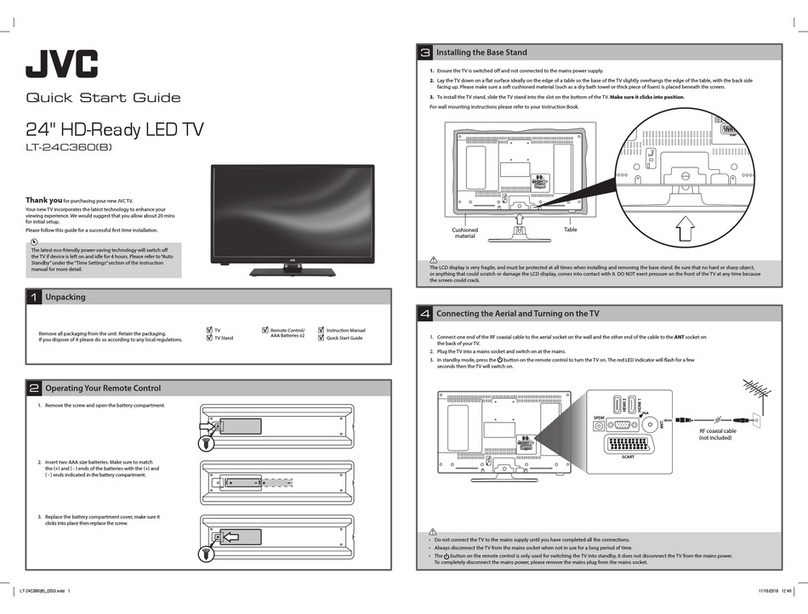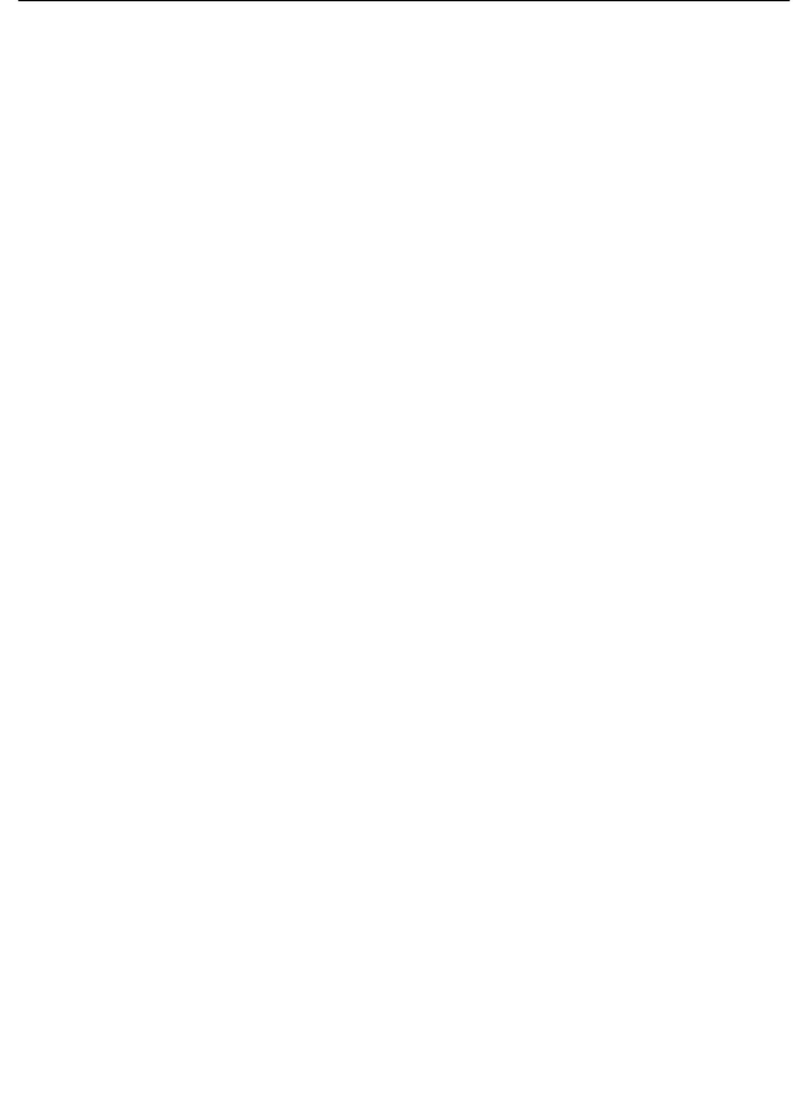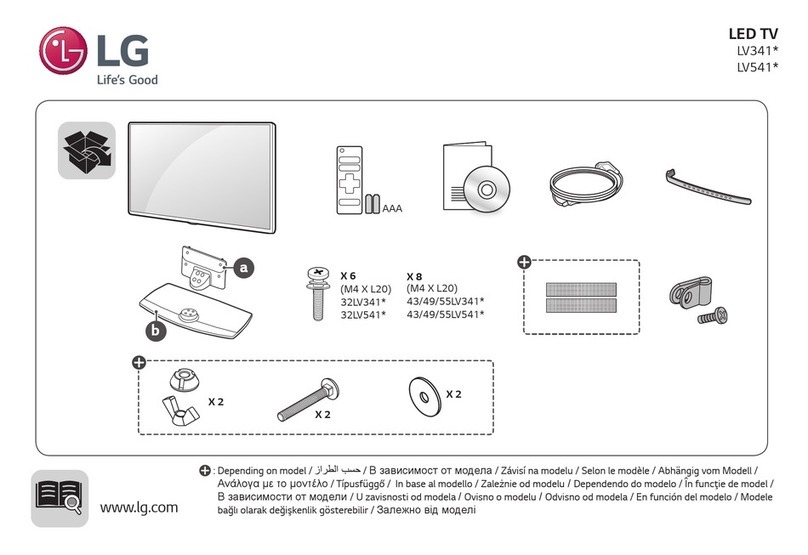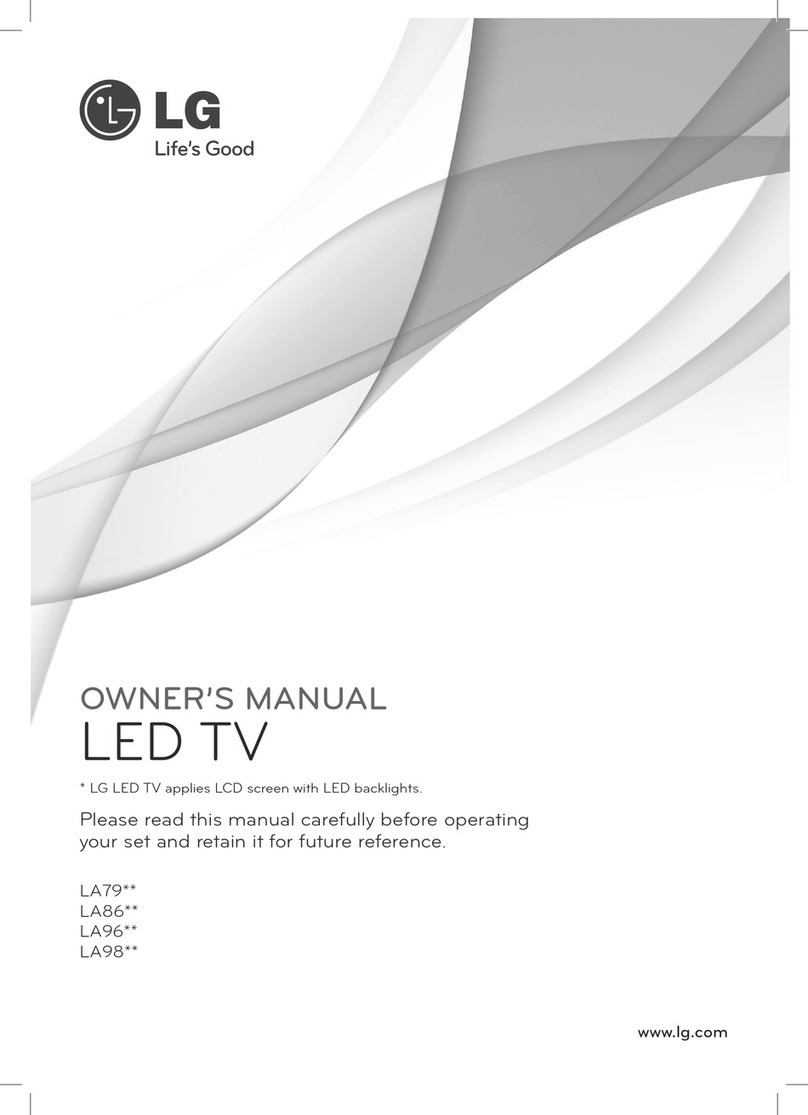AVGO NP4P0 User manual

INSTRUCTION MANUAL
Please read all the instructions carefully before using this TV,
and keep the manual for future reference.
40” WIDESCREEN LED TV
MODEL NO. : NP4P0


1
CONTENTS
Important Safety Instructions 2
Additional Safety Information 3
Preparations 4
What's Included 4
Front View 5
Rear View 6
Wall Mounting 6
Remote Control 7
Connecting External Devices 8
Customizing TV Settings 9
Turning On/Off Your TV 9
Initial Setup 9
Source 11
Channel Selection 11
Volume Adjustment 11
Streaming 12
Media 13
Viewing Photos 13
Listening To Music 14
Watching Videos 14
TV Settings 15
General 16
Picture Settings 18
Audio Settings 19
Network Settings 19
Channel Settings 20
Time Settings 20
Lock Settings 21
APP Settings 21
Parental Control 22
Troubleshooting 24
FCC Notes 27
OTT APP Service 28

2
IMPORTANT SAFETYINSTRUCTIONS
•Read these instructions – All the safety and
operating instructions should be read before this
product is operated.
•Keep these instructions– The safety and
operating instructions should be retained for future
reference.
•Heed all warnings– All warnings on the
appliance and in the operating instructions should
be adhered to.
•Follow all instructions– All operating and use
instructions should be followed.
•Do not use this apparatus near water – The
appliance should not be used near water or
moisture – for example, in a wet basement or near
a swimming pool, and the like.
•Clean only with dry cloth.
•Do notblock any ventilation openings. Install in
accordance with the manufacturer’s instructions.
•Do notinstall near any heat sources such
as radiators, heat registers, stoves, or other
•Do not defeat the safety purpose of the polarized
or grounding-type plug. A polarized plug has two
blades with one wider than the other. A grounding-
type plug has two blades and a third grounding
prong. The wide blade or the third prong are
provided for your safety. If the provided plug does
not fit into your outlet, consult an electrician for
replacement of the obsolete outlet.
•Protect the power cord from being walked on
or pinched particularly at plugs, convenience
receptacles, and the point where they exit from
the apparatus.
•Only use attachments/accessories specified by
the manufacturer.
•Use only with the cart, stand, tripod, bracket, or
the apparatus. When a cart is used, use caution
when moving the cart/apparatus combination to
avoid injury from tip-over.
•Unplug this apparatus during lightning storms or
when unused for long periods of time.
•
Servicing is required when the apparatus has
been damaged in any way, such as the power-
supply cord or plug is damaged, liquid has been
spilled or objects have fallen into the apparatus,
the apparatus has been exposed to rain or
moisture, does not operate normally, or has been
dropped.
•Pleas e keep t he unit in a well-ventilate d
environment.
This product meets ENERGY STAR®
ENERGY STAR®and the ENERGY
STAR®mark are registered U.S. marks.
ENERGY STAR®is a registered mark
owned by the U.S. government.
WARNING:To reduce the risk of fire or electric
shock, do not expose this apparatus to rain or
moisture. The apparatus should not be exposed
such as vases should not be placed on apparatus.
WARNING:The batteries shall not be exposed to
WARNING:The main plug is used as disconnect
device, the disconnect device shall remain readily
operable.
WARNING: To reduce the risk of electric shock, do
not remove cover (or back) as there are no user-
personnel.
This lightning flash with arrowhead
symbol within an equilateral triangle
is intended t o alert t he u s er t o
the presence of non-insulated “dangerous voltage”
within the product’s enclosure that may be of
sufficient magnitude to constitute a risk of electric
shock.
The exclamation point within a n
equilateral triangle is intended t o
alert the us er t o the presence of
important operating and maintenance instructions in
the literature accompanying the appliance.
This equipment is a Class II or double
insulated electrical appliance. I t
has been designed in such a way
that it does not require a safety connection to
electrical earth.
This product contains electrical or
electronic materials. The presence of
these materials may,if not disposed of
properly, have potential adverse effects
on the environment and human health.
Presence of this label on the product means it
should not be disposed of as unsorted waste and
must be collectedseparately. As a consumer, you
are responsible for ensuring that this product is
disposed of properly.
The terms HDMI and HDMI High -Definition
Multimedia Interface, and the HDMI Logo are
trademarks or registered trademarks of HDMI
Licensing Administrator, Inc in the United
States and other countries.
RISQUE DE CHOC ELECTRIQUE NE
PAS OUVRIR

3
ADDITIONAL SAFETY INFORMATION
To ensure reliable and safe operation of this equipment, please read carefully all the
instructions in this user guide, especially the safety information below.
Electrical Safety
• The TV set should only be connected to a main power supply with voltage that
matches the label at the rear of the product.
• To prevent overload, do not share the same power supply socket with too many other
electronic components.
• Do not place any connecting wires where they may be stepped on or tripped over.
• Do not place heavy items on them, which may damage the leads.
• Hold the main plug, not the wires, when removing from a socket.
• During a thunderstorm, or when not using the television for extended period of time,
turn off the power switch on the back of the television.
• Do not allow water or moisture to enter the TV or power adapter. Do NOT use in wet,
moist areas, such as bathrooms, steamy kitchens or near swimming pools.
• Pull the plug out immediately, and seek professional help if the main plug or cable
is damaged, liquid is spilt onto the set, if accidentally exposed to water or moisture,
if anything accidentally penetrates the ventilation slots or if the set does not work
normally.
• Do not remove the safety covers. There are no user serviceable parts inside. Trying
to service the unit yourself is dangerous and may invalidate the product’s warranty.
Qualiedpersonnelmustonlyservicethisapparatus.
• To avoid battery leakage, remove exhausted batteries from the remote control, or
when not using for long period.
• Donotbreakopenorthrowexhaustedbatteriesonare.
• Do not mix old and new batteries.
• DonotmixAlkaline,Standard(Carbon-Zinc) orRechargeable(NickelCadmium)or
(NickelMetalHydride)batteries.
Physical Safety
• Do not block ventilation slots in the back cover. You may place the TV in a cabinet,
butensureatleast5cm(2'')clearanceallaround.
• Do not tap or shake the TV screen, or you may damage the internal circuits. Take
good care of the remote control.
• TocleantheTVuseasoftdrycloth.Donotusesolventsorpetroleumbaseduids.
• Do not install near any heat sources such as radiators, heat registers, stoves or other
apparatus(includingampliers)thatproduceheat.
• Do not defeat the safety purpose of the polarized or grounding-type plug. A polarized
plug has two blades with one wider than the other. A grounding type plug has two
blades and a third grounding prong, the wide blade, or the third prong is provided for
yoursafety.Iftheprovidedplugdoesnottintoyouroutlet,consultanelectricianfor
replacement of the obsolete outlet.
• Protect the power cord from being walked on or pinched particularly at plugs.
• Unplug the apparatus during lightning storms or when unused for long periods.
• Referallservicingtoaqualiedservicepersonnel.Servicingisrequiredwhenthe
apparatus has been damaged in any way, such as power-supply cord or plug is
damaged, liquid has been spilled, or objects have fallen into the apparatus, has been
exposed to rain or moisture, does not operate normally, or has been dropped.
• Please always connect your television to a power outlet with protective groud
connection.

4
What isIncluded?
PREPARATIONS
TV Set Remote Control with Batteries
User Manual
User Manual

5
PREPARATIONS
Front View
•
Switch the TV between On / Standby mode.
• CH +/-
Press to select a channel.
• VOL +/-
Press to adjust the volume.
• LED
The LED light indicates when the TV is activated.
• IR
Infrared Receiver.

6
PREPARATIONS
Rear View
Your new TV is heavy, please consult with professional wall
mount installer to perform this installation.
WARNING
Never place a television set in an unstable location.A television set may fall, causing serious
personal injury or death. Many injuries, particularly to children, can be avoided by taking
simple precautions such as:
- Using cabinets or stands recommended by the manufacturer of the television set.
- Ensuring the television set is not overhanging the edge of the supporting furniture.
- Not placing the television set on tall furniture (for example, cupboards or bookcases)
without anchoring both the furniture and the television set to a suitable support.
- Not placing the television set on cloth or other materials that may be located between the
television set and supporting furniture.
- Educating children about the dangers of climbing on furniture to reach the television
set or its controls. If your existing television set is being retained and relocated, the same
considerations as above should be applied.
Wall Mounting
Headphone Output
HDMI Input
Antenna Input(75Ω VHF/UHF)
Optical Output
USB Input
VGA Input/PC Audio Input
AV/Component Input

7
PREPARATIONS
Remote Control
1. :Switch the TV between On andStandby
mode.
2. :Mute and restore TV sound.
3. 0~9:Select a program.(ATV/DTV mode)
4. :Enter multiple program channel number
such as 2-1.
5. :Return to the previous viewing
channel.
6. APP:Press to select the desired APP.
7. MENU:Display the main menu.
8. SOURCE:Select among the different input
signal sources:TV/AV/COMPONENT/HDMI1/
HDMI2/HDMI3/VGA/USB.
9. :Allows you to navigate the on
screen display menus and adjust the system
settings to your preference.
10. OK: the selection.
11. RETURN:Return to previous menu.
12. EXIT:Exit the on screen display menu.
13. ASPECT:Select the aspect ratio.
settings:standard/wide/wide zoom/zoom/Just Scan
(HDMI)/Dot by Dot(VGA).
14. VOL+/-:Adjust the volume.
15. CH :Select the channel.
16. TV:Into the TV channel.
17. :Start playback or pause.
18. :Reverse playback rapidly.
19. :Advance playback rapidly.
20. :Skip to the beginning of the previous
chapter/track/photo.
21. :Skip to the beginning of the next chapter/
track/photo.
22. FREEZE:Freeze the picture.
23. :Stop the playback.
24. ADD/ERASE:Add or delete Favorite channels.
25. FAV:Display the favorite channel list.
26. INFO:Display the present screen information
such as the current channel and input source.
27. MTS:Switch among different audio
channels:STEREO/MONO/SAP.
28. CC:Closed Caption selection:ON/OFF/CC On
Mute.
29. V-CHIP:Set up parental control.
30. P.MODE:Select picture mode:dynamic/movie/
user/standard.
31. S.MODE:Select sound mode:standard/music/
movie/user.
32. CH.LIST:Display program list.

8
CONNECTING EXTERNAL DEVICES

9
Turning On/Off Your TV
CUSTOMIZING TV SETTINGS
• Connect the power cord to the power socket after you have completed all the
physical connections. At this stage, the TV will enter Standby Mode and LED
indicator is white.
• In Standby Mode, press the button on the main unit or on the remote control to
turn the TV on. The LED indicator will turn off.
The POWER button on the main unit or on the remote control can only
switch the TV into standby. To completely turn off the TV, please disconnect
the power cord from the power socket.
Initial Setup
• The time you turn the TV on, it will go into
the Setup Wizard. Press the Arrow buttons
to highlight and select your desired mode and
press OK to

10
CUSTOMIZING TV SETTINGS
Initial Setup
Power On Mode
HOME MODE(ENERGY SAVING)
optimizes the standard video
settings for ENERGY STAR
qualification.
RETAIL MODE
HOME MODE
7

11
CUSTOMIZING TV SETTINGS
Source
• Press SOURCE on the remote control or on
the main unit to display the source menu, then
use the Arrow buttons to cycle among the
different input sources: TV/AV/COMPONENT/
HDMI/VGA/USB, then use the Arrow buttons
to highlight the desired source and press OK
toconrm.
Channel Selection
• Press the CH /CH buttons on the main unit or on the remote control repeatedly
to select the channel.
• Press the 0-9 buttons on the remote control to select the channel directly.
Press "4", and then press OK button to select channel 4.
Press "4" and "5", and then press OK button to select channel 45.
Press "1", "2" and "3", and then press OK button to select channel 123.
• Press the VOL+/- buttons on the main unit or on the remote control to adjust the
volume.
• If you wish to switch the sound off, press the MUTE button again or the VOL+
button to resume the sound.
Volume Adjustment

12
CUSTOMIZING TV SETTINGS
Streaming
NETFLIX Enjoys TV shows & movies streamed instantly over the
Internet.
YouTube YouTube your way on the best screen in your house.
VUDU
Discover, watch and collect the latest movies and
TV shows in high quality 1080p. Free to sign up. No
subscriptions, late fees or commitments.
Pandora
Free personalized radio that offers effortless and
endless music enjoyment and discovery. Just start with
the name of one of your favorite artists, songs, genres
or composers and Pandora will do the rest. It’s easy to
create personalized stations that play only music you’ll
love.
AccuWeather
Displays the current weather conditions and the
temperature anywhere in the world in centigrade or
Fahrenheit.
• Press MENUbutton on the main unit or on the remote to display the main
interface. Then use the Arrow buttons to select STREAMINGand press OK to
enter. Use the Arrow buttons to select the desired APP and press OK button to
view. Or press the hotkey on the remote control to enter the desired APP directly.
For full listing of available Apps, please visit elementelectronics.com.

13
CUSTOMIZING TV SETTINGS
Media
Viewing Photos
• After entering the picture file, use the Arrow buttons to select the desired picture,
then press the to display. When the picture is playing, the picture Function Bar will be
displayed. Use the Arrow buttons to select the desired function available on the bar.
• Use the Arrow buttons to highlight the PHOTOS option and press OK, then it will jump
toconrmtheinserteddrive,press OK to enter. After entering PHOTOS, use the Arrow
buttonstoselectthepictureleandpressOK to enter.
• Press MENU button to display the main interface, then use the Arrow buttons to
highlight MY MEDIA and press OKtoconrm.SelectamongPhotos,Musicand
Video to view what you like.
Note: Portable drives should be inserted before entering MY MEDIA menu.

14
CUSTOMIZING TV SETTINGS
Listening To Music
Watching Videos
• Afterenteringtheaudiole,usethe Arrow buttons to select the desired music, then press
the to display. When the music is playing, the music Function Bar will be displayed. Use
the Arrow buttons to select the desired function available on the bar.
• Use the Arrow buttons to highlight the MUSIC option and press OK, then it will jump
to confirm the inserted drive, press OK to enter. After entering MUSIC, use the Arrow
buttonstoselecttheaudioleandpressOK to enter.
• Afterenteringthevideole,usethe Arrow buttons to select the desire video, then press
the to display. When the video is playing, the video function bar will be displayed. Use the
Arrow buttons to select the desired function available on the bar.
• Use the Arrow buttons to highlight the VIDEOS option and press OK, then it will jump
toconrmtheinserteddrive,press OK to enter. After entering VIDEOS, use the Arrow
buttonstoselectthevideoleandpressOK to enter.

15
CUSTOMIZING TV SETTINGS
TV Settings
• Press the MENU button on the main unit or on the remote control to display the
main interface. Then use the Arrow buttons to highlight TV Settings and press
OK to enter. Then use the Arrow buttons to cycle among the following options
and select the desired one to enter.

16
CUSTOMIZING TV SETTINGS
General
• Press MENU to display the main interface, then
use the Arrow buttons to highlight TV Settings
and press OKtoconrm.Usethe Arrow buttons
to cycle among different options and select
General to enter and adjust each option setting.
MENU LANGUAGE
Select the menu language among
English, Français or Español. The
default on-screen menu language is
English.
TRANSPARENCY Select to turn On/Off transparency
function.
ZOOM MODE
Select zoom mode:
Wide/Wide Zoom/Zoom/Standard/
JustScan(atHDMImode)/Dotby
Dot(atVGAmode).
Note: With a different input source,
the zoom mode options may differ.
VGA SETTINGS
Adjust advanced option’s setting:
H-POS, V-POS, Clock, Phase or
Auto. (only available in VGA mode)
CLOSED CAPTION
CC mode On/Off/CC on Mute.
Basic
Selection
CC1, CC2, CC3,
CC4, TEXT1, TEXT2,
TEXT3, TEXT4,OFF.
Advanced
Selection
Service1/Service2.../
Service6.
Option
Mode, Font Style,
Font Size, Font Edge
Style, Font Edge
Color, FG_ Color,
BG_ Color, FG_
Opacity, BG_Opacity.

17
CUSTOMIZING TV SETTINGS
OTHER SETTINGS
INLINK: LINLINK
CONTROL,DEVICE POWER
OFF,TV Auto Power On,AUDIO
RECEIVER,LINLINK DEVICE
LIST,ROOT MENU.
Accessibility TTS:Voice
Guide,VERBOISITY,RATE
SUPPORT,PITCH
SUPPORT,VOICE,Video
Description,VD VOLUME
DLC:Select to turn On/Off DLC.
RESTORE DEFAULT Restore the TV to factory default
settings.
SOFTWARE
UPDATE(USB)
Software Update In the case of a
USB device.
VIEW END-USER
LINCENSE
AGREEMENT
Choose "I have read the user
agreement" to select Accept or
Decline .
SOFTWARE _
UPDATE
(NETWORK)
Software Update In the case of a
NETWORK device.
SOFTWARE
INFORMATION
Check Module Software Version
NetReady Device ID.
HowtoturntheText-to-Speech(TTS)voiceguideonor
off?
• Press “MENU” key on the remote control
• Turn the GENERAL menu.
• Select “OTHER SETTING”
• Select “Accessibility”
• Select “Voice Guide” and turn it on or off.
www.elementelectronics.com

18
CUSTOMIZING TV SETTINGS
Picture Settings
PICTURE MODE
Cycle among picture modes:
Dynamic/Standard/Movie/User/Energy
Alternative: Press P.MODE button
on remote control to set the picture mode
directly.
BRIGHTNESS Increase or decrease the amount of
white in the picture.
CONTRAST Adjust the difference between light
and dark levels in the pictures.
COLOR Control the color intensity.
SHARPNESS
Adjust crispness level in edges
between light and dark areas of the
picture.
TINT Adjust the balance between red and
green levels.
COLOR
TEMPERATURE
Cycle among color temperatures:
Normal/Warm/COOL.
ADVANCED
OPTION
Set the following options:
Noise Reduction: Reduce the noise
level of the connected device: OFF/
WEAK/MEDIUM/STRONG.
White Balance: To set the different
options of white balance.
Red Gain/Green Gain/Blue Gain/Red
Offset/Green Offset/Blue Offset.
Backlight: To set the value of
backlight.
• Press MENU to display the main interface, then
use the Arrow buttons to highlight TV Settings
and press OK to Use the Arrow buttons
to cycle among different options and select
Picture to enter and adjust each option setting.
Saving.
Table of contents
Other AVGO LED TV manuals