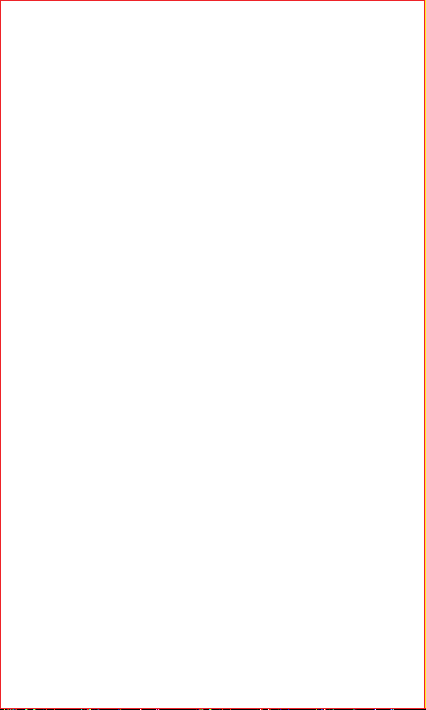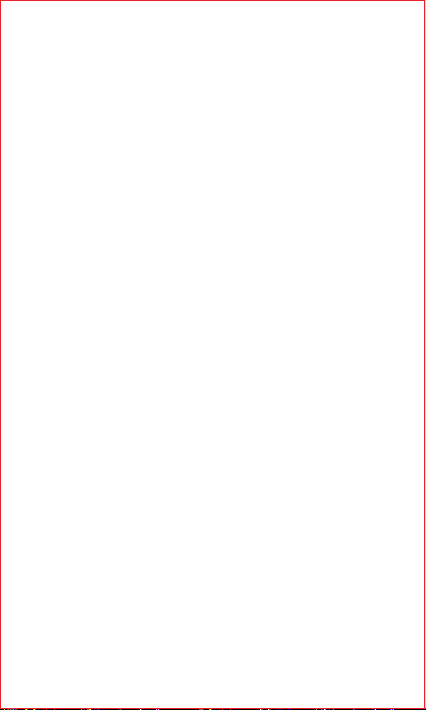In the event of inadequate ambient light, turn on
the IR LED to increase the brightness
IR LED
Red light always on: Network connection failed;
Red light is always on: Network connection failed;
The blue light is always on: The device is
connected successfully and working
Indicator Lights
Lens
MIC
PIR
Used to collect ambient sound and achieve vocal
dialogue
Used to collect the image and video
PIR supported, when someone is at the effective
distance of the camera, warning information is
immediately pushed to the cell phone app
Power Button
Youcan install two 18650 batteries (please note
the positive and negative direction, the negative
electrode is facing outward), You do not have to
connect the equipment to the wire power, Just the
batteries will power the equipment
Battery
Compartment
Solar panel Solar panels permanently charge the battery
Press and hold for 3 seconds to shut off, you can
hear the horn sound; In sleep mode, press briefly
for 1 second to wake up the device; Under the
blue light working condition, short press 1 second
to push message
03
The battery of the equipment is charged
through the USB interface, When connected
USB the equipment will be automatically
turned on
USB Interface