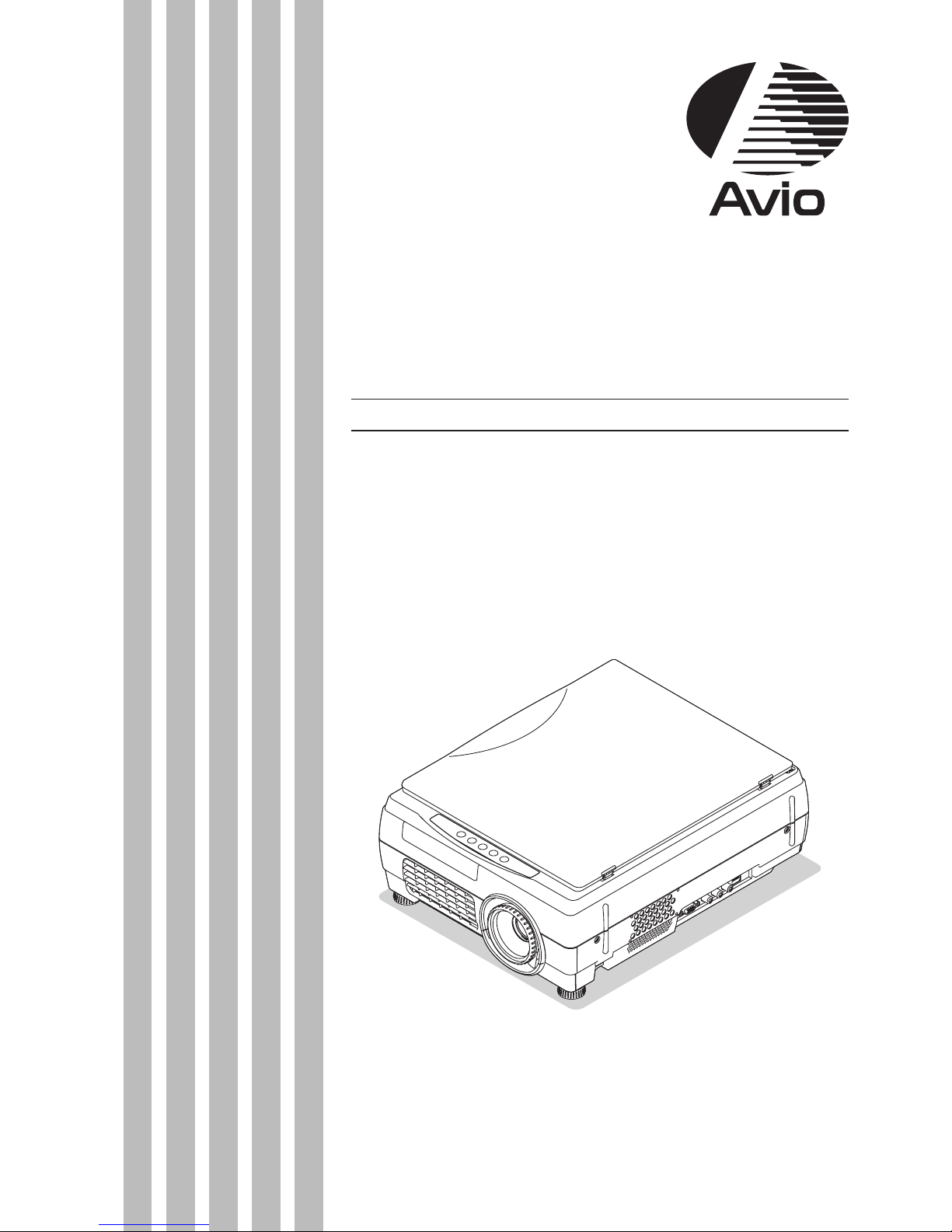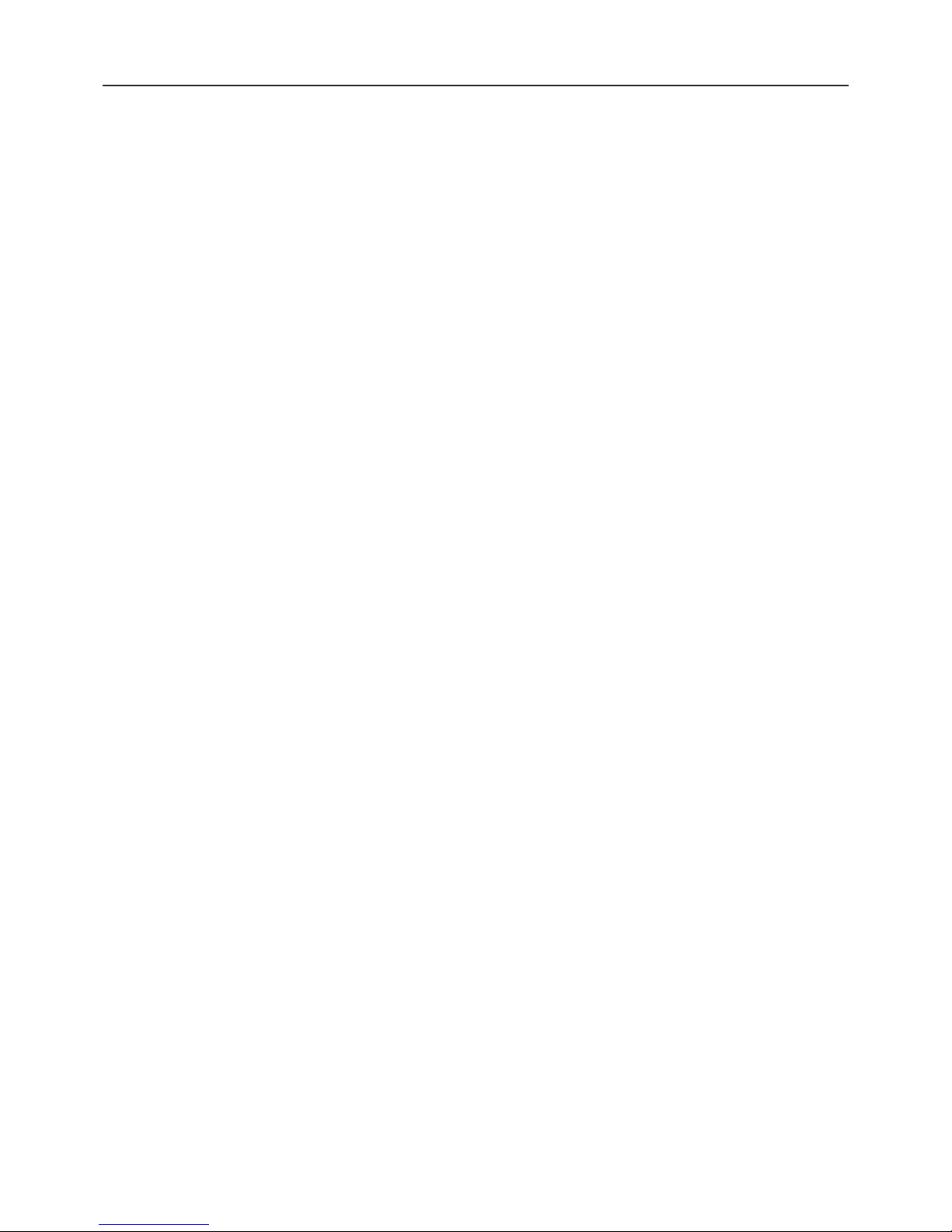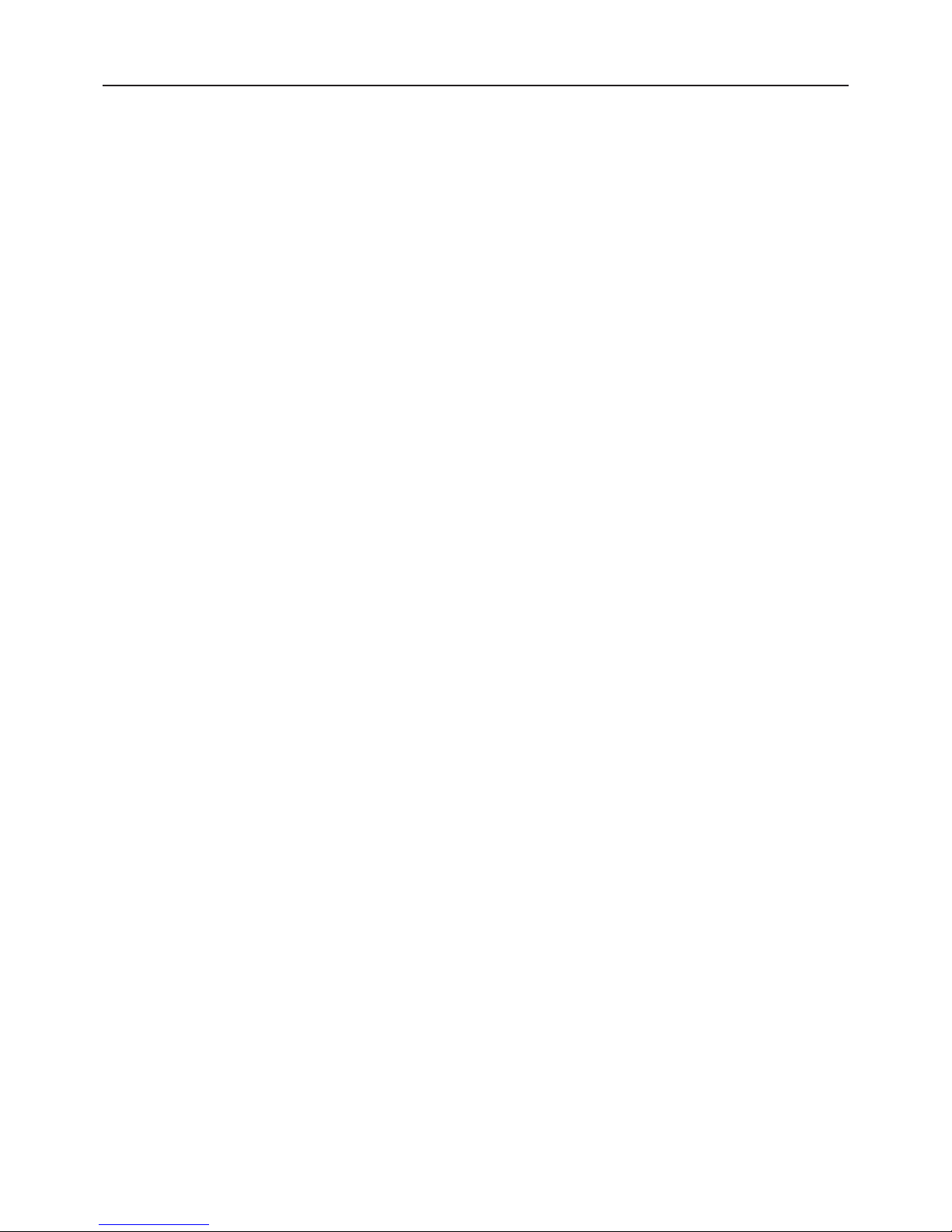WARNING
• Concerningtheuseofthisprojector:
• Itisanticipatedthatthisprojectorwill beusedbyadults.Especiallywhenchildrenyoungerthanjuniorhighschoolstu-
dents will be using this projector, we ask that an adult always attend the use of the projector for safety.
• Ifafaultoccurs:
• Ifyoudetectsmoke,orastrangesmellorsound,immediatelydisconnectthepowercable.
It is dangerous to continue using the projector after a fault occurs. Return the projector to the dealer where it was pur-
chased for repair.
• Avoidplacingtheprojectorneardangeroussubstances.
• Makesurethatnometallicorammablematerialcangetintotheprojectorthroughtheairvents.
• Donotplaceanyobjectscontainingwaterontopofornexttotheprojector.
• Ifforeignmattergetsinsidetheprojector:
• Ifforeignmattersuchaswaterormetalgetsinside,immediatelydisconnectthepowercable.
It is dangerous to continue using the projector when foreign matter gets inside. Return the projector to the dealer where it
was purchased for servicing.
• Donotremovethecabinet.
• Do not remove the cabinet. There are high-voltage components inside and touching these parts could cause electric
shock, or damage the equipment.
• Handlethepowercablesafely.
• Donotplaceanyheavyobjectsontopofthepowercable.
Damage to the power cable can cause wire breakage, re, or electric shock.
• Donotpullthepowercablewhendisconnectingthepowerplug.
Pulling the cable may break the wires or cause re or electric shock. Always hold the plug itself when pulling it out of the
power outlet.
Ifthepowercordisdamaged,purchaseanewonefromadistributor.
• Donotusedamagedpowercords(cordswithexposedcorewires,brokenwires,etc.).Usingdamagedpowercordscould
result in re or electric shock. Purchase a new power cord from a distributor.
• Donotpeepintothelens.
• Donotpeerintothelenswhenprojectingimages.Thestronglightcouldleadtovisionimpairment,etc.
• Donottouchtheairventsorlampcover
• Whilethelampislitanddirectlyafteritisturnedoff,theventilationslotsandsurroundingareaarehot.Toavoidburnsand
injury from the heat, keep your hands, face, etc., away from ventilation slots and surrounding area at these times.
• Theareaaroundtheprojector’sexhaustoutletgetsveryhot.Donotplacetheprojectorontables,deskmats,etc.,that
are vulnerable to heat. The table may be discolored, the desk mat warped, etc.
• Donotblockthelensfront
• Donotblockthelensfrontduringoperation.
The powerful rays passing through the lens may cause re or burns if you put anything in front of the lens or block the
lens with your hand during operation.
• Donotuseanyvoltagesotherthanspecied.
• Donotuseanyvoltagesotherthanspecied.Doingsocouldcausereorelectricshock.
• Donotbeattheglasssurface
• Donotbeattheglasssurfaceoverthescanner.Doingsomaybreaktheglass,resultingininjury.
• Donotgetontheunit.Donotputaheavymatteronit.
• Toavoiddamageandmalfunction,donotplaceyourweightontheprojectororplaceheavyobjects(2kgormore)ontop.
Also, do not places objects on the projector in such a way that part of the weight is concentrated on the glass surface.
The glass surface could break, resulting in injury.
• Donotbringyourfaceclosetotheventilationslots
• Donotbringyourfaceclosetotheventilationslotsbecauseshouldthelampexplode,particlesandmercurycontainedin
the gas could enter your eyes or mouth. This could cause injury.
(If foreign matter has entered an eye, please receive a medical examination at a nearby hospital.)
• Donotputtheprojectorinunstableplaces.
• Donotputtheprojectorinunstableplacessuchasonunstabledesksorslopes.
Doing so could cause the projector to drop or turn over, resulting in injury.
Safety Precautions