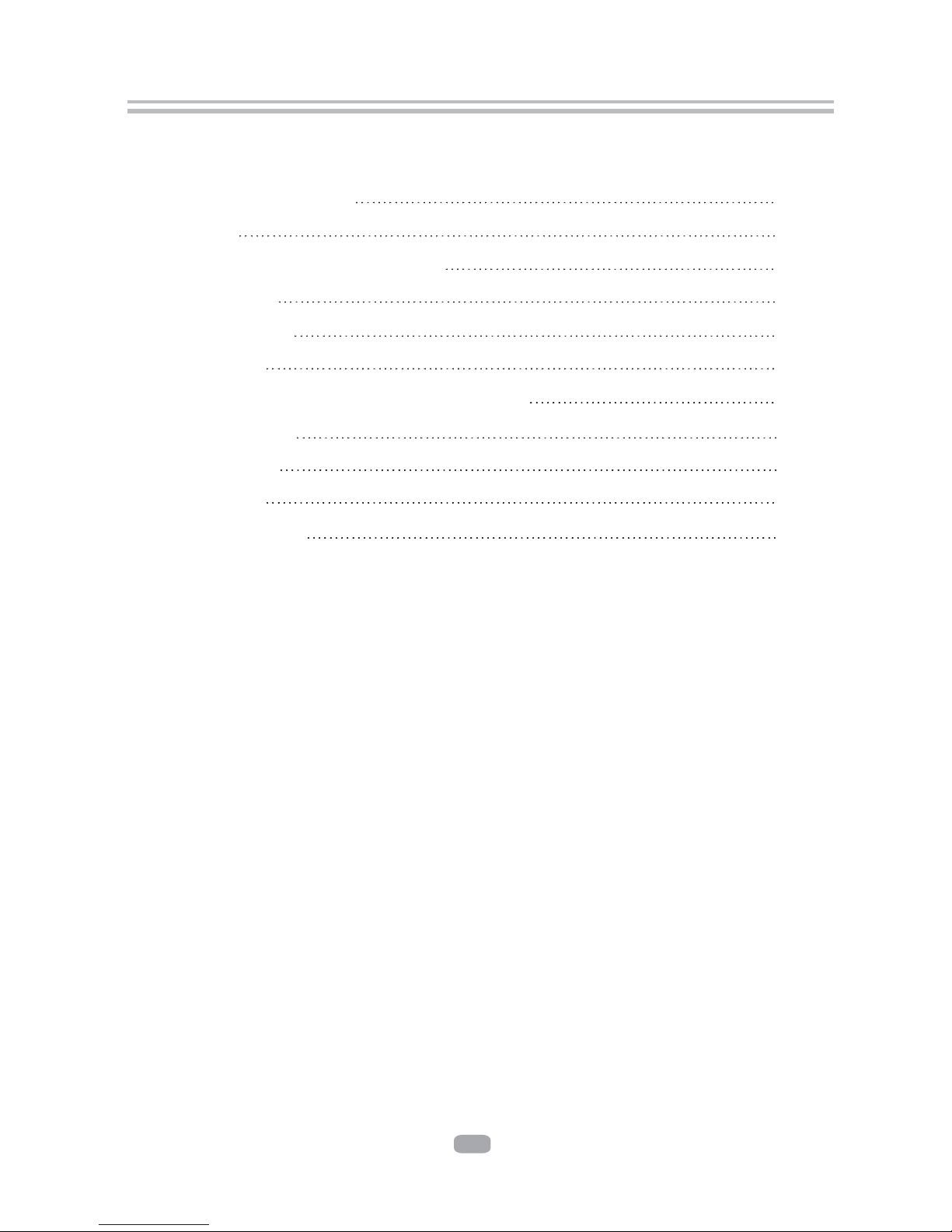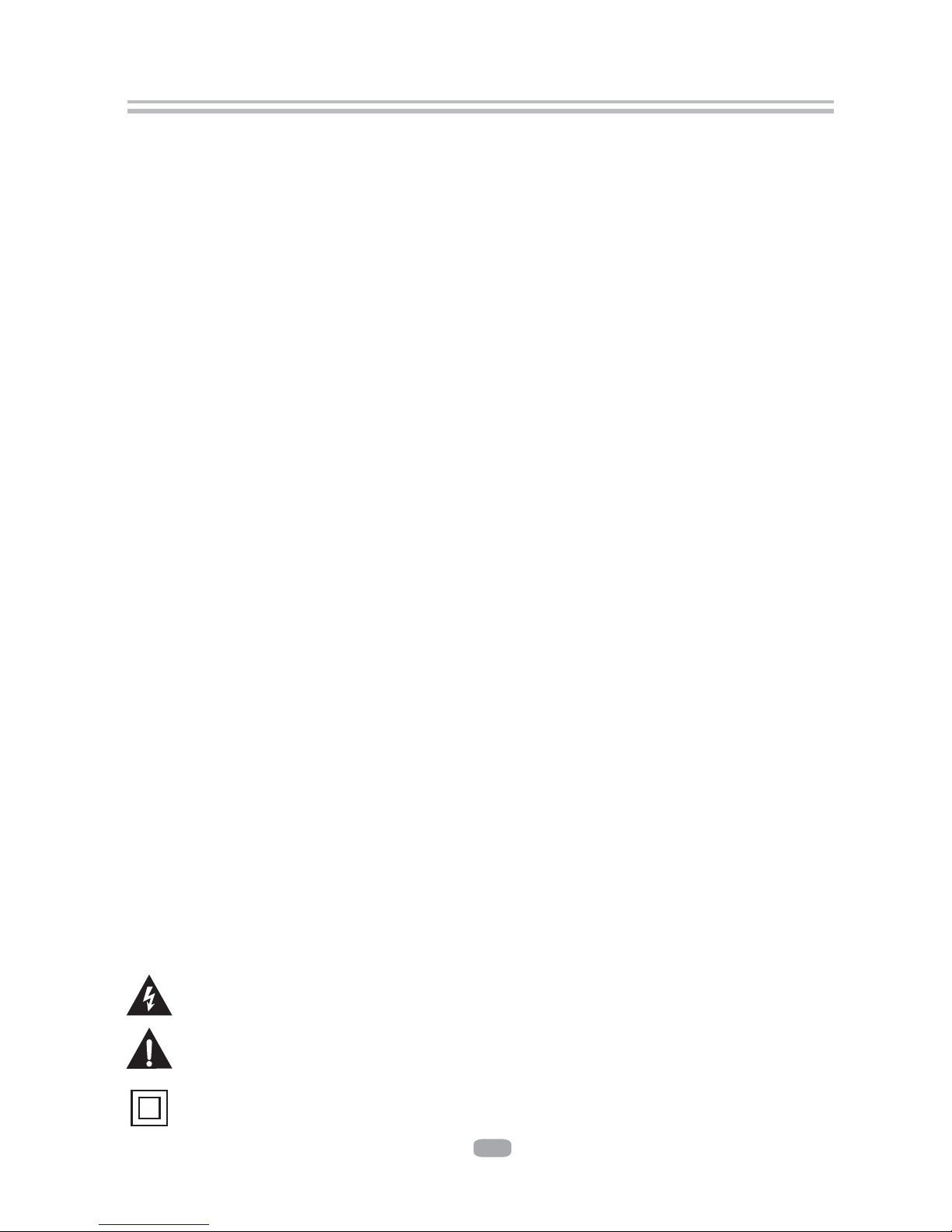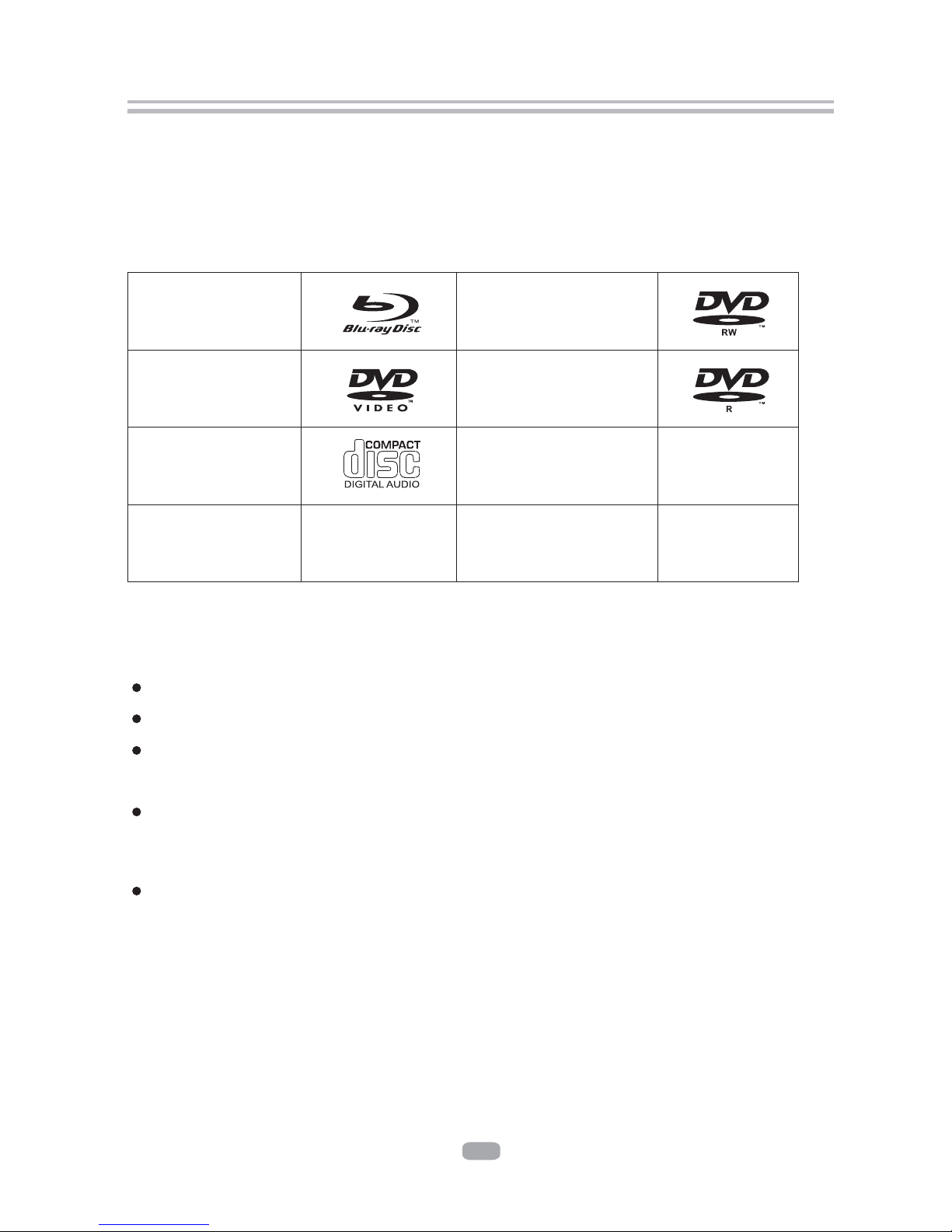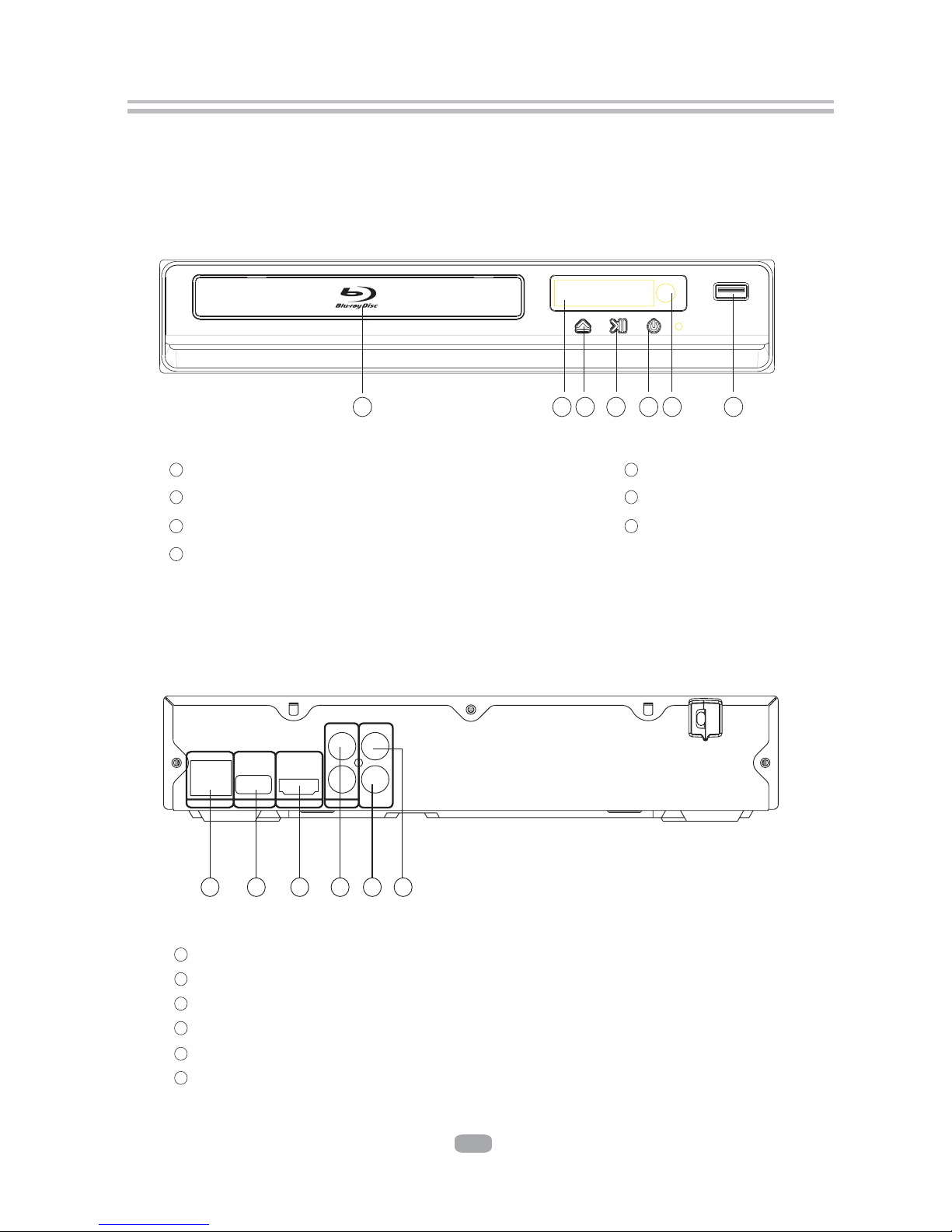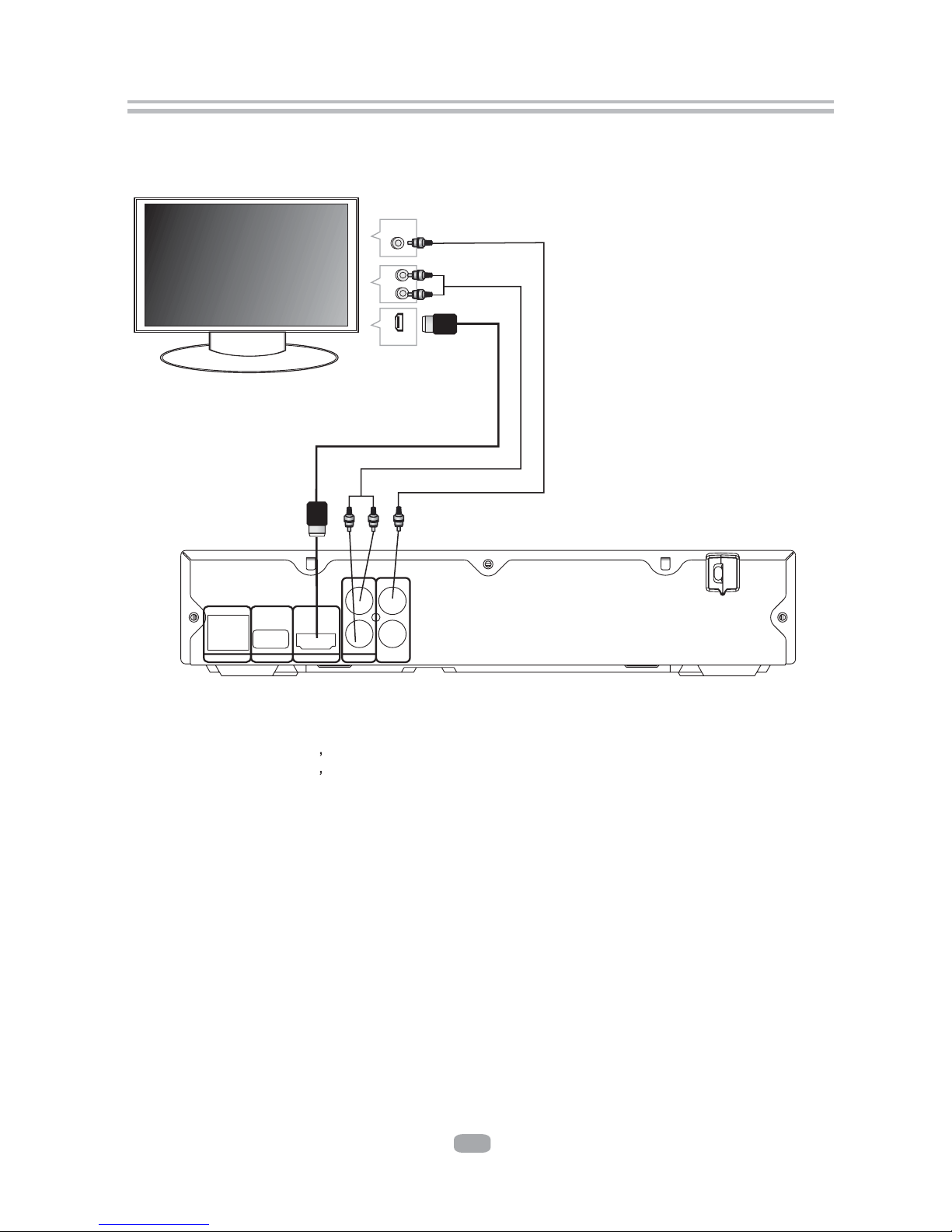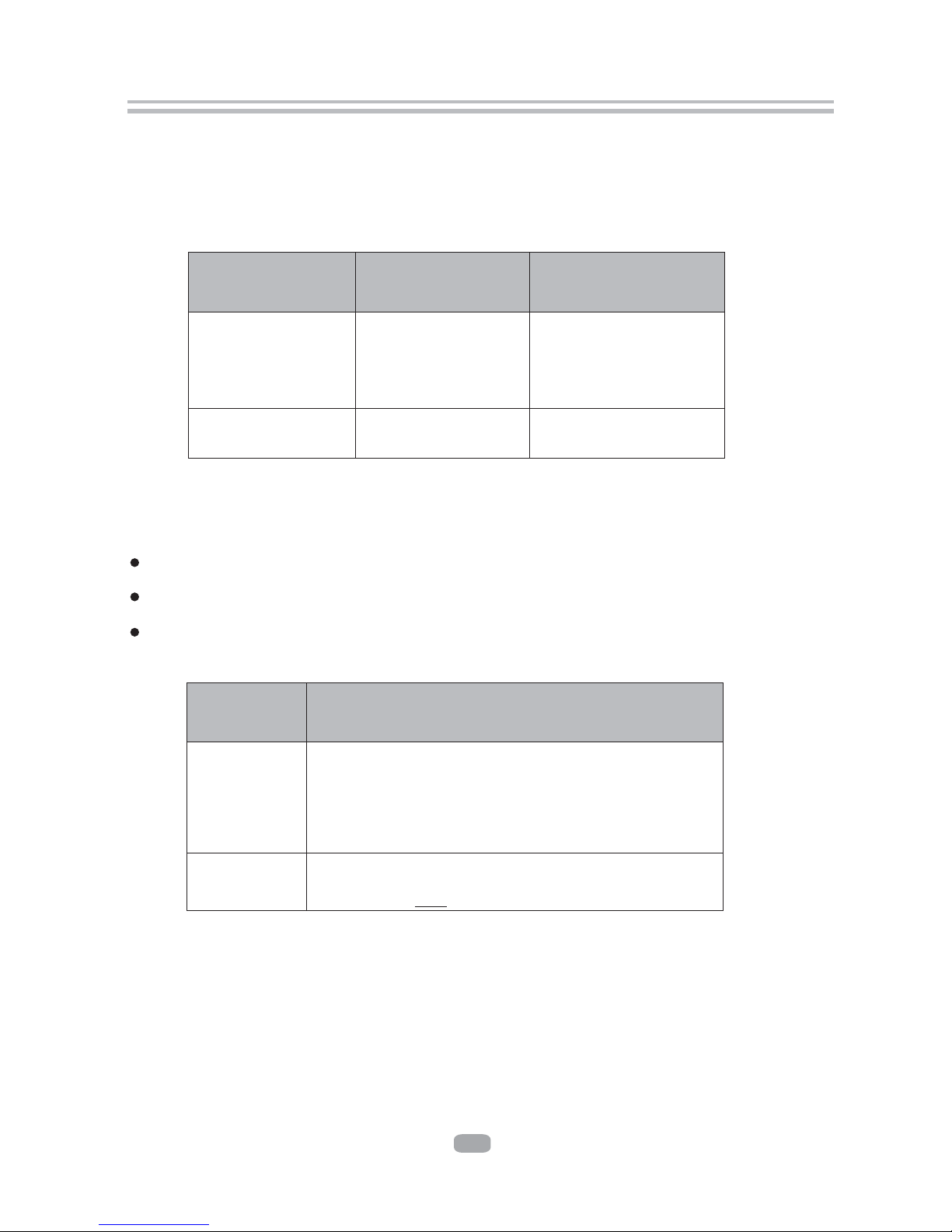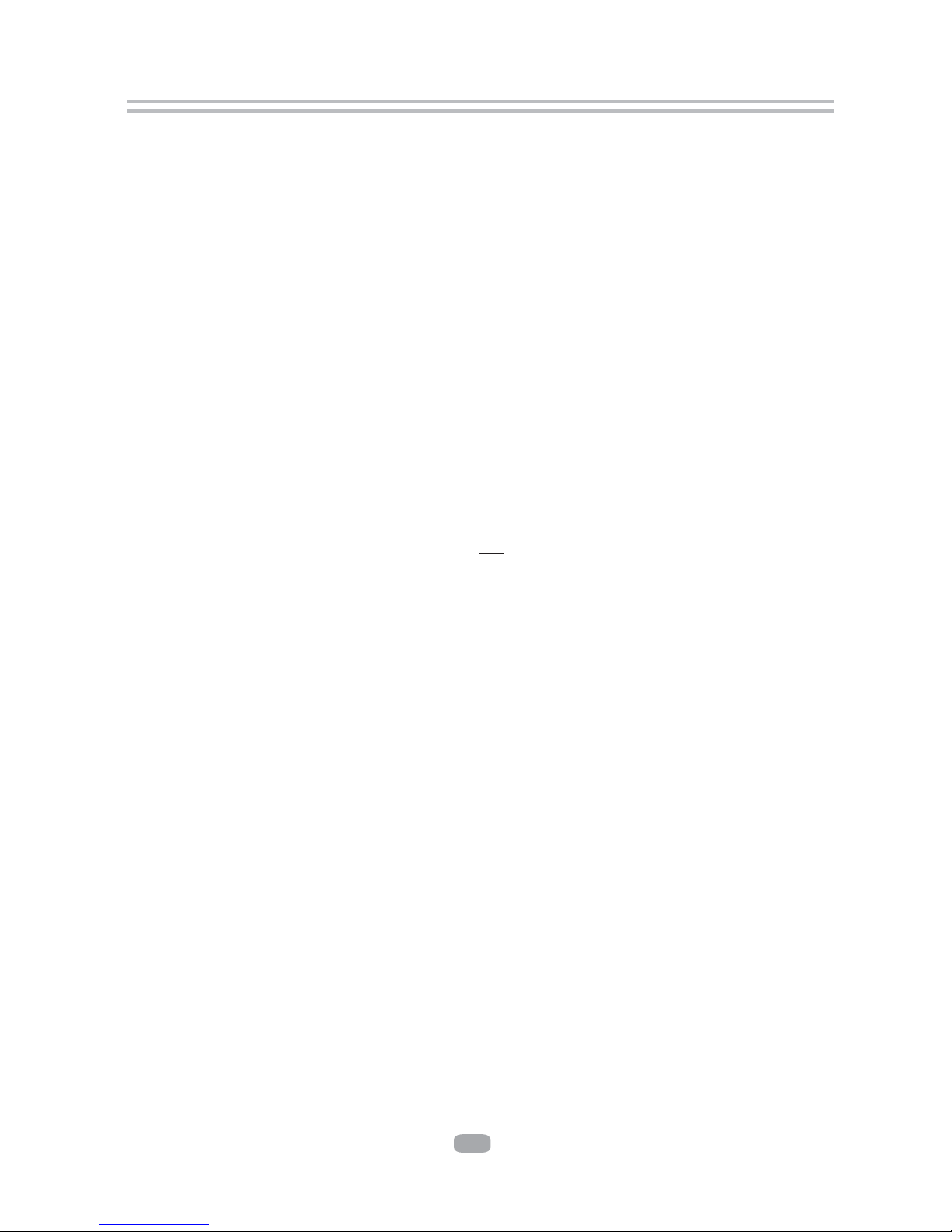2
Important Safety Instructions
The symbol indicates that dangerous voltages constituting a risk of electric shock
are present within this unit.
The symbol indicates that there are important operating and maintenance
instructions in the literature accompanying this unit.
This symbol indicates that this product incorporates double insulation between
hazardous main voltage and user accessible parts. When servicing use only
identical replacement parts.
1) Read theseinstructions.
2) Keep theseinstructions.
3) Heed allwarnings.
4) Follow allinstructions.
5) Do notuse this apparatusnear water.
6) Clean onlywith dry cloth.
7) Do notblock any ventilationopenings, install inaccordance with theinstructions.
8) Do notinstall near anyheat sources suchas radiations, heatregisters, stoves, or
other apparatus (includingamplifiers) that produceheat.
9) Do notdefeat the safetypurpose of thepolarized plug. Ifthe provided plugdoes
not fit intoyour outlet, consultan electrician forreplacement of theobsolete outlet.
10)Protected the powercord from beingwalked on orpinched particularly atplugs,
convenience receptacles, andthe point wherethey exit fromthe apparatus.
11)Only use attachments/accessories specified by the manufacturer.
12)Unplug this apparatusduring lighting stormsor when unusedfor long periodsof
time.
13)Refer all servicingto qualified servicepersonnel. Servicing isrequired when the
apparatus has beendamaged in anyway, such as power-supply cord or plug is
damaged, liquid hasbeen spilled orobjects have falleninto the apparatus,the
apparatus has beenexposed to rainor moisture, doesnot operate normally, or has
been dropped.
14) Mains plugis used asthe disconnect device,the disconnect deviceshall remain
readily operable.
15) The ventilation should not be impeded by covering the ventilation openings with
items, such asnewspapers, table-cloth, curtains,etc.
16) No nakedflame sources, suchas lighted candles,should be placedon the
apparatus.
17) Attentionshould be drawnto the environmentalaspects of batterydisposal.
18) The use of apparatus in moderate climate.
19) The apparatus shall not be exposed to dripping or splashing and that no objects
filled with liquids,such as vases,shall be placedon the apparatus.
WARNING: To reduce therisk of fireor electric shock,do not exposethis apparatus to
rain or moisture.
WARNING: Thebatteries shall notbe exposed toexcessive heat suchas sunshine,
fire or thelike.