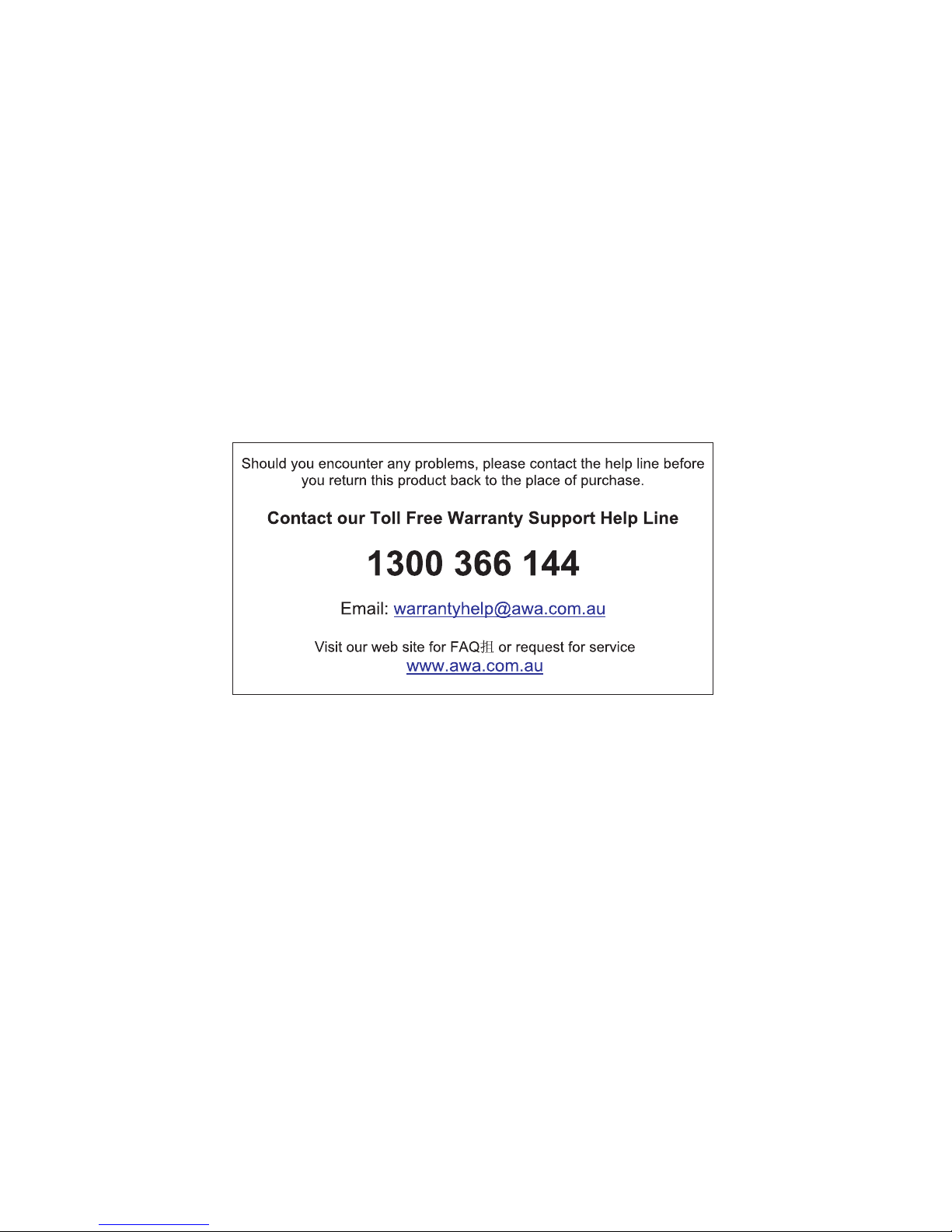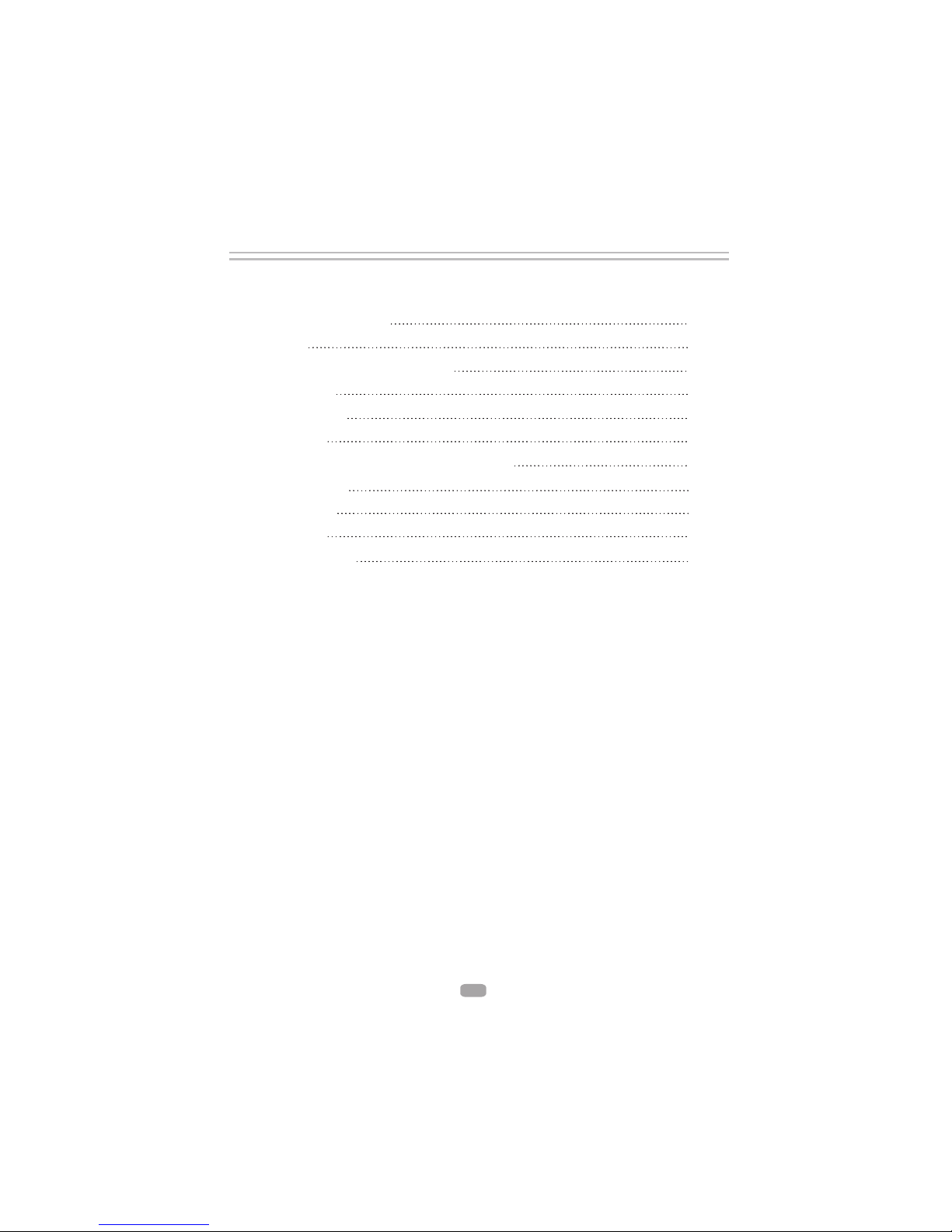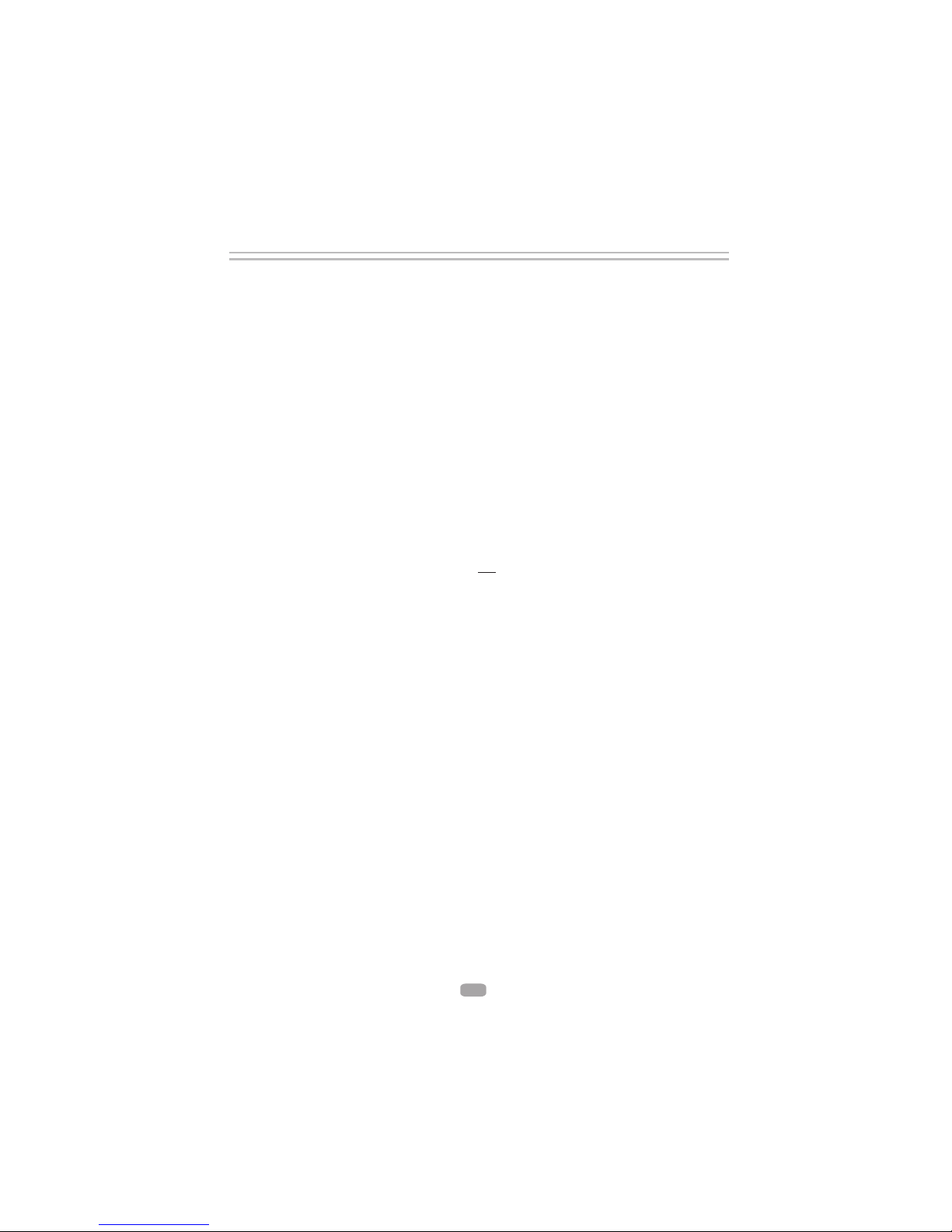2
Important Safety Instructions
The symbol indicates that dangerous voltages constituting a risk of electric shock
are present within this unit.
The symbol indicates that there are important operating and maintenance
instructions in the literature accompanying this unit.
This symbol indicates that this product incorporates double insulation between
hazardous main voltage and user accessible parts. When servicing use only
identical replacement parts.
1) Read theseinstructions.
2) Keep theseinstructions.
3) Heed allwarnings.
4) Follow allinstructions.
5) Do notuse this apparatusnear water.
6) Clean onlywith dry cloth.
7) Do notblock any ventilation openings, install inaccordance with the instructions.
8) Do notinstall near any heat sources suchas radiations, heat registers, stoves, or
other apparatus (includingamplifiers) that produce heat.
9) Do notdefeat the safety purpose of thepolarized plug. If the provided plugdoes
not fit intoyour outlet, consult an electrician forreplacement of the obsolete outlet.
10)Protected the powercord from being walked on orpinched particularly at plugs,
convenience receptacles, andthe point where they exit fromthe apparatus.
11)Only use attachments/accessories specified by the manufacturer.
12)Unplug this apparatusduring lighting storms or when unusedfor long periods of
time.
13)Refer all servicingto qualified service personnel. Servicing isrequired when the
apparatus has beendamaged in any way, such as power-supply cord or plugis
damaged, liquid hasbeen spilled or objects have falleninto the apparatus, the
apparatus has beenexposed to rain or moisture, doesnot operate normally, or has
been dropped.
14) Mains plugis used as the disconnect device,the disconnect device shall remain
readily operable.
15) The ventilation should not be impeded bycovering the ventilation openings with
items, such asnewspapers, table-cloth, curtains, etc.
16) No nakedflame sources, such as lighted candles,should be placed on the
apparatus.
17) Attentionshould be drawn to the environmentalaspects of battery disposal.
18) The use of apparatus in moderate climate.
19) The apparatus shall not be exposed todripping or splashing and that noobjects
filled with liquids,such as vases, shall be placedon the apparatus.
WARNING: To reduce therisk of fire or electric shock,do not expose this apparatus to
rain or moisture.
WARNING: Thebatteries shall not be exposed toexcessive heat such as sunshine,
fire or thelike.