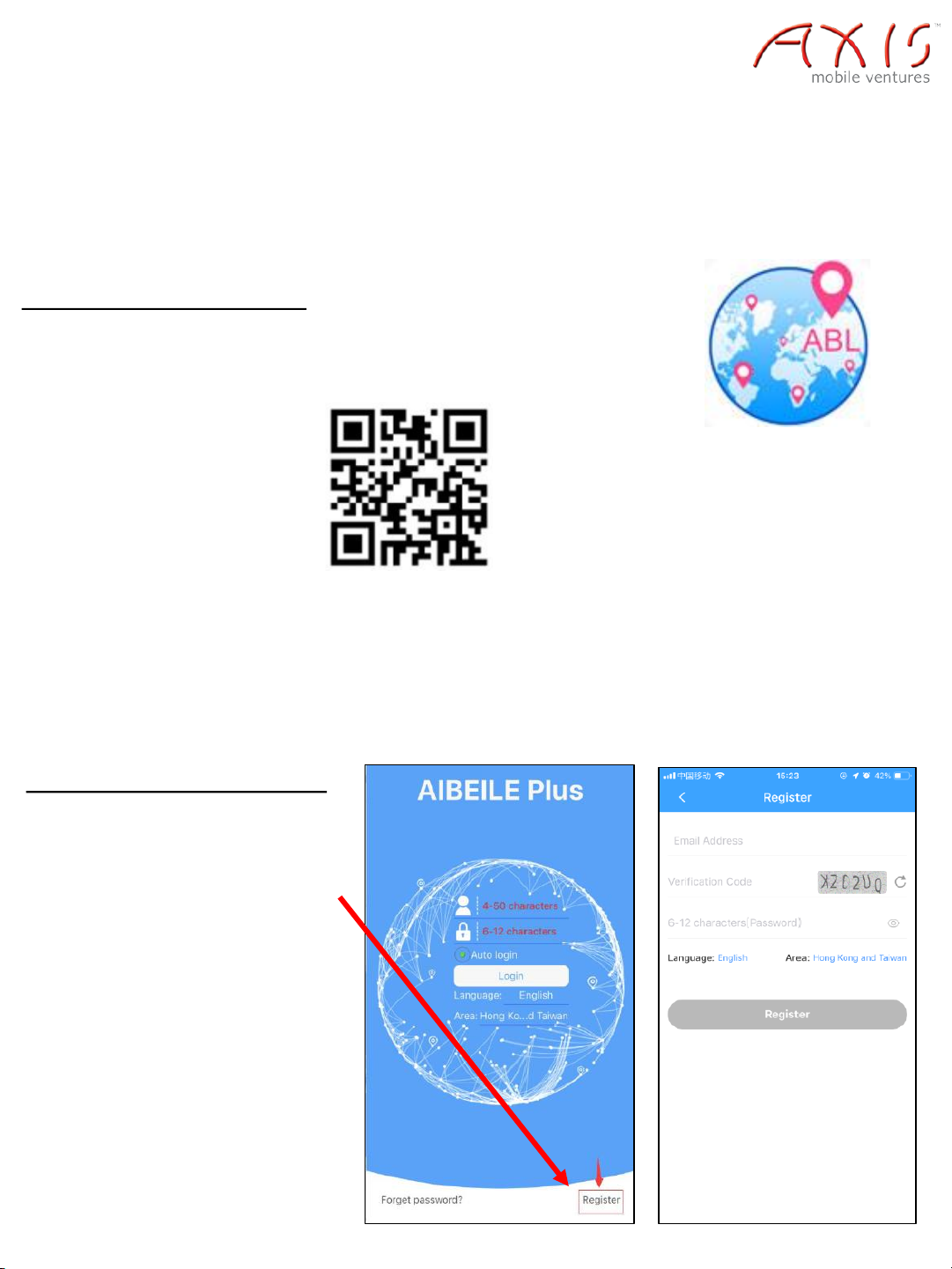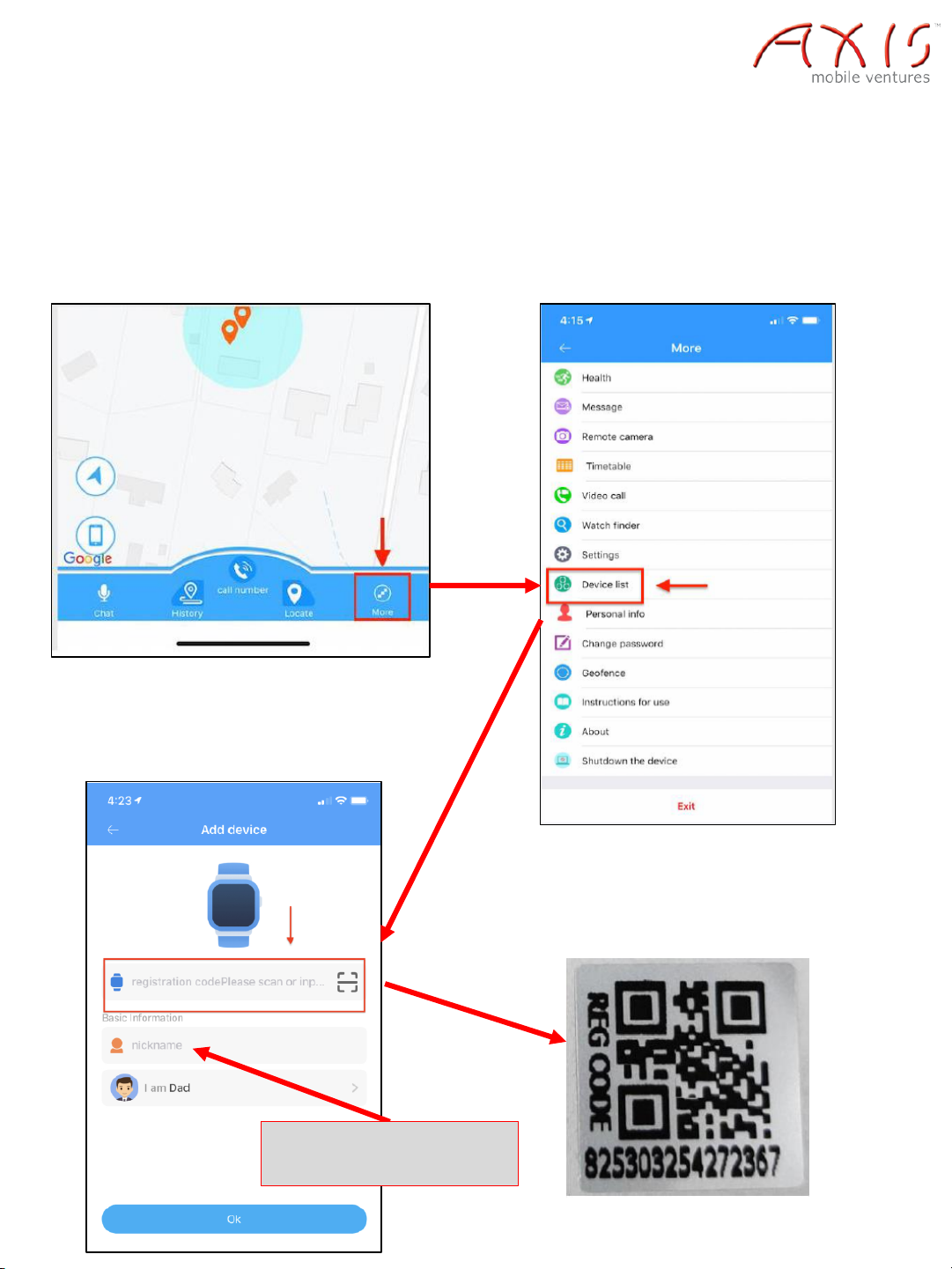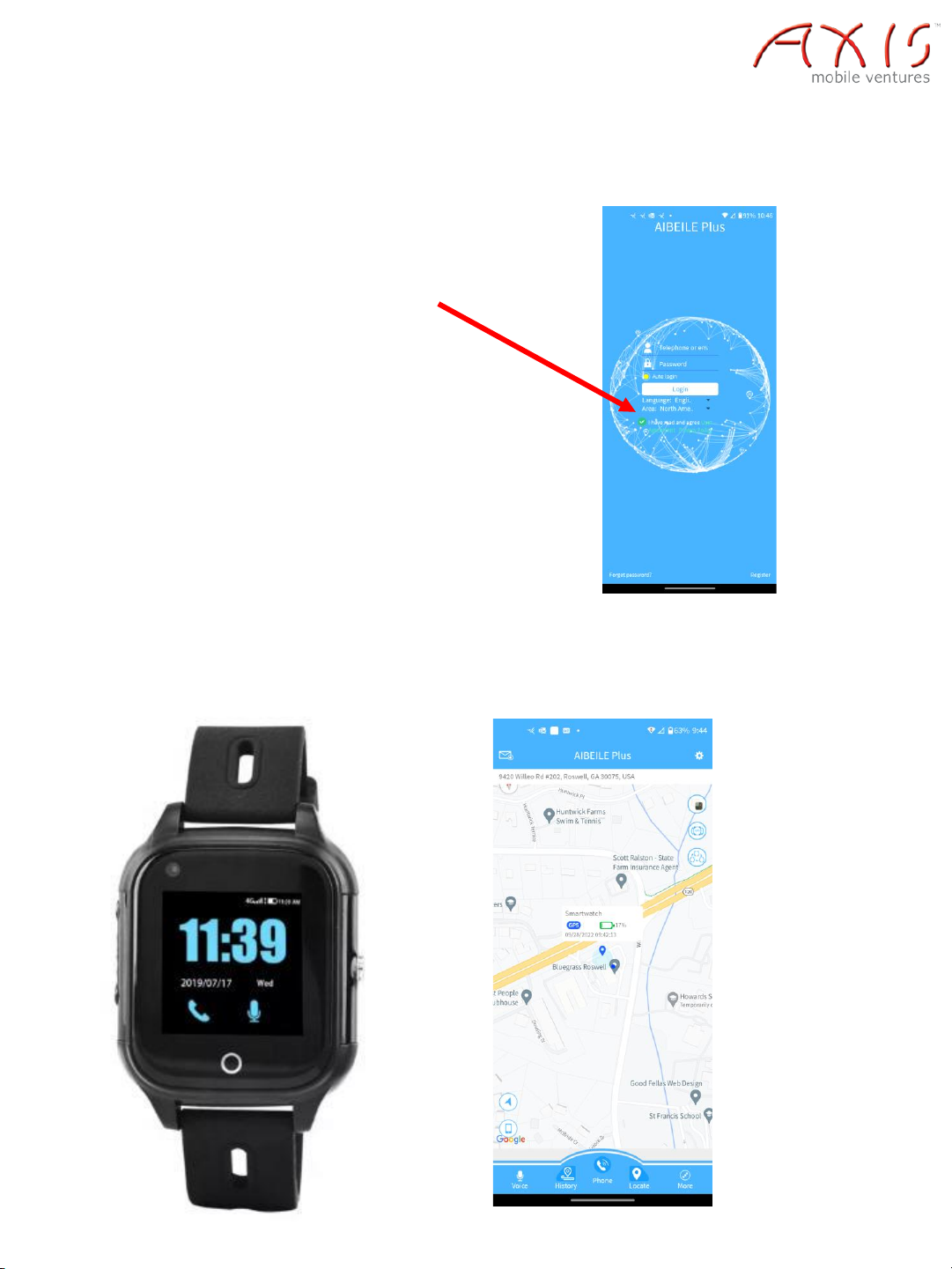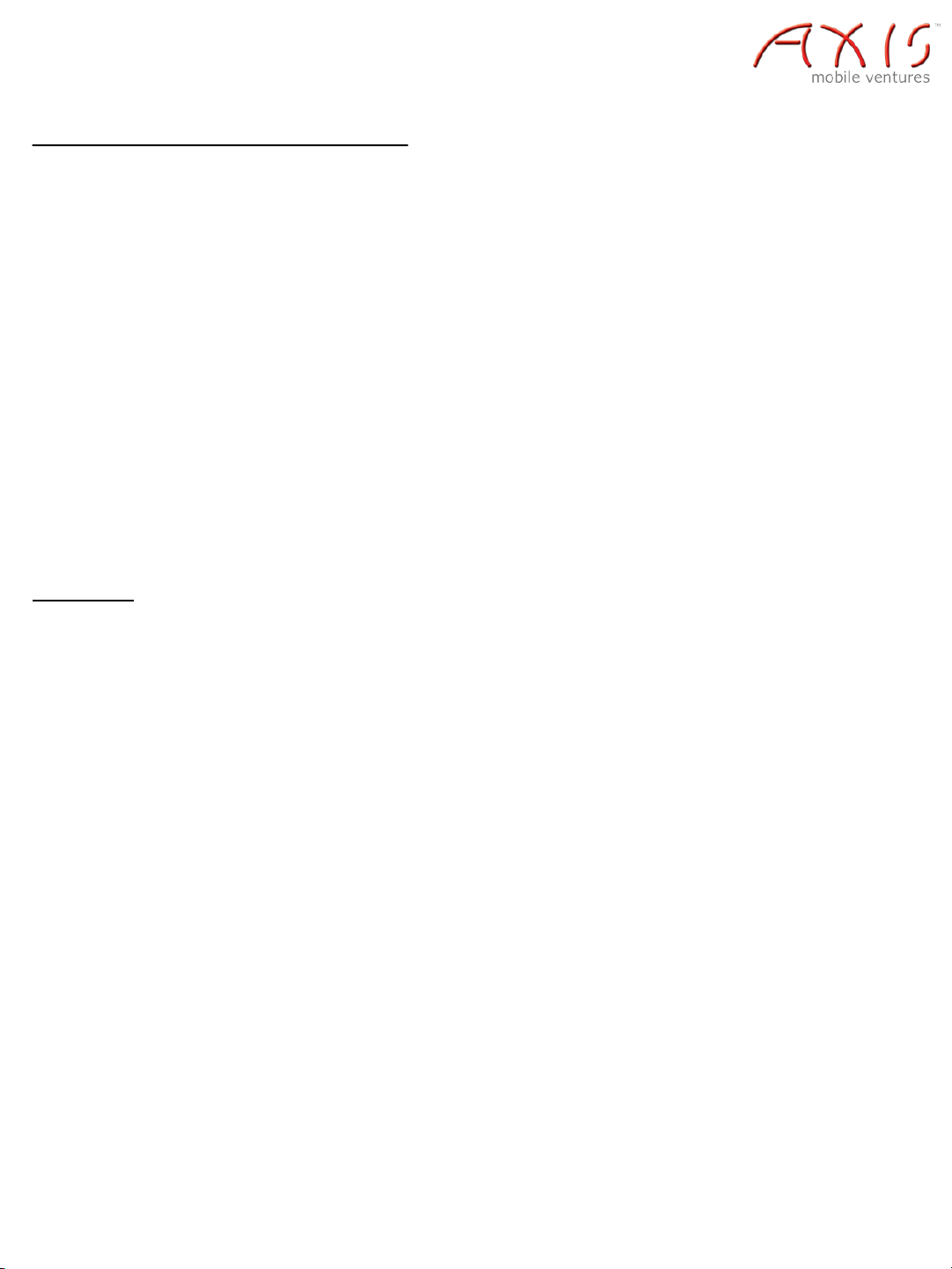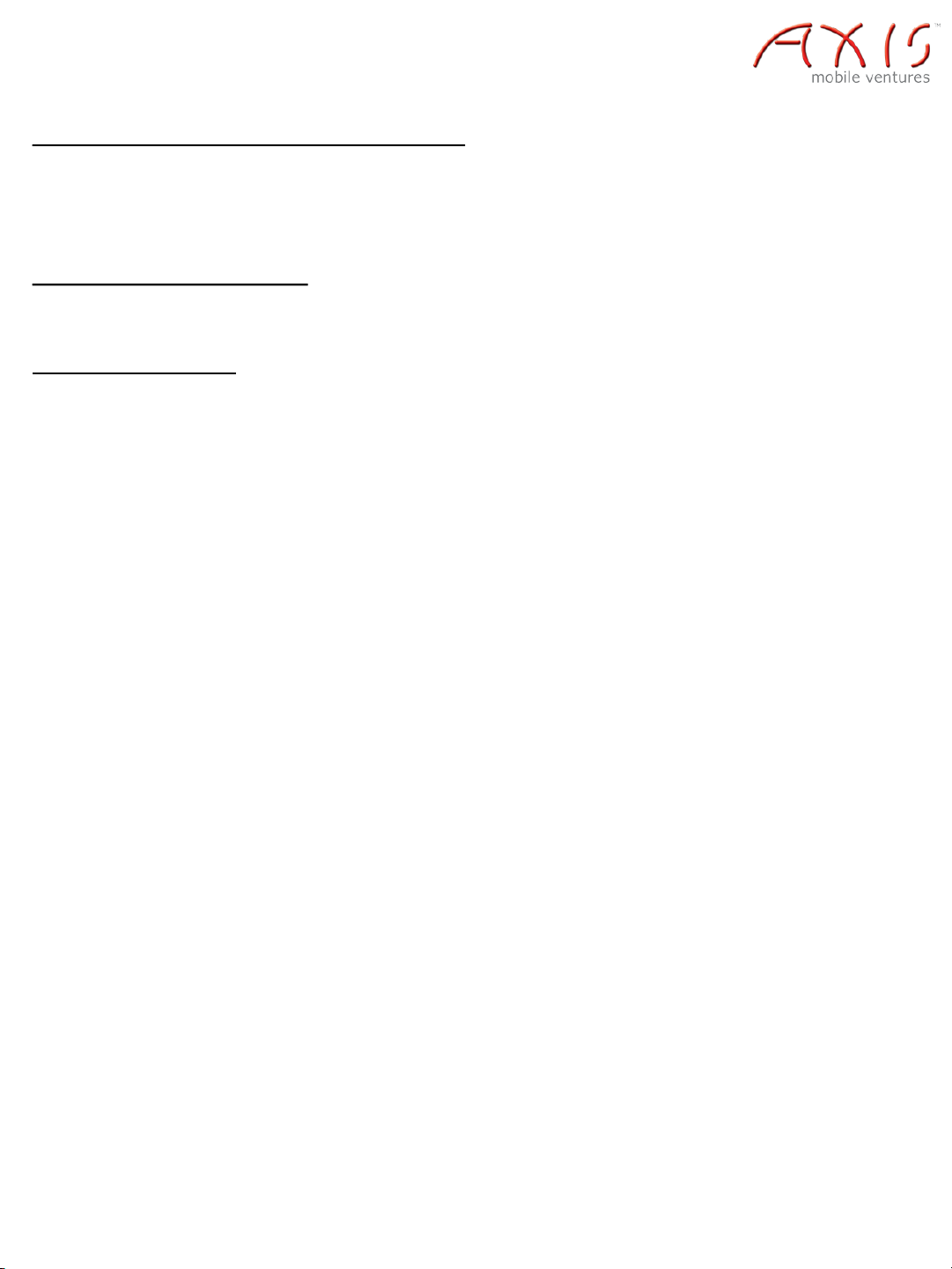© Copyright 2009-2023 Axis Mobile Ventures LLC
Heart Healthy Watch
Location Update Schedule Modes:
There are three location update modes. User can switch the working mode via mobile phone
APP, Click ‘Settings’ button top of App / Set ‘Location update schedule’.
Location Update Schedule:
When the watch is moving, it will send location data to the app at a frequency according to the
location update schedule. There are three location update modes which can be set via the
mobile phone APP. From the homepage in the APP, swipe up to reveal all the featured settings
and tap on ‘Location Update Schedule’.
• Normal Mode: Updates location data to APP every 10 minutes when there is a continuous
movement of the watch.
• Power Saving Mode: Updates location data to the APP every hour when there is continuous
movement.
• Sleep Mode: This is the default mode. When in Sleep Mode, the Geo-fence (safe zone) and
location updates are disabled. The user can locate the GPS tracker at any time in this mode: Tap
on the map to make it full screen. Tap on the "Location" icon . This mode is the best way to
save battery and use the least amount of data.
Notes:
1) The watch’s location can be summoned in real-time regardless of the setting of the location
update schedule. Open the APP in the map interface, tap on the locate button, and the GPS
tracker will report the up-to-date position as soon as possible.
2) In the 10 minutes or 1 hour update modes, the watch will regularly update the location on
the APP Map page, and in the History, provided that the tracker is moving.
3) Below the in-app map, you can view the current technology used for positioning. In addition
to the location address, date and time, the map will indicate whether the positioning is though
‘WiFi’, ‘GPS’ or ‘LBS’ technology.
4) The primary difference between GPS and WiFi positioning technologies is in the method of
gathering location data. GPS uses satellites that orbit around the Earth to triangulate a user's
location, whereas WiFi locating technology uses relative network signal strength gathered at
network access points. GPS tracking is available outdoors, however depending on the structure,
it may not be available indoors. When the watch doesn’t find a GPS signal, it will use WiFi or
LBS tracking. WiFi tracking is more accurate compared to LBS tracking.
Historical Location Playback
In the main page of the APP, click the history button in the bottom, you can check the location
history playback within the last three months.