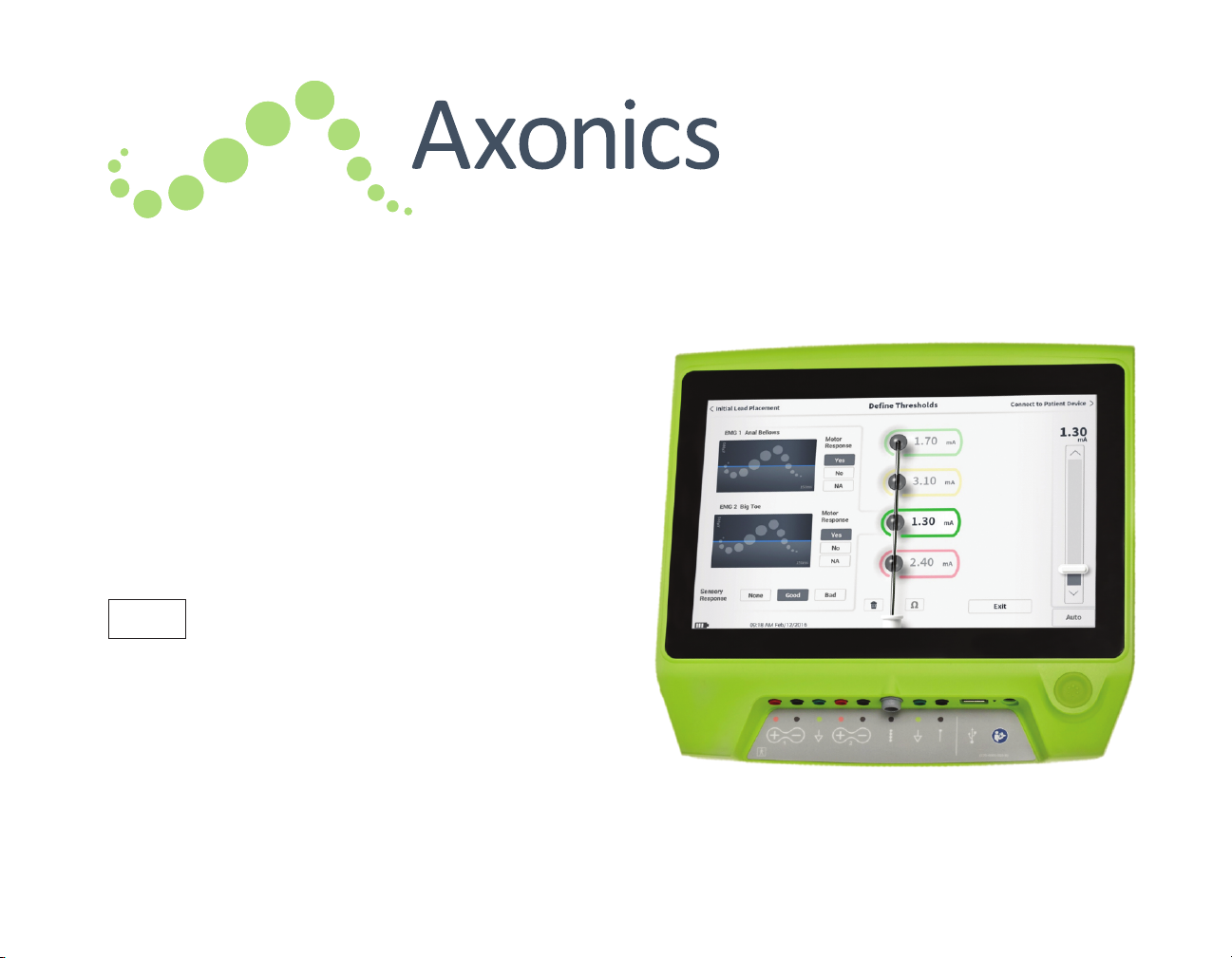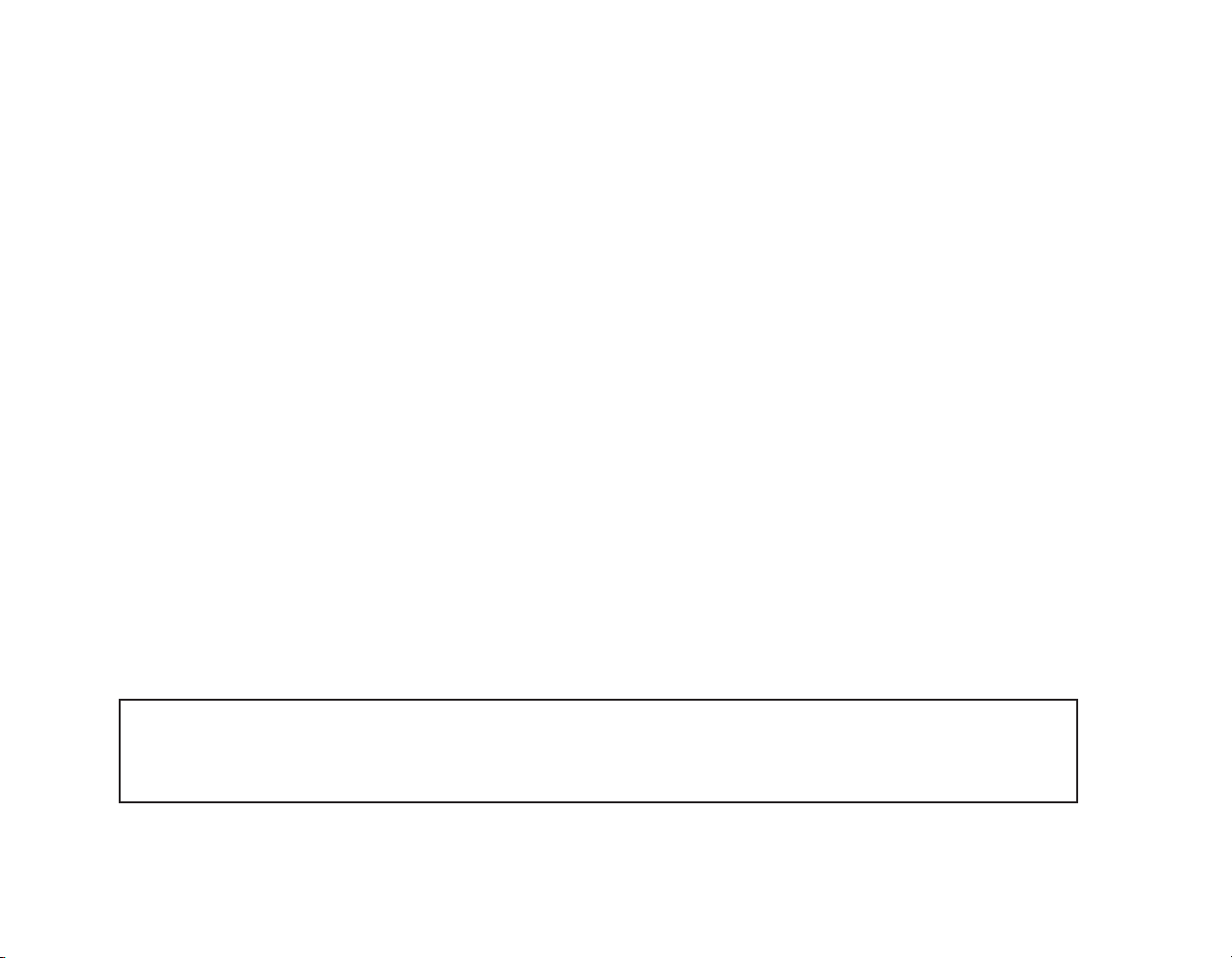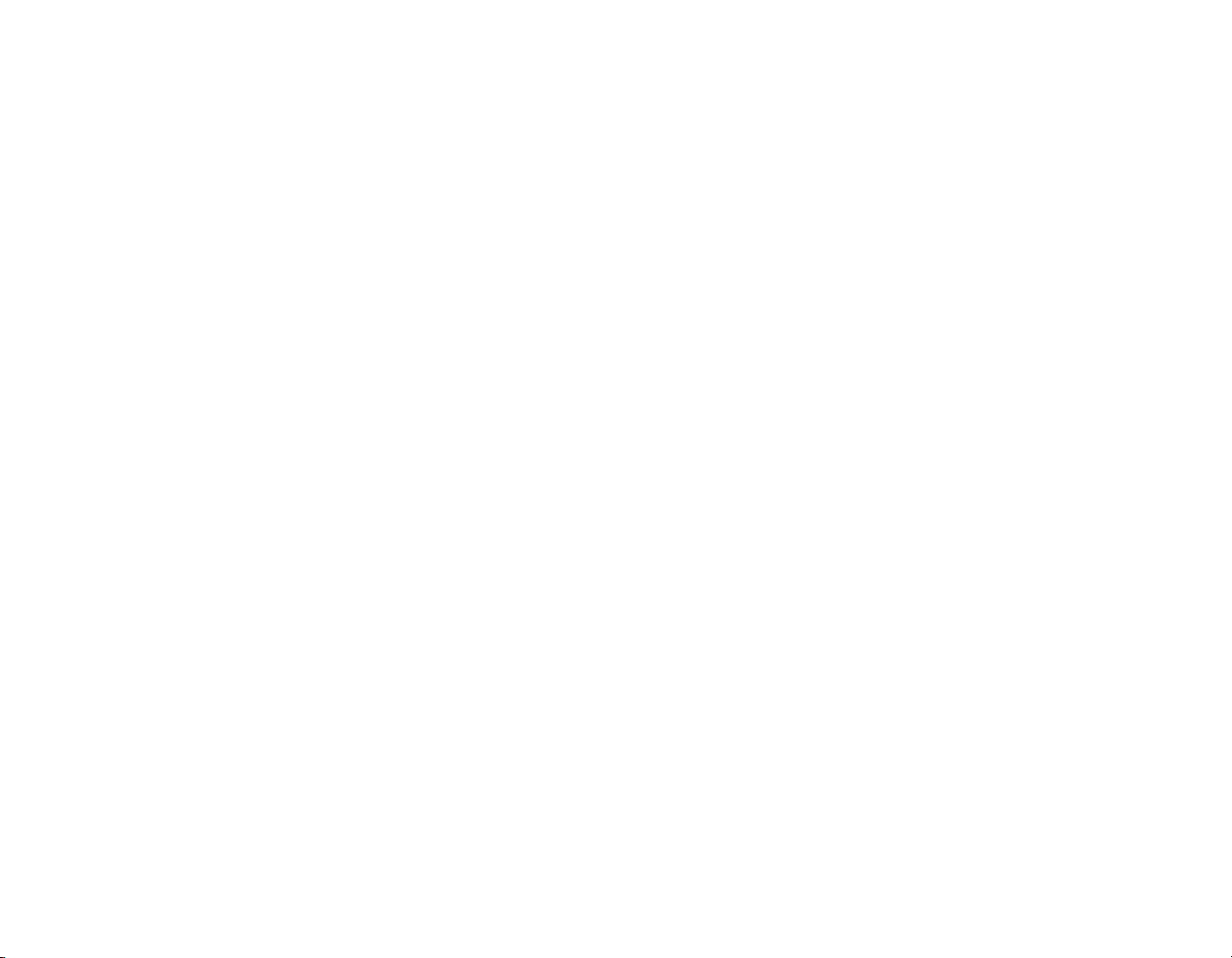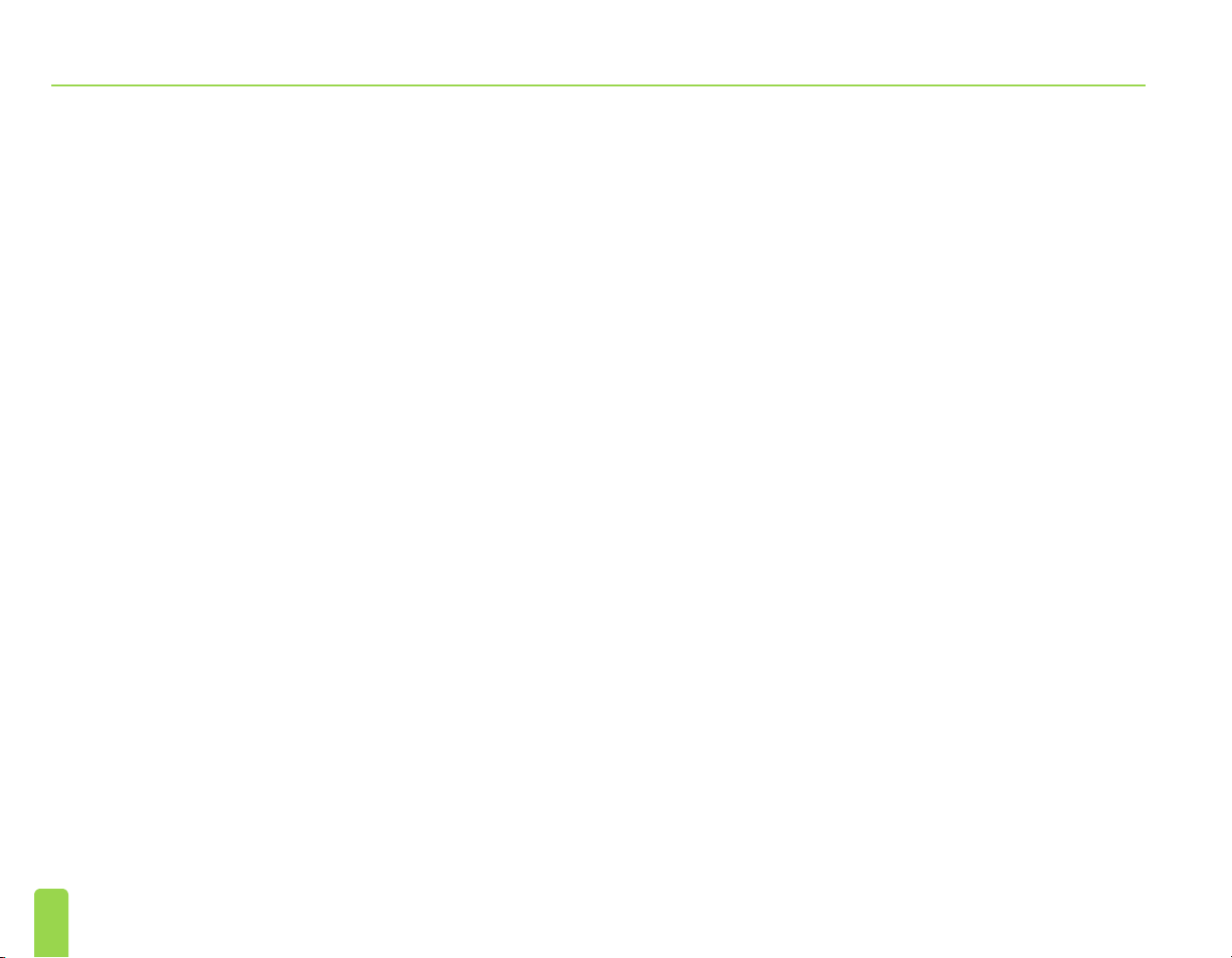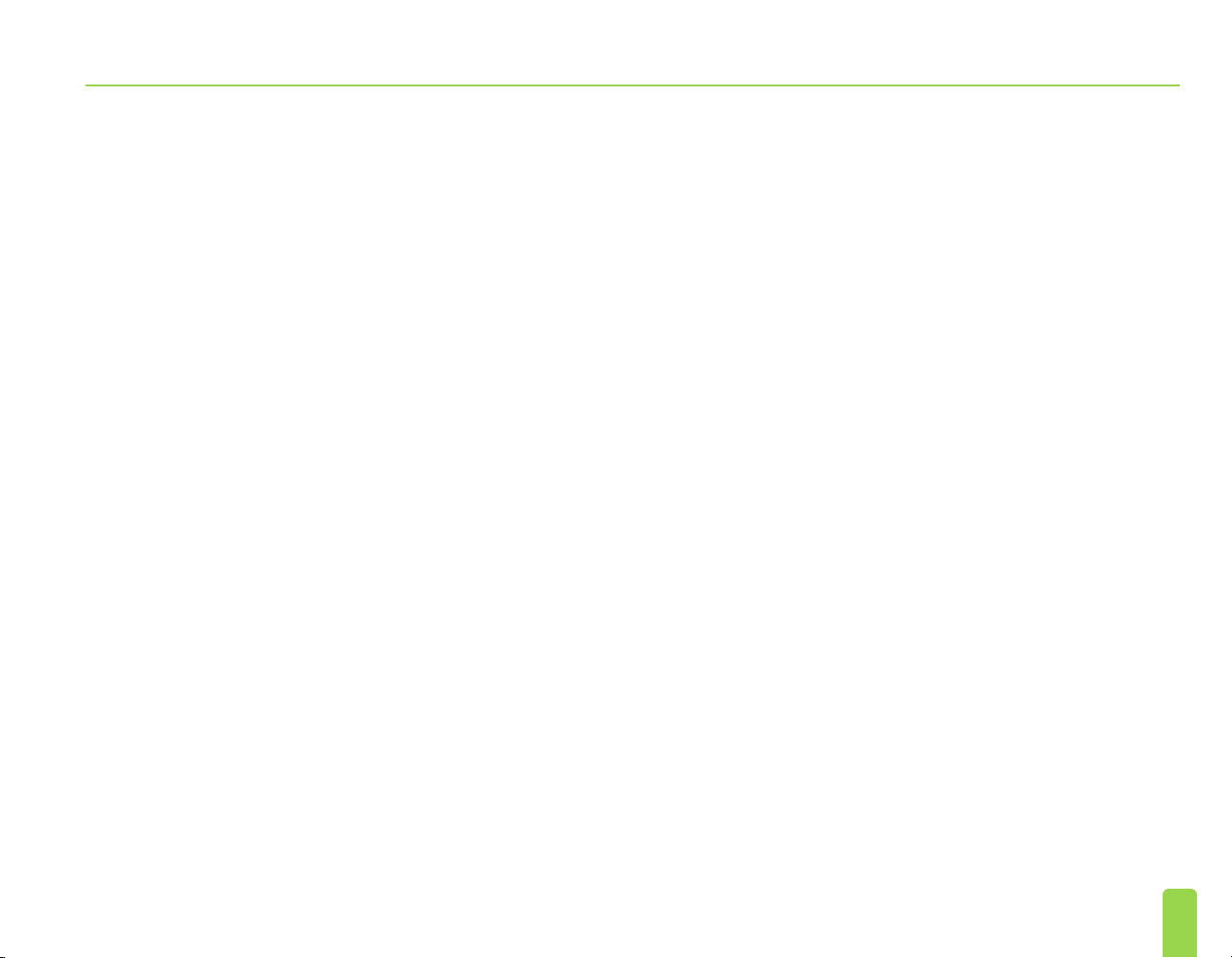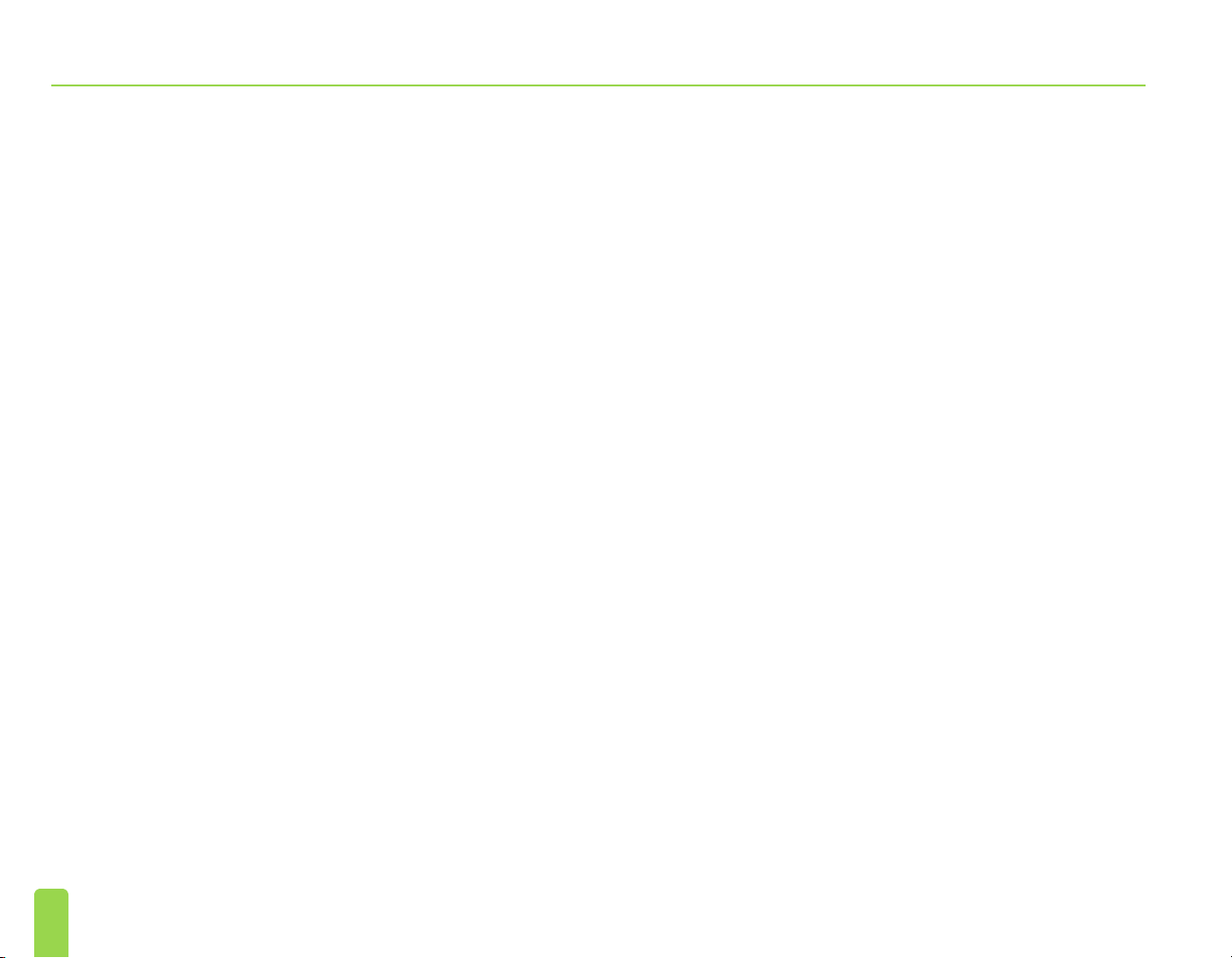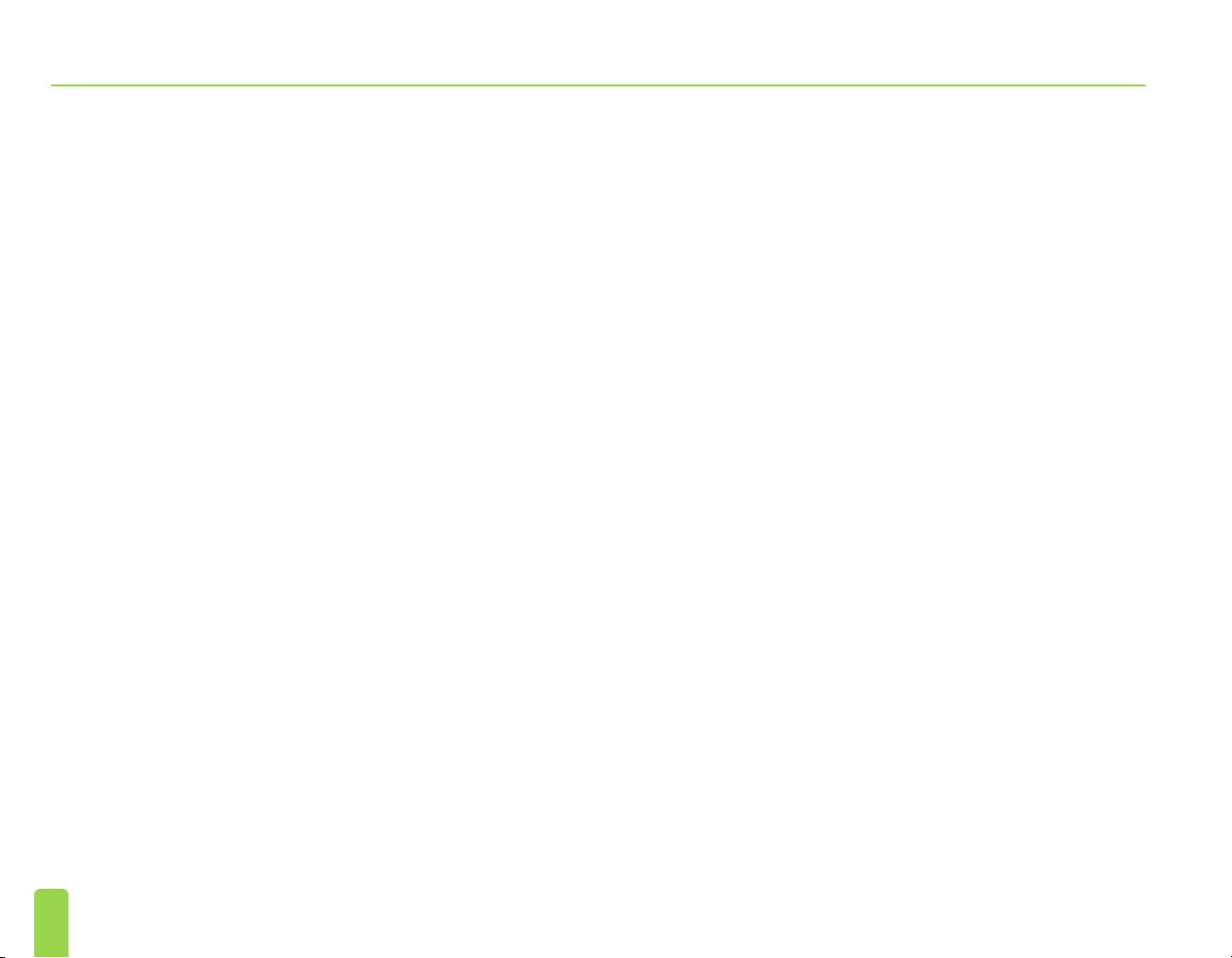6
Device Specifications
FCC Compliance
Thisdevicecomplies with part 15 of the FCC Rules.
Operation is subjectto thefollowing two conditions:
(1)This devicemaynotcause harmful interference, and
(2) this device mustaccept anyinterference received,
including interference that may cause undesired
operation.
This transmitter is authorized by rule under the Medical
DeviceRadio communication Service(inpart95of the
FCC Rules) and must not cause harmful interference to
stations operating in the 400.150–406.000 MHz band in
the Meteorological Aids (i.e., transmitters and receivers
used to communicateweather data), the Meteorological
Satellite, or the Earth Exploration Satellite Services
andmustaccept interference thatmaybe causedby
such stations, including interference that may cause
undesiredoperation. This transmittershallbe usedonly
in accordance with the FCC Rules governing the Medical
Device Radio Communication Service. Analog and
digital voice communications are prohibited. Although
this transmitterhas been approved bytheFederal
Communications Commission, thereisnoguarantee
thatit will notreceive interference or that any particular
transmission from this transmitterwill befreefrom
interference.
Note: FCCComplianceinformationcanbeaccessedontheCP inthe
Clinician Programmer Settingsscreen.
IC Compliance
This device complies with Industry Canada license-
exemptRSS standard(s). Operation is subjectto the
followingtwo conditions: (1) this devicemaynotcause
interference, and (2) this device must accept any
interference, including interference that may cause
undesiredoperation of thisdevice.
FCC and IC Compliance
This device may not interferewith stations operating in
the 400.150–406.000MHzband in theMeteorological
Aids, Meteorological Satellite, and Earth Exploration
Satellite Services andmustaccept anyinterference
received, including interference that may cause
undesired operation.
Note: Changesandmodifications totheClinicianProgrammerare
notauthorizedbyAxonics and could voidFCCandIC certification
andnegatetheuser’sauthorityto usetheproduct.
Note: TheUSBporton ClinicianProgrammer isusedforthepurpose
of transferring(copying)thesessionreportstoaUSBflashdrive.Do
notpluganyotherdevicesintothisport.Someexamplesofdevices
that are prohibitedare:USBwithWiFi orBluetooth,USBData
TransferCable,USB mouse,USBkeyboard,orUSBflashdriveswith
autorun executables.
Note: TheUSBportis disabledinall screens except Reports List
screen(seesection Reports).Inthisscreenthesession reports
canbetransferredtoaUSBflashdrive.IntheReports List screen,
thestimulationfunctions arenotaccessible andare disabled. The
reportsaretransferred(copied) inPDF format.
Note:A Wirelessconnectionthrough theUSBportis not an intended
use. This wireless functionality is disabled in the Clinician Programmer.