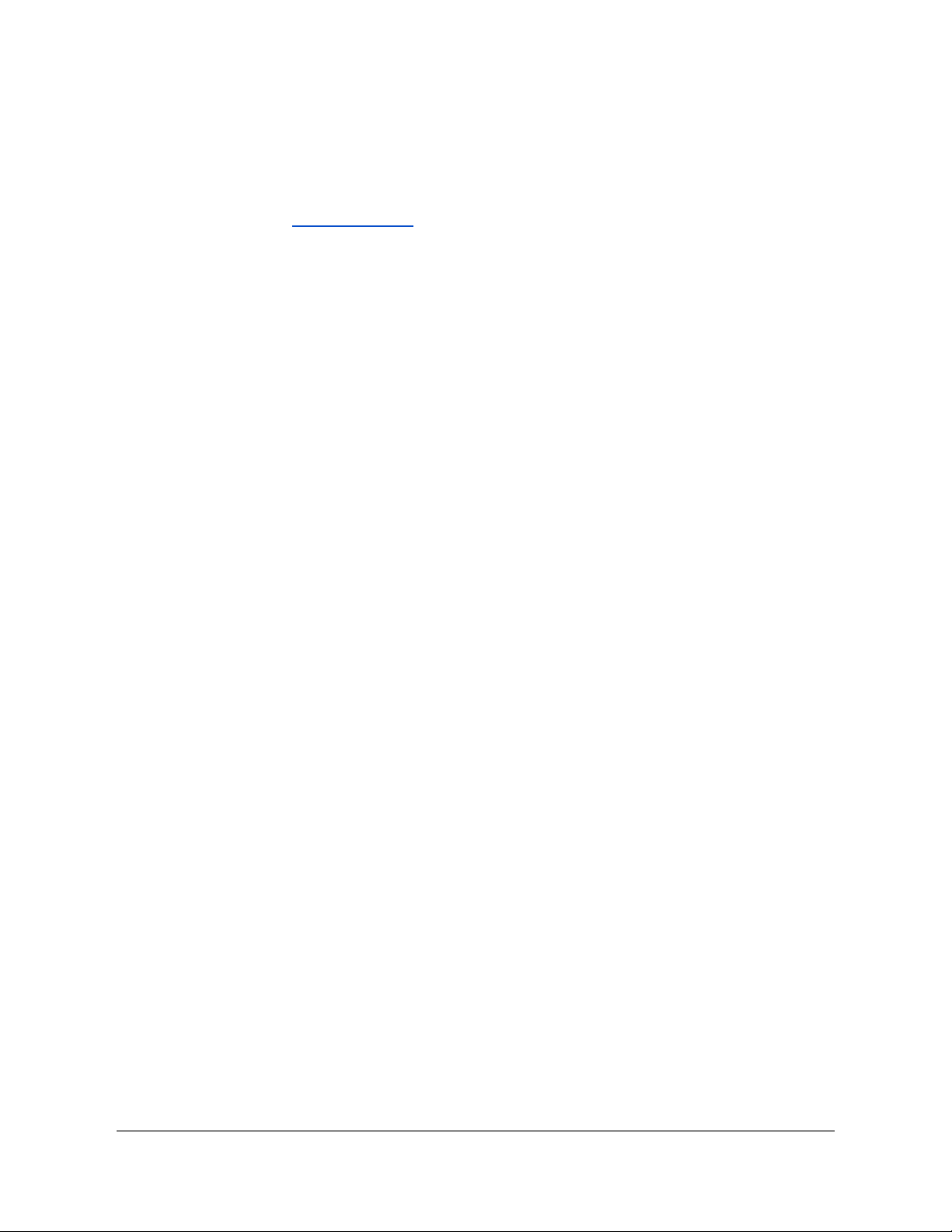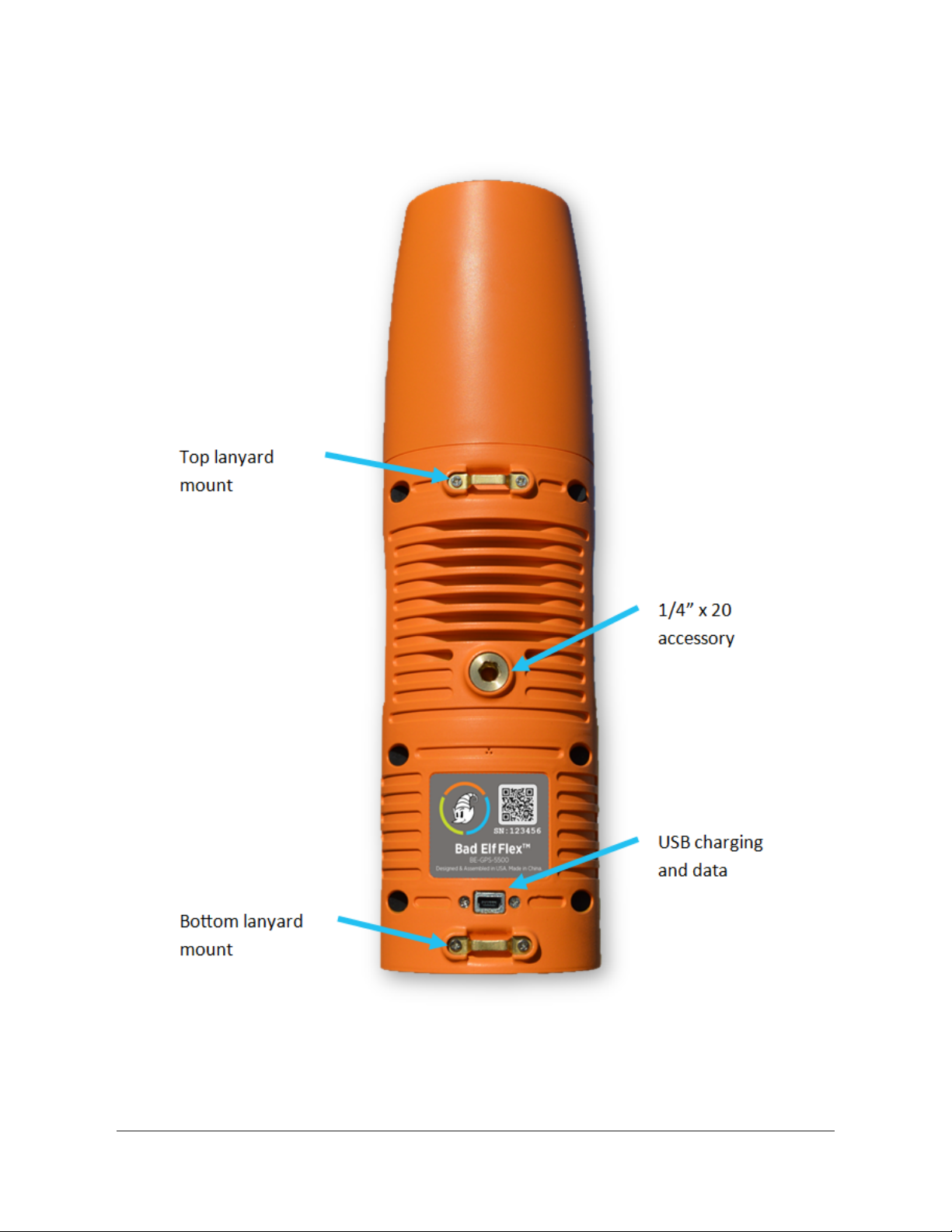Supported Platforms
You can connect a Bad Elf Flex to a phone, tablet, or PC powered by the following operating
systems:
● iOS version 11 or newer
● Android version 4.1x or newer
● Windows version 10.x or newer
● Mac OS X version 10.4 or newer
Charging and Charge Management
Charging your Bad Elf Flex
Charge your Bad Elf Flex fully before first use. Here’s how to properly charge your Bad Elf Flex:
● Using the supplied USB charging cable, insert the mini-USB connector into your Bad Elf
Flex.
● Insert the other end of the charging cable into the supplied AC wall charger or the
supplied vehicle charger.
● Charge your Bad Elf Flex until the LED on the left turns green.
Operation while charging
You can operate your Bad Elf Flex while it is charging. A charge current of 1500 maH or greater
can sustain unlimited operation regardless of the charge state.
Compatible chargers
The standard configuration for the Bad Elf Flex includes an AC charger and a vehicle charger.
Any standard USB compatible charger may be used as an alternative. The Bad Elf Flex can
support quick-charger adapters as well as standard USB charging from a PC or laptop. The
charge rate depends on the USB charger current.
Temperature limitations
Charging only occurs within the valid temperature range defined in the specifications of this
manual. Battery temperatures outside the listed charge temperature range prevent the Bad Elf
Flex from charging to protect the battery.
Note: The battery temperature may differ from the ambient air temperature as internal
temperatures vary during usage.
Copyright © 2021. Bad Elf, LLC. 7
All Rights Reserved.