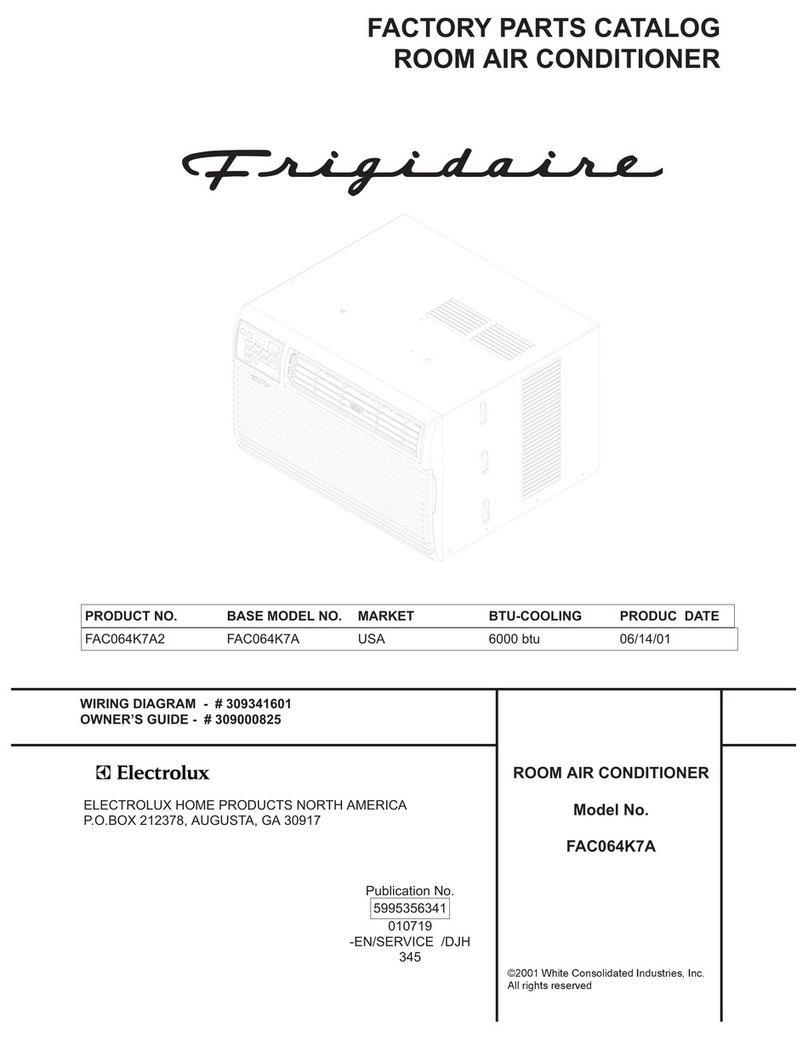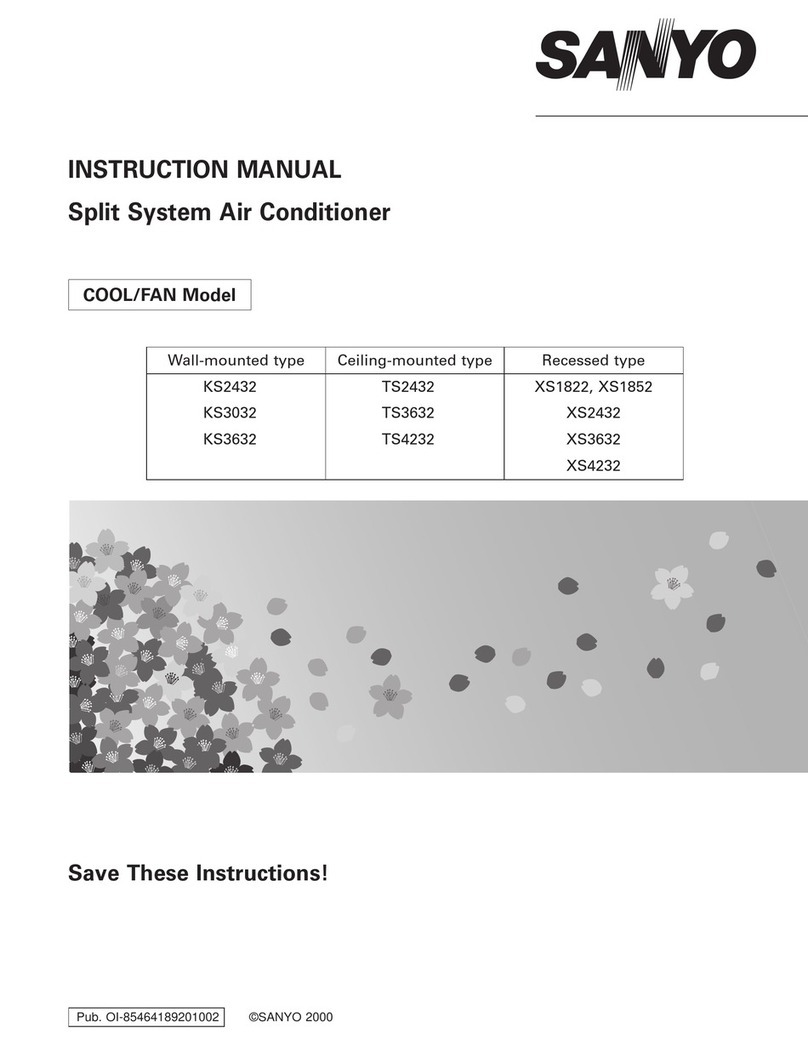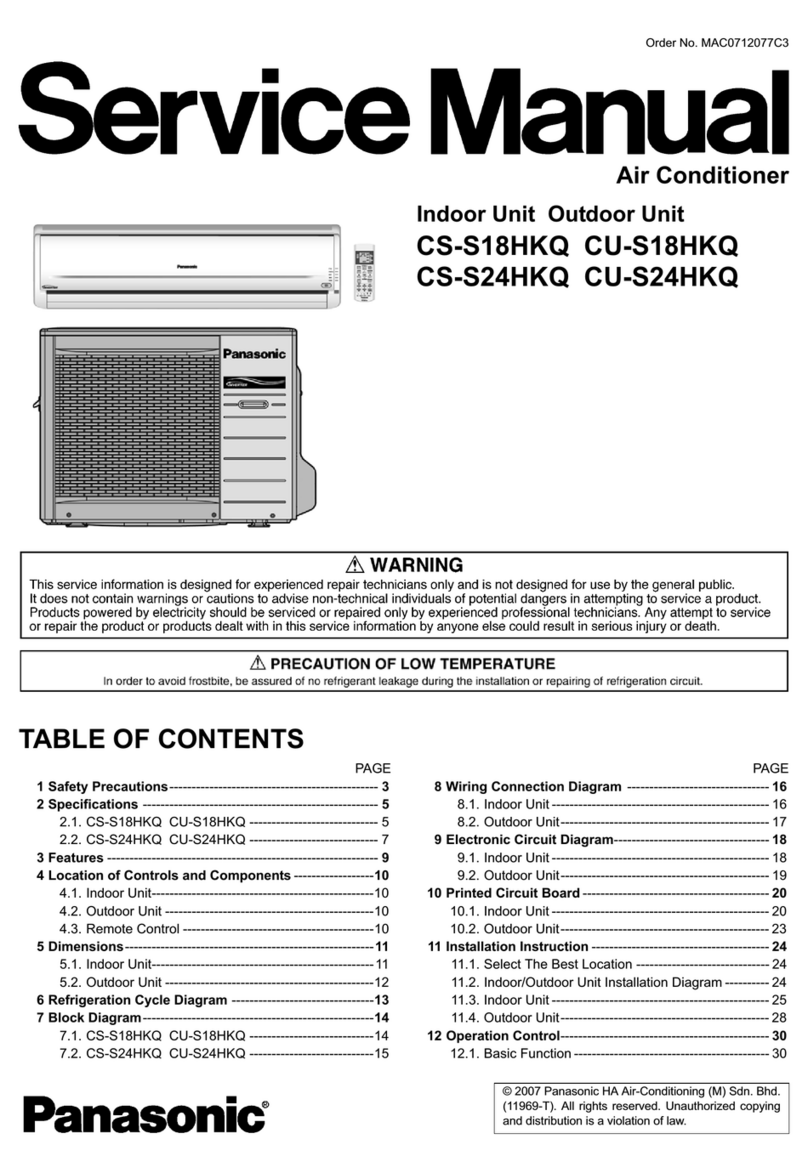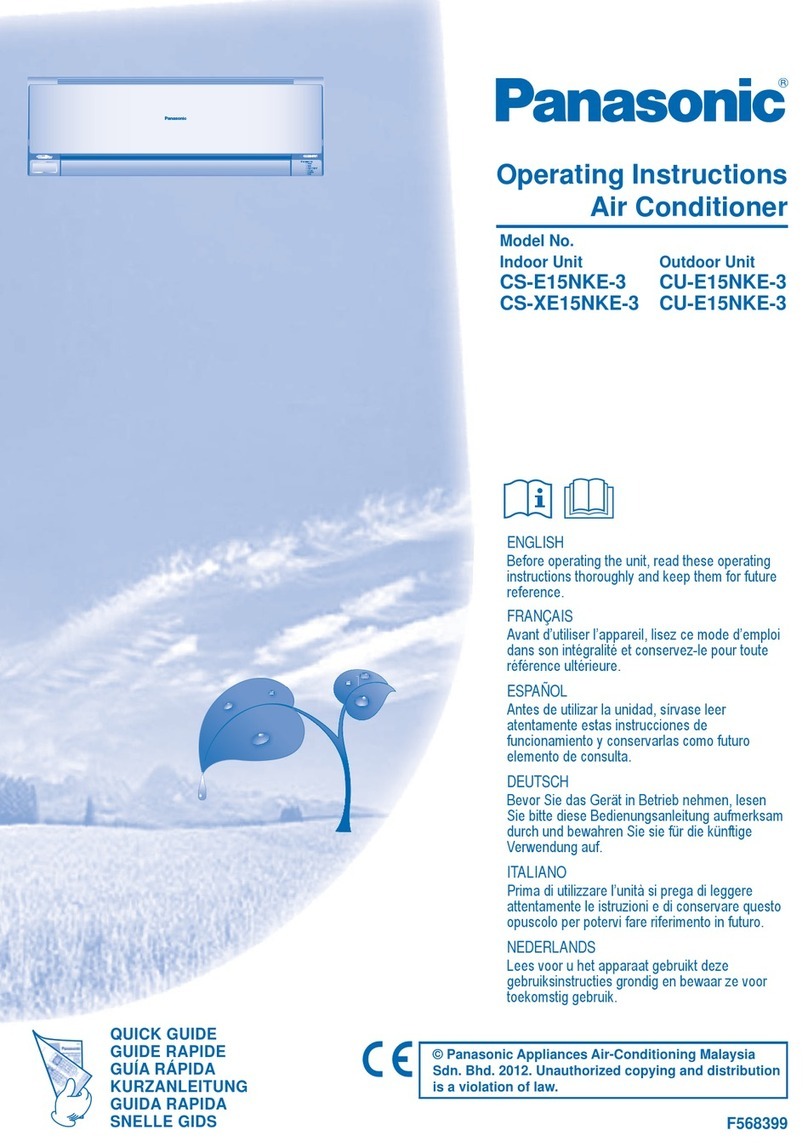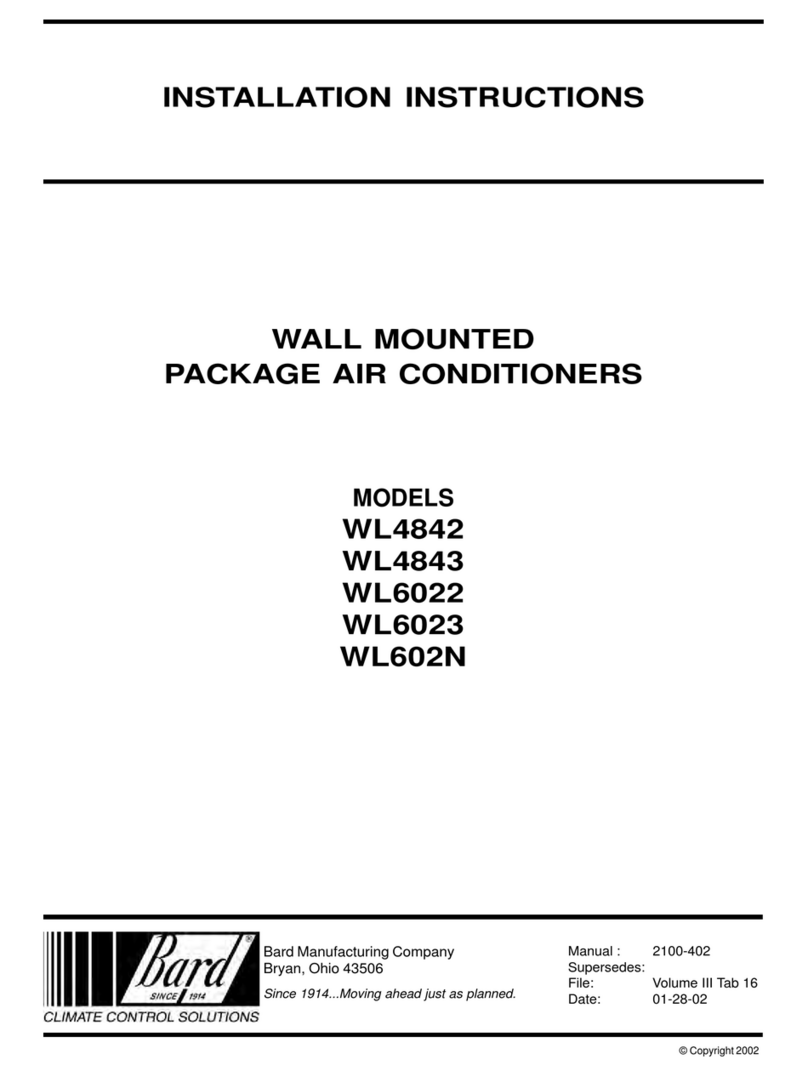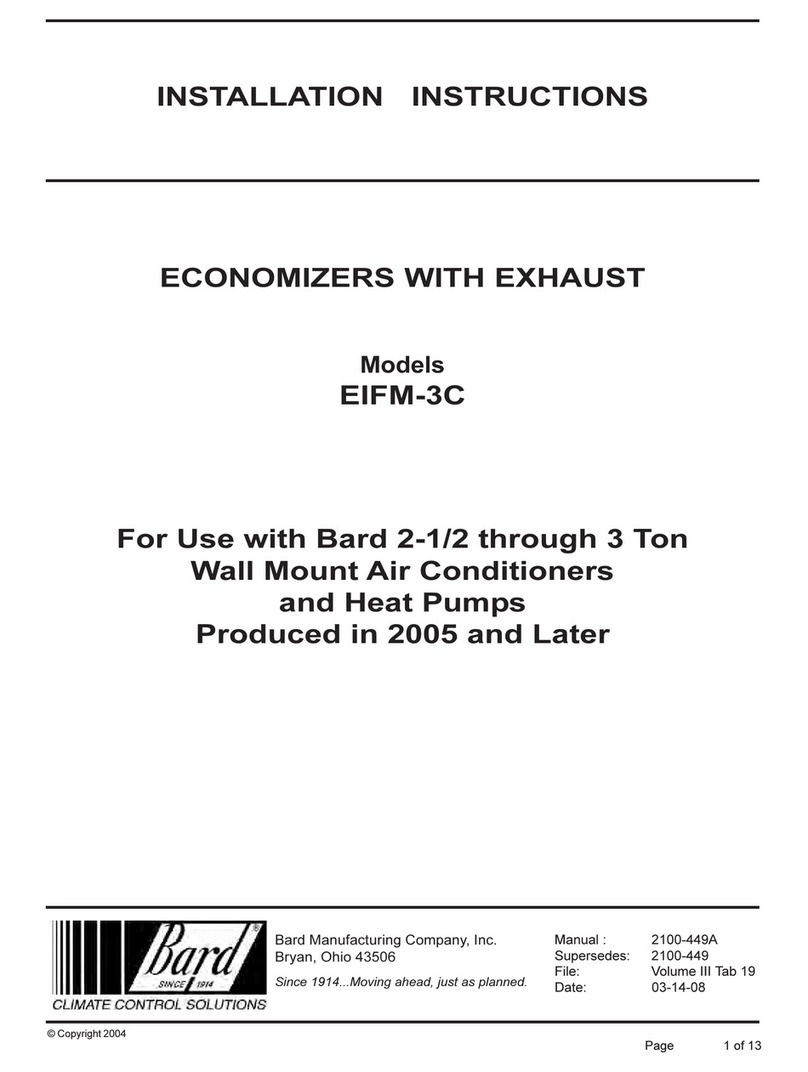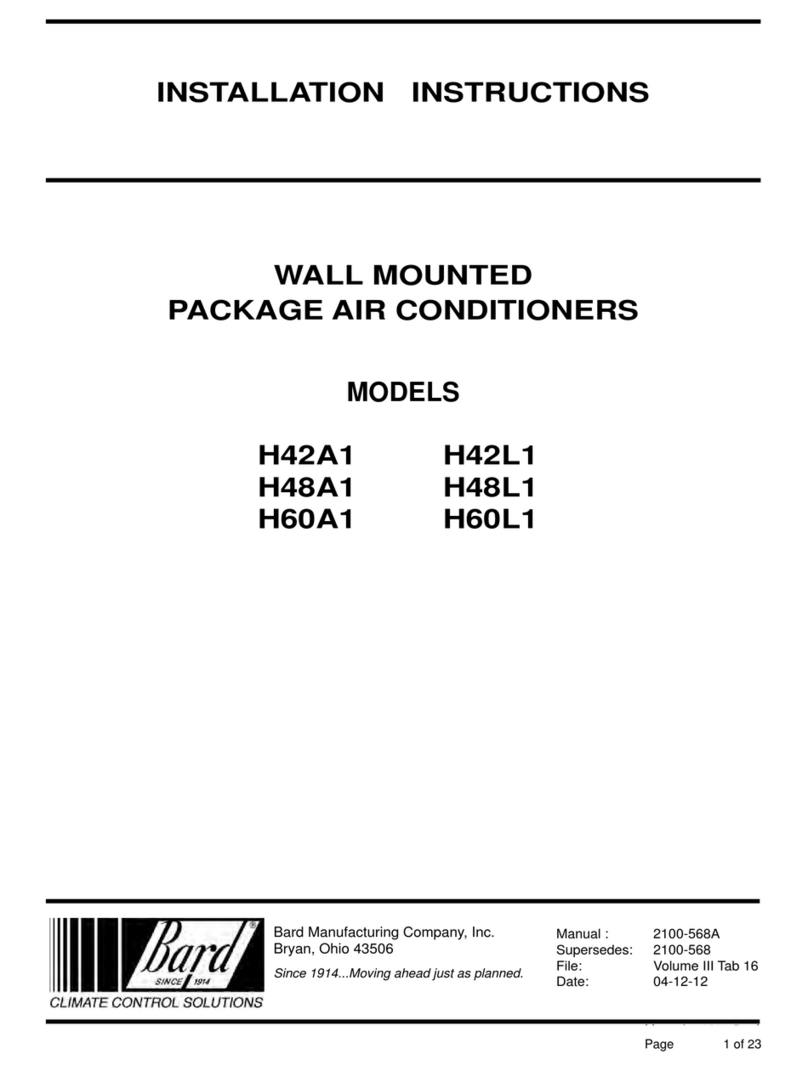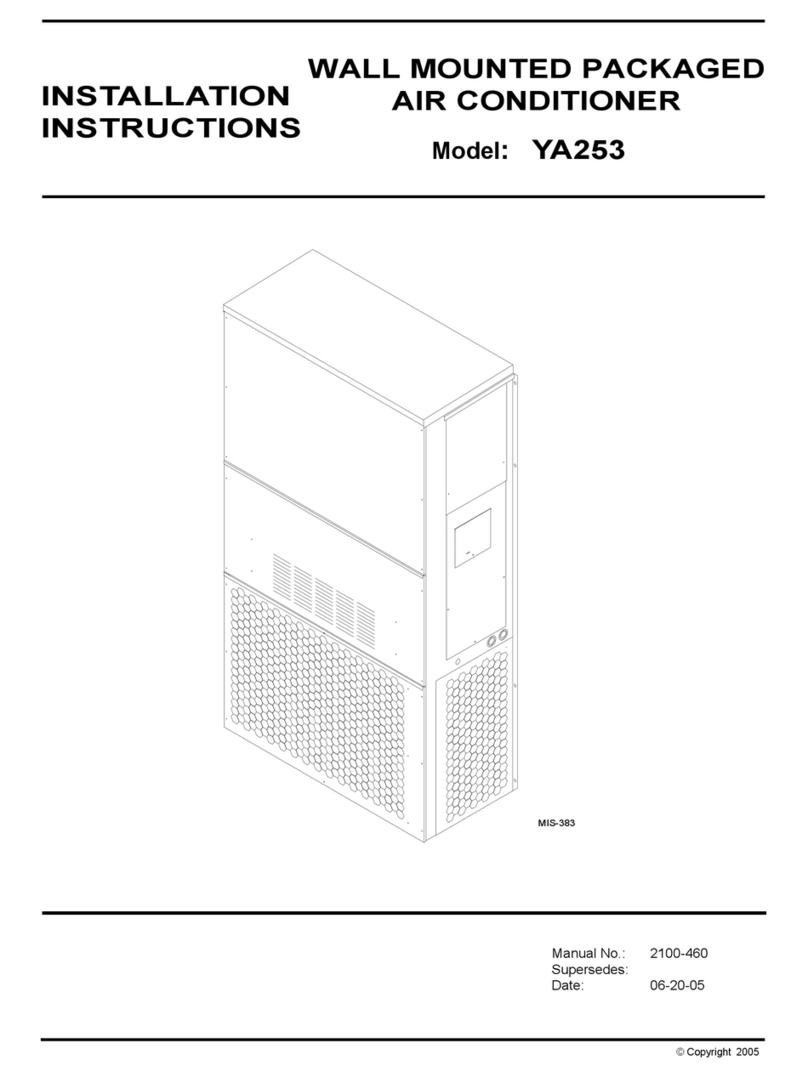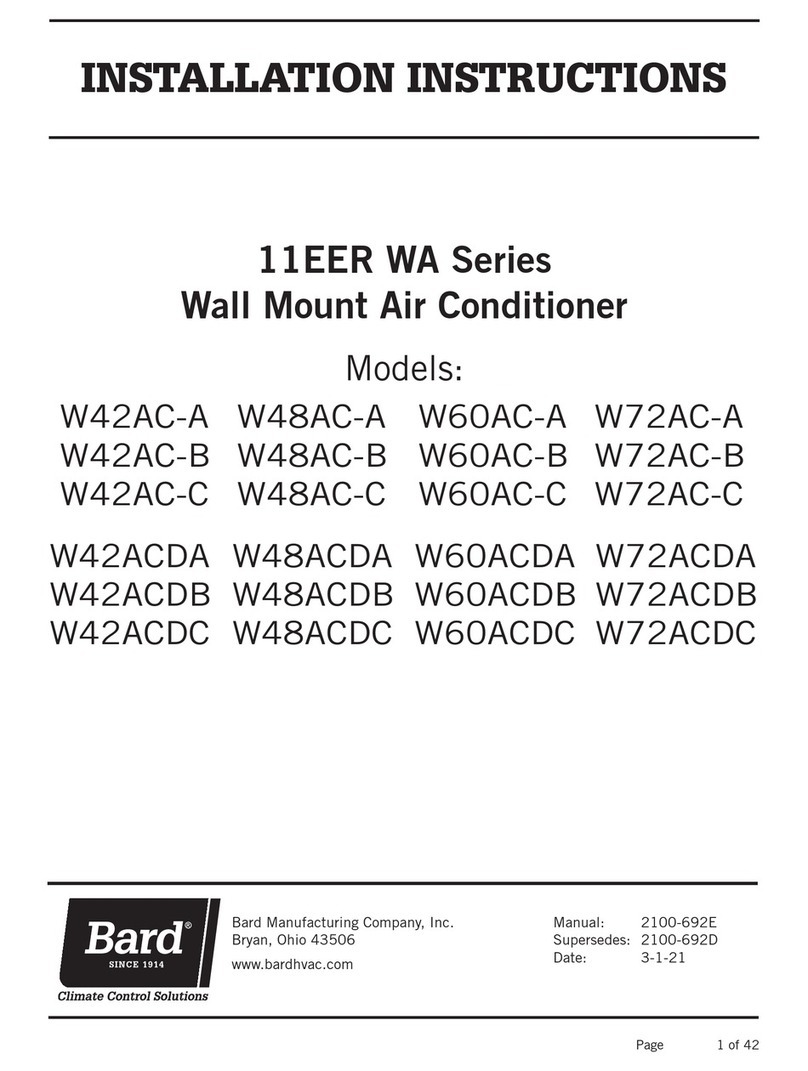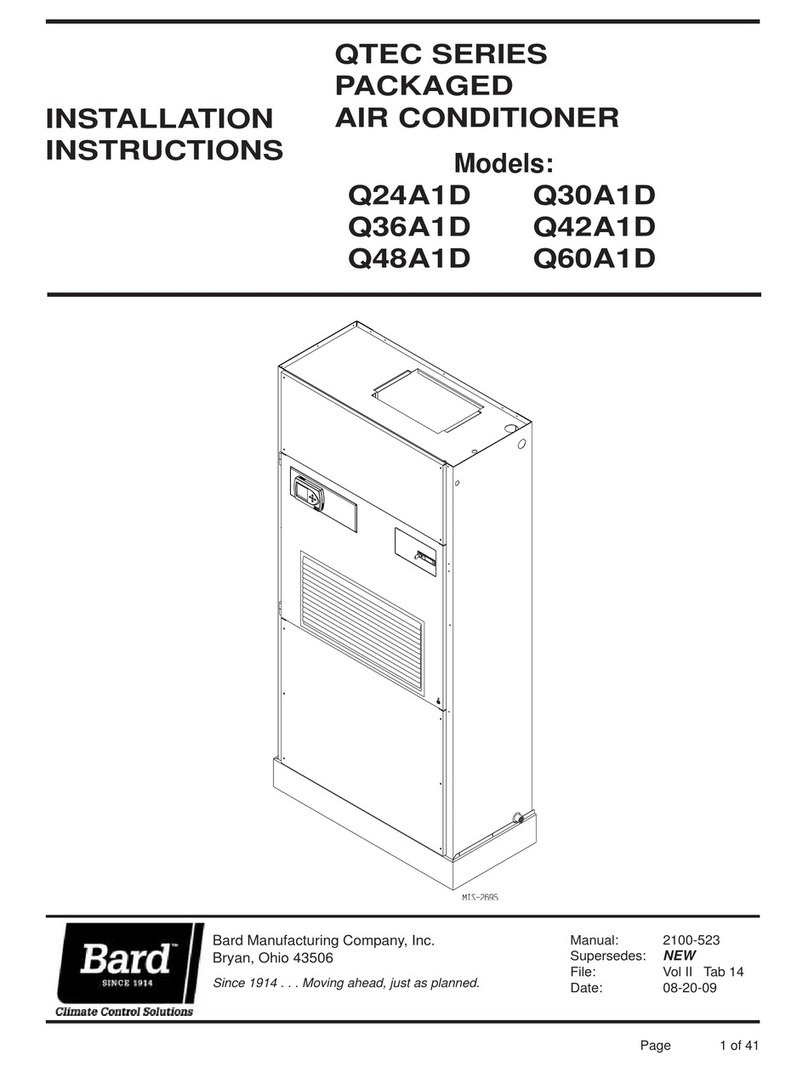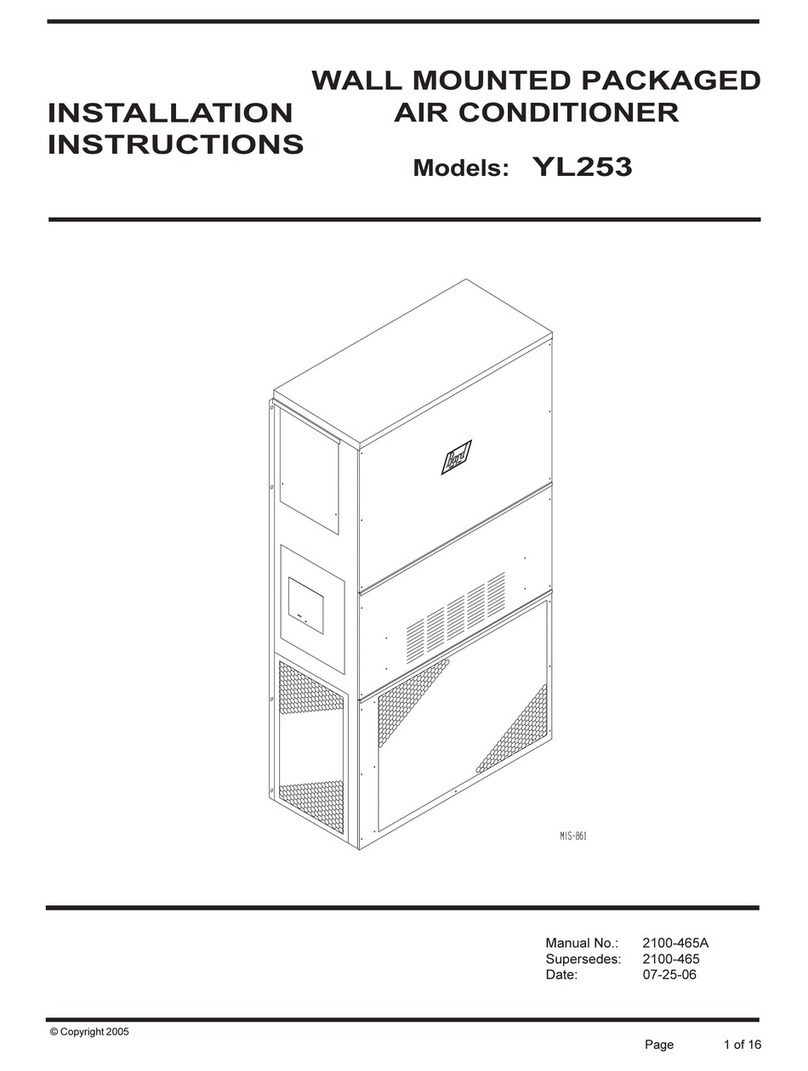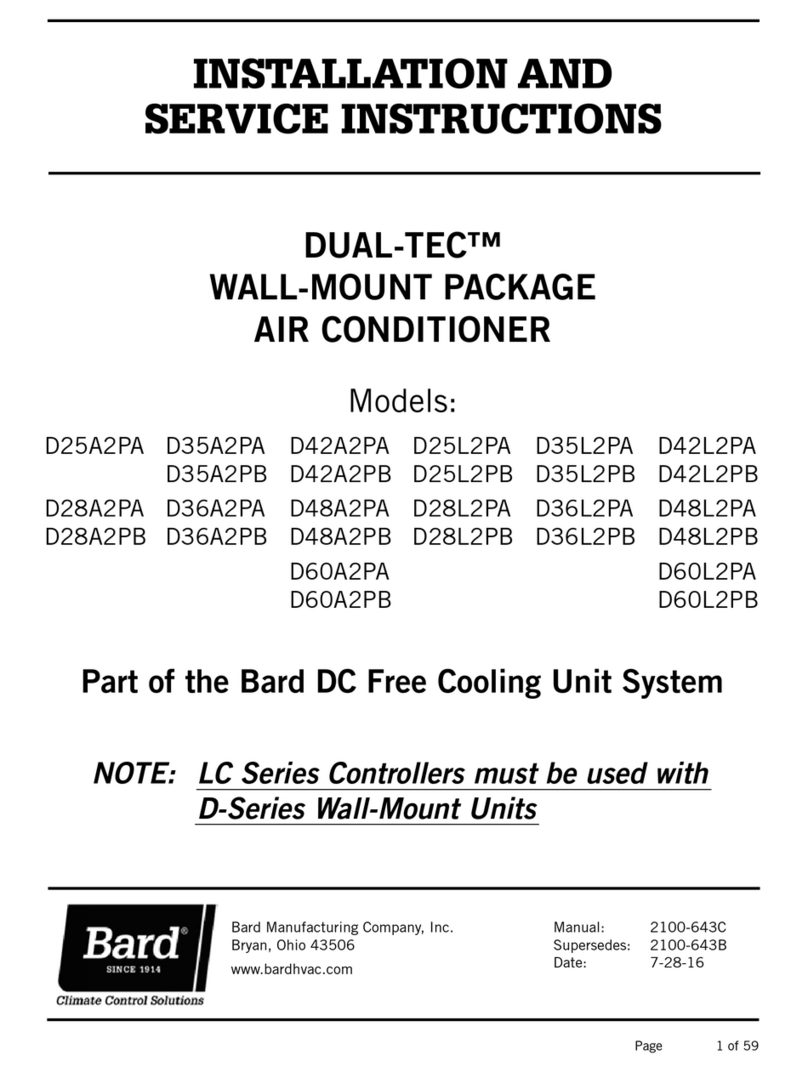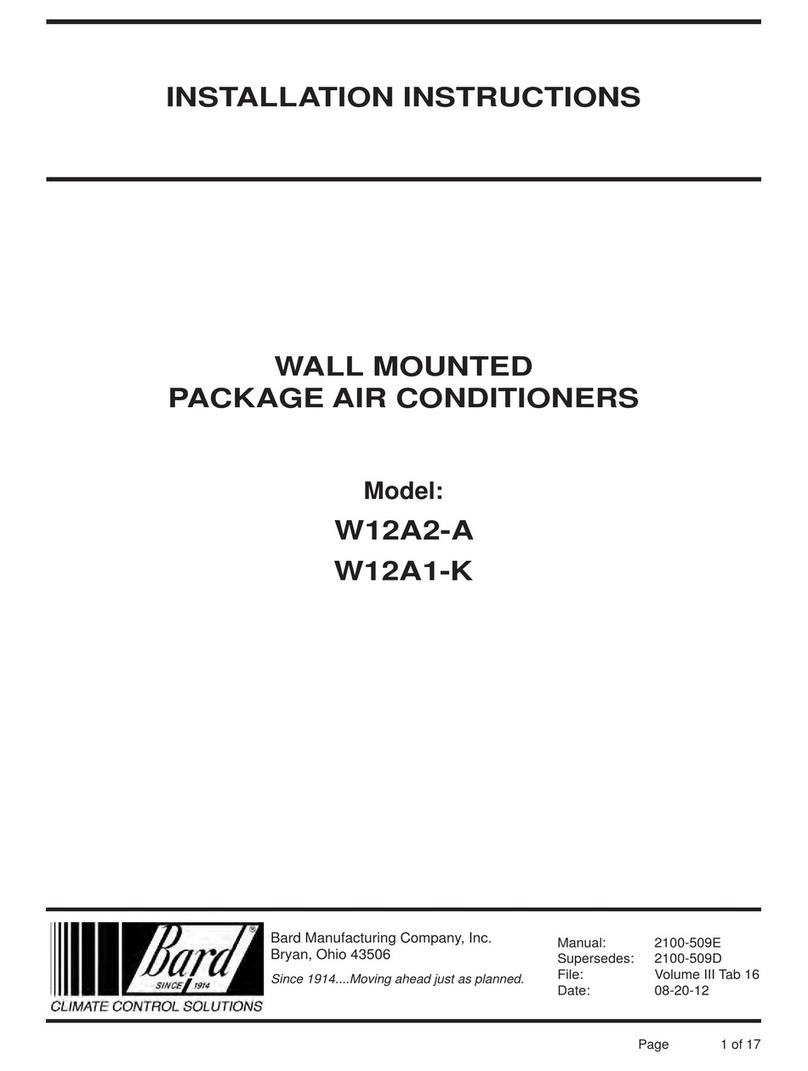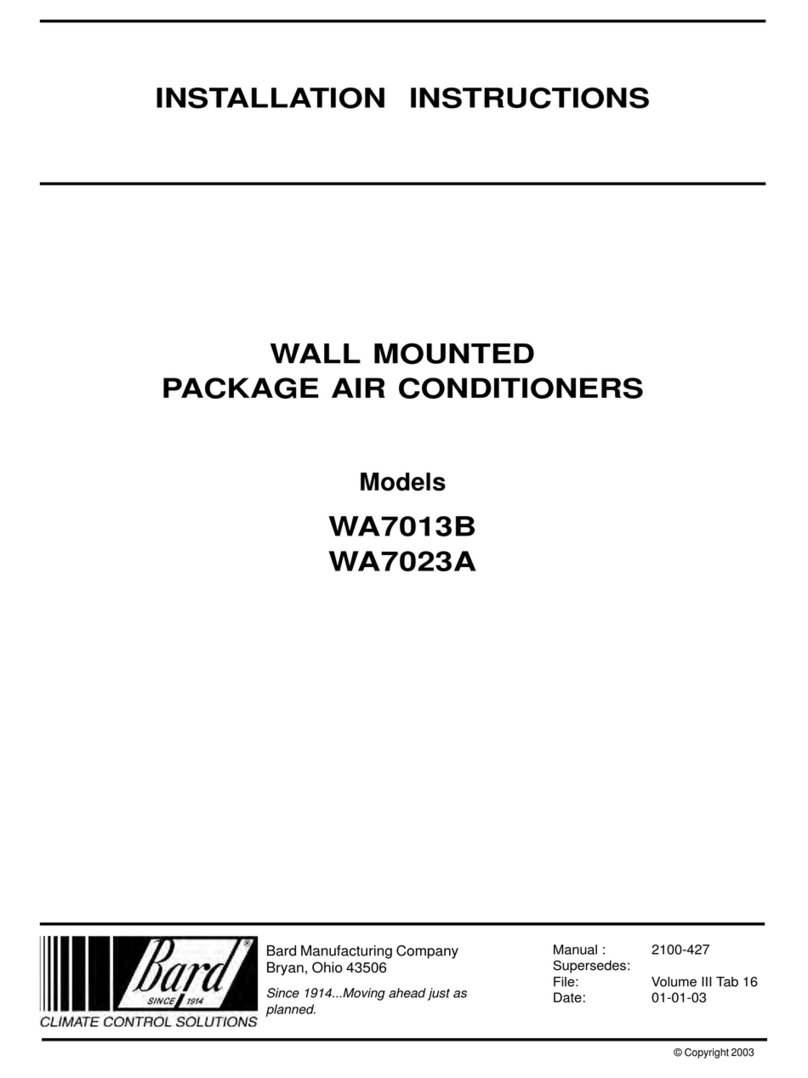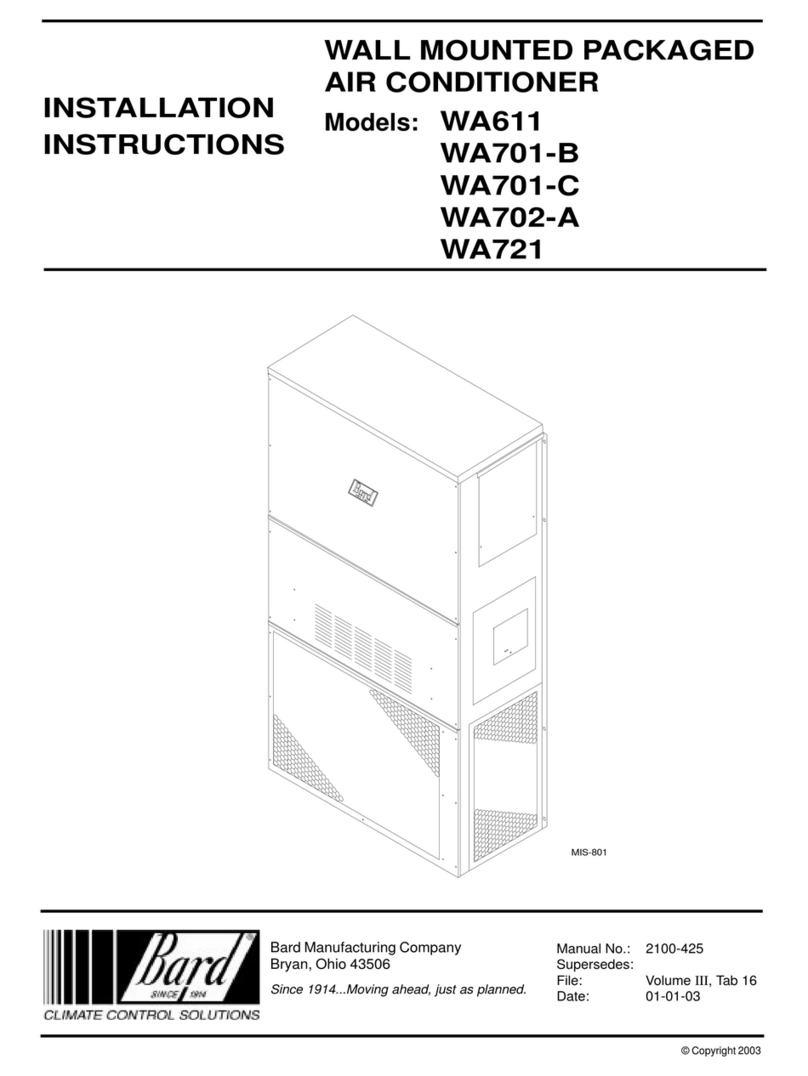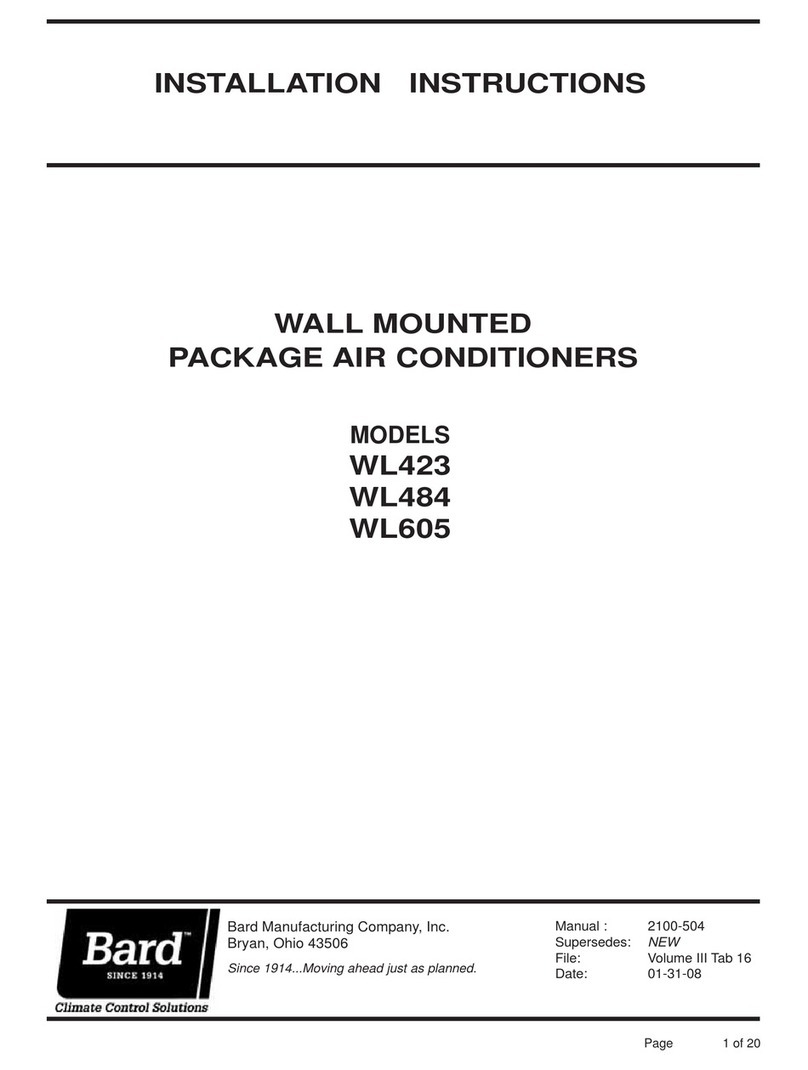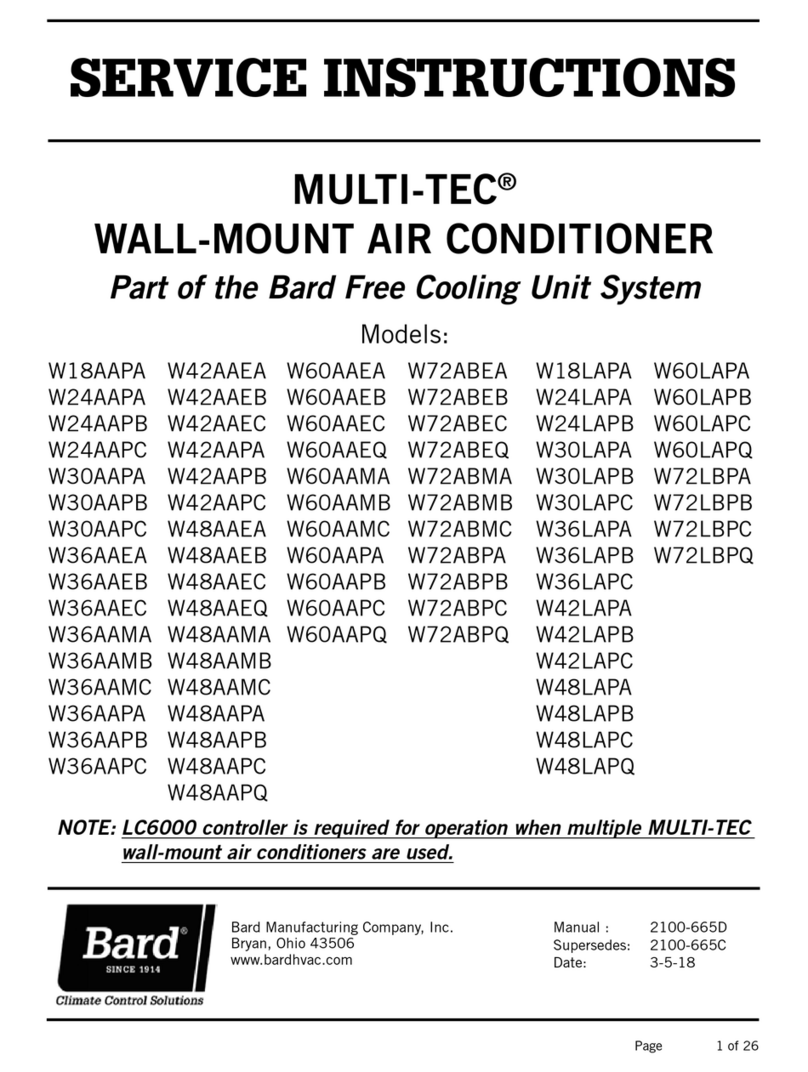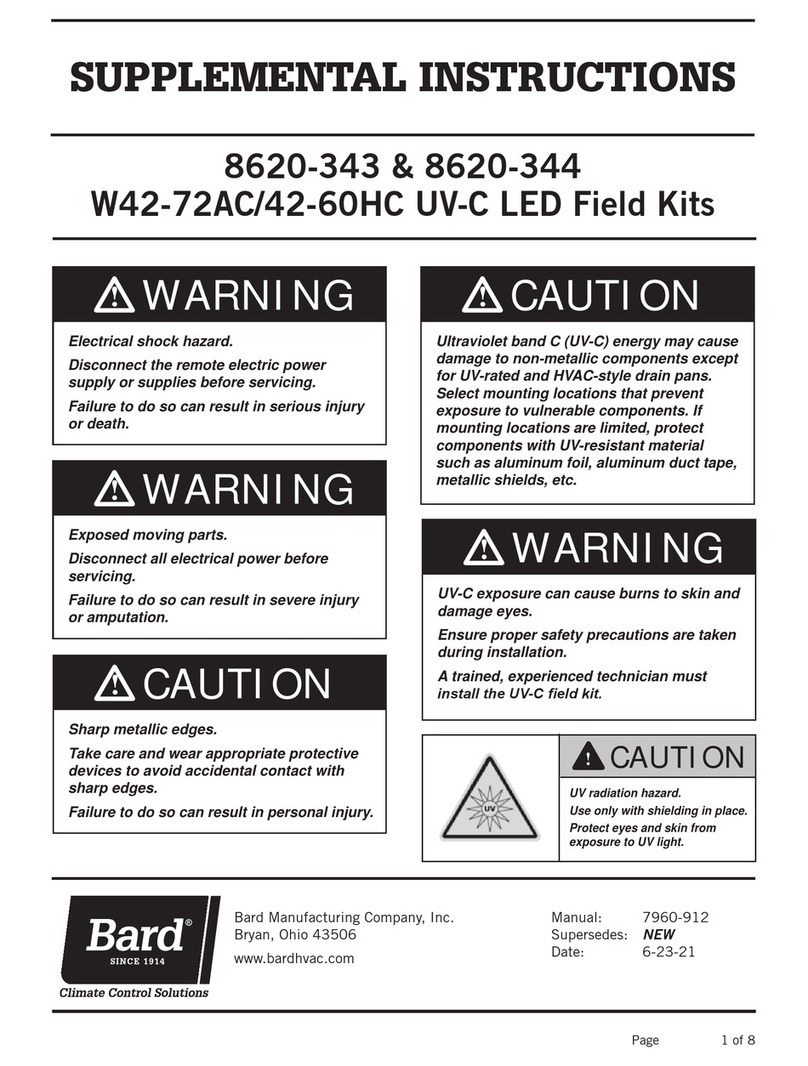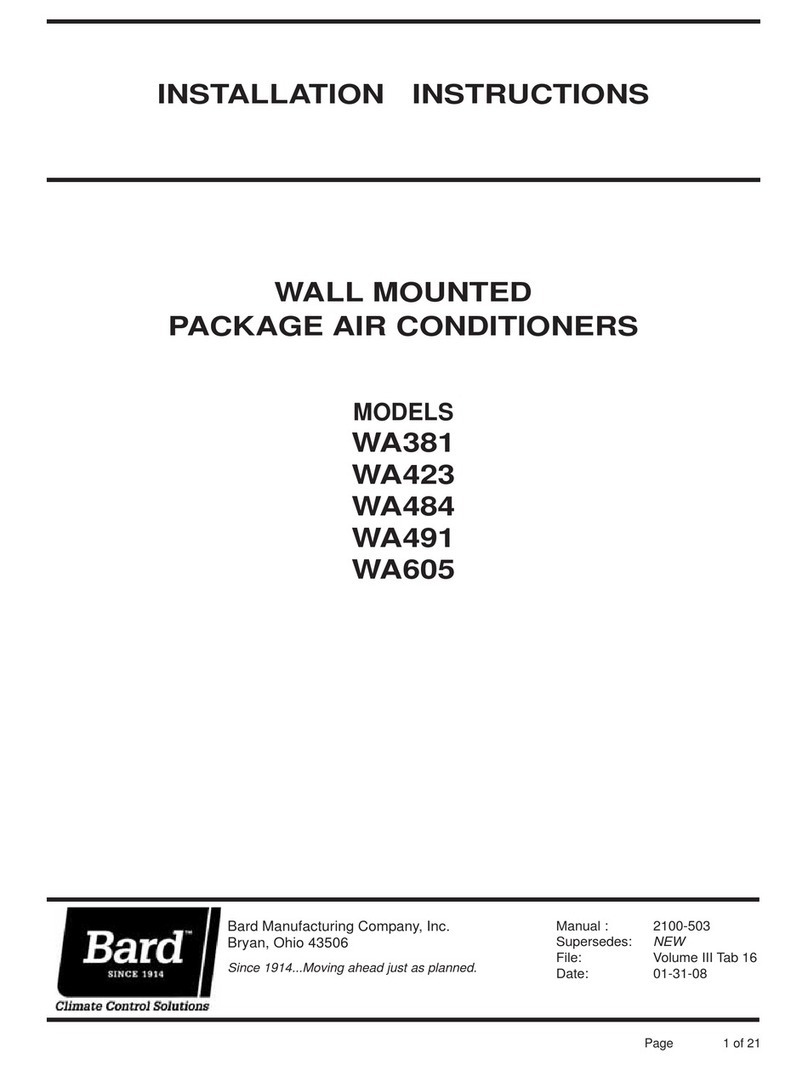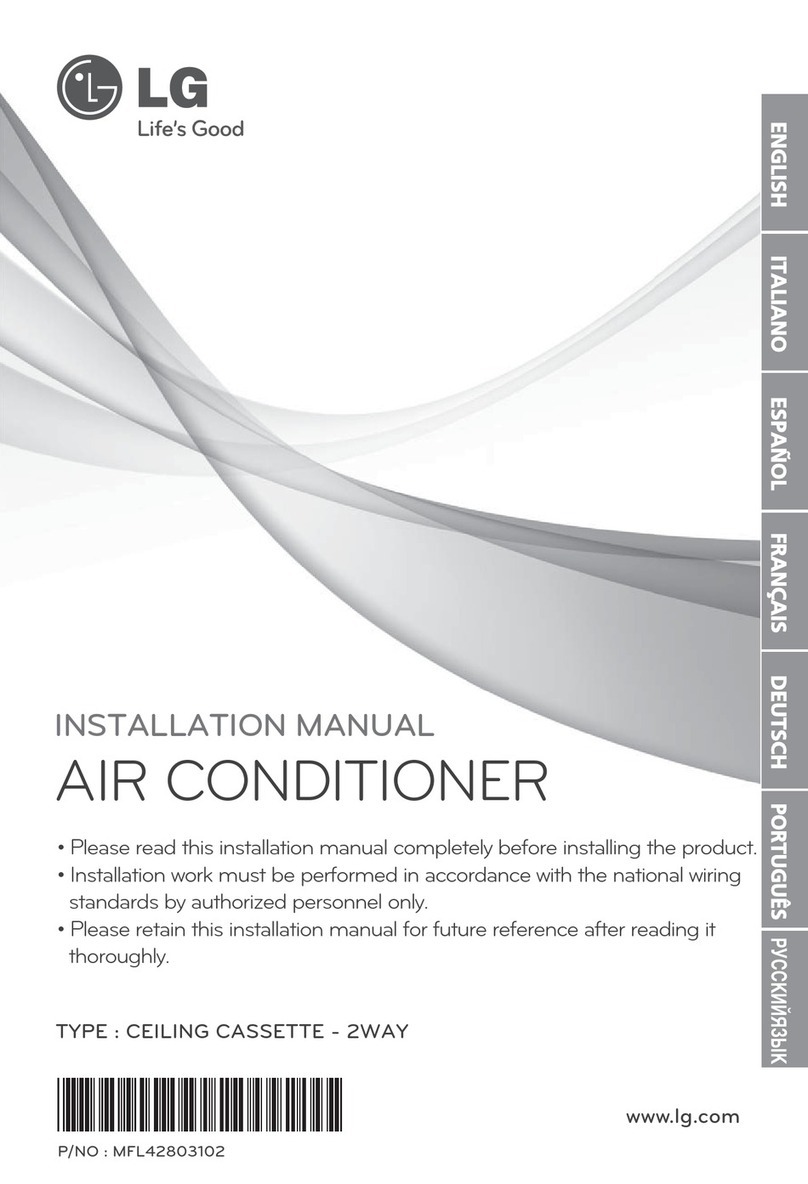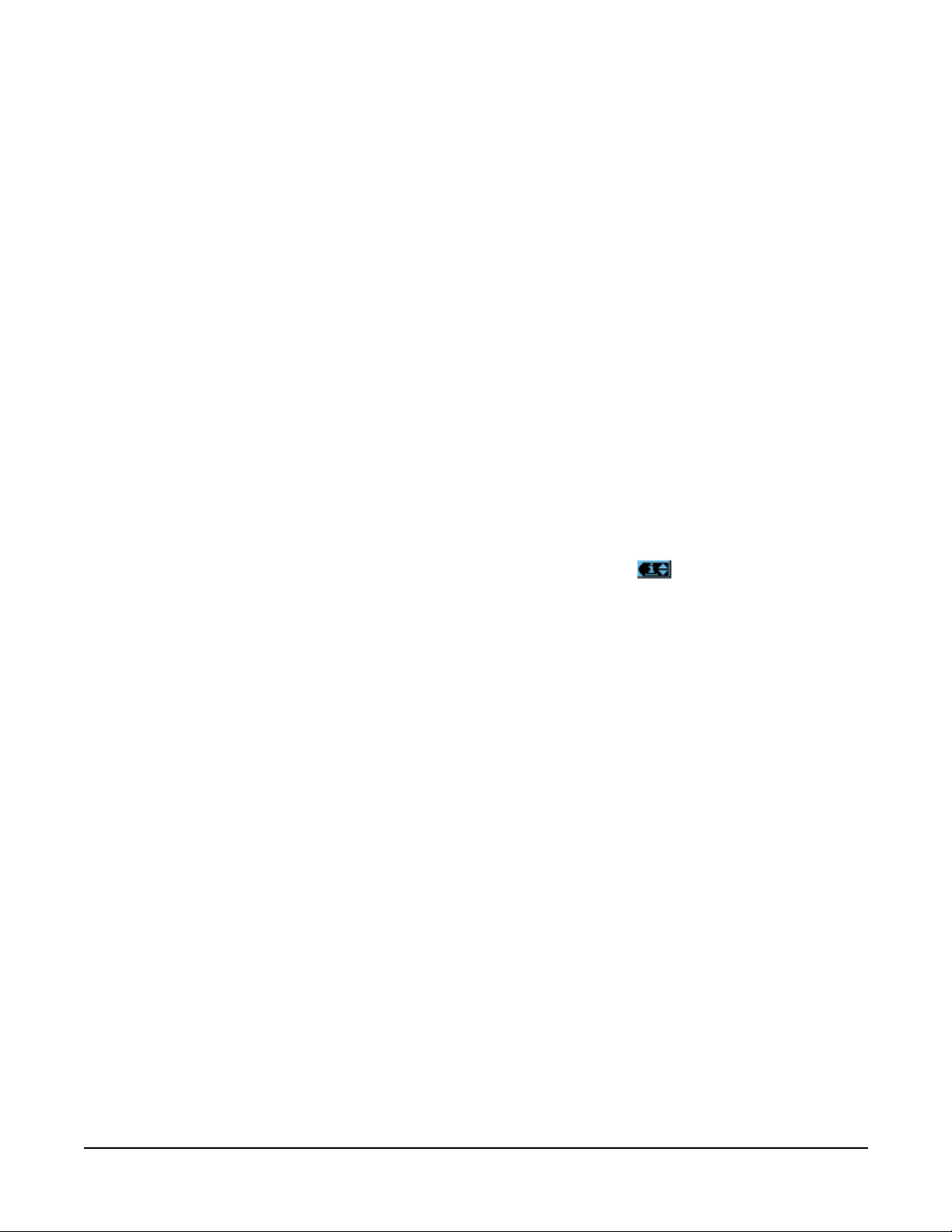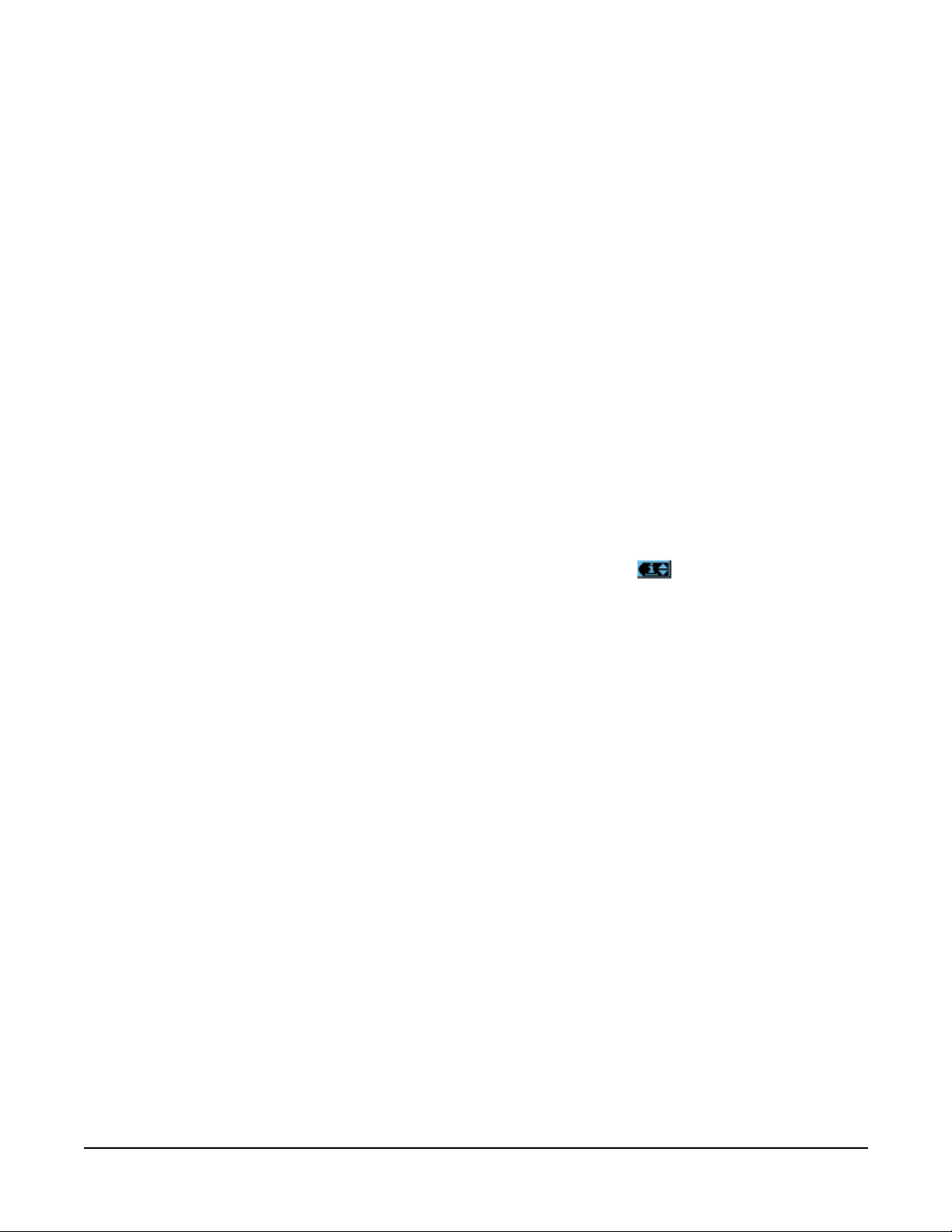
Manual 2100-675D
Page 2 of 2
After first unit has been set up and configured, follow the
previous steps to set up and configure the remaining units.
Set LV Controller Timezone and Date/Time
(LV Controller)
1. Press MENU key to access the Main Menu screen.
2. Use UP or DOWN keys and ENTER key to enter
password 1313.
3. Press the UP or DOWN keys to scroll to the Settings
menu; press ENTER key.
4. Press UP or DOWN keys to scroll to Date/Time menu;
press ENTER key.
5. Press UP or DOWN keys to scroll to Timezone; press
ENTER key.
6. Press UP or DOWN keys to scroll through available
timezones.
7. Press ENTER key to scroll to Update Timezone.
8.
Press UP or DOWN key to change value to YES.
9. Press ENTER key to save and scroll to top of screen.
10. Press UP or DOWN keys to navigate to Date/Time
change.
11. Press ENTER key to scroll to the desired value to be
changed.
12. Press UP or DOWN keys to change the value.
13. Press ENTER key to save.
14. Press the ESCAPE key several times to return to Main
Menu screen.
Configure NOC relay outputs (LV Controller)
The LV contains the following relay outputs for remote
alarm monitoring site notification: HVAC Fail alarm, HVAC
Maintenance alarm and Anti-Theft (Bard Guard) alarm.
See Installation Instructions 2100-674 if information is
needed on configuring the NOC relay outputs.
Configure sensors (LV Controller)
The LV is capable of utilizing three temperature sensors
and three humidity sensors. The controller must be
configured to match the sensors for the shelter. The
available sensors are Indoor Humidity 1, Indoor Humidity
2, Indoor Humidity 3, Indoor Temperature 1, Indoor
Temperature 2 and Indoor Temperature 3.
The Indoor Humidity 1 and Indoor Temperature 1 sensors
are enabled by default. The additional indoor humidity
and indoor temperature sensors are disabled by default.
See Installation Instructions 2100-674 if information is
needed on configuring (enabling/disabling) sensors.
If necessary, the sensors could be calibrated at this time
too. For information on calibrating the sensors, see page
44 in manual 2100-674.
See LV1000 Service Instructions manual 2100-673
for information on setting up the smoke, hydrogen and
generator relays (if applicable).
Enter total units (LV Controller)
1. Press MENU key to go to the Main Menu screen.
2. Use UP or DOWN keys and ENTER key to enter
password 1313.
3. Press UP or DOWN keys to scroll to Sys Config; press
ENTER key.
4. Press ENTER key to scroll to Total Units.
5. Press UP or DOWN keys to adjust value to correct
number of units.
6. Press ENTER key to save.
7. Press ESCAPE key until back at Main Menu.
Verify units are online (LV Controller)
Once a unit is uniquely addressed, communication can be
verified at the LV controller.
With the correct number of units set at the LV controller,
each unit can be remotely viewed from the LV controller
information screen.
To view these screens:
1. Press
ESCAPE
key to view the Status screen. (May
need to be pressed more than once.)
2. Press UP or DOWN key until the Quick Menu in
the lower right corner of the screen displays the
Information icon ( ); press ENTER key.
3. Press UP or DOWN keys to scroll through the
Information screens until the desired unit Information
screen appears. Three Info screens are available for
each unit. Unit serial number and model number and
24-hour run time information can also be viewed on
these screens.
In addition to being able to remotely view the units, an
alarm will be generated on the LV controller for units
not communicating.
Clear controller alarm logs (LV Controller)
To clear the LV controller alarm logs:
1. Press MENU key to go to the Main Menu screen.
2. Use UP or DOWN keys and ENTER key to enter
password 1313.
3. Press UP or DOWN keys to scroll to Settings; press
ENTER key.
4. Press UP or DOWN keys to scroll to Initialization;
press ENTER key.
5. Press ENTER key to scroll to Clear Alarm Logs?
6. Press UP or DOWN key to change value to YES; press
ENTER key.
7. Press ESCAPE key several times to return to Main
Menu screen.
Once all the installation steps have been completed, all
alarms and alarm logs have been cleared and system
verification and run test results were satisfactory, the
installation can now be considered “complete”.