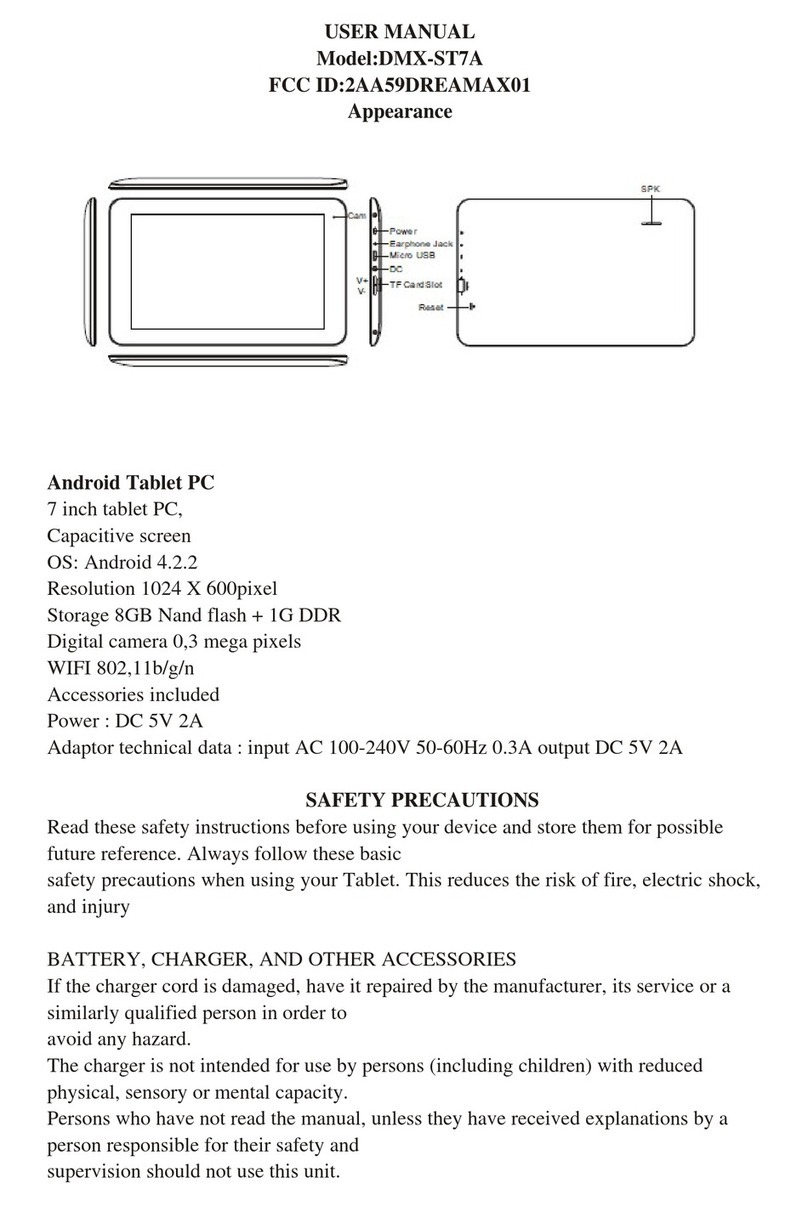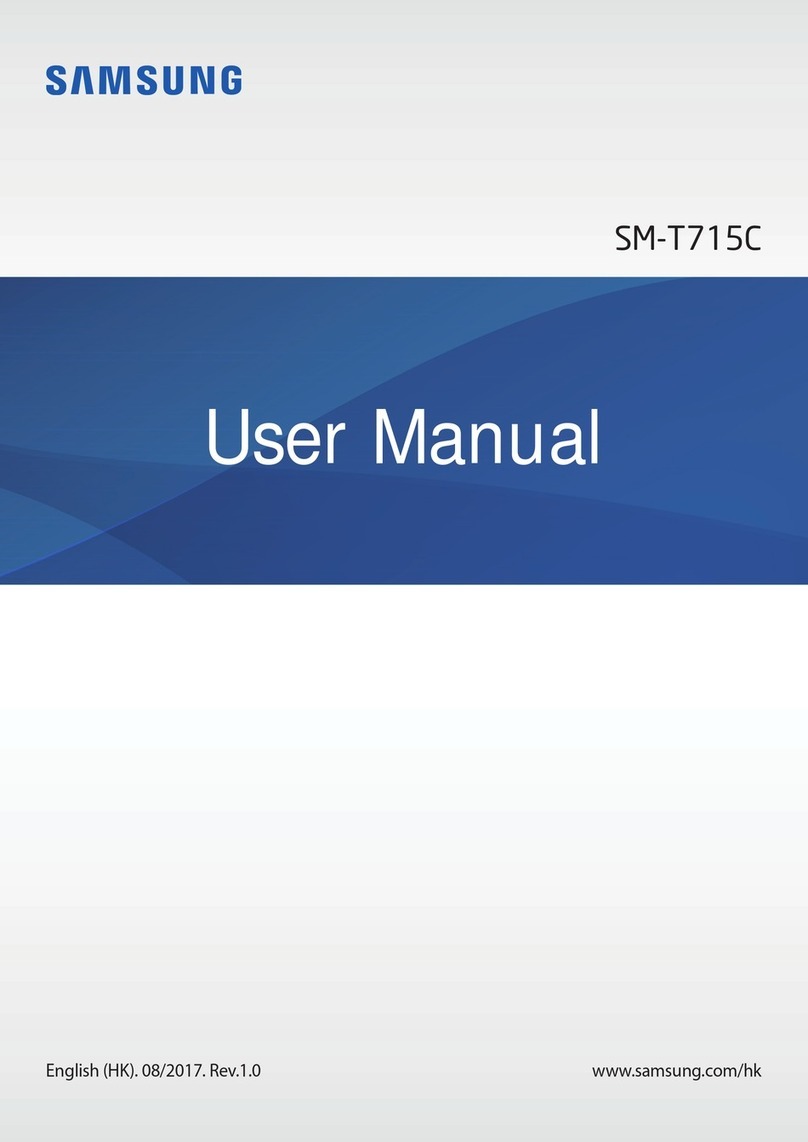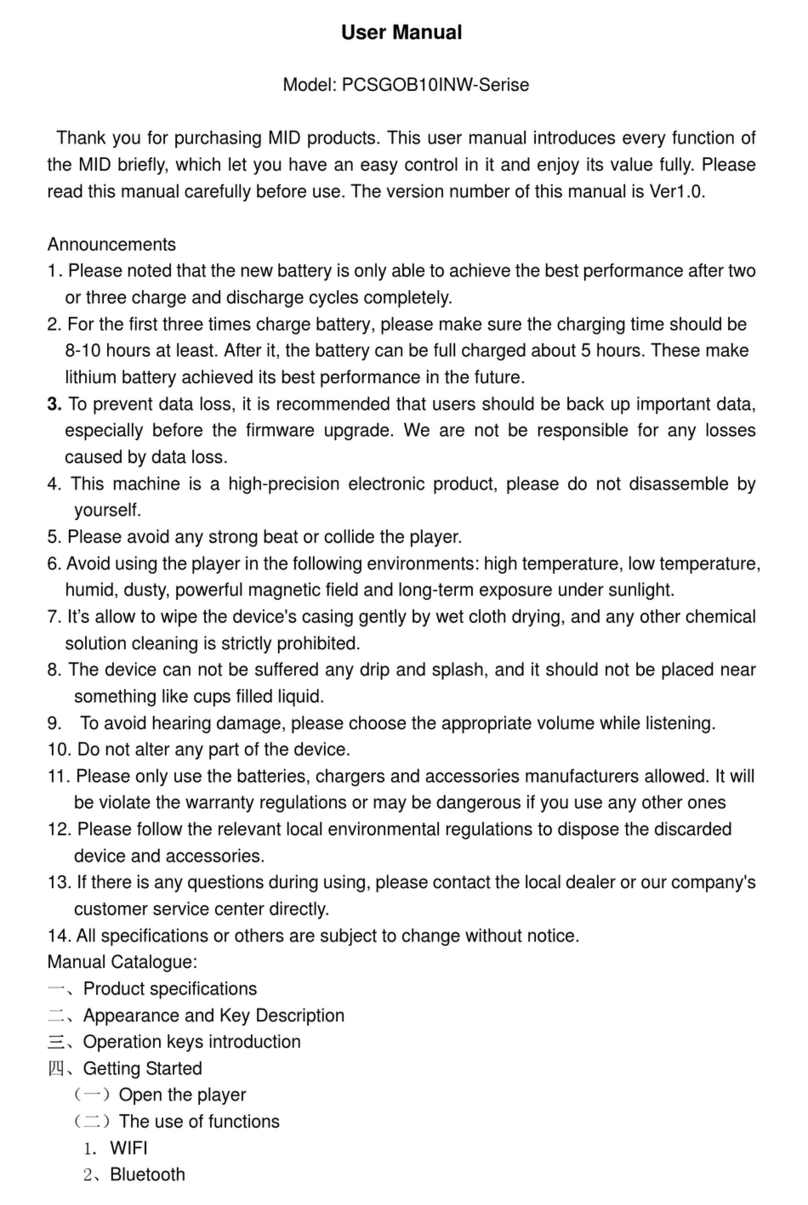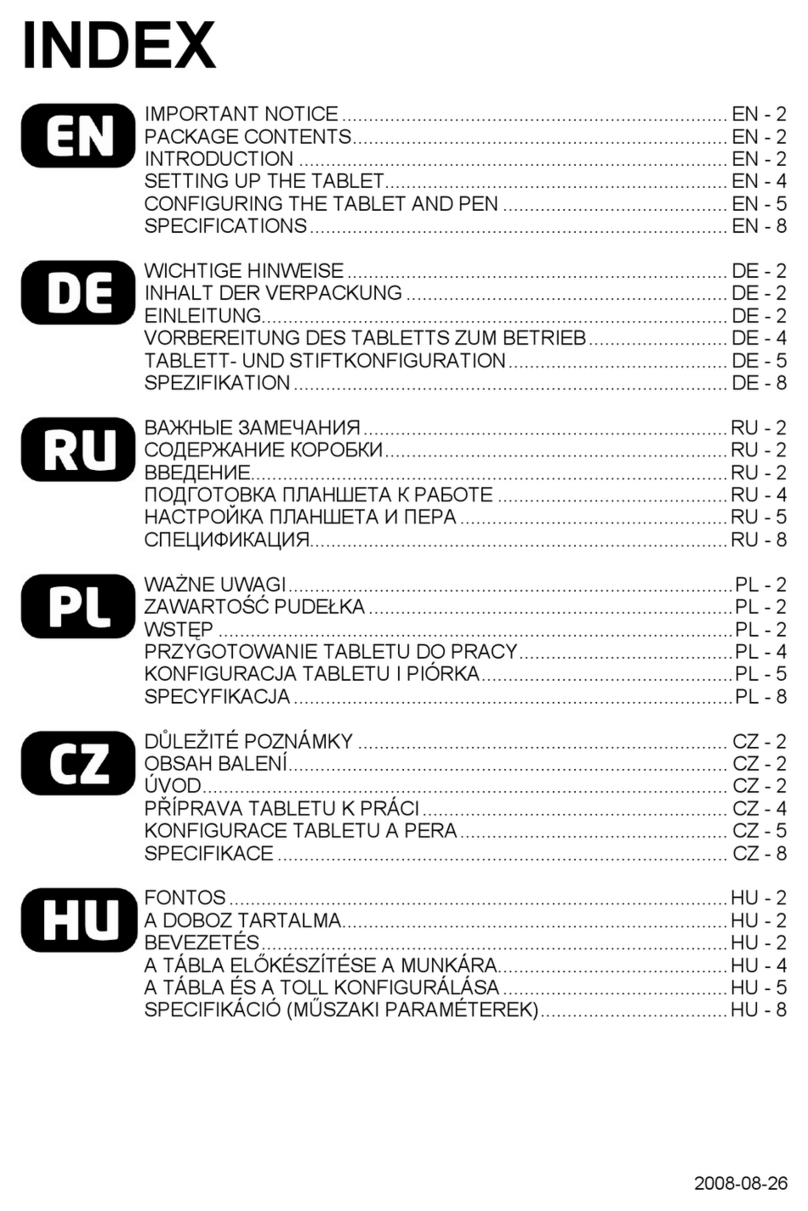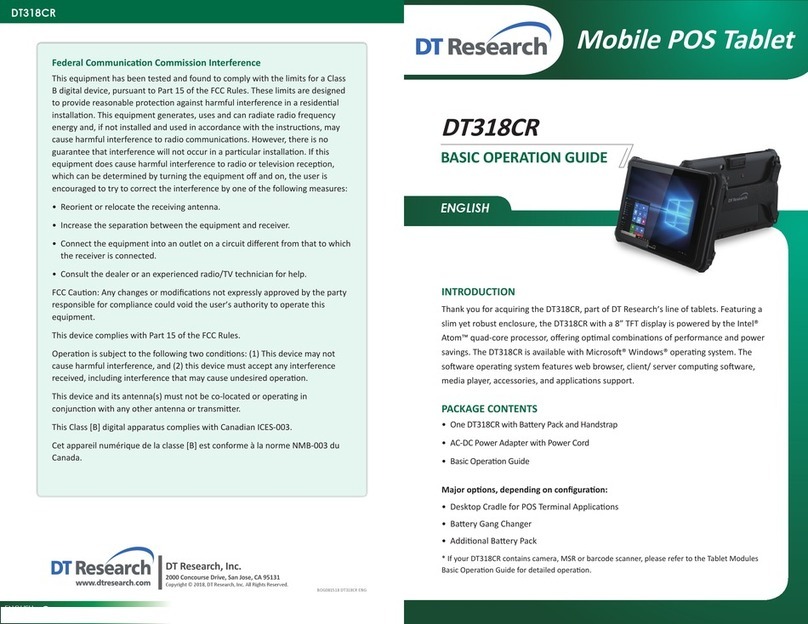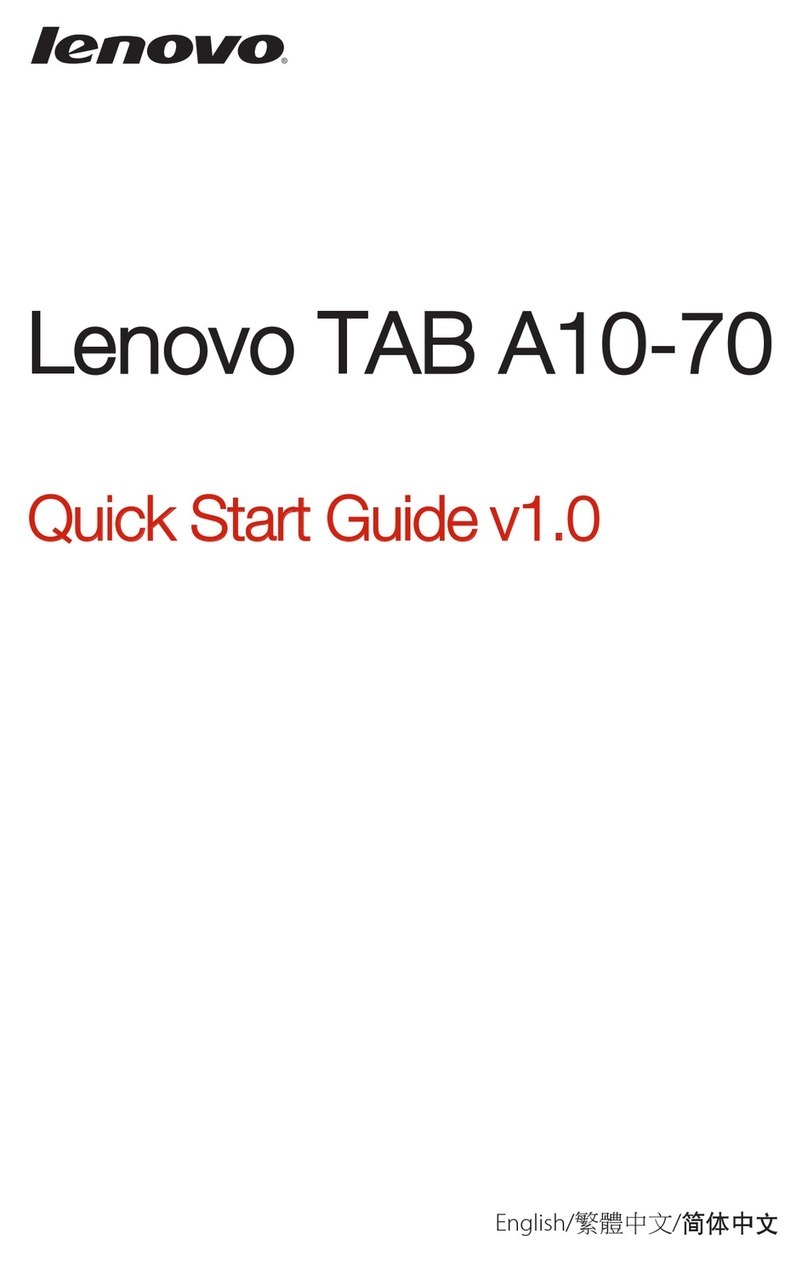BARO BR-190T User manual

BARO SNT INSTALLATION
MANUAL
1
www.barosnt.com
VER.1.2
2015/02/11
TABLET MONITORS
MODELS :
•BR-190T
•BR-220T
•BR-220TC

CONTENTS
www.barosnt.com
Cautions and Warnings…………………………………………………….……...3
Unpacking………………………………………………………………..…………4
Initial Connection…..…………………………………………………….……….. 4
Troubleshooting……………………………………………………….…………...4
Pen and Driver Installation……………………….……………………….………5
Display Area Setup…………………………………….………..…….…………..7
Area Mapping / Calibration.………………………………………….…..……….8
Pen Setting……………………………………………….……………..…………..9
Additional Touch Functions…………………………….………………………..11
Tablet PC Settings…………..……………………………………………...…….14
2

Safety Instructions:
Read these instructions carefully and keep this document for future reference. Follow all
warnings and instructions described in this document.
CAUTION When connecting/disconnecting power:
Connect the power supply to the monitor before connecting the power cord to the AC
power outlet. Unplug the power cord from the outlet before removing the power supply
unit from the monitor.
Warnings:
• Do not use this product near water, or in extremely damp environments.
• Do not spill liquid into the monitor.
• Do not install this product on an unstable cart, stand or table. If the product falls, it may
cause harm to surrounding individuals and damage to the monitor.
• Openings found on the housing are intended for ventilation purposes only. They are to
ensure reliable operation protection from overheating. Do not block or cover these
openings. Never place this product near or over a radiator or heat register, or in an area
without adequate ventilation.
• Never push objects of any kind into the product’s ventilation holes, as they may come
into contact with voltages that could seriously harm. This could also cause damage to
parts which could eventually result in fire or electric shock. Never spill liquid of any kind
onto or into the product.
Product Servicing:
Do not attempt to service this product yourself. Opening or removing covers will expose
you to dangerous voltages or other risks. Refer all service matters to qualified service
personnel. Refer for servicing when:
• the power cord or plug is damaged, cut or frayed.
• liquid was spilled into the product, or the product was exposed to water.
• the product is dropped or the case has been damaged.
• the product exhibits a distinct change in performance, indicating a need for service.
• after following the operating instructions, an issue cannot be resolved.
Cautions and Warnings
3
www.barosnt.com

Please confirm that all items were included with your monitor:
Unpacking
4
www.barosnt.com
22” Tablet Monitor
With Cap. Touch
VGA Cable
USB A-A Cable
AC Power Cord and
Adapter
1. Connect video cable:
- Confirm both the monitor and computer are powered off.
- Connect a cable from one of the monitor’s video output ports to the
corresponding port on the operating computer.
2. Connect power cable:
- Connect the power cable and adapter to the monitor.
- Connect the AC power cable to the adapter and wall outlet.
3. Connect USB touch cable:
- Connect the USB cable from the USB port on the monitor to an available
port on the computer. Capacitive touch is plug and play, and will be
instantly available. Pen touch requires drivers installation (page 5).
4. Power on:
-Power on the monitor first, then power on the computer.
Initial Connection
Monitor will not power on:
- Confirm the power cables are connected to both the monitor and wall outlet.
- Confirm the outlet has power by testing a working device such as a lamp.
- Try another power cable on the monitor.
Monitor is powered but no video displays:
- Ensure the video cable is properly connected to both the computer and monitor.
- Ensure the computer is functioning properly.
- Remove the cable to ensure no pins are bent on either end.
Troubleshooting
Pen

5
www.barosnt.com
Pen Driver Installation
*CAUTION*
It is recommended to shut down antivirus software during the installation process, as it may
interfere with a full installation.
1. Open Driver CD or file and
double click to start the installation
on Windows or use the Mac driver
on Mac based operating systems.
You will be asked for the language
the driver will be installed with.
Choose a language and click
next. The launch page of Tablet
Install Shield will appear.
2. Click next to continue. You will be asked to read a License Agreement. Scroll down the window to
read the regulations. If you consent to the agreement, check the “I accept the terms of the license
agreement” box and continue by clicking “Next.”

6
www.barosnt.com
3. After agreeing to the License
Agreement, you may start the
installation. Click “Install” to begin.
3. Once installation is complete
you will be asked to restart your
computer. It is highly
recommended to do so after
completing the installation. Select
“Yes” and click “Finish” to restart
immediately.

7
www.barosnt.com
Display Area Setup
Setup environment for Windows 7/8
To access the setup window, click Start →Control Panel →Display →
Adjust Resolution.
If more than 1 monitor is connected, you
may change the layout and appearance of
them. The tablet monitor should be
selected as the main display, where the
desktop is viewed.
With dual displays, there will be 4 options
available:
a. Duplicate these displays: a mirror
display mode, both monitors will use the
same resolution.
b. Extend these displays: Extend display to
right (default setting).
c. Show desktop only on 1: only show
desktop on main monitor.
d. Show desktop only on 2: only show
desktop on extend monitor.
Select either show desktop on the tablet
monitor or extend displays then click
“Apply” and “OK” to exit.

8
www.barosnt.com
Area Mapping
1. Open Windows Control Panel and click , typically found in the “Programs” category.
A “Tablet” folder is also created in the “Programs” list of the Start Menu during installation, so you
may also find it there.
2. Enter Mapping and set the Select the Monitor as where the touch sensor will be active. In
our installation, only the tablet monitor was connected, so “Full Monitor” was selected..
3. If you find the pen touch is
inaccurate and calibration is required
upon installation of the monitor, click
Calibrate for manual adjustment.
During calibration, touch the pen tip
to the center of the red targets that
appear on the screen. After touching,
the next target will appear. 4 appear
in total, 1 in each corner. It is
recommended to use this calibration
method over the built in Windows
calibration.

9
www.barosnt.com
1. Select “Pen Setting” on the left panel to set pressure recognition and change pen button
functions. Pressure sensitivity is set to 100 by default, and can be adjusted by using the wheel
found on the right side of the window. You can use the pen and touch the monitor in the “Try
Here” window to preview different pressure settings before saving them to the system. Clicking
“Default” will return the settings back to 100. Pressure can also be disabled by checking
“Disable Pressure.”
Note: The monitor and pen support multiple levels of pressure, but recognition is only supported
by software and applications that recognize the information.
Pen Setting
2. Press “Right Key” beside the pen image to see a list of possible
shortcuts that can be attributed to the lower pen button.

10
www.barosnt.com
3. Options for “Click Sensitivity can also be found in the drop
down menu under “Nib Pressure Sensitivity.” In a new window
the speed between double clicks and the scope of the area
where double clicks take place can be adjusted.
4. When finished adjusting the settings to your desired levels, click “Save” and then “Exit” to commit
the settings and exit.

This section is a basic overview of the touch functions built-in to Windows 7 and 8 operating systems.
11
www.barosnt.com
Additional Touch Functions
Pen and Touch
Click the Start icon then Control Panel and Pen and Touch.
Pen Options: Use the pen to interact with items
on the screen. You can adjust the settings for
each pen action and for pen buttons.
Double Tap: Adjust the speed and area for
double pen taps to be recognized by Windows.
Press and Hold: Windows recognizes Press and
Hold touches as right clicks. In these settings
you can adjust the speed at which the touch is
recognized, as well as the duration.
Pen Buttons: The settings here for right-click are
overridden by the button settings in the pen
driver software (see page 9). The pen’s eraser
can be turned on or off, but the pen action is only
supported in specialized software.

12
www.barosnt.com
Flicks: Flicks can be used to perform actions
very quickly through shortcuts using the pen.
Flick settings can be customized here.
Use Flicks: Turn flick recognition on or off.
Navigational/Editing: Select between using
Navigational flicks only, or both Navigational
and Editing.
Sensitivity: Adjust the sensitivity for Flick
recognition. If the recognition is set closer to
“Relaxed” you may notice that Flicks may
accidentally occur when they are undesired.
Customize: Every Flick direction may be
customized when utilizing both Navigational
and Editing Flicks. It is also possible to create
and name your own customized flicks. Click
“Save” and “OK” to commit any changes and
exit the options settings.

13
www.barosnt.com
Handwriting: Windows has built in hand writing
recognition. This enables Windows to
transform your handwriting through touch into
text.
Automatic Learning: Over time, Windows
learns from your handwriting inputs to improve
its recognition accuracy. This can be set to
automatic, or off. If turned off, all previously
learned data will be deleted.

Click the “Start” icon then “Control Panel”, followed by “Tablet PC Settings.” Click the “Other” tab.
14
www.barosnt.com
Tablet PC Settings
Most importantly, you should confirm the “Handedness” setting. This setting improves
comfort for left and right handed users by changing the side of the pen on which menus
will appear when performing a particular gesture or right click.
Under the “Tablet PC Input Panel Options” you will find more detailed settings for:
Handwriting: Ink thickness and writing line distance settings.
Ink to Text Conversion: Handwriting recognition settings.
Text Completion: AutoComplete and Predictive settings.
Advanced: Gesture settings.

Headquarters : 907-ho, 30 Songdomirae-ro, Smart Valley, Yeonsu-gu, Incheon, S. Korea 405-840
Online : http//www.barosnt.com | Office : +82-32-575-8589 | Fax : +82-32-575-8589 | Email : seun[email protected]m
15
This manual suits for next models
2
Table of contents