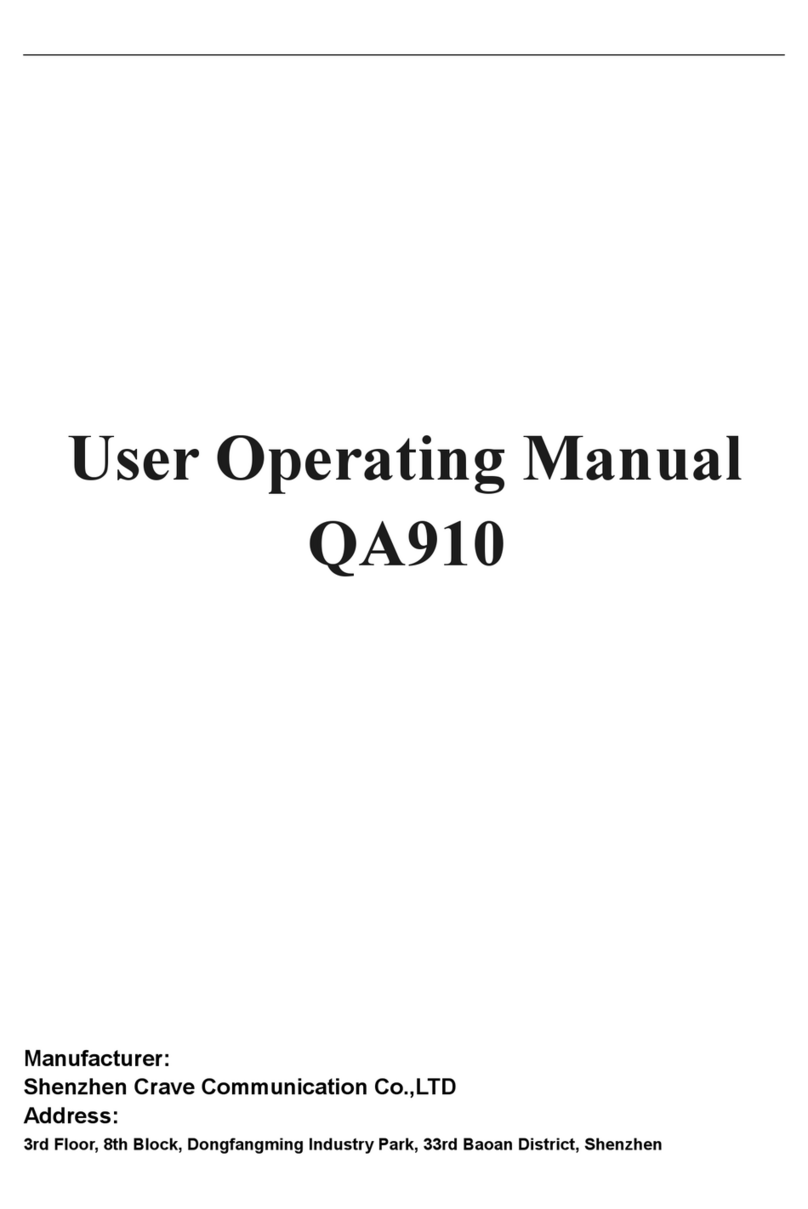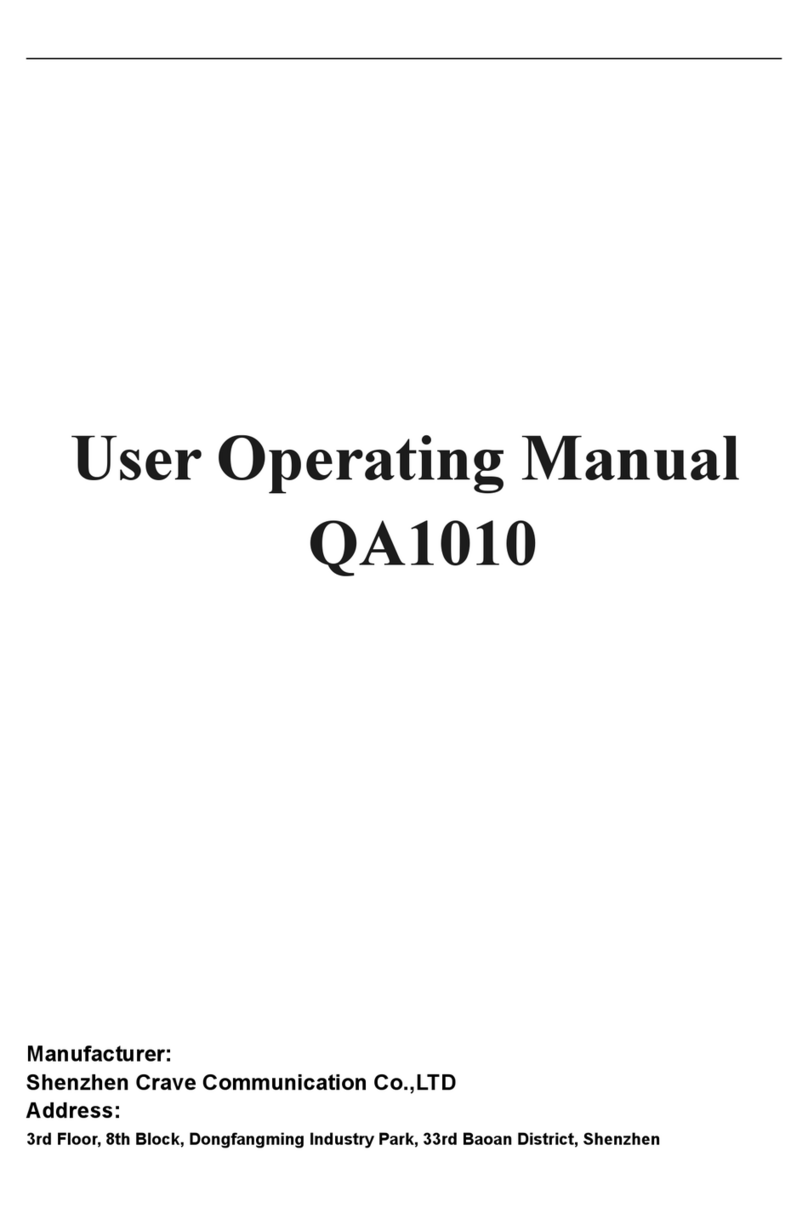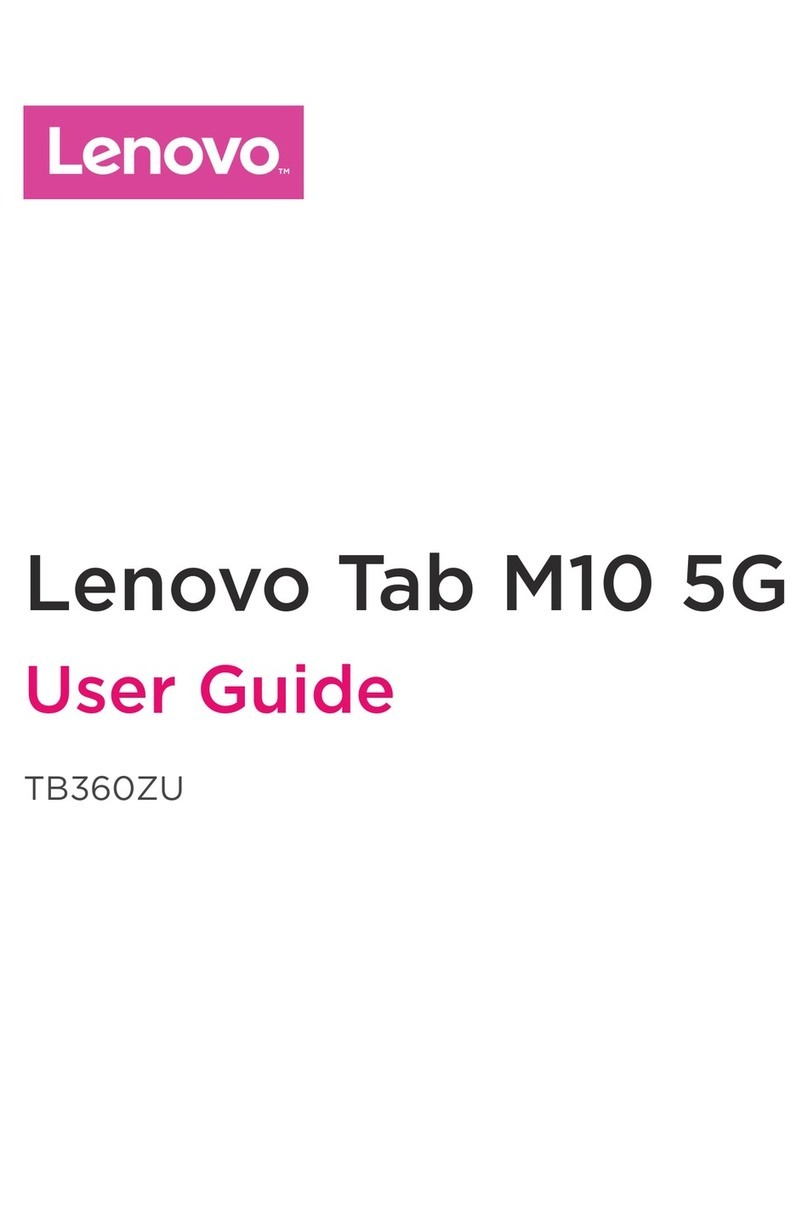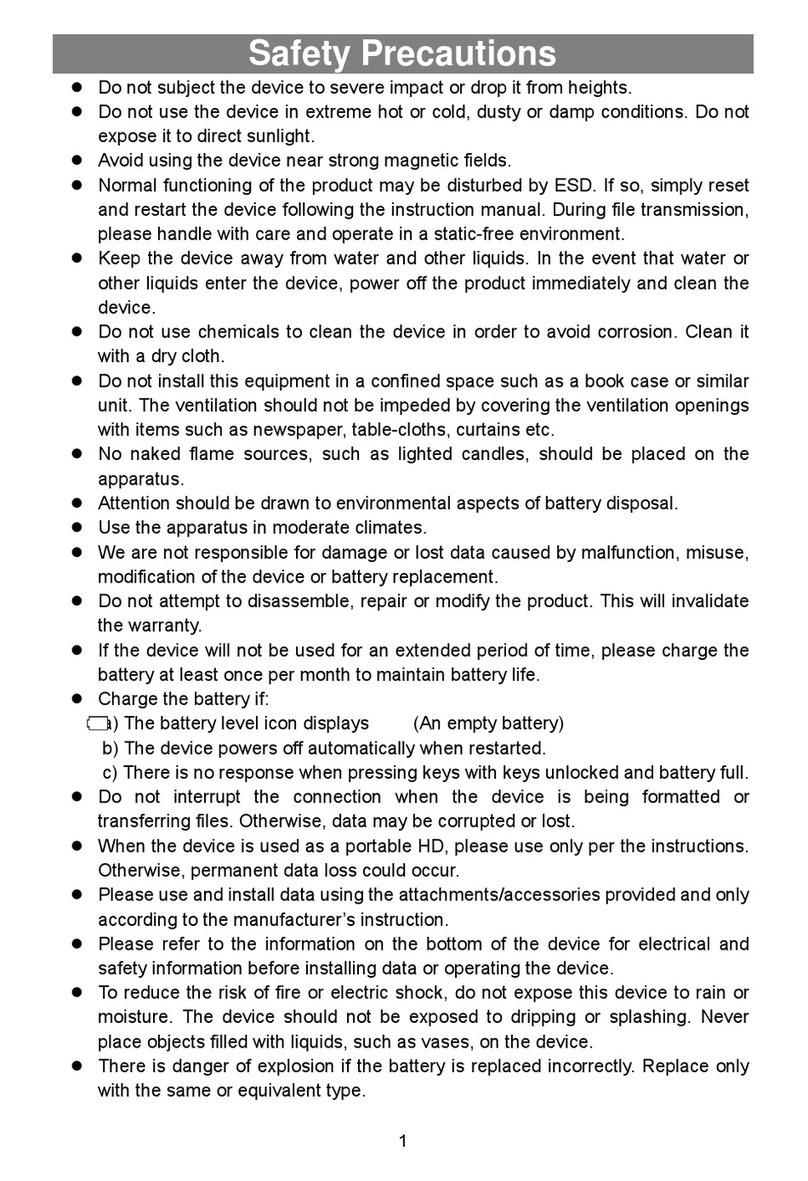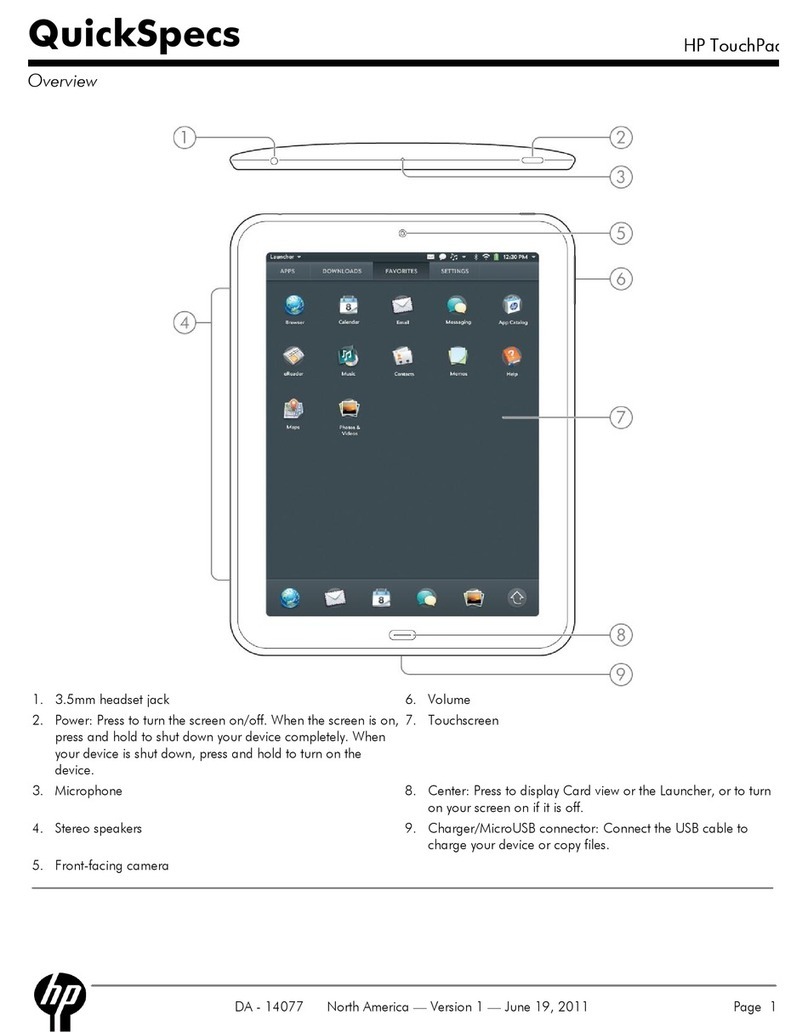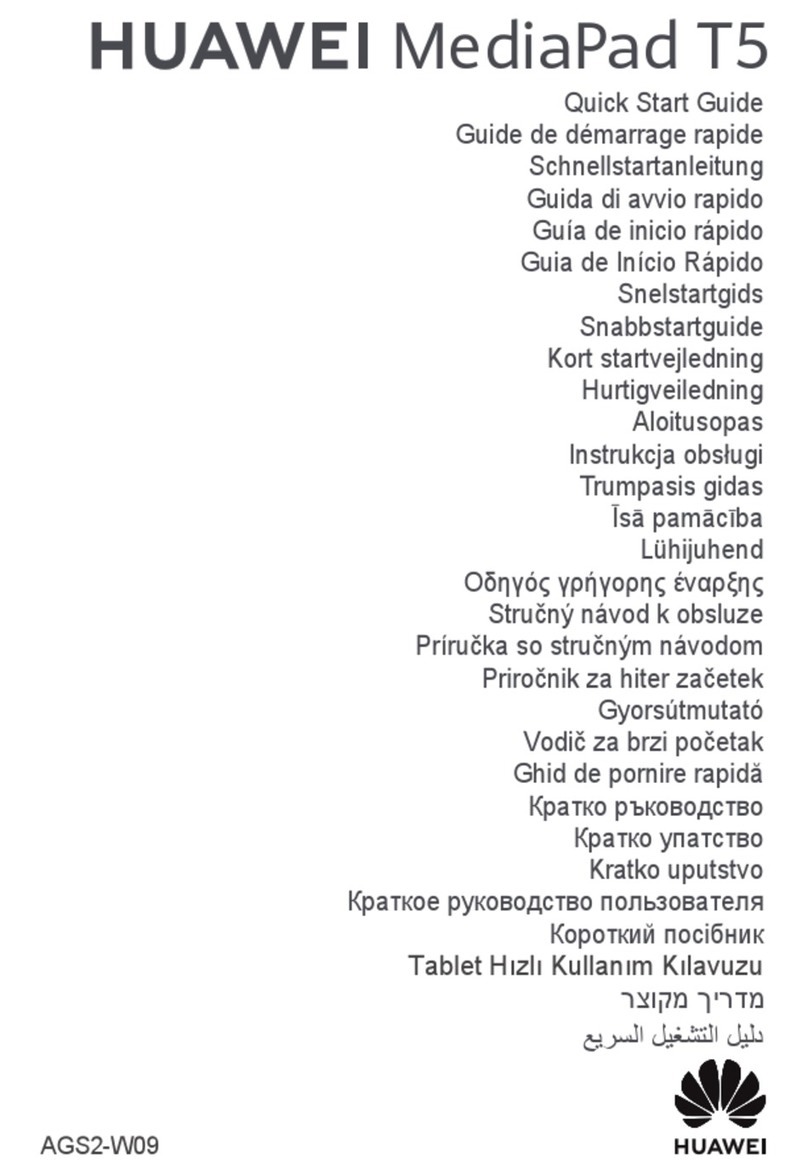Crave QA701 User manual

1. IntroducingtheDevice
Congratulations on your purchase of this 7” tablet. This
tablet creates a great experience surfing the web and provides a
wide variety of mobile computing at your fingertips. Built
around the Google Android 4.4.2 operating system, gives you
access to thousands of applications to enhance your mobile
experience. With integrated wireless access and a highly
responsive touchscreen, you can read books and newspapers on
the go; access the latest news, sports, and weather; manage your
multimedia and business files; browse the web, and lots more.

1
2. IntroducingtheDevice
Thisusermanualcontainsimportantsafetyinstructions
andinformationforproperuseofthedevice.Pleasefollowthe
instructionsinthismanualcarefully.
•Itusingthisproductinthefollowingenvironments:high
andlowtemperatures,humidenvironments,dusty
environments,areaswithstrongmagneticfieldsand
preventlong‐termexposuretothesun.Inparticular
pleaseitleavingthedeviceinthecarduringsummerif
thedoorsareclosed.Pleasedon’tbeinhigh
temperature,especiallyinsummerdon'tputthedevice
inthecarwhenWindowsareclosed.
•Itshocksanddonotletthedevicefall,asotherwiseit
maycausedamagetothedevice.
•Tocleantheproduct,gentlywipetheproductusinga
moistcottoncloth;theuseofotherchemicalcleaningis
prohibitedunlesstheyarespecificallydesignedforthis
purpose.Thisproductshouldbekeptawayfromwater
dropletssplashes,socupsfilledwithliquidsshouldnot
beplacedneartheproduct.Donotusealcohol,thinners
orpetroltocleanthedisplay.
•Ifusingtheheadsetforalongtime,highvolumemay
causepermanentdamagetohearing.

2
•Whenusingthetouchscreenthefollowingconditions
mustbefollowed:
9Foroptimaluseofthetouchscreen,removethe
screenprotectionfilmbeforeusingyourdevice.
9Toavoidscratchingthetouchscreen,donotuse
sharptools.
9Donotallowthetouchscreentocomeinto
contactwithotherelectricaldevices.
Electrostaticdischargescancausethetouch
screentomalfunction.
9Donotallowthetouchscreentocomeinto
contactwithwater.Thetouchscreenmay
malfunctioninhumidconditionsorwhen
exposedtowater.
9Yourtouchscreenhasalayerthatdetectssmall
electricalchargesemittedbythehumanbody.
Forbestperformance,tapthetouchscreenwith
yourfingertip.Thetouchscreenwillnotreactto
touchesofsharptools,suchasastylusorpen
whichcoulddamageandmarkthescreen.
•Whenchargingthetabletthefollowingconditions
shouldbeadheredto:
9Pleaseuseonlythesuppliedbattery,chargerand
accessories,theuseofanyothertypeofproduct
wouldbeabreachofwarrantyregulations,and
maybedangerous.
9Donotdroporcauseanimpacttothechargeror
thebattery.
9DonothandleadamagedorleakingLithiumIon

3
(Li‐Ion)battery.ForsafedisposalofyourLi‐Ion
batteries,contactyournearestauthorised
recyclingcentre.
9Handleanddisposeofbatteriesandchargers
withcare.Neverdisposeofbatteriesordevices
inafire.Followalllocalregulationswhen
disposingofusedbatteriesordevices.
9Neverplacebatteriesordevicesonorinheating
devices,suchasmicrowaveovens,cookers,or
radiators.Batteriesmayexplodewhen
overheated.
9Nevercrushorpuncturethebattery.Avoid
exposingthebatterytohighexternalpressure,
whichcanleadtoaninternalshortcircuitand
overheating.
9USBisonlyforuseoftransferringofdataandnot
rechargingthedevice.

4
3. BoxedContents
EnergyTablet7”Neo2
UserManual
USBcable2.0High‐speedtoconnectthePC
USB‐HOSTcabletoconnectexternalUSB
AC/DC(Europlug)100‐240VAC50‐60Hzpoweradapter
4. HardwareSpecifications
CPUA33
OperatingSystemGoogleAndroid4.4.2
Memory1.3GB
Storage8GB
Display7''TFTTou chPanel
(16:9;Resolution1024*600)
AudioDevicesBuilt‐inspeakerµphone
Battery2800mAh/3.7V
Power
AdapterDCOutput5V/2A
G‐SensorAutomaticsteeringdisplayscreen

5
Wi‐Fi802.11b/gsupported
BTV3.0
Camera0.3MegaPixel(front)Postposition 2M
MicroSDMaximum32GBsupported
I/0MicroSDcardslot,Earphonejack,
Reset,DCin,MiniUSB
MultimediaVideoRM,RMVB,MKV,FLV,MPG,MP4,3GP,
DAT,MOV,H.264
AudioWMA,WAV,AAC,OGG,APE,FLAC,
AC3
Thecompanyreservestherighttoimprovetheproduct,
productspecificationanddesign.Theinformationgivenis
subjecttochangewithoutpriornotice.
【Remark】Allpicturesinthismanualisjustforyour
referenceonly.

6
5. Overview

7
5.1 POWER
Startup:LongPressandholdthepowerbutton,the
systemwillenterthemaininterface.
Shutdown:Inthemainmenuinterface,Pressthepower
buttonabout5secondstoshutdown,thesystemcan
hint"poweroff"option,Click"ok".Youcansafelyshut
down.
Lockscreen:ShortpressPowerbuttontolockscreenor
unlockscreen.
【Remark】Whenpowerisempty,systemwillshutdown
automatically.
5.2 Illegalturnoffthedevice,restartwillscanandrestore
thedisk,itmaytakelongertimetoenterintosystem
5.3 Earphonejack:3.5mmstandardearphonejack
5.4 TFcard:TF‐CARDslot:externalT‐FLASHcard
5.5 MiniUSB:MiniUSBjack:youcanuseittoconnectthe
computerfordatatransmission,andexternal
connectionUSBflashdrive
5.6 Reset:WhentheTablet isundertheconditionofthe
crash,useasmallobjectstoshortpressRESETbutton,
Tabl etwillbeforcedtoshutdown.

8
6. FirstUse
6.1 Batterymanagementandcharge
Beforefirstuse,pleasecheckthedevice'sbatteryisfully
charged.Ifnotconnecttheadaptorandapplypower.
Thefirsttwooccasion’sfullchargemaytake
approximately6hours,afterthatitwillreduceto
around4hourstocharge.
【Remark】:ThistabletusesaBuilt‐intypepolymerbattery,
Chargemustbeviastandardadaptor(Input:AC100~240V
50/60Hz0.3A.Output:DC5V/2A.
Duringchargingthebatteryiconwillscrolluntilfinished
atthispointthebatteryiconwillbecomegreenand
stoprolling.
Inordertoprolongtheservicelifeofthemachine,itis
suggestedtherunthebatterypowercompletelydown
beforerechargingthedevice.
6.2.Afterlowbatteryshutdown,connectbatterycharger,
devicewillremindlowbatteryandcharging.Waitsome

9
timeuntilthebatteryhasenoughpowertoenterinto
mainmenu.
6.3.Foroptimumchargingtimethetabletshouldbein
standbymode.Ifthetabletisbeingusedduring
charging,screenconsumptionwillcauselongercharging
time.
7. ConnectionwithPC
UseUSBcabletoconnectdevicetoPC,devicewillpop
uptheUSBconnectionwindow,clickTurnonUSB
storagetoconnecttoPC
Onceconnected,youcancopy,deletethefileonthe
deviceandmemorycard.
8. EquipmentOperationInterface

10
8.1 Maininterfacedescription.
Afterstartupwillenterthemaininterface
Inthemaininterface,youcan:
•ManagementofmaininterfacesoftwareICONS:
oPressandholdiconsforthreeseconds,
iconwillenlargeandyoucanthendrag
anywherewithintheinterface.
•TodeleteICONS:
oPressandholdiconsforthreeseconds,
iconwillenlarge,proceedtodragtothe
recyclebinicon.Recyclebiniconwill
becomered,releasefingerpressandicon
willbedeleted.
8.2 Usingthetouchpanel

11
Followingthemaintouchscreenareaasdescribed,
belowaresomequicktipswhenusingthetouchscreen.
Nomatterwhichinterfaceyouhavedisplayedonthe
screen,youcanreturntomainscreenbypressingthe
softkey onthebottomofthemainscreen.
Indifferentapplications,bytappingthebacksoftkey
onthebottomoftouchscreen,youcanreturnto
itsinterfaceontheupfloor.
Indifferentapplications,bytappingthemenukey
onthebottomoftouchscreen,thefollowing
screenwillappeardisplayingthesettingsinterfaceas
follows:

12
Inthemaininterface,youcantouchtheicontoopenthe
applications.

13
9. EquipmentBasicSettings
Settings:Clicksettingicons,entersettinginterface
9.1 WirelessNetworks.
Wi‐Fiisawirelessnetworkingtechnologythatcan
provideInternetaccessatdistancesofupto100meters,
dependingontheWi‐Firouterandyoursurroundings.
TouseWi‐Fi,youneedtoconnecttoawirelessaccess
point,or"hotspot."Somehotspotsareopenandyou
cansimplyconnecttothem.Othersimplementsecurity
featuresthatrequireapasswordtobeenteredinorder
toensurethatonlyauthorizeduserscanconnect.

14
•ToenableWi‐Fi,slidetheWi‐Fiswitchto
therightofWi‐FitotheOnposition.
•OnceWi‐Fihasbeenturnedon,the
Touchpadwillautomaticallyscanfor
availableWi‐Finetworksanddisplaythe
namesofthoseitfinds.Securednetworks
areindicatedwithaLockicon.Ifthe
Touchpadfindsanetworkthatyou
connectedtopreviously,itwillautomatically
connecttoit.
•Findtherightnetworkandselectitby
touchingtheentry.Ifthenetworkissecured,
youarepromptedtoenterapassword.
Makesureyouenterthecorrectpassword,
otherwisethetabletwillnotbeableto
connecttothenetwork.

15
9.2 Sound
Allowsaccesstoallsoundsettingsavailablewithinthe
tablet:
Volume:configurethedefaultvolumesettings
•SilentMode:allowsyoutoMutethetablet.
•Default:Allowsadifferentsoundfornotifications
tobeselected
•TouchSounds:allowsyoutoturnthesoundcaused
bytouchingthescreenoff.
•Screenlock:allowsyoutoturnthesoundcausedby
unlockingthescreenoff.

16
9.3 Display
Thisoptionallowsaccesstoallthedisplaysettings
availablewithintheTab let.
•Brightness.Allowsyoutoconfigurethedefault
brightnessofthescreen.
•Wallpaper.Selectdifferentdesktopwallpaper
fromGallery,LiveWallpapersorWallpaper.
•AutoRotateScreen.Enableordisableautomatic
screenrotationwhenthetabletisrotated.
•Sleep.Setthetimeperiodbeforethetablet
enterssleepmodefromneverto30minutes.
•Fontsize.Setthetimeperiodbeforethetablet
enterssleepmodefromneverto30minutes.

17
9.4 Battery
TheBatteryoptionshowsthecurrentchargeofthe
battery,howthebatteryhasbeenusedovertheperiod
oftimeshownandwhethertheTouchpadiscurrently
charging.

18
9.5Applications
TheAppsoptionallowsyoutoseeinformationabout
theapplicationsthatareinstalledonthetablet.
•DownloadedShowsallAppswhichhavebeen
downloadedandinstalled.
•ONSDCARDShowsallAppswhichhavebeen
installedonanymountedmicroSDcard.
•RUNNINGShowsallAppswhicharecurrently
running.
•ALLShowsallAppsincludingsystemAppswhich
arepartoftheOperatingSystem.
TouninstallanApp,selecttheapplicationfromthelist
bytouchingit,andthenselectUninstall.

19
【Remark】YoucanonlyuninstallAppswhichhavebeen
installedontheTouchpadduringuse.AnyAppsthatwere
pre‐installedonthesystemfrommanufacturearenotableto
beuninstalled.
9.5 LanguageandInput.
TheLanguage&inputoptionallowsyoutoselect
betweendifferentlanguages,alsoyoucanchangethe
keyboardtodifferentlanguageandconfigureVoice
SearchandText‐to‐speechoutput.
Other Crave Tablet manuals