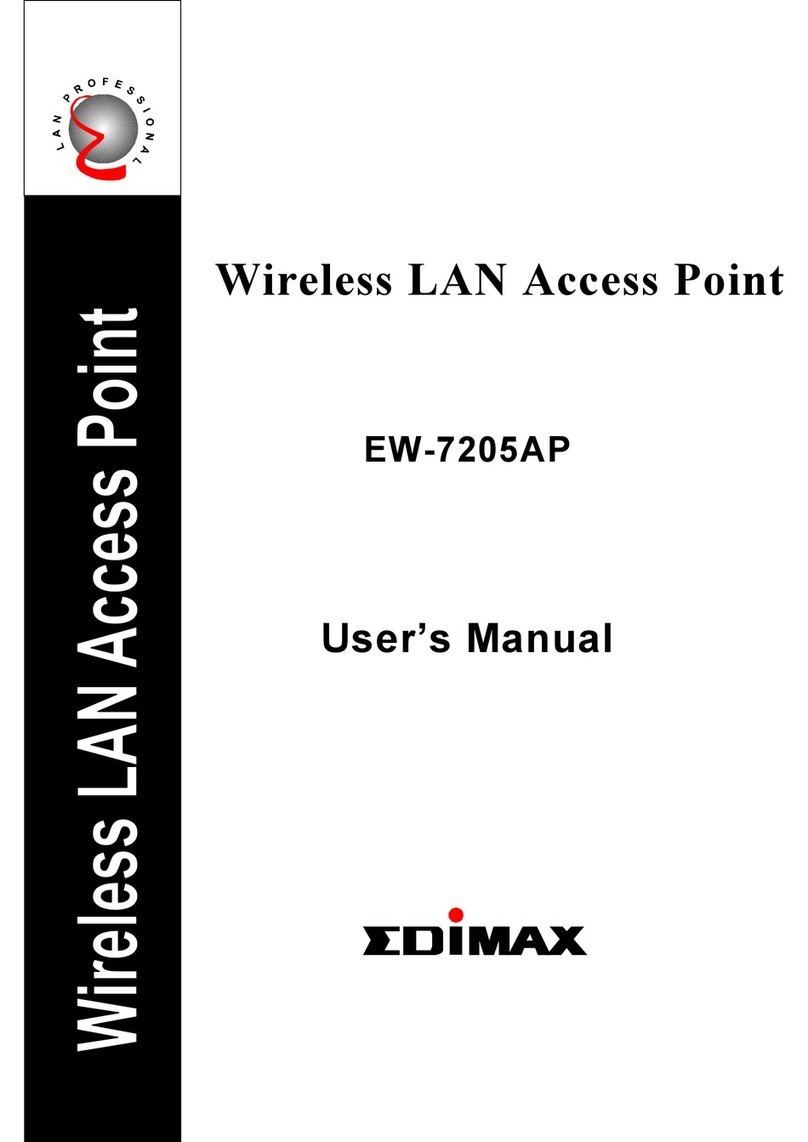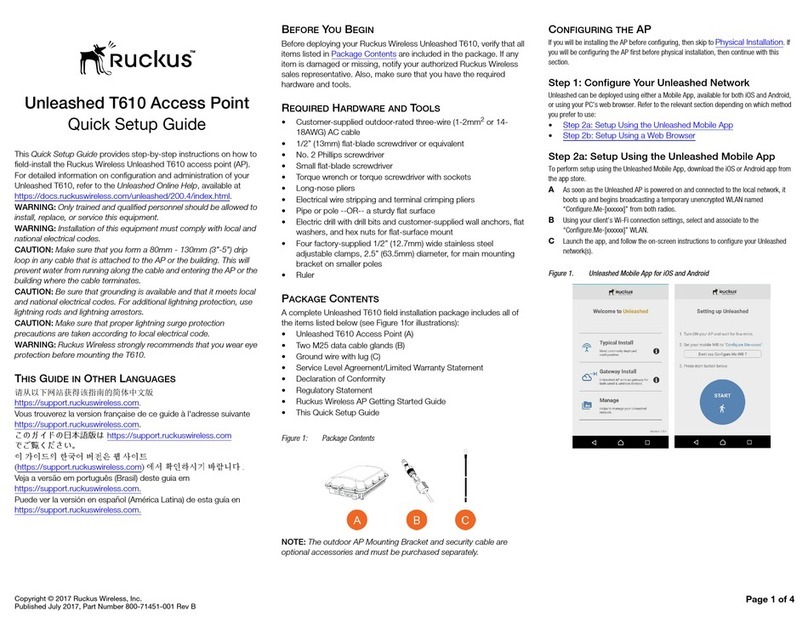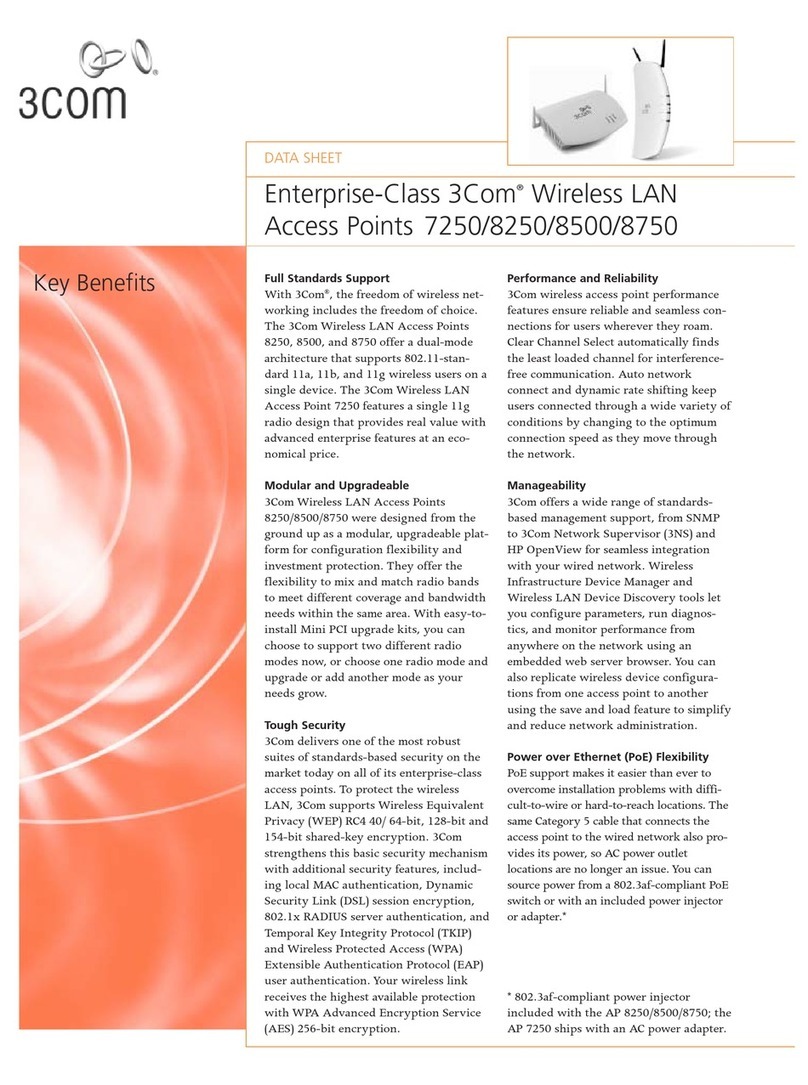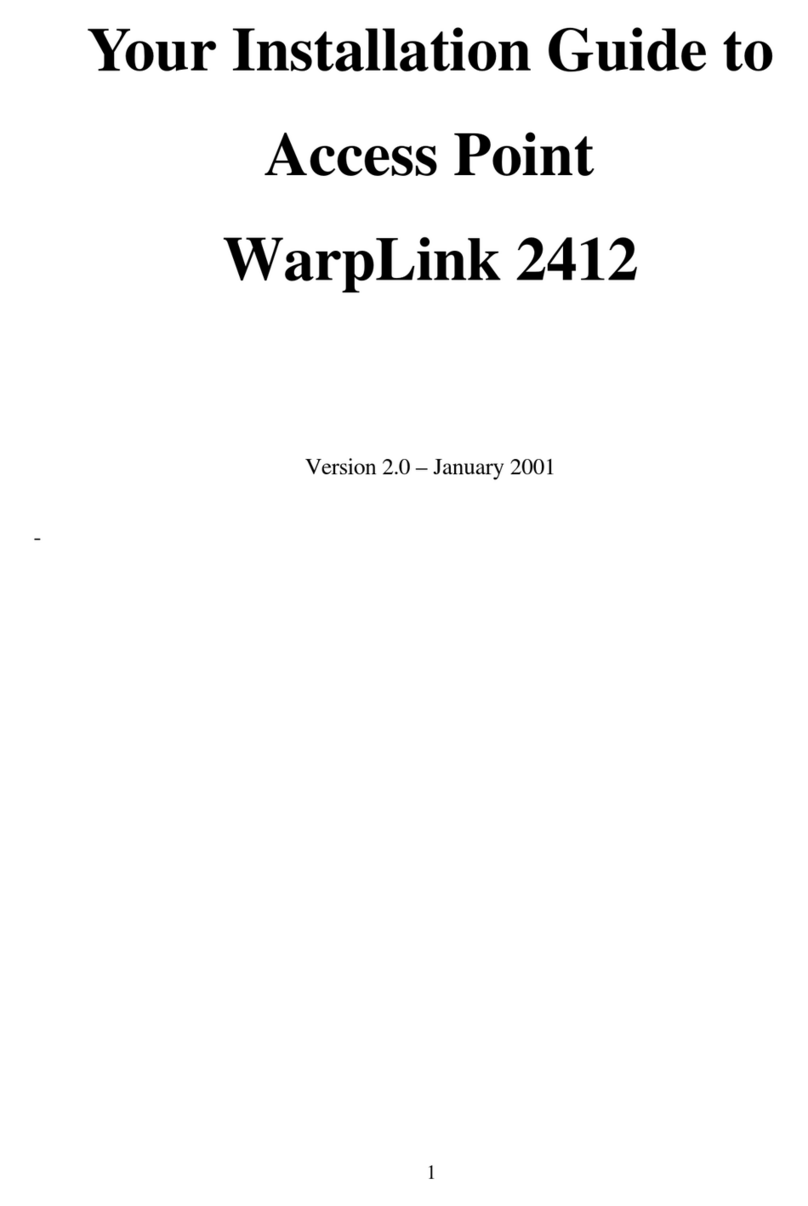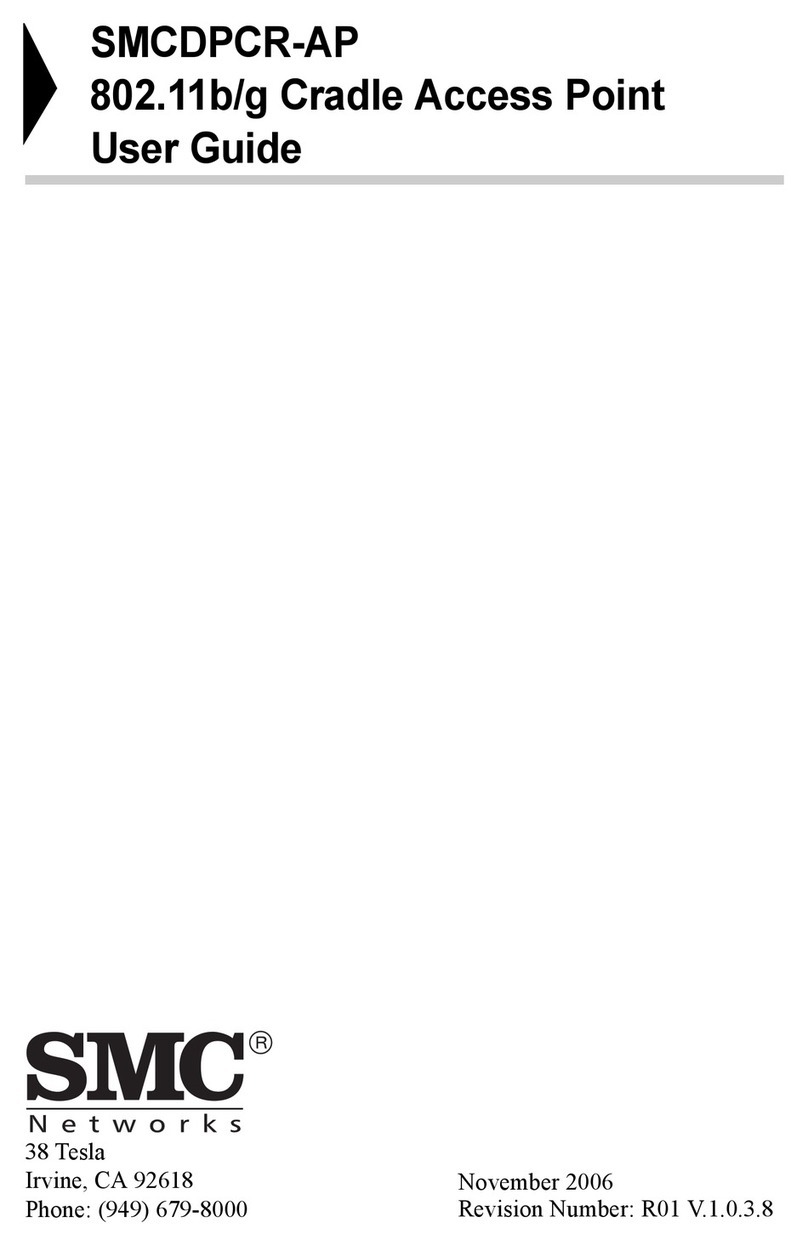Base Line SubStation User manual

SubStation
User Manual
Firmware Version 2.0
February 5, 2019
Customer Service 1-866-294-5847

Baseline Inc.
www.baselinesystems.com
Phone 208-323-1634
FAX 208-323-1834
Toll Free 866-294-5847
©2019 Baseline Inc. All Rights Reserved.

Page i
Contents
1 – INTRODUCTION.........................................................................................................................................1
Installing the Components ................................................................................................ 1
Install the SubStation.............................................................................................................1
Install the BaseStation 3200 Irrigation Controller .................................................................1
2 – THE SUBSTATION INTERFACE.............................................................................................................2
Viewing the Controller Status Report ................................................................................ 3
Understanding Controller Status Information.......................................................................3
Viewing Device Status Reports .......................................................................................... 3
Viewing Operator Messages.............................................................................................. 4
Viewing the System Status Report..................................................................................... 5
3 – CONFIGURING THE NETWORK SETTINGS ON THE SUBSTATION...........................................6
Setting Up DHCP on the SubStation ................................................................................... 6
Setting Up a Static IP Address on the SubStation................................................................ 7
Viewing the IP Information Screen .................................................................................... 8
4 – USING THE ADDITIONAL SETUP OPTIONS ON THE SUBSTATION..........................................9
Setting the SubStation Date and Time ............................................................................... 9
Setting Up the Screen Display.......................................................................................... 10
Clearing the Assigned Devices on the SubStation ............................................................. 10
Updating the Firmware on the SubStation ....................................................................... 11
Exporting Data from the Controller ................................................................................. 12
Enabling Diagnostics for Baseline Support ....................................................................... 13
Finding the SubStation Serial Number ............................................................................. 13
5 – CONFIGURING THE BASESTATION 3200 IRRIGATION CONTROLLER FOR THE
SUBSTATION................................................................................................................................................... 14
Connecting a SubStation to a BaseStation 3200 Irrigation Controller................................. 14
Checking the SubStation–BaseStation Connection Status ................................................. 15
Configuring SubStation Devices ....................................................................................... 16
Assigning the SubStation’s Devices to Programs on the BaseStation 3200 ...................... 16
Viewing SubStation Messages on the BaseStation 3200 ................................................... 17
APPENDIX ........................................................................................................................................................ 18
Summary of SubStation Device Specifications.................................................................. 18
Summary of BaseStation 3200 Device Specifications ........................................................ 18
Warranty........................................................................................................................ 19

Page ii

SubStation User Manual
Page 1
1 – Introduction
The SubStation™ is the perfect solution for difficult retrofitting situations or complex irrigation
sites. The SubStation provides access to the industry-leading BaseStation 3200™ controller using a
local area network (LAN). This wireless functionality means you can consolidate multiple existing
controllers into a single BaseStation 3200 controller without running expensive wire across long
distances. You can also establish new irrigation zones in areas separated from the main controller
by obstacles such as driveways or parking lots.
After the SubStation is connected to the preferred LAN, you can take full advantage of the powerful
BaseStation 3200 capabilities to program the SubStation’s zones from any location. All devices that
are physically connected to the SubStation are configured and assigned to programs in the
BaseStation 3200 controller or in BaseManager™ (if the associated BaseStation 3200 controller is
connected to BaseManager).
The BaseStation 3200 has 8 available addresses for TCP/IP-based performance components. Each
SubStation connection uses one of these addresses. The connections can be a combination of wired
Ethernet, Wi-Fi, and Ethernet radios.
Installing the Components
Install the SubStation
•Install each SubStation and the communication modules according to the instructions that
came with the equipment.
•Make sure the SubStations are powered up and the communication equipment is connected.
•Make sure the two-wire is connected to the SubStation, and the devices are connected to the
two-wire. Refer to the SubStation Device Specifications in the Appendix.
•To find the required tasks for connecting the SubStation to the network, refer to the section
on Configuring the Network Settings on the SubStation on page 6 of this User Manual.
Install the BaseStation 3200 Irrigation Controller
•Refer to the BaseStation 3200 User Manual to install and set up the irrigation controller.
•If you are using network communication modules with the BaseStation 3200, install the
modules according to the instructions that came with the equipment.
•Make sure the network communication equipment is powered up and connected.

SubStation User Manual
Page 2
2 – The SubStation Interface
Because all devices connected to the SubStation’s wire path are assigned and configured on the
connected BaseStation 3200 irrigation controller, the SubStation has a simplified interface.
Display – The display indicates the
current state of the SubStation and is
used to program the SubStation. Refer
to Setting Up the Screen Display on
page 10 in this User Manual for
information about improving image
quality in outdoor conditions including
direct sunlight and low light.
Main Menu Buttons – The buttons are
used to select the various operating or
programming menus of the
SubStation. An indicator light is
illuminated on the active button.
Buttons – The buttons are used to select programming elements, change their values, and initiate
operations.
+
Increase the value of the selected field, or sequence through the available
options in the selected field
–
Decrease the value of the selected field, or sequence through the available
options in the selected field
Move within a screen
OK
Select an option or perform an action
BACK
Return to a previous screen or cancel an action

SubStation User Manual
Page 3
Viewing the Controller Status Report
When the SubStation is in the RUN menu, the
Controller Status report typically displays on the
screen.
If you do not see “CONTROLLER STATUS” at the top
of the screen, press the RUN button to make sure
that the controller is in the RUN menu, and then
press the BACK button to display the Status Report
menu. Select the Controller Status option from the
menu.
Understanding Controller Status Information
When the SubStation is connected to the network and to a BaseStation 3200 irrigation controller,
the Controller Status screen shows the details of the connection.
•Status – Indicates whether the SubStation is connected to the BaseStation 3200 irrigation
controller
•Controller IP – Shows the Internet Protocol address (IP address) of the connected BaseStation
3200 irrigation controller
•Connect Time – Shows the date and time when the connection between the SubStation and
the BaseStation 3200 was established
•MAC – Shows the Media Access Control address (MAC address), which is a unique identifier
for BaseStation 3200’s network connection
•Serial Number – Shows the serial number of the BaseStation 3200
•Data (In/Out) – Shows the amount of data in KB that has been transferred between the
SubStation and the BaseStation 3200
Viewing Device Status Reports
The SubStation displays the serial numbers and status of all connected devices.
1. Press the RUN button to make sure that the controller is in the RUN menu.
2. Press the BACK button to display the Status
Report menu.
3. Press the button to highlight the specific
type of device that you want to see the status
report for, and then press the OK button. The
status report displays.

SubStation User Manual
Page 4
When a device is connected to the SubStation, its first status shows as a dash [ – ], which
means that the device has not yet been read or tested. The other possible statuses for devices
are shown below:
Valves: Ok, No Reply, Comm(unication) Error, Solenoid Open, Solenoid Short, Voltage Too
Low, Running
Other Devices: Ok, No Reply, Comm(unication) Error
4. Press the BACK button to return to the Status Report menu.
Viewing Operator Messages
1. Press the RUN button.
2. Press the BACK button. The Status Report menu displays.
3. Press the or button to highlight View Messages, and then press the OK button. The View
Messages screen displays.
Note: Messages notify you when something
in your system needs your attention, such as
an open solenoid or no response from a
device. When your system is operating as
expected, the View Messages screen
indicates that there are no messages.
4. Perform any of the following options:
If the controller indicates that there are multiple messages, press the button to
display each message.
If you no longer need the message, press the OK button to clear it.
5. To return to the Status Report menu, press the BACK button.
Note: If an issue occurs, both the SubStation and the connected BaseStation 3200 will display
a message about the issue. However, the wording of the message on the SubStation may
differ from the wording of the message on the BaseStation 3200.

SubStation User Manual
Page 5
Viewing the System Status Report
1. Press the RUN button.
2. Press the BACK button. The Status Report menu displays.
3. Press the or button to highlight System
Status, and then press the OK button. The
System Status screen displays.
Two-wire voltage
Two-wire current
The internal temperature of the
controller
4. To return to the Status Report menu, press the BACK button.

SubStation User Manual
Page 6
3 – Configuring the Network Settings
on the SubStation
The SubStation and the BaseStation 3200 irrigation controller communicate with each other over a
subnet on a TCP/IP network. In some implementations, the SubStation can connect to the network
over an Ethernet cable. In other implementations, where the SubStation is located too far away
from an Ethernet jack to be connected with a cable, the SubStation can connect to the network
with Wi-Fi or Ethernet radio.
The SubStation must have an IP address on the network. Depending on the requirements of the
network that the SubStation is connected to, the IP address can either be assigned by DHCP or it
can be a static IP address assigned by a network administrator. If you need to have the network
administrator assign a static IP address set up for the SubStation, also ask the admin for the Subnet
Mask and the Gateway settings for the network.
Setting Up DHCP on the SubStation
DHCP (Dynamic Host Configuration Protocol) is the default network configuration for the
SubStation. DHCP allows the SubStation to automatically obtain an IP address, which enables the
connection to the network.
IMPORTANT NOTE! Because the connection between the SubStation and the BaseStation 3200
irrigation controller is based on the SubStation’s IP address, Baseline recommends that you set up a
Static IP address in the SubStation. Otherwise, every time the SubStation restarts and retrieves a
new IP address, the BaseStation will stop communicating with the SubStation, and you will have to
reconfigure the connection.
1. Make sure that the SubStation is connected to the network either with an Ethernet cable or a
communication module.
2. On the controller, press the Setup button. The System Setup menu displays.
3. Press the button to highlight the Network
Setup option, and then press the OK button
to select it. The Network Setup menu
displays.
4. The IP Setup option should be highlighted. If
it is not highlighted, press the or button
to highlight it, and then press the OK button.
The IP Setup screen displays.
5. Press the + or – button to place a checkmark in the DHCP Enabled field.

SubStation User Manual
Page 7
Setting Up a Static IP Address on the SubStation
While DHCP (Dynamic Host Configuration Protocol) is the default network configuration for the
SubStation, Baseline recommends that you set up a Static IP address in the SubStation. Giving the
SubStation a Static IP address prevents you from having to reconfigure the connection between the
SubStation and the BaseStation 3200 whenever the DHCP-assigned IP address changes on the
SubStation.
Ask your network administrator to set up a static IP address for the SubStation. Also ask your admin
for the Subnet Mask, the Gateway, and the DNS settings for the network.
1. Make sure that the SubStation is connected to the network either with an Ethernet cable or a
communication module.
2. On the controller, press the Setup button. The System Setup menu displays.
3. Press the button to highlight the Network Setup option, and then press the OK button to
select it. The Network Setup menu displays.
4. The IP Setup option should be highlighted. If it is not highlighted, press the or button to
highlight it, and then press the OK button. The IP Setup screen displays.
5. Press the + or – button to remove the
checkmark in the DHCP Enabled field. The
fields for the network settings display.
Note: For an explanation of the settings,
refer to Viewing the IP Information Screen
on page 87.
6. Determine the static IP address that you will
assign to the SubStation. The IP address is based on the IP addresses of the other devices on
the network, but it must have a unique last digit.
Example: The SubStation and BaseStation 3200 are connected to a stand-alone network that
does not have Internet access. The devices on this stand-alone network have IP addresses in
the range 192.168.111.100 - 192.168.111.105. You can set the static IP address on the
SubStation to 192.168.111.106.
7. Press the button to highlight the first digits in the IP Addr field.
Press the or button to move to the digits that you want to change.
Press the + or – button to change the value in the field.
Note: To rapidly increase or decrease the value, press and hold the +button or the –button.
8. Press the button to move to the Mask field. Use the procedure described in step 7 to move
within the digits and change the values. A typical value for the Subnet Mask is 255.255.255.0.
9. Press the button to move to the Gateway field. Use the procedure described in step 7 to
move within the digits and change the values.
Example: For the IP addresses in the example for step 6, the value for the Default Gateway
would be 192.168.111.1.

SubStation User Manual
Page 8
10. Press the button to move to the DNS 1 field. Use the procedure described in step 7 to
move within the digits and change the values to match the Gateway setting.
11. Leave the DNS 2 field set to zeros.
Viewing the IP Information Screen
When the SubStation is connected to the network with a communication method such as an
Ethernet cable, an Ethernet radio, or a Wi-Fi module, the system automatically assigns the
networking addresses that enable the connection. You do not need to change any of this IP
(Internet protocol) information, but you might need to refer to it in order to complete your
connection or to troubleshoot it.
1. Press the Setup button. The System Setup menu displays.
2. Press the button to highlight the Network Setup option, and then press the OK button to
select it. The Network Setup menu displays.
3. Press the button to highlight the IP Info
option, and then press the OK button to select
it. The IP Info screen displays the following
information:
Status – Indicates whether the
SubStation is connected to the network
Interface – If the SubStation is
connected, this field indicates what communication interface is in use
IP Addr – An Internet Protocol address (IP address) is a number assigned to a device
(such as the SubStation) that is connected to a computer network and uses the Internet
Protocol to communicate on the network.
Mask – The subnet mask is used with an IP address to indicate what network traffic
should be permitted or denied.
Gateway – An IP address that enables the network traffic from the SubStation to pass
through to a larger network
DNS 1 – A naming system (Domain Name System) for devices, such as the SubStation,
that are connected to a network
DNS 2 – An additional domain name that is assigned to the SubStation
MAC – The Media Access Control address (MAC address) is a unique identifier for your
SubStation’s network connection

SubStation User Manual
Page 9
4 – Using the Additional Setup Options
on the SubStation
The SubStation has a number of features that enable you to manage the controller. You can set up
the date and time. You can configure the display for optimal viewing. You can also ensure that your
SubStation has the most current firmware with a download from the Baseline website.
Setting the SubStation Date and Time
It is important to keep the date and time on the SubStation synchronized with the BaseStation
3200 controller that it is connected to. Incorrect date and time settings can cause watering events
to be missed.
Note: When the SubStation is connected to a BaseStation 3200 controller, which, in turn, is
connected to BaseManager, the date and time on the SubStation will be automatically set by the
BaseManager server. In this case, you are unable to manually change the date and time on the
SubStation.
1. Press the Setup button. The System Setup menu displays.
2. The Time & Date Setup option should be highlighted. If it is not highlighted, press the or
button to highlight it, and then press the OK
button. The Time & Date Setup screen
displays.
3. In the Time field, notice that the hours
placeholder is highlighted.
To change the time, press the + or –
button.
To move to the minutes placeholder, press the button.
4. Press the button to move to the Date field.
Press the or button to move to the date field that you want to change.
Press the + or – button to change the value in the field.
5. Press the button to move to the Weekday field, and then press the + or – button to change
the value in the field.
6. Press the button to move to the Time Format field, and then press the + or – button to
change the value in the field. This field enables you to switch the time format between
AM/PM and 24-hour settings.
Example: In AM/PM format 10:00A and 10:00P
In 24 hour format 10:00 and 22:00
7. When you have finished making changes, press the RUN button.

SubStation User Manual
Page 10
Setting Up the Screen Display
You can adjust the brightness and contrast on the SubStation screen to provide better visibility in a
variety of lighting conditions and to accommodate a variety of viewing angles. You can also set a
time limit for the backlight to be turned off.
1. Press the System Setup button. The System Setup menu displays.
2. Press the button to highlight the Display Setup option, and then press the OK button to
select it. The Display Setup screen displays.
3. Press the +or –button to change the number in the Screen Contrast field. A lower number
indicates less contrast and a higher number indicates more contrast. To rapidly increase or
decrease the value, press and hold the +button or the –button.
4. When the screen contrast appears to be suitable for the conditions, stop changing the
number.
5. Press the button to move to the Brightness field, and then press the +or –button to
change the number.
Note: You cannot increase the value in the Brightness field greater than 100%.
6. Press the button to move to the Timeout field, and then press the +or –button to change
the number. This setting enables you to control how long the display remains illuminated
before it goes dark.
7. Perform one of the following options:
To return to the System Setup screen, press the BACK button.
To return the controller to the Run menu, press the RUN button.
Clearing the Assigned Devices on the SubStation
This function will clear all assigned devices from the SubStation. We recommend that you use this
function only as directed by Baseline Support. After you clear the assigned devices, you must go to
the BaseStation 3200 controller to reassign them.
1. Press the Setup button. The System Setup menu displays.
2. Press the button to highlight the Clear Programming option, and then press the OK button
to select it. The Clear Programming screen displays.
3. To clear all assigned devices, press the +button.
Note: To exit this screen without clearing all assigned devices from the SubStation, press the
BACK button.

SubStation User Manual
Page 11
Updating the Firmware on the SubStation
Firmware updates are free for the life of any Baseline product as long as the hardware is
compatible. Baseline will periodically release firmware upgrades that enhance the usefulness of our
products or fix the occasional bug.
Before you can update the firmware on the SubStation, you must download the firmware update
files onto a USB drive from the Baseline website.
Note: The following procedure assumes that your computer is running Microsoft Windows.
1. Download the firmware from the Baseline website.
a. Plug a USB drive into a USB port on a computer that is connected to the Internet.
b. Go to the Baseline website at the following URL:
www.baselinesystems.com
c. On the home page, click Support.
d. In the left navigation bar, click Firmware Updates.
e. Click the SubStation tab.
f. Click the button to download the firmware upgrade.
g. When prompted, choose the Save As option. The Save As dialog box displays.
h. Find the USB drive in the list of drives and folders, and then double-click to select it.
i. Click Save.
j. Close the Windows Explorer window for the USB drive.
k. In the System Tray area of your Windows Desktop, click the option to Safely Remove
Hardware and Eject Media.
l. When the Safe to Remove Hardware message displays, unplug the USB drive from the
computer.
2. Update the firmware on the SubStation.
a. On the SubStation, plug the USB drive that has the Update file on it into the USB port.
b. Press the Setup button. The System Setup menu displays.
c. Press the button to highlight the Firmware Update option, and then press the OK
button to select it. The USB Update
screen displays.
The SubStation reads the contents of
the USB drive and displays the update
information in the Status field. When
the update file is available, the status
line reads “Update File is OK.”

SubStation User Manual
Page 12
d. Press the +button to apply the update. When the update is complete, the SubStation
restarts and briefly displays the new firmware version.
e. Unplug the USB drive from the port on the SubStation.
f. Press RUN on the SubStation.
Exporting Data from the Controller
The SubStation keeps a record of all changes and all actions that occur. Because these logs are
stored in the SubStation’s internal memory, they are somewhat limited in scope, but they can still
prove useful for tracking configuration changes or program start/stop times.
1. Plug a USB drive into the USB port on the SubStation.
2. Press the Setup button. The System Setup menu displays.
3. Press the button to highlight the Export Data option, and then press the OK button to
select it. The Export Data screen displays.
4. Press the button to highlight the type of
data that you want to export, and then press
the OK button.
Note: While the export is in progress, you
might see “Exporting Data” display on the
screen, but the SubStation does not display a
message to indicate that the export is
complete. When the export is complete, the
SubStation displays the Export Data screen shown in this illustration.
5. Unplug the USB drive from the USB port on the SubStation. When you plug the USB drive into
a computer, you will find the exported files on the USB drive in a folder labeled with the
SubStation’s serial number.

SubStation User Manual
Page 13
Enabling Diagnostics for Baseline Support
If you are working with Baseline Support to troubleshoot a problem on your SubStation, the
support specialist may ask you to enable additional diagnostic logs that will help track down the
problem.
1. Press the Setup button. The System Setup menu displays.
2. Press the button to highlight the System Settings option, and then press the OK button to
select it. The System Settings screen displays.
3. Perform any of the following actions as directed by Baseline Support:
Copy the full event log to a USB drive: Plug a USB drive into the USB port on the
controller. Press the button to move to the Log to USB field, and then press the + or –
button to put a checkmark in the field. The support specialist will indicate how long you
need to leave the USB drive plugged in
Capture the status of all connected devices: Press the button to move to the Log
Device Status field, and then press the + or – button to put a checkmark in the field.
Capture all BaseStation 3200 communication: Press the button to move to the Log
3200 IO field, and then press the + or – button to put a checkmark in the field.
Capture all two-wire communication: Press the button to move to the Log Two-Wire
IO field, and then press the + or – button to put a checkmark in the field.
Finding the SubStation Serial Number
If you need the serial number for your SubStation, you can find it on the System Settings screen.
1. Press the Setup button. The System Setup
menu displays.
2. Press the button to highlight the System
Settings option, and then press the OK button
to select it. The System Settings screen
displays.
3. Find the SubStation’s serial number in the
field at the bottom of the screen.
Note: When the SubStation is connected to a BaseStation 3200 irrigation controller, you can
also find the SubStation’s serial number on the SubStation screen in the BaseStation 3200.
Refer to Checking the BaseStation – SubStation Connection on page 15.

SubStation User Manual
Page 14
5 – Configuring the BaseStation 3200
Irrigation Controller for the SubStation
If the BaseStation 3200 irrigation controller is already connected to BaseManager, the Subnet
Mask, Gateway, and other Ethernet settings are common to both BaseManager and the SubStation
connections.
If the SubStation and the BaseStation 3200 irrigation controller will connect to a stand-alone
network, make sure the communication modules in the SubStation and the BaseStation 3200
irrigation controller are powered up and communicating. Set up the static IP address on the
SubStation. After the devices are on the network, you will connect the SubStation to the
BaseStation 3200 using the IP address.
IMPORTANT NOTE! If you are connecting a SubStation to a BaseStation 3200 controller that is
already in service, make sure that the controller has been updated to the most current firmware
version. Refer to the BaseStation 3200 User Manual to find instructions for updating the controller
firmware.
Connecting a SubStation to a BaseStation 3200 Irrigation
Controller
After your SubStation is powered up and connected to the network, you need to connect the
SubStation to the BaseStation 3200 irrigation controller.
IMPORTANT NOTE! The BaseStation 3200 has 8 available addresses for TCP/IP-based performance
components. Each SubStation connection uses one of these addresses. Baseline’s FlowStation and
the Munro Pump Station also use these addresses.
1. Get the IP Address from the SubStation.
a. On the SubStation, press the Setup button.
b. Press the button to select the Network Setup option, and then press the OK button.
The Network Setup menu displays.
c. Press the button to select the IP Info option, and then press the OK button. The IP
Info screen displays.
d. Find the IP address of the SubStation in the IP ADDR field, and then write it down.
2. Make sure the BaseStation 3200 irrigation controller is connected to the same network as the
SubStation.
3. On the BaseStation 3200 irrigation controller, turn the dial to the Network position.
4. Press the Next button until the SubStation Setup option is highlighted.
5. Press the Enter button. The Network screen displays.

SubStation User Manual
Page 15
6. In the SubStation ID field, press the +button to set the ID to a number 1 through 8.
7. Press the Next button to move to the
Connect/Disconnect field, and then press
Enter to either connect or disconnect the
SubStation.
8. Press the Next button to move to the first cell
of the SubStation IP field.
9. Press the +button to change the number to
match the first set of numbers in the IP
address of the SubStation.
Note: Press and hold the + button or the –
button to rapidly increase or decrease the number in the field.
10. Complete the IP address by pressing the Next button to move to the next cell of the
SubStation IP field. Then press the +button to change the number.
11. Repeat the procedure for each SubStation that you are connecting to the controller. The
BaseStation 3200 irrigation controller can communicate with up to 8 SubStations over a
network.
Checking the SubStation–BaseStation Connection Status
1. On the BaseStation 3200 irrigation controller that the SubStation is connected to, turn the dial
to the Network position.
2. Press the Next button until the SubStation
Setup option is highlighted.
3. Press the Enter button. The Network screen
displays.
4. In the SubStation ID field, press the +button
to choose the SubStation that you want to see
the connection status for.
The connection status displays in the
SubStation Status field.

SubStation User Manual
Page 16
Configuring SubStation Devices
You configure the devices that are physically connected to the SubStation’s wire path on the
BaseStation 3200 irrigation controller.
The SubStation’s devices are included in the total device count for the BaseStation 3200. If the total
number of devices exceeds the BaseStation 3200 specifications, the additional devices will be
ignored. There is no way to select which devices show up on the BaseStation 3200 if the maximum
is exceeded. Refer to the Summary of BaseStation 3200 Device Specifications in the Appendix.
To find the instructions for assigning and configuring the devices, refer to the section on
Configuring Devices in the BaseStation 3200 User Manual.
Assigning the SubStation’s Devices to Programs on the
BaseStation 3200
After you have assigned and configured the SubStation’s devices in the BaseStation 3200, you can
add those devices to programs in the BaseStation 3200. By default, the SubStation zones and
devices are identified by their serial numbers, and there is no indication that they are attached to
the SubStation. However, if your BaseStation 3200 is connected to BaseManager, you can add
descriptions to the zones and other devices to label them as SubStation devices. You can also add a
program description to help you keep track of the SubStation program(s). The illustration below
shows an example of how the descriptions in BaseManager help identify a SubStation zone and
program in the BaseStation 3200 Zones screen.
To find the instructions for programming tasks, refer to the section on Initial Programming in the
BaseStation 3200 User Manual.
Table of contents
Popular Wireless Access Point manuals by other brands
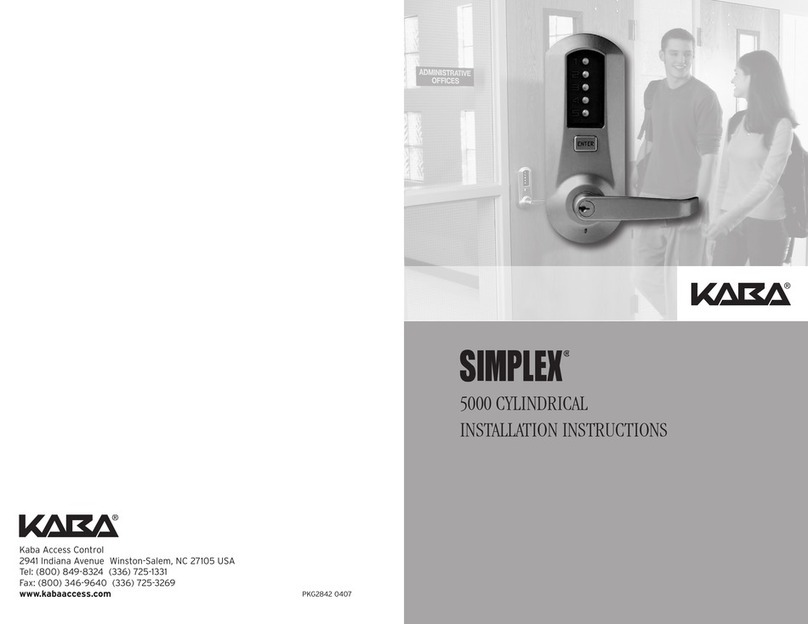
Kaba
Kaba Simplex 5000 Series installation instructions

Siemens
Siemens SCALANCE W1788 Series operating instructions
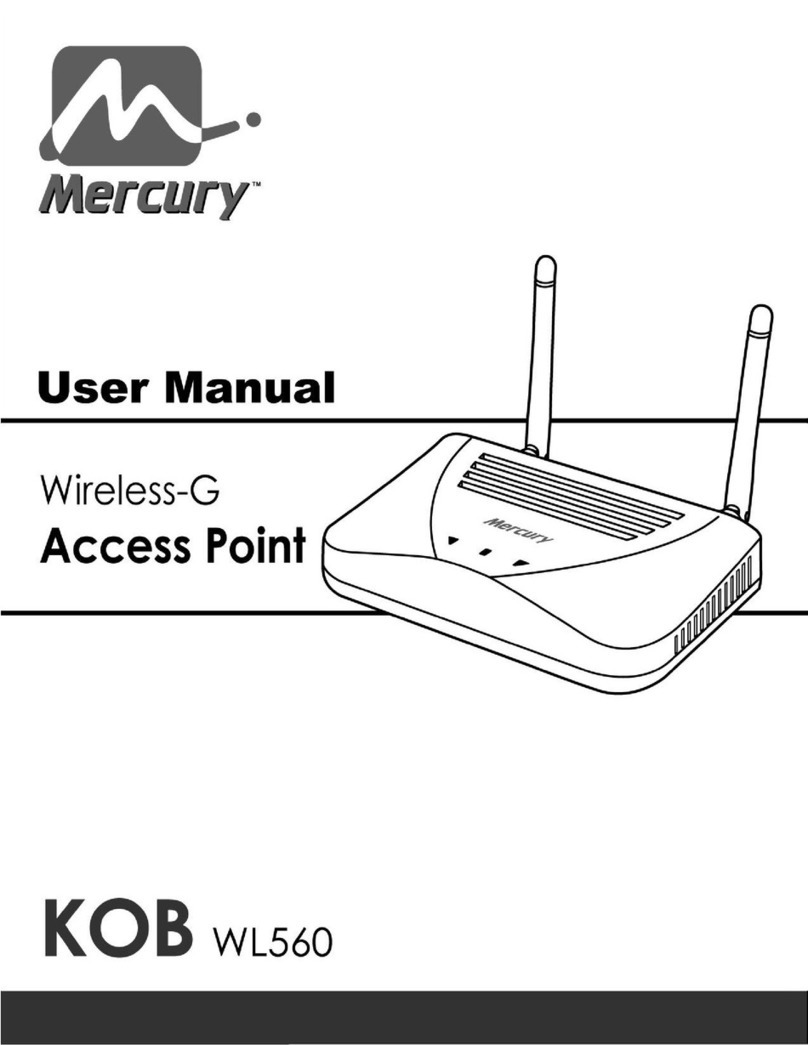
Mercury
Mercury KOB WL560 user manual

3Com
3Com 3CRWE675075 - 11a/b/g Wireless LAN Workgroup... quick start guide
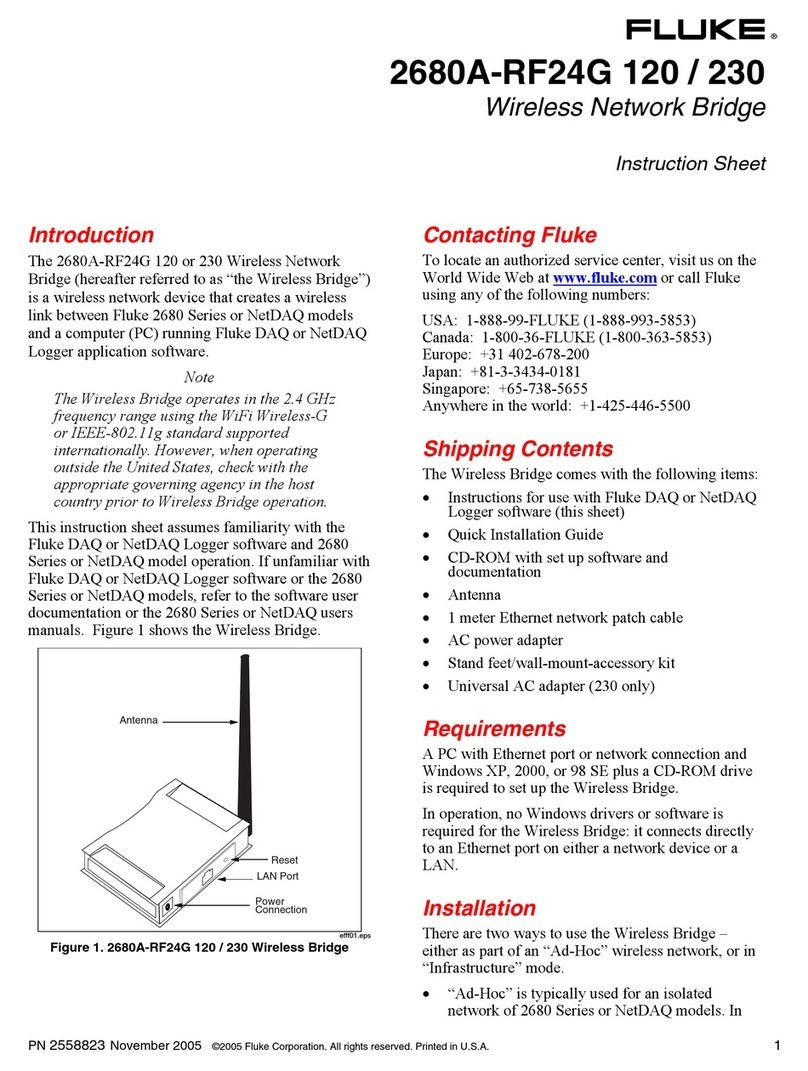
Fluke
Fluke 2680A-RF24G 120 instruction sheet

Airspan
Airspan AirSpeed 2900 installation guide