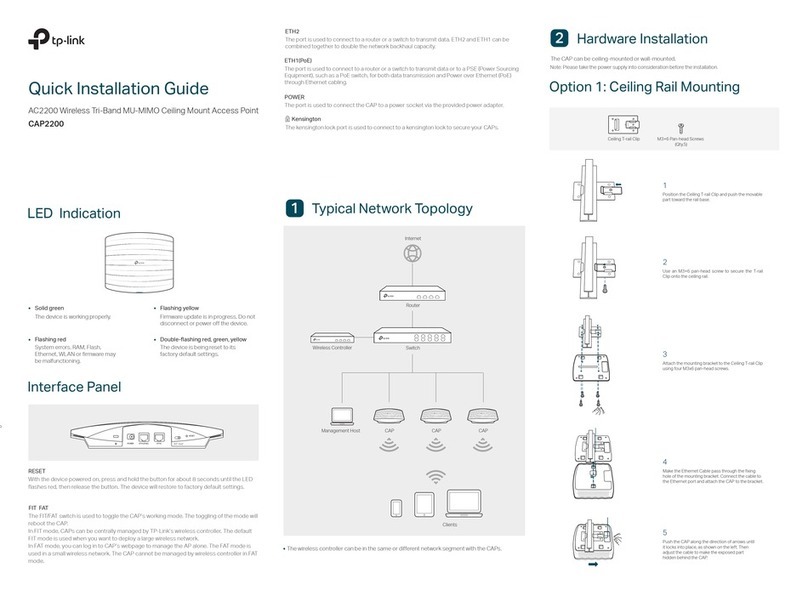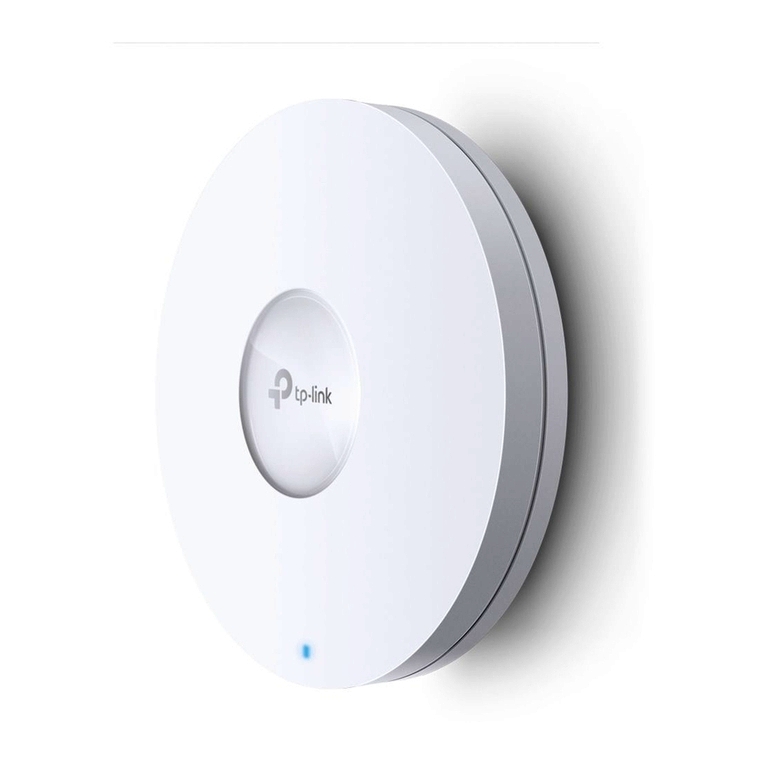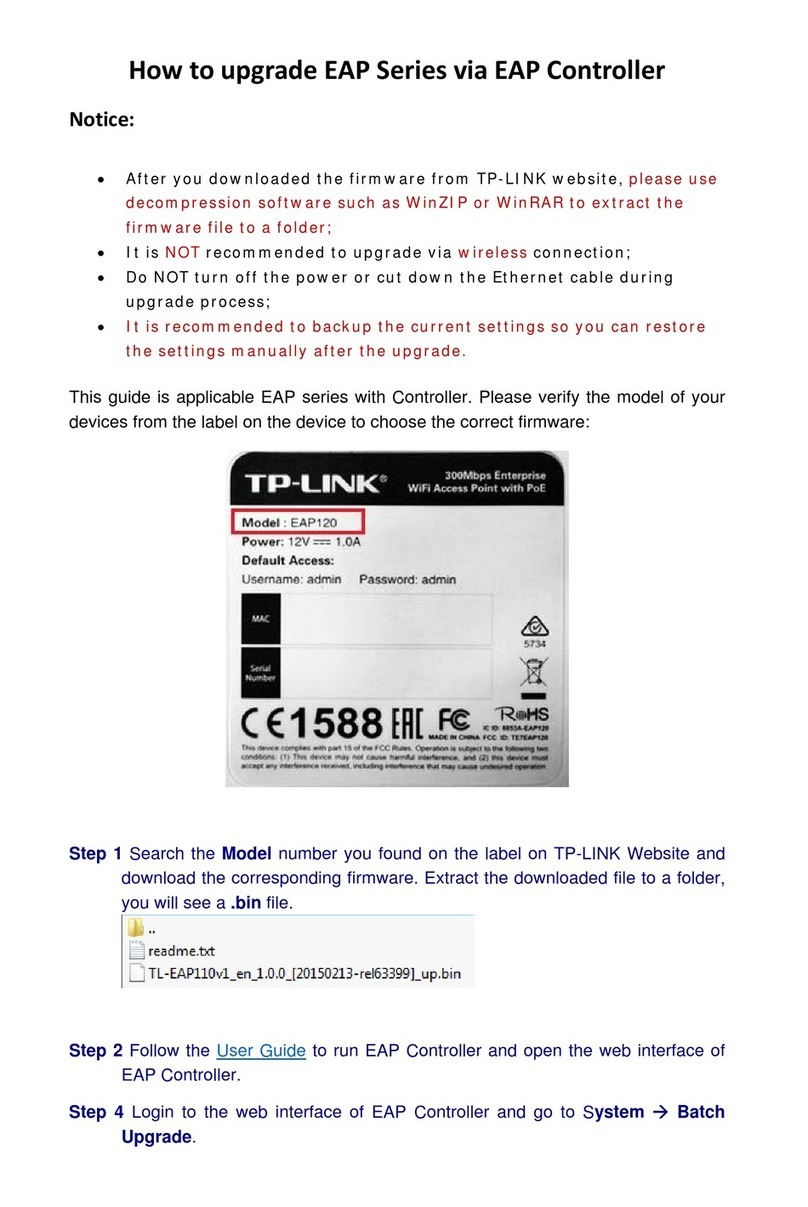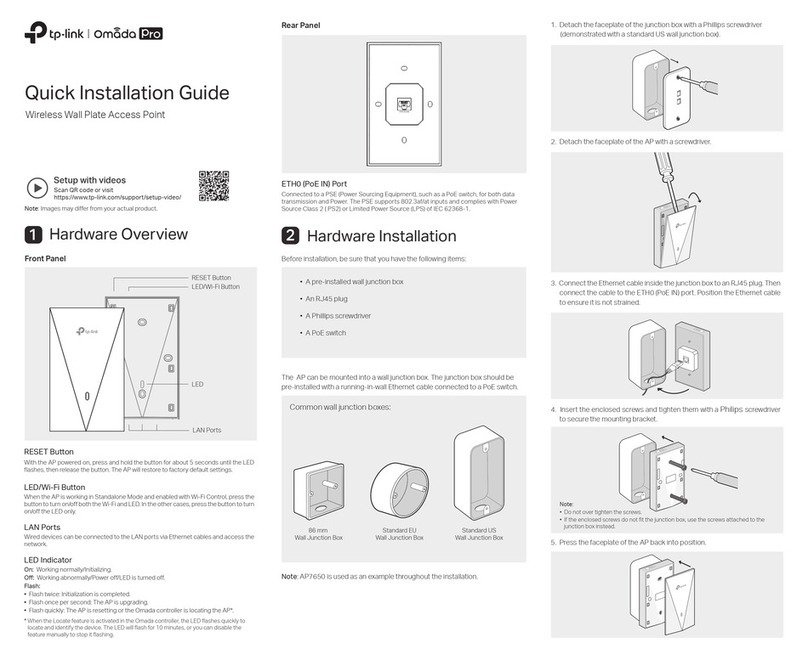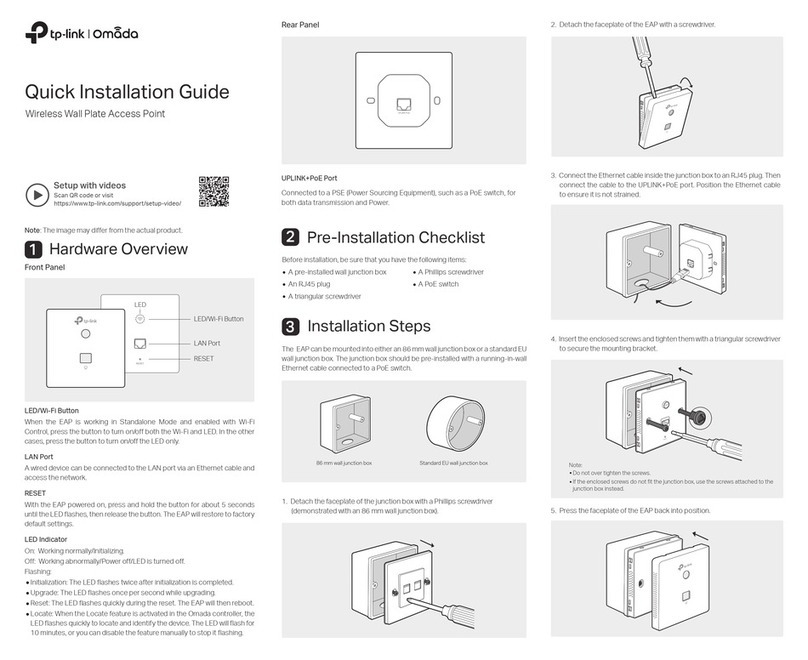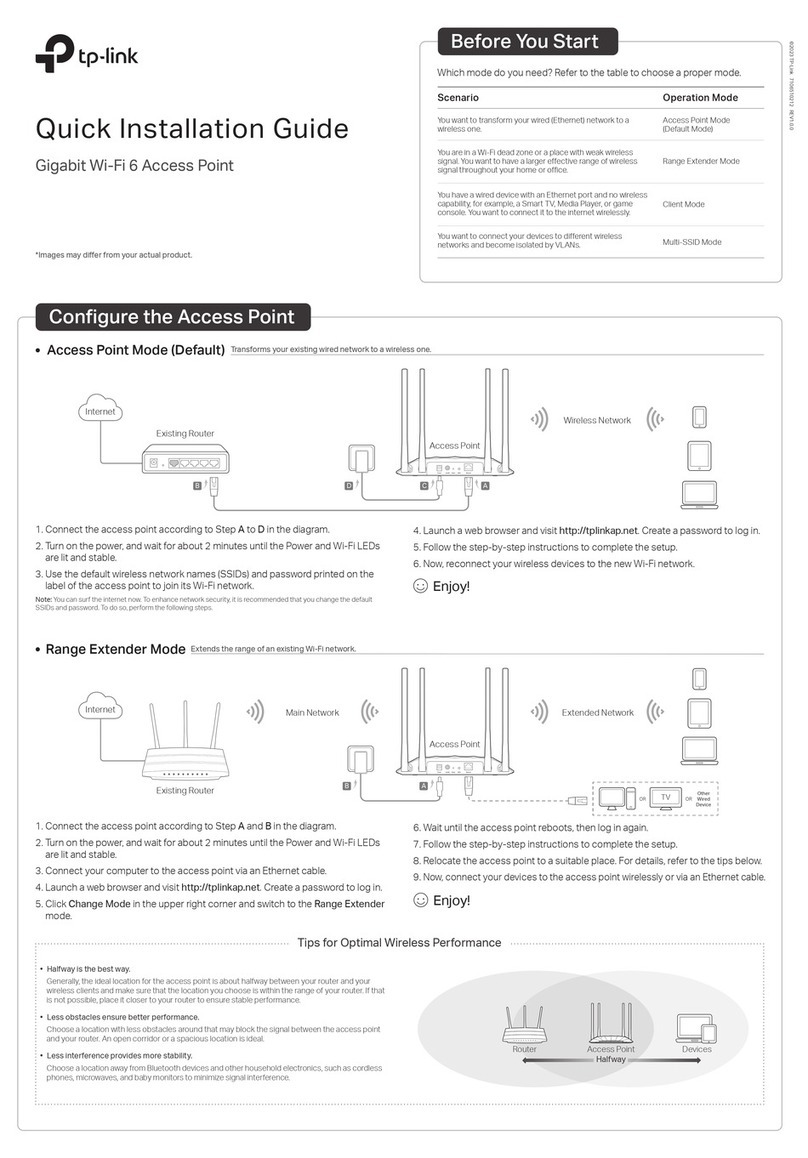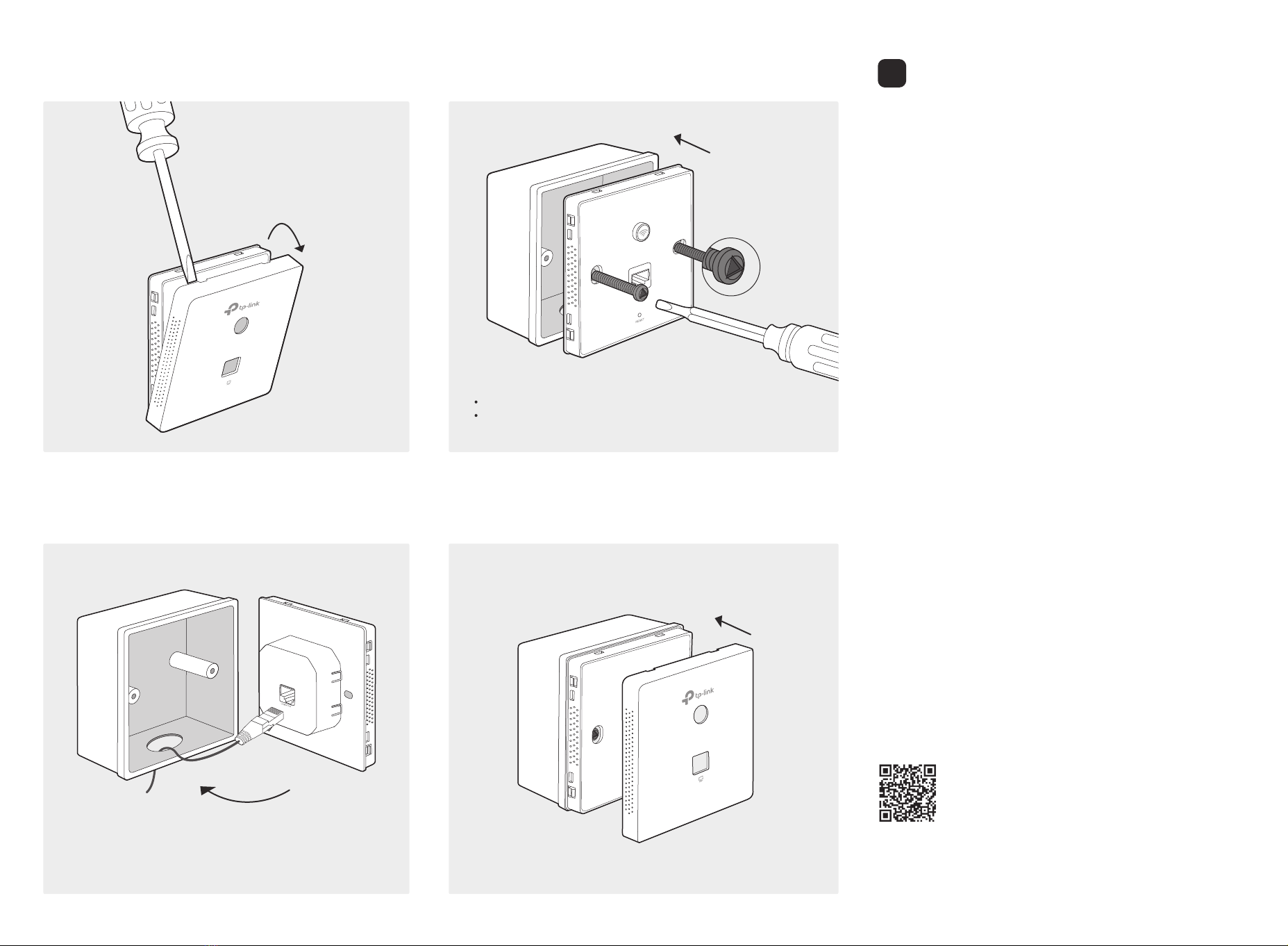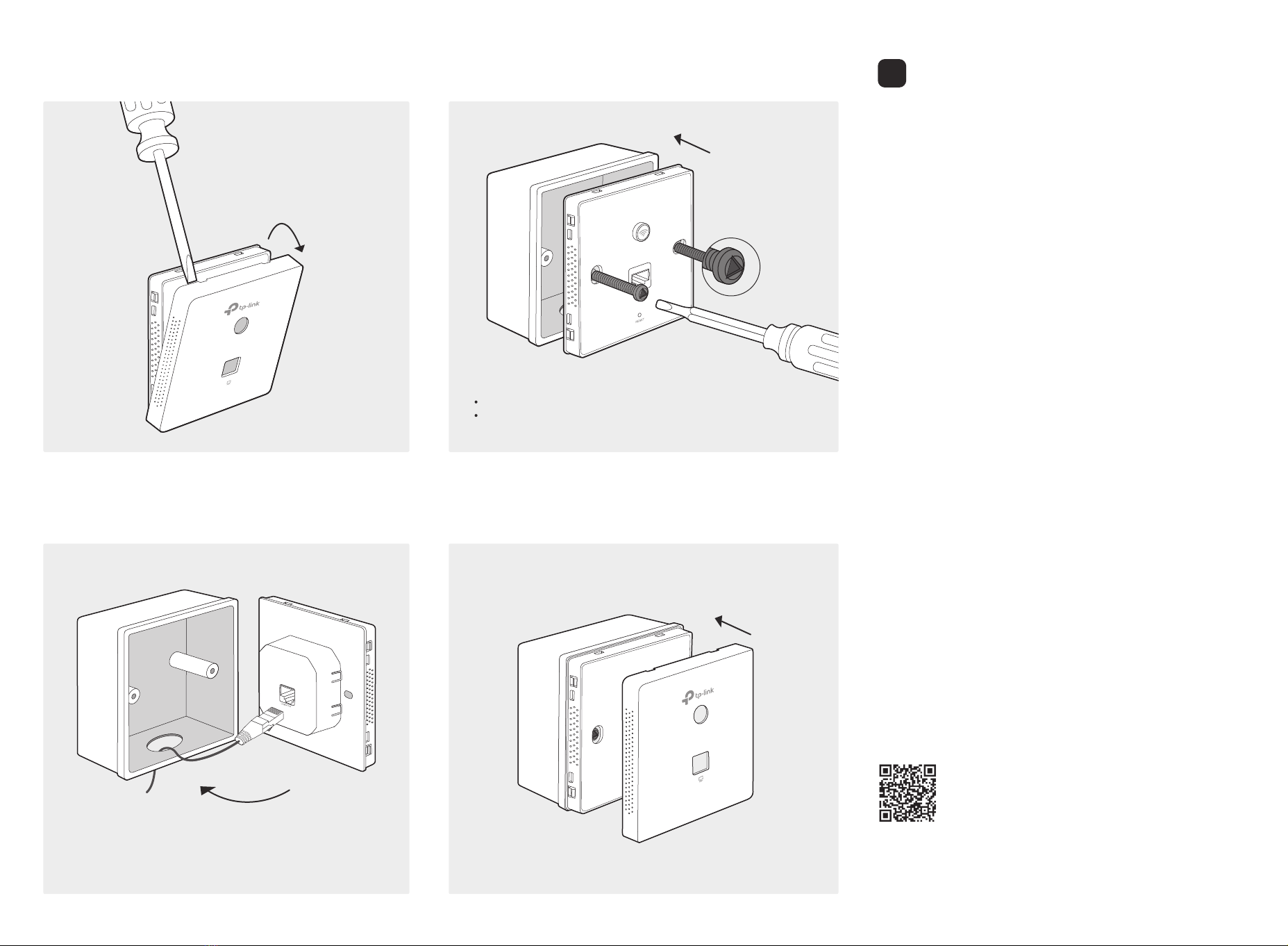
©2018 TP-Link 7106507920 REV2.0.1
Software Conguration
4
2. Detach the faceplate of the EAP with a screwdriver.
3. Connect the Ethernet cable inside the junction box to an RJ45 plug.
Then connect the cable to the UPLINK+PoE port. Position the Ethernet
cable to ensure it is not strained.
5. Press the faceplate of the EAP back into position.
Note:
If the junction box does not have enough room to accommodate the EAP without
straining the Ethernet cable, replace the junction box with an open‑end or deeper one.
The EAP supports two conguring options:
To congure and manage mass EAPs via centralized controller software,
please refer to Option 1.
To congure a single EAP via a web browser directly, please refer to Option 2.
Option 1: Via EAP Controller
Step 1: Installing EAP Controller
On the PC, download the EAP Controller installation le from
http://www.tp-link.com/en/download/EAP-Controller.html. Run the le and
follow the wizard to install the EAP Controller.
Step 2: Conguring EAP Controller
Launch the EAP Controller and follow the step-by-step instructions to
complete the Quick Setup. After the wizard is nished, a login screen will
appear.
Step 3: Logging in to EAP Controller
Enter the admin name and password you created and click Sign In. Then
you can further congure the EAP Controller.
For detailed congurations, please visit http://www.tp-link.com/support to
download the User Guide of EAP Controller in the download center.
Option 2: Via Web Browser
Step 1: Connecting to the EAP Device
Power on the EAP and connect wirelessly by using the default SSID
(format: TP-LINK_2.4GHz_XXXXXX) printed on the product label.
Step 2: Logging in to the EAP Device
Launch a web browser and enter http://tplinkeap.net in the address bar.
Use admin for both Username and Password to log in.
Step 3: Conguring the EAP Device
Set up a new Username and Password for secure management purpose.
Modify the wireless parameters and reconnect your wireless devices to
the new wireless network.
For detailed congurations, please visit http://www.tp-link.com/support to
download the User Guide of EAP in the download center.
For technical support and other information, please visit
http://www.tp-link.com/support, or simply scan the QR code.
The products of TP-Link partly contain software code developed by third parties, including software
code subject to the GNU General Public License (“GPL”). As applicable, the terms of the GPL and
any information on obtaining access to the respective GPL Code used in TP-Link products are
available to you in GPL-Code-Centre under (http://www.tp-link.com/en/support/gpl/). The respective
programs are distributed WITHOUT ANY WARRANTY and are subject to the copyrights of one or
more authors. For details, see the GPL Code and other terms of the GPL.
4. Insert the enclosed screws and tighten them with a triangular screwdriver to
secure the mounting bracket.
Note:
Do not over tighten the screws.
If the enclosed screws do not t the junction box, use the screws attached to the
junction box instead.