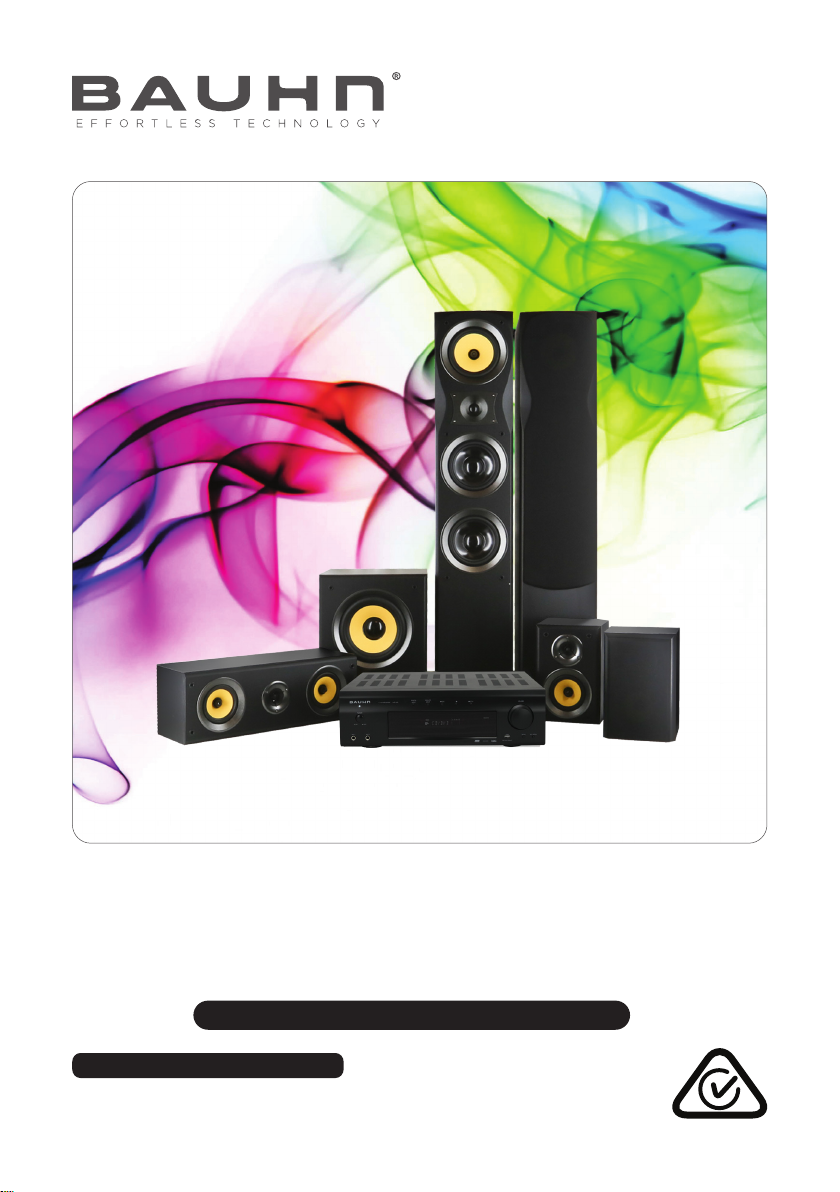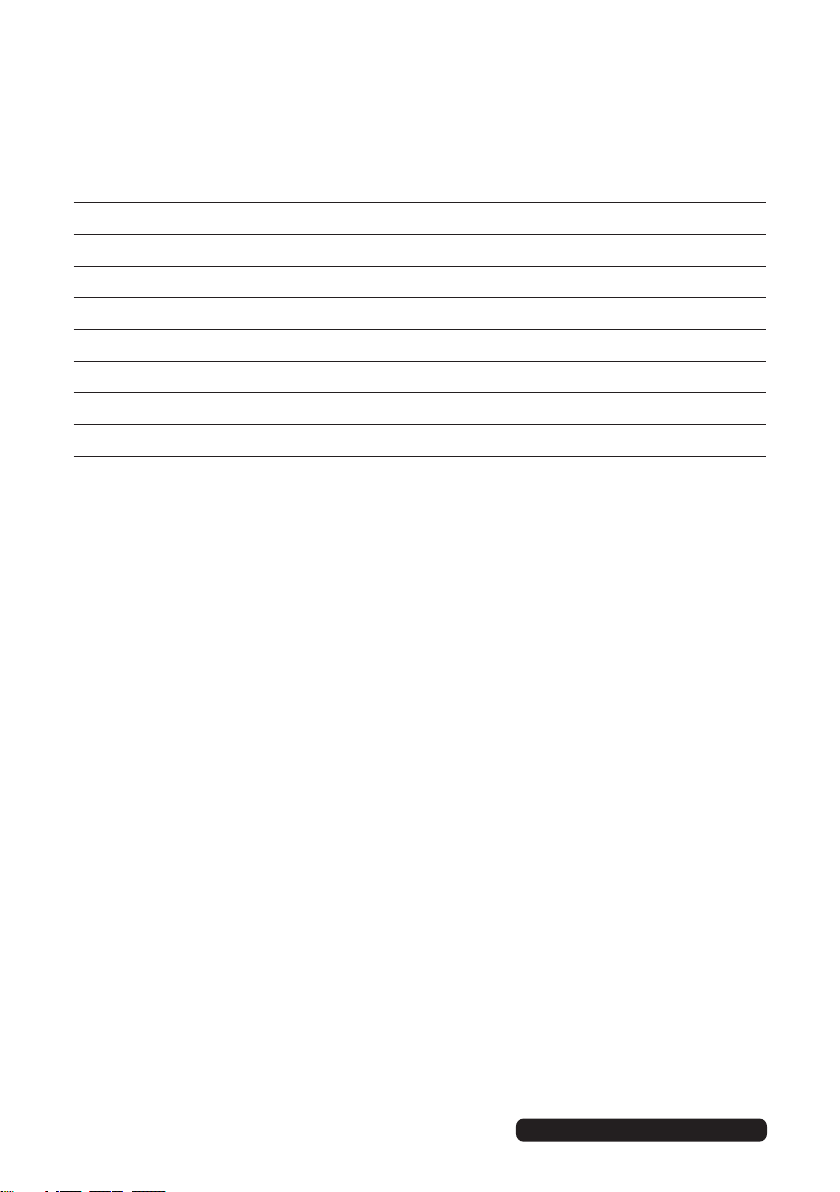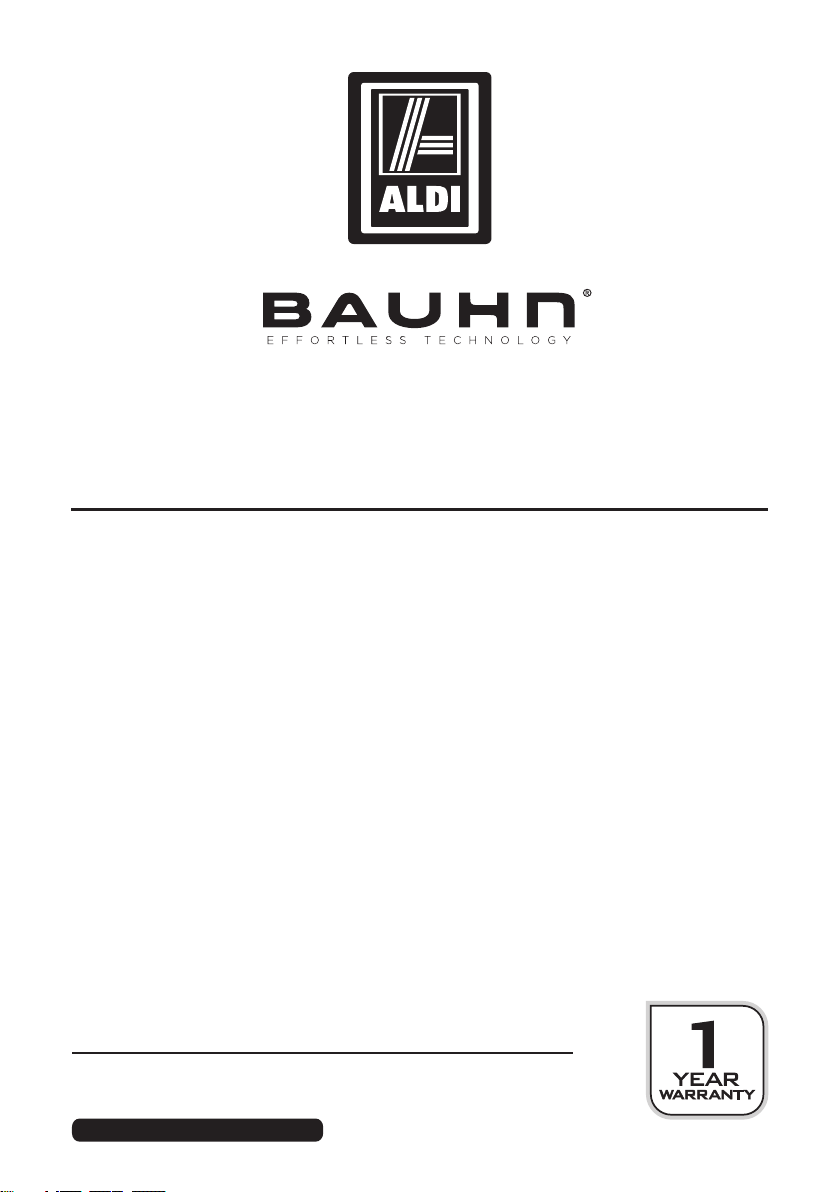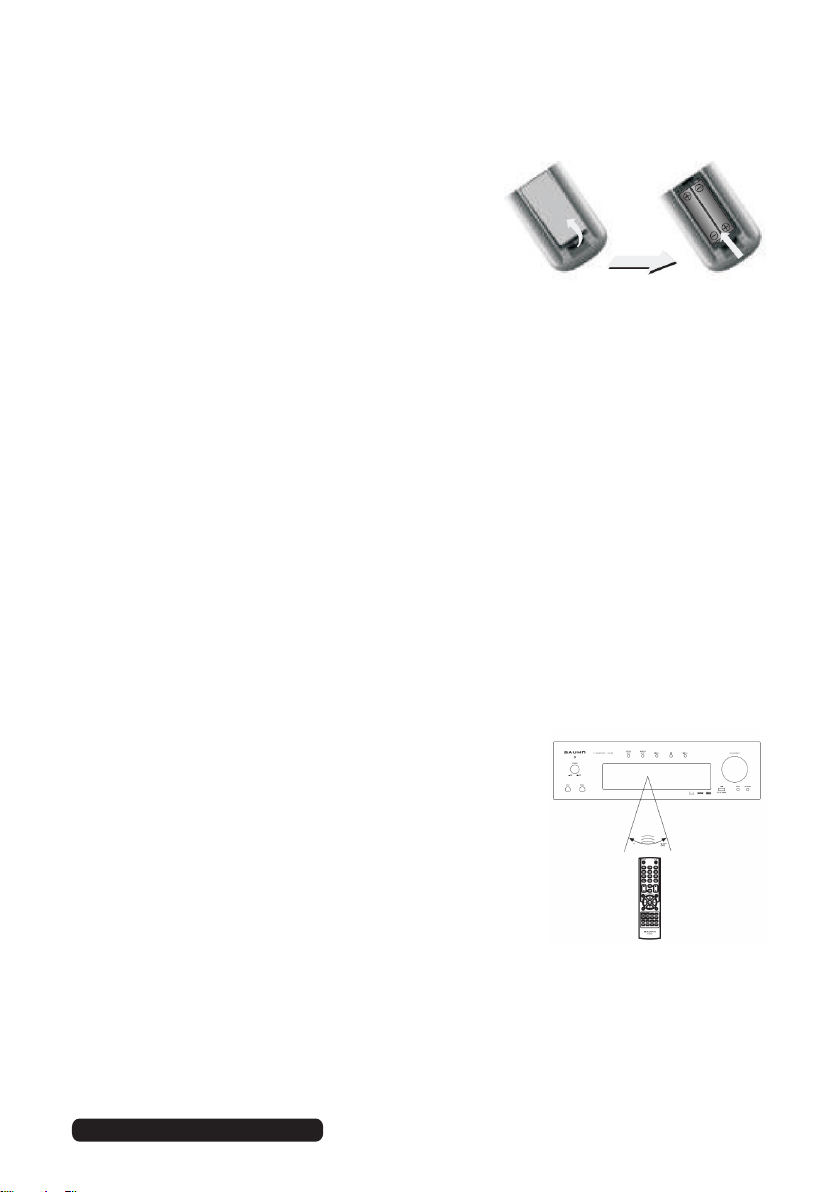4After Sales Support
Telephone: 1300 886 649
Installation
• Location: When installing the unit, make sure to place it:
• In a well ventilated area. Do not build it into a frame.
• Away from heat sources, radiators or other products that produce heat.
• Away from areas with high temperatures, high humidity or direct sunlight.
• Away from excess dirt and dust.
• Away from open windows and any place where water or metal objects may
get into the unit and damage it.
• Power connection: This equipment can only be disconnected from the
power supply by unplugging it from the mains socket. Make sure the mains
socket is readily accessible at all times.
Usage conditions and restrictions
• Instructions: Follow the instructions in this manual when installing and
adjusting this equipment. Only adjust those controls that are covered in this
instruction manual, as improper adjustment of other controls may result
in damage. If this happens, unplug the equipment and have it serviced by
appropriately qualified personnel.
• Usage restriction: The equipment is not intended for use by persons
(including children) with reduced physical, sensory or mental capabilities, or
lack of experience and knowledge, unless they have been given supervision
or instruction concerning use of the appliance by a person responsible for
their safety.
• Children: Young children should be supervised to ensure they do not
play with the equipment. Close supervision is always necessary when an
appliance is used by or near children.
• Ventilation: Openings on the cabinet are provided for ventilation and to
protect the unit from overheating. To ensure proper operation, do not cover
them with things such as newspapers, tablecloths, curtains etc.
• Protect the equipment: Prevent metal objects falling into the equipment. Do
not place heavy objects on top of the equipment or step on it. Do not place
objects filled with water, or naked flame sources, on top of the unit.
• Cleaning: Unplug the unit from the power outlet before cleaning. Clean the
unit only with a dry, clean cloth. Do not use liquid or aerosol cleaners or
volatile solvents. Do not use insecticides near the equipment.
• Service/Repair: If the unit has been damaged, have it serviced or repaired by
qualified personnel only, contact the after sales support line for advice.
• Liability: We accept no liability for any damage or lost data caused by non-
compliance with these instructions or mishandling of the equipment.
General Safety Instructions (Cont.)