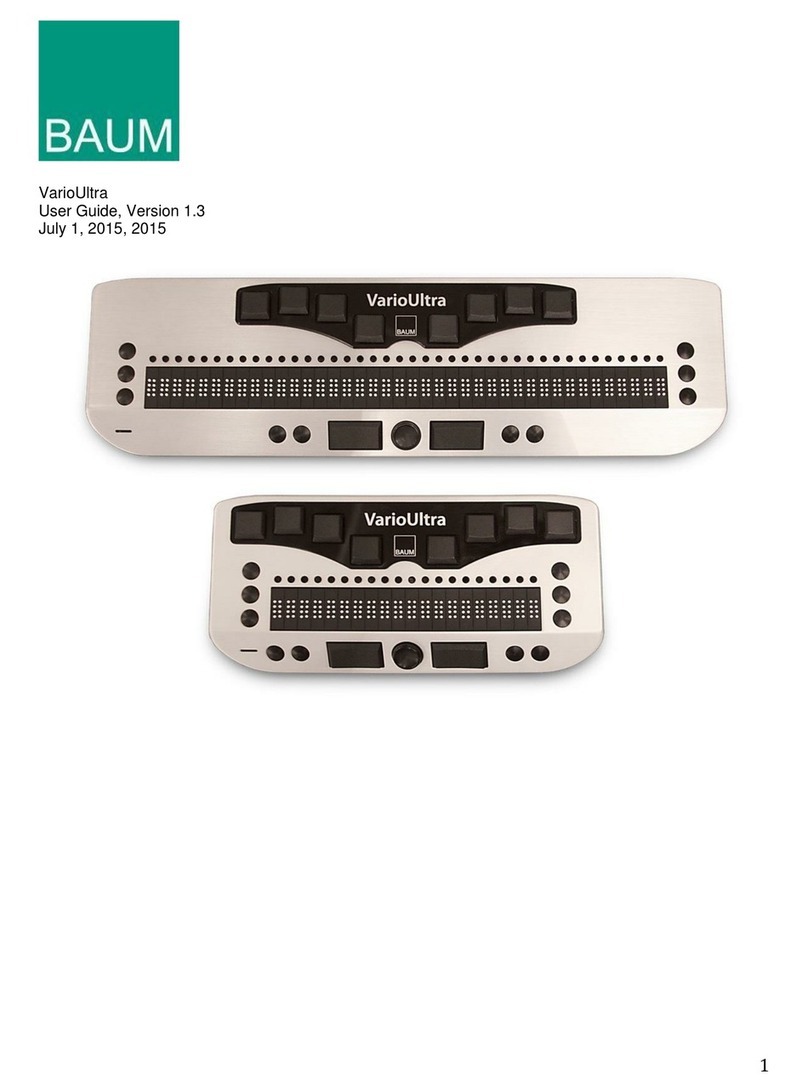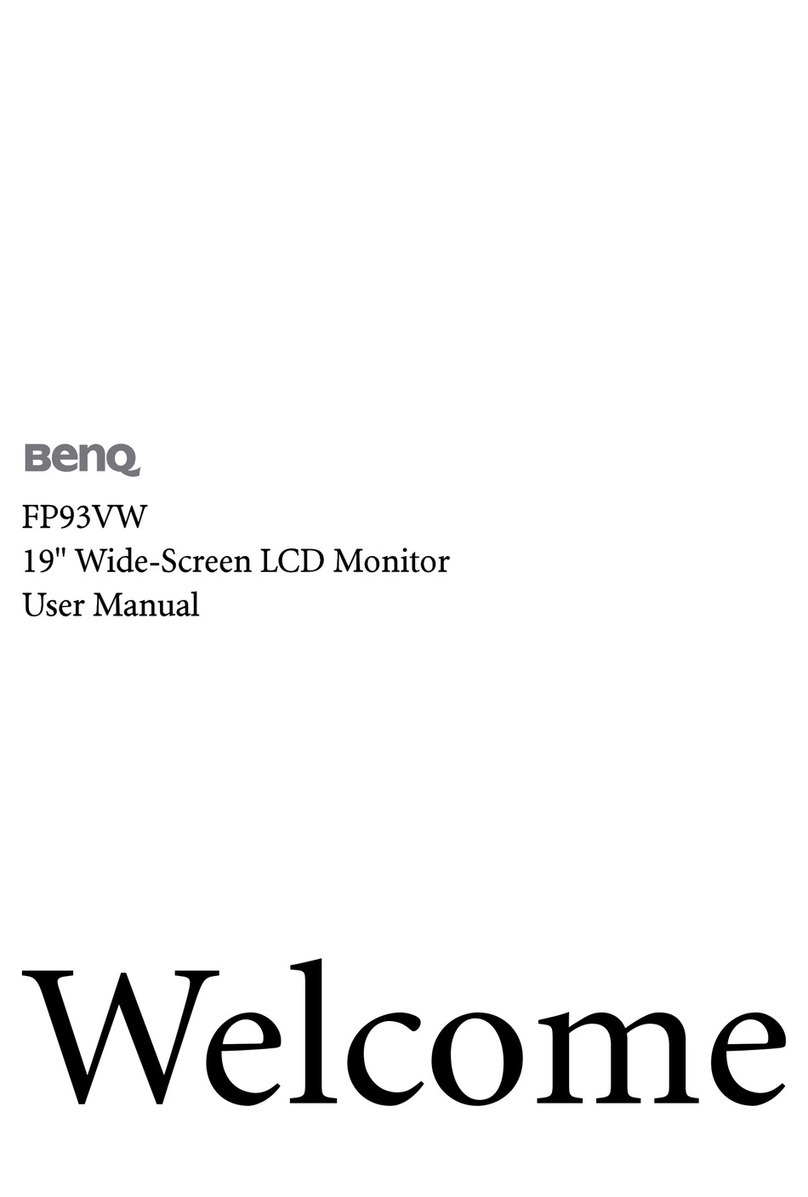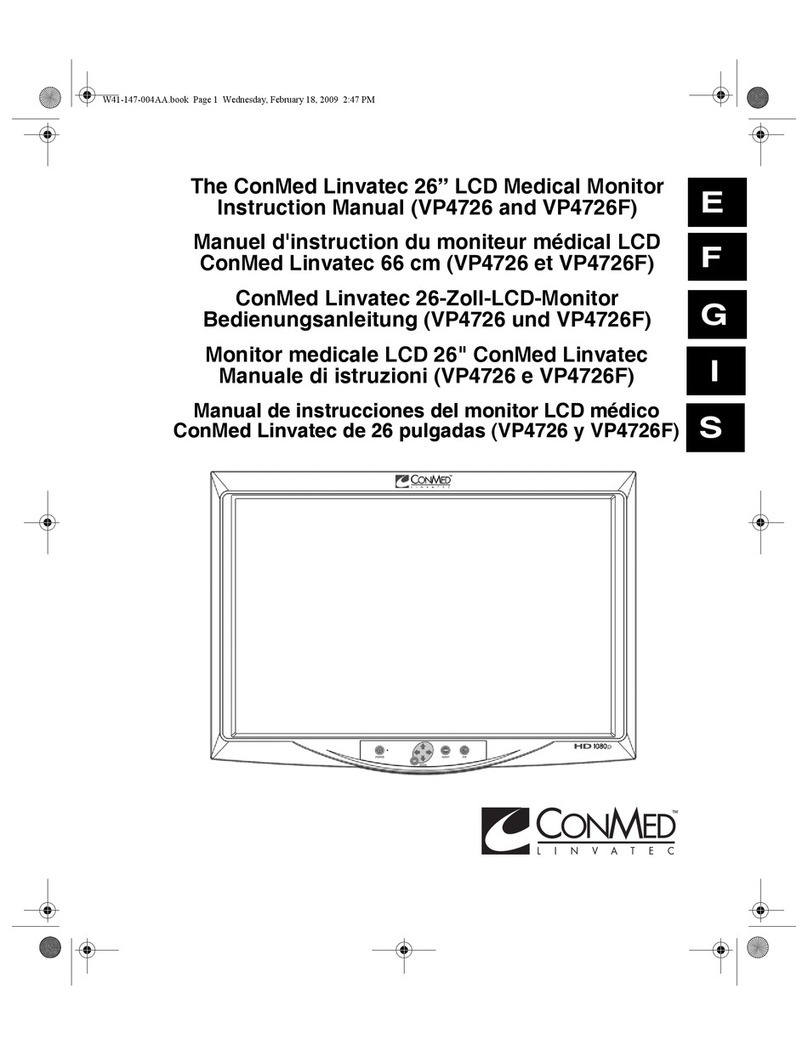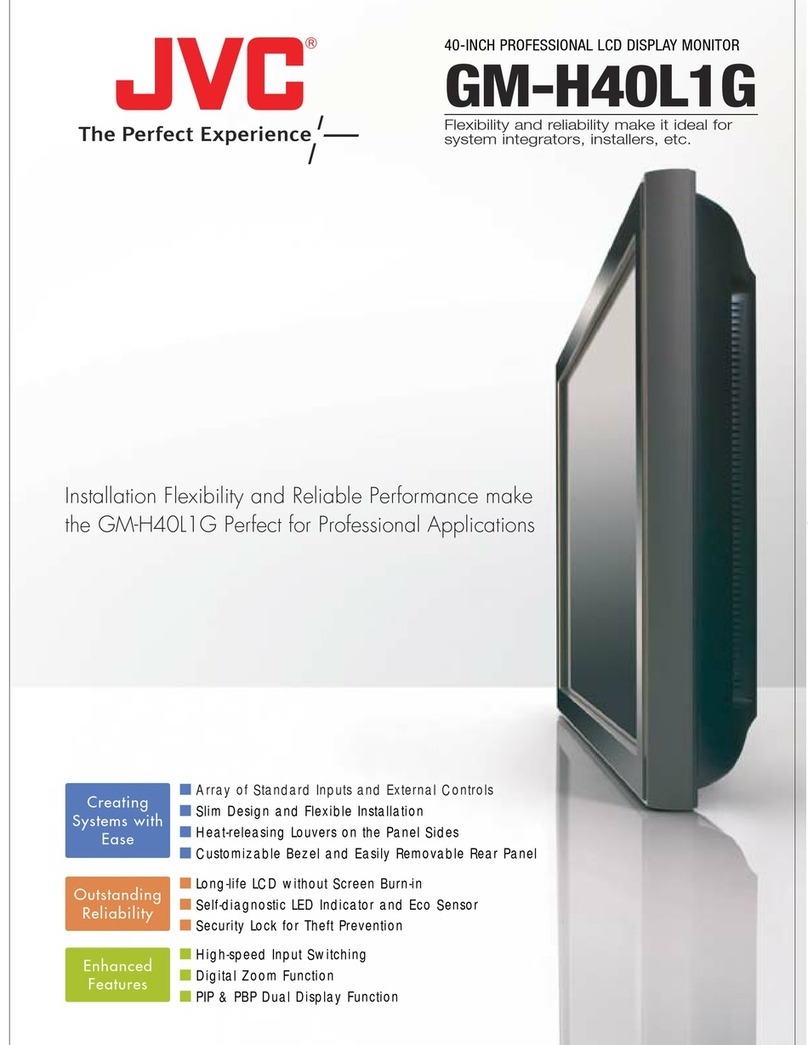Baum VarioUltra 20 User manual

VarioUltra
User Guide
Item number: 106020H24
User guide version: 1.4
English 06/2017


3
About BAUM
BAUM Retec AG has been a leading provider of products and services
for blind and visually impaired people for more than 35 years. The high
quality and innovative braille products, desktop magnifiers, reading
machines, and software solutions are developed and manufactured in
Germany, and are ideal for educational, professional and private use.
Our Mission
“We believe in independence for every person who is blind or visually
impaired. We passionately apply our skills and experiences toward
developing solutions that reinforce success at school and work, and
improve quality of life.
We always question the way things have been done in the past. We
explore new and innovative ways to solve problems. Our approach
includes ergonomics, thoughtful design, and materials that meet the
highest quality standards. We care deeply about our customers, and help
and support them as much as we can. We care about our employees
too, and support them to reach their highest potential, ensuring a secure
and lasting working environment.
We develop innovative technology solutions that provide independence
for people who are blind or visually impaired. Our high-quality solutions
allow visually impaired people to magnify their world, and blind people to
access electronic and print content with speech or braille output.”
Wolfgang Baum, Chief Executive

4
Congratulations! You are now the proud owner of the new VarioUltra,
the smart braille display from BAUM Retec in Germany. The purpose of
this user guide is to introduce you to the main functions of the device,
with several step-by-step examples that you can follow along with on
your VarioUltra. These steps in turn will help you gain experience with
your new device.
If you are an experienced user of VarioUltra, we have added “** New **
with v1.4” to the beginning of sections that are changed or truly new
with software v1.4.
- VarioUltra is shipped with the Device Lock switch in the locked
position. On the left side of VarioUltra, slide this switch away from
you to unlock the device. It’s the switch closest to the front left
corner of VarioUltra.
- In the USA, VarioUltra ships by default with US English Contracted
Braille (grade 2) selected. It's possible to toggle between this and
US English Computer Braille. Refer to section 3.4 of this manual
for additional details.
- We encourage you to read chapter 1 this manual in its entirety,
especially if you’re new to refreshable braille displays and braille
notetakers. This will help familiarize yourself with VarioUltra, the
keyboard and button layout, and the command structure.
- Information on pairing via Bluetooth can be found in section 2.3.
- For lists of VarioUltra commands, and commands that you can use
when working with VoiceOver, JAWS, and other screen readers,
please refer to chapter 14.
- Please keep the original packaging materials. You never know
when you’ll need them, and if VarioUltra does need to be shipped
anywhere, it will help ensure the device is not damaged in transit.
Still need help?
- In the USA, call (855) 620-7985, or email
support@baumusa.com.
- In the UK, call (0800) 043-3199, or email
support@baumuk.com.
- For all other countries, please contact BAUM in Germany,
support@baum.de
Please have your product serial number available to provide to the
support specialist. A braille label with your serial number can be found

5
underneath VarioUltra; you will need to remove VarioUltra from
the carrying case to read it. Alternatively, go to Help > About inside the
main menu in Braille Notetaker mode.
Context Sensitive Help is provided in Braille Notetaker mode. Use
command B9+B2B6 to open the Context Sensitive Help. Use the D2 and
D5 buttons to navigate through the help messages. Confirm with OK to
exit.
Copyright © 2017 BAUM Retec AG, Industriestr. 15, 74909
Meckesheim, Germany. All rights reserved. No part of this publication
may be reproduced or distributed in any form or by any means, or stored
in a database or retrieval system, without prior written permission from
BAUM Retec AG.
All efforts have been made to ensure that information contained in this
document is correct at the time of issue. Neither BAUM Retec AG nor its
representatives assume any responsibility for errors or omissions. Nor is
any liability assumed for damages resulting from the use of information
contained herein.
Licenses and trademarks
All licenses and trademarks are the property of their respective owners.

6
TABLE OF CONTENTS
Chapter 1: First Impressions .............................................................................................11
1.1 What’s in the Box? ............................................................................................................. 11
1.2 Physical Tour of VarioUltra................................................................................................. 11
1.3 Switching on VarioUltra for the First Time.......................................................................... 13
1.4 Charging the Device. .......................................................................................................... 14
1.5 Checking Battery Level. ...................................................................................................... 15
1.6 Braille Notetaker Commands. ............................................................................................ 15
1.7 Braille Notetaker Main Menu............................................................................................. 15
1.8 Braille Notetaker Main Menu Elements.............................................................................. 16
1.9 Confirmation Prompts........................................................................................................ 17
1.10 Help & Context Sensitive Help. ......................................................................................... 17
1.11 Updating VarioUltra. ........................................................................................................ 18
1.12 Update via Windows PC. .................................................................................................. 19
1.13 Update via USB Stick. ....................................................................................................... 20
1.14 Update via Settings > System > Update. ........................................................................... 21
Chapter 2: Braille Display Mode .......................................................................................23
2.1 Introduction to Braille Display Mode.................................................................................. 23
2.2 Using VarioUltra as a USB Braille Display............................................................................ 24
2.2.1 VarioUltra with JAWS (USB).............................................................................................24
2.2.2 VarioUltra with Mac OS & VoiceOver (USB). ...................................................................25
2.2.3 VarioUltra with Window-Eyes. ........................................................................................25
2.2.4 VarioUltra with NVDA......................................................................................................26
2.2.5 VarioUltra with Dolphin SuperNova. ...............................................................................26
2.3 Bluetooth: Pairing and Connecting, Defined ....................................................................... 27
2.4 Is Bluetooth Off or On? ...................................................................................................... 27
2.5 Using VarioUltra as a Bluetooth Braille Display. ................................................................. 28
2.5.1 Connecting with a Paired Bluetooth Device / Wake up an iOS/Android device from
Standby ................................................................................................................................... 29
2.5.2 VarioUltra with Windows PC (Bluetooth). ....................................................................... 30
2.5.3 Bluetooth COM Ports for use with JAWS. ........................................................................ 30
2.5.4 VarioUltra with JAWS (Bluetooth). .................................................................................. 31
2.5.5 VarioUltra v1.33 with an iOS Device (Bluetooth). ............................................................ 32
2.5.5.1 VarioUltra v1.4 with an iOS Device (Bluetooth) ............................................................ 32
2.5.6 VarioUltra with an iOS Device (Bluetooth, old method). .................................................. 33
2.5.7 Paste Contents of Clipboard to Mobile Device ................................................................. 34
2.5.7.1 Braille Key Simulation.......................................................................................................35
2.5.7.2 HID Key Simulation...........................................................................................................36
2.5.8 VarioUltra with Mac OS & VoiceOver (Bluetooth)............................................................ 37
2.5.9 VarioUltra with Mac OS & VoiceOver (Bluetooth, old method)........................................ 37
2.5.10 VarioUltra with an Android Device (Bluetooth). ............................................................ 39
2.6 Switching Between Connected Bluetooth Devices .............................................................. 40
2.7 Mapping Bluetooth Channels. ............................................................................................ 40
2.8 Using VarioUltra with Linux................................................................................................ 41
2.9 Suppressing Connection Messages. .................................................................................... 44
Chapter 3: Braille Notetaker Mode...................................................................................45
3.1 Command Menus............................................................................................................... 46
3.2 Braille Tables / Supported Braille. ...................................................................................... 47
3.3 Unified English Braille (UEB)............................................................................................... 47
3.4 Master Switch: Changing Settings....................................................................................... 48

7
3.5 Default Braille Codes.......................................................................................................... 49
3.6 Braille in BRF and RTF Documents ...................................................................................... 51
3.7 Braille Inside Menus, Messages, and Dialogs ...................................................................... 51
Chapter 4: Word Processor Application. ...........................................................................52
4.1 Typing a Document. ........................................................................................................... 52
4.2 Navigating within a Document. .......................................................................................... 53
4.3 Remembering Last Reading Position. ................................................................................. 54
4.4 Display All File Types. ......................................................................................................... 54
4.5 Editing PowerPoint Documents. ......................................................................................... 54
4.6 Command Menus............................................................................................................... 54
4.6.1 File Menu.............................................................................................................................54
4.6.2 Edit Menu. ...........................................................................................................................57
4.6.4 Insert Menu. ........................................................................................................................60
4.6.5 Navigate Menu. ...................................................................................................................60
4.6.6 Tools Menu..........................................................................................................................60
4.7 Exit Word Processor. .......................................................................................................... 62
Chapter 5: PDF Viewer......................................................................................................63
5.1 Command Menus. .............................................................................................................. 63
5.2 Starting PDF Viewer and Opening a Document................................................................... 63
5.3 Opening a Password Protected PDF File ............................................................................. 64
5.4 Navigating Within a PDF Document.................................................................................... 64
5.5 Page Navigation ................................................................................................................. 65
5.6 Reading a Document with Columns.................................................................................... 65
5.7 Link Navigation. ................................................................................................................. 66
5.8 Bookmarks......................................................................................................................... 66
5.9 Reading Position and Other Document Information. .......................................................... 66
5.10 Save PDF Document as a Text File. ................................................................................... 67
5.11 Highlight and Copy Text in a PDF File................................................................................ 67
5.12 Find.................................................................................................................................. 68
5.13 Exit PDF Viewer. ............................................................................................................... 68
Chapter 6: Excel Viewer....................................................................................................69
6.1 Command Menus. .............................................................................................................. 69
6.2 Starting Excel Viewer and Opening a Document. ................................................................ 69
6.3 Save Excel Files as a Text File.............................................................................................. 70
6.4 Copying Cell Content to the Clipboard. ............................................................................... 70
6.5 Excel Document Information. ............................................................................................. 70
6.6 Reading by Cells, Row, or Column. ..................................................................................... 70
6.7 Reading by Cell................................................................................................................... 71
6.8 Reading by Row. ................................................................................................................ 71
6.9 Reading by Column. ........................................................................................................... 72
6.10 Reading Files with Multiple Worksheets........................................................................... 72
6.11 Find and Find next............................................................................................................ 73
6.12 Define Column Heading.................................................................................................... 73
6.13 Define Row Heading......................................................................................................... 74
6.14 Edit or Delete Heading Definition. .................................................................................... 74
6.15 Reading Cell Comments.................................................................................................... 74
6.16 Exit Excel Viewer .............................................................................................................. 75
Chapter 7: Calculator. .......................................................................................................76
7.1 Command Menus. .............................................................................................................. 76

8
7.2 Entering Numbers and Operators....................................................................................... 77
7.3 Inputting Calculations. ....................................................................................................... 78
7.4 Editing Calculations............................................................................................................ 78
7.5 Navigating within Current and Previous Calculations.......................................................... 78
7.6 Using the Clipboard............................................................................................................ 79
7.7 Settings.............................................................................................................................. 79
7.8 Memory List and Memory Functions. ................................................................................. 79
7.9 Scientific Mathematical Functions...................................................................................... 81
7.10 Basic Calculations............................................................................................................. 81
7.11 Powers, Logarithms, Etc. .................................................................................................. 81
7.14 Conversions...................................................................................................................... 82
7.15 Exit Calculator. ................................................................................................................. 83
Chapter 8: Timers. ............................................................................................................ 83
8.1 Timer. ................................................................................................................................ 83
8.2 Stopwatch.......................................................................................................................... 84
8.3 Alarm Clock........................................................................................................................ 85
8.4 Exit Timers. ........................................................................................................................ 86
Chapter 9: File Manager. ..................................................................................................88
9.1 Command Menus. .............................................................................................................. 88
9.2 Navigating Around File Manager. ....................................................................................... 88
9.3 Create a New Folder........................................................................................................... 89
9.4 Open a File or Folder. ......................................................................................................... 90
9.5 Opening Files from Within the Word Processor Application ............................................... 90
9.6 Delete a File or Folder ........................................................................................................ 91
9.7 Rename a File or Folder...................................................................................................... 92
9.8 Create a New Blank Document ........................................................................................... 92
9.9 Opening Documents........................................................................................................... 93
9.10 Introduction. .................................................................................................................... 94
9.11 Entering and Navigating the File Manager. ....................................................................... 94
9.12 Additional Information about Files and Folders. ............................................................... 95
9.13 Using File Manager with External USB Stick...................................................................... 95
9.14 Using VarioUltra as an External Drive on a PC................................................................... 96
9.15 Exit File Manager.............................................................................................................. 96
Chapter 10: Settings Menu. ..............................................................................................97
10.1 Settings Sub Menu Items.................................................................................................. 97
10.2 Settings > Alerts Menu. .................................................................................................... 97
10.2.1 Alerts > Volume. ................................................................................................................98
10.2.2 Alerts > Vibration On/Off. .................................................................................................98
10.3 Settings > Braille Menu................................................................................................... 98
10.3.1 Braille > Braille Presentation.............................................................................................99
10.3.1.1 Braille > Left/Right Margin. ............................................................................................99
10.3.1.2 Braille > Line Jump/Drag. ...............................................................................................99
10.3.1.3 Braille > Show Messages With/Without Word Wrap. .................................................100
10.3.1.4 Braille > Dot Strength. ..................................................................................................100
10.3.2 Braille > Cursor menu. ................................................................................................. 100
10.3.3 Braille > Default Braille Codes. ........................................................................................102
10.3.4 Braille > Standard Braille Tables......................................................................................103
10.3.5 Braille > Hide and Display Braille Dots 7 and 8 ...............................................................103
10.4 Settings > Display Settings.............................................................................................. 104
10.4.1 Display Settings > Menu Shortcut Commands ................................................................104

9
10.4.2 Display Settings > Hotkeys. .............................................................................................104
10.4.3 Display Settings > Templates...........................................................................................105
10.4.3.1 Templates > Menu Item ...............................................................................................107
10.4.3.2 Templates > Button ......................................................................................................108
10.4.3.3 Templates > Checkbox .................................................................................................108
10.4.3.4 Templates > Textbox ....................................................................................................108
10.4.3.5 Templates > Textbox Read Only...................................................................................109
10.4.3.6 Templates > List Box.....................................................................................................109
10.4.3.7 Templates > File ...........................................................................................................109
10.4.3.8 Templates > Folder.......................................................................................................110
10.4.4 Display Settings > Password Options. .............................................................................110
10.4.5 Display Settings > Messages............................................................................................111
10.5 Settings > Keyboard........................................................................................................ 111
10.5.1 Keyboard > B7 Key...........................................................................................................111
10.5.2 Keyboard > B8 Key...........................................................................................................112
10.5.3 Keyboard > Double Stroke...............................................................................................112
10.5.4 Keyboard > One Hand Mode...........................................................................................112
10.5.5 Keyboard > Key Mapping ................................................................................................115
10.5.7 Keyboard > Auto Repeat for Navistick ............................................................................116
10.5.8 Keyboard > Auto Scroll ....................................................................................................116
10.6 Settings > Date and Time .............................................................................................. 116
10.6.1 Date and Time > Date......................................................................................................117
10.6.2 Date and Time > Time. ....................................................................................................117
10.6.3 Date and Time > Date and Time Format. ........................................................................118
10.6.4 Date and Time > Time Zone. ...........................................................................................118
10.7 Settings > Power Management. .................................................................................... 119
10.7.1 Power Management > Auto Suspend. ............................................................................119
10.7.2 Power Management > Battery. .......................................................................................119
10.8 Settings > IO Profiles..................................................................................................... 121
10.8.1 IO Profiles > Loading a Profile. ........................................................................................122
10.8.2 IO Profiles > Create and Save a New Profile....................................................................122
10.8.3 IO Profiles > Use Selected Profile. ...................................................................................123
10.9 Braille Display Mode Menu........................................................................................... 123
10.9.1 Braille Display Mode > Device Emulation........................................................................124
10.9.2 Braille Display Mode > Enable Bluetooth Automatically. ...............................................124
10.9.3 Braille Display Mode > Vibrate on Device Connected.....................................................124
10.9.4 Braille Display Mode > Show Message if Device Connected...........................................125
10.9.5 Braille Display Mode > Key Simulation Properties. .........................................................125
10.10 Settings > Bluetooth Menu. ........................................................................................ 127
10.11 Settings > System Menu.............................................................................................. 127
10.11.1 System > Update. ..........................................................................................................128
10.11.2 System > Disk Cleanup. .................................................................................................128
10.11.3 System > Reset Device. .................................................................................................128
10.12 Exit Settings................................................................................................................ 129
Chapter 11: Help Menu. ................................................................................................. 130
11.1 Exit Help ....................................................................................................................... 130
Chapter 12: Contact BAUM............................................................................................. 130
Chapter 13: Acknowledgements ..................................................................................... 132
Chapter 14: Appendices.................................................................................................. 132

10
14.1 VarioUltra iOS Commands .............................................................................................. 132
14.2 VarioUltra BrailleBack Commands.................................................................................. 134
14.3 VarioUltra Commands .................................................................................................... 136
14.4 JAWS Commands ........................................................................................................... 138
14.5 VarioUltra Commands for Mac OSX ................................................................................ 139
14.6 VarioUltra Menu Structure ............................................................................................. 141
Compliances ................................................................................................................... 149
CE Conformity........................................................................................................................ 149
FCC Conformity...................................................................................................................... 149
Environmentally friendly disposal according to EU-Directive 2012/19/EU .............................. 150

11
Chapter 1: First Impressions
1.1 What’s in the Box?
VarioUltra is shipped inside 2 cardboard boxes to help protect it during
transit. We recommend you keep these in case VarioUltra ever needs to
be sent to us for service.
The contents of the box include:
1) A braille Quick Reference Guide
2) A braille Product Registration Card. Customers in the USA can also
register online at http://www.baumusa.com/support/product-
registration/
3) A VarioUltra braille display; it can be found inside additional protective
packaging.
4) A carrying case and strap. They’re contained inside a plastic bag. The
strap connects to the strap anchor clips that are already added to
VarioUltra
5) A USB to micro USB cable, and a square USB plug. The USB plug
has the US-style prongs folded into the square. Unfold them to plug
into a power outlet.
6) A small box with a variety of international plug adaptors. Unless
you’re using VarioUltra outside of the USA, there should be no need
to worry about these adaptors.
Although the VarioUltra battery is charged during the production
process, the battery may not be at 100% charge by the time it reaches
you. You can charge it at any time by connecting the micro USB end of
the cable into the micro USB port on the left side of VarioUltra, and plug
the other end—the USB plug—into an electrical outlet. When VarioUltra
is connected to a power source, braille cells will fill to indicate how fully
charged the battery is. For example, if your device is 50% charged, you
can expect to find all the dots raised on cells on the left half of the
display. When fully charged, all dots on all cells will be showing.
We recommend using the carrying case when traveling with VarioUltra.
While the device is very durable, it is still an electronic device. Take care
to avoid dropping VarioUltra, or exposing it to liquid, as damage is not
covered under warranty.
1.2 Physical Tour of VarioUltra.

12
VarioUltra includes a braille keyboard, a braille line with cursor routing
buttons, and a variety of other buttons and switches.
A BAUM braille keyboard is ergonomic by design. The 8 braille keys are
laid out in a slightly curved fashion. If you hold your hands parallel with
each other, you may miss dots 1 and 4 which sit more forward than the
other keys. Move the palms of your hands in the direction of the front
corners of VarioUltra and your fingers should naturally align with the
button layout. Braille keys are referred to throughout this manual as B1,
B2, etc., all the way to B8.
Depending on the VarioUltra model you own, it will have either 20 or 40
braille cells, and an equal number of cursor routing buttons that can be
found directly above each cell. Use cursor routing buttons to move the
cursor within a document, or to select options inside menus.
Display Buttons. There are 6 display buttons in all, 3 on each side of the
braille line. These buttons are used to navigate around a document as
you read. These buttons are also used to command and control certain
devices such as an iPhone or iPad. Display buttons are referred to as
D1, D2, etc. D1, D2, and D3 are on the left side of the device, while D4,
D5, and D6 are on the right.
Thumb Keys are located below the braille line, along the front, angled
edge of VarioUltra. They are an inch wide by half an inch tall. In braille
display mode, both buttons function as a space bar. In braille notetaker
mode, the one on the left is used as a command key; the one on the
right is space. The thumb keys are referred to as B9 and B0 throughout
this document.
The Navistick is a 5-way joystick, located between the two thumb keys.
Use Navistick to move left, right, up, or down by tapping the edge of the
button in the desired direction. Pressing in on the middle part of the
Navistick selects and/or confirms options within the menu structure of
VarioUltra. The Navistick can also be used to move through a document,
or to move through menus.
System Keys are small, circular buttons located along the front edge of
VarioUltra. You will find S1 and S2 to the left of the left thumb key, and
S3 and S4 to the right of the right thumb key. When in Braille Notetaker
mode, a long press of S3 always takes you back to the main menu. A
short press of S3 inside applications will open or close the Command
Menu.

13
There are two USB ports on the left edge of VarioUltra. The standard
USB port is for use with a standard USB stick. The smaller, micro USB
port is used to connect to power, or to connect to a Windows or Mac
computer.
There are two slider switches on the left side of VarioUltra: one is the
Device Mode switch; the other is the Lock Switch. The one next to the
micro USB port is the Device Mode switch. When facing toward the back
of VarioUltra, you will be in Braille Notetaker mode. When facing toward
the front, you will be in Braille Display mode. The Lock Switch is closest
to the front. When facing away from you, VarioUltra is unlocked. When
facing toward you, VarioUltra is locked. When locked, no buttons work,
including the power button.
The power button can be found on the right side of VarioUltra. When
switched off, a short press of the power button starts VarioUltra. Once
on, a short press of the power button puts VarioUltra into Suspend
mode. A short press wakes it up again, and so on.
If you hold the power button for 15-20 seconds, VarioUltra will reboot. To
shut down VarioUltra completely, hold down the S4 key, press and
release the power button, and immediately release S4. VarioUltra will
vibrate and shut down.
1.3 Switching on VarioUltra for the First Time.
Your VarioUltra should arrive with the lock switch in the locked position.
Slide this switch to the unlocked position, and press and release the
power button. From a cold start, VarioUltra boots up in about 45
seconds.
During the boot up process, you will witness a progress bar of dots 7
and 8, followed by a flashing cursor at cell position 1, and the name
“VarioUltra 20” or “VarioUltra 40” displayed beside it. When this
message disappears, your device is ready to use. If your device is in
Braille Notetaker mode, you will be at the top of the main menu, which
means Word Processor is displayed. If your device is in Braille Display
mode, you will probably see USB displayed for a few seconds, and then
the display goes blank until you choose to connect to something.
Note that if VarioUltra was previously in suspend mode, a short tap of
the power button wakes up the device in a couple of seconds. It just
wakes up where you left off. Note too that VarioUltra will switch off after

14
10 minutes of inactivity. It’s possible to lengthen this time default, or
switch it off completely so that your device only switches off when you
press the power button. Suspend mode will not happen if you are
actively connected to a USB or Bluetooth device.
To turn VarioUltra off completely, press and hold system key S4 and
then tap and release the power button. VarioUltra will vibrate and power
off. If VarioUltra is connected to a power supply or connected to a
computer via USB, the braille display will show a row of braille cells with
all dots showing on each cell, indicating the charge level of the battery. If
VarioUltra is not connected to anything, the braille display will be blank
when switched off completely. Switching VarioUltra off completely is
recommended during extended periods when it will not be used. This will
help preserve battery life over longer periods of time.
1.4 Charging the Device.
VarioUltra has an internal Lithium ion battery that is charged via the
micro USB to standard type A USB cable. The micro USB end of the
cable that inserts into VarioUltra has a connector that is longer on one
side than the other. The longer edge needs to be on top to fit in
VarioUltra; a helpful way to know when the longer edge is facing up is to
feel for 2 small bumps on toward the outer edges. If the bumpy side is
facing up, you have the cable facing the right way. Connect the other
end of the cable into a USB plug, into the USB port of a computer, or to
a USB power adaptor (800 - 2000 mA, 5 V).
Note:
Charging VarioUltra takes approximately 2.5 hours when plugged
directly to an electrical outlet. Connecting via USB to devices such as a
computer takes more time – as much as two times longer.
The battery should last between 8 and 12 hours depending on whether
you are connected to Bluetooth devices, etc. Running in Braille
Notetaker mode with Bluetooth switched off will last the longest.
Conversely, running in Braille Display mode while actively connected via
Bluetooth to other devices will last the least amount of time.
If the battery drains completely, connect VarioUltra to an external power
source using the USB plug and USB cable that came with your device.
Whenever the battery drains completely, connecting VarioUltra to a
power source will not immediately bring it back to life. Please wait a few

15
minutes for VarioUltra to attain a minimum amount of power. If you
notice the cells fill up with all dots showing in each cell, you will need at
least 5 cells to be filled before switching on VarioUltra.
1.5 Checking Battery Level.
You can check the battery level of VarioUltra in both Braille Notetaker
and Braille Display modes. In Braille Notetaker mode, give two short
taps of system key S3. If you’re in Braille Display mode, press and hold
S2 and then tap the left thumb key, B9.
1.6 Braille Notetaker Commands.
Trying to remember all the shortcut commands on day 1 is probably not
a practical idea. The good news is that while you’re learning what the
Braille Notetaker can do, you can achieve virtually all things by using the
menus.
Remember:
1) A long press of the S3 button will always take you back to the last
position in the main menu.
2) When inside an application, a short press of the S3 button will open
the Command Menu in much the same way that the ALT key opens
menus on Windows, or CTRL Function F2 opens them on a Mac.
3) When inside the Command Menu of a VarioUltra application, a short
press of the S3 button exits back to the application.
4) In the case of many other braille notetakers, commands are typically
achieved by pressing the space bar with a braille character. This is
commonly referred to as a chord command. Chord C means you
press the space with dots 1 and 3 on the braille keyboard.
5) VarioUltra provides commands to do virtually anything from any
location inside the device. To achieve this, you will typically use
braille keys B7 and/or B8 along with the chord command. To copy
something in VarioUltra, you press the left thumb key B9 with dots 1,
3, and 8. If you haven’t typed with your pinky fingers in a while this
may feel strange at first, but once mastered, it will feel like second
nature.
1.7 Braille Notetaker Main Menu.
When you’re in the main menu of the Braille Notetaker mode, you’re in a
vertical list of applications.
These include:

16
1. Word Processor: the hotkey is ‘w’; the global command is w+B789.
2. PDF Viewer: the hotkey is ‘p’; the global command is y+B789.
3. Excel Viewer: the hotkey is ‘x’; the global command is x+B789.
4. Calculator: the hotkey is ‘c’; the global command c+B789.
5. Timers: the hotkey is ‘t’; the global command is t+B789.
6. File Manager: the hotkey is ‘f’; the global command f+B789.
7. Settings: the hotkey is ‘s’; the global command is s+B789.
8. Help: the hotkey is ‘h’; the global command is h+B789.
Hotkey: if you’re within the main menu, typing the hotkey letter on its
own will open the application.
Global Command: enter these commands from anywhere in Braille
Notetaker, to open the application.
From the factory, main menu items will have the letters ‘MI’ displayed at
the beginning of the line. The element ‘MI’ stands for Menu Item.
Elements like this can be hidden, saving you some space. You can scroll
up and down in the menus using either the display buttons D1 and D3,
or by tapping the top or bottom edge of the Navistick. When the menu
displays the name of the application you want to use, you can open it in
one of three ways. Press the left thumb key B9 one time, press any
cursor routing button, or press in on the middle of the Navistick.
Within the pages of this manual, shortcut commands are written in one
of two ways. By way of example, if the command requires you to press
the left thumb key B9 with braille keys B2 and B3, the command will be
written as B9+B2B3. In cases where a letter or punctuation symbol is
used, the command will be written as c+B8B9 as in the case of the
global command for copy.
Global shortcut commands are also displayed after the name of an
application or menu item. Like all other elements, these commands can
also be hidden. Refer to
Display Settings > Templates
1.8 Braille Notetaker Main Menu Elements.
Braille elements are those things that appear on the display when in
Braille Notetaker mode. Examples include: MI, LI, CB, CHK, and EB.
You can find more details in section 10.3 Display Settings.

17
1) MI: this element means you are on a menu item. Menu items are
displayed vertically, which means you navigate up and down to move
from one item to another. In most cases, you can select by entering
the corresponding hotkey or shortcut command, by pressing the left
thumb key B9, or by pressing in on the Navistick. Using the assigned
shortcut command selects the item without the need to open the
menu.
2) LI: this element means you are on a list item. List items are displayed
horizontally, which means you navigate left and right to move from
one item to another, and the selected item is presented. Entering the
first letter of an item takes you directly to that item in the list.
3) CB: The Control Button item refers to words such as OK, Cancel,
Yes, and No. These words typically appear in message dialogs. You
confirm your choice by pressing a cursor routing button above the
word in question or by pressing the left thumb key B9.
4) CHK: This element refers to a checkbox. You can check and uncheck
checkboxes by navigating to the right with the Navistick, by pressing
a cursor routing button above the checkbox, or by tapping the right
thumb key B0.
5) EB: This element refers to an edit box, into which text can be entered.
You will encounter edit boxes in those instances where a value needs
to be entered.
1.9 Confirmation Prompts.
Throughout the Braille Notetaker menu structure of VarioUltra you will
find references to things you should or could confirm. Common
examples include confirming with OK to exit a dialog, or confirming with
YES or NO. In these cases, the word or words in question will be
present on the braille display, or accessible by scrolling down or up with
the Navistick to find them. When you find them, you can confirm with B9,
pressing in on the Navistick, or selecting a cursor routing button above
any part of a word. You will find an example below in the next section,
Help & Context Sensitive Help, where you are instructed to “scroll down
and confirm with OK to exit” to leave the help dialog.
1.10 Help & Context Sensitive Help.
VarioUltra has two Help features.
To get general information about VarioUltra or to access this User
Guide, enter command h+B7B8B9. This opens the Help menu, which

18
contains a menu item to open the user guide and a menu item to open
the dialog “About VarioUltra”. You can use display keys D2 and D5
within the About VarioUltra dialog to navigate through the information
that is presented there. Scroll down and confirm with OK to exit.
In virtually every other area of the product, entering command B9+B2B6
will display context sensitive help for the menu item, application, or
dialog box that you are interested in learning more about. Use display
keys D2 and D5 to navigate through the context sensitive help
messages. Scroll down and confirm with OK to exit.
1.11 Updating VarioUltra.
From time to time, new VarioUltra software updates will become
available for download from the BAUM USA web site,
http://www.baumusa.com/support/varioultra-update/. Update files are
provided in the form of a zip archive file.
Note:
1) Do not unzip the update or upgrade file. Doing so could cause the
update or upgrade process to fail.
2) If you use the Safari web browser on a Mac computer and plan to use
it to download the update file, be sure and first uncheck the box for
‘Open “safe” files after downloading’. If the box is left checked, the
update file will be automatically unzipped after downloading and will
not work with VarioUltra.
3) From within Safari, go to Preferences > General, and uncheck the
box for this feature until after the VarioUltra update zip file has been
downloaded.
4) In the unlikely event that you own a VarioUltra that is running
software version 1.0, please do not attempt to update VarioUltra
without first contacting BAUM USA technical support. The update
process is different for v1.0 than it is for newer software versions.
5) If your VarioUltra is running software version 1.1 or newer, there are
two approaches to copying the file to VarioUltra. The first is by
connecting via USB to a Windows computer; the second is with a
USB stick. Instructions for both options follow in sections 1.11.1 and
1.11.2.
** New ** with v1.4:
Some aspects of the update process have changed.

19
The traditional approach is to copy the update zip archive file to the
Flashdisk storage of VarioUltra, and then with the unit connected to
power, press D3D6B7B8 simultaneously to start the update.
When you choose to update the traditional way, all individual settings
such as Bluetooth pairing and channel assignments are erased. Profiles
for the default US English Contracted Braille and the newly supported
UEB are installed.
As a new alternative, if update via menu Settings > System > Software
Update, your user settings and Bluetooth pairing information remain.
To benefit from the new UEB and US English Contracted Braille profiles,
you must do the following after installation:
Go to menu Settings > System > Reset Device, and check the checkbox
(CHK) "Reset User Settings to Default", then select CONFIRM to reset
and restart the device.
1.12 Update via Windows PC.
This section provides instructions for copying the update or upgrade file
to VarioUltra via a USB connection with a Windows PC.
1) Download the update zip file to your Windows PC. Locate the
downloaded file and copy it to the clipboard with the copy command
you are most comfortable with.
2) Use the BAUM-supplied USB cable to connect VarioUltra to your PC.
VarioUltra will be recognized as a Portable Device; in most cases, it
will appear under your computer in Windows Explorer as a portable
device called “VarioUltra”.
3) Navigate to VarioUltra in Windows Explorer and enter it to find
VarioUltra Storage; this is the location where you can paste or
otherwise copy the zip update or upgrade file to.
4) Once the zip file has been copied to VarioUltra, you are ready to start
the update process.
5) VarioUltra must be connected to a power source during the update
process, so either leave it connected via USB to your PC, or connect
it to another power source.
6) Start the upgrade process by simultaneously pressing braille keys B7
and B8, and display buttons D3 and D6. The update process will
commence. First a row of dots 7 and 8, then a group of 5 braille
characters that move from left to right, and then finally VarioUltra will
restart and be ready to use.

20
1.13 Update via USB Stick.
This section provides instructions for copying a VarioUltra update or
upgrade file to VarioUltra via USB Stick, and then performing the update
process.
1. If you use a Windows computer, download the update zip file to
your Windows PC. Locate the downloaded file and copy it to a
USB stick. While it’s not mandatory, copying the update or
upgrade file to a blank USB stick may make it easier later in this
process.
2. If you use a Mac computer and use the Safari web browser, be
sure and first uncheck the box for ‘Open “safe” files after
downloading’. If the box is left checked, the update file will be
automatically unzipped after downloading and will not work with
VarioUltra.
3. From within Safari, go to Preferences > General, and uncheck the
box for this feature until after the VarioUltra update zip file has
been downloaded.
4. Locate the downloaded file and copy it to a USB stick.
5. With your VarioUltra switched on and in Braille Notetaker mode,
connect the USB stick that contains the update or upgrade file.
6. Open the File Manager application from within the Main Menu.
7. Use the Navistick to navigate down to the entry called “Stick”. This
is the USB stick that you inserted a moment ago.
8. Navistick right to open the stick and search for the VarioUltra
update file. Once you find the file, highlight it by pressing the right
thumb key, B0. You will know the file is highlighted because dot 8
will be added to each character of the file name.
9. With the file name highlighted, copy it using global command B9 +
C + B8 (B9 + B1B4B8), or use the copy command inside the Edit
menu. The braille display will announce that one item is prepared.
10. Now Navistick left to exit the stick, and then navigate back
up to Flashdisk.
11. With Flashdisk displayed, navigate right to enter the
Flashdisk. This is the root folder where the file needs to be copied
to.
12. Paste the update or upgrade file to this location using global
command B9 + V + B8 (B9 + B12368), or use the paste command
inside the Edit menu. The first cell on the braille display will flash
during this time.
13. Once the file is pasted to the Flashdisk, VarioUltra is ready
to be updated. Since VarioUltra must be connected to a power
Other manuals for VarioUltra 20
1
This manual suits for next models
1
Table of contents
Other Baum Monitor manuals