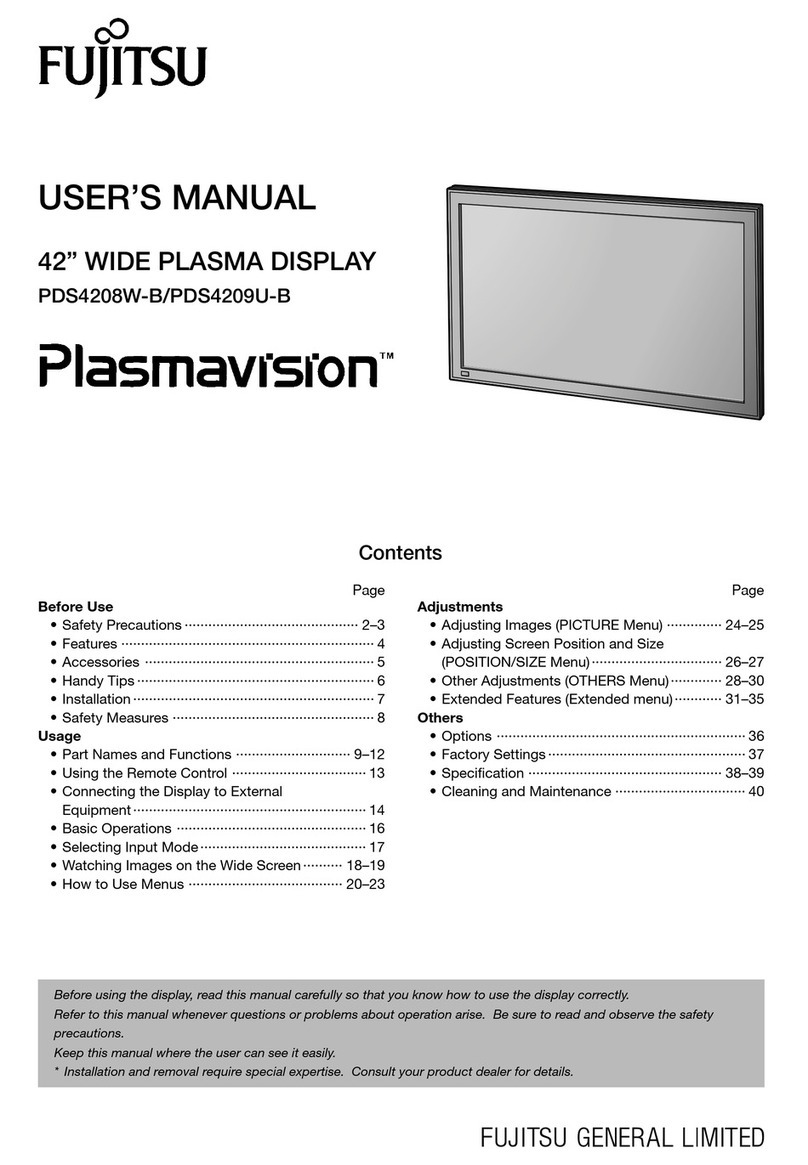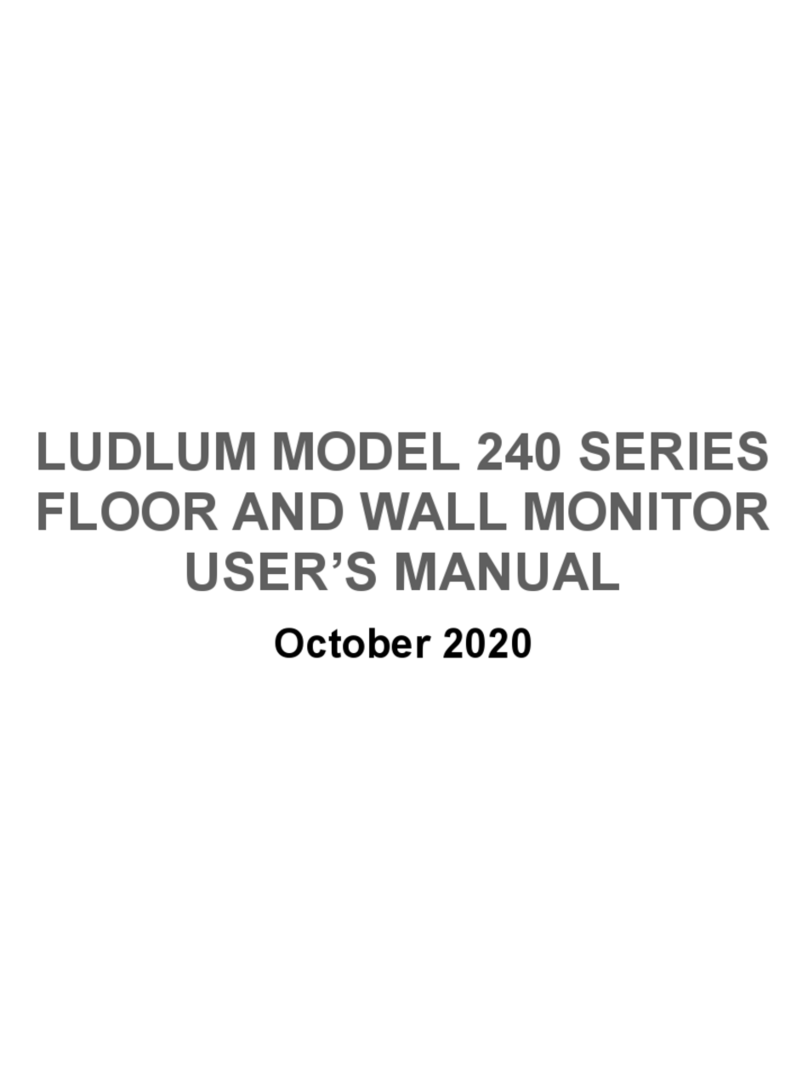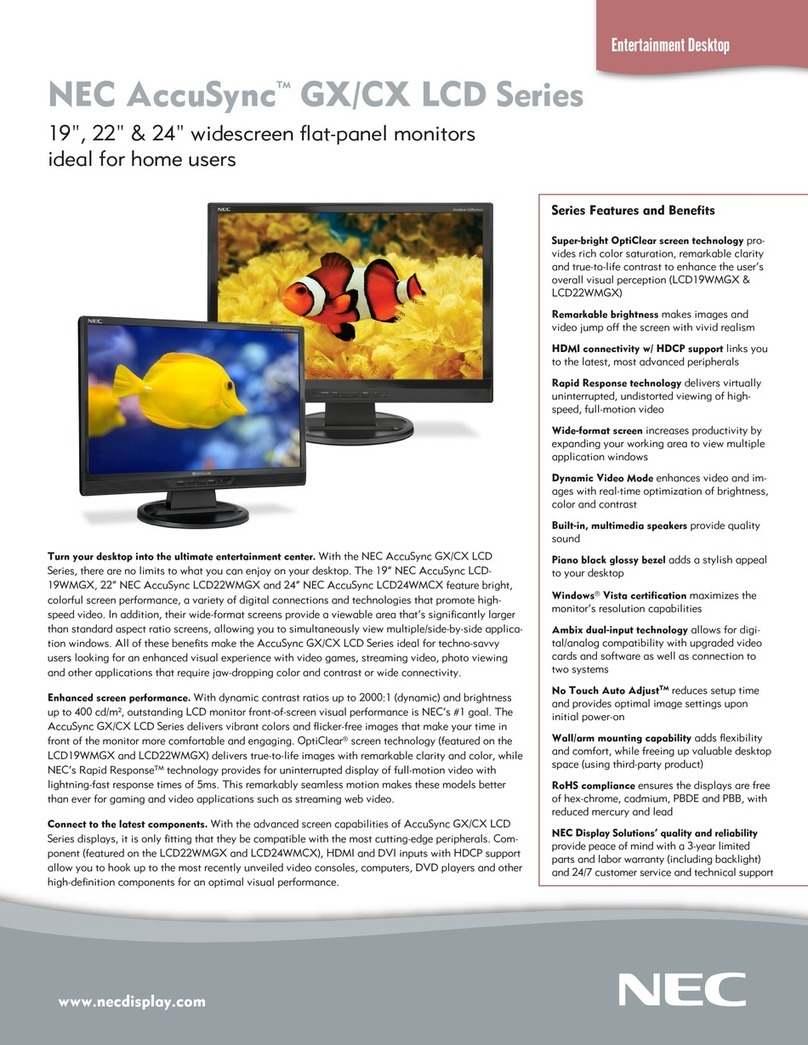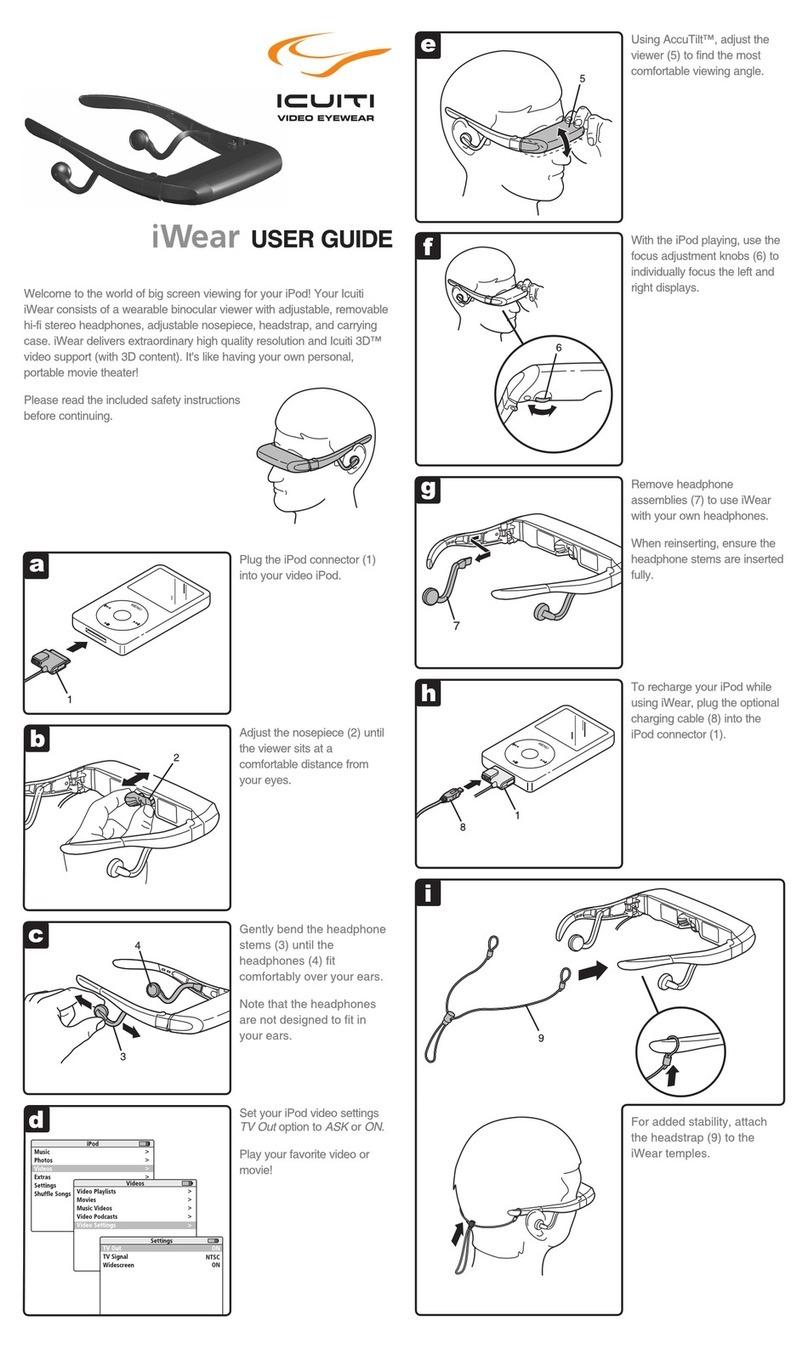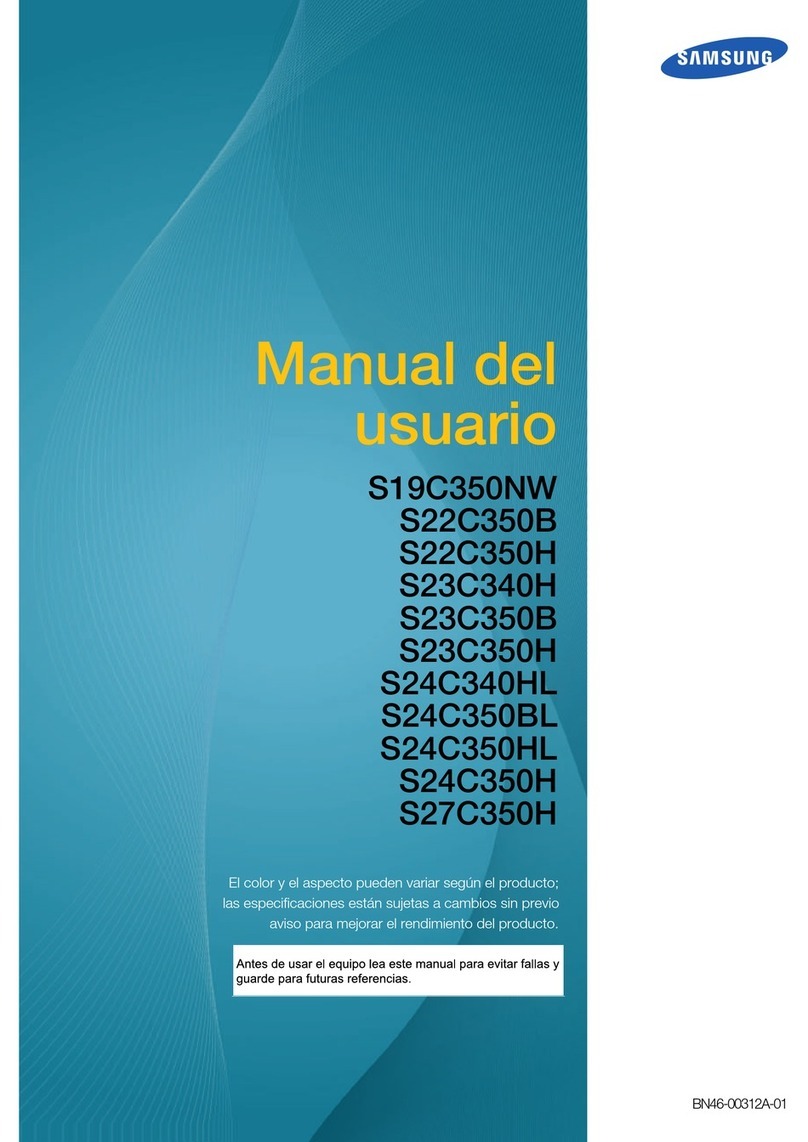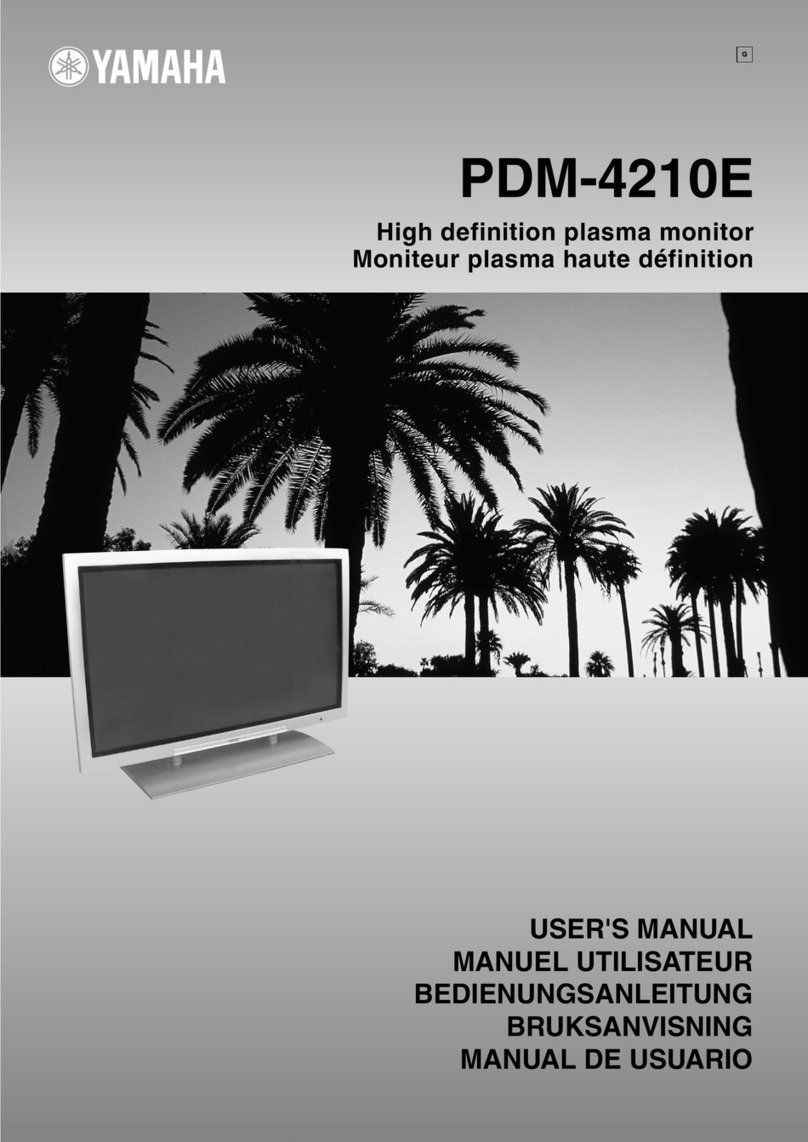Baum VarioUltra 20 User manual

1
VarioUltra
User Guide, Version 1.3
July 1, 2015, 2015

2
Introduction.
Congratulations! You are now the proud owner of the new VarioUltra, and are no doubt keen to learn how it works.
The purpose of this user guide is to introduce you to the main functions of the device, with a number of step-by-
step examples that you can follow along with on your VarioUltra. These steps in turn will help you gain experience
with your new device.
Note:
1. Your VarioUltra is shipped with the Device Lock switch in the locked position. On the left side of
VarioUltra, it will be necessary to slide the switch away from you to unlock the device and be able to
switch it on.
2. VarioUltra ships by default with Computer Braille selected. To toggle between computer braille and
contracted braille (grade 2), use the Master Switch command, B9+D1. Refer to section 3.1.2 on page 16
of this manual for additional details on configuring this feature.
3. We encourage you to first read chapter 1, starting on page 6, in order to first familiarize yourself with
VarioUltra, especially the keyboard and button layout, and the command structure.
4. If you’re looking for information on pairing via Bluetooth and/or connecting via USB, refer to chapter 2,
which starts on page 9.
5. Finally, for lists of VarioUltra commands, and commends that you can use when working with VoiceOver,
JAWS, or BrailleBack, please refer to chapter 15, starting on page 64.
If you need assistance at any time, please email us at support@baumusa.com or call us toll free (855)
620-7985 from within the USA. The extension number for support is 402.
The table of contents now follows.
Table of Contents.
1Chapter 1: VarioUltra First Look.......................................................................................................7
1.1 Top Side...........................................................................................................................................7
1.1.1 Braille Keyboard. .........................................................................................................................7
1.1.2 Thumb Keys.................................................................................................................................7
1.1.3 Navistick.......................................................................................................................................7
1.1.4 System Keys................................................................................................................................7
1.1.5 Braille Display and Display Buttons.............................................................................................7
1.2 Left Side...........................................................................................................................................7
1.3 Right Side.........................................................................................................................................7
1.4 Getting Started.................................................................................................................................8
1.5 Standby Mode and Powering Off.....................................................................................................8
1.6 Charging the Device.........................................................................................................................8
1.7 Shortcut Commands, Hotkeys, and Menu Elements.......................................................................9
1.7.1 More about Shortcut Commands.................................................................................................9
1.7.2 More about Hotkeys.....................................................................................................................9
1.7.3 More about Menu Elements.........................................................................................................9
1.8 Confirmation Prompts. .....................................................................................................................9
1.9 Help & Context Sensitive Help.......................................................................................................10
1.10 Updating VarioUltra........................................................................................................................10
2Chapter 2: Braille Display Mode. ....................................................................................................10
2.1 Introduction to Braille Display Mode. .............................................................................................10
2.2 Using VarioUltra as a USB Braille Display.....................................................................................10
2.3 Using VarioUltra as a Bluetooth Braille Display.............................................................................11
2.4 VarioUltra Emulation Mode............................................................................................................11
2.5 Pairing VarioUltra with an iOS Device. ..........................................................................................11
2.6 Pairing VarioUltra with Mac OS X Yosemite..................................................................................12
2.7 Pairing VarioUltra via Bluetooth on a Windows PC. ......................................................................13
2.8 Pairing VarioUltra with an Android Device.....................................................................................14
2.9 Using VarioUltra on a PC with JAWS. ...........................................................................................15
2.10 Pairing VarioUltra via Bluetooth on a PC with Window-Eyes or NVDA.........................................15
2.11 Switching Between Connected Devices ........................................................................................16
2.12 Mapping Bluetooth Channels.........................................................................................................17

3
3Chapter 3: Braille Notetaker Mode..................................................................................................17
3.1 Braille Codes: Computer, Contracted, and Uncontracted Braille...................................................17
3.1.1 Default Braille Codes.................................................................................................................17
3.1.2 Master Switch: Computer Braille to Contracted Braille, and Back Again..................................18
3.1.3 Braille in BRF and RTF Documents ..........................................................................................19
3.1.4 Braille Inside Menus, Messages, and Dialogs...........................................................................19
3.2 Introduction to Braille Notetaker mode...........................................................................................19
4Chapter 4: Word Processor Application........................................................................................20
4.1 Typing a Document........................................................................................................................20
4.2 Reading Text..................................................................................................................................20
4.3 Open a Document..........................................................................................................................21
4.4 Toggle between Open Files...........................................................................................................21
4.5 List Open Files ...............................................................................................................................21
4.6 Close Document.............................................................................................................................21
4.7 Saving a Document........................................................................................................................21
4.8 Editing functions.............................................................................................................................22
4.8.1 Highlighting................................................................................................................................22
4.8.2 Cut, Copy, and Paste.................................................................................................................22
4.8.3 Deleting......................................................................................................................................23
4.8.4 Find and Find Next ....................................................................................................................23
4.8.5 Search Options..........................................................................................................................23
4.8.6 Replace......................................................................................................................................24
4.8.7 Saving documents .....................................................................................................................24
4.8.8 Save...........................................................................................................................................25
4.8.9 Save as......................................................................................................................................25
4.8.10 The Browse Dialog................................................................................................................25
4.9 Create a New Blank Document......................................................................................................26
4.10 Context Sensitive Help...................................................................................................................26
4.11 Exit Word Processor ......................................................................................................................26
5Chapter 5: PDF Document Viewer..................................................................................................26
5.1 Starting PDF Document Viewer and Opening a Document...........................................................27
5.2 Opening a Password Protected PDF File......................................................................................27
5.3 Reading a Document with Columns...............................................................................................27
5.4 Navigation Commands in a PDF Document..................................................................................27
5.5 Page Navigation.............................................................................................................................28
5.6 Link Navigation...............................................................................................................................28
5.7 Bookmarks.....................................................................................................................................28
5.8 Reading Position and Other Document Information. .....................................................................28
5.9 Save PDF Document as a Text File...............................................................................................29
5.10 Highlight and Copy Text in a PDF File...........................................................................................29
5.11 Find. ...............................................................................................................................................29
5.12 Exit PDF Document Viewer. ..........................................................................................................29
6Chapter 6: Spreadsheet Viewer. .....................................................................................................29
6.1 Open and Close an Excel file.........................................................................................................30
6.2 Save Excel Files as a Text File......................................................................................................30
6.3 Copying Cell Content to the Clipboard...........................................................................................30
6.4 Excel Document Information..........................................................................................................30
6.5 Reading by Cells, Row, or Column................................................................................................30
6.6 Reading by Cell..............................................................................................................................31
6.7 Reading by Row.............................................................................................................................31
6.8 Reading by Column........................................................................................................................31
6.9 Reading Files with Multiple Worksheets........................................................................................32
6.10 Find and Find next. ........................................................................................................................32
6.11 Define Column Heading.................................................................................................................32
6.12 Define Row Heading......................................................................................................................32
6.13 Edit or Delete Heading Definition...................................................................................................32
6.14 Reading Cell Comments................................................................................................................32

4
6.15 Exit Spreadsheet Viewer................................................................................................................33
7Chapter 7: Timers and Alarms. .......................................................................................................33
7.1 Timer..............................................................................................................................................33
7.2 Stopwatch. .....................................................................................................................................34
7.3 Alarm Clock....................................................................................................................................34
7.4 Exit Timers and Alarms..................................................................................................................35
8Calculator..........................................................................................................................................35
8.1 Entering Numbers and Operators..................................................................................................35
8.2 Inputting Calculations.....................................................................................................................36
8.3 Editing Calculations........................................................................................................................36
8.4 Navigating within Current and Previous Calculations....................................................................36
8.5 Using the Clipboard........................................................................................................................37
8.6 Settings. .........................................................................................................................................37
8.7 Memory List and Memory Functions..............................................................................................37
8.8 Scientific Mathematical Functions..................................................................................................38
8.9 Basic Calculations..........................................................................................................................38
8.10 Powers, Logarithms, Etc................................................................................................................38
8.11 Trigonometry Functions. ................................................................................................................38
8.12 User Constants. .............................................................................................................................38
8.13 Conversions. ..................................................................................................................................39
8.14 Exit Calculator................................................................................................................................39
9Chapter 9: File Manager...................................................................................................................39
9.1 Introduction. ...................................................................................................................................39
9.2 Entering and Navigating the File Manager.....................................................................................39
9.3 Additional Information about Files and Folders. ............................................................................40
9.4 Using File Manager with External USB Stick.................................................................................40
9.5 Using VarioUltra as an External Drive on a PC. ............................................................................40
9.6 Exit File Manager. ..........................................................................................................................40
10 Chapter 10: Settings Menu..........................................................................................................40
10.1 Alerts..............................................................................................................................................40
10.1.1 Vibration Settings. .................................................................................................................41
10.1.2 Device volume.......................................................................................................................41
10.2 Braille. ............................................................................................................................................41
10.2.1 Braille Presentation. ..............................................................................................................41
10.2.2 Cursor....................................................................................................................................42
10.2.3 Default Braille Codes.............................................................................................................42
10.2.4 Standard Braille Tables.........................................................................................................43
10.2.5 Hide / Display Braille dots 7 and 8 ........................................................................................43
10.3 Display Settings .............................................................................................................................43
10.3.1 Menu Shortcut Commands....................................................................................................43
10.3.2 Hotkeys..................................................................................................................................44
10.3.3 Templates..............................................................................................................................44
10.3.4 Password Options .................................................................................................................47
10.3.5 Messages..............................................................................................................................47
10.4 Keyboard........................................................................................................................................48
10.5 Date and Time................................................................................................................................48
10.5.1 Setting/Changing the Date ....................................................................................................48
10.5.2 Setting/Changing the Time....................................................................................................49
10.6 Power Management.......................................................................................................................49
10.6.1 Automatic Shutdown (Standby Mode)...................................................................................50
10.6.2 The Battery............................................................................................................................50
10.7 IO Profiles ......................................................................................................................................50
10.7.1 Setting up a New IO Profile...................................................................................................51
10.7.2 Loading a Profile....................................................................................................................51
10.7.3 Loading the Default Profile....................................................................................................51
10.8 Bluetooth........................................................................................................................................51

5
10.9 Braille Display Mode ......................................................................................................................52
10.10 Exit Settings...............................................................................................................................52
11 Chapter 11: Help...........................................................................................................................52
11.1 Exit Help.........................................................................................................................................52
12 Chapter 12: Command Menu. .....................................................................................................52
12.1 Command > File Menu...................................................................................................................52
12.1.1 Create a New Folder .............................................................................................................53
12.1.2 Open a File or Folder ............................................................................................................53
12.1.3 Delete a File or Folder...........................................................................................................53
12.1.4 Rename a File or Folder........................................................................................................54
12.1.5 Create a New Blank Document.............................................................................................54
12.1.6 Opening Documents..............................................................................................................54
12.1.7 Opening Files in Edit Mode versus Read Only Mode ...........................................................55
12.1.8 Toggle between Open Files ..................................................................................................56
12.1.9 List Open Files.......................................................................................................................56
12.1.10 Closing Documents ...............................................................................................................56
12.1.11 Saving Documents ................................................................................................................56
12.1.12 Save ......................................................................................................................................57
12.1.13 Save as..................................................................................................................................57
12.1.14 Properties..............................................................................................................................58
12.2 Command > Edit Menu ..................................................................................................................58
12.2.1 Cut.........................................................................................................................................58
12.2.2 Copy......................................................................................................................................58
12.2.3 Paste .....................................................................................................................................59
12.2.4 Highlighting............................................................................................................................59
12.2.5 Find........................................................................................................................................59
12.2.6 Zip Archive.............................................................................................................................60
12.2.7 Unzip .....................................................................................................................................60
12.2.8 Anchor Positions....................................................................................................................60
12.2.9 Set/Jump to Anchor Positions ...............................................................................................60
12.2.10 Toggle between Anchor and Current Position ......................................................................60
12.3 Command > View Menu.................................................................................................................61
12.3.1 Filter.......................................................................................................................................61
12.3.2 Sorting...................................................................................................................................61
12.4 Command > Tools Menu................................................................................................................61
12.4.1 What does ZIP Archive mean?..............................................................................................61
12.4.2 Zip Progress..........................................................................................................................62
12.4.3 Zip Archive Functions............................................................................................................62
12.4.4 Creating Zip Files ..................................................................................................................62
12.4.5 Elements of the “Browse Dialog”...........................................................................................62
12.4.6 Unzip Zip Archives ................................................................................................................62
12.4.7 Controls in the Browse Dialog...............................................................................................63
12.4.8 Progress Information.............................................................................................................63
12.4.9 Open a Zip File without Unzipping ........................................................................................64
12.4.10 Copy Single files/folders from a Zip File................................................................................64
12.5 Converting BRF to RTF and Back Again.......................................................................................64
12.6 Exit Command Menu......................................................................................................................64
13 Chapter 13: Contact BAUM USA. ...............................................................................................65
14 Acknowledgements .....................................................................................................................65
15 Chapter 15: Appendices..............................................................................................................65
15.1 VarioUltra iOS Commands.............................................................................................................65
15.2 VarioUltra BrailleBack Commands.................................................................................................67
15.3 VarioUltra Commands....................................................................................................................68
15.4 JAWS Commands..........................................................................................................................73

6

7
1 Chapter 1: VarioUltra First Look.
1.1 Top Side.
The top of VarioUltra features an 8-button braille keyboard, a refreshable braille display with cursor routing
buttons, 6 display buttons, 4 system keys, 2 thumb keys, and a 5-way navigation stick. Let’s take a closer look.
1.1.1 Braille Keyboard.
The first thing you will notice about the braille keyboard is that the 8 keys are not laid out in a straight line. In fact,
if you place your hands parallel to each other you may miss dots 1 and 4, which sit further forward than the other
keys. But if you move the palms of your hands out toward the front corners of the device, you will find that the
curved nature of the braille keyboard lines up perfectly with your fingers. It all makes for an extremely comfortable
typing position that you will thank us for when typing for extended periods of time.
We refer to the braille keys throughout this manual as B1, B2, B3, B4, B5, B6, B7, and B8. The outer keys (B7 on
the left and B8 on the right) are sometimes used when entering commands, all of which is explained later in this
guide.
1.1.2 Thumb Keys.
With your hands placed atop of VarioUltra, your thumbs should find themselves on top of two rectangular keys,
which we call thumb keys. These thumb keys are referred to as buttons B9 and B0 throughout this guide. In braille
display mode, both of these buttons are used as space bars. In braille notetaker mode, the left thumb key B9 is
used as a command key; the right thumb key, B0 is used as a space bar.
1.1.3 Navistick.
Located between the thumb keys is a 5-way navigation stick, which we refer to as Navistick. You use this button to
scroll left, right, up, or down by tapping the button in the desired direction. Pressing in on the Navistick selects
and/or confirms options within the menu structure of VarioUltra.
1.1.4 System Keys.
The system keys are small, circular buttons located along the front edge of VarioUltra. There are two on the left
side and two on the right. From the left front corner you will find system keys 1 and 2, then the left thumb key B9,
then the NaviStick, then the right thumb key B0, and then system keys 3 and 4. The four system keys are referred
to throughout this manual as S1, S2, S3, and S4. As you will learn throughout this guide, the S3 key is used to
access the main menu (long press) and command menu (short press within braille notetaker applications).
1.1.5 Braille Display and Display Buttons.
To the left and right side of the braille display, you will find three small, round buttons. These are the display keys,
which we refer to as D1, D2, D3, D4, D5, and D6. Think of these 6 buttons as a braille cell split in two, with D123
on the left and D456 on the right. These buttons are used to navigate the display left and right, up and down, and
used to control other devices such as an iOS device. For example, to move your iOS device to the home screen
you would press D1D2D5 together, just like a letter H in braille.
1.2 Left Side.
The left side of VarioUltra is where you will find USB ports, and two sliding switches. From the left rear corner of
the device you will find:
1. A standard USB Type A interface for connecting a USB memory stick.
2. A micro USB interface for connecting to a USB power supply, or for connecting to a Windows computer.
3. The Device Mode switch, which slides away from you to select Braille Notetaker mode, or toward you to
select Braille Display mode.
4. The Device Lock switch, which slides away from you to unlock the device, or toward you to lock
VarioUltra.
5. A carry strap anchor point. There is another anchor point on the opposing side of VarioUltra. These points
are where the carry strap attaches.
1.3 Right Side.
The right side of VarioUltra is where you will find the power button. A short press of the button toggles the device
between awake and asleep. If you press and hold the button for about 10 seconds, VarioUltra will restart. When
this is done, a progress bar of dots 7 and 8 will appear on the braille display as the restart takes place. Hold down
the S4 key and tap the power button once to power VarioUltra off completely.

8
A carry strap anchor point is also found here, just to the left of the power button. There is another anchor point on
the opposing side of VarioUltra. These points are where the carry strap attaches.
1.4 Getting Started.
To start VarioUltra, give a short press of the power button. If the device was previously in standby mode, it just
wakes up. If the device was completely switched off, a progress bar of dots 7 and 8 will appear from left to right on
the braille display while VarioUltra powers up.
Depending on the direction that the Device Mode switch is facing, VarioUltra will switch on in either Braille
Display mode or Notetaker mode. In Braille Display mode the braille display will appear blank. In Braille
Notetaker mode the braille display shows the last used application, or the first entry of the main menu,
which is the Word Processor.
Make sure that the Device Lock switch is facing away from you; otherwise the buttons and keys on VarioUltra will
be disabled. Refer back to section 1.2 for a reminder on where this switch is located.
1.5 Standby Mode and Powering Off.
With VarioUltra, it is possible to place the device in standby mode, or turn the device off completely. The
advantage of standby mode is that switching the device on and off is instantaneous. The advantage of powering
off completely is that VarioUltra will conserve even more battery charge.
To place VarioUltra in standby mode, just tap the power button on the right side of the device. The braille display
will switch off immediately and any Bluetooth connections will be disconnected. VarioUltra goes into standby mode
automatically after 10 minutes of inactivity. Please refer to section 10.6.1 for details on changing the amount of
time until VarioUltra enters standby mode. Note that entering standby mode will not happen if you are actively
connected to a USB or Bluetooth device.
To turn VarioUltra off completely, press and hold system key S4 and then tap the power button. VarioUltra will
vibrate and power off. If VarioUltra is connected to a power supply or connected to a computer via USB, the braille
display will show a row of braille cells with all dots showing on each cell, which indicate the charge level of the
battery. For example, if half the braille display is filled, it suggests that the battery is filled half way. When charging
is in progress, the cell to the right of the last full cell will be flashing with dots 7 and 8. Finally, if VarioUltra is fully
charged, all dots of all cells will be shown. If VarioUltra is not connected to anything, the braille display will be
blank when switched off completely.
1.6 Charging the Device.
VarioUltra has an internal battery that is charged via the micro USB to standard type A USB cable. The micro USB
end of the cable that inserts into VarioUltra has a connector that is longer on one side than the other. The longer
edge needs to be on top in order to fit in VarioUltra; a helpful way to know when the longer edge is facing up is to
feel for 2 small bumps on toward the outer edges. If the bumpy side is facing up, you have the cable facing the
right way. Connect the other end of the cable into a USB plug, into the USB port of a computer, or to a USB power
adaptor (800 - 2000 mA, 5 V).
To obtain battery status information, make sure VarioUltra is in Notetaker mode and give two short taps of system
key S3. If you’re in Braille Display mode, the command to check battery status is B9 plus S2.
Notes:
Charging VarioUltra takes approximately 2.5 hours when plugged into a USB plug or power adaptor, and
3.5 hours or longer if connected to a computer and/or if the device is being used at the same time.
The battery should last between 8 and 12 hours depending on whether you are connected to Bluetooth
devices, etc.
If the battery is allowed to drain completely, connect VarioUltra to an external power source using the USB
plug and USB cable that came with your device.
Whenever the battery is allowed to drain completely, connecting VarioUltra to a power source will not
immediately bring it back to life. Please wait a few minutes for VarioUltra to attain a minimum amount of
power, which is indicated when up to the fifth braille cell all dots are raised and on the sixth cell flashing
dots 7,8 appear. You can now press the power button to switch on the device.

9
1.7 Shortcut Commands, Hotkeys, and Menu Elements.
There are two types of commands on VarioUltra: shortcut commands and hotkeys. Shortcut commands are
very often global in nature and require use of the left thumb key B9 and a combination of braille keys. Hotkeys
work only within the menus and require entry of a single letter.
1.7.1 More about Shortcut Commands.
As you will learn from this manual, shortcut commands require the use of the left thumb key B9, plus a
combination of braille dots that in many cases will include dot 7 and/or dot 8. While this may seem a like a lot
of keys to press initially, especially if you’ve been accustomed to 6-dot chord commands on other devices, the
advantage is that a unique command exists for everything on VarioUltra.
Within the pages of this manual, shortcut commands are written in one of two ways. By way of example, if the
command requires you to press the left thumb key B9 with braille keys B2 and B3, the command will be written
as B9+B2B3. In cases where a letter or punctuation symbol is used, the command will be written as c+B8B9
as in the case of the global command for copy.
Shortcut commands are also displayed for your convenience when in the menus. So if you’re on the word
processor menu item (MI), you will find w+B7B8B9 displayed after the application name, “Word processor”.
1.7.2 More about Hotkeys.
Hotkeys refer to braille characters that you enter when inside the menus. For example, you can type “w” for
the word processor, or “c” for the calculator. Menu items contain various elements, which you can customize in
Settings. By default, menu items start with MI (which stands for Menu Item), a single-letter hotkey, the name of
the application, and a shortcut command that can be entered from any location in the Braille Notetaker. For
example, if you want to open the word processor, just press and hold system key S1.
Note that hotkeys work only when you are inside the menu.
1.7.3 More about Menu Elements.
Braille elements are those things that appear on the display when in Braille Notetaker mode. Examples
include: MI, LI, CB, CHK, and EB. You can find more details in section 10.3 Display Settings.
Here is a quick review of the different elements, and what they mean:
MI: this element means you are on a menu item. Menu items are displayed vertically, which
means you navigate up and down to move from one item to another. In most cases you can
select by entering the corresponding hotkey or shortcut command, by pressing the left thumb key
B9, or by pressing in on the Navistick. Using the assigned shortcut command selects the item
without the need to open the menu.
LI: this element means you are on a list item. List items are displayed horizontally, which means
you navigate left and right to move from one item to another, and the selected item is presented.
Entering the first letter of an item takes you directly to that item in the list.
CB: The Control Button item refers to words such as OK, Cancel, Yes, and No. These words
typically appear in message dialogs. You confirm your choice by pressing a cursor routing button
above the word in question or by pressing the r thumb key B9.
CHK: This element refers to a checkbox. You can check and uncheck checkboxes by navigating
to the right with the Navistick, by pressing a cursor routing button above the checkbox, or by
tapping the right thumb key B0.
EB: This element refers to an edit box, into which text can be entered. You will encounter edit
boxes in those instances where a value needs to be entered.
1.8 Confirmation Prompts.
In various places throughout the Braille Notetaker menu structure of VarioUltra you will find references to
things you should or could confirm. Common examples include confirming with OK to exit a particular
dialog, or confirming with YES or NO. In these cases, the word or words in question will be present on the
braille display, or accessible by scrolling down or up with the Navistick to find them. When you find them,
you can confirm with B9, pressing in on the Navistick, or selecting a cursor routing button above any part
of a word. You will find an example below in section 1.9 regarding Context Sensitive Help where you are
instructed to “scroll down and confirm with OK to exit” to leave the help dialog.

10
1.9 Help & Context Sensitive Help.
VarioUltra has two Help features.
To get general information about VarioUltra or to access this User Guide, enter command h+B7B8B9. This opens
the Help menu, which contains a menu item to open the user guide and a menu item to open the dialog “About
VarioUltra”. You can use display keys D2 and D5 within the About VarioUltra dialog to navigate through the
information that is presented there. Scroll down and confirm with OK to exit.
In virtually every other area of the product, entering command B9+B2B6 will display context sensitive help for the
menu item, application, or dialog box that you are interested in learning more about. Use display keys D2 and D5
to navigate through the context sensitive help messages. Scroll down and confirm with OK to exit.
1.10 Updating VarioUltra.
From time to time, new VarioUltra software updates will become available for download from our web site at
http://www.baumusa.com/support/varioultra.html in the form of a zip archive file.
If you own a VarioUltra that is running software version 1.0, please contact BAUM USA technical support for
assistance with updating to newer software versions.
If your VarioUltra is running software version 1.1 or newer, the instructions to update are as follows:
1. Download the update zip file and copy it to the root of the VarioUltra Flashdisk.
2. Make sure that your VarioUltra is connected to a power source.
3. Start the upgrade by simultaneously pressing braille keys B7+B8, and display buttons D3+D6.
4. Once the update is complete, VarioUltra will restart automatically.
The VarioUltra update process allows the installation of different components which are part of the update
package. The routine checks which components are already present on the device, and installs only those items
that are new. Different progress bars will appear on the braille display during installation steps. Installation typically
takes less than 2 minutes.
2 Chapter 2: Braille Display Mode.
2.1 Introduction to Braille Display Mode.
A major benefit of VarioUltra is the unique ability to connect simultaneously with multiple devices. The device
contains 5 connections in total: 1 USB and 4 Bluetooth. Once paired and connected, you can switch instantly
between devices by pressing and holding down S2, and then tapping a corresponding braille key that is assigned
to the device in question. This command instructs the braille display to show information from the chosen device.
For example:
System key S2 plus braille key B1 selects the USB device
System key S2 plus braille key B4 selects Bluetooth channel 1
System key S2 plus braille key B5 selects Bluetooth channel 2
System key S2 plus braille key B6 selects Bluetooth channel 3
System key S2 plus braille key B8 selects Bluetooth channel 4
The following sections provide detailed instruction on how to connect to devices via USB and Bluetooth. For
Bluetooth connectivity, please read section 2.12 for details on mapping devices to a specific channel.
2.2 Using VarioUltra as a USB Braille Display.
The first thing to do is confirm that the Device Mode switch is facing toward the front of VarioUltra.
With Device Mode set to braille display, insert the micro USB cable into the micro USB port on VarioUltra,
remembering that the wider edge of the connector needs to be on top. Connect the other end of the USB cable
into the USB port of your computer. Depending upon the screen reader software being used on the computer,
special settings and/or the installation of additional drivers may be required. COBRA 10.1, the screen reader from
BAUM Retec, recognizes VarioUltra automatically as a USB HID Braille display.

11
As of this writing (June 19, 2015), we can confirm the following:
An updated JAWS driver for VarioUltra is now available. It supports connection with VarioUltra via USB-
HID and Bluetooth-HID. You can download it from http://www.baumusa.com/support/jaws-drivers.html.
COBRA version 10.1 works with VarioUltra “out of the box”.
Window-Eyes and NVDA will work with VarioUltra via Bluetooth emulation only at this time. We are
working to provide updated drivers as soon as possible.
2.3 Using VarioUltra as a Bluetooth Braille Display.
Connecting VarioUltra via Bluetooth to a Windows computer works fine when used in conjunction with COBRA or
JAWS screen reading software. Connecting via Bluetooth is also possible with Apple devices, including computers
running OSX Yosemite, and mobile devices running iOS. For all other device connection situations, VarioUltra is
not yet recognized as VarioUltra because it is still very new. The solution to this problem is to pretend that
VarioUltra is another BAUM braille device.
There are three emulation modes for Bluetooth:
VarioUltra: use this mode when connecting via Bluetooth to a PC when using COBRA or JAWS screen
reading software, with a Mac computer running OSX Yosemite, and with iOS devices running iOS 8.3 or
newer. This is the default emulation.
VarioConnect: use when connecting to an Android device
Pronto: use when connecting to an iOS device with iOS 7 or iOS 8, or when connecting via Bluetooth with
a Windows computer for use with the Window-Eyes or NVDA screen reading software.
Instructions for setting emulation modes follow in section 2.4 VarioUltra Emulation Mode.
2.4 VarioUltra Emulation Mode.
Although we are hard at work with our industry partners to ensure that VarioUltra is recognized when you connect
via Bluetooth to those devices, there are some instances when VarioUltra is not recognized as a trusted device.
This is simply because VarioUltra is very new and updated drivers have not yet been made available.
In the meantime, we have developed an emulation mode that disguises VarioUltra as one of our other existing
braille devices: Pronto or VarioConnect. These emulation modes are in addition to the default emulation mode,
VarioUltra. This solution will need to be used unless or until a device driver is updated for a particular device.
At present it is only possible to select one emulation mode for all connections. This means that if you use
emulation mode “VarioUltra” to connect via Bluetooth to a computer, you would not then be able to connect via
Bluetooth to another device that requires Pronto or VarioConnect emulation.
Here are the steps needed to change the VarioUltra emulation setting:
1. Make sure that VarioUltra is in Braille Notetaker mode by sliding the Device Mode switch away from you.
2. In the main menu, select Settings.
a. Use either the hotkey “s”, or scroll up or down using display keys D1 and D3, or use the Navistick.
b. With Settings displayed on the braille display, enter by pressing the left thumb key B9, by pressing
in on the Navistick, or by pressing a cursor routing button above the word Settings.
3. When you first enter the Settings submenu, the first menu item to appear is Alerts. Scroll up one line with
display key D1 or with the Navistick, so that menu item Braille Display Mode appears.
a. Select by pressing the left thumb key B9, by pressing in on the Navistick, or by pressing a cursor
routing button above the words Braille Display Mode.
4. The Braille Display Mode contains a horizontal list with three options: VarioUltra, VarioConnect, and
Pronto. Use the Navistick to tap right or left to the emulation mode you wish to use.
5. Tap the left thumb key B9 to confirm and exit back to the Settings menu.
6. VarioUltra exits the braille display emulation list and puts you back in the Settings menu at the Braille
Display Mode option.
7. Move the Navistick left to exit to the main menu, or press and hold S3.
Congratulations! You have successfully changed the VarioUltra emulation.
2.5 Pairing VarioUltra with an iOS Device.
VarioUltra can be paired with iOS devices running iOS 7 or later. That said, if your iOS device is using iOS 7 up to

12
iOS 8.2, you will need to set the VarioUltra emulation mode to Pronto or VarioConnect. The iOS 8.3 and newer
versions include support for VarioUltra, which means the emulation mode can be set to VarioUltra. Please refer to
the previous section 2.4 for instructions on setting the emulation mode.
The instructions for pairing with an iOS device now follow. To start, please ensure that VarioUltra is in Braille
Notetaker mode by sliding the Device Mode switch away from you, and that your iOS device is in
Settings\Bluetooth.
1. From the main menu on VarioUltra, go to Settings and then select Bluetooth.
2. In Bluetooth, you will be presented with a check box option to switch Bluetooth on or off. If the checkbox at
cell 6 is empty, it means Bluetooth is off. Switch it on by tapping the cursor router button at cell 6, by
tapping either of the cursor routing buttons above the word “On”, or by moving the Navistick to the right.
Note that Bluetooth is off by default from the factory, as well as following a system reboot or
software update.
3. The message “Please wait while Bluetooth is turned on” will appear on your display for a few seconds.
When the message disappears, use the Navistick to move down until you find “Scan”, and select it by
tapping B9.
The display will ask you to wait while it searches for Bluetooth devices that are in range. Once the
scanning is complete, you should be presented with the name of a device. Bear in mind that if you
have multiple devices in range, the device you’re attempting to pair with may not necessarily be
the first one you see. Moving the Navistick to the right will scroll you through the horizontal list of
devices that are in range.
4. Once you come to the device you wish to pair with, scroll down with the Navistick and you will see the
word “Pair” on the braille display. Select “Pair” by tapping B9, or by pressing one of the cursor routing
buttons above the word “Pair”. A message will be displayed letting you know VarioUltra is attempting to
pair with the device.
5. If the pairing process is working, your iOS device should now present you with a code dialog where you
can enter code 1111, and then select “Pair” on the iOS device.
6. If pairing is successful, VarioUltra will say as much by displaying a message that your device has been
paired successfully. Scroll down a line to OK, and confirm by pressing a cursor routing button above the
word OK.
7. Now slide the Device Mode switch toward you in order to select Braille Display mode on VarioUltra.
8. On the iOS device Bluetooth screen, VarioUltra will be displayed under My Devices as Not Connected.
This is normal. Do not attempt to connect from here.
9. To connect, we need to go to VoiceOver\Braille settings on your iOS device. VarioUltra should listed under
the ‘Choose a Braille Display’ section. If you tap on VarioUltra, your iOS device will speak the name
VarioUltra, followed by the model number, and then say if it’s connected or not. If it says Not Connected,
double tap to complete the connection.
10. If successful, your iOS device should announce that VarioUltra is connected. VarioUltra should vibrate to
indicate that your device is connected.
11. The device is paired automatically to the first available Bluetooth channel. If it is the first device to be
connected to VarioUltra, it is assigned to Bluetooth channel 1.
12. To select your iOS device on VarioUltra, press and hold system key S2, and then tap either B4, B5, B6, or
B8 to select Bluetooth channel 1, 2, 3, or 4 respectively. When you select a Bluetooth channel, VarioUltra
will display the letter ‘h’ (for ‘hint’) at cell 1, followed by the letters BT (for ‘Bluetooth’) and a number 1
through 4 for the respective channels. If a device is attached to a selected channel, you will find the device
name appearing after the BT channel number on your display.
13. If the device is assigned to a channel but currently not connected the device name is shown in
parenthesis.
14. This message disappears automatically after a few seconds.
15. Once you find the channel with your connected device, your work is done. Enjoy!
Note: The default settings of VoiceOver can cause problems when you use the braille keys to input text and type
quickly. For improvement, please change the reading option in the VoiceOver > Typing Feedback for Hardware
Keyboards from “Characters and Words” to “Words” or “Nothing”.
2.6 Pairing VarioUltra with Mac OS X Yosemite.
Here are the instructions for pairing VarioUltra with Mac OS X Yosemite. Note that VarioUltra is not compatible
with older versions of this operating system. Mac OS X Yosemite contains support for VarioUltra, which means the

13
emulation mode can be set to VarioUltra. Please refer to section 2.4 for instructions on setting the emulation
mode.
Instructions for pairing now follow. Please ensure that VarioUltra is in Braille Notetaker mode by sliding the Device
Mode switch away from you.
1. On your Mac computer, go to System Preferences > Bluetooth. Enable Bluetooth if it is turned off.
2. On VarioUltra, go to the Settings menu and select the Bluetooth option.
3. In Bluetooth you will be presented with an on/off option, and a check box on the left side of the display. If
the checkbox at cell 6 is empty, it means Bluetooth is off. Switch it on by tapping the cursor router button
at cell 6, by tapping either of the cursor routing buttons above the word “On”, or by moving the Navistick to
the right.
Note that Bluetooth is off by default from the factory, as well as following a system reboot or
software update.
4. The message “Please wait while Bluetooth is turned on” will appear on your display for a few seconds.
When the message disappears, move the Navistick up or down until you find “Scan”, and select it by
tapping B9.
The display will ask you to wait while it searches for Bluetooth devices that are in range. Once the
scanning is complete, you should be presented with the name of a device. Bear in mind that if you
have multiple devices in range, the device you’re attempting to pair with may not necessarily be
the first one you see. Moving the Navistick to the right will scroll you through the horizontal list of
devices that are in range.
5. Once you come to the Mac you wish to pair with, scroll down with the Navistick and you will see the word
“Pair” on the braille display. Select “Pair” by tapping B9, or by pressing one of the cursor routing buttons
above the word “Pair”. A message will be displayed letting you know VarioUltra is attempting to pair with
your device.
6. Now turn your attention back to your Mac. If the pairing is working as planned, your Mac should present
you with a code dialog where you can enter code 1111, and then select “Pair”.
7. VarioUltra will say that it is now pairing with your Mac.
8. On the Mac, go to System Preferences > Accessibility and select the “Open VoiceOver Utility…” button.
9. Select “Braille” inside the VoiceOver Utility dialog by moving your cursor down until you hear VoiceOver
announce “Braille” or by hitting hotkey “B”.
10. Under the braille section, switch from the “Layout” tab to the “Displays” tab. To do this, tap the tab key until
you hear VoiceOver say “Layout”, at which point cursor to the right to hear “Displays”, and press the space
bar to select.
11. Tap the tab key again to enter the braille display table. Tap the tab key again to hear “Add”, and select by
hitting the space bar.
12. At this point, your Mac will search for paired devices. When VoiceOver announces that a new line has
been added, scroll down with CTRL-OPTION-SHIFT and down arrow on the Mac. When you hear “BAUM
VarioUltra”, select the “Select” button to connect.
13. Remember that in step 2 of the pairing instructions above, we instructed you to set VarioUltra in Braille
Notetaker mode. Well now we need you to change it to Braille Display mode, which you accomplish by
sliding the Device Mode switch toward the front of the device.
14. With that done, we only need to select the Mac on VarioUltra. This is done very easily by pressing and
holding down S2, and then tapping B4, B5, B6, or B8 to select Bluetooth channel 1, 2, 3, or 4 respectively.
When you select a Bluetooth channel, VarioUltra will display the letters BT and a number 1
through 4 for the different channels. If a device is attached to a selected channel, you will find the
device name appearing after the BT channel number on your display.
If the shown device name is in parenthesis the device is assigned to this channel but currently not
connected.
15. Once you find the channel with your connected device, your work is done. Enjoy!
2.7 Pairing VarioUltra via Bluetooth on a Windows PC.
Pairing and connecting VarioUltra via Bluetooth with a Windows PC may vary by PC manufacturer and/or
the version of Windows you are using. These instructions are based on our experience using a Dell
laptop with Windows 7.

14
1. On the Windows PC, make sure that the Bluetooth adaptor is switched on, and that it is set to allow
Bluetooth devices to find your computer. On our Dell PC, we find these settings under Control Panel
> Devices and Printers > Change Bluetooth Settings.
2. From the VarioUltra braille notetaker main menu, go to Settings > Bluetooth, and make sure the
checkbox is checked. If it’s not, tap the right edge of the NaviStick, or press the cursor routing button
above the blank checkbox.
3. Scroll down to the Scan option, and select it. A message will appear on the braille display saying
“Searching for devices, please wait.”
4. When scanning is complete, you will be on a horizontal List view, indicated by the letters “LI”, which
stands for List Item. Tap the left or right edge of the NaviStick to scroll through the list of found
devices until you find your Windows PC.
5. Once you have located the name of your Windows PC, tap the bottom edge of the NaviStick to move
down one line, and select Pair.
6. Your Windows PC will display a message that a Bluetooth device is trying to connect, and asks that
you click to proceed. You will need to either physically click this message with the left mouse button,
or use the appropriate key that is assigned to perform a left mouse click via your screen reading
software.
7. A dialog box will appear, inside which you will find a text box. Enter the pairing code 1111 into the text
box, and tab to the Next button to proceed. After a brief period of time, the dialog box should confirm
that the device (VarioUltra) has been successfully added to your computer.
8. On VarioUltra, a message should be displayed saying that your Windows PC has been paired
successfully
9. Tap the bottom of the NaviStick to scroll down to the OK button, and confirm.
10. You can now switch VarioUltra to Braille Display mode, and select your computer from the
appropriate Bluetooth channel.
2.8 Pairing VarioUltra with an Android Device.
The following instructions assume you have already enabled the Talkback screen reader, and that you have
downloaded, installed, and enabled BrailleBack. If not, please refer to the Android Accessibility Help Center at
https://support.google.com/accessibility/android/ for instructions.
1. On VarioUltra, make sure that:
The device is in Braille Notetaker mode. Device Mode switch will be away from you.
Braille Display Mode emulation is set to VarioConnect. Refer back to section 2.4 for instructions
about this.
2. On your Android device, go to Settings > Connections > Bluetooth, and make sure that the check box
under “My Device” is checked so that the device is visible to VarioUltra and other devices. This will remain
active for 2 minutes.
3. On VarioUltra, navigate to menu item Settings > Bluetooth, which you will select by tapping the left thumb
key B9, by pressing in on the Navistick, or by pressing one of the cursor routing buttons above the word
Bluetooth.
4. Inside the Bluetooth menu item, the braille display will first show the Bluetooth on/off option, with a check
box on the left side of the display. Bluetooth is off by default from the factory, as well as following a system
reboot or software update.
5. If the checkbox at cell 6 is empty, it means Bluetooth is off. Switch it on by tapping the cursor router button
at cell 6, by pressing one of the cursor routing buttons, or by scrolling right with the Navistick.
6. The message “Please wait while Bluetooth is turned on” will appear on your display for a few seconds.
Once the message disappears, scroll down with the Navistick to the Scan option, which you will select by
tapping the left thumb key B9, by pressing one of the cursor routing buttons above the word Scan, or by
pressing in on the Navistick.
7. A message will be displayed asking you to wait while VarioUltra searches for Bluetooth devices that are in
range. Once scanning is complete, you will be presented with a horizontal list of device names. Scroll right
or left through this list using the Navistick.
8. Once you come to the device you wish to pair with, scroll down one line with the Navistick and you will see
the word “Pair” on the braille display. Select “Pair” by tapping the left thumb key B9, or by pressing one of
the cursor routing buttons above the word “Pair”. A message will be displayed letting you know VarioUltra
is attempting to pair with the device.
9. Now turn your attention back to your Android device. If the pairing is working as planned, your device

15
should ask you to enter the pair code, which is 1111.
10. If pairing is successful, VarioUltra will say as much by displaying a message that your device has been
paired successfully.
11. Switch VarioUltra to Braille Display mode by sliding the Device Mode switch toward you.
12. All we need to do now is scroll through the different Bluetooth channels to find our newly connected
device. Do this by pressing and holding down the system key S2, and then tap braille key B4, B5, B6, or
B8, being mindful that you release keys in between presses.
As you select a Bluetooth channel, VarioUltra will display the letters BT and a number 1 through 4
for the different channels. If a device is attached to a selected channel, you will find the device
name appearing after the BT channel number on your display. If a device name is in parenthesis
this means, that the channel is assigned to this already paired device but not currently connected.
13. Once you find the channel with your connected device, your work is done. Enjoy!
Note: If you wish to use the braille keyboard of VarioUltra for braille input on the Android device, please enter a
character via braille keys and follow the instructions on the Android.
2.9 Using VarioUltra on a PC with JAWS.
You can use VarioUltra with JAWS screen reading software either via Bluetooth or USB. Regardless of the
communication method you choose, you will need to install the JAWS driver, which can be downloaded from the
BAUM USA web site. Instructions now follow:
1. Go to http://www.baumusa.com/support/jaws-drivers.html and download the zipped archive called jaws-
varioultra-driver.zip. This zip file contains an executable file called BaumJfwUni.exe.
2. Run the BaumJfwUni.exe application to install the driver. It’s a simple process that requires you to select
next a few times, and then you’re done.
3. Restart JAWS. When JAWS has restarted, go to Jaws Menu\Options\Braille Basic Settings to add
VarioUltra.
a. Note: when selecting the Add Braille Display option from within Braille Basic Settings, both BAUM
VarioUltra 20 and BAUM VarioUltra 40 are listed. Please be careful to select the correct size
based on the model you own.
b. If are using the old integrated JAWS driver, make sure to select the right entry. For USB HID
connection, select the entry “BAUM Universal USB”.
4. Once you have completed the task of adding VarioUltra, restart your computer and VarioUltra. For
VarioUltra, a restart can be achieved by pressing and holding the power button for 10 to 15 seconds until
a line of dots 7 and 8 start to scroll on the braille display.
5. Make sure VarioUltra is in braille display mode, and select USB or the appropriate Bluetooth channel,
based on how you have chosen to connect VarioUltra with your computer.
From our experience, we find that setting Braille Mode to Structured, and checking the box to Auto Detect Braille
Display Using Bluetooth are worth doing. You can find both settings under JAWS Settings Center > Braille >
General.
2.10 Pairing VarioUltra via Bluetooth on a PC with Window-Eyes or NVDA
Connecting VarioUltra with a PC for the purpose of using it with Window-Eyes or NVDA is accomplished
via our Bluetooth emulation. This is a short term solution until the drivers for Window-Eyes and NVDA are
updated to recognize VarioUltra.
Notes:
The NVDA braille driver supports some BAUM braille displays. The VarioConnect emulation must
be used for NVDA to work with VarioUltra.
The Window Eyes braille driver supports both VarioConnect and Pronto. As such, you can use
either VarioConnect or Pronto emulation in order for it to work with VarioUltra.
The VarioUltra 20 emulates a Pronto! 18 or a VarioConnect 24 and the VarioUltra 40 emulates a
Pronto! 40 or a VarioConnect 40.
Pairing and connecting VarioUltra via Bluetooth with a Windows PC may vary by PC manufacturer and/or
the version of Windows you are using. These instructions are based on our experience using a Dell
laptop with Windows 7.

16
1. On the Windows PC, make sure that the Bluetooth adaptor is switched on, and that it is set to allow
Bluetooth devices to find your computer. On our Dell PC, we find these settings under Control Panel
> Devices and Printers > Change Bluetooth Settings.
2. From the VarioUltra braille notetaker main menu, go to Settings > Bluetooth, and make sure the
checkbox is checked. If it’s not, tap the right edge of the NaviStick, or press the cursor routing button
above the blank checkbox.
3. Scroll down to the Scan option, and select it. A message will appear on the braille display saying
“Searching for devices, please wait.”
4. When scanning is complete, you will be on a horizontal List view, indicated by the letters “LI”, which
stands for List Item. Tap the left or right edge of the NaviStick to scroll through the list of found
devices until you find your Windows PC.
5. Once you have located the name of your Windows PC, tap the bottom edge of the NaviStick to move
down one line, and select Pair.
6. Your Windows PC will display a message that a Bluetooth device is trying to connect, and asks that
you click to proceed. You will need to either physically click this message with the left mouse button,
or use the appropriate key that is assigned to perform a left mouse click via your screen reading
software.
7. A dialog box will appear, inside which you will find a text box. Enter the pairing code 1111 into the text
box, and tab to the Next button to proceed. After a brief period of time, the dialog box should confirm
that the device (VarioUltra) has been successfully added to your computer.
8. On VarioUltra, a message should be displayed saying that your Windows PC has been paired
successfully
9. Tap the bottom of the NaviStick to scroll down to the OK button, and confirm.
10. You can now switch VarioUltra to Braille Display mode, and select your computer from the
appropriate Bluetooth channel.
Additional Instructions for using VarioUltra with Window Eyes and NVDA are necessary at this time.
On your Windows PC:
1. Open the Bluetooth device manager on your PC. You should see VarioConnect or Pronto in the list of
paired devices.
2. Select the appropriate device and open the Properties dialog in order to confirm that one of the four
serial channels is active.
3. Save and confirm these settings. Now open the properties again and confirm which channel number
is being used for the output port for this device.
4. When using NVDA:
a. Open the NVDA menu and go to Settings > Braille settings.
b. Select the braille display “BAUM / Humanware”
c. Select the serial output Bluetooth port for the VarioConnect and confirm with “OK”.
i. The output port would have been shown in instruction 2e above.
d. It is recommended that you configure NVDA so that settings are saved automatically.
e. Note that as of this writing the NVDA braille driver supports the routing keys, the display keys,
and the Navistick, but not the braille input keys.
5. When using Window Eyes:
a. Open Device / Braille display
b. Select BAUM VarioConnect 24/32/40
c. Select the serial output Bluetooth port
d. Press Activate, and confirm the message.
2.11 Switching Between Connected Devices
For this example, we have connected VarioUltra to three devices: an iPhone and an iPad via Bluetooth channels 1
and 2, and to a computer via USB.
To switch the braille display output to the iPhone on channel 1, press and hold S2 and tap B4. To switch the braille
display output to the iPad on channel 2, press and hold S2 and tap B5. Finally, to switch the braille display output
to the computer via USB, press and hold S2 and tap B1.
Note: if Bluetooth was off before attempting to connect with a previously paired device, selecting the device will
force Bluetooth to switch on automatically. When this happens a message on the braille display will ask you to

17
wait while Bluetooth is switched on. It only takes a second or two.
2.12 Mapping Bluetooth Channels
With earlier versions of VarioUltra software (1.0 through 1.2), paired Bluetooth devices would be randomly
assigned to an available Bluetooth channel. With the new version 1.3 (available late July 2015), devices can now
be assigned to a specific channel. During the initial pairing process a Bluetooth device is connected to the first
available Bluetooth channel. This means that the first time you pair a device it will be assigned to channel 1. Your
second paired device will be assigned to channel 2, and so on. If all four channels are in use and you want to
connect another Bluetooth device, it will be connected to channel 4.
Assigning a device to a specific channel means that even when the device is not connected, the assigned channel
is blocked and not free when pairing other devices. For example: a new device is connected to Bluetooth channel
3 (BT3) and you want to assign it to Bluetooth channel 1 (BT1). To change it, follow these short instructions:
1. Press S2 + B6. VarioUltra shows the channel and the device name.
2. While the hint message is shown, press B4. VarioUltra assigns the device to Bluetooth channel 1 (BT1).
Note:
If BT1 was holding another device, that device is automatically assigned to BT3. In other words, the
channels are swapped.
It is not possible to assign a device to the channel it actually is connected to.
3 Chapter 3: Braille Notetaker Mode.
To use VarioUltra as a braille notetaker, make sure that the Device Mode switch is facing away from you.
In Braille Notetaker mode, there is a main menu containing a variety of productivity apps, plus entries for Settings,
and for Help. The top of the menu, which should appear by default, will display “MI” (Menu Item), “W” (Hotkey),
and the app name “Word Processor”, followed by the shortcut command for accessing this application from any
application. You can scroll up and down the menu with the Navistick or with D1 and D3.
You can select the app or menu item by:
Typing the single letter hotkey
Press in on the Navistick
Tapping B9
Press any of the cursor routing buttons above the app or menu item on the display
To return to the main menu at any time, just press and hold S3.
3.1 Braille Codes: Computer, Contracted, and Uncontracted Braille
By default, the braille code used by VarioUltra to display menus, messages, dialog boxes, and documents, is USA
computer braille. USA English Contracted Braille (grade 2) and USA English Uncontracted Braille (grade 1) are
also available. Switching between these different codes is achieved via the Settings > Braille > Default Braille
Codes option, details for which are explained in the following sections 3.1.1 and 3.1.2.
Please note that switching between contracted braille and computer braille is supported everywhere except when
working with braille format files such as BRF.
3.1.1 Default Braille Codes
The Default Braille Codes section can be found under Settings > Braille. This is where you will find various options
for changing the way you read and type braille with VarioUltra. Menu list items include:
- Master Switch Computer Braille –this is new with version 1.3 software and needs to be unchecked in
order to see other menu options.
- Language
- Reading braille code
- Writing braille code
- Text Box / Menus / Messages braille code
- Technical braille message on/off
- Confirm button OK

18
- Confirm button Cancel
Here are additional details for each of these menu list items:
Master Switch Computer Braille. By default, the checkbox is checked. When checked, the only options
displayed are OK and Cancel. To view other menu items, uncheck the box by pressing the cursor routing
button at cell 6, or tap the right edge of NaviStick. The purpose of the Master Switch is to allow quick
changing between Computer Braille and another of the available Braille codes, such as English
Contracted (grade 2). Refer to the next section 3.1.2 for details on changing the Master Switch settings.
The next item to be displayed is the language of the device. By default, all VarioUltra units in the USA are
set to English. Unless you speak other languages, this setting should never be changed.
The next option governs the braille code used for Reading. The choice of braille code here will be used
inside menus, dialog boxes, messages, and in PDF and Excel documents. When the language is set to
English, the default code displayed here is USA Computer Braille, 1 of 3. Use the Navistick to move right
for USA English Contracted Braille, 2 of 3, or USA English Uncontracted, 3 of 3.
oWhen you see the preferred braille code, tap the left thumb key B9 to confirm and exit back to the
Braille sub-menu, or move the Navistick down to the next option.
The next option is for the braille code to use for Writing. This code will be expected whenever you type
inside dialog boxes and editable documents such as RTF, TXT, and BRF. When the language is set to
English, the default code is USA Computer Braille, 1 of 3. Use the Navistick to move right for USA English
Contracted Braille, 2 of 3, or USA English Uncontracted, 3 of 3.
oWhen you see the preferred braille code, tap the left thumb key B9 to confirm and exit back to the
Braille sub-menu, or move the Navistick down to the next option.
Text Box / Menus / Messages braille code is a checkbox option. When checked, this option ensures that
text boxes, menu items, and messages are displayed using the same braille code as the Reading braille
code specified above. It is checked on by default. If you uncheck this option, VarioUltra will display all text
boxes, menu items, and messages in Computer braille.
Computer braille message on/off is a checkbox. When checked, VarioUltra will display a warning message
whenever technical braille is displayed. Uncheck the box if you do not want to see such warning
messages.
Confirm button OK. Tapping the left thumb key B9 or pressing a cursor routing button above the word OK
will accept all changes and return to the Braille sub-menu.
Confirm button CANCEL. Tapping the left thumb key B9 or pressing a cursor routing button above the
word CANCEL will cancel all changes and return to the Braille sub-menu.
3.1.2 Master Switch: Computer Braille to Contracted Braille, and Back Again
VarioUltra ships by default with braille set to Computer Braille. The Master Switch feature lets you toggle
between this and other braille tables. The settings apply to all file types except braille files (.BRF). It also
controls the settings for default braille codes.
There are global shortcuts to activate / deactivate the Master Switch Computer Braille.
B9 plus display button 1 (D1) activates the Computer braille setting (Master switch on).
B9 plus display button 2 (D2) activates the braille setting according to your individual settings
(Master switch off).
Here are the steps to define the user braille settings in order to use the Master Switch to toggle the input
(typing) and output (reading) between English computer braille and English contracted braille.
1. In VarioUltra braille notetaker mode, go to Main Menu > Settings > Braille > Default Braille
Codes.
2. In the dialog, uncheck the “Master Switch” checkbox in order to make visible the controls for
selecting braille codes. To clarify, if the checkbox remains checked, all you will see below “Master
Switch” is OK and Cancel.
3. With the checkbox unchecked for “Master Switch”, move down the list to “Language” and confirm
that English is selected.
4. Move down the list to “Reading Default” and select USA English contracted braille.
5. Move down the list to “Writing Default” and select USA English contracted braille.
6. Confirm by pressing B9. Note that all menu items should now be presented in USA English
contracted braille.

19
7. Open Word processor application (hold down system key S1, or access from the main menu).
Once inside the word processor, open command menu by tapping system key S3, and go to
command menu item Tools > Grade 2 > Settings.
8. In the dialog, uncheck the “Master Switch” checkbox in order to make visible the controls for
selecting braille codes. To clarify, if the checkbox remains checked, all you will see below “Master
Switch” is OK and Cancel.
9. Move down the list to “Converter” and select the entry “USA English contracted braille”
10. Move down and check the check box “Type in Contracted Braille”.
11. Move down and check the check box “Read in Contracted Braille”.
12. Confirm by pressing B9.
Now the braille output for the presentation of menu items, system messages, texts in PDF Viewer, Excel
Viewer and doc, docx, rtf, txt files in word processor are set to USA English contracted braille. Note that
text input in RTF or TXT files must now be in USA English contracted braille.
3.1.3 Braille in BRF and RTF Documents
When you select the Braille Ready Format (BRF) for your document, VarioUltra enters a “What You Braille is What
You Get” mode. Essentially, no conversion is made in this mode so you can type however you prefer, whether that
be grade 1, grade 2, computer braille, some combination of them all, or in a shorthand braille code you invented
for yourself.
Rich Text Format (RTF) or TXT documents are treated differently. By default, braille is displayed in USA Computer
Braille (Master switch on), and is independent of settings you may have selected for the Reading Braille Code, as
explained in the previous section 3.1.1. But there may be times when switching between contracted and
uncontracted braille is helpful. A switching mode is available that lets you switch between the default USA
computer braille and your choice of either USA contracted (grade 2) or USA uncontracted braille (grade 1). This
feature is unique to RTF and TXT documents. For PDF and Excel files, please refer to section 3.1.1.
The global command to switch between Computer Braille and your preferred braille code is left thumb key B9 plus
D1 to activate Computer braille and B9 + D2 to activate your preferred braille settings. This global command was
introduced as a new feature with VarioUltra software version 1.2, and replaces previously documented D4D5 and
D5D6 commands.
3.1.4 Braille Inside Menus, Messages, and Dialogs
By default, the text that appears inside text boxes, messages, dialog boxes and menus is displayed using the
same braille code that you use for reading. If you would prefer that this information be displayed in computer
braille instead, you will need to uncheck the box for “Display text of text boxes”. Alternatively, just use the Master
Switch Computer Braille to activate computer braille input with D9 + B1.
3.2 Introduction to Braille Notetaker mode
VarioUltra Braille Notetaker mode provides you with a suite of productivity applications and other tools, all
of which can be found in the notetaker main menu. As a reminder, you press and hold the system key S3
to access the main menu. Once there, you can access applications by scrolling up and down with the
Navistick or with display buttons D1 (up) and D3 (down). Finally, you can also access applications
through the use of hotkeys when you are in the menu, or use global shortcut commands from anywhere
on the device.
Word Processor. The main menu hotkey is w. The global shortcut is w+B7B8B9. You can also
press and hold system key S1.
PDF document viewer. The main menu hotkey is p. The global shortcut command y+B7B8B9.
Spreadsheet viewer. The main menu hotkey is x. The global shortcut command x+B7B8B9.
Calculator. The main menu hotkey is c. The global shortcut command is c+B7B8B9.
Timers and Alarms. The main menu hotkey is t. The global shortcut command is t+B7B8B9.
File Manager. The main menu hotkey is f. The global shortcut command is f+B7B8B9
Settings. The main menu hotkey is s. The global shortcut command s+B7B8B9
Help. The main menu hotkey is h. The global shortcut command is h+B7B8B9
Although you are not required to exit or otherwise shut down applications, it is possible to do so for the
spreadsheet viewer and the PDF document viewer You achieve that by entering the command menu and

20
selecting menu item File > Exit. You can also use shortcut command 4+B8B9 (number 4, with B8B9). For all
other applications such as the word processor and the calculator, just press and hold system key S3 to return
to the main menu.
Detailed instructions for using these applications now follows.
4 Chapter 4: Word Processor Application.
4.1 Typing a Document
We use the Word Processor app to type information in VarioUltra. This application is used whenever you open a
Word DOC or DOCX file, an RTF or TXT file, a BRF or BRL file, or a PowerPoint PPT or PPTX file. The simplest
way to get started is to press and hold S1; this opens the word processor from any menu or application in Braille
Notetaker mode. If Word Processor is the current entry in the main menu, select it by tapping B9, or by pressing in
on the Navistick.
If a document was previously open in the word processor, it will be open the next time you enter the application. If
all previously opened documents were closed, or if this is your first time using the application, the word processor
will open a blank document. The cursor will be at cell 1 on the braille display, and will be flashing if you have that
option selected.
As you might imagine, typing is done via the braille keyboard. For space, use B0. If you make a mistake at any
time, tapping the B7 key will backspace a character at a time. To insert a new line, tap B8. If you need to position
the cursor within your document, use the Navistick and/or D2 and D5 to scroll to where you want the cursor to
move to. Press the cursor routing button directly above the character you want to move to and the cursor will
appear there instantly.
NOTE: By default, new text is always inserted at the current cursor position, so make sure that the cursor is
positioned at the end of the text before you type. To ensure that your cursor is at the end of text, enter command
B9+B4B5B6. You can change the input mode to “append” which means that text is always inserted at the end of
the document, regardless of the cursor location. To change this setting, go to the Command Menu and select
menu item Tools > Input Mode > Set append mode. This setting is only available when the document is
unprotected in Editing mode.
4.2 Reading Text
Here are some quick navigation commands to use when reading a document:
Move to the beginning of the file: B9+B1B2B3
Move to the end of the file: B9+B4B5B6
Move the display left: Display key D2
Move the display right: Display key D5
Next Character: command B9+B4 or Navistick right
Previous Character: command B9+B1 or Navistick left
Next Word: command B9+B5
Previous Word: command B9+B2
Next Sentence: command B9+B6
Previous Sentence: command B9+B3
Next Line: command B9+B4B5 or display key D3 or Navistick down
Previous Line: command B9+B1B2 or display key D1 or Navistick up
Beginning of Line: command B9+B1B2B3B7
End of Line: command B9+B4B5B6B8
Next Paragraph: command B9+B4B6
Previous Paragraph: command B9+B1B3
Next Page: command B9B0+B5B6
Previous Page: command B9B0+B2B3
When the cursor is positioned within a word, sentence, or paragraph, a previous command will always move the
cursor to the first character of the current unit of text. A subsequent previous command will move back by the
Other manuals for VarioUltra 20
1
This manual suits for next models
1
Table of contents
Other Baum Monitor manuals