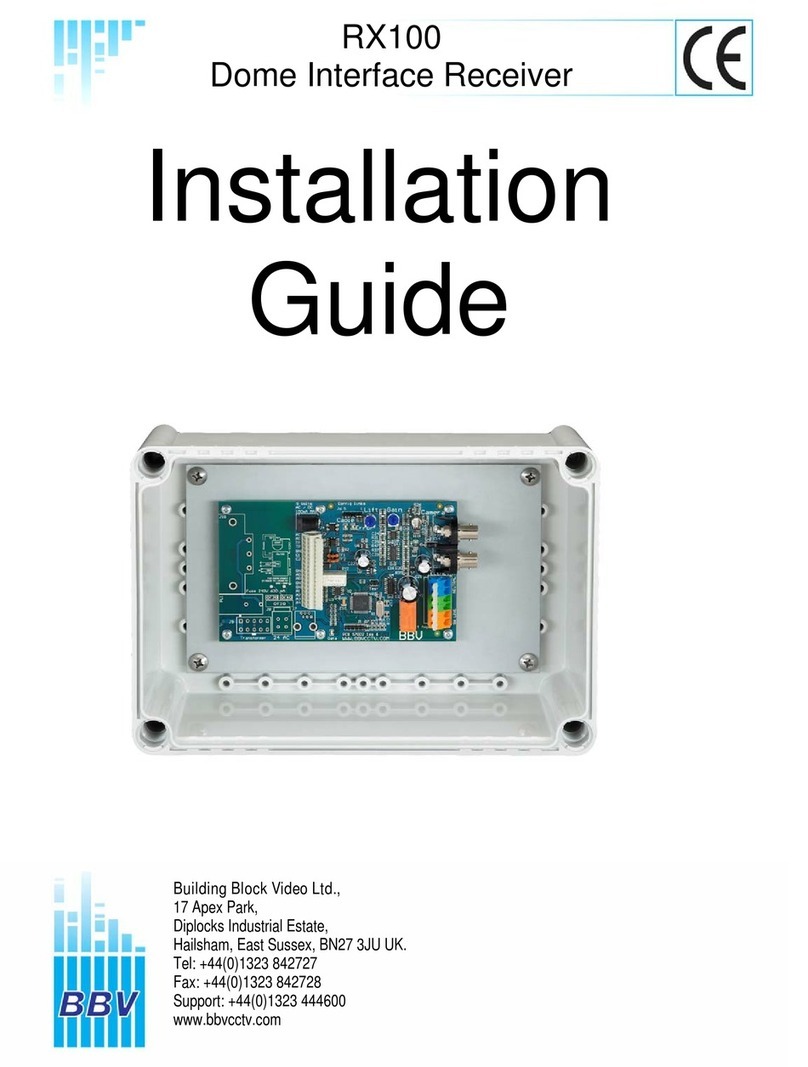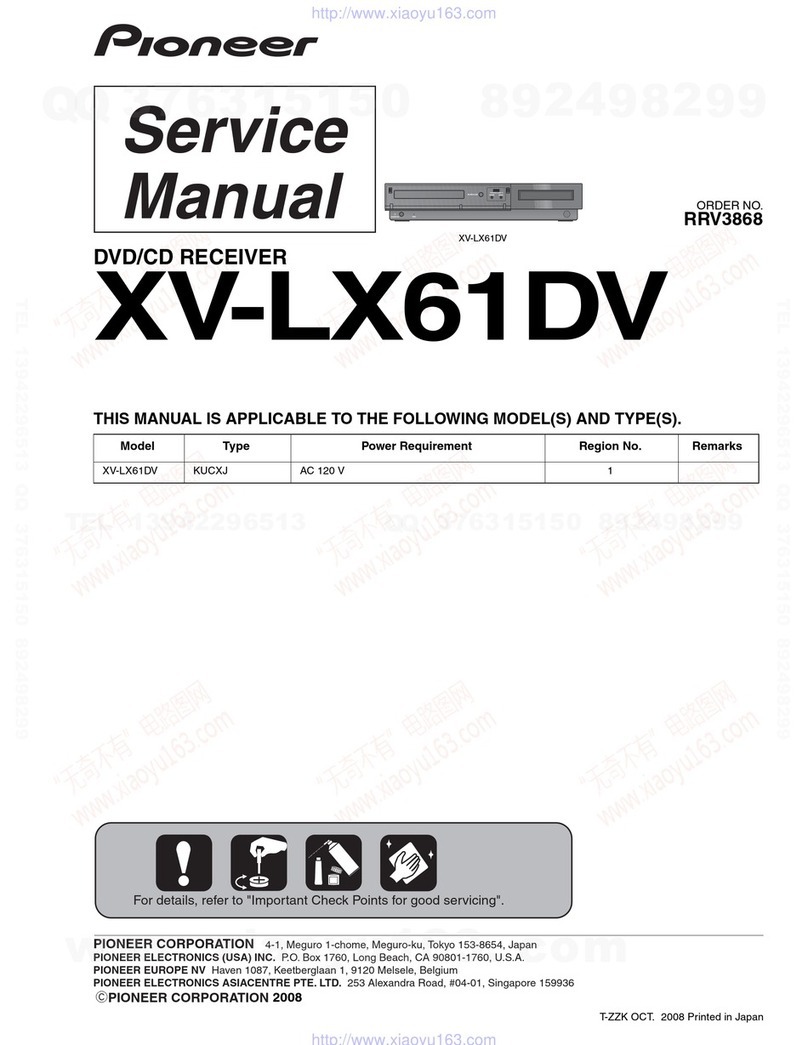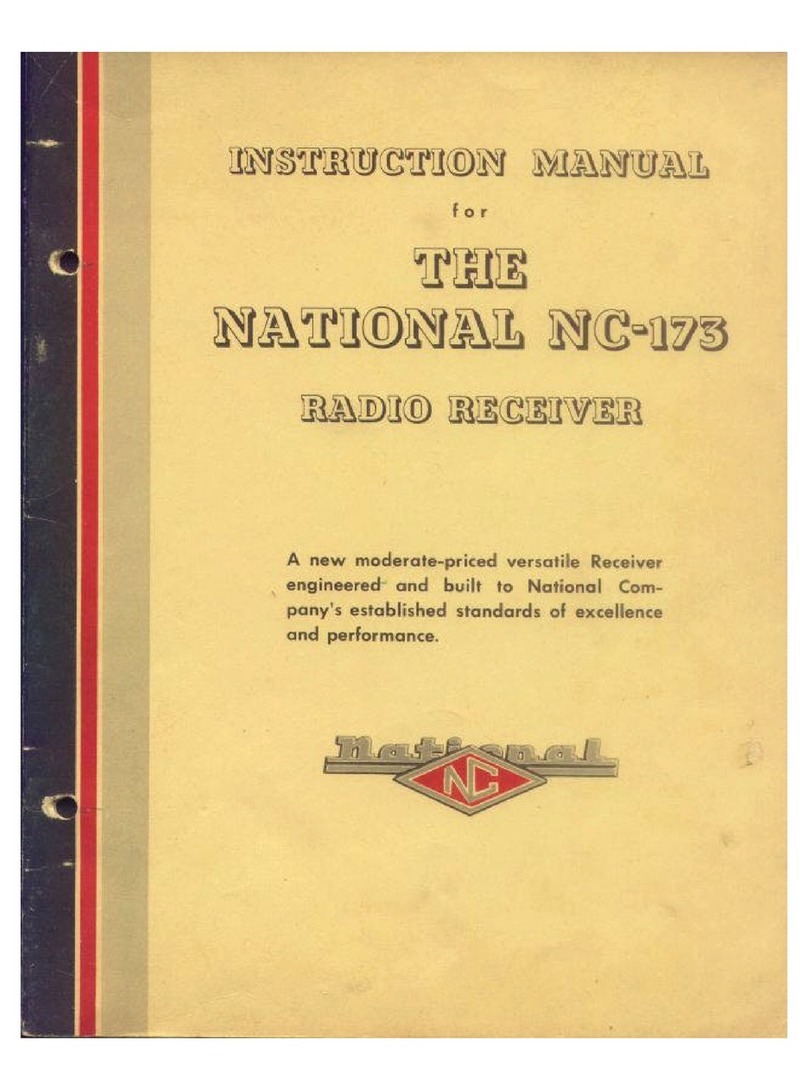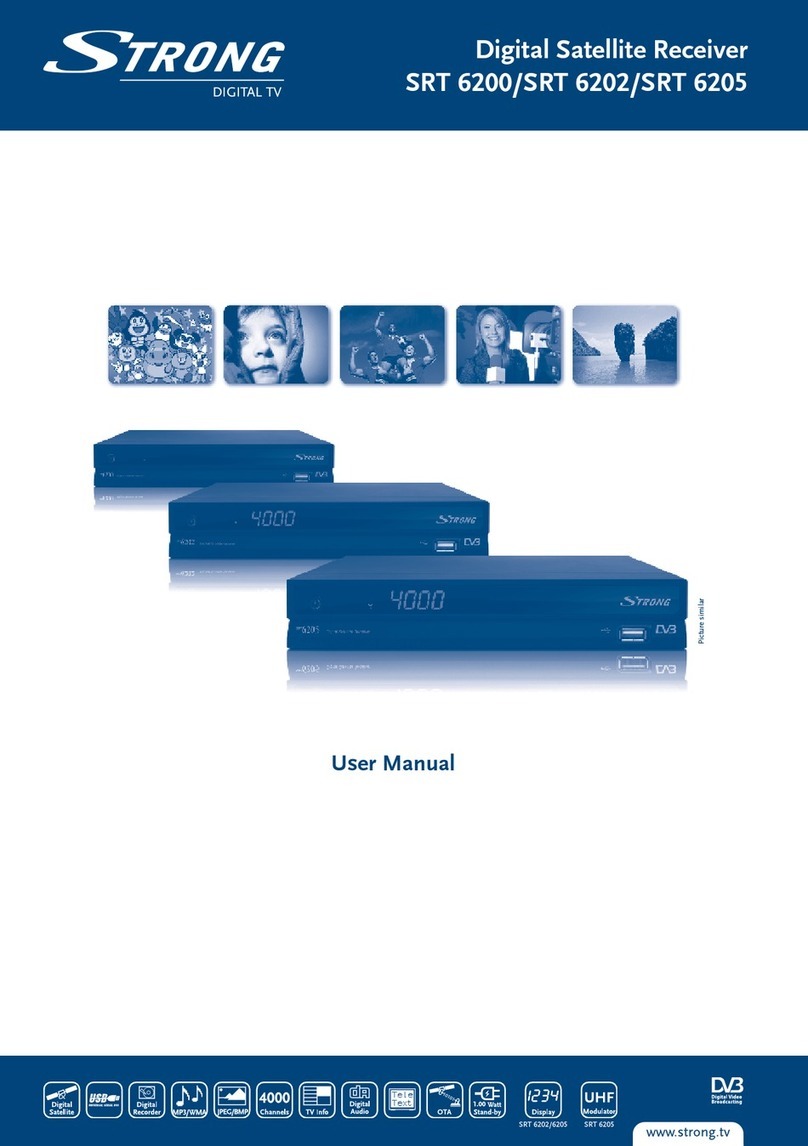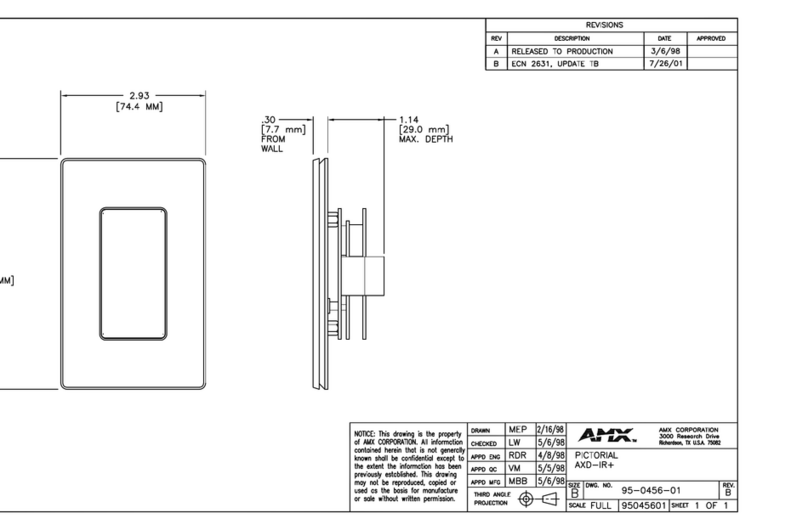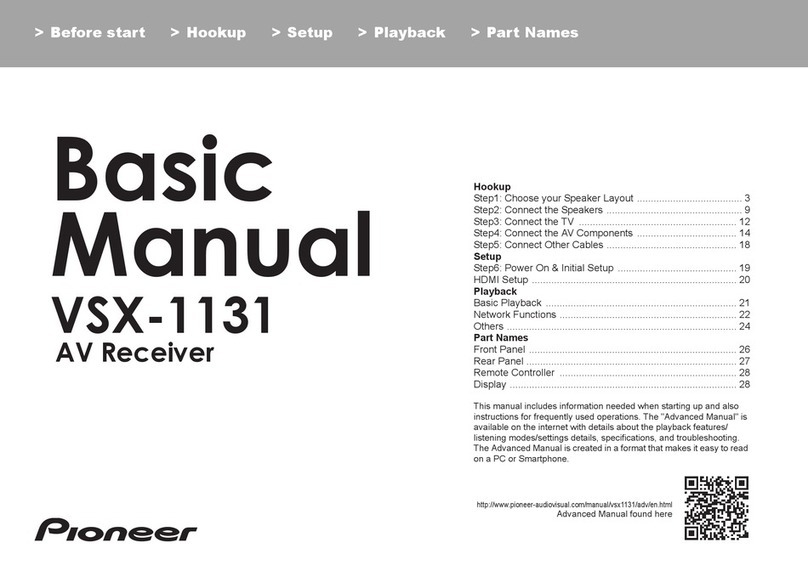BBV Rx10X User manual

Building Block Video Ltd.,
17 Apex Park,
Diplocks Industrial Estate,
Hailsham, East Sussex, BN27 3JU UK.
Tel: +44(0)1323 842727
Fax: +44(0)1323 842728
Support: +44(0)1323 444600
www.bbvcctv.com
Version 3.02 software V14
Rx10X Range
Multi Protocol Dome Interface Receiver
Installation
Guide
Rx10XRx10X/AL
Rx10X/WBX Rx10X/24/WBX

Rx10X installation manual V3.02 Page 2

Rx10X installation manual V3.02 Page 3
TABLE OF CONTENTS
1.
Pre-installation Checks and Safety Procedures
4
Unpacking
4
Important safety precautions
4 + 5
2.
Introduction
6
General
6
Rx10X Technical specification
6 + 7
Cable connection method
8
Fig 1. Cable connection method
8
Cable types
8
3.
Installation
9
Rx10X connections
9
Fig 2.Rx10Xpcb connections
9
4.
Setup
10
Protocol& Mode selection
10
Protocol Selection Table
11
Options & Modes
12
Option & Mode Selection Table
12
Diagnostic aids
13
Fig 3.Test buttons
13
Cable length compensation
13
Fig 4. Launch amplifier
13
5.
System schematic diagrams
14
Fig 5. COAX Control
14
Fig 6. 20mA Control
14
Fig 7.Rx10X/AL Alarm Connections
15
Fig 8.Rx10X/WBX Auxiliary Connections
16
Rx10X in PC TEST MODE –Please read note
17
Fig 9. test mode
17
6.
Dome specific information
17
Dennard 2040, 2050, 2055 & 2060
18
GENIE ASD276 & ASD376
19
Honeywell Acuix
20
JVC TK-C655B, 675B, TK-C675E, TK-C675BE & 676
21
Merit Li-Lin PIH-717X/7000/7600/7625
22
Panasonic WV-CSR400, WV-CSR600 & WV-CSR650
23
Panasonic WV-CVS 850 & WV-CVS 960
24
Pelco Spectra & Esprit (D protocol) 2400
25
Pelco Spectra & Esprit (P protocol) 9600
26
Philips Auto Dome (RS232/485)
27
Sensormatic Ultra Dome 5, 6 & 7 (RS422 Only)
28
VCL Microsphere / Obiter range
29
Vicon Surveyor Range, SVFT& S10
30
Videcon VCP451&VHCD 860
31
Videcon VHSD 870
32
Vista Power Dome
33
7.
Troubleshooting
34

Rx10X installation manual V3.02 Page 4
1. PRE-INSTALLATION CHECKS AND SAFETY PROCEDURES
UNPACKING
Check packaging - Upon taking delivery of the unit, inspect the packaging for signs of damage. If damage has
occurred, advise the carriers and/or the suppliers immediately.
Check contents - Upon taking delivery of the unit, unpack the unit carefully and check that all the items are
present and correct. If any items are missing or damaged, contact your equipment dealer.
Retain packaging - The shipping carton is the safest container in which to transport the unit. Retain undamaged
packaging for possible future use.
IMPORTANT SAFETY PRECAUTIONS
Read instructions - All relevant safety, installation and operating instructions should be read before attempting
to install, connect or operate the unit.
Retain Instructions - All safety, installation and operating instructions should be retained for future reference.
Heed warnings - All warnings on the unit and in any relevant safety, installation or operating instructions should
be adhered to.
Cleaning - Unplug the unit from the power outlet before cleaning. Do not use liquid cleaners or aerosol cleaners.
Use a damp cloth for cleaning.
Attachments - Do not use attachments not recommended by the product manufacturer as they may cause
hazards.
Water and moisture - Do not expose the internal electronics of this unit to water or dampness; for example, in
an unprotected outdoor installation, or in any area classified as a wet location.
Accessories - Do not attach this unit to an unstable stand, bracket or mount. The unit may fall, causing serious
injury to a person and serious damage to the unit.
Power sources - This unit should be operated only from the type of power source indicated on the manufacturer’s
label. If you are not sure of the type of power supply you intend to use, consult your equipment dealer or local
power company. For units intended to operate from battery power or other sources, refer to operating instructions.
Power connector - This unit is equipped with coaxial power connector mounted at the edge of the PCB for low
voltage power input. Do not attempt to alter this connector in any way.
Power cord protection - Power supply cords should be routed so that they are not likely to be trapped, pinched
or otherwise damaged by items in close proximity to them, whether inside the unit or outside it. Particular attention
should be paid to cords at plugs, connection units and the point of exit from the unit.
Overloading - Do not overload outlets and extension cords, as this can result in fire or electric shock.
Object and liquid entry - Never push objects of any kind into the unit, as they may touch dangerous voltage
points or short out parts that could result in fire or electric shock. Never spill liquid of any kind on or inside the
unit.
Servicing - Servicing of the unit should only be undertaken by qualified service personnel, as opening or
removing covers may expose you to dangerous voltages or other hazards.

Rx10X installation manual V3.02 Page 5
Damage requiring service - Servicing by qualified personnel should be carried out under the following
conditions:
(a) When the power-supply cord or plug is damaged.
(b) If liquid has been spilled or objects have fallen into the unit
(c) If the internal electronics of the unit have been exposed to rain or water
(d) If the unit does not operate normally by following the operating instructions. Adjust only those controls
that are covered by the operating instructions, as improper adjustment of other controls may result in
damage and will often require extensive work by a qualified technician to restore the unit to normal
operation.
(e) If the unit has been dropped or the enclosure is damaged.
(f) If the unit exhibits a distinct change in performance. This indicates a need for service.
Replacement parts - If replacement parts are required, ensure that only replacement parts recommended by
the product manufacturer are used.
Safety check - Upon completion of any service or repairs to the unit, safety checks should be performed to
ensure that the unit is in proper operating condition.
Pre-installation checks - It is recommended that the unit be bench tested prior to installation on the site.
Safety during installation or servicing - Particular care should be taken to isolate the dome in order to prevent
operation while engineering work is being carried out on the Rx10X.
Adhere to safety standards - All normal safety precautions as laid down by British Standards and the Health
and Safety at Work Act should be observed.
WARNING
TO PREVENT DANGER OF FIRE OR SHOCK, DO NOT EXPOSE THE INTERNAL COMPONENTS OF THIS
EQUIPMENT TO RAIN OR MOISTURE.

Rx10X installation manual V3.02 Page 6
2. INTRODUCTION
GENERAL
The Rx10X telemetry interface is designed to allow control of a variety of integrated dome cameras
using BBV’s range of up-the-coax telemetry transmitters.
Rx10X TECHNICAL SPECIFICATION
Power Requirements: Rx10X
12 –36Vdc
24Vac from the dome supply(excluding the Dennard dome)
This unit is supplied with a 2.1mm Jack power fly lead. In addition a
PSU3 (12V 1A in line PSU) can be ordered from BBV
Rx10X/AL
12 –24Vac or dc
24Vac from the dome supply (excluding the Dennard dome)
Rx10X/WBX
12 –24V ac or dc
24Vac from the dome supply (excluding the Dennard dome)
Rx10X/24/WBX
230Vac Powered
24Vac 3A Output to power the dome and receiver (excluding the Dennard dome)
Current Consumption: 100mA maximum @ 12Vdc
Features: Rx10X
Two PCB construction.
Serial data output 2 wire RS232/422/485
Up to 16 preset positions can be stored using the Rx10X, depending
on the protocol, please read ahead for full details.
Rx10X/AL
Single PCB construction
Supports 4 local alarm inputs with 1 outputs
Up to 16 preset positions can be stored using the Rx10X, depending
on the protocol, please read ahead for full details.
Rx10X/WBX
Includes all the features of the Rx10X/AL
Additional relay capable of switching up to 1kW loads.
Supplied in an IP67 enclosure for external applications.
Rx10X/24/WBX
Includes all the features of the Rx10X/AL and Rx10X/WBX
24Vac 3A output to power both the dome and the receiver.
Engineering Facilities: Unit auto-tunes to the coaxial telemetry signal
7 Segment LED readout for continual system status
Data out LED
Video launch amplifier provided with Gain and Lift controls

Rx10X installation manual V3.02 Page 7
Telemetry Signals: Telemetry signals either:
Up-the-coax max distances: 250M of RG59
500M of CT125/RG11
Or twisted pair 0-20mA current loop: 300 Ohm close loop impedance
maximum
Video Input: 1V p-p 75terminated input via BNC socket
Video Output: 1V p-p to V p-p 75impedance via BNC socket
Presets: Up to 16 full scene preset positions can be stored within the interface
depending upon the model of dome
Dimensions:
Rx10X
Rx10X/AL
Rx10X/WBX
Rx10X/24/WBX
Length
69mm
102mm
365mm
365mm
Width
58mm
113mm
180mm
180mm
Height
36mm
34mm
100mm
100mm
Weight
Temperature range: -10° Celsius to +40°Celsius
99 grams
152grams
1.27Kg
2.54 Kg

Rx10X installation manual V3.02 Page 8
CABLE CONNECTION METHOD
75 ohm
BNCs
2.1mm coaxial
power connector.
This product is not
polarity sensitive
5 way screw
terminal plug
Video from
dome
Video to
controller
Fig 1. Cable connection method
CABLING RECOMMENDATIONS FOR THE Rx10X INTERFACE.
COAX
TWISTED PAIR
Cable Type
Inner
conductor
Dielectric
Braiding
Outer
cover:
Impedance
Capacitance
External
Diameter
Attenuation
figures in
dB/100m at
5Mz.
RG59
COAX
Solid core
0.58mm
Polythene
Plain copper, >90% coverage
Black
PVC, UV
resistant
75 Ω ± 1Ω
53 pF/metre
nominal
6.2mm
nominal
≤2.1
dB/100m
CT125
COAX
Solid core
1.25mm
CellPE
SEMI Air
Spaced
0.15mm x 64 ( Braid ) BARE
COPPER + CU FOIL
COVERAGE:55%
PITCH : 65:80
Black
PVC, UV
resistant
75 Ω ± 1Ω
54 pF/metre
nominal
9.8mm
nominal
≤2.0
dB/100m
CW1308
TWISTED PAIR
Solid core
0.50mm
NA
All cables contain a screen comprising
of an aluminum tape with a backing that
ensures adhesion to the bedding
(Moisture Barrier). The tape screen is
applied in contact with a 0.80mm tinned
copper drain wire.
PVC,
500 pF/500
mtrs @ 1 kHz
(Max)
5.2mm
nominal

Rx10X installation manual V3.02 Page 9
3. INSTALLATION
The Rx10X requires all connections to the PCB to be made by the installer, via terminal blocks or by plug
and socket. These connections are: power in, video in, video out, and serial data to dome. See Fig.2 below
for correct connections.
Fig 2.Rx10XPCB connections
Rx10X
Function
Connector
PCB
Type
Power in
J2
Bottom
2.1mm coaxial
Video in
J3
Bottom
BNC SOCKET
Video out
J5
Bottom
BNC SOCKET
20mA Twisted Pair Telemetry in
J6 Pins 1 & 2
Bottom
Green 5 Way IMO
Serial RS232/422/485 to dome
J6 Pins 3, 4 &5
Bottom
Green 5 Way IMO
Rx10X/AL
Rx10X/WBX
Rx10X/24/WBX
Function
Connector
Type
Auxiliary Relay
J2
Coloured Cage Clamp
Connector
Video in
J3
BNC SOCKET
Video out
J3
BNC SOCKET
Power in
J5
2.1mm coaxial
20mA Twisted Pair Telemetry in
J10 Pins 1 & 2
Green 5 Way IMO
Serial RS232/422/485 to dome
J10 Pins 3, 4 & 5
Green 5 Way IMO
Alarm Outputs
J14 Pins 1 & 2
Green 8 Way IMO
Alarm Inputs
J14 Pins 3, 4 ,5, 6, 7 & 8
Green 8 Way IMO
BBV
R
X
L
O
HI
T
X
GND
Video from
Dome
Video to
Controller
www.bbvcctv.com
DATA
TxA/+
TxB/-
Gnd
20mA IN
20mA IN
LD2
BBV PCB08009
GAIN
LIFT
12VDC
100mA
J2
J5
J6
J1 J3
J2
www.bbvcctv.com BBVPCB08009
SW1
SW2
SW3
1
2
3
J5
VR1
J3
Data out LED
LIFT
GAIN
TX+
TX -
GND
20mA
20mA
Video from
Dome
Video to
Controller
SW LIVE GND NEUTRAL
DATA
SW1
SW2
SW3
A1
A2
A3
A4
GND
GND
AOUT
AOUT
TX+
TX+
GND
20mA
20mA
RY2A
X1
BBV
Www.bbvcctv.com
4A 230V MAX
IND1
J2
RL2
VR3
J5
BR1
DISP1
U6
DATA OUT
Alarm 1
Alarm 2
Alarm 3
Alarm 4
Ground
Ground
AOUT
AOUT
12 –24 V
ac or dc
POWER

Rx10X installation manual V3.02 Page 10
4. SETUP
On power up the unit will display the following information in order:
Version This would mean version 1
Protocol This would mean Protocol 12
Mode This would mean Mode 3
To change either the protocol or the options value:
Press the centre button (sw2) a value between 0 and 32 will be displayed.
Protocol select (protocol selection table is on page 11)
By holding the top button (sw1) down the value shown on the display will decrement through the available values.
By holding the bottom button (sw3) down the value shown on the display will increment through the available
values.
Once the required value is displayed then press the centre button(sw2) again and the display will show‘- -‘, to
indicate that the value has been entered .Then the option value will then be displayed.
Mode select (mode selection table is on page 12)
By holding the top button (sw1) down the value shown on the display will decrement through the available values.
By holding the bottom button (sw3) down the value shown on the display will increment through the available
values.
Once the required value is displayed then press the centre button(sw2) again and the display will show ‘- -‘, to
indicate that the value has been entered. It will then show the software version, the protocol & finally the option
number. Then you will see a red flashing dot to show the Rx10X is running.

Rx10X installation manual V3.02 Page 11
Protocol Selection Table
Protocol
Data out
Dome or Camera
Protocol
Number
Camera
Address
Page
Number
VISTA Up
The Coax
Supported
Laptop De-Bug**
38400,N,8,1
PC TEST
00
None
17
NO
Pelco P
9600,N,8,1
Spectra & Esprit
01
01
26
YES
Pelco D
2400,N,8,1
Spectra & Esprit
02
01
25
NO
VCL485
9600,N,8,1
Microsphere & Orbiter range
03
01
29
YES
Vicon
9600,N,8,2
Surveyor Range, SVFT & S10
04
01
30
NO
Videcon
9600,N,8,1
VCP451& VHCD 860
05
01
31
NO
Videcon
2400,N,8,1
VHSD870
06
01
32
NO
Sensormatic RS422
4800,N,8,2
Ultra Dome 5, 6, 7& 8
07
01
28
YES
Dennard
9600,N,8,1
2040, 2050, 2055 & 2060
08
01
18
NO
Panasonic 650
19200,N,8,1
WV-CSR400 WV-CSR600
& WV-CSR650
09
01
23
NO
Panasonic 850
19200,N,8,1
WV-CVS 850 & WV-CVS 960
10
01
24
YES
JVC
9600,E,8,1
TK-C655B, 675B, TK-C675E,
TK-C675BE & 676
11
01
21
YES
Vista
9600,N,8,1
Power Dome Range
12
01
33
NO
Philips RS232/485
9600,N,8,1
LTC 0929/15
13
01
27
NO
Genie ASD276 &
ASD376
2400,N,8,1
ASD276 & ASD376
14
01
19
NO
Honeywell Acuix
9600,N,8,1
Acuix ES
15
01
20
NO
Merit Li-Lin
9600,N,8,1
PIH-717X/7000/7600/7625
16
01
22
NO
Please note VISTA Up The Coax supported dome protocols have been tested on a
limited number of VISTA control system it is the responsibility of the customer to
prove compatibility with the Rx10X and you systems particular VISTA transmitter.
** To enable the Rx10X to go into it’s De-Bug mode you must set it to: Protocol –0, Mode –1
If mode 1 is not selected the Rx10X will revert to protocol 1 on reboot**

Rx10X installation manual V3.02 Page 12
Options & Modes
Each protocol supports different features which are triggered by selecting different modes in the Rx10X.
The following table indicates how to choose the correct mode number. Please refer the dome specific
information later in the manual the different mode selects different options to be implemented.
For example mode number 01 has just option 1 on. This will cause the dome to go back to preset 1 after 5
minutes of inactivity. This will stop a patrol that might be started by a keypad.
Option 5 Vista mode this allows the following domes JVC TK-C655B, 675B, TK-C675E, TK-C675BE &
676, Panasonic WV-CVS 850 & WV-CVS 960, Pelco P-Spectra & Esprit, Sensormatic Ultra Dome 5, 6 &
7 and VCL Microsphere & Orbiter range to be controlled by Vista up the coax.
Option& Mode Selection Table
Option 5
Option 4
Option 3
Option 2
Option 1
Mode
Number
OFF
OFF
OFF
OFF
OFF
00
OFF
OFF
OFF
OFF
ON
01
OFF
OFF
OFF
ON
OFF
02
OFF
OFF
OFF
ON
ON
03
OFF
OFF
ON
OFF
OFF
04
OFF
OFF
ON
OFF
ON
05
OFF
OFF
ON
ON
OFF
06
OFF
OFF
ON
ON
ON
07
OFF
ON
OFF
OFF
OFF
08
OFF
ON
OFF
OFF
ON
09
OFF
ON
OFF
ON
OFF
10
OFF
ON
OFF
ON
ON
11
OFF
ON
ON
OFF
OFF
12
OFF
ON
ON
OFF
ON
13
OFF
ON
ON
ON
OFF
14
OFF
ON
ON
ON
ON
15
ON
OFF
OFF
OFF
OFF
16
ON
OFF
OFF
OFF
ON
17
ON
OFF
OFF
ON
OFF
18
ON
OFF
OFF
ON
ON
19
ON
OFF
ON
OFF
OFF
20
ON
OFF
ON
OFF
ON
21
ON
OFF
ON
ON
OFF
22
ON
OFF
ON
ON
ON
23
ON
ON
OFF
OFF
OFF
24
ON
ON
OFF
OFF
ON
25
ON
ON
OFF
ON
OFF
26
ON
ON
OFF
ON
ON
27
ON
ON
ON
OFF
OFF
28
ON
ON
ON
OFF
ON
29
ON
ON
ON
ON
OFF
30
ON
ON
ON
ON
ON
31

Rx10X installation manual V3.02 Page 13
SW1 Makes the dome Pan Left
SW3 Makes the dome Pan Right
DIAGNOSTIC AIDS
A 7 segment LED display is mounted on the top PCB this gives system status information. The meanings
of the values are as follows:
The value
Description
The value
Description
.
All OK(Flashing red dot)
9.0
No Video
L.
Sending a pan left to the dome
9.1*
No telemetry carrier detected
r.
Sending a pan right to the dome
9.2
No coax start bit detected
.u
Sending a tilt up to the dome
9.3
Coax parity error
.d
Sending a down up to the dome
9.4
No coax stop bit detected or frame error
9.5
Twisted pair parity error
9.6
Twisted pair over run error
*NB Not all transmitters provide a constant telemetry signal, therefore seeing error 9.1 until telemetry is sent is
normal.
This error will be seen if using a CTI/1, TX1500 and will also occur if the camera is not selected on a TX1000.
During the operation of the unit you will see a red flashing dot in the middle of the 7 segment LED display this
means the unit is working.
The Rx10X is designed to auto-tune and compensate for any discrepancies in the transmitted telemetry
signal; there are no further adjustments that need to be made.
The Rx10X has an in built facility that enables you to test the communications between the Rx10X& the
dome. This is done by pressing SW1 and the dome will pan left or press SW3 and the dome will pan right,
on releasing the button the dome will stop.
Fig 3.Test Buttons
Rx10X Rx10X/AL
SW1
SW2
SW3
1
2
3
SW1 Makes the dome Pan Left
SW3 Makes the dome Pan Right
VIDEO LAUNCH AMPLIFIER AND CABLE LENGTH COMPENSATION
The interface features a video launch amplifier with two variable controls situated close to the BNC
connectors: Lift and Gain. These are pre-adjusted for a cable distance of 500m of CT125, and are
adjustable to compensate for video detail or signal losses if and when longer or shorter cable lengths are
used to connect the telemetry transmitter to the interface.
Fig 4. Launch Amplifier
The purpose of each control is:
GAIN varies the overall signal level.
LIFT boosts the high frequency component of the video signal.
If the high frequency component is too low, picture appears
‘washed out’ and lacking detail.
Default position adjusted for 500M of CT125.
For shorter cable lengths, turn the GAIN control anti-clockwise until 1V p-p is present at the telemetry
transmitter. For longer cable lengths, turn the GAIN control clockwise until 1V p-p is present at the telemetry
transmitter.
GAIN
LIFT
Video from
Dome
Video to
Controller
J2
J5
J3
DATA
SW1
SW2
SW3
IND1

Rx10X installation manual V3.02 Page 14
5.SYSTEM SCHEMATIC DIAGRAMS
Fig 5.COAX Control
JVC TX_C676
Pelco Domes Pelco Esprit
Bosch DomesAll Dennard Domes Panasonic
Sensormatic
VCL
Honeywell
Vista Powerdome
Videcon
BBV
R
X
L
O
GND
DATA GAIN
LIFT
<250m RG59
<500m CT125
TxA
TxB
Gnd
20mA IN
20mA IN
Video to
Controller
Dome
Video from
12VDC
100mA
12 –36Vdc or 24Vac
Maximum run
between Rx10X and
Dome: <5m
Fig 6.20mA Control
LD2
JVC TX_C676
Pelco Domes Pelco Esprit
Bosch DomesAll Dennard Domes Panasonic
Sensormatic
VCL
Honeywell
Vista Powerdome
Videcon
BBV
R
X
L
O
GND
DATA GAIN
LIFT
TxA
TxB
Gnd
20mA IN
20mA IN 12VDC
100mA
300ohm closed
resistance
12 –36Vdc or 24Vac

Rx10X installation manual V3.02 Page 15
Fig 7.Rx10X/AL Alarm Connections
oData + to the domeo
oData - to the domeO
oVideo from domeO
230V 50Hz
NEUTRAL
LIVE
24V 50Hz
FUSE
Dome Power supply
PIR
Normally
closed
PIR
Normally
closed
LIFT
GAIN
oTX+o
oTX -o
GND
20mA
20mA
SW LIVE GND NEUTRAL
DATA
SW1
SW2
SW3
A1
A2
A3
A4
GND
GND
AOUT
AOUT
TX+
TX+
GND
20mA
20mA
RY2A
X1
BBV
Www.bbvcctv.com
4A 230V MAX
IND1
J2
RL2
VR3
J5
BR1
DISP1
U6
AAlarm 1A
AAlarm 2A
AAlarm 3A
AAlarm 4A
AGroundA
GroundA
AAOUTA
AAOUTA
12 –24 V ac
or dc
OVideo fromO
DomeO
PIR
Normally
closed
PIR
Normally
closed
PIR or other normally closed alarm input to the Rx10X/AL
oNormaly closed alarm outputo
OVideo too
Controllero
Maximum run between Rx10X and Dome: <5m

Rx10X installation manual V3.02 Page 16
Fig 8.Rx10X/WBX Auxiliary Connections
LIFT
GAIN
GND
20mA
20mA
SW LIVE GND NEUTRAL
DATA
SW1
SW2
SW3
A1
A2
A3
A4
GND
GND
AOUT
AOUT
TX+
TX+
GND
20mA
20mA
RY2A
X1
BBV
Www.bbvcctv.com
4A 230V MAX
IND1
J2
RL2
VR3
J5
BR1
DISP1
U6
Alarm 1
Alarm 2
Alarm 3
Alarm 4
Ground
Ground
AOUT
AOUT
12 –24 V ac
or dc
Double Pole,
Single Throw
Switch
5 A
Fuse
Up to 1kW flood light
oData + to the domeo
oData - to the domeO
oVideo from domeO
Maximum Coax Cable run from Control
system to RX10X:
RG59 <250m
CT125 <500m
oTX+o
oTX -o
Video to
Controller
Video from
Dome
pLIVE p
pEARTH p
pNEUTRAL p
N
L
FUSE 240V 630mA
24VAC 24VAC
230V IN PCB11007 Iss1 BBV
www.bbvcctv.com
Maximum run between
Rx10X and dome: <5m

Rx10X installation manual V3.02 Page 17
Rx10X in test mode
Fig 9.test mode
Rx100 TEST P2_V10 BBV
CHECKING EEPROM - WAIT
EE OK
P-0 T-0 Z-F-I- 1111
#1 ON
#1 OFF
P-0 TD0 Z-F-I- 1111
P-0 TD1 Z-F-I- 1111
P-0 T-1 Z-F-I- 1111
P-0 T-0 Z-F-I- 1111
PL0 T-0 Z-F-I- 1111
PL2 T-0 Z-F-I- 1111
Laptop computer
6 7 8 9
1 2 3 4 5
Solder Side
You will need to set up a HyperTerminal session on your laptop/PC.
With the following settings:
Bits per second: 38400
Data bits: 8
Parity: None
Stop bits: 1
Flow control: None
Once powered up the RX10X
It will display the following:
"Rx10X TEST V? (c) 2009 BBV"
P-0 T-0 Z-F-I- 1111 <- No Pan/Tilt/Zoom/Focus/Iris Alarms open
#1 ON <- #1 pressed
#1 OFF <- and released
#2 ON <- #2 pressed
#2 OFF <- and released
P-0 TD0 Z-F-I- 1111 <- Tilting Down at speed 0
P-0 TD1 Z-F-I- 1111 <- Tilting Down at speed 1
P-0 T-1 Z-F-I- 1111 <- stopped tilting
P-0 T-0 Z-F-I- 1111 <- No Pan/Tilt/Zoom/Focus/Iris Alarms open
PL0 T-0 Z-F-I- 1111 <- Panning Left at speed 0
PL2 T-0 Z-F-I- 1111 <- Panning Left at speed 2
BBV
R
X
L
O
HI
T
X
GND
www.bbvcctv.com
DATA
TxA/+
TxB/-
Gnd
20mA IN
20mA IN
LD2
BBV PCB08009
GAIN
LIFT
Video from
Video to
12VDC
100mA
J2
J5
J6
J1 J3
J2
Controller
Dome
www.bbvcctv.com BBVPCB08009
SW1
SW2
SW3
1
2
3
J5
VR1
J3
Data out LED
IMPORTANT: To enable the Rx10X to go into it’s De-Bug
mode you must set it to:
Protocol - 0
Mode –1
If mode 1 is not selected the Rx10X will revert to protocol
1 on reboot!

Rx10X installation manual V3.02 Page 18
6.DOME SPECIFIC INFORMATION
Protocol 08
Dennard 2040, 2050, 2055 & 2060 dome.
The Rx10X can not be powered from the same
supply as the Dennard dome.
Variable speed Pan/Tilt.
Zoom/Focus, Auto focus
16 full scene presets (additional presets can be programmed using dome's menu)
2 preset patrols
Dennard 2040, 2050, 2055 & 2060
Tx40X
Tx1000
Tx1500
Dome User Menu
'#' 1
'#' WASH
1 ‘#’
Dome Supervisor Menu
'#' 2
'#' WIPE
2 ‘#’
Dome Service Menu
'#' 3
'#' AUTOPAN
3 ‘#’
The domes internal Sequence 001 can be started by pressing AUTOPAN. The sequence must be programmed
from the dome supervisor menu.
J6/5DATA + J6/4BS Green J6/3Gnd
BS Yellow
Gnd J6/2
J6/1
7 Pin Plug RS485 Rx10X
Dome Connection Description
Pin 4
Pin 3 DATA -
RS485 control of dome using the following connections:
The Dome must be addressed as 1 this is achieved by setting BLUE rotary sw. to 0 & YELLOW rotary sw. to 1
Notes:
Accessing the dome menus:
Press relevant key combination to display menu. To select highlighted menu item, perform a Goto preset 1 function as follows:
-Tx1500 press 1 followed be the preset key, Tx1000 Hold the PRESET key and tap the CAM1 key, Tx40X press the PRESET1
key.
The cursor can be moved using the standard pan/tilt keys or joystick. If the cursor direction is reversed, the pan and tilt cursor
directions can be reversed from the SUPERVISOR, USER OPTIONS, CURSOR CONTROL REVERSE menu.
Presets positions greater than 17 can be programmed using the dome's menu and can be built into dome sequences. Please
refer to dome manual for specific instructions regarding programming of sequences.
Options Function
Option 1 Enable datum mode goto preset 1 after 5 minutes if inactivity

Rx10X installation manual V3.02 Page 19
Protocol 14
GENIE RAPTOR, ASD276 & ASD376
PELCO D 2400
Variable speed manual Pan/Tilt & Zoom/Focus
16 Full scene presets.
2 preset patrols.
Pattern Tour playback using AUTOPAN
GENIE ASD276 & ASD376
Tx40X
Tx1000
Tx1500
Dome Menu (preset 95)
'#' 1
'#' WASH
1 ‘#’
Call SWING (preset 131)
'#' 2
'#' WIPE
2 ‘#’
Run SWING 1 (preset 141)
'#' 3
'#' AUTOPAN
3 ‘#’
Call GROUP1 (preset 151)
'#' 4
'#' LIGHTS
4 ‘#’
Pattern Tour 1 playback = press AUTOPAN (preset 131)
The dome and Rx10X are linked using RS485 for control and video for the camera signal.
J6/5DATA + J6/4
Tx-/A
J6/3
Tx-/B Gnd J6/2
J6/1
Rx10X
Dome Connection Description
DATA -
RS485 control of dome using the following connections:
Notes:
Dome Address
1 ON, 2-8 OFF
Address 1
1 ‘#’
Baud Rate
1-3 OFF
Pelco D, 2400
2 ‘#’
Termination
4 ON
RS485 Termination On
3 ‘#’
Options Function
Option 1 Enable datum mode goto preset 1 after 5 minutes if inactivity.
Option 4 Raptor Mode

Rx10X installation manual V3.02 Page 20
Protocol 15
Honeywell Acuix
Using VCL485
Variable speed Pan/Tilt.
Zoom/Focus, Auto focus following a Zoom In/Out.
16 Full scene presets.
2 preset patrols.
Slow preset tour. Started by pressing AUTOPAN
Program up to 16 privacy zones
Additional commands:
AUTOPAN: Pressing the AUTOPAN key will run the domes preset tour at slow speed between the patrol 1 preset position.
Iris Open/Close is menu Enter/Exit.
Honeywell Acuix Dome
Tx40X
Tx1000
Tx1500
DOME Menu
'#' 1
'#' WASH
1 ‘#’
(Toggle Mono/Colour)
'#' 2
'#' WIPE
2 ‘#’
(Auto Mono/Colour)
'#' 3
'#' AUTOPAN
3 ‘#’
Reset dome parameters
'#' 4
'#' LIGHTS
4 ‘#’
The dome and Rx10X are linked using RS485 for control and video for the camera signal.
J6/5DATA + J6/4
J6/3
Gnd J6/2
J6/1
Rx10X
Dome Connection Description
DATA -
RS485 control of dome using the following connections:
RS485 Data +
RS485 Data -
Notes:
The dome address must be set at address 1 for all the cameras that are controlled using aRx10X. This is done in the Acuix by
setting SW4 to just 1 ON. Select VCL protocol by setting SW2 to 3 ON, rest OFF and SW3 to 1,2,8 ON, rest OFF. Check with
the dome manual if you have any doubts.
1 2 3 4 5 6 7 8
ON SW4
SW2
1 2 3 4 5 6 7 8
ON SW3
1 2 3 4 5 6 7 8
ON
If the slow preset tour is running, start patrol 1 & 2 is inhibited. A manual goto preset and lens control will stop the tour leaving
the AUTOPAN led on until the next manual pan command.
Options Function
Option 1 Enable datum mode goto preset 1 after 5 minutes if inactivity.
This manual suits for next models
3
Table of contents
Other BBV Receiver manuals