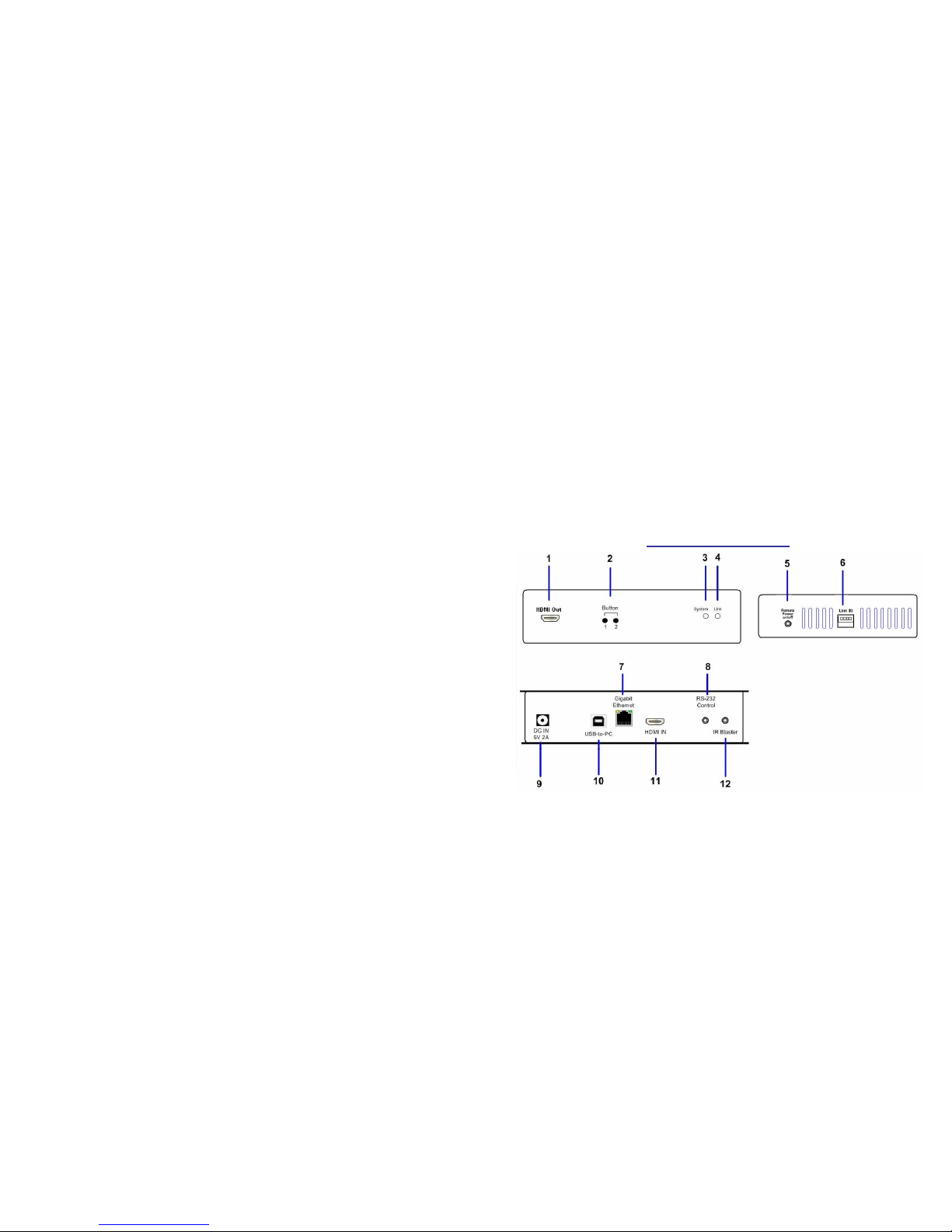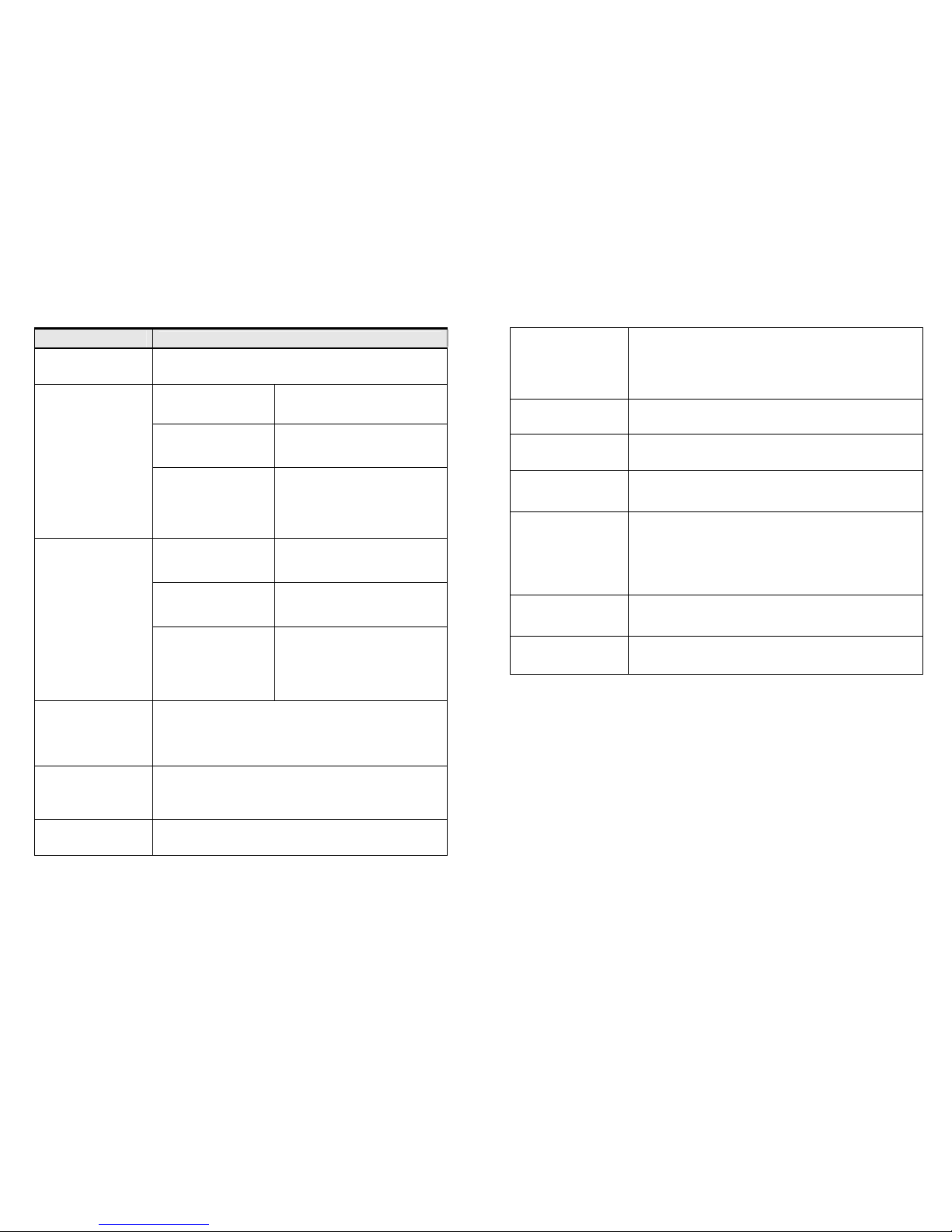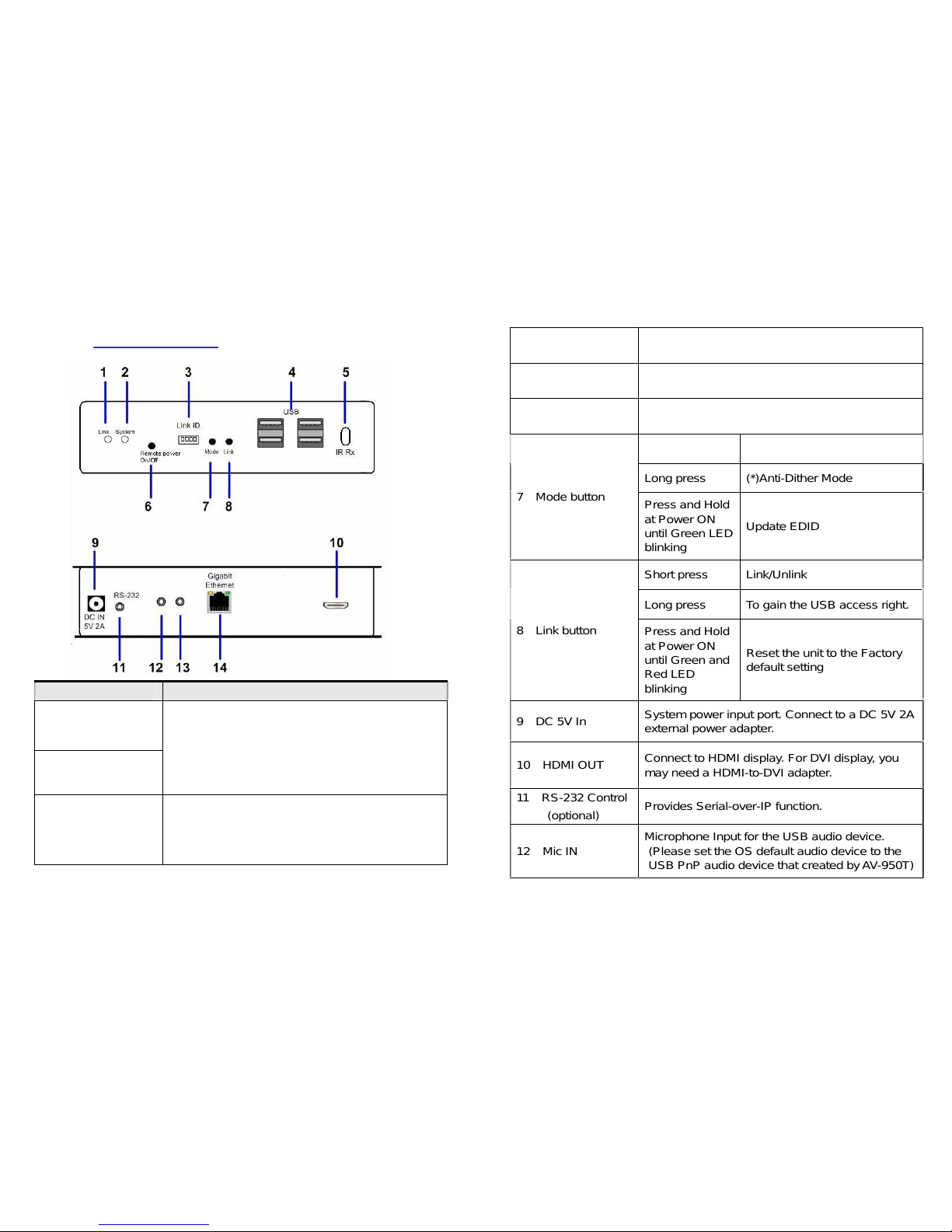7
13 Line OUT StereoAudio output for the USB PnP audio
device. (Please set the OS default audio to the
USB PnP audio device that created byAV-950T)
14 Gigabit Ethernet Connects to Gigabit switch or directly to AV-950T
(*) For some of ATI graphic card that with Dithering function
enabled, you may set to “Anti-Dither Mode” to achieve the
better Video quality.
Installation
Please follow the following procedures to install Multi-Cast AVK-950:
1. Make sure the Link-ID both of AV-950T and AV-950R are having the
same setting. They make pair according to this Link-ID setting.
2. Attach your HDMI display to the AV-950R’s HDMI-Out port.
3. Power on the AV-950R, an “AVExtender” logo will be displayed. If
not, then there is something wrong either on the AV-950R or HDMI
cable or HDMI display.
4. You can connect multiple AV-950R and multiple AV-950T units to
your Gigabit Ethernet switch. Or you can also use a CAT5e or
preferred CAT6 UTP cable (straight, EIA 568B) to directly connect a
AV-950T with a AV-950R as a pair connection.
5. Attach your HDMI source (either PC or Blue-ray Disc) to the
AV-950T’s HDMI-In port and then power On the AV-950T.
6. The first AV-950R that being detected by the AV-950T will gain the
USB access right.
7. If you are using PC as your HDMI source, you shall be able to see
your HDMI display EDID information on the PC graphic card control
panel. If not, then there is something wrong either on the AV-950T or
HDMI cable.
8. Output your HDMI (with audio) from your HDMI source and check if
they are correctly displayed on your HDMI display.
8
Please follow the following procedures to install Multi-Cast AVK-950 for
USB over IP:
9. Connect AV-950T’s USB-to-PC port to a Windows based PC USB
port by an USB-A-B cable. You shall see 3 devices are detected:
“Generic USB Hub”, “USB Composite Device”, “USB PnP Sound
Device”.
10. You can select “USB PnP Sound Device” as Windows default sound
device in order to use speaker and microphone on the AV-950R’s
Line-Out (green) and Microphone jack (pink).
11. You can attach USB devices like keyboard, mouse, Pen Drive, audio
speak/microphone … to the AV-950R’s 4 USB-A ports. Please note
that you will need DC 5V with 4A power adapter if all of AV-950R’s 4
USB ports are used.
12. To gain the USB access right among multiple AV-950R, long press
the “Link button” of the AV-950R until an OSD message of
“Requesting USB” displayed then release. An OSD message of
“Starting USB” will be displayed if it successfully gained the USB
access right. Meanwhile, the previous USB Master unit will show an
OSD message of “USB Stopping”.
Setup Operation
1. To Reset the AV-950T to the Factory default setting: Press and Hold
the Button 1 then Power ON until Green and Red LED blinking.
2. To Use the AV-950T Loopback monitor EDID: Press and Hold the
Button 2 then Power ON until Green LED blinking.
3. To update the AV-950R EDID: Press and Hold the Mode button then
Power ON until Green LED blinking.
4. To Reset the AV-950R to the Factory default setting: Press and Hold
the Link button then Power ON until Green and Red LED blinking.