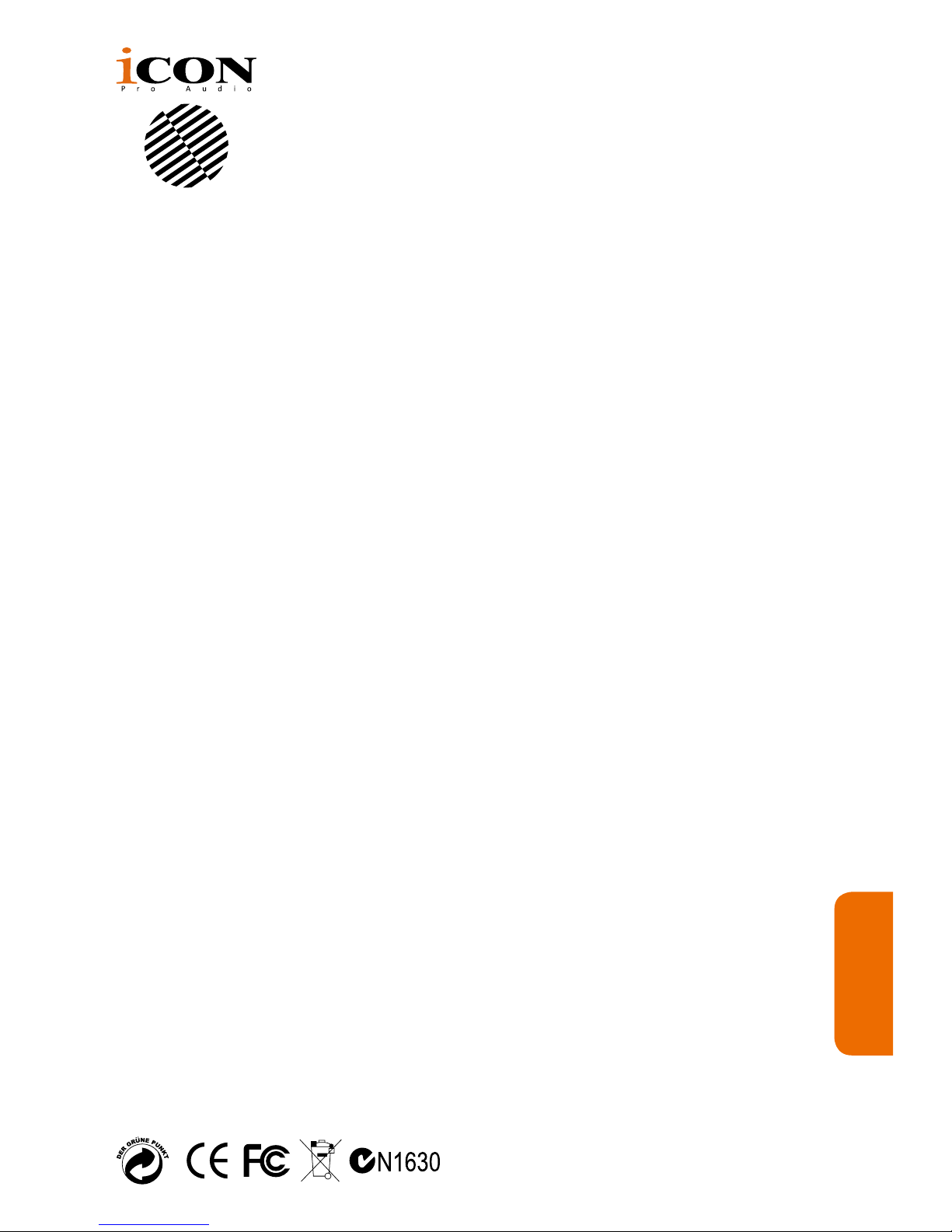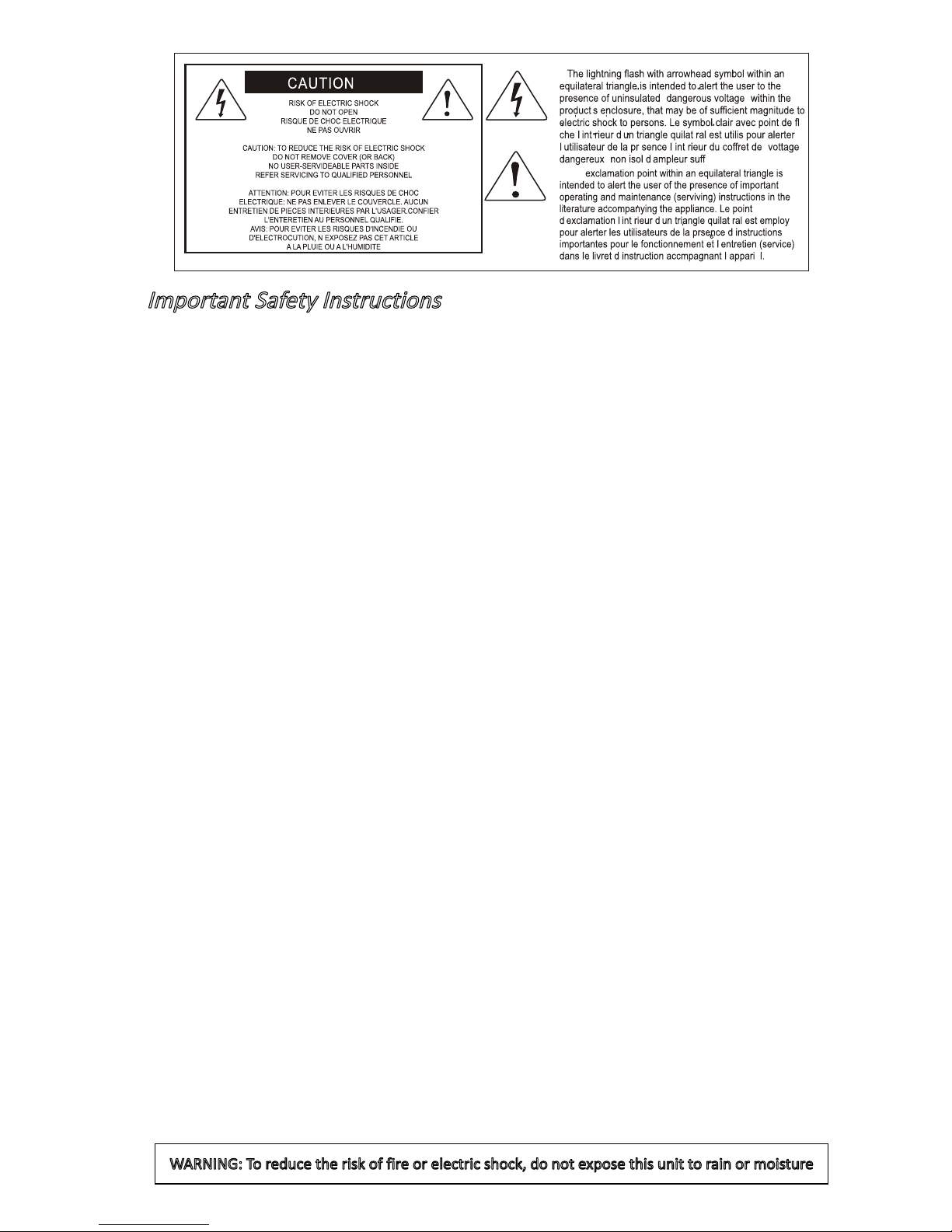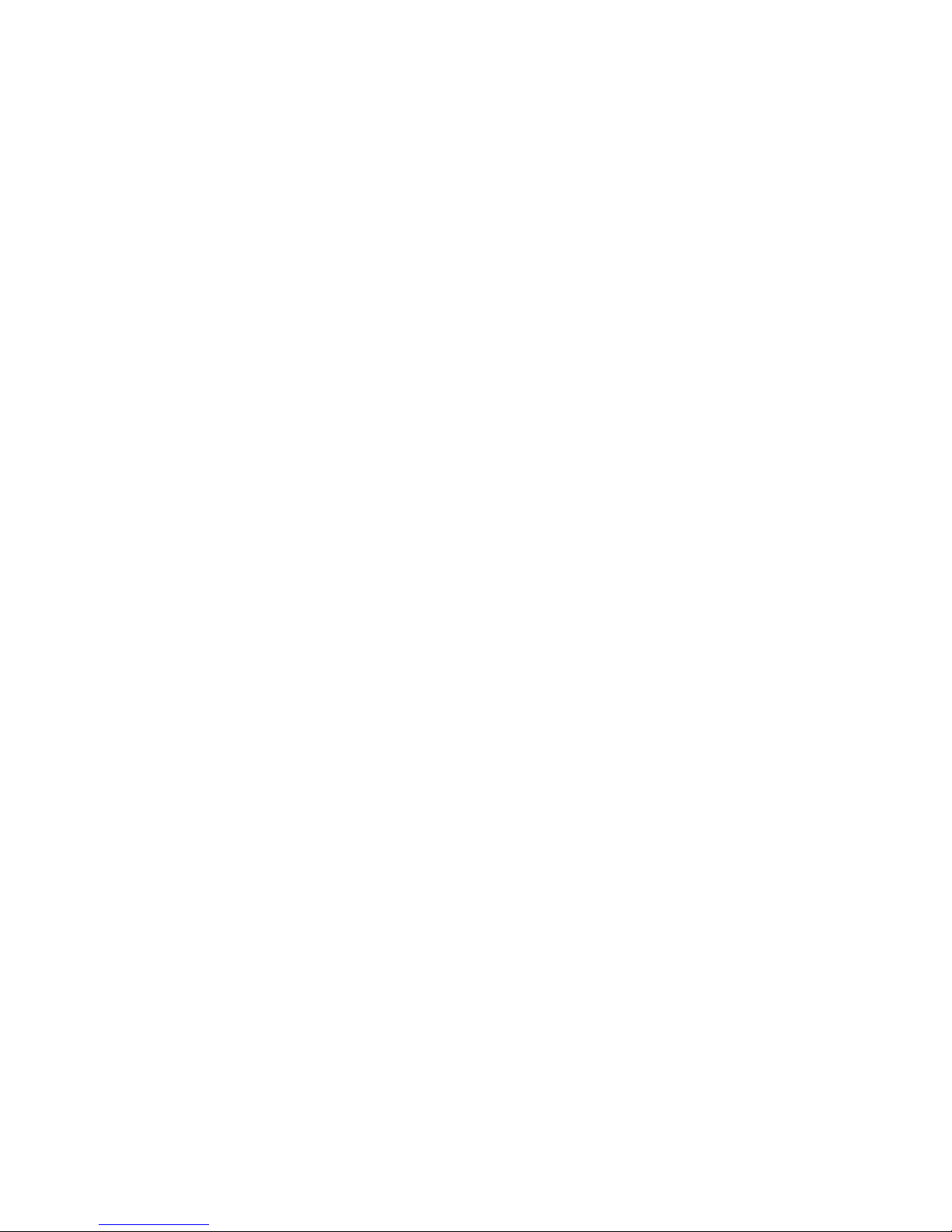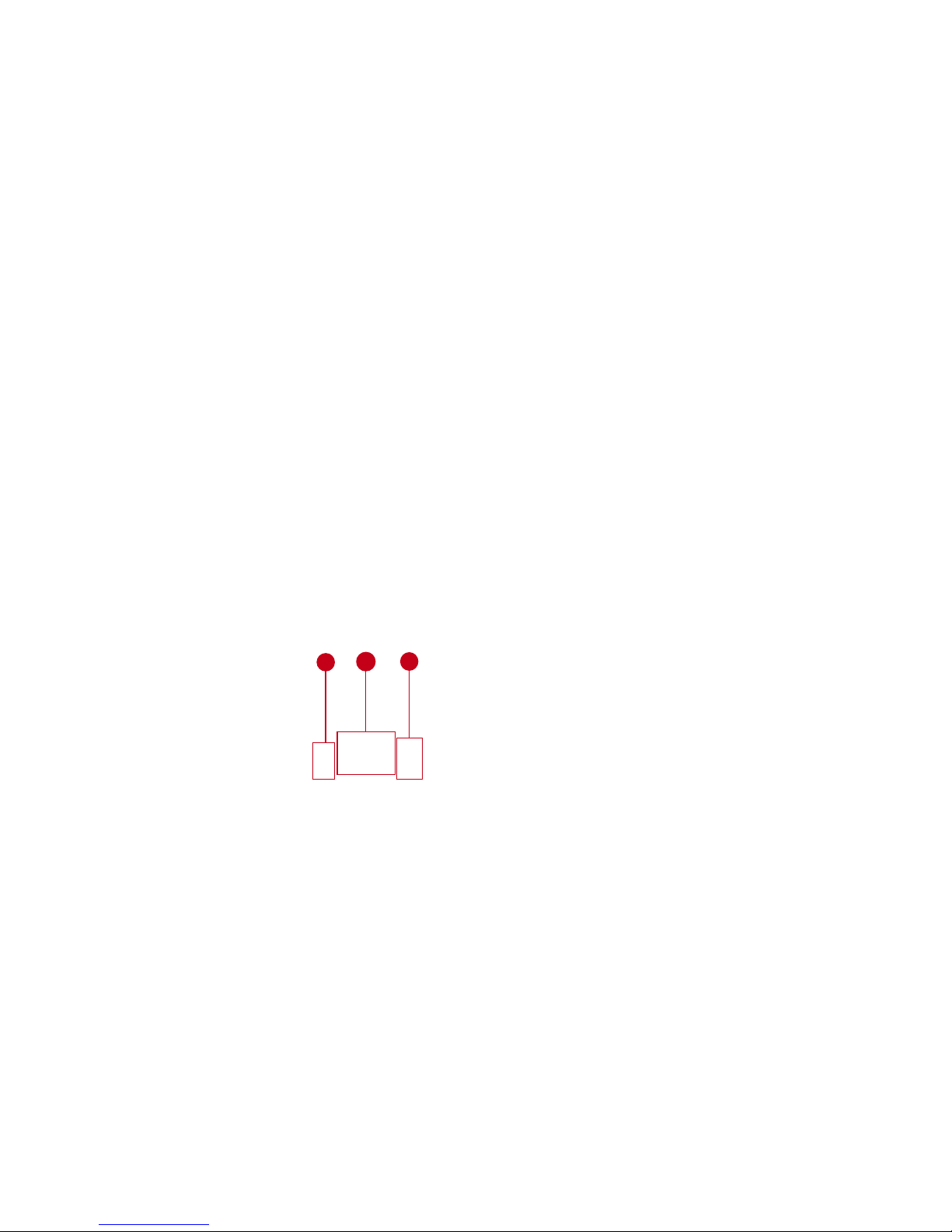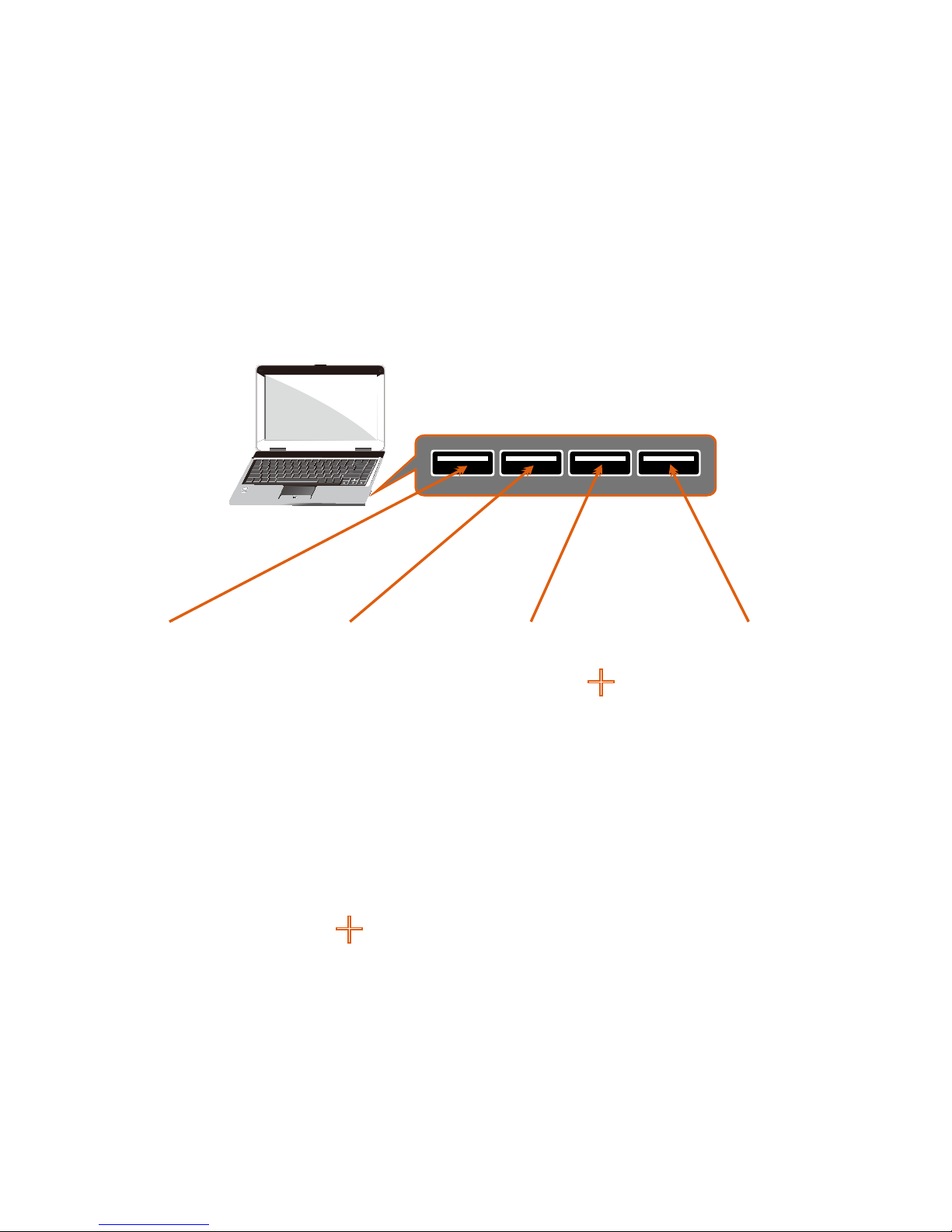Contents
Introduction ....................................................................................................................... ..4
What's in the package? ....................................................................................................... 4
Features .............................................................................................................................. 5
Top Panel Layout................................................................................................................. 6
Rear Panel Layout............................................................................................................... 8
Bottom Panel Layout ........................................................................................................... 9
Getting Started (Connected with QconEX G2 (1 - 3units)................................................. 10
Cubase .............................................................................................................................. 14
Logic Pro ........................................................................................................................... 16
Pro Tools............................................................................................................................ 18
Getting Started .................................................................................................................. 20
Connecting Your QconEX G2 Controller ........................................................................... 20
Cubase .............................................................................................................................. 22
Nuendo.............................................................................................................................. 23
Logic Pro ........................................................................................................................... 24
Samplitude......................................................................................................................... 25
Bitwig................................................................................................................................. 27
Reason .............................................................................................................................. 28
Reaper............................................................................................................................... 29
Studio One......................................................................................................................... 30
Ableton Live....................................................................................................................... 31
Pro Tools............................................................................................................................ 32
Audition.............................................................................................................................. 33
Sonar................................................................................................................................. 34
iMapTM Software for Mac OS X.......................................................................................... 36
Installing iMapTM Software for Windows............................................................................. 36
iMapTM QconEX G2 software panel................................................................................ 39
Connections....................................................................................................................... 40
Firmware upgrade ............................................................................................................. 41
Restore the factory default settings................................................................................... 44
Specications .................................................................................................................... 45
Services............................................................................................................................. 46