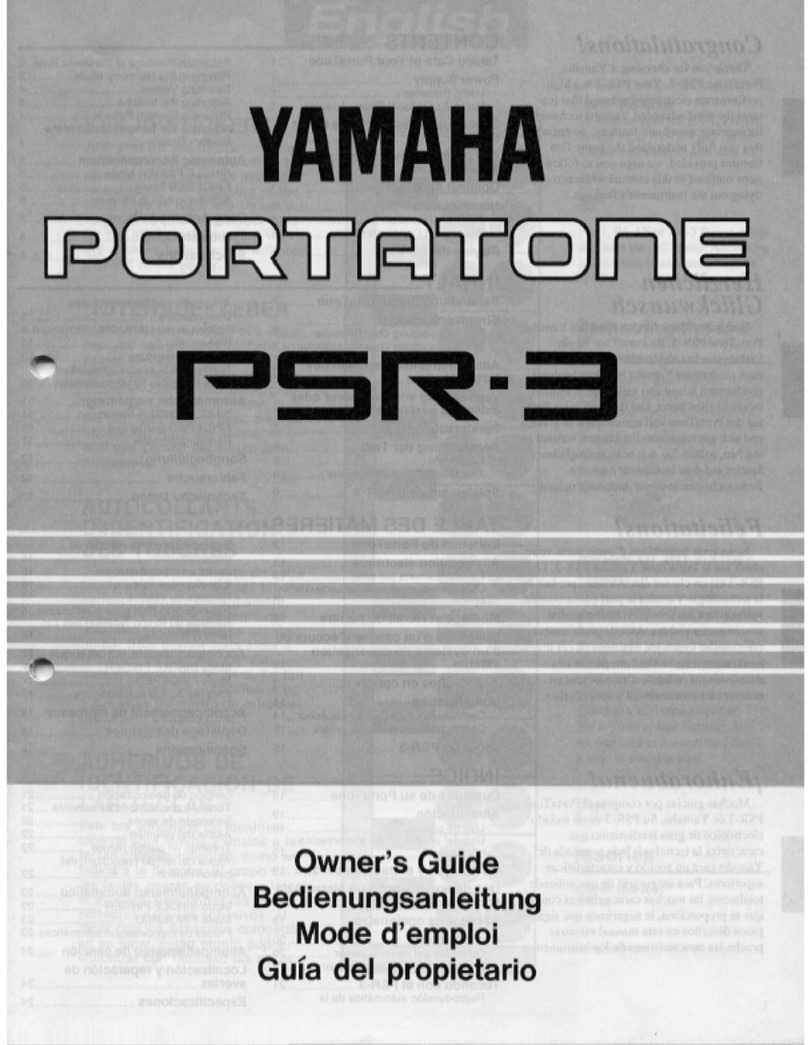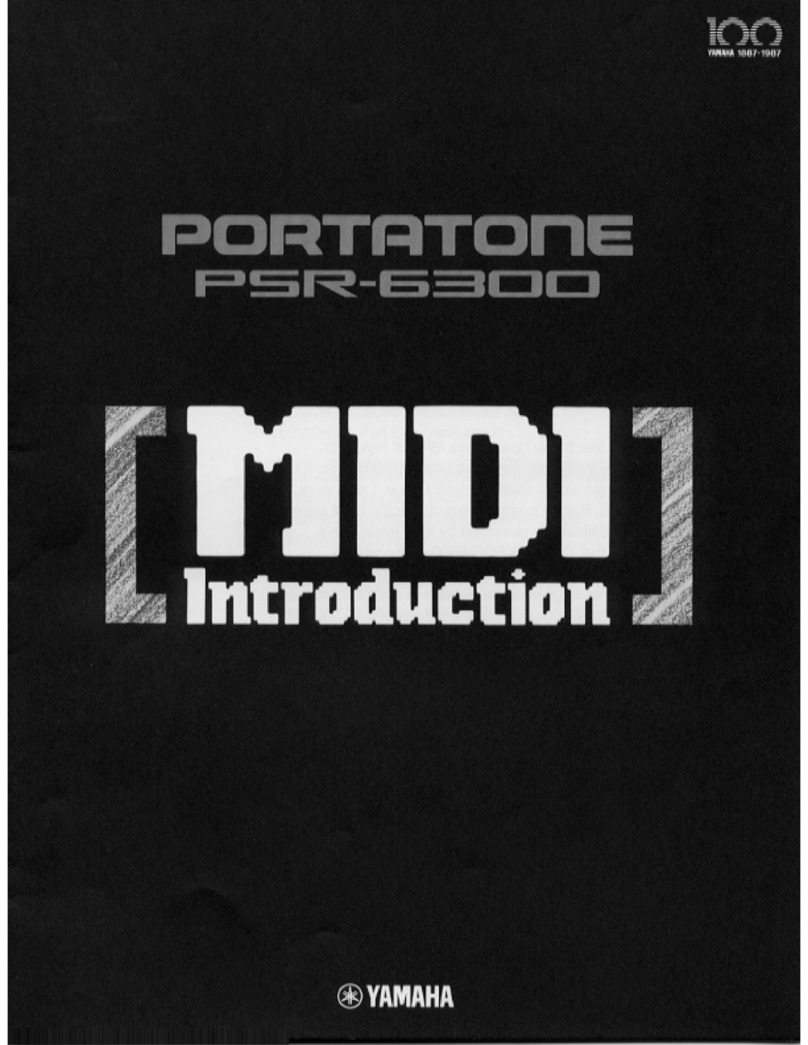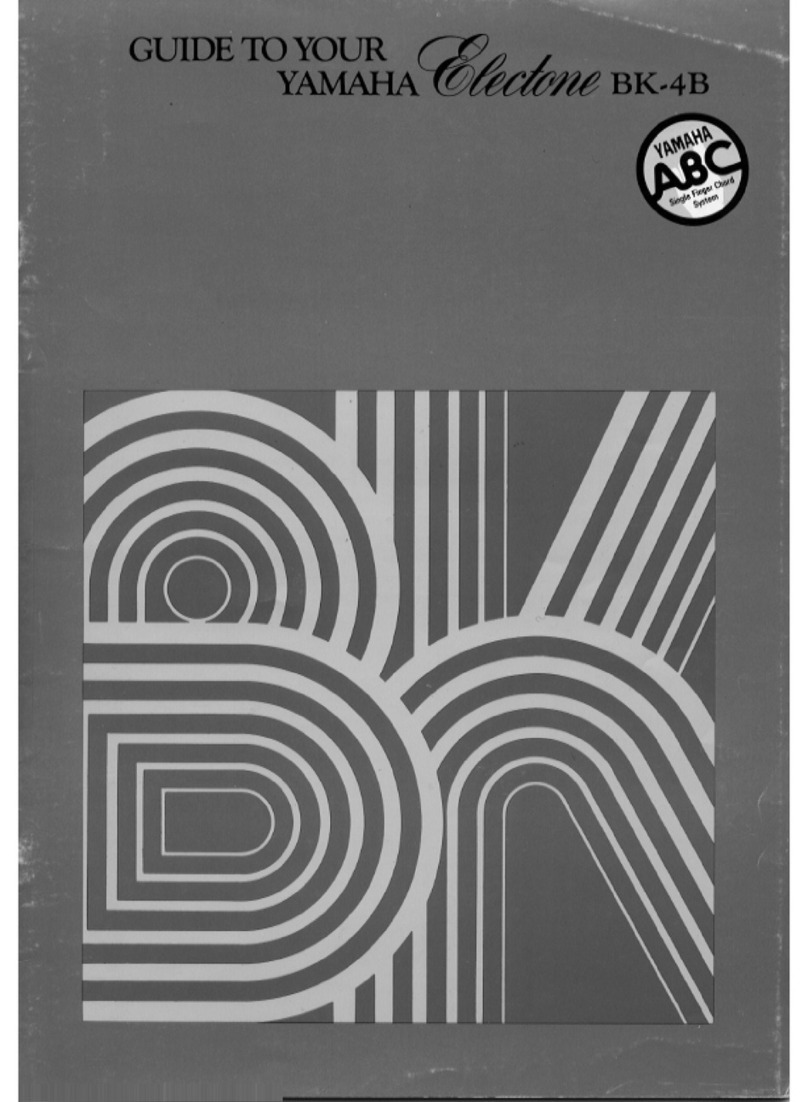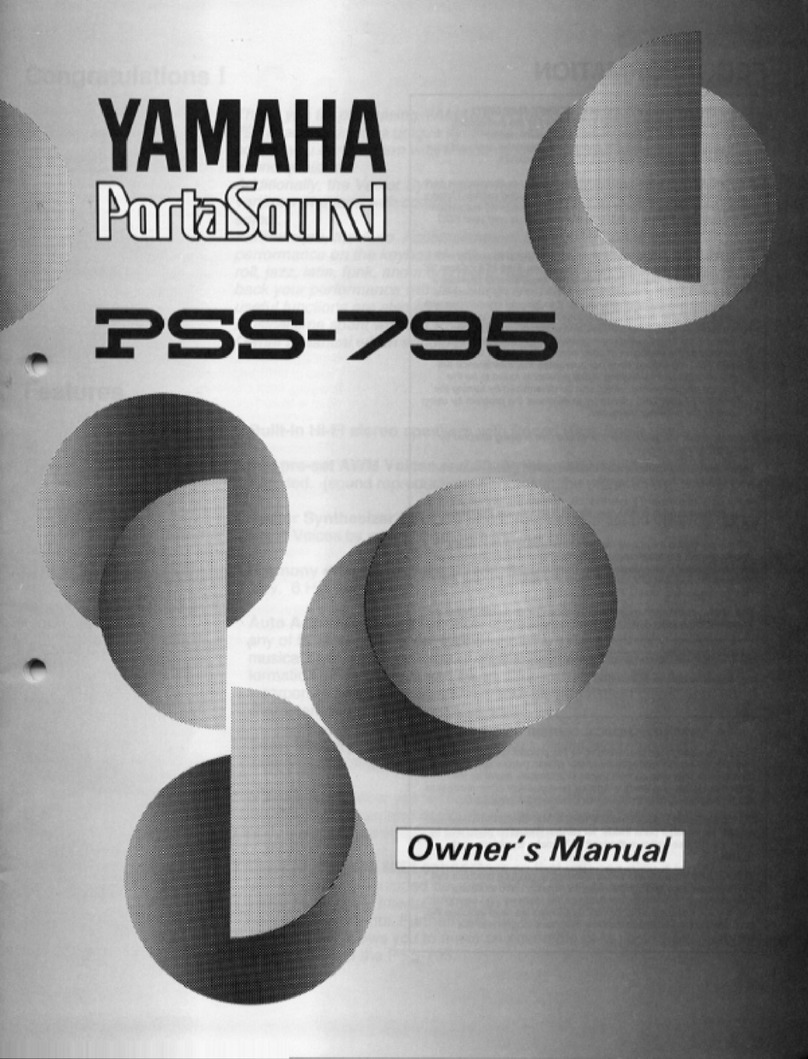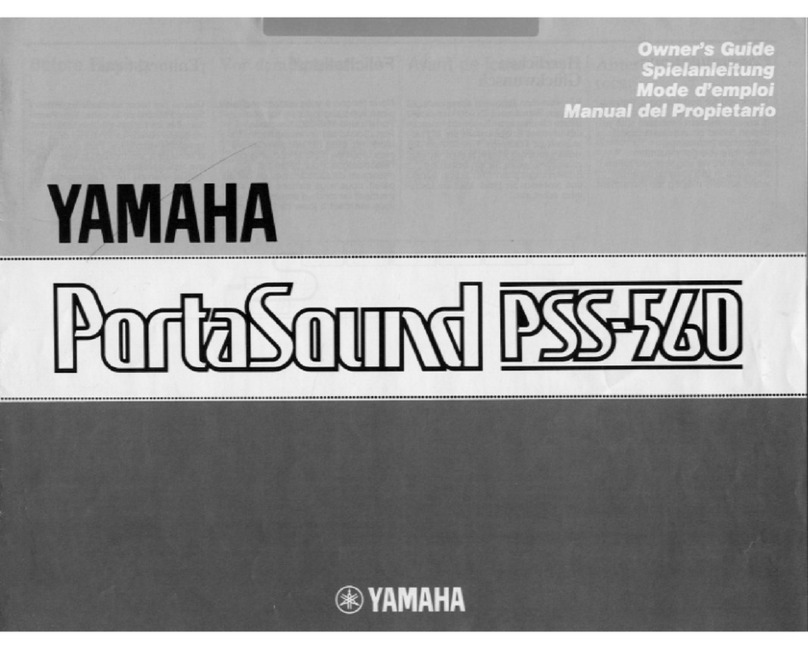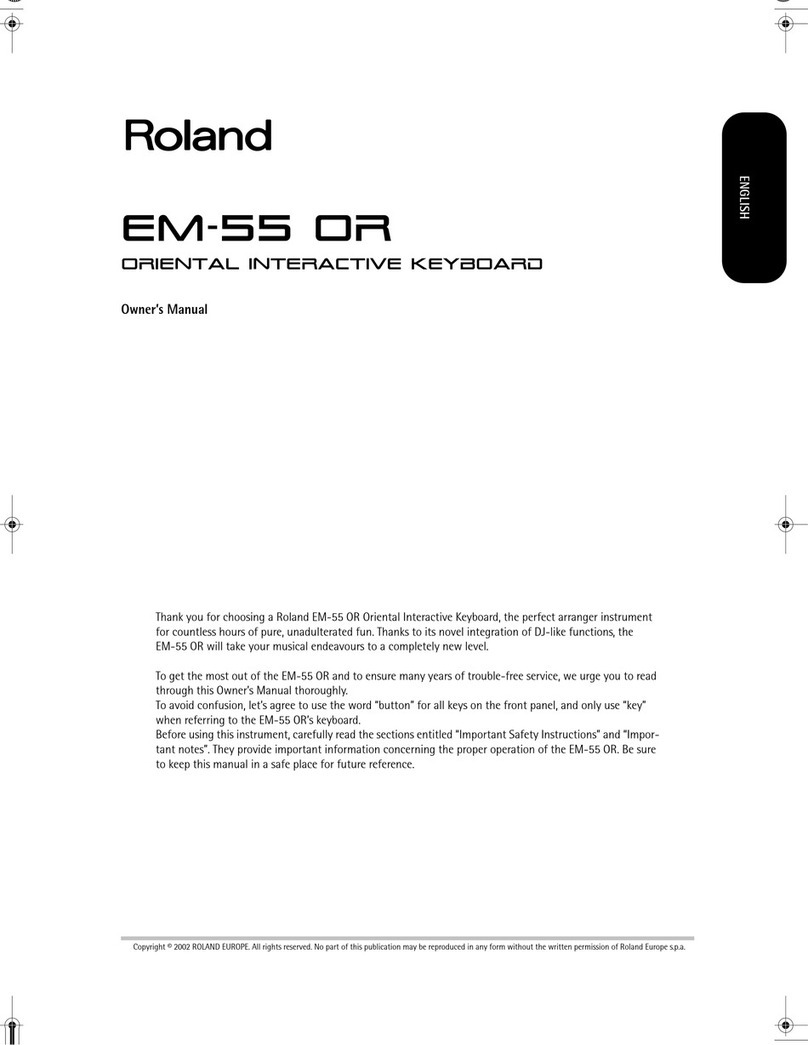BEALE AK140 User manual

USER MANUAL
AK140
61 KEY ELECTRONIC KEYBOARD

INFORMATION FOR YOUR SAFETY
CAUTION
This equipment has been tested and found to comply with the limits for a Class B digital device, pursuant to Part 15 of the FCC Rules.
These limits are designed to provide reasonable protection against harmful interference in a residential installation. This equipment
generates, uses, and can radiate radio frequency energy and, if not installed and used in accordance with the instructions, may
cause harmful interference to radio communications. However, there is no guarantee that interference will not occur in a particular
installation. If this equipment does cause harmful interference to radio or television reception, which can be determined by turning the
equipment o and on, the user is encouraged to try to correct the interference by one or more of the following measures:
• Reorient or relocate the receiving antenna.
• Increase the separation between the equipment and receiver.
• Connect the equipment into an outlet on a circuit dierent from that to which the receiver is connected.
• Consult the dealer or an experienced radio/TV technician for help.
Unauthorized changes or modication to this system can void the user’s authority to operate this equipment.
The normal function of the product may be disturbed by Strong Electro Magnetic Interference. If so, simply reset the product to resume
normal operation by following the owner’s manual. In case the function could not resume, please use the product in other location.
PLEASE READ CAREFULLY BEFORE PROCEEDING
Please keep this manual in a safe place for future reference.
Power Supply
Please connect the designated AC adaptor to an AC outlet of the correct voltage.
Do not connect the AK140 to an AC outlet of voltage other than that for which the keyboard is intended.
Unplug the AC power adaptor when not using the instrument, or during electrical storms.
Connections
Before connecting the AK140 to other devices, turn o the power to all units. This will help prevent malfunction and/or damage to
other devices.
Location
Do not expose the instrument to the following conditions to avoid deformation, discoloration, or more serious damage:
• Direct sunlight
• Extreme temperature or humidity
• Dusty or dirty locations
• Strong vibrations or shocks
• Close proximity to magnetic elds
Interference with other electrical devices
Radios and televisions placed nearby may experience reception interference. Operate this unit at a suitable distance from radios
and televisions.
Cleaning
Clean only with a soft, dry cloth.
Do not use paint thinners, solvents, cleaning uids, or chemical–impregnated wiping cloths.
Handling
Do not apply excessive force to the switches or controls.
Do not let paper, metallic, or other objects into the AK140. If this happens, unplug the AC adaptor from the wall outlet.
Then have the instrument inspected by qualied service personnel. Disconnect all cables before moving the instrument.
PRECAUTIONS
2
AK140

Other Function...........................................................................10
Function Menu ..................................................................................10
Mixer...................................................................................................11
Memory.......................................................................................12
Chord Dictionary........................................................................12
Songs ...........................................................................................13
Listening to the songs ......................................................................13
Lesson Mode .....................................................................................13
Song Recording...........................................................................14
MIDI Functions ...........................................................................15
What is MIDI?.....................................................................................15
MIDI Terminals ..................................................................................15
Troubleshooting.........................................................................16
Specications .............................................................................16
Appendices .................................................................................17
Voice List ............................................................................................17
Style List .............................................................................................19
Song List.............................................................................................20
MIDI Implementation Chart............................................................. 21
CONTENTS
Panel & Display Description .......................................................1
Front Panel .......................................................................................... 1
Rear Panel............................................................................................ 1
LCD Display.......................................................................................... 2
Setup .............................................................................................3
Power Supply....................................................................................... 3
Connections..................................................................................4
Connecting a Foot switch................................................................... 4
Connecting Headphones ................................................................... 4
Connecting Audio Equipment ........................................................... 4
Connecting a Computer..................................................................... 4
Playing Demos ................................................................................... 5
Voices ............................................................................................5
Playing Voices...................................................................................... 5
Playing Two Voices Simultaneously–DUAL ...................................... 5
Lower.................................................................................................... 6
Touch.................................................................................................... 6
Sustain.................................................................................................. 6
DSP Eect............................................................................................. 6
Auto Accompaniment..................................................................7
Play Auto Accompaniment................................................................. 7
Playing a Fill ......................................................................................... 7
Intro/Ending......................................................................................... 7
Sync Start ............................................................................................. 8
Fade In/Out.......................................................................................... 8
Tempo .................................................................................................. 8
One Touch Setting .............................................................................. 8
Auto Bass Chord ................................................................................. 9
3
AK140

1. POWER ON/OFF
Turn the power on or o.
2.MASTER VOLUME
Adjust the master volume.
3. LESSON
Enter Lesson Mode.
4.L/R PART
Select the left/right–hand part
in Lesson Mode.
5.CHORD DICT.
Enter the Chord Dictionary.
6.TEMPO +/–
Change the current tempo.
7. SHIFT
Press and hold to access secondary
functions of other buttons.
8.START/STOP
Start or stop playing the song in
Song Mode. Start or stop playing the
style in Style Mode.
PANEL & DISPLAY DESCRIPTION
REAR PANEL
FRONT PANEL
AK140
AK140
AK140
AK140
AK140
AK140
2
3
8
6
4
9
5
10
7
1
11 13 15 1712 14 16 18 19
9.SYNC START
Turn the Sync Start on or o.
10.INTRO/ENDING
Play the Intro or Ending.
11.FILL A
Play the ll–in pattern A.
12.FILL B
Play the ll–in pattern B.
When the SHIFT button is
released
13. FADE IN/OUT
Turn the Fade In or Fade Out on.
14. CHORD
Enter Chord Mode.
15. STORE
Register the current
panel settings.
16-19. M1–M4
Recall the memory settings.
When the SHIFT button is pressed
13. DSP
Turn the DSP eect on and o.
14. O.T.S.
Enter the One Touch
Setting Mode.
15. RECORD
Start or stop real–time recording.
16. PLAY
Play back the recorded user song.
17. DUAL
Turn the Dual voice on or o.
18. LOWER
Turn the Lower voice on or o.
19. SUSTAIN
Turn the Sustain eect on or o.
1. USB
Connect to a computer.
2. SUSTAIN
Connect a Sustain pedal.
3. PHONE
Connect a pair of headphones.
4. DC IN
Connect DC IN power adaptor (optional).
21 3 4
4

FRONT PANEL
AK140
AK140
AK140
AK140
20. FUNCTION
Enter the Function Menu.
21. MIXER
Adjust the master volume.
22. METRONOME
Turn the metronome on and o.
23. TOUCH
Turn the Touch response on
and o.
1. A.B.C.
2. FADE
3. DUAL
4. LOWER
5. DSP
6. TOUCH
7. SUSTAIN
8. MODULATION
24. VOICE
Enter the Voice Mode.
25. STYLE
Enter the Style Mode.
24+25DEMO
Pressing the VOICE and STYLE
buttons simultaneously will
start the DEMO playback.
9. CHORD
10.
VOICES/STYLE/DEMO/SONG
11. TEMPO/COUNT
12. BEAT
13. STORE M1–M4/
ONE TOUCH SETTING
14. RECORD
15. NOR/VAR
26. SONG
Enter the Song Mode.
27. +, –, NUMBER KEYS
Select the number or set
parameter value.
16. BASS CLEF
17. TREBLE CLEF
18. USB CABLE
19. LEFT
20. RIGHT
21. LESSON 1/2/3
22. 61–KEY KEYBOARD
20
22
2524
21
27
23
26
LCD DISPLAY
5
AK140

SETUP
You can power the AK140 either by batteries or by using a power
adaptor. Follow the instructions described below.
Using Batteries
Insert 6x AA size (SUM–3 or Lr6) or equivalent alkaline batteries
into the battery compartment.
1. Open the battery compartment cover located on the
bottom of the AK140.
2. Insert the batteries. Ensure that you follow the polarity
markings on the cabinet.
3. Replace the compartment cover and ensure that it locks
rmly in place
Caution:
• Do not mix used and new batteries.
• Always use batteries of the same type.
• Always remove the batteries from the AK140 when it is not
being used for an extended period of time.
Using the Power Adapter
1. Please ensure the POWER ON/OFF switch of the
AK140 is set to OFF.
2. Connect the AC adaptor to the power supply jack.
3. Plug the AC adaptor into an AC outlet. This will
automatically cut o the battery power supply.
4. Turn on the AK140.
Note:
• When the keyboard is not in use or during
a thunderstorm, please disconnect the power for
safety purposes.
• The keyboard will automatically shutdown to preserve power
if not used for 30 minutes.
This section contains information about setting up the AK140 and preparing to play. Please read this section carefully before turning
the power on.
POWER SUPPLY
6
AK140

CONNECTIONS
CONNECTING A FOOT SWITCH
An optional foot switch can be plugged into the sustain jack and be
used to switch sustain on or o. By pressing a sustain foot switch,
you will ensure that you have a natural sustain as you play.
CONNECTING HEADPHONES
A standard pair of stereo headphones can be connected to the
PHONES jack for private practice or late–night playing. The internal
stereo speaker system is automatically shut o when a pair of
headphones is plugged into this jack.
Note:
Do not listen with the headphones at high volume for long periods
of time. Doing so may cause hearing loss.
CONNECTING AUDIO EQUIPMENT
The PHONES jack can also be connected to audio equipment, such
as ampliers, mixers, recorders, etc.
Note:
To avoid damaging the speakers, make sure the volume has been
set to the minimum level before connecting the power and other
devices.
CONNECTING A COMPUTER
Use a USB cable to connect the AK140 to a computer.
The AK140 receives and transmits MIDI messages via the
USB connector.
7
AK140

The AK140 features 100 demo songs.
1. Press the [STYLE] and [VOICE] buttons simultaneously
to start playing the demo.
2. Select a demo song.
Use the data dial, the number keys, the [+] button or the
[–] button to select the desired demo song.
3. Adjust the volume with the [VOLUME] knob.
4. Press the [STYLE] and [VOICE] buttons simultaneously
again or press the [START/STOP] button to stop playing
and exit the demo mode.
Note:
In the DEMO mode, all buttons except START/STOP, TEMPO+,
TEMPO–, +, –, DSP, VOLUME, POWER ON/OFF will not be available.
PLAYING DEMOS
VOICES
PLAYING VOICES
1. Press the [VOICE] button.
Enter the VOICE mode. The LCD will display “VOICE 1”,
and display the current voice name and number.
2. Select a voice.
Use the number keys, the [+] button or the [–] button
to select the voice you want to play.
3. Play the voice.
You can play the keyboard and listen to the voice.
Note:
In the DEMO mode, all buttons except START/STOP, TEMPO+,
TEMPO–, +, –, DSP, VOLUME, POWER ON/OFF
will not be available.
1. Hold down the [SHIFT] button and press the [DUAL]
button to turn the function on. The LCD will display “VOICE
2” and display the dual voice number.
2. Selecting a voice for VOICE 2.
Use the data dial, the number keys, the [+] button or the
[–] button to select the desired dual voice.
3. Play the voices.
You will hear two dierent voices layered together, just
like two instruments playing at the same time.
The AK140 has 320 remarkably realistic built–in voices, including Piano, Woodwind, Saxophone, Drum Kits and many more.
Please refer to Voice List.
PLAYING TWO VOICES SIMULTANEOUSLY–DUAL
8
AK140

LOWER
The lower function splits the keyboard into the left and the right
hand areas, each with a dierent voice. The left hand voice is the
lower voice “VOICE L”.
The default split point is #F3.
1. Hold down the [SHIFT] button and press the [LOWER]
button to turn on the LOWER VOICE. The LCD will display
the “LOWER VOICE” icon and display “VOICE L” and its
number. When you play in real time, you can activate Split
Mode simply by pressing this button.
2. Press [+]/[–] button, or numeric buttons to select the
voice you want.
TOUCH
The keyboard is equipped with a touch response feature that
lets you dynamically and expressively control the level of the
voice with your playing strength just like on an acoustic instrument.
Press the [TOUCH] button to adjust the touch parameter: OFF,
1, 2, 3. Press [+] and [–] buttons simultaneously to restore its
default value.
SUSTAIN
When the Sustain feature is ON, all notes played on the keyboard
will have a longer sustain. Hold down the [SHIFT] button and then
press the [SUSTAIN] button to turn the SUSTAIN eect ON or OFF.
Note:
When you step on the “sustain pedal”, the sustain eect is stronger
than the eect by pressing the [SUSTAIN] button.
The DSP simulates sounds in the real environment. With the DSP
eect, you can add ambiance and depth to your performance.
The DSP eect is set to ON when you turn on the AK140. Hold
down the [SHIFT] button and then press the [DSP] button to turn
on or o the DSP eect.
DSP EFFECT
9
AK140

AUTO ACCOMPANIMENT
1. Press the [STYLE] button.
Enter the STYLE mode. The LCD will display “STYLE” and
the style number.
2. Use the number keys, the [+] button or the [–] button to
select the style you want to play.
3. Press the [START/STOP] button to start the rhythm
tracks of the auto accompaniment.
Auto ll in function automatically adds a ll to your performance.
When the ll–in is nished, the accompaniment shifts to the Main
section (A, B).
Note:
By holding down the FILL–IN A/B button when the style is playing,
the selected FILL pattern repeats continuously until the button
is released. Press FILL–IN A/B when the style has stopped, it will
change to the normal section.
The intro is an opening section of the song. Each preset style features
two dierent patterns. When the intro pattern is nished, the system
will automatically shift to the main section. Ending is used for the
ending of the song. When the ending is nished, accompaniment
automatically stops. The length of the ending diers depending on
the selected style.
1. Press the [STYLE] button.
2. Select a style.
3. Turn the Chord Mode on.
4. Turn SYNCHRONIZED START on.
5. By pressing the [INTRO/ENDING], the “VAR” ashes on the
LCD. The style is ready to play.
6. It will start the accompaniment as soon as you start playing
in the Chord section. When the playback of the intro is
nished, it automatically leads into main A or B section.
7. Pressing the [INTRO/ENDING] again will lead it into the
ending section. When the ending is nished, the auto
accompaniment automatically stops.
Note:
Pressing [FILL A] or [FILL B] before the ending nishes will lead it
into main A or main B section.
The AK140 features 110 styles of dierent musical genres. Try selecting some of the dierent styles (refer to Style List) and play
with the auto accompaniment.
PLAY AUTO ACCOMPANIMENT
PLAY A FILL
INTRO/ENDING
10
AK140

SYNC START
When the style stops, press the [SYNC] button. The black dots below
the tempo and the ashing metronome will indicate the style is ready
to play.
1.
If the Chord Mode is OFF, pressing any key will automatically play
the style (rhythm track).
2. If the Chord Mode is ON, pressing any key in the left–hand
range of the keyboard will automatically play the style (all tracks).
FADE IN/OUT
Fade In
Starting the style with Fade In produces a smooth beginning (the
volume increases from low to high).
By pressing the [FADE] button when
the Style is stopped, the fade indicator will light up on the LCD. Now press
[START/STOP] button to start the style playback (the fade indicator will
ash).
The Accompaniment Volume will change from 0 to the set value
in about 8 seconds. The keyboard volume will change from 0 to default
value at the same time.
Fade Out
Stopping the style with fade out produces a smooth ending (the
volume decreases from high to low). By pressing the [FADE IN/OUT]
button while the Style is playing, the fade indicator will ash. The
Accompaniment Volume will decrease to 0 in about 8 seconds, and the
style will stop. The keyboard volume will change from default value to 0
at the same time.
TEMPO
Each style of the AK140 has been programmed with a default tempo.
However, this can be changed by using the [TEMPO+] or [TEMPO–]
buttons.
1. Use the [TEMPO+] or [TEMPO–] buttons to change the tempo.
The value ranges from 30 to 280.
2. By holding down the [TEMPO] buttons you can change the
tempo. While the tempo is ashing on the LCD, you can also
use the data dial to change the tempo.
3. Press the [TEMPO+] or [TEMPO–] buttons simultaneously to
restore the default tempo setting.
ONE TOUCH SETTING
When the One Touch Setting is switched on, you can instantly recall all
auto accompaniment related settings including voices selection and
digital eects simply with the single touch of a button.
1. Hold down the [SHIFT] button and then press the [O.T.S.] button
to turn on the One Touch Setting for current style. The LCD will
display O.T.S. 1.
2. By pressing one of the [ONE TOUCH SETTING] buttons
[M1]–[M4], the voice match of the selected style can be
instantly recalled.
3.
Chord Mode is automatically turned on during O.T.S. mode.
4. Hold down the [SHIFT] button and then press the [O.T.S.] button
again to quit One Touch Setting mode.
11
AK140

AUTO BASS CHORD
1. When the [CHORD] is switched on, the chords you
played in the specied Chord section of the keyboard will
be automatically detected and will be used to control
the playback of the selected style.
2. Press the accompaniment keys, the corresponding chord
will display on LCD.
3. Split Point Set
The default split key is F#3 (19), Turn to “Function Menu”
page for more detail. The split point key and the other keys
on the left of it are accompaniment keys.
SINGLE FINGER
Single nger type not only can detect single nger but also can
detect multi nger. The single nger makes it easier to play chords
through only one, two or three keys including major, minor,
seventh, and minor seventh chord. Refer to relevant picture on the
right for details.
MULTI FINGER
Multi nger type can only recognise the chords listed in the chord
list on the right, and can also be found in the dictionary function.
12
AK140

OTHER FUNCTION
FUNCTION MENU
Press the [FUNCTION] button to enter the function menu. The
default option of the menu is “Transpose”. When you enter
the menu next time, it will display the same option of your last
operation. Press the [FUNCTION} button repeatedly to select an
option. Use the [+]/[–] buttons to set the parameter.
The option and the parameters are as follows:
Note:
It will automatically quit the function menu if there is no operation
in 3 seconds.
TRANSPOSE
Press the [FUNCTION] button to set the transpose. The LCD displays
the current transpose value. Use the [+]/[–] buttons to set the
transpose value over the range from –12 to +12.
Press the [+] and [
–
] buttons simultaneously to set its default
value to “0”.
OCTAVE
Press the [FUNCTION] button to set the octave. The LCD will display
the current octave value. Use the [+]/[–] buttons to set the octave
value over the range from –1 to +1. Press [+] and [–] buttons
simultaneously to set its default value.
MODULATION
Press the [FUNCTION] button to set the modulation. The LCD will
display “MOD”. Use the [+]/
–
] buttons to set modulation ON/ OFF.
Note: This modulation eect is unavailable to percussion.
BEAT
Press the [FUNCTION] button to set the beat function, LCD displays
the current beat value. Press the [+] or [
–
] button
to change the beat value: 0, 2, 3, 4, 5, 6, 7, 8, 9. The default
value is 4.
SPLIT POINT
Press the [FUNCTION] button to enter SPLIT POINT sub–menu.
The LCD displays the current split point value. Use [+/YES] / [
–
/NO]
button to adjust the split point value from 1 to 61. The keyboard
can be also be used to set the split point. The key of the split point is
part of the left area. The default setting is 019.
CONTENT LCD DISPLAY RANGE
Transpose xPS 00 –12–0–12
Octave OCt 00 –1–0–1
Modulation Mod o ON/OFF
Beat bEt 04 0, 2…9
Split Point SPt 19 1–61
Tune TUE 00 –50–50
MIDI Receive CHI ALL 01–16, ALL
MIDI Transmit CHo 01 01–16
Automatic Shutdown PWF 30 30, 60, OFF
13
AK140

FUNCTION MENU CONT...
MIXER
TUNE
Press the [FUNCTION] button to select the Tune menu. The LCD
will display the tune value. Use the [+]/[
–
] to change the tune value.
Its range is from –50 to +50 cents. Pressing the [+] and [
–
] buttons
together will set the TUNE to its default value.
Note:
The tune setting will apply to both keyboard and style.
MIDI SETTING
1. Press the [FUNCTION] button to select the MIDI IN/OUT
menu. The LCD will display “CHI ALL” or “CHo 01” respectively.
2. Use the [+]/[
–
] buttons to select a desired channel.
Channels for MIDI IN: 1–16, ALL, the default setting is All.
Channels for MIDI OUT: 1–16, the default setting is 01.
AUTOMATIC POWER OFF
1. Press the [FUNCTION] button repeatedly until the LCD
displays “PWF 30”.
2. The LCD displays the time value. The options are OFF, 30
and 60. The default value is 30.
2. Use the [+] or [
–
] buttons to change the Power O time
value. Press [+] and [
–
] simultaneously to restore the
default value: 30.
Press the [MIXER] button to enter the Mixer menu. The default option
of the menu is “Accomp”. When you enter the menu next time, it will
display the same option of your last operation. Press the [MIXER]
button to select the option you want to set. Use [+]/[
–
] to set the
parameter.
The option and the parameters are as follows:
Note:
It will quit the Mixer menu if there is no operation in 3 seconds. By
pressing the [+] and [
–
] buttons simultaneously, the LCD will display
“OFF”. This means the parameter volume is turned o. By pressing
the [+] and [
–
] buttons simultaneously again, the LCD will display the
last volume level.
CONTENT LCD DISPLAY RANGE
Accompaniment VOLUME AVL 25 0–32
Rhythm Main VOLUME RTh 31 0–32
Bass VOLUME bAS 31 0–32
Chord 1 VOLUME CH1 31 0–32
Chord 2 VOLUME CH2 31 0–32
Chord 3 VOLUME CH3 31 0–32
Voice R1 VOLUME UP1 28 0–32
Voice R2 VOLUME UP2 20 0–32
Voice L VOLUME LOE 20 0–32
14
AK140

NOTE CHORD ROOT
C6 C
C#6 C#/Db
D6 D
Eb6 Eb/D#
E6 E
F6 F
F#6 F#/Gb
G6 G
Ab6 Ab/G#
A6 A
Bb6 Bb/A#
B6 B
NOTE CHORD ROOT
C4 M
C#4 M(9)
D4 6
Eb4 mM7
E4 M7
F4 m
F#4 m(9)
G4 m6
Ab4 m7(9)
A4 m7
Bb4 m7b5
B4 7
NOTE CHORD ROOT
C5 7(b9)
C#5 7(9)
D5 7(#9)
Eb5 7(b13)
E5 7(13)
F5 7(#11)
F#5 dim7
G5 dim
Ab5 7aug
A5 aug
Bb5 7sus4
B5 sus4
MEMORY
CHORD DICTIONARY
There are 4 memories (M1–M4)
1.
While holding the [STORE] button, press one of the MEMORY
buttons: [M1]–[M4] to register the panel settings. The new
settings will replace the previous memory data. The LCD will
display “Mem Stor”. The settings include voice number, style
number, tempo, beat value, sustain eect, etc.
2. Press one of the MEMORY buttons: [M1]–[M4] to recall the
panel settings.
Note:
The stored settings can not be recalled when the One Touch Setting
function is on. The stored settings will be returned to the default settings
after you turned o the power.
If you know the name of a chord but don’t know how to play it, you can use
the Chord Dictionary function.
1. Press the [CHORD DICT.] button to enter this mode. The LCD
displays the Chord Type and Chord Notes.
2.
The keys on and above the C4 are used to assign the Chord Type.
The keys on and above C5 are used to assign the Chord Root.
When the chord Type and Chord Root are conrmed, the LCD
will display the Chord and its sta position.
3. Play the chords on the keyboard according to the display. If you
press the correct notes, you will hear a prompt applause sound.
4. Press the [CHORD DICT.] button again to exit this mode.
24 Chords will be displayed in the dictionary mode as follows:
15
AK140

SONGS
1. Press the [SONG] button to enter the song mode. It will
play all songs in a loop. Press the [SONG] button again, it
will stop the song and exit the song mode.
2. In song mode, use the number keys and [+] or [–]
buttons to select a song.
3. Once you start playing a song by pressing [START/STOP]
button, it will play the current song repeatedly. Press the
[START/STOP] button again, it will stop the current song
but won’t exit the song mode.
4. Use the [TEMPO+] or [TEMPO–] button to change the
tempo of the current song.
5. When the song is stopped, press [STYLE], [VOICE],
[SHIFT]+[DUAL], [SHIFT]+[LOWER], [M1]–[M4] to exit
the song mode.
The AK140, has 3 dierent ways to practice songs: Time value
training, note correction training and melody o. The grading
system will help you keep track of your progress.
1. In Song mode, press the [LESSON] button to enter the
lesson mode or switch the lesson mode.
2. Press the [START/STOP] button to start learning. The
LCD will display the note to play.
3. Press the [START/STOP] button again to stop learning.
4. There are 3 lesson modes and a grading system.
Lesson 1: You need to play at the correct time value. As
long as you play any key at the right time, the
correct note will sound.
Lesson 2: You need to play the correct notes. The lesson
will continue only when you have played the
note displayed on LCD, otherwise the song
will pause.
Lesson 3: The keyboard will score your practice by the
correctness of the time value and note.
Grade: In lesson mode, each time you nish a lesson,
the keyboard will play the prompt sound to tell
you the level you get.
Level 1: Ok
Level 2: Good
Level 3: Very Good
Level 4: Excellent
After grading, the song will be play again for continued practice.
The AK140 features 100 songs (Refer to Song List) Each song can be practiced in LESSON mode.
LISTENING TO SONGS
LESSON MODE
16
AK140

SONG RECORDING
You can record your performance (up to 350 notes),
and the accompaniment.
1. By holding down the [SHIFT] button and pressing the [RECORD]
button, the record ag appears on the LCD and the beat ashes.
2. Play the notes you want to record or press the [START/STOP]
button to start recording. To record accompaniment, turn on the
chord mode, and play the chords on the left of the keyboard.
3. Hold down the [SHIFT] button and press the [RECORD] button
again to stop recording. The record ag disappears.
4. Hold down the [SHIFT] button and press the [PLAY] button to
play the notes you recorded.
5. Hold down the [SHIFT] button and press the [PLAY] button
again to stop it.
6. During recording, hold down the [SHIFT] button and press
the [PLAY] button to stop recording and play the notes
you recorded.
Note:
Once you turn o the AK140, the data you have recorded will be lost.
17
AK140

MIDI FUNCTIONS
MIDI (short for Musical Instrument Digital Interface) allows a wide
variety of electronic musical instruments, computers and other
related devices to connect and communicate with one another.
MIDI carries event messages that specify notation, pitch and
velocity, control signals for parameters such as volume, vibrato,
audio panning, and program change information to change the
voice selections.
The AK140 can output the real–time playback information via MIDI
messages and control external MIDI devices. The AK140 can also
accept incoming MIDI messages and generate sound accordingly.
MIDI Connection
The AK140 is equipped with a standard USB interface instead of
conventional MIDI IN and MIDI OUT connectors. The USB interface
allows the AK140 to be connected to a computer without the need
to separately purchase a MIDI interface for the computer.
Most computers will automatically recognise the AK140 as a MIDI
interface, allowing MIDI messages to be received from, or sent to,
music programs running on the computer.
To connect the AK140 to a computer you will need a standard
USB A–B cable and suitable software such a music sequencing
program.
Note:
Activate the computer from a sleep/suspended/standby mode
before connecting the USB cable.
Connect the USB cable to the AK140 and a computer before
turning the power on.
This section explains what MIDI is, and what it can do, as well as how you can use MIDI on the AK140.
WHAT IS MIDI?
WHAT IS MIDI?
18
AK140

TROUBLESHOOTING
SPECIFICATIONS
PROBLEM POSSIBLE CAUSE AND SOLUTION
The speakers produce a “pop” sound whenever the power is
turned ON or OFF.
This is normal and is no cause for alarm.
There is no sound when the keyboard is played. Make sure the master volume is set at appropriate levels.
When using a mobile phone, noise is produced. Using a mobile phone in close proximity to the AK140 may
produce interference. To prevent this, turn o the mobile phone
or use it further away from the AK140.
The auto accompaniment does not play back an even Sync after a
key is pressed.
You may be trying to start accompaniment by playing a key in the
right–hand range of the keyboard. To start the accompaniment
with Sync Start, make sure to play a key in the left–hand range of
the keyboard.
Keyboard
61
Display
Multi–functional LCD
Polyphony
32
Voices
320, including 4 drum kits
Styles
110
Songs
100
Demos
100
Tempo
30–280
Registration Memory
4
Control button
Power on/o switch, Function,
Mixer, Tempo+/–, Chord Dict,
Lesson, L/R Part, DSP, Style,
Voice, Song, Memory, M1–M4,
O.T.S., Dual, Sustain, Touch,
Metro, Lower
Accompaniment Control
Start/Stop, Sync Start, Intro/Ending,
Fill A, Fill B, Fade In/Out, Chord
Record Function
Record, Play
Connectors
DC IN, Phones, USB, Sustain
Power Supply
DC IN 12V
Speaker
4Ω 3W + 3W
Dimensions
940(W) x 360(D) x 145(H)mm
Weight
4.5kg (without batteries)
*All specications and appearances are subject to change without notice.
19
AK140

20
Voice List
No
PIANO
CHROMATIC PERCUSSION
STRINGS & ORCHESTRAL INSTRUMENTS
GUITAR
BASS
ORGAN
ENSEMBLE
Name
LCD Name
VOICE LIST
20
AK140
Table of contents