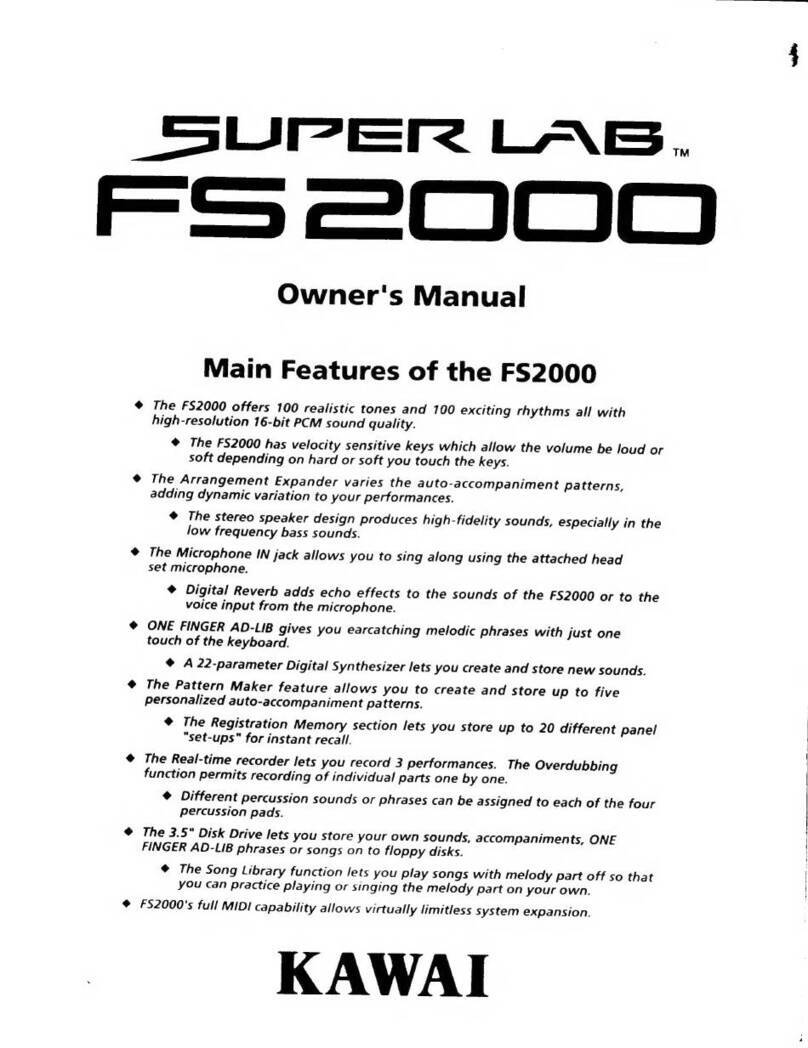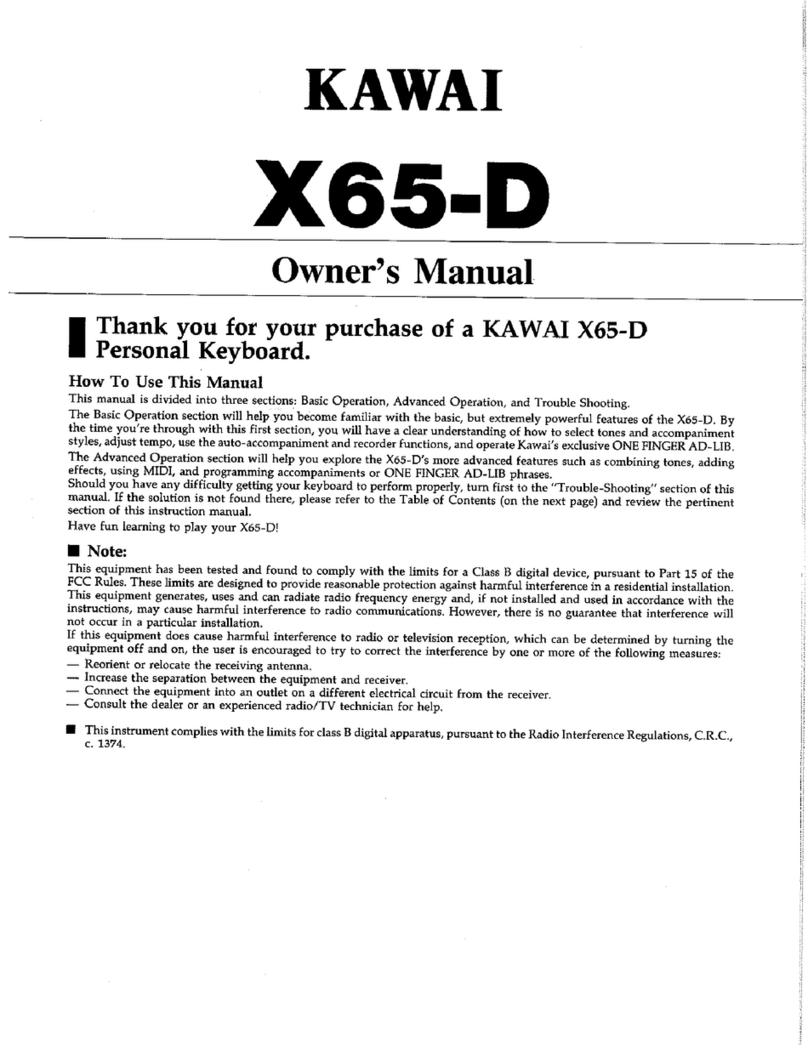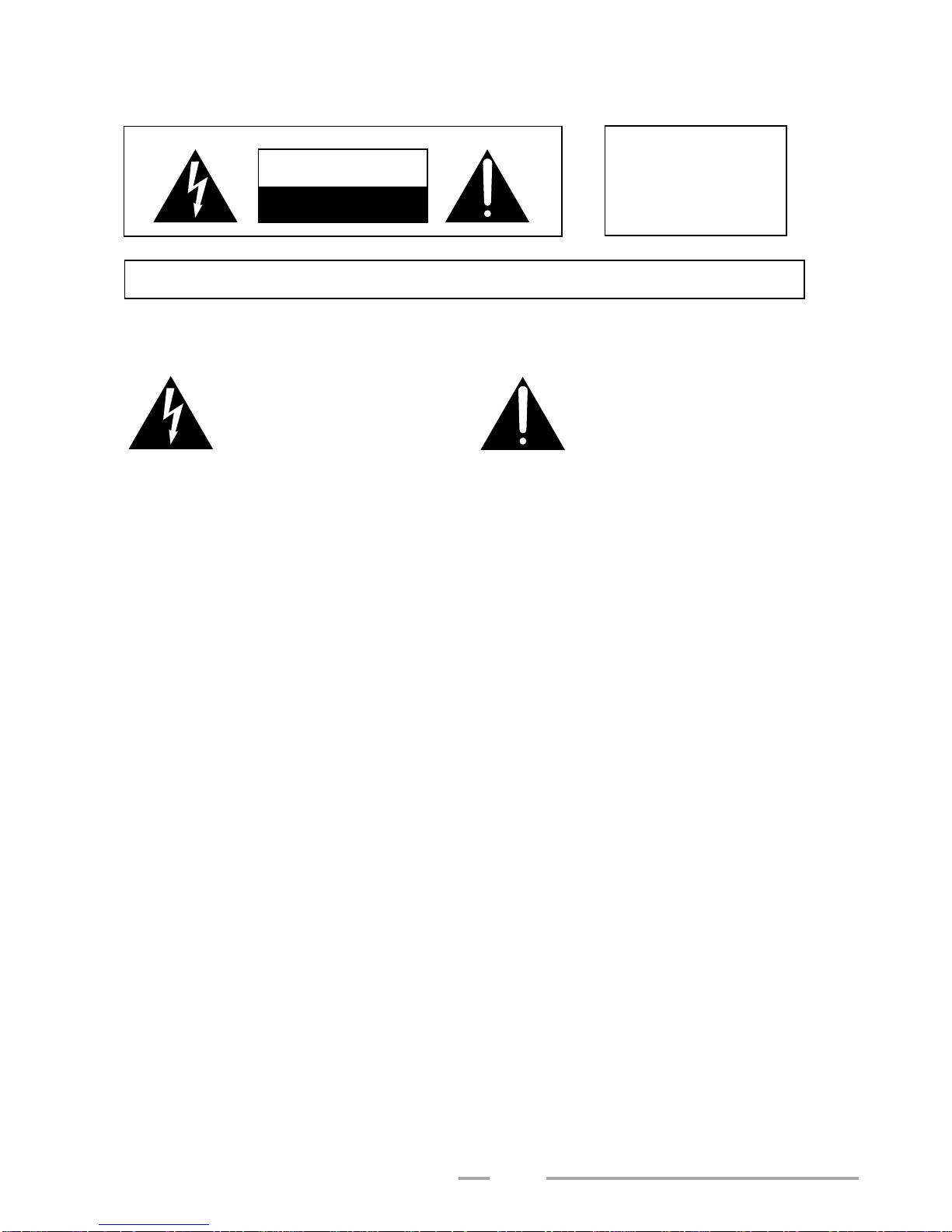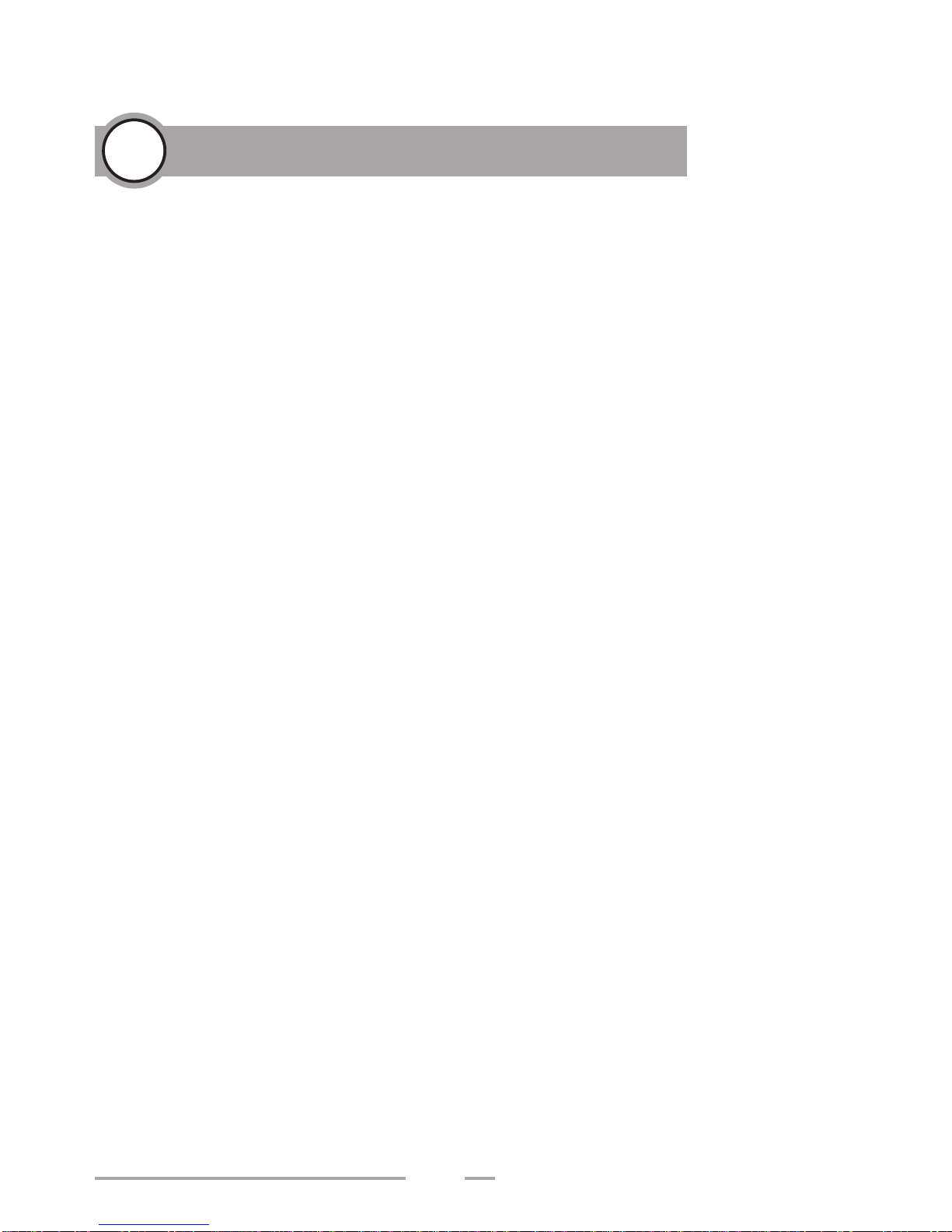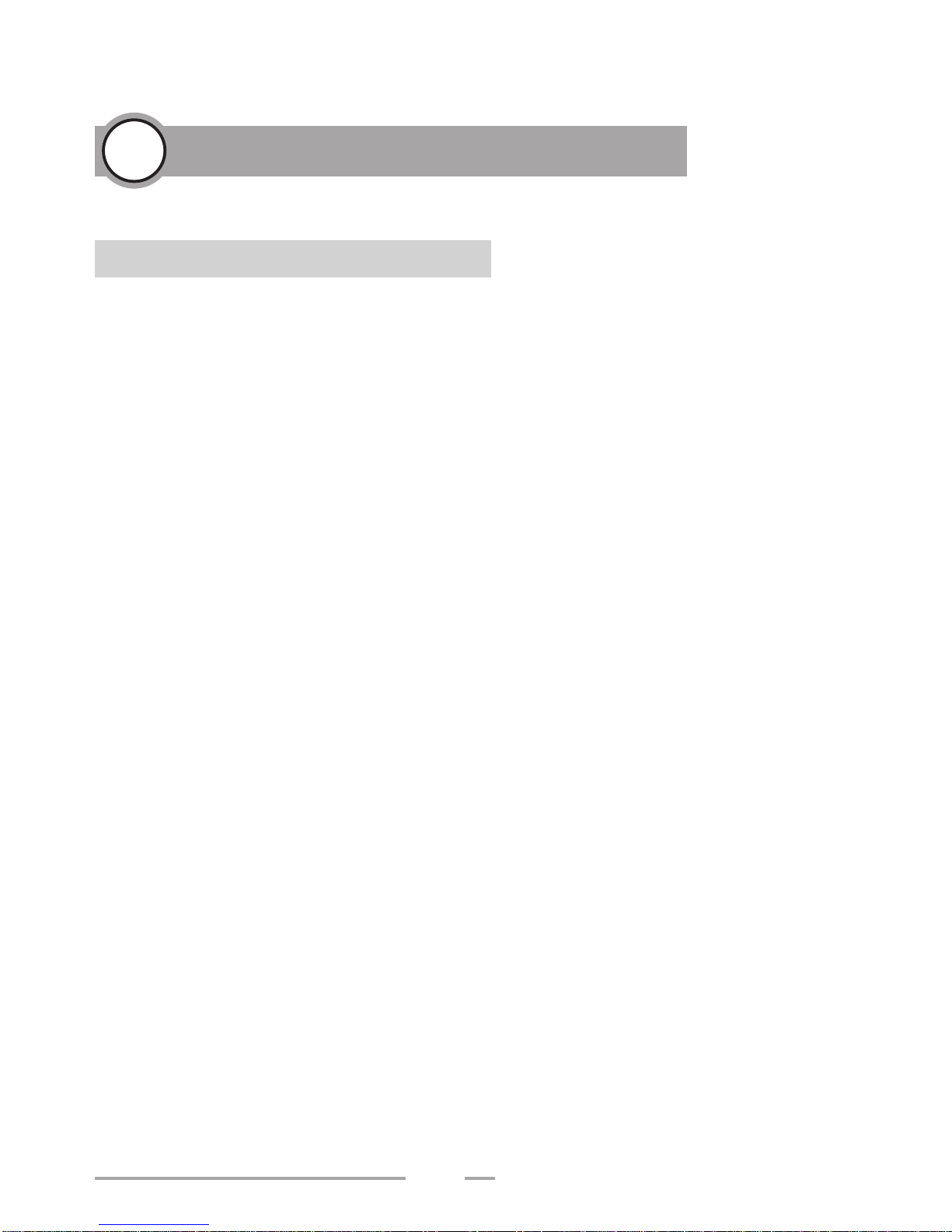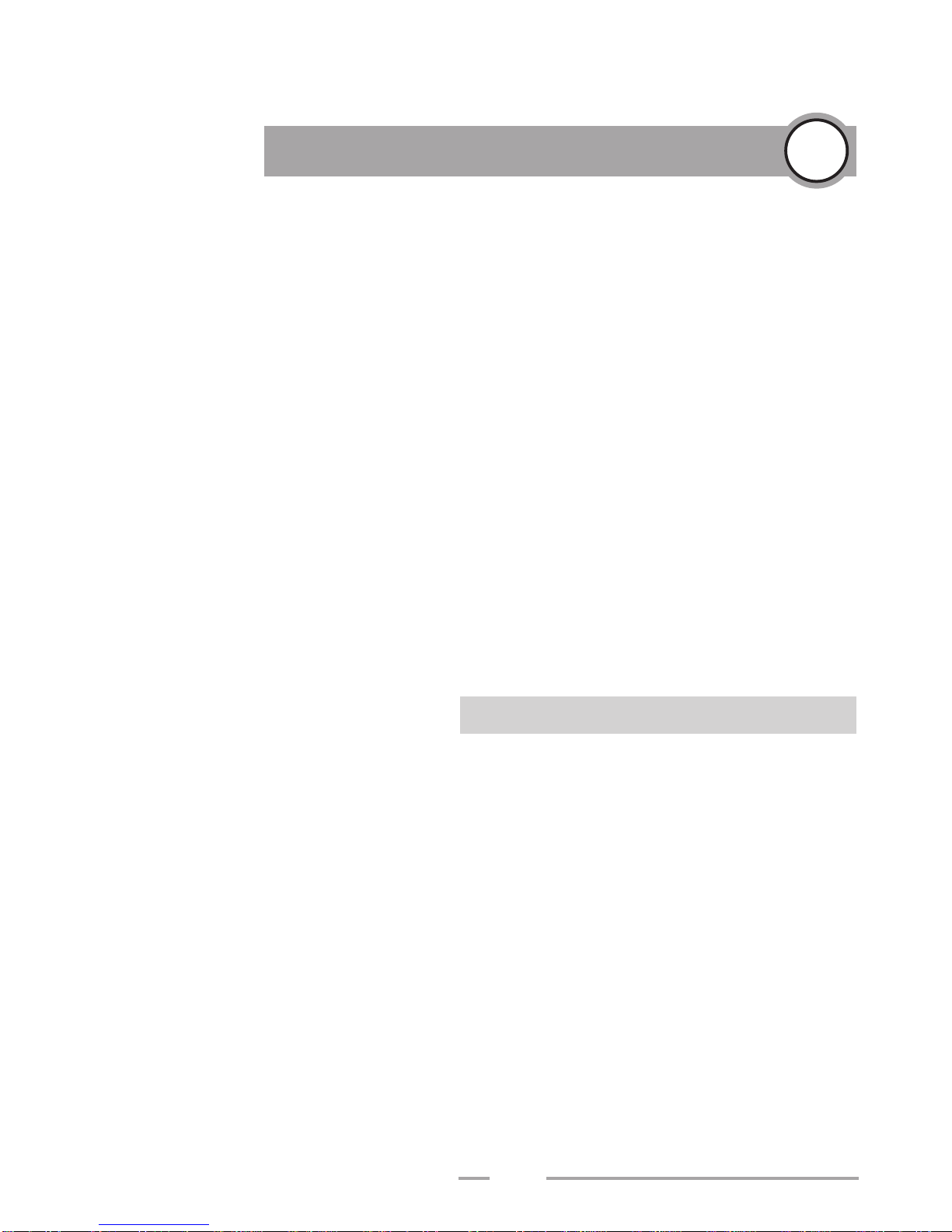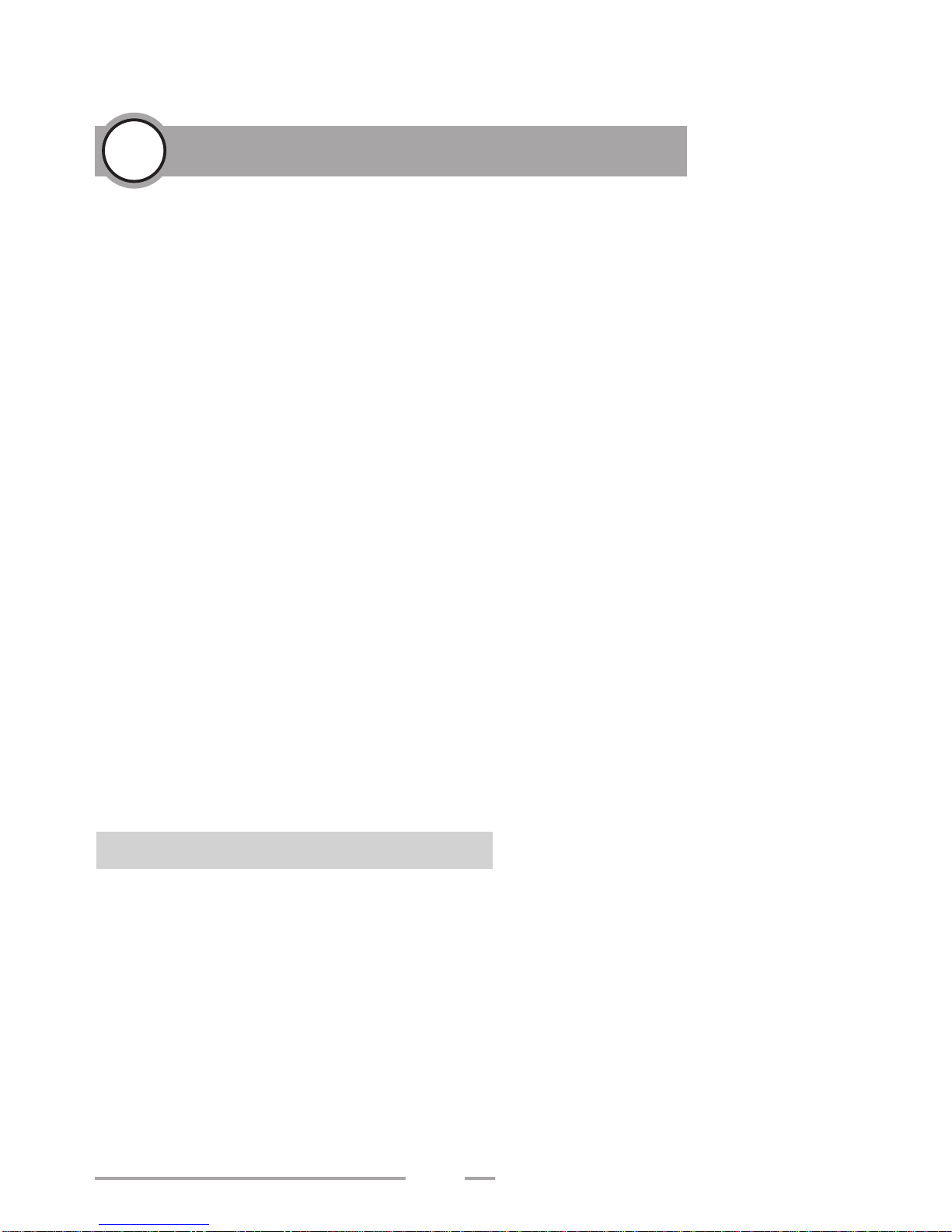2
IMPORTANT SAFETY INSTRUCTIONS (For Noth American Countries)
WARNING - when using electric products, basic precautions should always be followed, including the
following:
1. Read all the instructions before using the product.
2. To reduce the risk of injury, close supervision is necessary when a product is used near children.
3. Do not use this product near water - for example, near a bathtub, washbowl, kitchen sink, in a wet
basement, or near a swimming pool, or the like.
4. Do not touch the power plug with wet hands. There is a risk of electrical shock. Treat the power cord
with care as well. Stepping on or tripping over it can break or short-circuit the wire inside.
5. This product should be used only with a cart or stand that is recommended by the manufacturer.
6. This product, either alone or in combination with an amplifier and headphones or speakers, may be
capable or producing sound levels that could cause permanent hearing loss. Do not operate for a
long period of time at a high volume level or at a level that is uncomfortable. If you experience any
hearing loss or ringing in the ears, you should consult an audiologist.
7. The product should be located so that its location or position does not interfere with its proper
ventilation.
8. The product should be located away from heat sources such as radiators, heat registers, or other
products that produce heat.
9. Keep the instrument away from electrical motors, neon signs, fluorescent light fixtures, and other
sources of electrical noises.
10.The product should be connected to a power supply only of the type described in the operating
instructions or as marked on the product.
11.This product may be equipped with a polarized line plug (one blade wider than the other). This is a
safety feature. If you are unable to insert the plug into the outlet, contact an electrician to replace your
obsolete outlet. Do not defeat the safety purpose of the plug.
12.Always turn the power off when the instrument is not in use. The power supply cord of the product
should be unplugged from the outlet when left unused for a long period of time.
13.Care should be taken so that objects do not fall and liquids are not spilled into the enclosure through
openings.
14.The product should be serviced by qualified service personnel when:
The power supply cord or the plug has been damaged; or
Objects have fallen, or liquid has been spilled into the product; or
The product has been exposed to rain; or
The product does not appear to operate normally or exhibits a marked change in performance; or
The product has been dropped, or the enclosure damaged.
15.Do not attempt to service the product beyond that described in the user-maintenance instructions. All
other servicing should be referred to qualified service personnel.