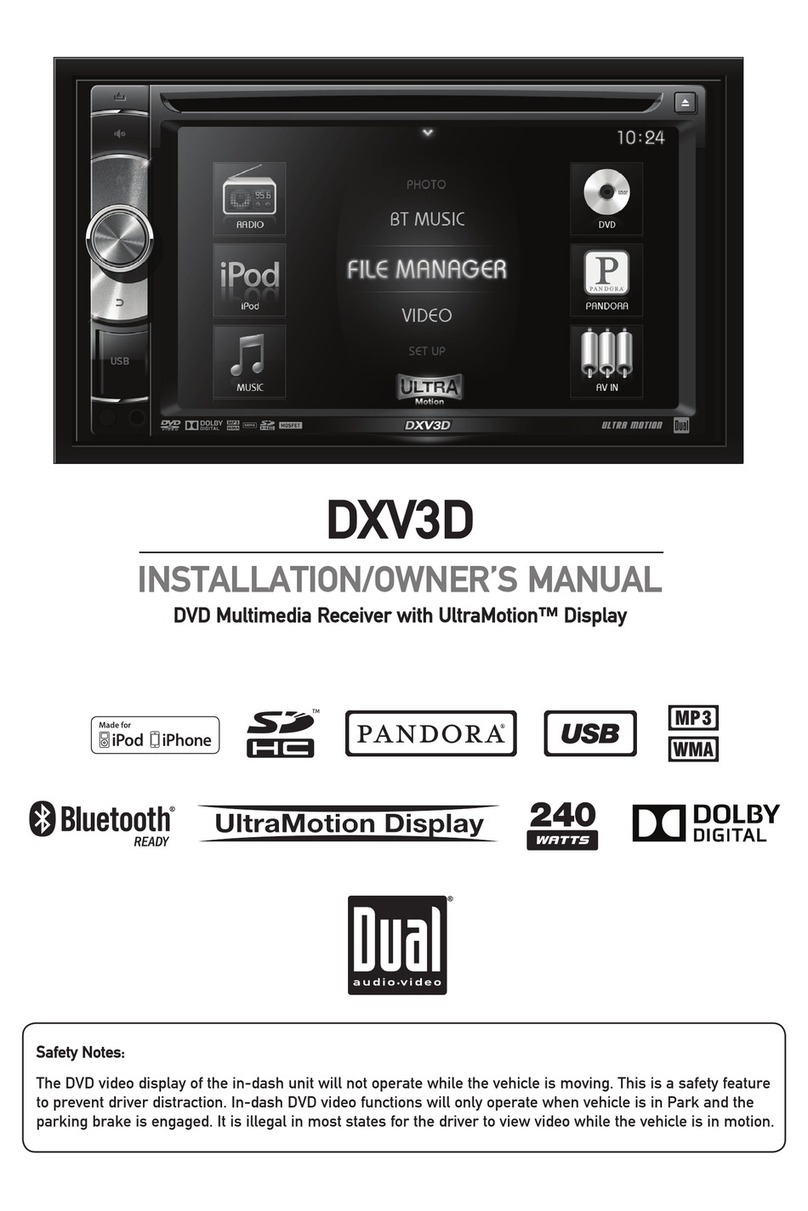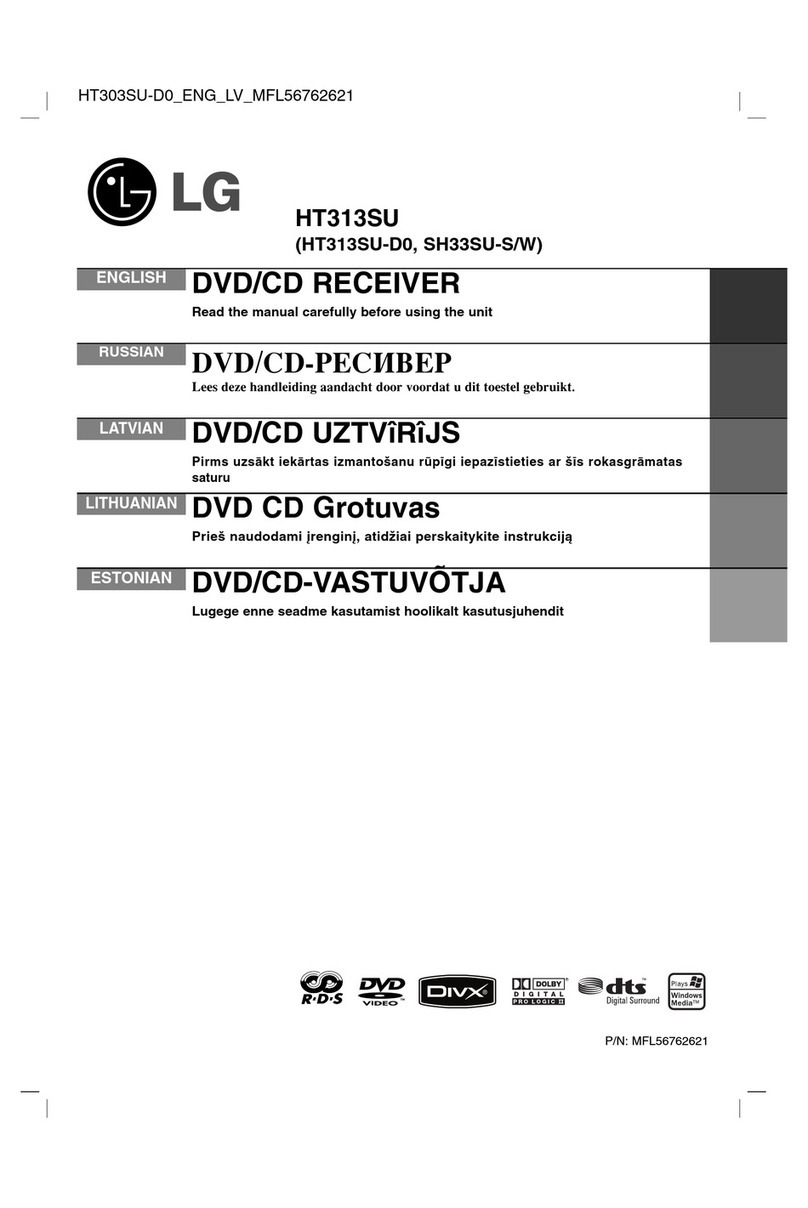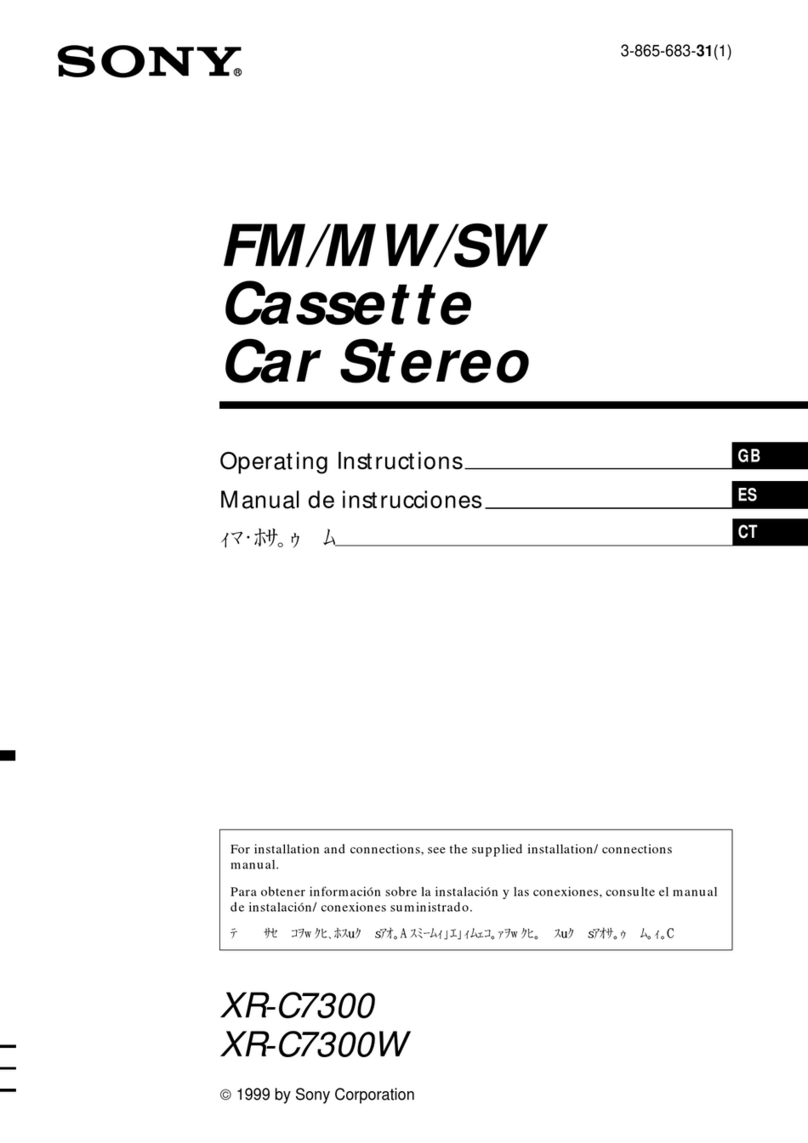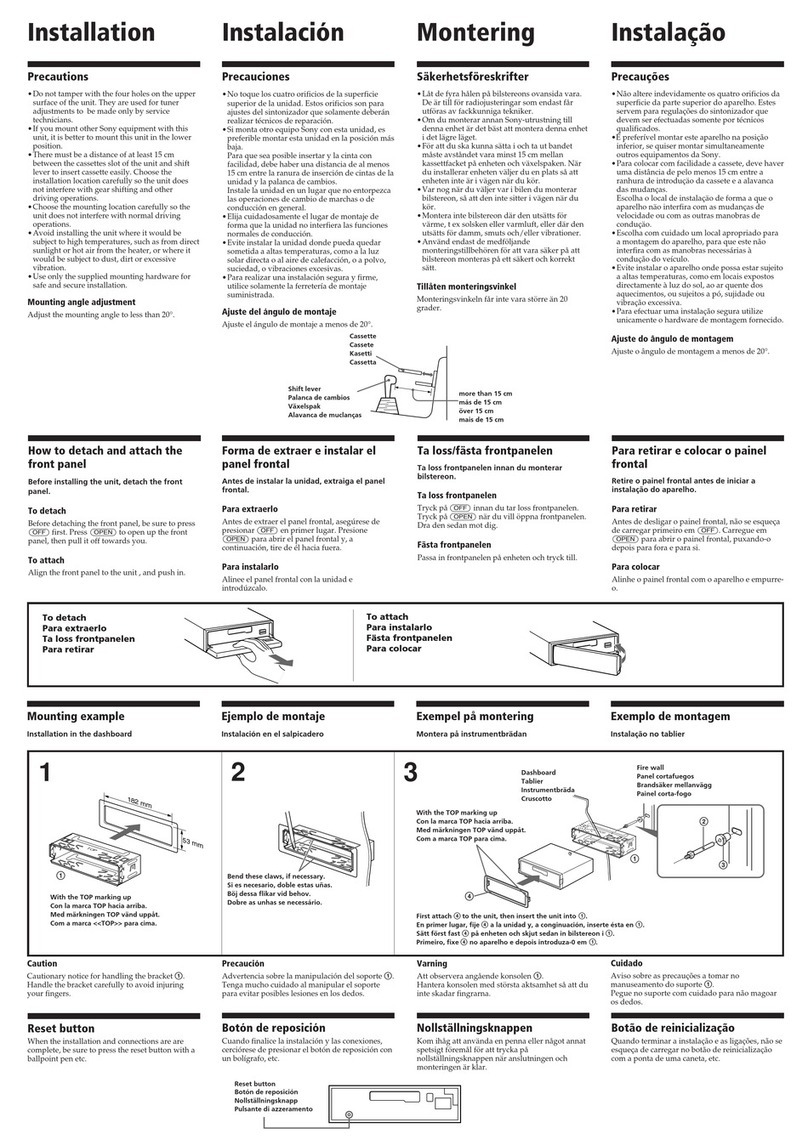Beat BEAT390 User manual

CAR CD/MP3 PLAYER / RADIO RECEIVER
INSTRUCTION MANUAL
MODEL: BEAT390
INF O
INTRO REPEAT RANDOM
AUDIO
MENU
ME NU
XB S
TRACK
UP
DN
VOLUME
UP
DN
PUSH
PUSH
AUD IO
E Q
ESC
MOED
BAD
RWSE
NBO
AUX IN
Mosfet 4X40W
BEAT390 / + RDS TunerUSB / SD / WMA / MP3 / CD DAB
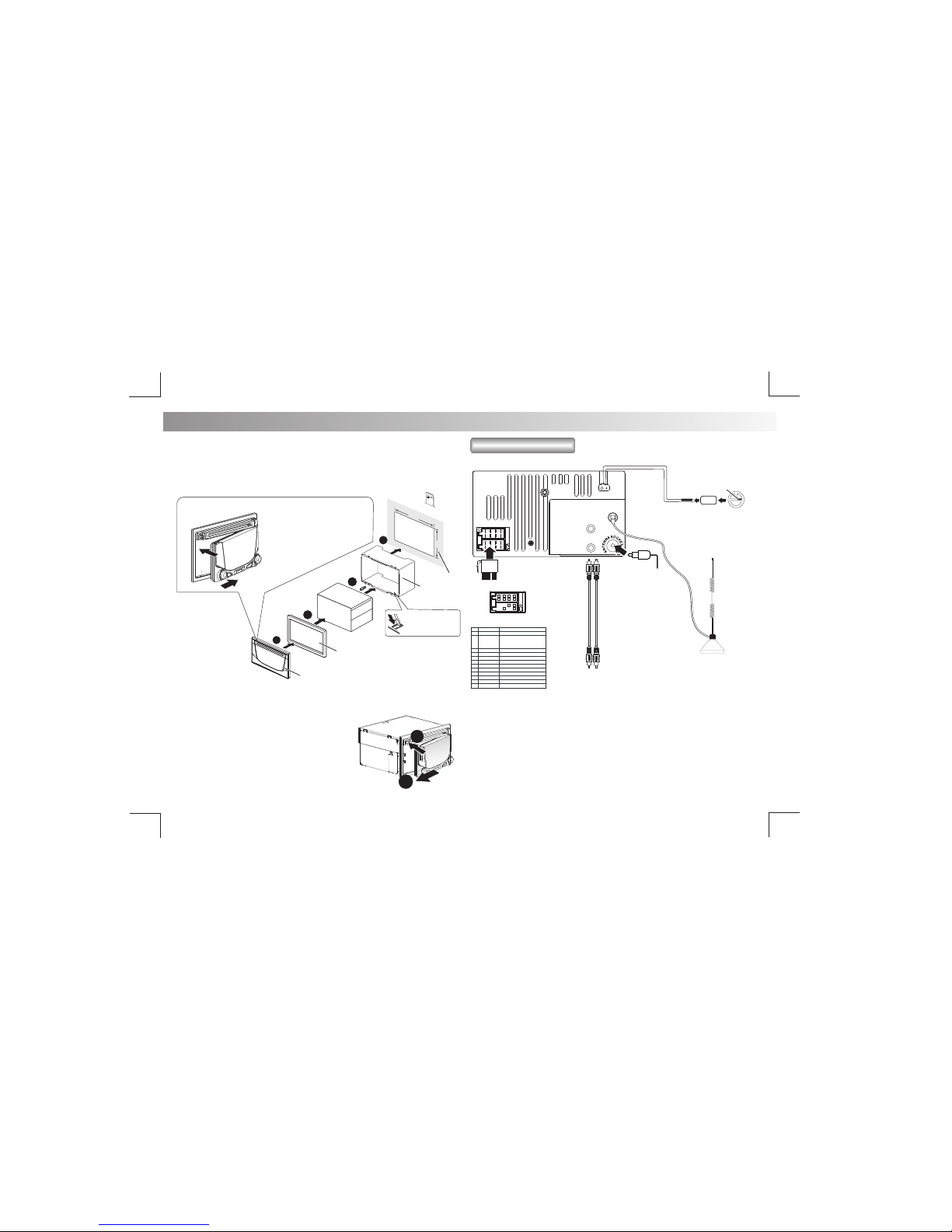
2 m
18 m
11 mm
1
Dashboard
Sleeve
Bend the appropriate
tabs to hold the sleeve
firmly in place.
Tr i m
Plate
Panel
1
4
3
2
The following illustration shows a typical installation. If you have any
questions or require information regarding installation kits, consult your
customer car audio dealer or a company suppling kits.
If you are not sure how to install this unit correctly, have it installed by a
qualified technician.
Remove the unit
E - 2
1. INSTALLATION
1. Press the Panel Release button.
2. Push the left side of the panel rightward
3. Pull the panel towards you to disengage it
from the chassis.
2. CONNECTING THE SYSTEM
Wiring Diagram
To attach the front panel back to the unit chassis,
please insert the right side of the panel in
the chassis until it is correctly
engaged. Press the left side
of the panel until the mechanism
locks it into place.
1
2
(Not supplied with this unit.)
FUSE
1
2
3
4
5
6
7
8
4
5 7
8
A
B
ISO CONNECTOR WIRING CHART
YELLOW
WIRE COLOR
VIOLET/BLACK
GREY/BLACK
WHITE/BLACK
VIOLET
WHITE
GREY
B1
B5
B4
B3
B2
GREEN
GREEN/BLACK
B7
B8
B6
A5
A4
PIN
BLACK
A8
REDA7
BLUE
LEFT FRONT SPEAKER (-)
LEFT REAR SPEAKER (+)
LEFT REAR SPEAKER (-)
RIGHT REAR SPEAKER (+)
RIGHT FRONT SPEAKER (+)
LEFT FRONT SPEAKER (+)
RIGHT FRONT SPEAKER (-)
RIGHT REAR SPEAKER (-)
FUNCTION/LABEL
CONNECT TO SYSTEM CONTROL
TERMINAL OF THE POWER AMP OR
AUTO ANTENNA RELAYCONTROL
TERMINAL(max 150mA 12VDC)
BATTERY(+)
IGNITION(ACC)
GROUND
Figure 2
Rear
RCA L
Rear
RCA R
OE remote adapter
(not supplied)
Steering wheel
remote
PURPLE
ANTENNA
JACK
CONNECTOR
ISO
(Not Supplied)
FUSE
Rear line out R
Rear line out L
DAB Antenna

No. Item Decriptions
AUDIO
MENU
1
2
3
4
5
6
7
8
Press to access into the Audio Menu mode to adjust
the below options: BASS(Bass Level) / TRE (Treble
Level) / BAL(Balance) / FAD (Fader) / EQ(Preset
Equalizer)/xBAS(iX-Bass)
Press to detach the front panel.
Press to select different mode of playback.
Press to access into the System Menu mode.
Under iPod/iPhone mode, press to access into
the iPod/iPhone control mode.
Press to turn On or Off the iX-BASS booster function.
Under Radio mode, press this button briefly to
display the Clock time.
Under DAB mode, press to display the DAB related
information.
Press to eject the Disc.
Under Rdaio/DAB mode, short press the Numeric
buttons to recall the preset stations. Hold press
the Numberic buttons to store the listening station.
Under Media playback mode, short press the
Numeric buttons to perform the below operation:
Under Media playback mode, press this button
repeatedly to display ID3 information: Track number
and play time ->folder ->file ->title ->artist ->
album ->clock. .
PRESET
NUMERIC
BUTTONS
MODE
Under Media playback mode, turn and hold momentarily
to fast forward /backward.
Under Radio/DAB mode, turn these buttons to enter
intothe Auto Seekmode, turn andhold thesebuttons
toenter into theManual Seek mode.
Under Media playback mode, turn these buttons to
skip a chapter / track / scene / file.
FILE UP
/DOWN
TUNE UP
/DOWN
FAST FORWARD
XBS
INFO
(Eject)
/BACKWARD
Number
Button
561 2 3 4
Pause/Play INT RPT
RDM
Folder Down Folder UP
E - 3
3. THE MAJOR FUNCTION OF THIS UNIT
MUTE
(Power)
Press to turn the unit on, press and hold turn the unit off.
Press to Mute or restore the volume.
(Release)
VOLUME KNOB
Rotate the encoder volume to increase and decrease
the volume.
10
11
13
14
15
12
Press to quick return previous menu or mode.
ESC
9
INFO
INTRO REPEAT RANDOM
MEN U
XB S
TRACK
UP
DN
VOLUME
UP
DN
PUSH
PUSH
AUDIO
EQ
ESC
MODE
BADRWSE
NBO
AUX IN
1
10
13
2
7 4
3
15
6
11
5
8 9 12
14
BAND
Under Radio mode, press to change between BAND
FM1,FM2,FM3, AM1(MW1) or AM2 (MW2).
Under DAB mode, press it repeatedly to select a BAND
(DAB1, DAB2, DAB3,etc), press and hold to display
DAB radio station list.
Under Media playback mode, press to access into the
music folder / file searching mode.
EQ
Press to select the preset equalizer setting:
EQ OFF ->POP ->USER ->TECHNO ->ROCK
->CLASSIC ->JAZZ ->VOCAL

E - 4
4. ADJUST SYSTEM MENU SETTING
AUTO STORE
LOCAL SEEK (Local/Distance Select)
Under the Tuner mode, press the button to access into the Auto
Store mode. The six strongest stations of the selected band are saved in
preset channel automatically:FM1,FM2,FM3(1-6),AM1,AM2.
This feature is used to designate the strength of the signals at which the
radio will stop during automatic tuning. "Distance" is the default,
allowing the radio to stop at a broader range of signals. To set the unit to
select only strong local stations during automatic tuning, rotate the
Encoder Volume Knob until “LOC”appears in the display.
AF ON/OFF (Alternate Frequencies)
TA ON/OFF (Traffic Announcement)
PTY (Program Type)
Once into the PTY mode, you can be press get into program type
item, and rotate Encode Volume Knob to selected category.
User can rotate Encoder Volume Knob to turn On or Off the AF (Alternate
Frequencies) function. When AF in On mode, the unit will be searches
for another station with stronger signal, but with the same program
identification as the current station automatically.
User can rotate the Encoder Volume Knob to turn On or Off the TA(Traffic
Announcement) function. Under TA On mode, there is trafic
announcement, the unit switches to the tuner mode(regardless of the
current mode) and begins to broadcast the announcement on traffic
conditons. When the traffic announcement is over, it return to the
previous mode. When TA Off, the traffic announcement does not cut in.
SPEECH GROUP
NEWS, AFFAIRS, INFO
CULTURE, SCIENCE, VARIED
SPORT, EDUCATE, DRAMA
SOCIAL, RELIGION, PHONE IN
TRAVEL, LEISURE, DOCUMENT
WEATHER,FINANCE, CHILDREN
MUSIC GROUP
POP M , ROCK M
CLASSICS, OTHER M
JAZZ M, COUNTRY
EASY M, LIGHT M
NATION M, OLDIES M
FOLK M, A-TEST, ALARM
CLOCK SET
CLOCK FORMAT
Program the current time by rotating the Encoder Volume Knob
clockwise to adjust the minutes and hours.
User can rotating the Encoder Volume Knob to to selected the clcok
format 12H or 24H.
BEEP ON/OFF (Beep Tone)
The beep tone feature allows the selection of an audible beep tone to be
heard each time a button is pressed on the face of the radio. "Beep On" is
the default display. Rotate Encoder Volume Konb to select the “Beep
Off” option.
Press MENU to access into the System Menu. Press MENU repeatedly
to select the item to be adjusted, then roate Encoder Volume Knob to
select a value / option.
RDS ON/OFF
User can rotate the Encoder Volume Knob to turn On or Off the RDS
function.
This option allows the selection of the frequency spacing appropriate
for your area. Rotate the Encoder Volume Konb to select the EUROPE.
AREA (Tuner Frequency Spacing)

Press the MENU enter into the System Menu mode, press to confirm
to search the select PTY type.
E - 5
The RDS (Radio Data System) function operates only in areas with FM
stations broadcasting RDS signals. If you tune to an RDS station, an RDS
icon and information about the presenter, station or program is
displayed.
Before tuning to RDS stations, you can select program type and let the
unit search only for programs of the selected category.
Select Program Type ( PTY )
SPEECH GROUP
NEWS, AFFAIRS, INFO
CULTURE, SCIENCE, VARIED
SPORT, EDUCATE, DRAMA
SOCIAL, RELIGION, PHONE IN
TRAVEL, LEISURE, DOCUMENT
WEATHER,FINANCE, CHILDREN
MUSIC GROUP
POP M , ROCK M
CLASSICS, OTHER M
JAZZ, COUNTRY
EASY M, LIGHT M
NATION M, OLDIES
FOLK M, TEST, ALARM
This unit support below RDS features:
If you do not want to miss traffic announcement during enjoying music,
you can turn on the TA (Traffic Announcement) function.
The RDS signal broadcast together with the clock time to the unit
automatically.
Receive Traffic Announcement ( TA )
Clock Time ( CT )
When there is traffic announcement, the unit switches to
the tuner mode (regardless of the current mode) and
begins to broadcast the announcement on traffic
conditions. When the traffic announcement is over, it
returns to the previous mode.
Traffic announcement does not cut in.
TA On
TA Off
If the radio signal come from the current station is poor, you can turn on
the AF (Alternate Frequency) function to let the unit searches for
another station with stronger signal but with the same program
identification as the current station automatically.
Select Alternate Frequencies ( AF)
Press the MENU enter into the System Menu mode, then rotate the
Encoder Volume Knob to turn TA On or Off, then press to confirm.
5. ABOUT RDS (OPTIONAL)
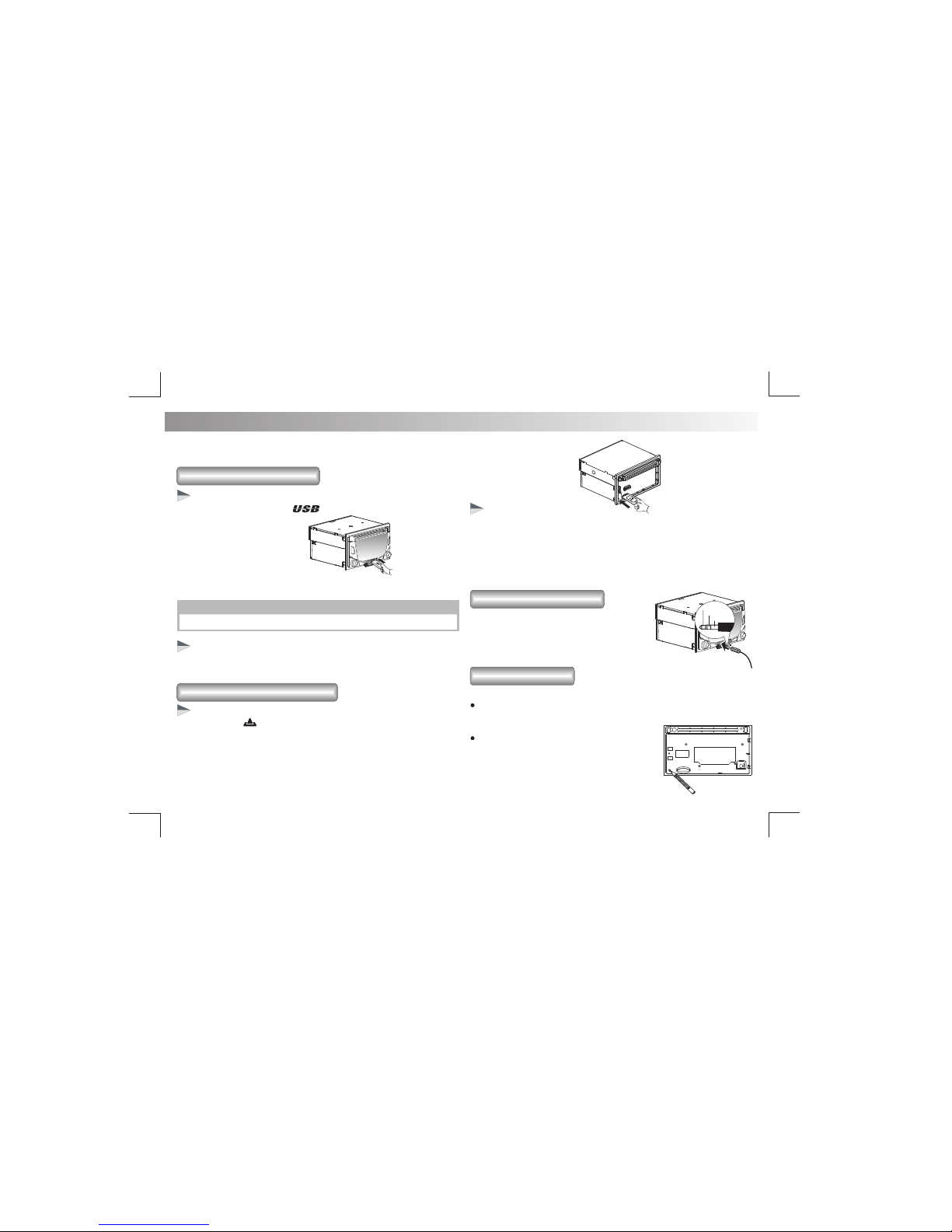
E - 6
6. EXTERNAL CONNECTION AND MEDIA PLAYER
MP3 music files are audio compression format. This unit can play MP3
directly from files contained on a USB Memory Stick, SD Card.
1. Open the cover marked on the front panel.
2. Insert the USB device into the USB socket. The unit starts playing
from the USB device automatically.
NOTE
Ensure that the USB device contains playable music.
Remove the USB Device
Insert the Memory Card
Insert the USB Device
Before remove the USB stick from the front panel. Always remember to
switch off the unit's power then remove out the USB Stick.
1. Press panel button to release the front panel.
2. Push the left side of the panel rightward. Pull the panel towards you
to disengage it from the chassis.
3. Insert the card into the card slot in the correct direction until a “
CLICK” sound is heard,
4. Close the front panel, then the unit starts playing from the card
automatically.
Press the unit in off. Press the card until you hear a click sound, the card
is now disengaged. then remove the card.
Remove Memory Card
Connect the external signal to AUX in jack
located atthe front of the panel, then press
Mode button to select Aux mode. Press Mode
Button again to cancel Aux Mode and return
to previous mode.
You can reset the unit to its default setting.
The RESET button is located on the main unit (as shown on the
diagram). To press it vertically with a ballpoint pen or metal object will
activate it.
The reset button is to be activated for the
following reasons:
1. Initial installation of the unit when all
wiring is completed.
2. All the function buttons do not operate.
3. Error symbol on the display.
USB DEVICE OPERATION
MEMORY CARD OPERATION
CONNECT THE AUX-IN
RESET THE UNIT
Ground
Left Track
Right Track
PRESSDOWN
RESET

7. iPod / iPhone OPERATION
E - 7
This unit is equipped with iPod/iPhone Ready function which allow end
user to have direct control of the iPod/iPhone on the front panel control
button and display iPod/iPhone song information on the unit's LCD
display. Please read below for more details operation.
Compatible iPod/iPhone
Connect iPod / iPhone
Apple iPod and iPhone models with a 30-pin dock connector:
Made for:
Works with:
• iPod nano (2nd generation)
• iPod nano (3rd generation, 4GB only)
• iPod nano (3rd generation, 8GB only)
• iPod nano (4th generation)
• iPod nano (5th generation)
• iPod classic (1st generation)
• iPod classic (2nd generation)
• iPod touch (1st generation)
• iPod touch (2nd generation)
• iPod touch (3rd generation)
• iPod video (30GB, 80GB only)
• iPhone
• iPhone 3G
• iPhone 3GS
• iPhone 4
Insert the iPod/iPhone USB cable to the Front Panel USB socket, the unit
starts playing iPod/iPhone automatically.
Press MENU on front panel repeatedly the [IPOD CONTROL] is
displayed, then press to switch between the two control modes:
• iPod control mode: Use the iPod/iPhone to operates music control.
• Panel control mode: Use the Panel buttons on unit to operates the
music control.
iPod/iPhone control music playback mode
Search for a track on iPod/iPhone
NOTE
Please make sure the iPod/iPhone cable is connected correctly. And
please only use original iPod / iPhone cable.
1. Press BAND/ to browse iPod/iPhone menu.
2. Roate Encoder Volume knob to select the Artist search mode, and
press to confirm.
3. Roate Encoder Volume knob to select the Artist, then press to
confirm.
4. Roate Encoder Volume knob to select desired song in the current
album, press to confirm.
Audiobook
In iPod/iPhone mode, you can set the audiobook playback speed on this
car audio.
Press MENU on front panel repeatedly the [AUDIOBOOK] is
displayed,then rotate Encoder Volume Knob to select setting:
NORMAL / FASTER / SLOWER
iPod/iPhone USB cable
(not supplied with this unit)

E - 8
8. DAB / DAB+ Operation
Digital Audio Broadcasting (DAB), is a way of broadcasting radio
digitally through a network of transmitters. It provides you with more
choice, better sound quality, and more information.
NOTE
If there is no DAB coverage currently available, or DAB signal is too
weak in your area, no DAB station could be found, and the below
message will be displayed: “NO STATION AVAILABLE”.
Installation the DAB antenna
Make sure the antenna cable does not interfere with the safe operation
of driving wheel, air bags and seatbelts or other equipment.
Before entering low overhangs, car washes, or other places with
obstacles which may catch on or touch the antenna, remove the
antenna to avoid potential damage.
Damage caused by not following the installation instructions is not
covered by warranty.
CAUTION
DAB / DAB+ Antenna
1. Find a location as flat as possible on the outside of your car. For
example, the roof near the windshield, or rear window.
2. Make sure the selected surface is clean and free of dirt, water, or
othersubstances which could inhibit attachment to the surface.
3. Gently place the magnetic steel base of the DAB/DAB+ antenna on
the surface you selected. The magnetic steel base will stick to any
metallic surface.
4. Route the cable: Tuck the cable under weather strip of the door and
run the cable through the passenger doorway or tailgate. Reserve
enough slack in your cable to fit open doors or deck lids. Secure
cables to avoid cable being pinched between hinges and the door.
NOTE
WARNING
The magnetic base of the antenna will remain secure at normal
vehicle speeds in non-windy conditions. Antennae installed on
curved surfaces may become detached in windy conditions.
Damage may be caused to the paintwork of the car if the antenna
slides or rotates on the car surface.
DAB / DAB+ Antenna

E - 9
9. DAB / DAB+ Operation
TIPS
New stations and services will be added in the DAB broadcast. To
make new DAB stations and services available on your car audio,
scan on a regular base.
New DAB stations
Press MENU on front panel repeatedly until [DAB SCAN] is displayed,
then press ENTER to confirmed. The system will scan for all available
DAB radio stations and will start broadcasting the first station.
DAB Antenna
Press MENU on front panel repeatedly until [DAB ANTENNA] is
displayed, then rotating Encoder Volume Knob to select an option:
[ANTENNA OFF]: Select when using the DAB aerial without the booster.
[ANTENNA 12V]: Select when using the DAB aerial with the booster
(12V)
Multiplex name: Displays the name of the DAB multiplex in which the
current station is broadcast.
Multiplex info: Displays the band and channel of the current DAB
multiplex.
Frequency: Displays the frequency or current frequency.
Program type: Describes the content of the current DAB station.
Scrolling text: Information broadcast by most DAB stations (may
include song titles, news, etc)
Date: Displays the date automatically updated by the DAB signal.
Signal Strength: Displays a meter illustrating the strength of the DAB
signal 0-100.
Signal Quality: Display DAB signal quality, from 0 to 100.
DAB station information
On the display of DAB broadcasting, the first line shows station name,
and the second line shows the service information for the current station.
Press INFO on front panel repeatedly to scroll through the display
information (if available).
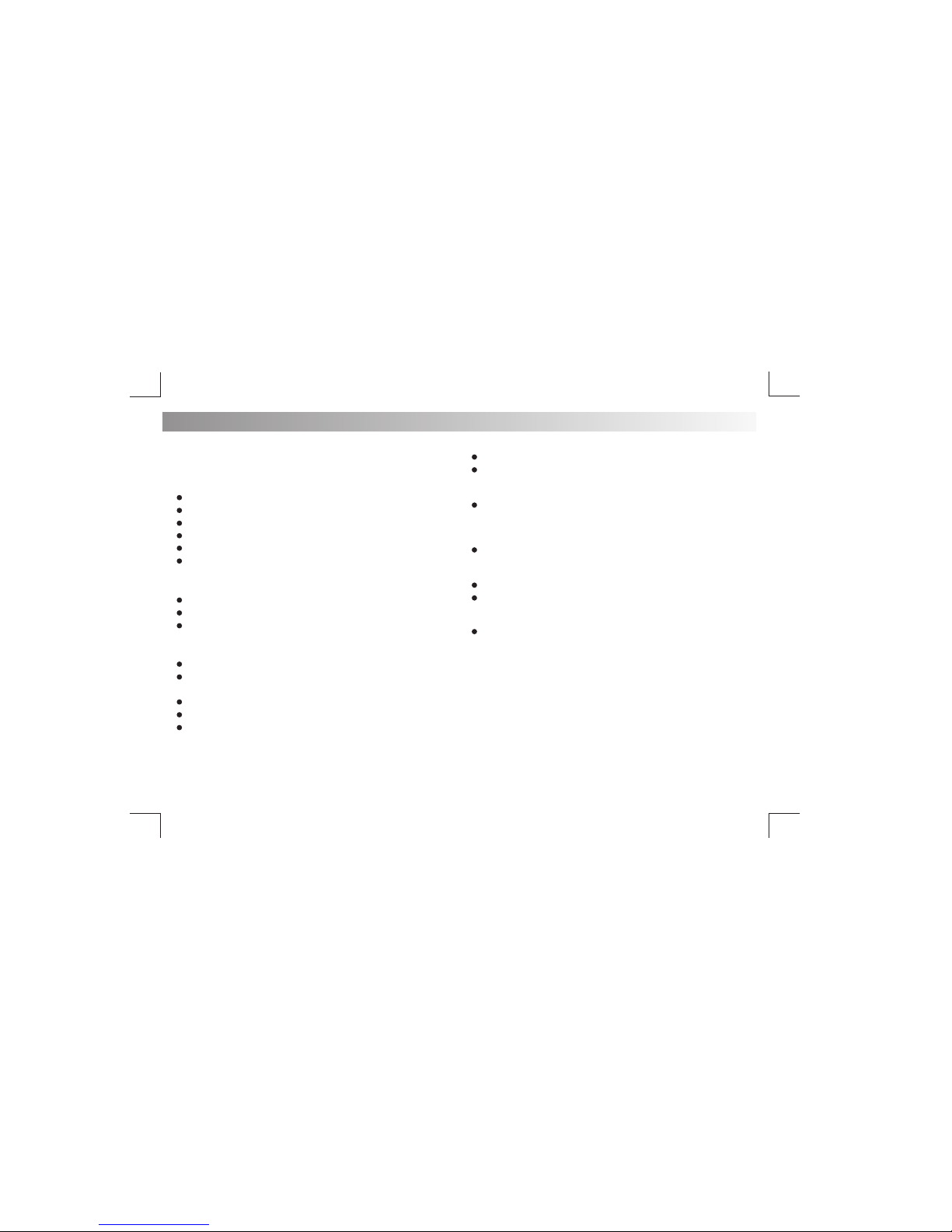
Before going through the check list, check wiring connection. If any of
the problems persist after check list has been made, consult your
nearest service dealer.
No power or no sound
Noise in broadcasts
Cannot play disc
Car engine is not on. Turn the car engine on.
Signals are too weak. Select other stations with stronger signals.
Ensure tha the disc label is inserted with the printed side facing up.
Cable is not correctly connected. Check connections.
Check the connection of the car antenna.
Wipe the disc with fibre cleaning cloth from the centre to the edge
in a straight line.
Fuse is burnt. Replace fuse.
Change broadcast from Stereo to mono.
This disc may be defective. Play another disc.
Ensure that the CD is a finalised CD/CD-R/CD-RW.
Ensure that the CD is not encoded with copyright protection techn-
ologies.
Volume is in minimum. Adjust volume to a desired level.
If the above solutions cannot help, press the RESET button.
Ensure that the track played is of a compatible format.
E - 10
The CD Skips tracks
Preset stations lost
Display show ERR-1
Display show ERR-3
Display show ERR-5
Ensure that the CD is not damaged or dirty.
Battery cable is not correctly connected. Connect the battery cable
to the terminal that is always live.
The disc, USB or SD device cannot be red in two minutes
USB/SD data error.
Communication error or component is damged.
Disc is upside down. Ensure the printed side is facing up.
Ensure that random mode is deactivated.
11. TROUBLE SHOOTING

Frequency Range
Usable Sensitivity
Usable Sensitivity
Sensitivity
Selectivity
Frequency Range
Frequency range
Radio
87.5 - 108MHz(Europe)
(100KHz per step in auto search and
50KHz er step in manual search)p
Better than 15dB at S/N 30dB
Better than 45dB
-100dBm(Band III)
40dB
522 -1620KHz(Europe)
174 - 240 MHZ
-FM
-AM(MW)
-FM
Power Supply
Suitable Speaker
Impedance
Pre-AMP output
voltage
Aux-In level
Power output
Fuse
12 V DC (11-14 V), Negative Ground
15A
4 - 8
2.0 V (USB play mode; 1KHZ, 0dB,10
k load)
40W x 4 channels
300mV
ID3
Disc written by Packet Write (UDF) is not supported.
USB devices:
DAB Tuner
USB flash memory
MP3/WMA
Sampling frequency
USB 1.1, & 2.0 compatible
32/44.1/48 Khz
16/22.05/24 KHz
8/11.025/12KHz
22/32/44/48KHz
Sampling But rate
32~320Kbps & VBR
MPEG1
MPEG2
MPEG2.5
WMA
CDROM Mode 1 / 2
ISO9660 Level 1 / 2 & Joliet(unicode)
999
255
Max File/DIR. Count
Max DIR. Depth
Tree sortingSorting Method
Max File/DIR. Name 64Byte
V1.0/1.1/2.0/2.3(Max 32Byte)
MP3 directory shown in this manual as “Directory”
MP3 file shown “Track”.
Maximum length of file name 31 characters.
Maximum length of directory 32 characters.
Supports CD, CDR and CDRW.
Supports Multi-Session recording.
NOTE
Product information is subject to change without prior notice.
Supported formats:
MPEG1/2/2.5/ Layer 2/3
WMA Version 7/8/9
E - 11
12. PRODUCT INFORMATION
Table of contents
Other Beat Car Receiver manuals
Popular Car Receiver manuals by other brands

Boss Audio Systems
Boss Audio Systems BV9976B user manual

Boss Audio Systems
Boss Audio Systems BV2550UA user manual
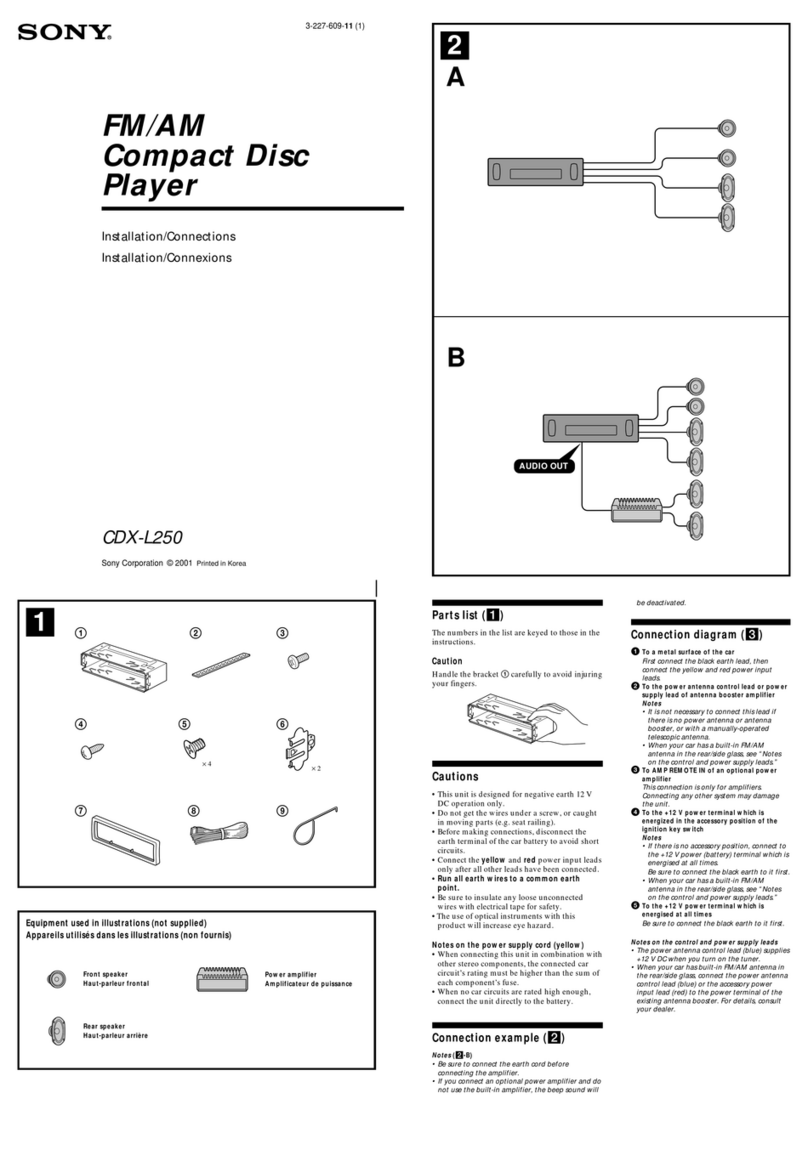
Sony
Sony CDX-L250 - Fm/am Compact Disc Player Installation/connections
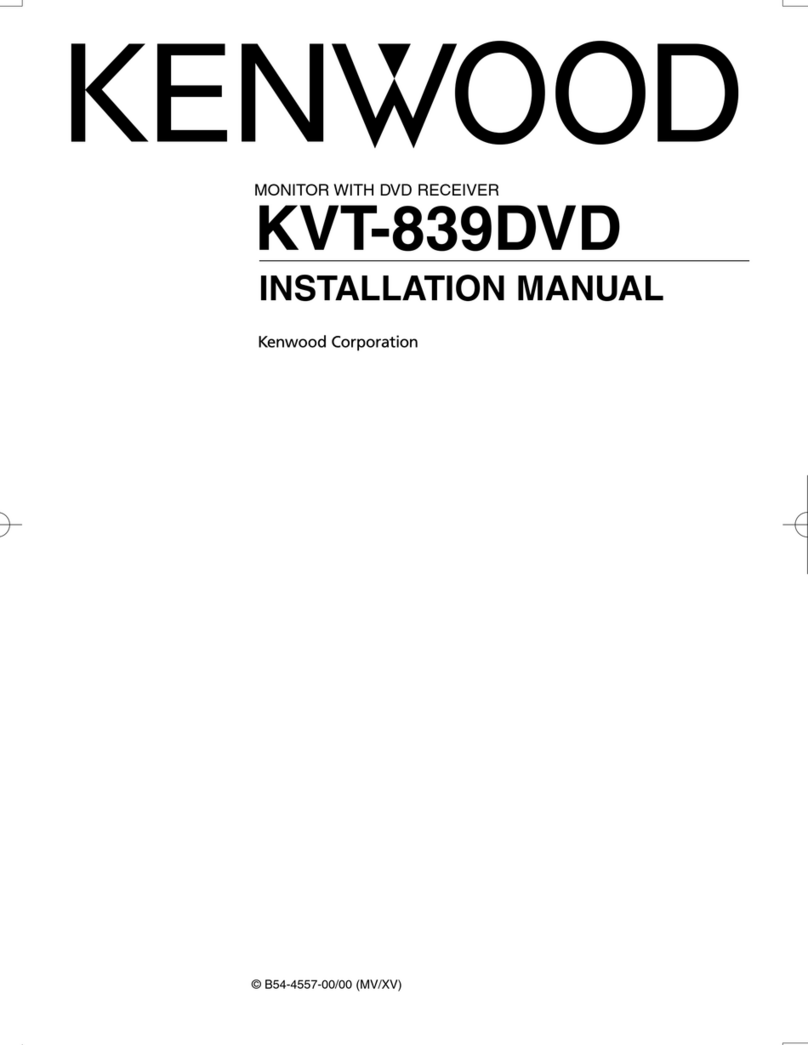
Kenwood
Kenwood KVT-839DVD installation manual

Milennia
Milennia MIL-MR60 Operation manual
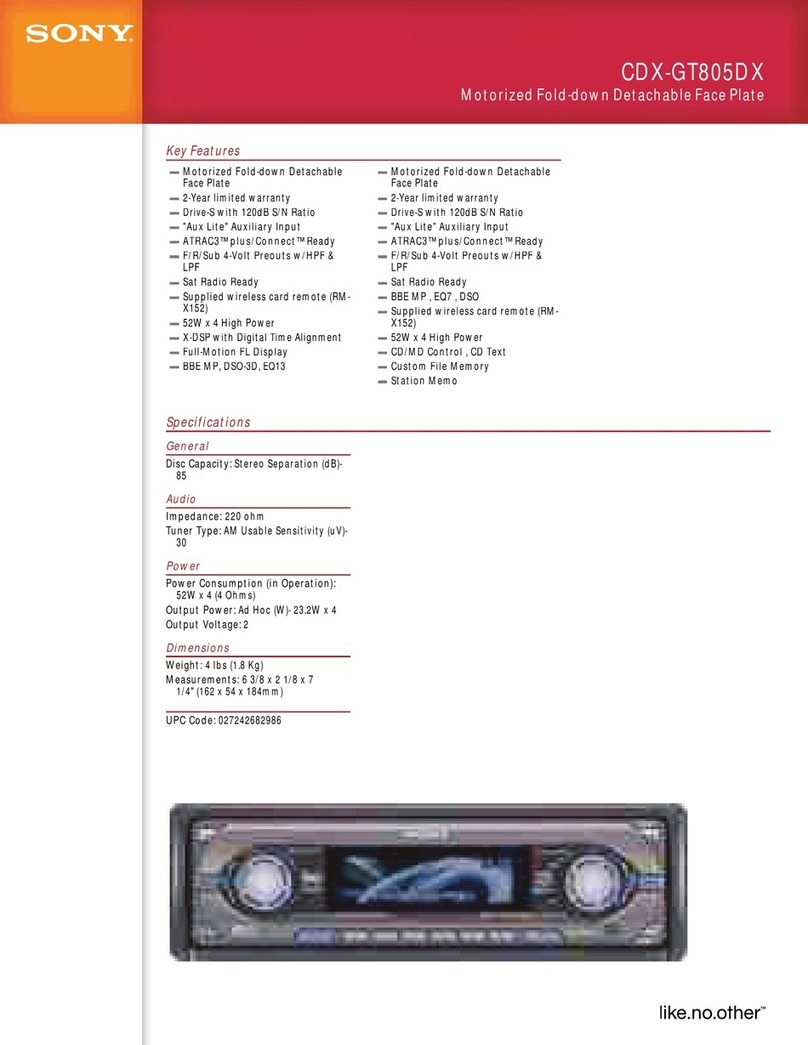
Sony
Sony CDX-GT805DX - Cd Receiver Specifications