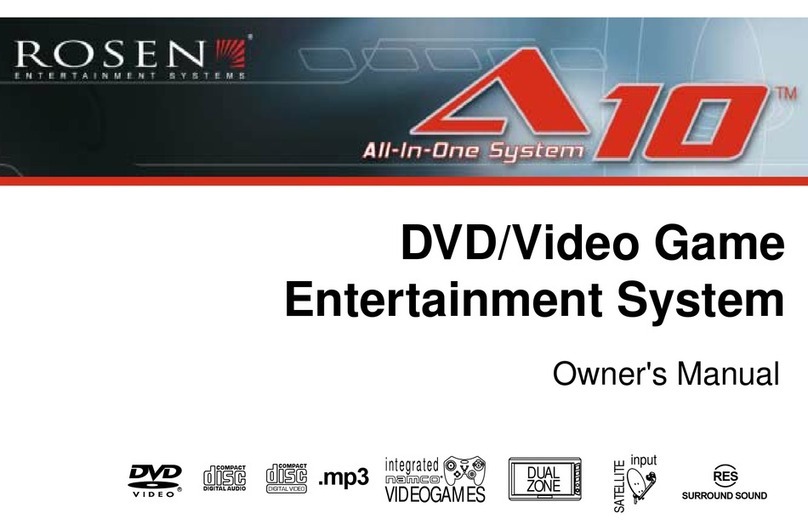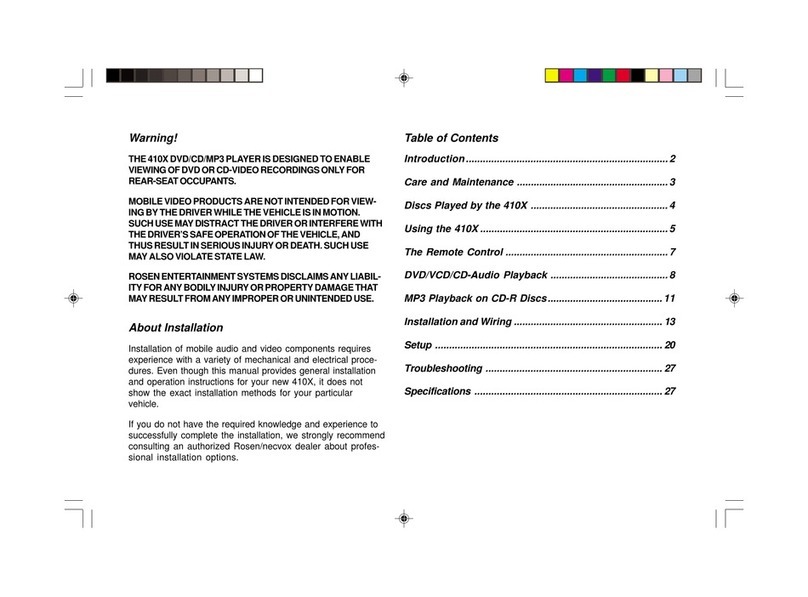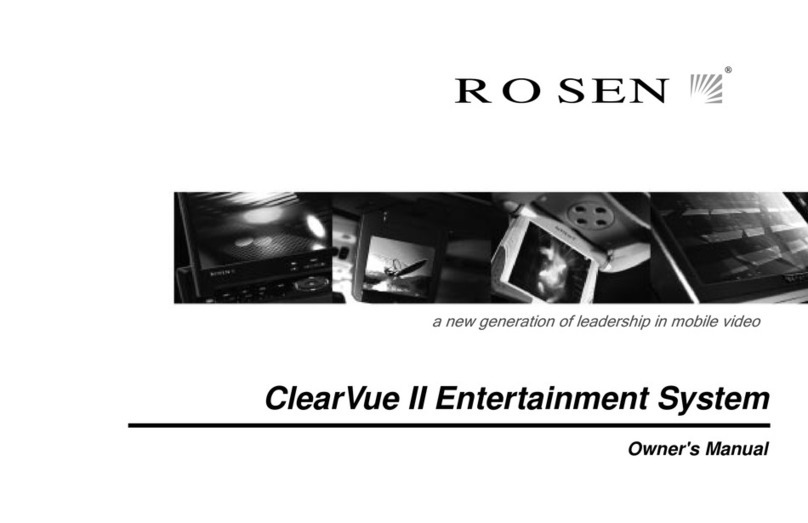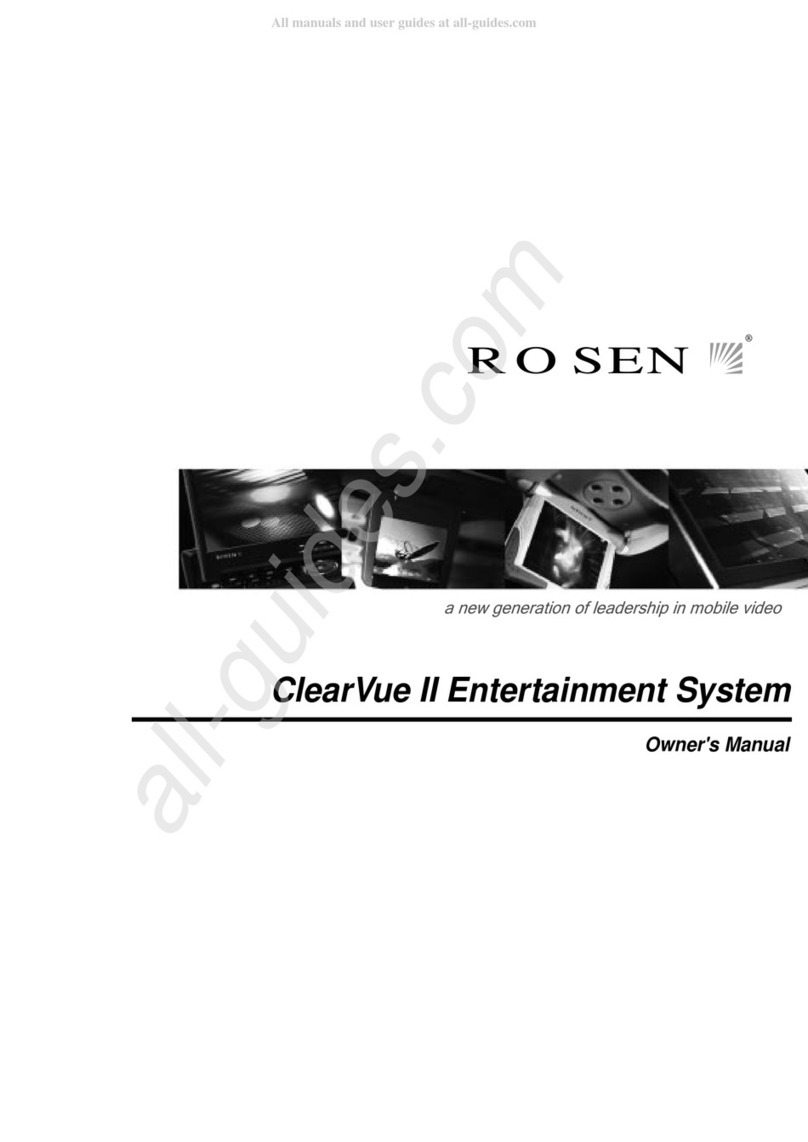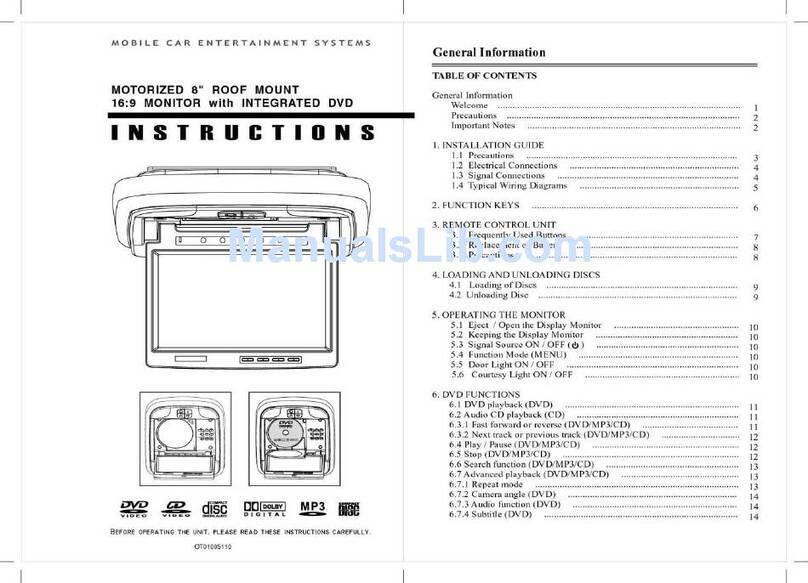Important Notices
Warnings
Installation of an Overhead Video Systems requires careful planning and
preparation. Be extremely careful when working on a vehicle with side curtain air
bags. Do not route wires near any portion of the side curtain air bag assemblies.
This includes any anchor points in A, B, C or D pillars of the vehicle. Routing wires
in these areas or running wires by the side curtain air bags can prevent the side
curtain air bag from fully deploying which can result in personal injury to vehicle
occupants. If you have any questions regarding wire routing in avehicle, please contact
Voxx Technical Support at 1-800-645-4994.
When connecting power and ground in a mobile video installation, ensure that the ACC
wire is fused at the point where it is connected to the vehicle ACC wiring. Failure to do
so can result in damage to the vehicle if a short circuit develops between the vehicle
connection point and the mobile video product.
An LCD panel and/or video monitor may be installed in a motor vehicle and visible to
the driver if the LCD panel or video monitor is used for vehicle information, system
control, rear or side observation or navigation. If the LCD panel or video monitor is
used for television reception, video, games or DVD play, the LCD panel or video
monitor must be installed so that these features will only function when the vehicle
is in “park” or when the vehicle's parking brake is applied.
An LCD panel or video monitor used for television reception, video, games or DVD
play that operates when the vehicle is in gear or when the parking brake is not
applied must be installed to the rear of the driver's seat where it will not be visible,
directly or indirectly, to the operator of the motor vehicle.
• Do not use any solvents or cleaning materials when cleaning the video monitor.
• Do not use any abrasive cleaners, they may scratch the screen.
• Use only a lightly dampened lint free cloth to wipe the screen if it is dirty.
• Lock the LCD screen in the fully closed position when not in use.
• Before putting on headphones always adjust the volume setting to the lowest position.
• Remember to leave the dome light switch in the off or auto positions when the vehicle
is unattended, as the dome lights, if left on, can drain the vehicle's battery.
• Do not put pressure directly on the screen as damage may occur. Caution children to
avoid touching or scratching the screen since system malfunction due to physical panel
damage will not be covered under warranty.
Patented: Refer to www.voxxintl.com/patents