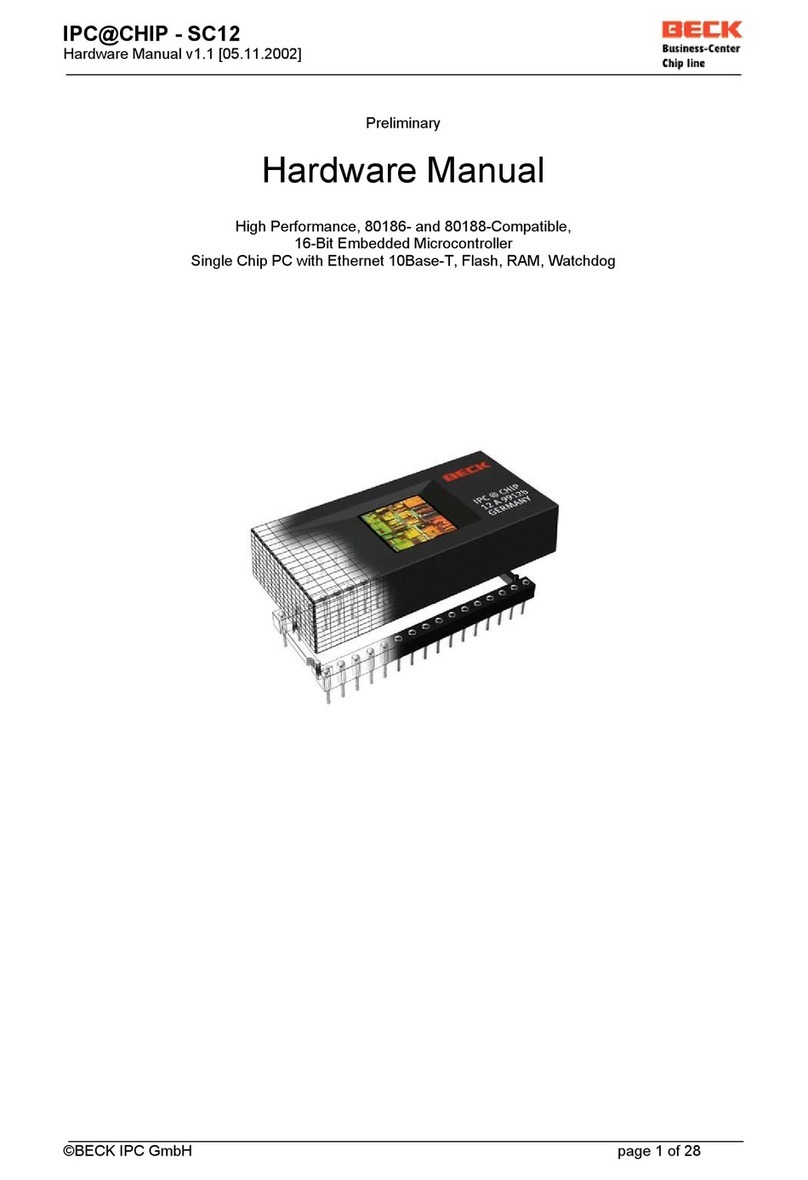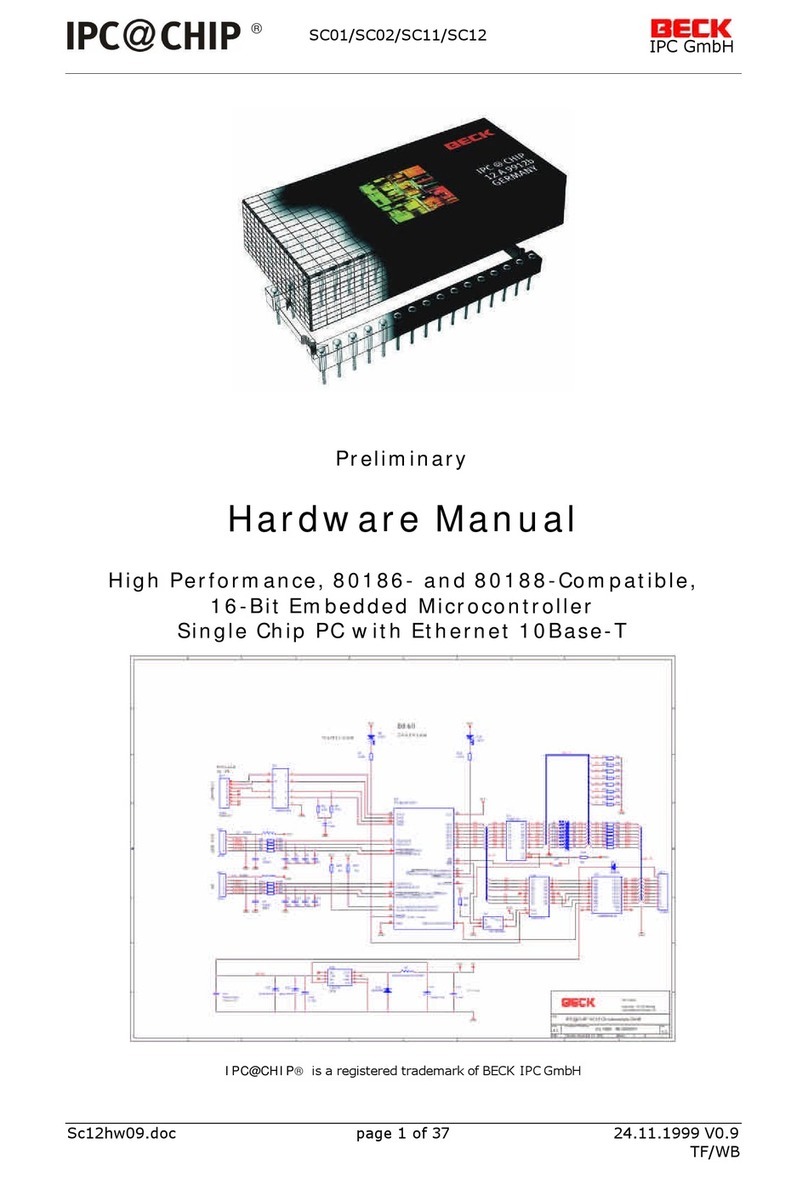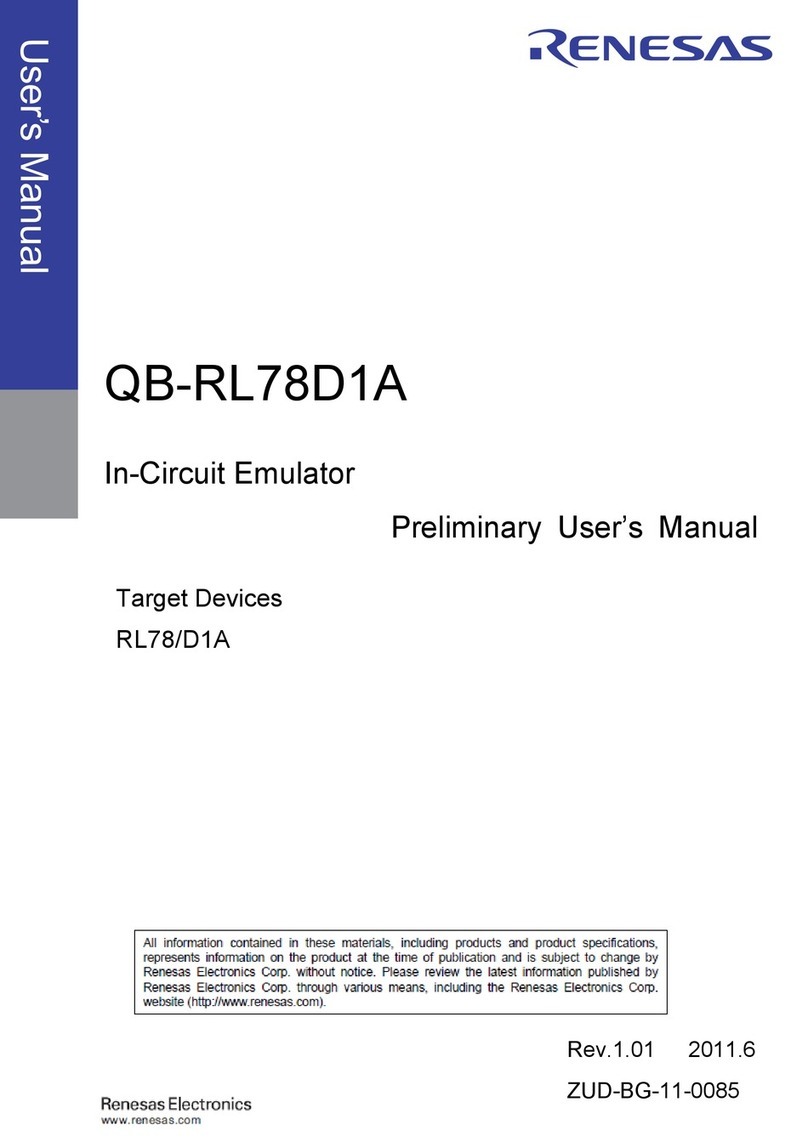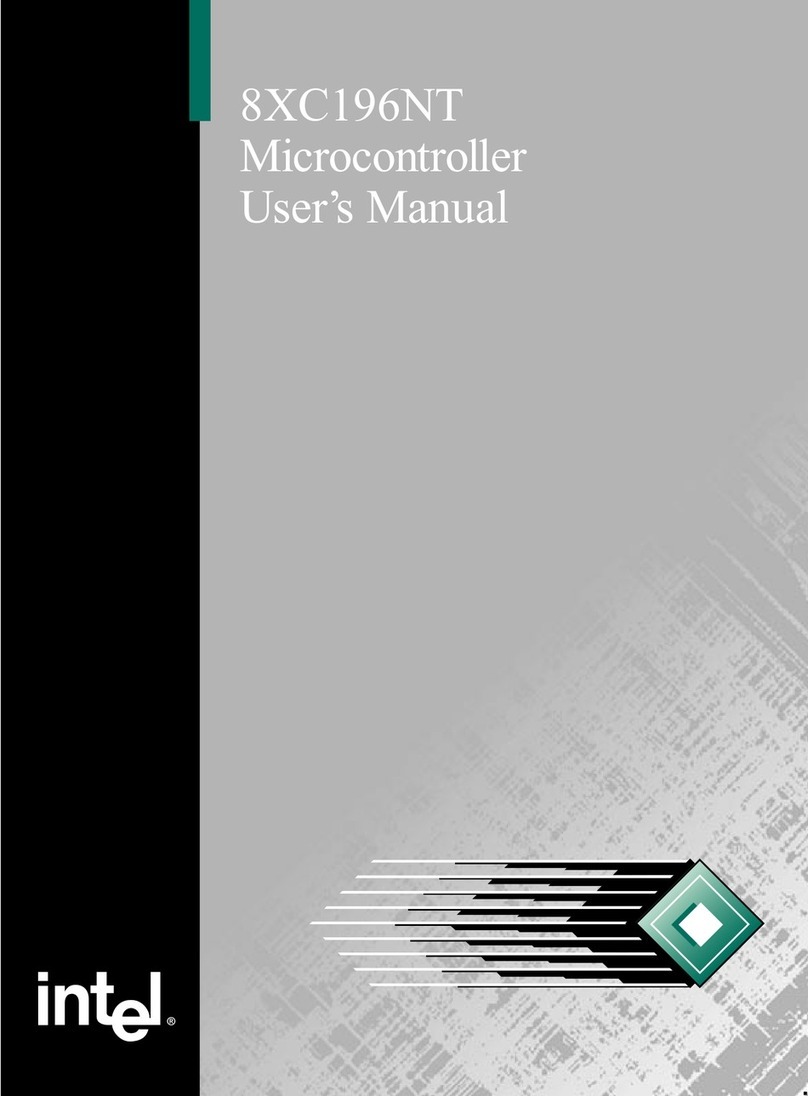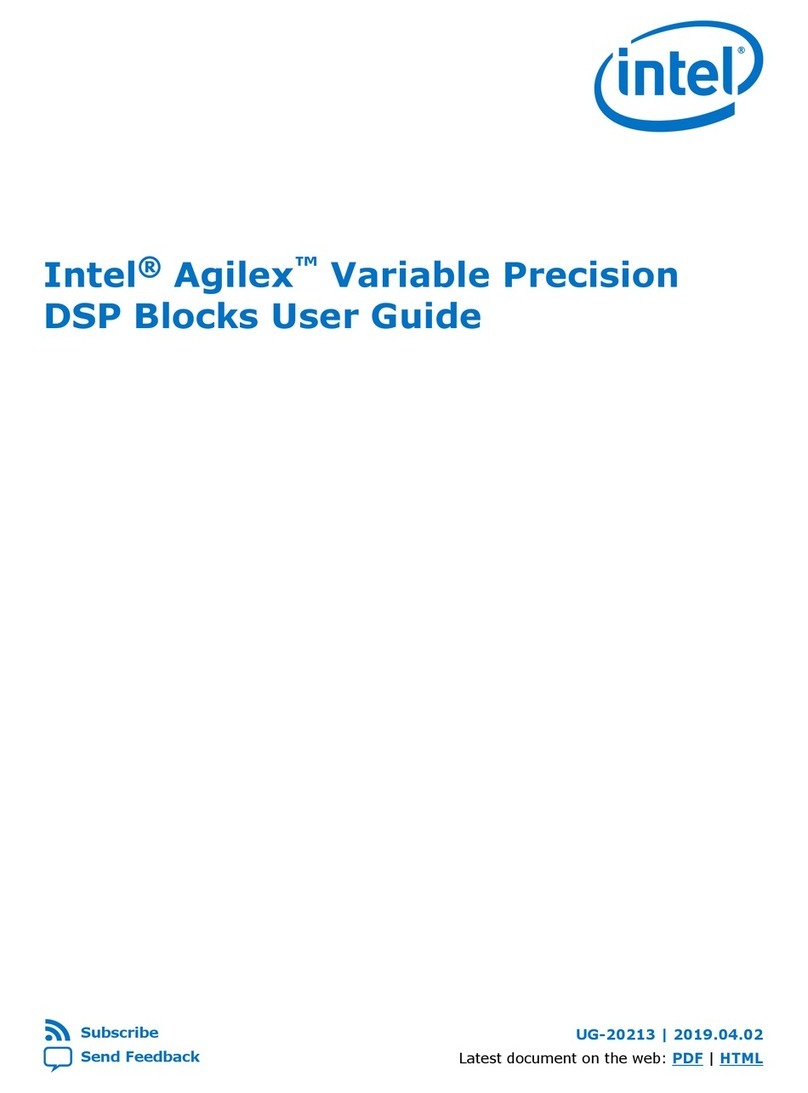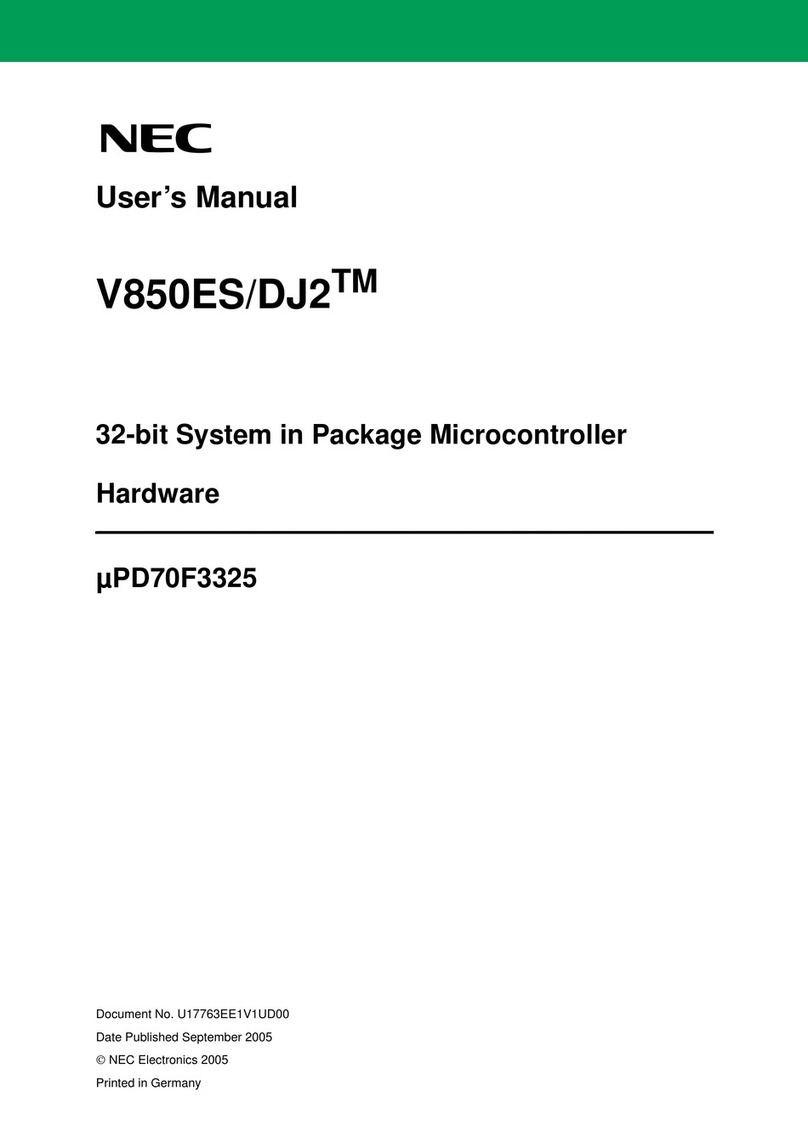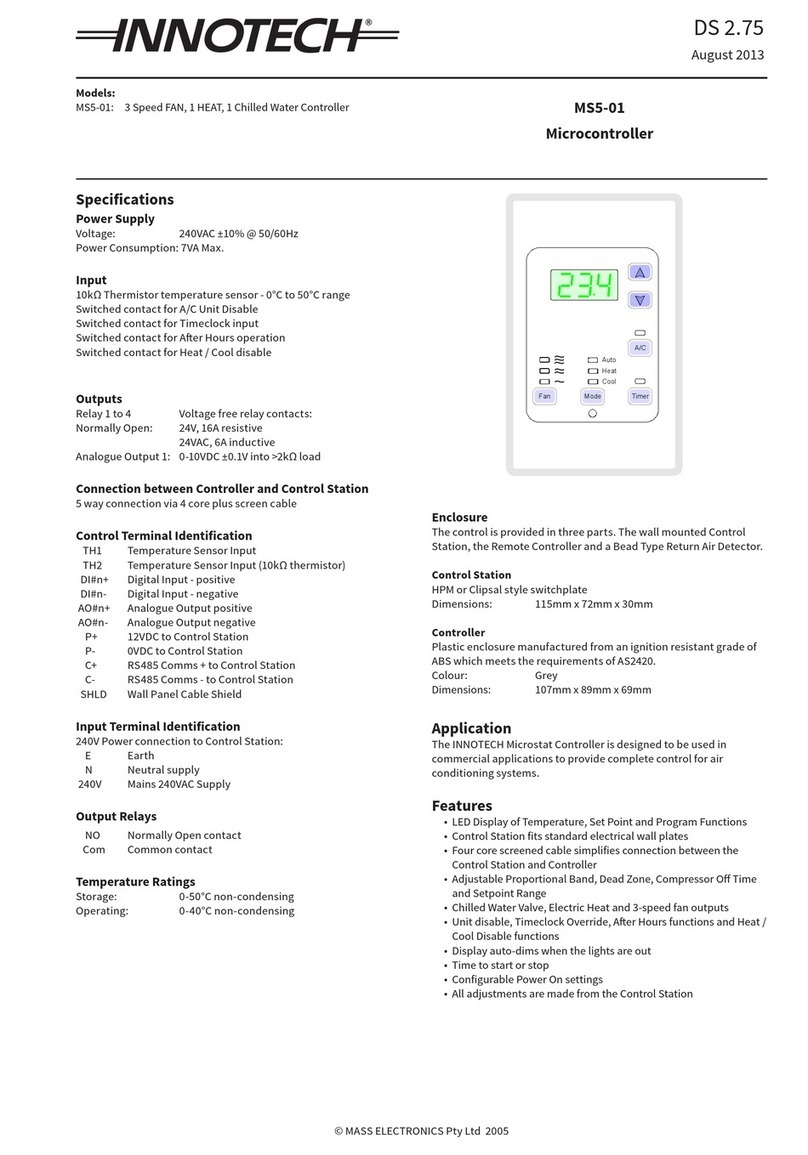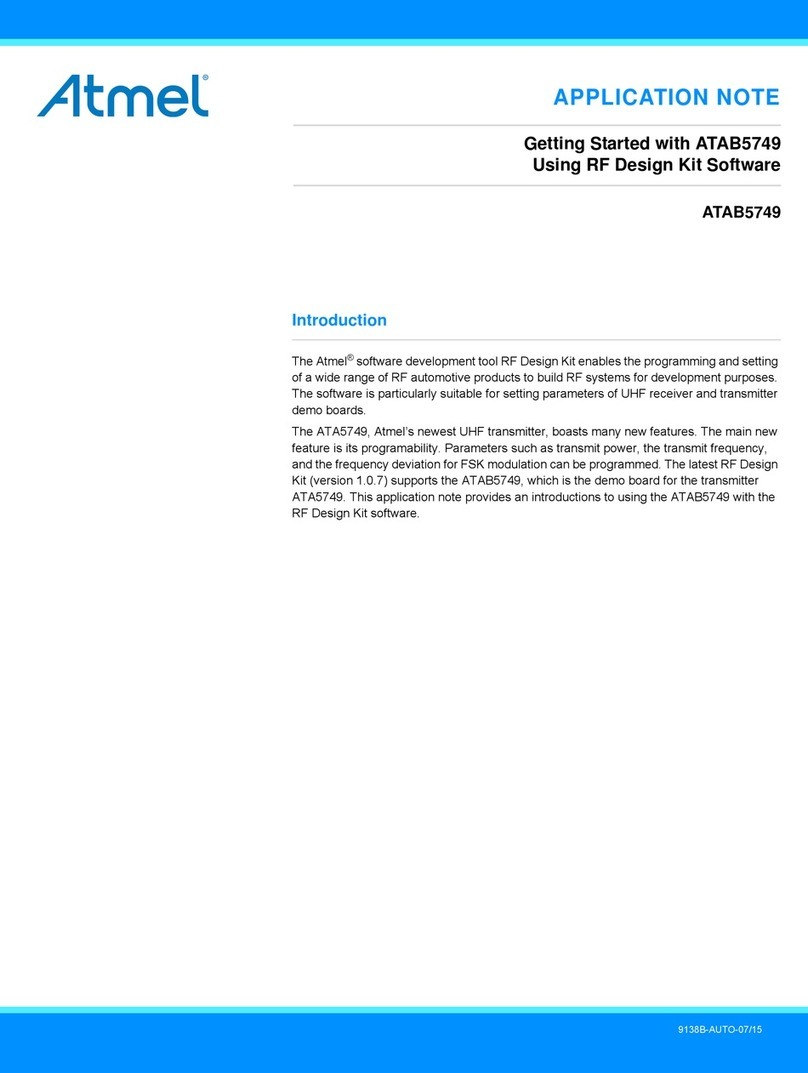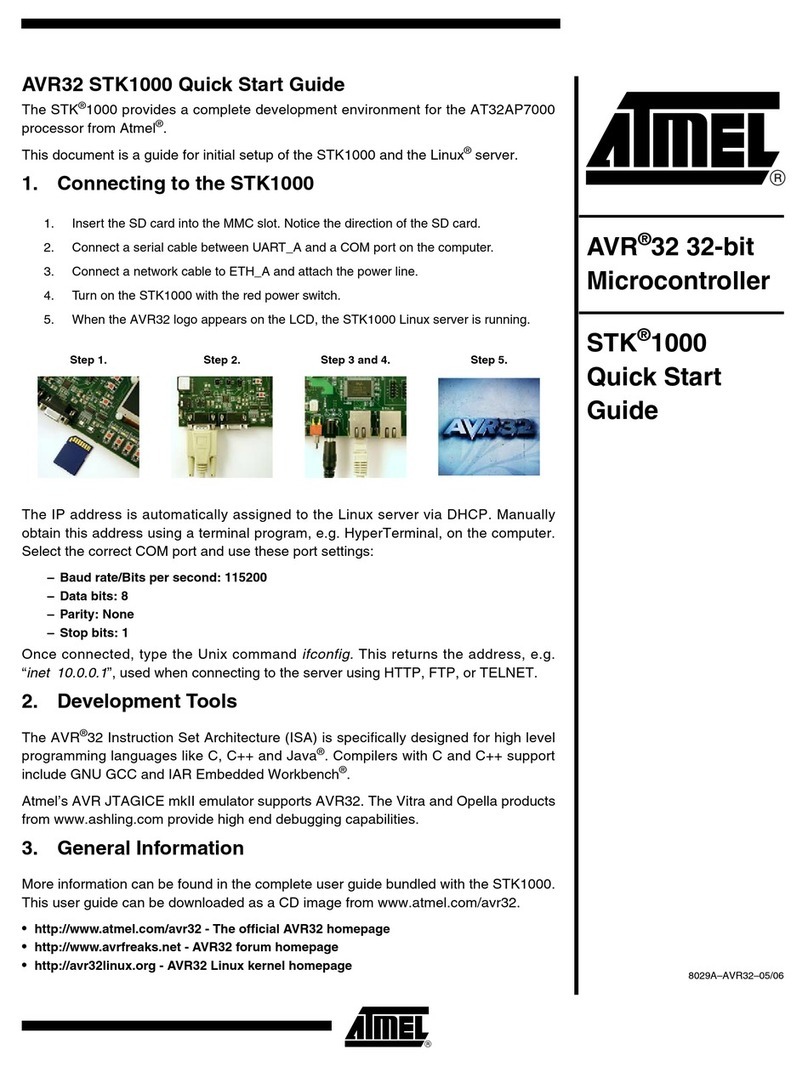Beck IPC@CHIP DK241 User manual

IPC@CHIP®DK241
Getting Started V1.02
Copyright © 2009 Beck IPC GmbH Page 1 of 36
Getting Started –DK241
IPC@CHIP®Embedded Web Controller Family
Development Kit DK241 Order No. 563965

IPC@CHIP®DK241
Getting Started V1.02
Copyright © 2009 Beck IPC GmbH Page 2 of 36
Table of Contents
1INTRODUCTION.................................................................................................. 3
2SYSTEM START-UP............................................................................................ 3
2.1 WHAT DO WE NEED TO GET STARTED? .................................................................................. 3
2.2 STEP 1–SWITCHING ON THE DB240 DEVELOPMENT BOARD................................................. 4
2.3 STEP 2–STARTING THE ONE-WORKBENCH ......................................................................... 5
2.4 STEP 3–SETTING UP COMMUNICATION................................................................................. 7
2.4.1 Setting up the serial communication.................................................................................. 7
2.4.2 Setting up the Ethernet communication............................................................................. 8
2.5 STEP 4–DOWNLOADING THE DB240 ONLINE DEMO PROGRAM............................................ 14
2.6 STEP 5–OPERATING THE DEMO PROGRAM......................................................................... 16
2.7 STEP 6–CONFIGURING SD/MMC-CARD............................................................................ 18
3INFORMATION FOR ADVANCED USERS........................................................ 19
3.1 UPDATING THE @CHIP-RTOS-PPC.................................................................................. 19
3.2 UPDATING THE ONE-WORKBENCH ..................................................................................... 20
3.2.1 Show currently installed features..................................................................................... 20
3.2.2 Find and install updates and new features...................................................................... 21
3.3 USING THE IPC@CHIPTOOL APPLICATION........................................................................ 24
3.4 DEVELOPING SOFTWARE FOR YOUR IPC@CHIP®............................................................... 25
3.5 DEBUGGING YOUR IPC@CHIP®APPLICATIONS................................................................... 28
3.6 MISCELLANEOUS................................................................................................................ 31
3.6.1 The CHIP.INI configuration file........................................................................................ 31
3.6.2 The command shell ......................................................................................................... 31
3.6.3 The web server................................................................................................................ 31
3.6.4 The PPP server/client...................................................................................................... 32
3.6.5 IPv4 Basics...................................................................................................................... 33
3.6.6 IPv4/v6 Dual Stack .......................................................................................................... 34
4APPENDIX - WHERE TO GET FURTHER INFORMATION............................... 35
4.1 GETTING STARTED............................................................................................................. 35
4.2 UPDATES,TOOLS AND EXAMPLES........................................................................................ 35
4.3 SUPPORT........................................................................................................................... 35
4.4 ORDER NUMBERS............................................................................................................... 35

IPC@CHIP®DK241
Getting Started V1.02
Copyright © 2009 Beck IPC GmbH Page 3 of 36
1 Introduction
Congratulations on purchasing your IPC@CHIP®DK241 Development Kit. The Development
Kit is a complete ready-to-use development system for building applications based on the
Embedded Web Controller IPC@CHIP®SC243. It runs with the preinstalled @CHIP-RTOS-
PPC operating system, which includes features like a real-time kernel that is capable of
running applications concurrently, a full TCP/IP stack with a UDP/TCP socket interface, DHCP,
FTP, PPP, Telnet, SSH server, Web server, APIs for CAN and USB controllers, etc.
The Development Kit contains both hardware and software components required for a basic
development. This document will introduce you to the several components of the DK241.
Chapter X2Xprovides a step-by-step guide on how to put the DK241 into operation. Chapter X3X
describes selected components of the DK241 for advanced users. Chapter X4Xpoints the way to
further information.
2 System Start-up
2.1 What do we need to get started?
- The Development Kit DK241 consisting of:
oDevelopment Board DB240
oEmbedded Web Controller
IPC@CHIP®SC243 (on the DB240)
oSerial null-modem cable
oEthernet patch cable (gray)
oEthernet cross-over cable (red)
oSecure Digital (SD) memory card
oPower supply unit
oONE-Workbench for IPC@CHIP®
CD (including GNU C/C++ compiler,
DK241 startup documentation and
drivers)
- Personal Computer
oMicrosoft Windows XP/Vista Operating System
oEthernet network interface
oSerial port
- Software from the enclosed ONE-Workbench CD or the IPC@CHIP®Getting Started
Website at: HTUhttp://www.beck-ipc.com/gettingstartedUTH
oONE-Workbench (on CD only)
oDB240 Visualisation Demo
oEXTDISK driver software
o@CHIPTOOL
Be aware that the Embedded Controller SC243 and the
Development Board DB240 are electrostatic sensitive
components. Observe general precautions for handling.

IPC@CHIP®DK241
Getting Started V1.02
Copyright © 2009 Beck IPC GmbH Page 4 of 36
2.2 Step 1 –Switching on the DB240 Development Board
The Development board DB240 is designed to give you easy access to the functionality of the
IPC@CHIP®SC243, especially to its several interfaces like serial ports, Ethernet, digital I/O,
CAN, USB, etc. The following graphic gives an overview of the most important components of
the DB240 board.
SC243
Extension socket
Power supply
Battery for SRAM
UART1 (Shell & Bootloader)
CF card socket
UART3
MMC / SD-card socket
2 x USB
LEDs and Dip-Switches
2 x CAN
Reset switch
Ethernet
WLAN socket
Bluetooth socket
The AC power supply is delivered with country specific AC adapters. Please choose the right
adapter for your country. Then connect the AC power supply to your main supply and to the
DB240 Development Board to power it. Move the power switch on the DB240 to the ON
position, two green Power LEDs will light up.

IPC@CHIP®DK241
Getting Started V1.02
Copyright © 2009 Beck IPC GmbH Page 5 of 36
2.3 Step 2 –Starting the ONE-Workbench
The ONE-Workbench for IPC@CHIP® is a comfortable integrated development environment
for the SC243/SC223 products. It integrates the GNU C/C++ toolchain for application
development and debugging. It also provides functionality for finding IPC@CHIP®s on the
network, configuring them, updating their operation system, transferring files and using their
shell. The workbench is based on the common Eclipse framework and the CDT C/C++ editor
plug-in. It benefits from a large user community which results in plenty of features for modern
and comfortable software development.
For installing the ONE-Workbench at your PC, execute the setup program
ONE-WORKBENCH-x.x.x-INSTALLER.EXE from the CD.
It‟s strongly discouraged to install the ONE-Workbench to the Windows program files directory
(“C:\Program Files\”), because this may lead to problems during the first program launch
and during the online update, especially if you run with only normal user permissions. It‟s
recommended to install it in some other location, e.g. “C:\ONE-Workbench\”.
Note: If you anyhow install the ONE-Workbench to the Windows program files directory, make
sure that you have administrator rights during the setup and for the first program launch,
because the ONE-Workbench will extract the toolchain on the first launch. Please compile a
program one-time with administrator permissions to assure that the toolchain was completely
and successfully extracted. See the following screenshot how to start the ONE-Workbench as
administrator under Windows Vista, using a right mouse click on the ONE-Workbench desktop
icon.
After the installation, you are able to start the ONE-Workbench application from either the
Windows start menu or from a desktop icon.

IPC@CHIP®DK241
Getting Started V1.02
Copyright © 2009 Beck IPC GmbH Page 6 of 36
During the start of the ONE-Workbench you will be asked to choose an appropriate workspace
folder. Inside of this directory the ONE-Workbench will store your project information and
preference settings.
The following graphic shows the main window of the ONE-Workbench.
The ONE-Workbench comes with detailed help. Select Help Contents from the Help menu for
further information.
If you’re running a firewall, make sure that it does not block any network functions of
the ONE-Workbench such as Telnet, SSH, FTP or the scanning for IPC@CHIP®s.

IPC@CHIP®DK241
Getting Started V1.02
Copyright © 2009 Beck IPC GmbH Page 7 of 36
2.4 Step 3 –Setting up communication
There are basically two ways to connect your DB240 to your PC: the serial interface and
Ethernet. The simplest connection type is the serial interface. Preferably use it to get access to
the shell of your IPC@CHIP®. Ethernet communication is the most powerful. It may be used to
access the shell via Telnet or SSH and it‟s the easiest way to transfer files to the IPC@CHIP®
via FTP.
2.4.1 Setting up the serial communication
To set up serial communication to your Development Board DB240 you need the enclosed
null-modem cable.
1. Connect the null-modem cable to a free serial port of your PC and with the UART1
interface of the DB240.
2. Select the Terminal window in the ONE-Workbench.
3. Click on the green Connect button.
4. Select the Serial connection type and the PC COM port, where you have connected the
null-modem cable. Set the Baud Rate to 19200, Data Bits to 8, Stop Bits to 1and Parity
and Flow Control to None.
5. Click OK. You‟re now connected to your IPC@CHIP®. Press the Return key in the
Terminal window to see the IPC@CHIP® prompt.

IPC@CHIP®DK241
Getting Started V1.02
Copyright © 2009 Beck IPC GmbH Page 8 of 36
Hint: By the way, if you double-click on the title line of a ONE-Workbench window, it will be
maximized. If you double-click again, it will be restored to its original size.
You may now use the commands of the @CHIP-RTOS-PPC shell in the terminal window. The
command DIR will, for example, display a list of the files shipped on your IPC@CHIP®internal
drive.
2.4.2 Setting up the Ethernet communication
Network communication is based on the TCP/IP protocol family. To be able to operate in a
TCP/IP network, your IPC@CHIP®needs to be assigned a valid and unambiguous IP address
and network mask. If you cannot figure out a proper IP address and network mask for your
IPC@CHIP®, please consult your network administrator.
There are two ways of assigning an IP address to your IPC@CHIP®SC243. You may either
configure it by hand or you may use DHCP to automatically assign IP settings. Of course you
will need a DHCP server to achieve the latter.
The default configuration for the IPC@CHIP®is using DHCP since this will ensure that the
IPC@CHIP®adapts to an existing network if this network provides a DHCP server. If your
network doesn‟t have a DHCP server, the IPC@CHIP®will not disturb the operation of your
network.
If you have a regular local network with several clients, connect the DB240‟s Ethernet interface
to your Ethernet hub or switch using the enclosed twisted pair patch cable (gray) and go on to
either section X2.4.2.1Xor X2.4.2.2, depending on how you‟d like to assign IP settings to your
IPC@CHIP®.
If you‟re not connected to a network but want to connect the DB240 directly to your PC, you
have to use the enclosed cross-over twisted pair Ethernet cable (red) to plug the DB240‟s
Ethernet interface to your PC‟s Ethernet interface. Then go on to section X2.4.2.2X.

IPC@CHIP®DK241
Getting Started V1.02
Copyright © 2009 Beck IPC GmbH Page 9 of 36
2.4.2.1 IP address configuration via DHCP
In a network supporting DHCP the IPC@CHIP®retrieves a valid IP configuration from a DHCP
server automatically.
Press the Reset button of your DB240. On the serial terminal window the boot messages will
show up. Here you will see the serial number, @CHIP-RTOS-PPC version, build date and
other information. If an IP configuration could be successfully received from the DHCP server,
this IP configuration will be displayed at the end of the boot messages. In the event of an error,
the message DHCP request failed will be put out after a few seconds.

IPC@CHIP®DK241
Getting Started V1.02
Copyright © 2009 Beck IPC GmbH Page 10 of 36
2.4.2.2 IP address configuration by hand
The easiest way to configure your IPC@CHIP®‟s IP settings by hand is to use the functionality
of the ONE-Workbench @CHIPTOOL View window.
Hint: This window is normally shown at the bottom of the ONE-Workbench application. If it‟s
not shown, select “Show view / @CHIPTOOL view” from the “Window” menu.
In the @CHIPTOOL View window you can see all IPC@CHIP®s found on the network. The
table displays information such as serial number, name, IP configuration and RTOS version.
In a network without a DHCP server your IPC@CHIP®should be displayed as Not configured
or with an IP address from the Auto-IP address range (169.254.x.x), since by default DHCP
and AUTOIP is enabled but no DHCP server could be found.
1. Right-click on your IPC@CHIP®.
2. Select Configure device… from the pop-up menu.
3. In the appearing dialog uncheck Use DHCP and check Configure default network
interface.
4. Fill the fields IP Address, Network mask and, if necessary, Gateway with appropriate
values.
5. Press the Configure button to apply the new settings to your IPC@CHIP®.
6. Close the dialog with the OK button.
7. Go back to the @CHIPTOOL View window. It now shows the new IP configuration.

IPC@CHIP®DK241
Getting Started V1.02
Copyright © 2009 Beck IPC GmbH Page 11 of 36
2.4.2.3 Using Telnet to access the shell
Instead of using the serial terminal as described in section X2.4.1Xto operate the shell of the
@CHIP-RTOS-PPC you may use Telnet. Once the IP configuration of your IPC@CHIP®is
completed, simply perform the following steps:
1. In the terminal window select the blue icon to setup a new terminal connection.
2. Select Telnet in the Connection Type field and enter your IPC@CHIP®‟s IP address in the
Host field.
3. Press OK. You‟re now logged in to your IPC@CHIP®.
4. Enter the default user name: tel
5. Enter the default password: tel
6. Press Return to see the prompt.
You may use telnet just like the serial terminal but the connection will be closed if the
IPC@CHIP®restarts.
You can switch between the serial connection and the telnet connection by clicking on the
connection symbol in the taskbar.

IPC@CHIP®DK241
Getting Started V1.02
Copyright © 2009 Beck IPC GmbH Page 12 of 36
2.4.2.4 Setup a SSH and FTP connection to the IPC@CHIP®
Instead of the Telnet protocol you can also setup a SSH connection to operate the shell of the
@CHIP-RTOS-PPC. The FTP protocol can be used to access the file system of the
IPC@CHIP®.
Perform the following steps to setup a SSH and FTP connection within the ONE-Workbench.
1. Go to the @CHIPTOOL window.
2. Right-click on your IPC@CHIP®once again.
3. Select Add Connection from the pop-up menu.
The Remote Systems window should now list three trees. If the window is not visible, go to the
Windows / Show View menu and select the Remote Systems entry.
The Local tree lists the files on your local PC. Below this tree there should now be two further
trees with the IP address of your IPC@CHIP®.
Perform the next steps to establish a SSH shell connection.
4. Open the tree of the via SSH connection and select the Ssh Terminals node.
5. Right-click and select the Launch Terminal entry from the pop-up menu.
6. Complete the fields User ID and Password each with ssh

IPC@CHIP®DK241
Getting Started V1.02
Copyright © 2009 Beck IPC GmbH Page 13 of 36
7. Accept the fingerprint of the IPC@CHIP® SSH server by selecting Yes.
8. Select Yes to create a known_hosts file.
9. Press the OK button in the next dialog to establish the connection.
A Terminals window will show up that lists all established SSH connections. Press Return in
the Terminals window to see the prompt.
See the next chapter on how to establish the FTP connection to the IPC@CHIP® FTP server.

IPC@CHIP®DK241
Getting Started V1.02
Copyright © 2009 Beck IPC GmbH Page 14 of 36
2.5 Step 4 –Downloading the DB240 Online demo program
First of all, you should download and extract the DB240DEMO.ZIP archive from the Getting
Started section of the CD or from the Getting Started webpage to the local hard drive of your
PC.
To transfer files to and from your IPC@CHIP®as easy as possible, the ONE-Workbench
includes a simple FTP client. This can be used to connect to the @CHIP-RTOS-PPC‟s FTP
server. If you have followed the previous chapter, then you should have already setup a FTP
connection in the ONE-Workbench. To open the connection and get file access to your
IPC@CHIP®, simply follow these steps:
1. Go to the Remote Systems window and select the via FTP tree.
2. Open the Files/Root node. A window will appear where you must enter the FTP user name
and password.
3. Complete the fields User ID and Password each with ftp
4. Press the OK button to establish the connection.
5. Go back to the Remote Systems window. If you open the A: root directory of the
IPC@CHIP®, you now see the content of the IPC@CHIP®‟s internal flash drive. The
content of the chip‟s drive may vary depending on how you‟ve configured your IP settings.

IPC@CHIP®DK241
Getting Started V1.02
Copyright © 2009 Beck IPC GmbH Page 15 of 36
You will now upload the DB240 Visualisation Demo that is further described in section X2.6X.
6. In the Local / Local files tree move to the directory where you have stored the Visualisation
Demo.
7. Now change to the subdirectory Image of the extracted DB240 Visualisation Demo, which
contains all files that have to be deployed on the IPC@CHIP®.
8. Select all files and folders in the Image directory.
9. Right-click on one of the files and select Copy from the pop-up menu.
10. Go to the IPC@CHIP®root directory A:, open the tree so that the files on drive A: will
show up. Now right-click on A: and select Paste from the pop-up menu.
The Visualisation Demo will now be copied to the IPC@CHIP®. If the FTP client notifies you
that a file named CHIP.INI or AUTOEXEC.BAT already exists, overwrite it. You will then have
to repeat the IP configuration described in section X2.4.2Xafter rebooting the chip. The file
CHIP.INI includes information such as the IP settings.
The FTP client provides many more functions than just transferring files. You may also create
and remove directories or edit text files situated on the IPC@CHIP®such as the CHIP.INI.
The handling should be quiet intuitive.

IPC@CHIP®DK241
Getting Started V1.02
Copyright © 2009 Beck IPC GmbH Page 16 of 36
2.6 Step 5 –Operating the Demo program
To activate the Visualisation Demo that you have just transferred in section X2.5X, reboot the
IPC@CHIP®by pressing the DB240‟s Reset button. The Visualisation Demo is now accessible
via the IPC@CHIP®‟s web server.
Open a web browser like the Internet Explorer or Mozilla Firefox and enter your IPC@CHIP®
IP address, like http://172.30.10.115. The browser will show the main page of the IPC@CHIP®
which now is the Visualisation Demo.
The Visualisation Demo provides three techniques to visualise and modify the digital I/Os of
the DB240 –a Java Applet, a Flash Movie and a plain HTML/CGI Page. The Java Applet as
well as the Flash Movie shows a picture of the DB240 plate. The I/Os change their colour
depending on their state. You may click the output LEDs in order to toggle them.

IPC@CHIP®DK241
Getting Started V1.02
Copyright © 2009 Beck IPC GmbH Page 17 of 36
Of course the appropriate browser plug-ins have to be installed for the Java Applet or the
Flash Movie to work.
The HTML/CGI Page provides the same functionality but it is not graphically visualised.

IPC@CHIP®DK241
Getting Started V1.02
Copyright © 2009 Beck IPC GmbH Page 18 of 36
2.7 Step 6 –Configuring SD/MMC-Card
To use the enclosed SD/MMC-Card you‟ll need additional driver software on the DB240. The
driver is available from the Getting Started section of the CD or from the Getting Started
website. The driver program needed with SD/MMC-Cards is named EXTSD.BEX. Extract this
file from the EXTDISK_Vx.xx.ZIP archive. The precompiled executable is located in the
EXTSD/image/DB240 folder.
1. Select the Remote Systems window and transfer the EXTSD.BEX driver file to the root
directory of your IPC@CHIP®.
2. Right-click the file AUTOEXEC.BAT from the IPC@CHIP®‟s flash drive. (If none exists,
create an empty file on your local drive and transfer it to the IPC@CHIP®.)
3. Select Open With / Text Editor from the pop-up menu.
4. An editor window will open. Add the filename EXTSD.BEX in a new line. This will start the
driver on boot.
5. Save the file and close the Editor. The file will automatically be reloaded to the chip.
6. Insert the respective SD / MMC card.
7. Reboot the DB240.
8. After rebooting, the IPC@CHIP®will now have a drive B: which represents the content of
the card. You can access this drive from the shell or via FTP. Use the command B: from
the shell to change to the card‟s file system.
The EXTSD.BEX supports several command line options which are needed if you want to
mount a certain partition on the card or if you want to use several external disk drives at once.
These command line options are described in the source code files of the corresponding
driver. These source code files may not be situated on the Getting Started CD. Please check
out the download section of our website in this case.
Note that there is also an EXTUSB.BEX driver for USB mass storage devices and an EXTIDE
driver for compact flash cards or hard disks. The EXTUSB.BEX driver can also be found on our
website. The EXTIDE driver is built-in for the SC2x3 as a shell command.

IPC@CHIP®DK241
Getting Started V1.02
Copyright © 2009 Beck IPC GmbH Page 19 of 36
3 Information for advanced users
3.1 Updating the @CHIP-RTOS-PPC
You can download updates for your IPC@CHIP®RTOS-PPC from our website. These updates
may then easily be applied using the ONE-Workbench.
See http://www.beck-ipc.com/rtos-ppc
1. Right-click on your IPC@CHIP®in the @CHIPTOOL View window.
2. Select Program Device … from the pop-up menu.
3. The Program Device dialog will appear.
4. Fill the field Image path with the path of the RTOS elf file. You may use the button on the
right to open a file browsing dialog.
5. Press Program. The file will now be uploaded via Ethernet.
6. Wait for the update to complete.
If you are connected to the shell of your IPC@CHIP®while performing an Ethernet update,
you will see a lot of „P‟ characters while the flash is programmed.
An Ethernet update presumes a running RTOS. So if for some reason your RTOS does not
boot any more, you will have to use the serial port update method. This is currently only
possible using the @CHIPTOOL application. See the next chapter for more details.

IPC@CHIP®DK241
Getting Started V1.02
Copyright © 2009 Beck IPC GmbH Page 20 of 36
3.2 Updating the ONE-Workbench
The ONE-Workbench includes an online update mechanism over the Internet. It can be used
to find and install updates and new features.
Please first setup your network connection to the Internet in the ONE-Workbench preferences
dialog. Choose Preferences from the Window menu.
Note: If you installed the ONE-Workbench to the Window program files directory
(“C:\Program Files\”), you will probably have to start the ONE-Workbench with
administrator permissions in order to perform an update,
3.2.1 Show currently installed features
Select “Software Updates/Manage Configuration…” from the Help menu if you want to see the
version information of the currently installed features.
In the “Product Configuration” dialog you will see all features in the left window tree. The Beck
ONE-Workbench extensions to the Eclipse framework are marked with the name “IPC@CHIP”
in front. If you enable the “Show Disabled Features” button in the toolbar of this window, you
will also see older versions. This dialog also brings the possibility to revert to an older version.
This manual suits for next models
1
Table of contents
Other Beck Microcontroller manuals