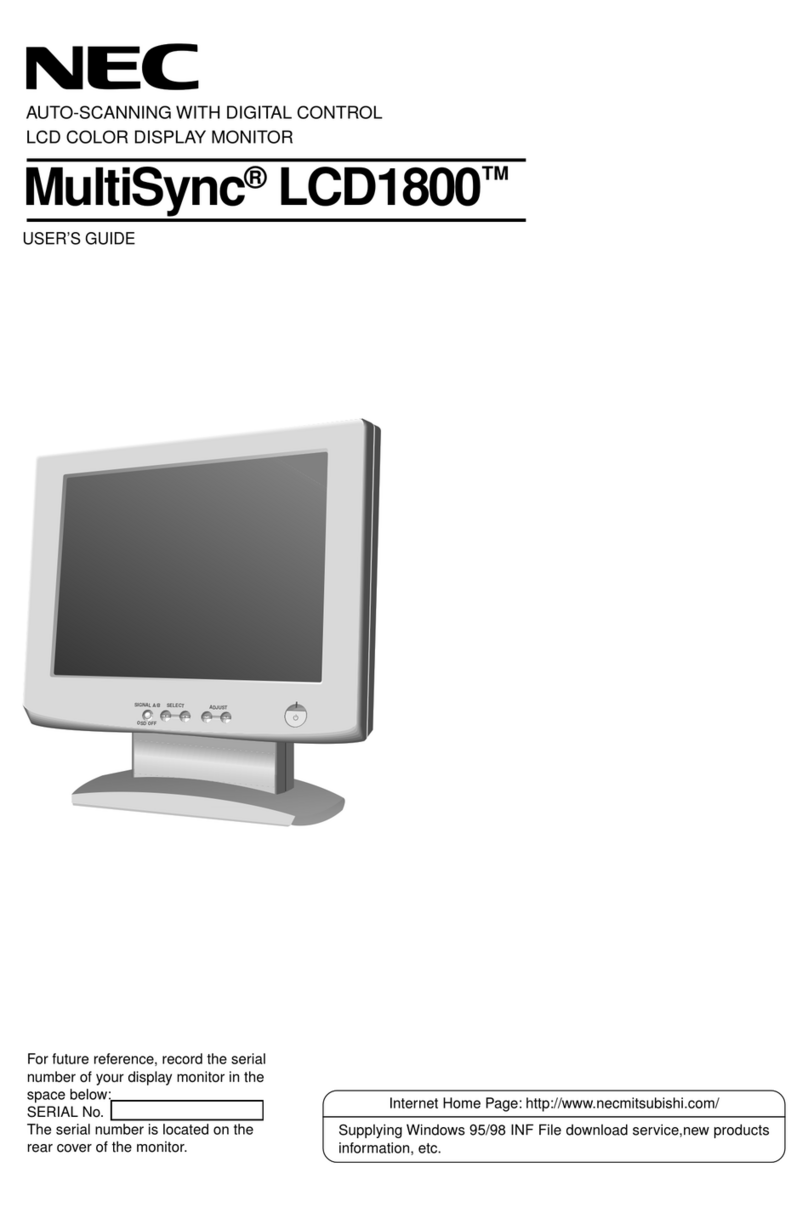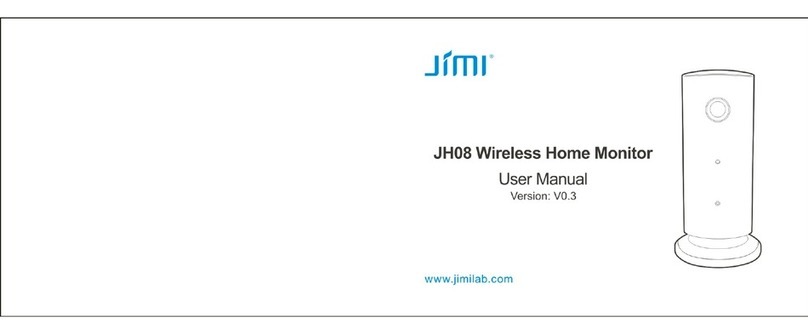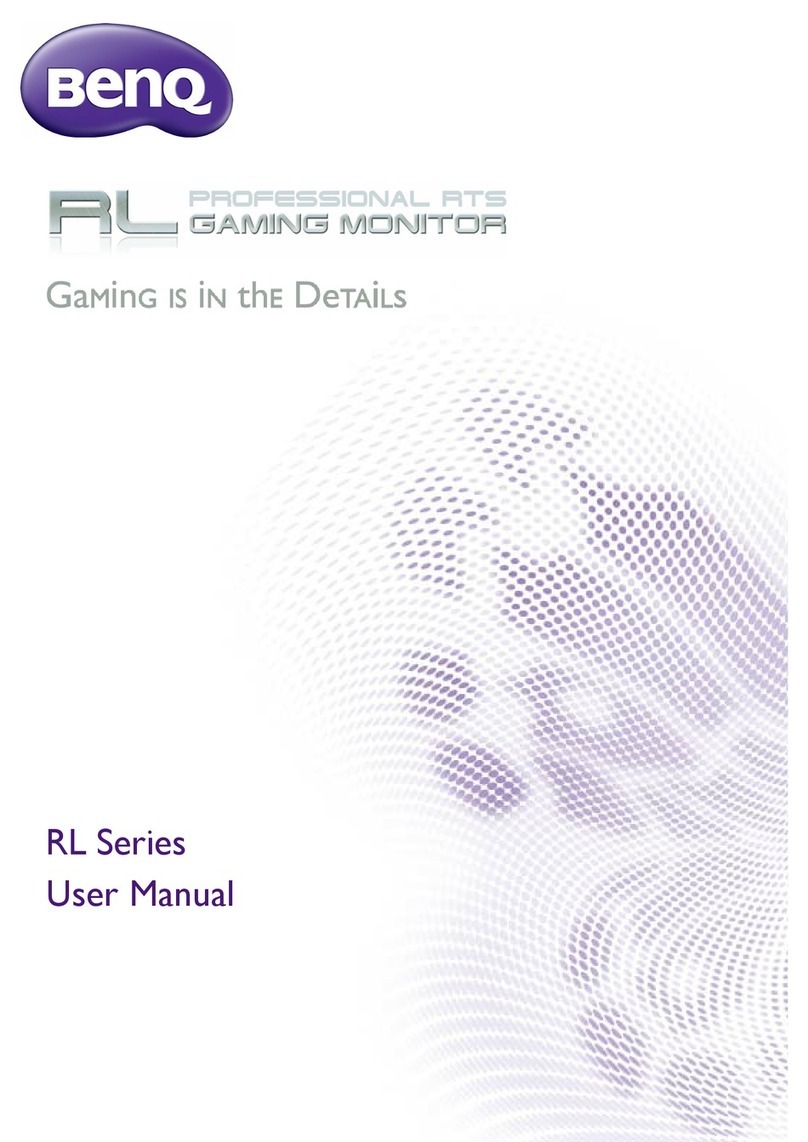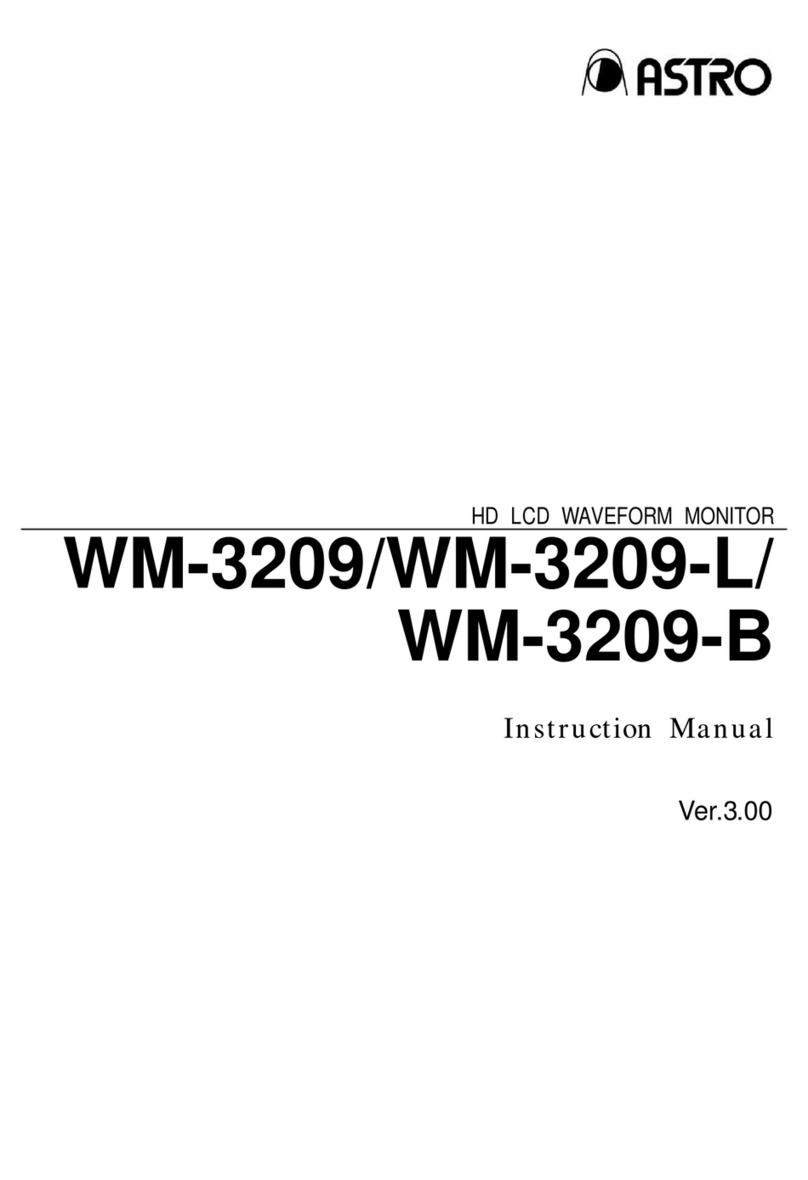Beetronics 27HD7M User manual

User Manual
Bedienungsanleitung
Manuel d'utilisation
27HD7M/24HD7M/22HD7M/22SDI7M/19HD7M
19VG7M/17HD7M/17VG7M/15HD7M/15SDI7M
15HD7/15HD7W/15VG7M/13HD7M/13HD7
13HD7W/12HD7M/12SDI7M/12HD7/12HD7W
12VG7M/10HD7M/10HD7/10VG7M/9HD7M
8VG7M/8HD7M/7HD7M/7VG7M
27TS7M/24TS7M/22TS7M/19TS7M/19TSV7M
17TS7M/17TSV7M/15TS7M/15TS7/15TS7M
13TS7/13TS7M/12TS7M/12TSV7M/12TS7
10TS7M/10TSV7M/8TSV7M/7TS7M

01 EN
Table of contents
04
05
06
08
08
08
09
11
12
13
14
TABLE OF CONTENTS
15
16
17
18
19
20
23
24
25
26
Client service
27
Important
Explanation of the safety symbols
Safety precautions
FCC notice
Proposition 65
Declaration of conformity
Installing the monitor
Operating the monitor: Remote
Operating the monitor: Functions of the buttons
Installing the touchscreen: Calibrating the touchscreen
Installing the touchscreen: Supported operating systems
Main menu
Picture settings
Sound settings
Timer settings
General settings
Mounting options
Accessories
Troubleshooting
FAQ
Pixel policy

02 DE
Inhaltsverzeichnis
28
29
30
32
32
32
33
35
36
37
40
41
42
43
44
45
48
49
50
51
INHALTSVERZEICHNIS
Wichtig
Erklärung der Sicherheitssymbole
Sicherheitsvorkehrungen
FCC-Hinweis
Proposition 65
Konformitätserklärung
Inbetriebnahme des Monitors
Bedienung des Monitors: Fernbedienung
Bedienung des Monitors:Funktionen der Bedienknöpfe
Inbetriebnahme des Touchscreen-Monitors: Touchscreen-Monitor kalibrieren
Inbetriebnahme des Touchscreen-Monitors: Unterstützte Betriebssysteme
Hauptmenü
Anzeige-Menü
Ton-Menü
Timer-Menü
Allgemein-Menü
Montagemöglichkeiten
Optionales Zubehör
Fehlerbehebung
Häufig gestellte Fragen
Pixel-Richtlinie
39
Kundenservice
52

03 FR
Table des matières
TABLE DES MATIÈRES
53
54
55
57
57
57
58
60
61
62
64
65
66
67
68
69
72
73
74
75
63
Service Client
76
Important
Lexique des symbols de securité
Avis de Sécurité
Avertissement de la FCC
Proposition 65
Déclaration de conformité
Installation de l'écran
Utilisation de l'écran: Télécommande
Utilisation de l'écran: Fonctionnement des boutons
Installation de l'écran tactile: Réglage de l'écran tactile
Installation de l'écran tactile: Systèmes d'exploitation pris en charge
Menu Principal
Menu Photos
Menu Audio
Menu Minuterie
Menu Paramètres
Options de montage
Utilisation du moniteur
Assistance technique
FAQ Générale
Politique de Pixels

04 EN
Important
Warranty
All Beetronics B.V. products include a 2-year warranty period. The warranty applies provided the product is handled properly for its
intended use, in accordance with its operating instructions and upon presentation of the original invoice indicating the date of
purchase. Has your product presented a defect within 2 years? If so, contact your supplier to use this warranty arrangement.
Copyright Notice
The contents ofthis manualare subject to changewithout prior notice forperformance improvement. Copyright © 2018 Beetronics
B.V. All Rights Reserved. The copyright of this manual is reserved byBeetronics B.V.The contents of this manual may not be partially
or in whole reproduced, distributed or used in any form without the written permission of Beetronics B.V.
English - User manual
Please take time to read this user manual, and the safety precautions carefully to familiarize yourself with safe and effective usage of this
device. If the monitor does not operate normally, consult a service technician. Repairs or modification by an unauthorized person (not an
engineer or partner of Beetronics B.V.) will nullify any warranty claim.
Although every effort has been made to ensure that this manual provides up-to-date information, please note that Beetronics monitor
specifications are subject to change without notice.
For the latest product information including the user manual and datasheet refer to our website.
IMPORTANT

05 EN
Explanation of the safety symbols
DANGER, WARNING, CAUTION, and NOTE statements are used troughout this manual to emphasize important and critical information.
You must read these statements to help ensure safety and to prevent product damage. The statements are defined below.
ICON NAME MEANING
CAUTION
DANGER
WARNING
Indicates an imminently hazardous situation which, if not avoided,
will result in death or serious injury. This signal word is to be limited
to the most extreme situations.
Indicates a potentially hazardous situation which, if not avoided
could result in death or serious injury.
Indicates a hazardous situation that, if not avoided, could result in
minor or moderate injury.
Indicates information considered important, but not hazard-related
(e.g. messages relating to property damage). The safety alert symbol
shall not be used with this signal word. When a signal word is used
for messages relating to property damage, NOTICE is the choice of
signal word.
NOTICE
EXPLANATION OF THE SAFETY SYMBOLS

06 EN
Safety precautions
Operation
WARNING! Risk of fire or electric shock. Dangerously high voltages are present inside the unit.
- Do not expose the monitor and its components to rain, water, or excessively humid environments.
- Do not disassemble the unit.
- Refer servicing to qualified personnel only.
- Connect the AC power properly and verify if all wiring is properly connected.
WARNING! This equipment is not intended for use in critical applications where its failure to operate would create immediate life
threatening circumstances. Applications including, but not limited to, nuclear reactor control, aerospace navigation systems and life
support systems are not appropriate for this product.
CAUTION! This product has been adjusted specifically for use in the region to which it was originally shipped. If operated outside this
region, the product may not perform as stated in the specifications.
CAUTION! Please keep the monitor out of direct sunlight, very bright lights and away from any heat source. Lengthy exposure to this type
of environment may result in discoloration and damage to the monitor.
CAUTION! Obstruction of the ventilation holes prevents propercooling of the monitor’s electronics and mayresult in overheating. Remove
any object that could fall into the ventilation holes.
CAUTION! Using an unapproved power cord may lead to overheating. Please use the approved cord provided byBeetronics at all times. If
your power cord is missing, please contact your local Beetronics
Office.
CAUTION! When the monitor is cold and brought into a room or the room temperature goes up quickly, condensation may occur on the
interior and exterior surfaces of the monitor. In that case, do not turn the monitor on. Instead wait until the condensation disappears,
otherwise it may cause short cirtuit or damage to the monitor.
CAUTION! Only authorized use accessories manufactured or recommended by Beetronics with this product. Using unapproved
accessories may damage the monitor and will void the warranty.
NOTICE! This product may not be covered by warranty for uses other than those described in this manual.
NOTICE! If the monitor continuously displays a static image, dark smudges or burn-in may appear. To maximize the life of the monitor, we
recommend the monitor be turned off periodically or use of a moving screen saver. Failure to activate a screen saver, or a periodic screen
refresh application may result in severe “burn-in” or “after-image” or “ghost image” symptoms that will not disappear and cannot be
repaired. The damage mentioned above is not covered by the warranty.
NOTICE! The backlight of the LCD panel has a fixed lifetime. Depending on the usage pattern, such as continuous usage for long periods,
the lifespan of the backlight may run out sooner, requiring replacement.
Maintenance
CAUTION! Repairs from a person besides an engineer orpartner ofBeetronics B.V. will nullify anywarranty claim. Modifying oropening the
product by the customer may result in damage to the monitor and will nullify any warranty claim.
CAUTION! Do not store or use the monitor in locations exposed to extreme heat, direct sunlight or extreme cold.
In order to maintain the best performance of your monitor, prevent damage and maximize its lifetime, please use the monitor in a location
that falls within the recommended temperature and humidity ranges:
SAFETY PRECAUTIONS

07 EN
Operating temperature: -20c° to +60c°
Storage temperature: -20c° to +70c°
Humidity level: 20% - 90% non-condensing
NOTICE! Do not press on the LCD panel or edge of the frame, as this may result in display malfunctions, such as interference patterns, etc.
If pressure is continuously applied to the LCD panel surface, the liquid crystal may deteriorate or the LCD panel may be damaged.
NOTICE! Do not scratch or press the LCD panel with any sharp objects, at this may result in damage to the LCD panel. Do not attempt to
brush with tissues as this may scratch the panel
NOTICE! Stains on the cabinet and LCD panel surface can be removed by moistening part of a soft cloth with water or by using a screen
cleaner (available as an option). Chemicals such as alcohol and antiseptic solution may cause gloss variation, tarnishing, and fading of the
cabinet or LCD panel, and also quality deterioration of the image. Never use thinner, benzine, wax, or abrasive cleaner as they may damage
the cabinet or LCD panel surface.
Important information for Burn-in/Ghosting
Always activate a moving screen saver program when you leave your monitor unattended. Always activate a periodic screen refresh
application if your monitor will display unchanging static content. Uninterrupted display of still or static images over an extended period
may cause “burn in”, also known as “after-imaging” or “ghost imaging”, on your screen.
“Burn-in”, “after-imaging”, or “ghost imaging” is a well-known phenomenon in LCD panel technology. In most cases, the “burned in” or
“after-imaging” or “ghost imaging” will disappear gradually over a period of time after the power has been switched off.
WARNING! Failure to activate a screen saver, or a periodic screen refresh application may result in severe “burn-in” or
“after-image” or “ghost image” symptoms that will not disappear and cannot be repaired. The damage mentioned above is not
covered by the warranty.
Consult a service technician if the monitor does not operate normally, or you are not sure what procedure to take when the
operating instructions given in this manual have been followed.
SAFETY PRECAUTIONS & MAINTENANCE

08 EN
FCC Notice
This equipment has been tested and found to comply with the limits for a Class A digital device, pursuant to Part 15 of the FCC Rules. These
limits are designed to provide reasonable protection against harmful interference when the equipment is operated in a commercial
environment.This equipment generates, uses, and can radiate radio frequency energy and, if not installed and used in accordance with the
instruction manual, may cause harmful interference to radio communications. Operation of this equipment in a residential area is likely to
cause harmful interference in which case the user will be required to correct the interference at his own expense. Any changes or
modifications not expressly approved by the grantee of this device could void the user’s authority to operate the device.
This equipment is not suitable for use in hazardous locations
Proposition 65
WARNING: This product and the accessories that accompany it, contain chemicals known to the State of California to cause cancer, birth
defects or other reproductive harm. You can find more information about Proposition 65 by clicking the following link:
https://oehha.ca.gov/proposition-65/general-info/proposition-65-plain-language
Declaration of conformity
Beetronics B.V. hereby declares that the product is in conformity with the essential requirements and other relevant provisions of
guidelines 2014/30/EU, 2014/35/EU and 2011/65/EU.
A copy of the declaration of conformity can be found on our website: www.beetronics.eu/conformity
Waste Electrical & Electronic Equipment
(Applicable in the European Union and other European countries with separate collection systems) This marking on the product,
accessories or literature indicates that the product and its electronic accessories (e.g. charger, headset, USB cable) should not be disposed
of with other household waste at the end of their working life. To prevent possible harm to the environment or human health from
uncontrolled waste disposal, please separate these items from other types of waste and recycle them responsibly to promote the
sustainable reuse of material resources.
FCC NOTICE

09 EN
Installing the monitor
Package contents
Unpack the product and check if the following contents have been included. The package content varies per item but always contains
the following:
- Monitor
- Power supply
- Remote control
- Mounting strips (metal version only)
-USB cable (touchscreen only)
WARNING! Do not use any unapproved accessories to ensure the safety and product life span. Any damages or injuries by
using unapproved accessories are not covered by the warranty.
Setup
Connecting the monitor
Before setting up the monitor, please read the supplied instruction manual and carefully follow the safety precautions. To protect
equipment, always turn off the source and monitor before connecting.
When setting up the monitor, pay close attention to your surrounding environment and ensure that the temperature and humidity
are within the specified specifications of that monitor. You will find these in the supplied manual. Once you have installed the
monitor in the desired position, please follow the steps below to connect it:
1. Connect your monitor to a power source using the included power supply. The power supply connects to the DC12V input on
the back of the monitor.
2. Connect your monitor to a video source with a video cable. This can be done with the HDMI, VGA, RCA or BNC inputs.
3. Touchscreen only: Connect the touchscreen to the source using the supplied USB 2.0 cable. Use the input labeled Touch.
4. Turn on the video source and then the monitor.
INSTALLING THE MONITOR
NOTICE! Our monitors accept a wide input voltage range from 9/10 to 33 volts. They are ideal for environments with
fluctuating input voltage and also offer the option of connecting the screen directly to 12V or 24V circuits.

10 EN
Each Beetronics monitor has different video connections (HDMI, VGA, RCA or BNC) and inputs. It is important that the video
connection used and the selected input match. This can be done with the buttons on the back of the monitor or with the supplied
remote control. By default, the screen is set to the HDMI channel.
Below is an overview of the available video and audio connections. You can use these as a reference when connecting your
monitor.
INSTALLING THE MONITOR
HDMI VGA BNC RCA
(video) 3.5mm
(input) 3.5mm
(output) USB
(media)
5. To change the input on the remote, click on Input and cycle up or down to select the desired input.
6. Click OK on the remote to confirm your selection.
If the resolution and signal of the video source are supported, you have finished setting up the monitor. It is now ready for use.
NOTICE! Below is the list of all the compatible cables and the maximum length recommended:
Power supply (included) - 1.2 meters
HDMI (sold separately) - up to 10 meters (can be extended with an active HDMI extender)
VGA (sold separately) - up to 15 meters
RCA (sold separately) - up to 50 meters
BNC (sold separately) - up to 100 meters

11 EN
Foryour safety, read the installation instructions and safety precaution sections
of the manual prior to use of your Beetronics display.
Operating the monitor
01.
02.
03.
04.
05.
06.
07.
08.
09.
10.
11.
12.
13.
14.
15.
16.
17.
18.
19.
Remote
Power button
Boot or enter standby state
Mute button
Sets silent mode
Digit keys
Used in menu and for channel selection
Return button
Return to previous program or function
Input
Select the input channel
Cursor keys
Cursor up, down, left, right
OK
Confirm your selection
EXIT
Exit menu or operation
MENU
Switch input source
DISP
Display current channel information
VOL
Volume up, volume down
CH
Change channel, next or previous
SLEEP
Set sleep timer
Previous (USB)
Play or pause (USB)
Rewind back (USB)
Next (USB)
Stop (USB)
Fast forward (USB)
1-0
OPERATING THE MONITOR

12 EN
Operating the monitor
Functions of the buttons
• On/Off
• Left
• Decrease value
• Right
• Increase value
• Open menu
• In-menu back
• Select source
• Cycle options
•In-menu selector
• Power on: green light
• Standby: red light
ON/OFF
-
+
MENU
AUTO
LED
BUTTON LAYOUT METAL MONITOR
01.
02.
03.
04.
05.
06.
• On/Off
• Open menu
• In-menu back
• Right
• Increase value
• In-menu select
• Left
• Decrease value
• Select source
• Cycle options (up/down)
• Menu select
POWER
MENU
+
-
AUTO
BUTTON LAYOUT PLASTIC MONITOR
01.
02.
03.
04.
05.
01 02 03 04 05 06
01
02
03
04
05
OPERATING THE MONITOR

13EN
Installing the touchscreen
Setup
Calibrating the touchscreen
Beetronics touchscreens should work plug and play and do not require calibration with the latest operating systems. However if
you are experiencing difficulties, are using an older operating system, or a non-native resolution is being used - the touchscreen
may need to be calibrated.
Windows:
The touchscreen can be calibrated with the tablet settings in the Control Panel.
1. Open the Windows Start Menu at the bottom left of the taskbar and open Settings.
2. Click on System.
3. In the left pane, click Tablet or Tablet PC settings.
4. Select the screen you want to calibrate.
5. Click Calibrate and follow the steps indicated on the screen to complete the calibration.
Android:
Beetronics touchscreens are compatible with stock Android versions 6.0 and higher. The touchscreens are plug and play, and
are immediately ready for use. Android smartphones and tablets are not compatible with our touchscreen display; they are
designed to only use the integrated touch panel of the device.
Android media players that come with a remote control to control the device may cause the touchscreen to not function
correctly.
The touchscreens can also be manually calibrated with the Touch Calibration app from the Google play store:
1. Open the Google Play Store.
2. Search for Touchscreen Calibration.
3. Install the app.
4. Open the installed app and click Calibrate to start calibration.
macOS:
Calibrating a touchscreen on macOS is done with a touchscreen driver, which can be found on our website. The drivers are only
compatible with Beetronics touchscreens and do not work with other brands.
After downloading and installing the driver, follow the steps to complete the calibration. Make sure the macOS display resolution
is set to the native resolution of the Beetronics touchscreen, otherwise the touch will not work accurately. The resolution can be
set in the System Preferences > Displays settings.
Linux:
All our touchscreens use a capacitive 10-point multi-touch panel. We do not supply Linux touchscreen drivers ourselves, but
the touchscreens can be calibrated with any 3rd party PCAP driver depending on the Linux distribution used.
INSTALLING THE TOUCHSCREEN

14EN
Supported operating systems
Most operating systems work plug and play with our touchscreen monitors. Installing a driver or performing a calibration is
usually not necessary as long as the monitor is used in its native resolution and with a compatible operating system. Below you
will find an overview of our supported operating systems, indicating whether a driver is required and whether the operating
system supports single or multi-touch.
INSTALLING THE TOUCHSCREEN
NOTICE! Our touchscreens consist of a panel with a touch layer. The touch layer is controlled with a USB 2.0 cable which also
provides the touch layer with 5V of power. The loss of touch functionality almost always due to power interruption.
All our touchscreens are supplied with a 2 meter USB 2.0 cable. The maximum length of a USB 2.0 cable is 5 meters. If you
need to extend to a longer distance, an active USB extender must be used which does not convert the USB signal.

15 EN
Main menu
To navigate through the menu, you can use the cursor buttons on the remote control, or the up and down buttons on the side or back of
the monitor. These allow you to move up, down left or right, respectively. To confirm or to enter a specific setting use the ''ENTER"
button on the remote.
Press the ''MENU" button on the remote or the monitor to access the main menu. The menu consists of 4 categories spread over 4 tabs:
01 | Pictures
02 | Sound
03 | Clock
04 | General
MAIN MENU

16EN
PICTURE SETTING S
Picture settings
01 | Picture
Select your preferred picture mode. Select the ''User'' preset to manually adjust each value.
02 | Contrast
Adjust picture contrast. This value can only be changed if the picture mode has been set to "User".
03 | Brightness
Adjust picture brightness. This value can only be changed if the picture mode has been set to "User".
04 | Color
Adjust picture color intensity. This value can only be changed if the picture mode has been set to "User".
05 | Tint
Adjust picture tint. This value can only be changed if the picture mode has been set to "User".
06 | Sharpness
Makes the image look sharper or softer. This value could only be changed if the picture mode has been set to "User".
07 | Color temperature
Adjust the color temperature. A low setting will decrease the color temperature. The screen appears cooler with a blue tint. A high
setting will increase the color temperature. The screen appears warmer with a red/yellow tint.
08 | Noise reduction
Adjust noise reduction level.
09 | Flip image
Select your preferred flip mode. Available options are: Horizontal, Vertical and Vertical + Horizontal
10 | Backlight
Select how the backlight brightness is adjusted.
11 | Backlight brightness
Adjust the backlight brightness from 1-100.

17EN
SOUND SETTINGS
Sound settings
01 | Sound Mode
Select your preferred sound mode. Select the ''User'' preset to manually adjust each value.
02 | Treble
Treble function stresses high tones providing sharp sound effects. This value can only be changed if the sound mode has been
set to "User".
03 | Bass
Bass function stresses low tones providing thudding sound effects. This value can only be changed if the sound mode has been
set to "User".
04 | Balance
Emphasizes sound from the left or right speaker.
05 | Auto Volume
Turn on/off auto volume.

18 EN
Timer settings
01 | Sleep timer
Set the time the monitor will shut itself off (after a restart this setting will not be saved).
02 | Auto sleep
Set the time the monitor will shut itself off (settings will be saved a restart).
03 | OSD display time
Set the time the OSD menu will be visible before disappearing.
04 | Standby timer
Choose the amount of time needed to pass for the monitor to go into standby mode.
TIMER SETTINGS

19 EN
GENERAL SETTINGS
General settings
01 | Language
Defines the language of the menu. The default setting is English (US).
02 | Aspect ratio
Set the relationship between the width and height of the picture shown on the monitor.
03 | No signal screen
Choose a blue or black “no signal” screen.
04 | No signal mode
Select whether the monitor turns off, shows a black screen or shows NO SIGNAL when not receiving a signal.
05 | USB autoplay
Select what type of USB file will be autoplayed when the monitor receives current.
06 | Key lock
Turn on/off the key lock. When turned on all buttons on the monitor are blocked. The remote is needed to deactivate this
feature.
07 | Auto-on (power)
Turn on/off the auto-on (power). When this setting is activated the monitor will turn on automatically when it receives
power.
08 | Reset (default)
Reset to the default/factory settings.
09 | Software-update (USB)
Update the firmware. A USB with valid firmware must be connected. A Yes/No window will be prompted.
This manual suits for next models
46
Table of contents
Languages:
Other Beetronics Monitor manuals