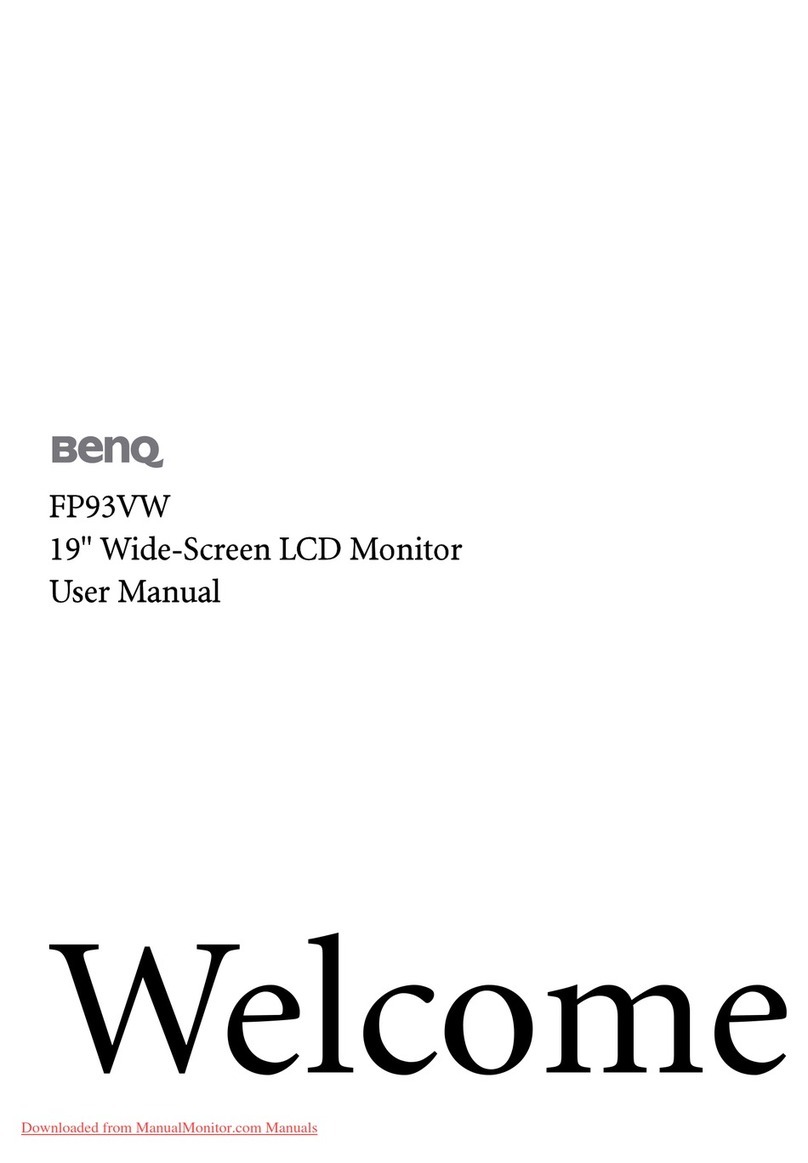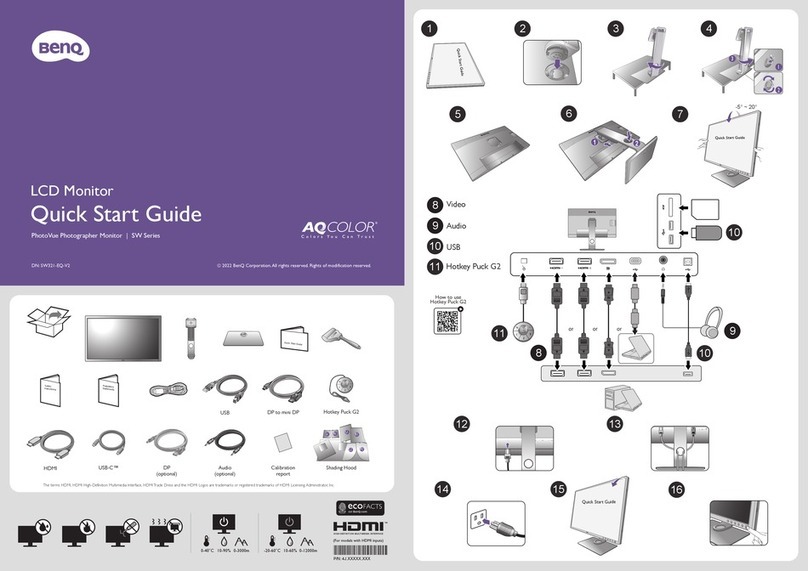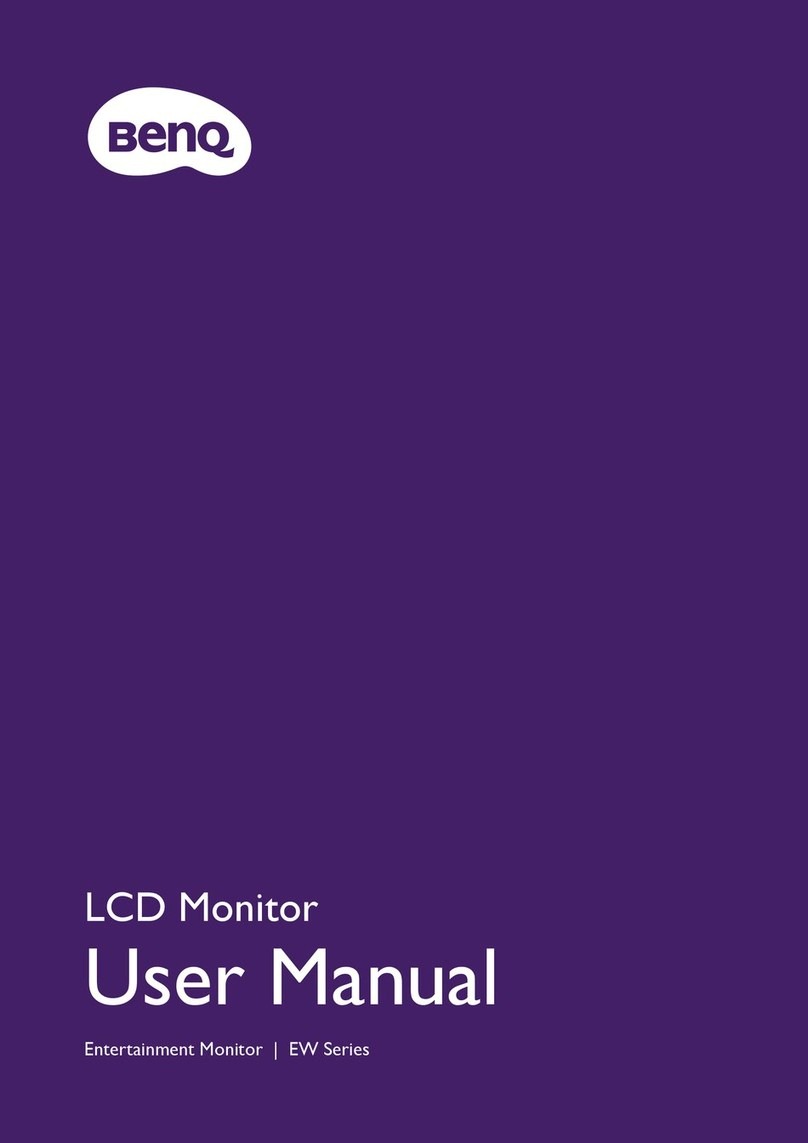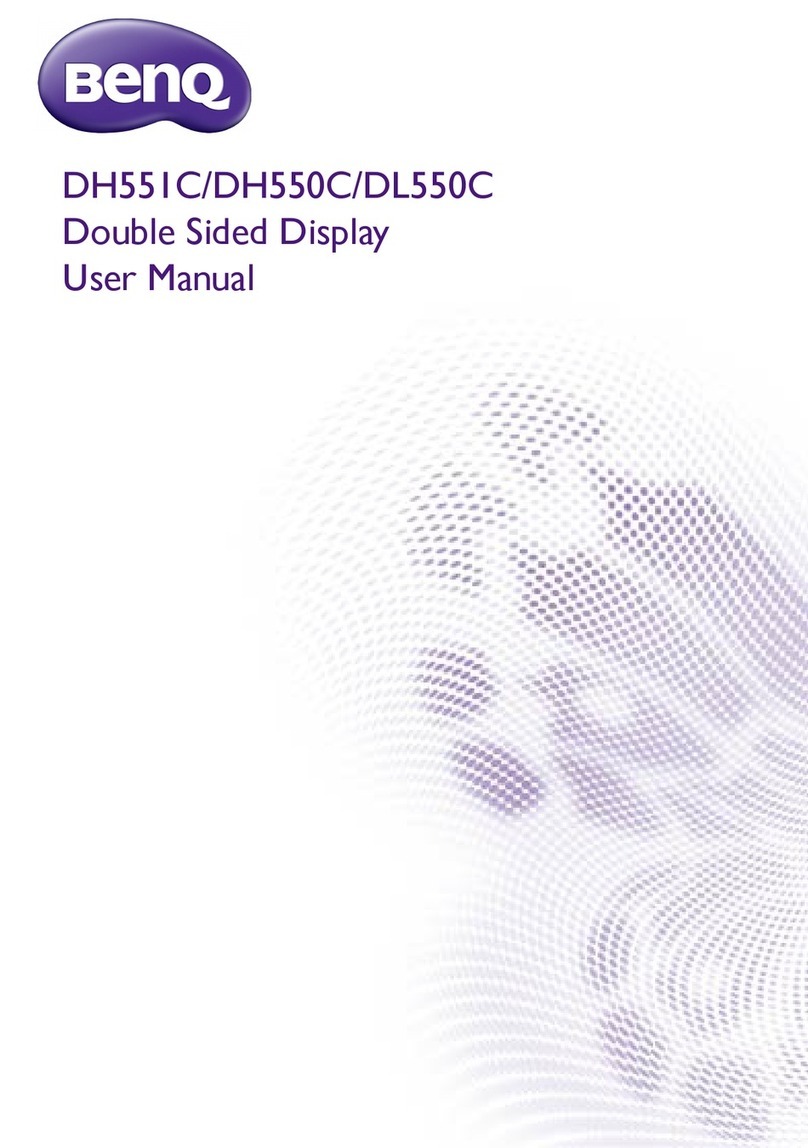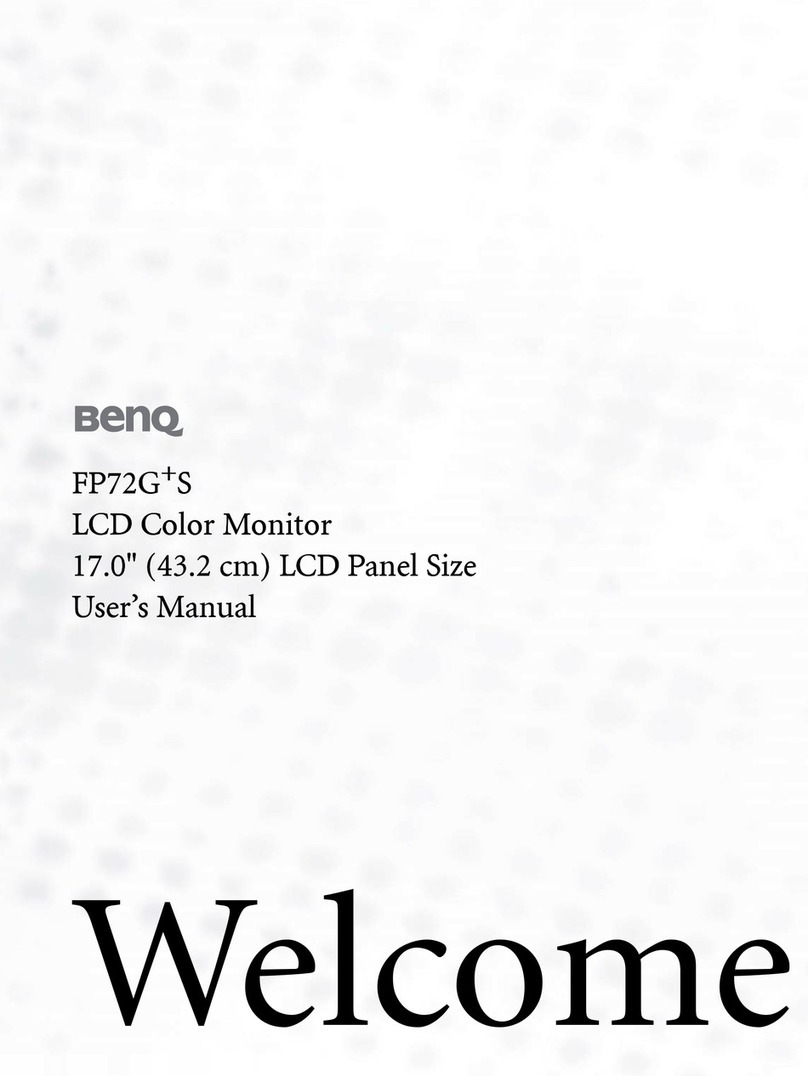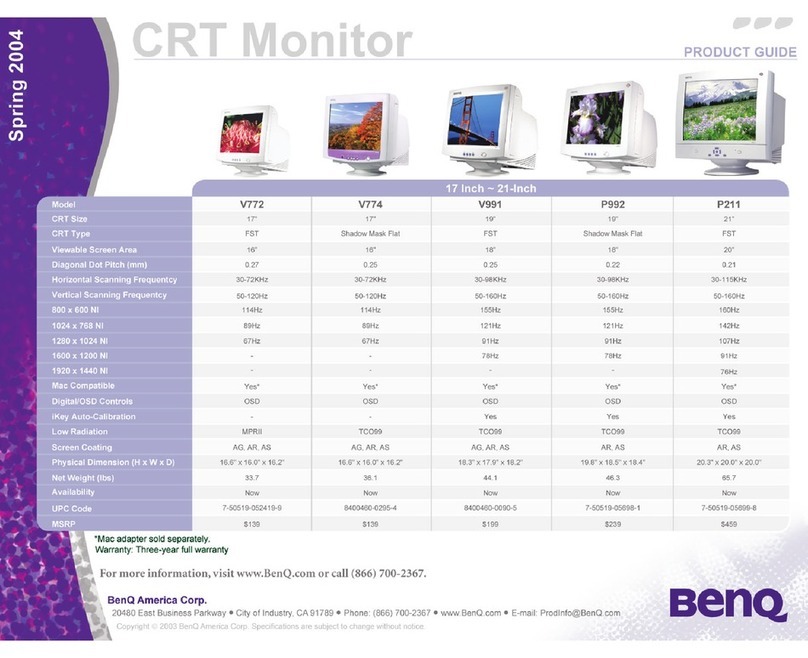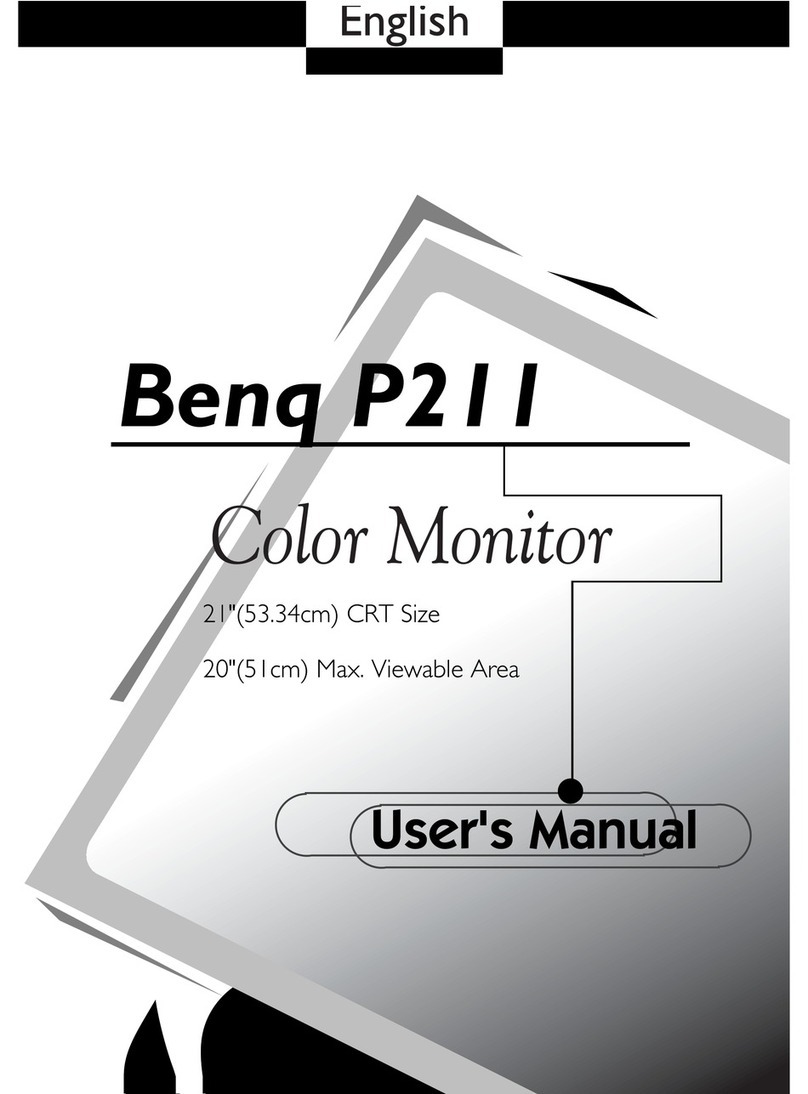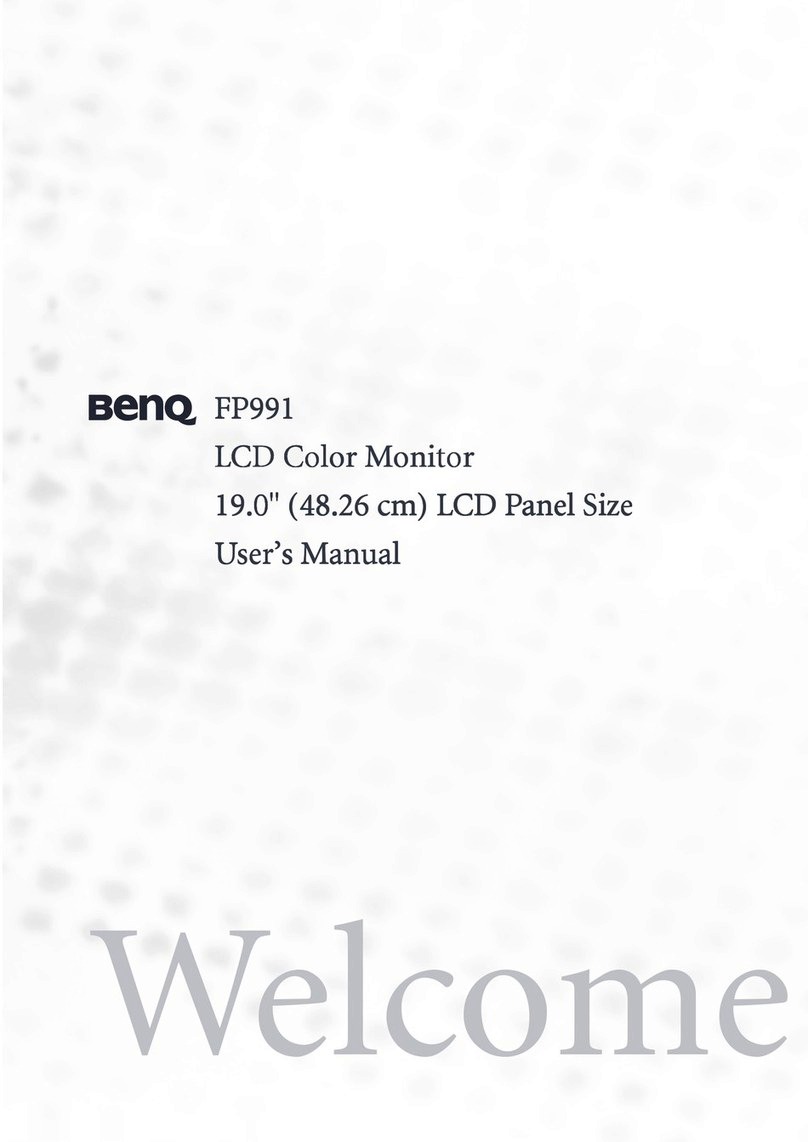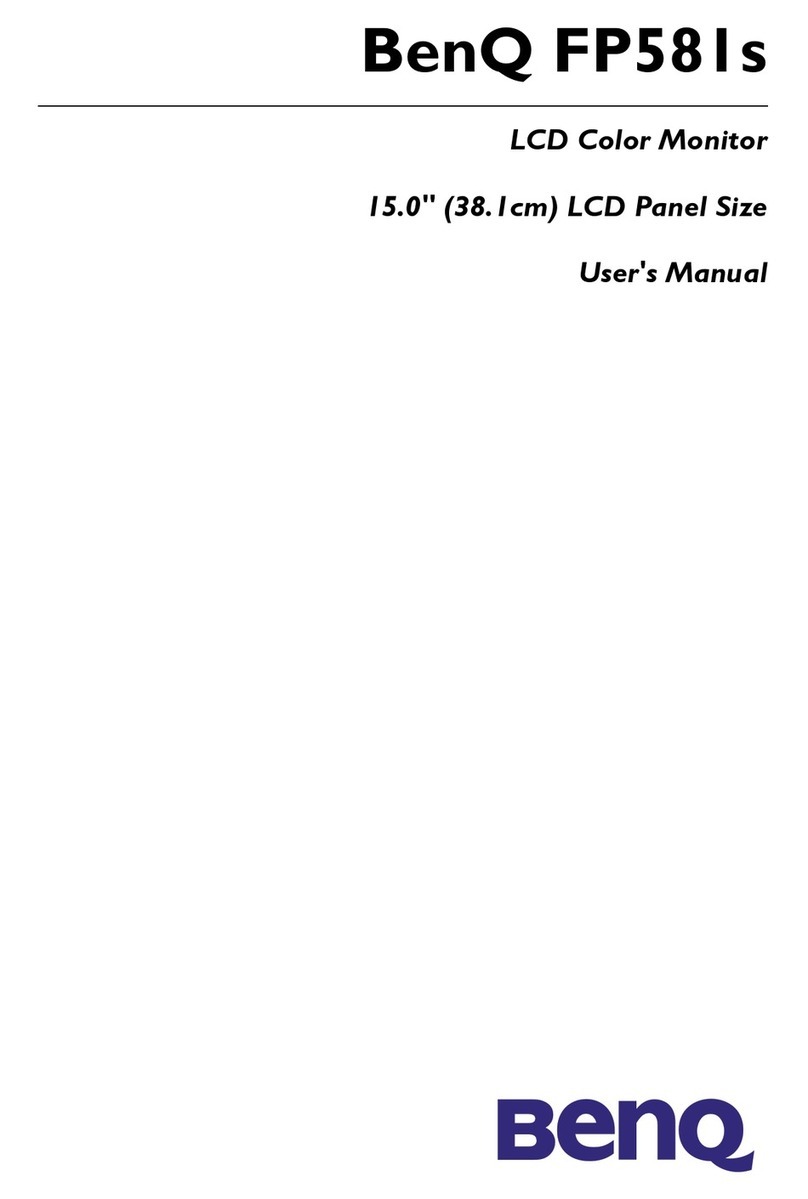4
Table of Contents
Copyright ......................................................................................................................................2
Getting started .............................................................................................................................5
Getting to know your monitor ................................................................................................7
Front view.................................................................................................................................................... 7
Back view ..................................................................................................................................................... 7
How to assemble your monitor hardware ...........................................................................8
How to detach the base ......................................................................................................................... 13
Adjusting the monitor height ................................................................................................................ 14
Rotating the monitor .............................................................................................................................. 15
Viewing angle adjustment ....................................................................................................................... 16
Using the monitor wall mounting kit ................................................................................................... 17
Getting the most from your BenQ monitor ...................................................................... 18
How to install the monitor on a new computer .............................................................................. 19
How to upgrade the monitor on an existing computer ................................................................. 20
How to install on Windows 8 (8.1) system .......................................................................................21
How to install on Windows 7 system ................................................................................................ 22
How to adjust your monitor ................................................................................................. 23
The control panel..................................................................................................................................... 23
Basic menu operation.............................................................................................................................. 24
Picture optimization ................................................................................................................................ 26
Customizing the hot keys....................................................................................................................... 26
Setting up your own game mode ......................................................................................................... 26
Downloading more game modes using Game Mode Loader ........................................................ 27
Adjusting display mode ........................................................................................................................... 28
Using Smart Scaling.................................................................................................................................. 28
Navigating the main menu ...................................................................................................... 29
Display menu ............................................................................................................................................. 30
Picture menu ............................................................................................................................................. 32
Picture Advanced menu ......................................................................................................................... 34
Save Settings menu .................................................................................................................................. 38
Audio menu ............................................................................................................................................... 39
System menu ............................................................................................................................................. 40
Troubleshooting ....................................................................................................................... 43
Frequently asked questions (FAQ) ...................................................................................................... 43
Need more help?...................................................................................................................................... 45