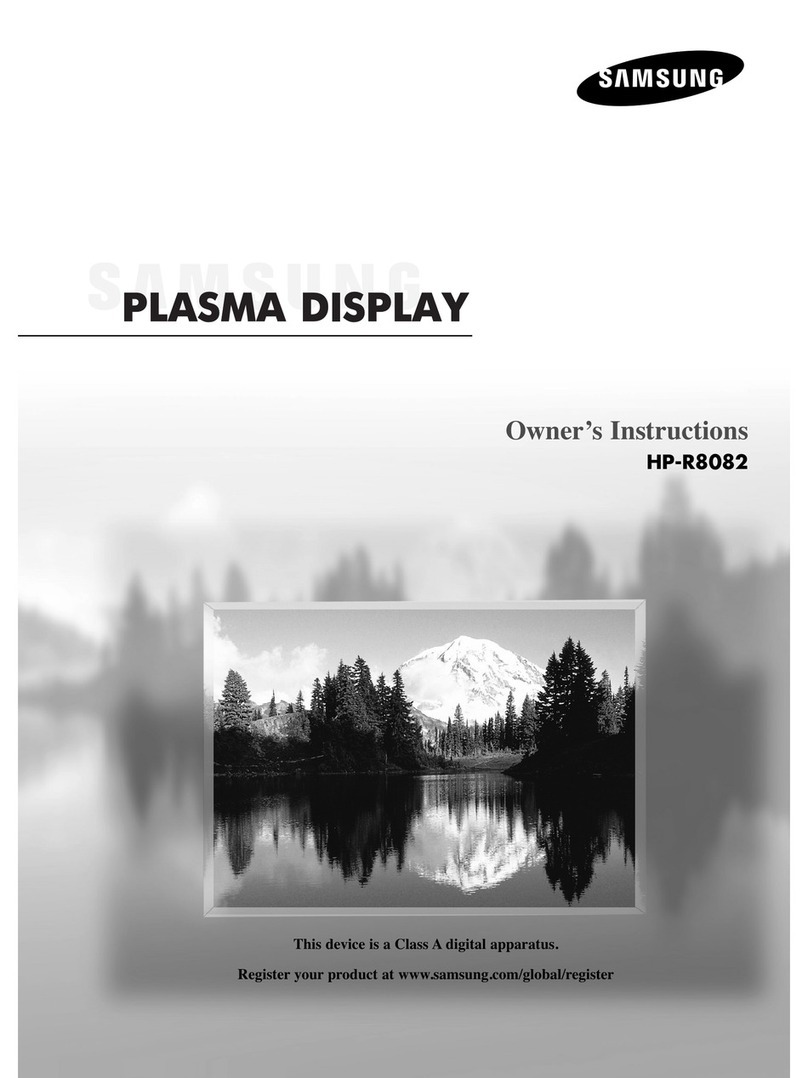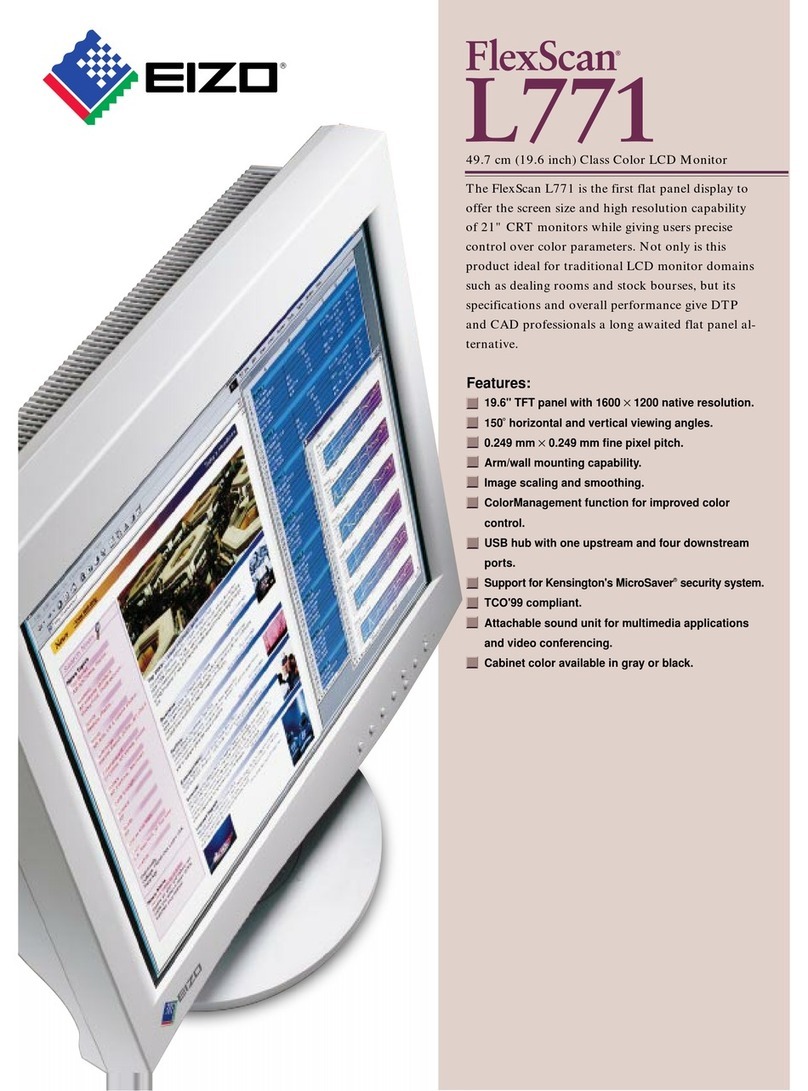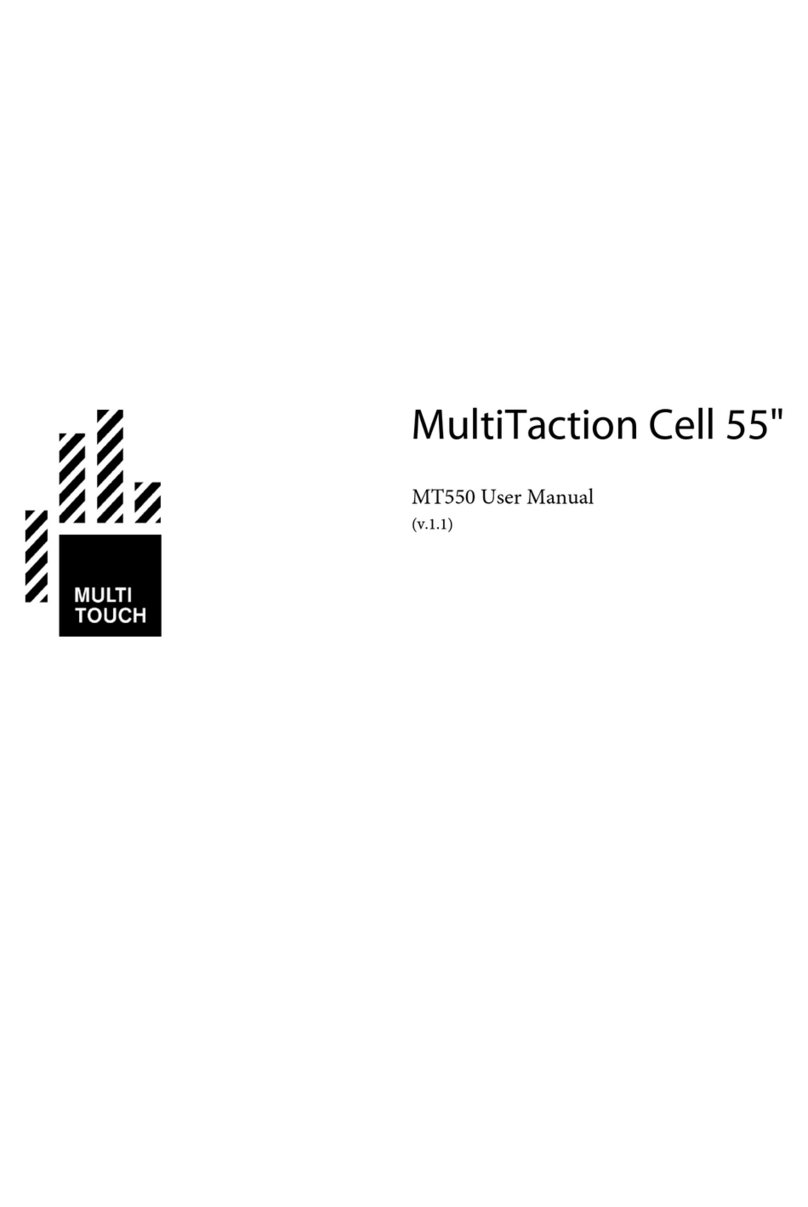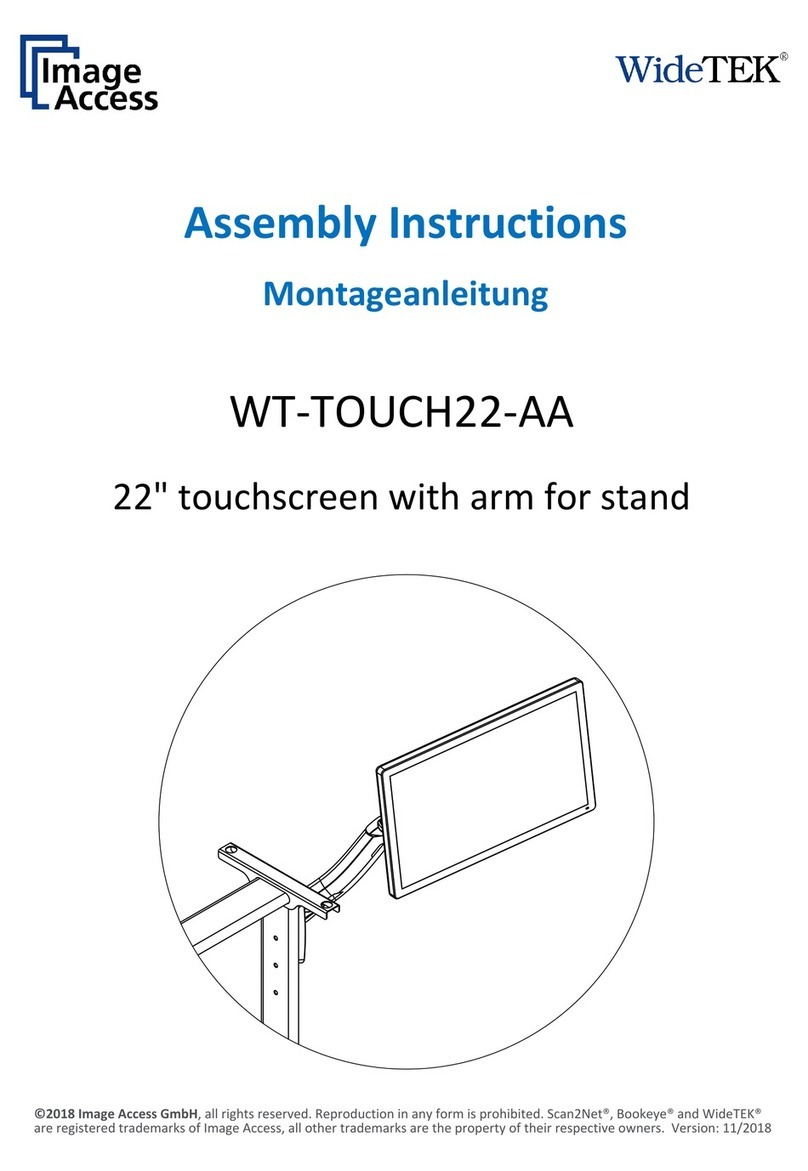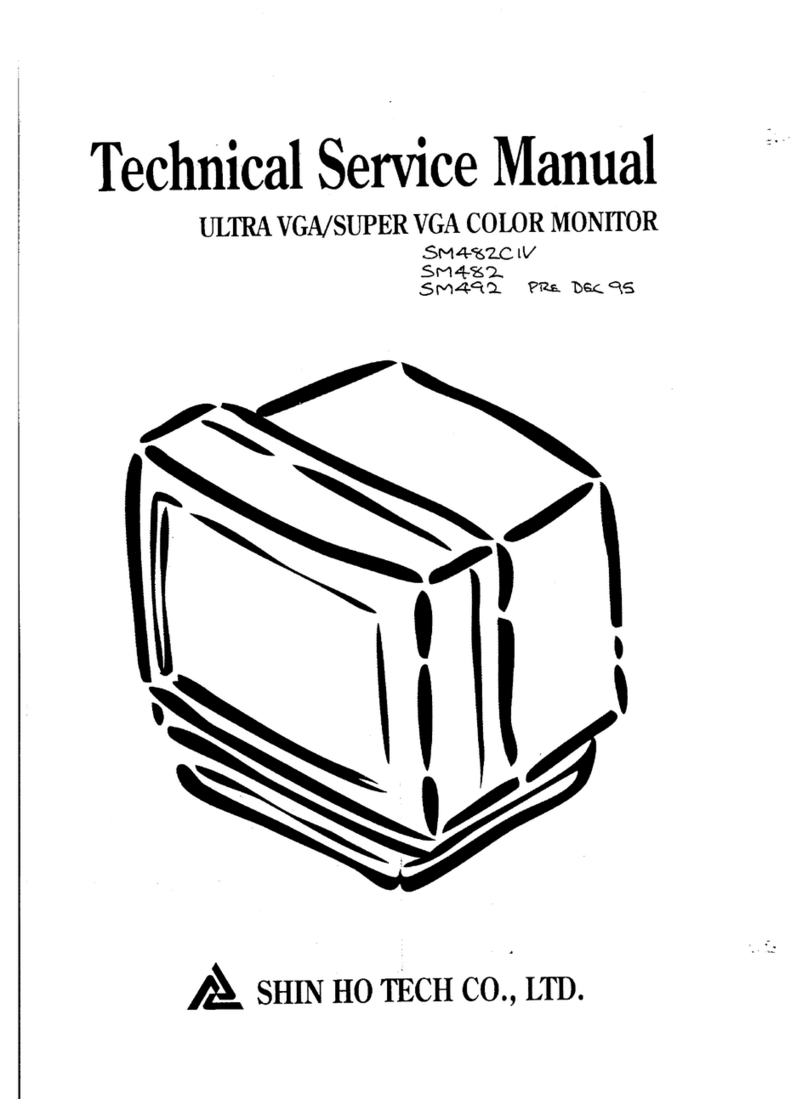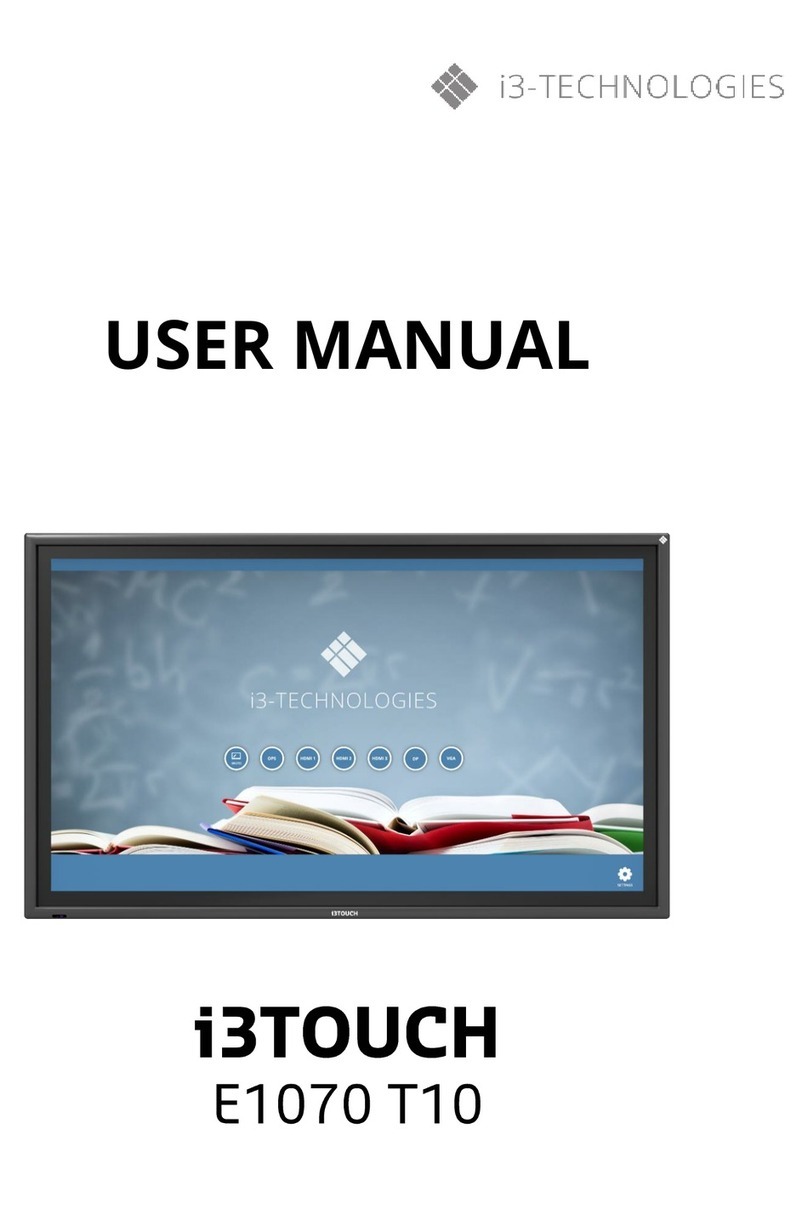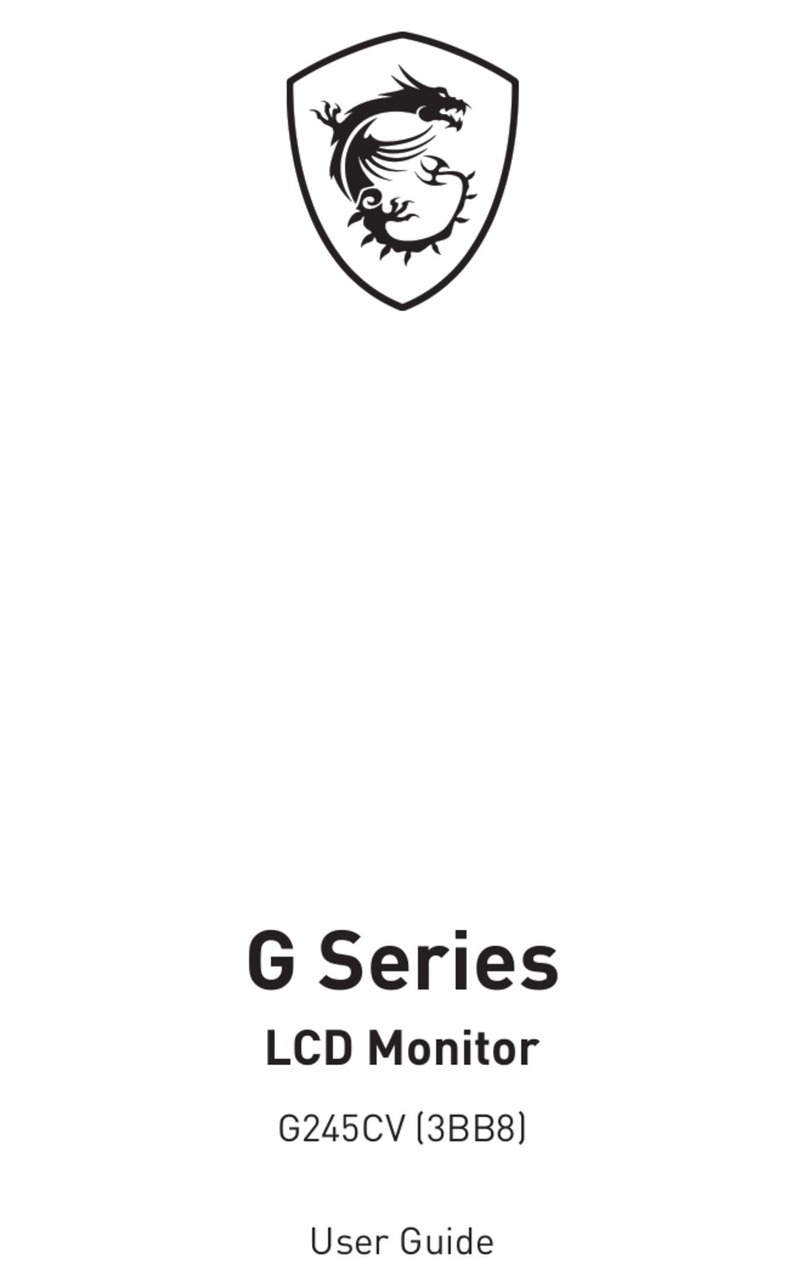Beetronics 22HDM User manual

22HDM/19HDM/19VGM/17HDM/17VG3
15HDM/15HD2/15HD2W/15VGM
13HDM/13HD5/13HD5W
12HDM/12HD5/12HD5W/12VG3
10HDM/10HD6/10VG3
9HDM/8VG3/8HDM
7HDM/7VG3
22TS5M/19TS5M/17TS5M
15TS5M/15TS5/15TSM/13TS3/13TS4M
12TS5M/12TS4M/12TS3/10TS5M/10TS4M
8TS5M/7TS4
User Manual
Bedienungsanleitung
Manuel d'utilisation

Table of contents
Important
Safety precautions and maintenance
Declaration of conformity
Installing the monitor
Operating the monitor
Operating the monitor: Functions of the buttons
Main menu
Picture settings
Sound settings
Timer settings
General settings
Mounting options
Troubleshooting
FAQ
Pixel Policy
More information
04
05
07
08
10
11
12
13
14
15
16
17
19
20
21
22
TABLE OF CONTENTS
01 EN

Inhaltsverzeichnis
Wichtig
Sicherheitsvorkehrungen und Instandhaltung
Konformitätserklärung
Inbetriebnahme des Monitors
Bedienung des Monitors
Funktionen der Bedienknöpfe
Hauptmenü
Anzeige
Tone
Timer
Allgemein
Montagemöglichkeiten
Fehlerbehebung
Häufig gestellte Fragen
Pixel-Richtlinie
Weitere Informationen
23
24
26
27
29
30
31
32
33
34
35
36
38
39
40
41
INHALTSVERZEICHNIS
02 DE

Table des matières
Informations importantes
Mesures de sécurité et maintenance
Déclaration de conformité
Installation de l'écran
Utilisation de l'écran
Fonctionnement des boutons
Principal
Image
Audio
Minuterie
Réglages
Options de montage
Assistance technique
FAQ Générale
Politique de pixels
Service client
42
43
45
46
48
49
50
51
52
53
54
55
57
58
59
60
TABLE DES MATIÈRES
03 FR

Important
This manual is intended for anyone who uses the Beetronics monitor. Take time to read this user manual before you use your monitor. It
contains important information and notes regarding the use ofyour monitor.
Read and follow these instructions when connecting and using your monitor.
Throughout this guide, blocks of text may be accompanied by an icon. These blocks contain notes and/or cautions. Their meaning is as
follows:
ICON NAME MEANING
Caution Indicates information that tells you how to avoid either potential damage or
loss of data
Note This icon indicates important information and tips
Warranty
All Beetronics B.V. products include a 2-yearwarranty period.The warranty applies provided the product is handled properly for its
intended use, in accordance with its operating instructions and upon presentation of the original invoice indicating the date of
purchase. Has your product presented a defect within 2 years? If so, contact your supplier to use this warranty arrangement.
Copyright Notice
The contents ofthis manual are subject to change without priornotice forperformance improvement. Copyright © 2018 Beetronics
B.V. All Rights Reserved. The copyright ofthis manual is reserved by Beetronics B.V. The contents of this manual may not be partially
or in whole reproduced, distributed or used in any form without the written permission of Beetronics B.V.
English - User manual
IMPORTANT
04 EN

Safety precautions & maintenance
Operation
Please keep the monitor out of direct sunlight, very bright lights and away from any heat source.
Lengthy exposure to this type of environment may result in discoloration and damage to the monitor.
Remove any object that could fall into ventilation holes or prevent proper cooling of the monitor’s electronics.
Do not block the ventilation holes on the casing.
If turning off the monitorby detaching the powercable orDC power cord, wait for6 seconds before attaching the powercable orDC power
cord and resuming operation.
Please use approved power cord provided by Beetronics at all times. If your power cord is missing, please contact your local Beetronics
office.
Do not subject the monitor to severe vibrations or high impact environments during operation.
Do not knock or drop the monitor during operation or transportation.
Maintenance
To protectyourmonitorfrom possible damage, do not put excessive pressure on theLCD panel.When moving yourmonitor, hold the frame
to lift; do not lift the monitor by placing your hand or fingers on the LCD panel.
Unplug the monitor if you are not going to use it for an extended period of time.
Unplug the monitor during cleaning. Clean with a damp cloth. Wipe the screen drywith a clean cloth. However, never use organic solvent,
such as, alcohol, or ammonia-based liquids to clean your monitor.
To reduce the risk of shock or permanent damage to the set, do not expose the monitor to dust, rain, water, or excessively humid
environments.
If your monitor gets wet, wipe it with a dry cloth as soon as possible. If a foreign substance or water gets in your monitor, please turn the
power off immediately and disconnect the power cord. Then, remove the foreign substance or water, and send it to the maintenance
center.
Do not store or use the monitor in locations exposed to extreme heat, direct sunlight or extreme cold.
In order to maintain the best performance of your monitor and maximize its lifetime, please use the monitor in a location that falls within
the recommended temperature and humidity ranges:
Temperature range: -15°C et +60°C
Humidity level: 20-80%
SAFETY PRECAUTIONS & MAINTENANCE
05 EN

Important information for Burn-in/Ghosting
Always activate a moving screen saver program when you leave your monitor unattended. Always activate a periodic screen refresh
application if your monitor will display unchanging static content. Uninterrupted display of still or static images over an extended period
may cause “burn in”, also known as “after-imaging” or “ghost imaging”, on your screen.
“Burn-in”, “after-imaging”, or “ghost imaging” is a well-known phenomenon in LCD panel technology. In most cases, the “burned in” or
“after-imaging” or “ghost imaging” will disappear gradually over a period of time after the power has been switched off.
Warning
Failure to activate a screen saver, or a periodic screen refresh application may result in severe “burn-in” or “after-image” or “ghost
image” symptoms that will not disappear and cannot be repaired. The damage mentioned above is not covered by the warranty.
Service
Repairs from a person besides an engineer or partner of Beetronics B.V. will nullify any warranty claim. Remodeling or opening the
product by the customer will nullify any warranty claim.
Warning
Consult a service technician if the monitor does not operate normally, or you are not sure what procedure to take when the
operating instructions given in this manual have been followed.
SAFETY PRECAUTIONS & MAINTENANCE
06 EN

Declaration of conformity
Beetronics B.V. hereby declares that the product is in conformity with the essential requirements and other relevant provisions of
guidelines 2014/30/EU, 2014/35/EU and 2011/65/EU.
A copy of the declaration of conformity can be found on our website: www.beetronics.eu/conformity
Waste Electrical & Electronic Equipment
(Applicable in the European Union and other European countries with separate collection systems) This marking on the product,
accessories or literature indicates that the product and its electronic accessories (e.g. charger, headset, USB cable) should not be disposed
of with other household waste at the end of their working life. To prevent possible harm to the environment or human health from
uncontrolled waste disposal, please separate these items from other types of waste and recycle them responsibly to promote the
sustainable reuse of material resources.
DECLARATION OF CONFORMITY
07 EN

Installing the monitor
Package Contents
Unpack the product and check if the following contents have been included. The package content varies per item but always contains the
following:
Monitor
Power supply
Remote control
USB cable (touchscreen only)
Warning
Do not use any unapproved accessories to ensure the safety and product life span. Any damages or injuries by using
unapproved accessories are not covered by the warranty.
To protect equipment, always turn off the source and monitor before connecting.
Firmly connect the power cable to the DC port on the back of the monitor.
Connect one end of the preferred video cable to the back of the monitor and connect the other end to the source that provides the video
signal.
01.
02.
Setup
Connecting the monitor
Below is an overview of the available video and audio connections. You can use these as a reference when connecting your monitor.
INSTALLING THE MONITOR
08 EN

Turn on both the monitor and the source.
If your monitor displays an image, installation is complete. If the monitor does not display an image but a ''NO SIGNAL'' message, change
the input channel on the monitor. This can be done by using the ''INPUT'' button on the remote, or by using the input button on the side or
back of the monitor.
Confirm your selection by pressing ''ENTER/AUTO''
If your monitor displays an image, installation is complete. If it does not display an image, please refer to the troubleshooting on page 15.
For touchscreen models only. Connect the included USB cable to to the port on the back of the monitor labelled "Touch" and connect the
other end to the source. The monitor will be recognized instantly if your operating system is supported. Drivers are not necessary.
03.
04.
05.
06.
07.
INSTALLING THE MONITOR
09 EN

Operating the monitor
01.
02.
03.
04.
05.
06.
07.
08.
09.
10.
11.
12.
13.
14.
15.
16.
17.
18.
19.
Remote
Power button
Boot or enter standby state
Mute button
Sets silent mode
Digit keys
Used in menu and for channel selection
Return button
Return to previous program or function
Input
Select the input channel
Cursor keys
Cursor up, down, left, right
OK
Confirm your selection
EXIT
Exit menu or operation
MENU
Switch input source
DISP
Display current channel information
VOL
Volume up, volume down
CH
Change channel, next or previous
SLEEP
Set sleep timer
Previous (USB)
Play or pause (USB)
Rewind back (USB)
Next (USB)
Stop (USB)
Fast forward (USB)
1-0
OPERATING THE MONITOR
10 EN

Operating the monitor
Functions of the buttons
• On/Off
• Left
• Decrease value
• Right
• Increase value
• Open menu
• In-menu back
• Select source
• Cycle options
• In-menu selector (remain on desired option for 2 seconds)
• Displays red or green light if power is on or flowing.
ON/OFF
-
+
MENU
AUTO
LED
BUTTON LAYOUT METAL MONITOR
01.
02.
03.
04.
05.
06.
• On/Off
• Open menu
• In-menu back
• Right
• Increase value
• In-menu select
• Left
• Decrease value
• Select source
• Cycle options (up/down)
• Menu select
POWER
MENU
+
-
AUTO
BUTTON LAYOUT PLASTIC MONITOR
01.
02.
03.
04.
05.
01 02 03 04 05 06
01
02
03
04
05
OPERATING THE MONITOR
11 EN

Main menu
01.
02.
03.
04.
To navigate through the menu you can use the cursor buttons on the remote control, or the up and down buttons on the side or back of
monitor. These allow you to move up, down left or right, respectively. To confirm or to enter a specific setting use the ''ENTER" button on
the remote.
Press the ''MENU" button on the remote or the monitor to access the main menu. The menu consists of 4 categories spread over 4 tabs:
Pictures
Sound
Clock
General
MAIN MENU
12 EN

Picture setting
Picture mode
Select your preferred picture mode. Select the ''user'' preset to manually adjust each value.
Contrast
Adjust picture contrast
Brightness
Adjust picture brightness
Color
Adjust picture color intensity
Tint
Adjust picture tint
Sharpness
Makes the image look sharper or softer.
Color temperature
Adjust the color temperature. A low setting will decrease the color temperature. The screen appears coolerwith a blue tint. A high setting
will increase the color temperature. The screen appears warmer with a red/yellow tint.
Noise reduction
Adjust noise reduction level
Flip image
Select your preferred flip mode. Horizontal, Vertical and Vertical + Horizontal
Static backlight
Adjust the backlight brightness from 0-100
01.
02.
03.
04.
05.
06.
07.
08.
09.
10.
PICTURE SETTING
13 EN

01.
02.
03.
04.
05.
Sound setting
Sound Mode
Select your preferred sound mode. Select the ''user'' preset to manually adjust each value.
Treble
Treble function stresses high tones providing sharp sound effects
Bass
BASS function stresses low tones providing thudding sound effects.
Balance
Emphasizes sound from the left or right speaker.
Auto Volume
Turn on/off auto volume
SOUND SETTING
14 EN

01.
02.
03.
Timer setting
Sleep timer
Set the time the monitor will shut itself off (After a restart this setting will not be saved)
Auto sleep
Set the time the monitor will shut itself off (Settings will be saved a restart)
OSD duration
Set the time the OSD menu will be visible before disappearing
TIMER SETTING
15 EN

01.
02.
03.
04.
05.
06.
07.
General settings
Language
Defines the language of the menu. The default setting is English (US)
Aspect ratio
Set the relationship between the width and height of the picture shown on the monitor.
Blue screen
Turn on/off Blue screen.
Key lock
Turn on/off the key lock. When turned on all buttons on the monitor are blocked
Auto-on (power)
Turn on/off the auto-on (power). When this setting is activated the monitor will turn on automatically when it receives power.
Reset (default)
Reset to the default/factory settings
Software-update (USB)
Update the firmware. A USB with valid firmware must be connected. A Yes/No window will be prompted.
GENERAL SETTING
16 EN

Wall mounting
All of our monitors are ready to be fitted with a 75mm or 100mm VESA mount thanks to the four screw points found
on the back of all our monitors and touchscreens.
Wall mount (with VWB1):
1. Remove the monitor’s stand by removing the 4 screws that attach it to the screen.
2. Using the 4 screws you just removed from the monitor, attach the VESA baseplate to the monitor.
3. Next screw the other half of the VESA into the wall you intend to attach the monitor to. Be sure the mount is
right-side up.
4. Once each half of the mount is attached to the monitor and wall, respectively, the mount is completed and ready for
installation. Simply slide the monitors VESA mount into the wall bracket.
Mounting options
02
01 Desktop Installation
All of our monitors come ready to be used on a desktop with an adjustable stand.
The VWB1 wall bracket is optional and not included as standard.
MOUNTING OPTIONS
17 EN

Flush mounting
All our metal monitors and touchscreens come with a pair of brackets that can be screwed into the sides of the
monitor, allowing easy flush mounting for any application.
How to mount your Beetronics monitor:
1. Remove the 2 screws from either side of the monitor.
2. Place the brackets on either side of the monitor. Thanks to the “L” shaped brackets you can opt for a sunk-in
mounting or a flush mounting, depending on how you orient the brackets.
3. Once you have decided how you would like to mount the monitor, you can use the same screws you removed from
the monitor to attach the brackets to the monitor.
03
MOUNTING OPTIONS
18 EN

Troubleshooting
1. Make sure the power button is ON and the Power Cord is properly connected to a grounded
power outlet and to the monitor.
Power LED is off
1. Is the power LED lit?
Check the power cord connection and power supply.
2. Can you see a "No Signal" message on the screen?
Change the input channel. This can be done by using the 'INPUT' button on the remote, or by
using the 'INPUT' button on the side or back of the monitor. Confirm your selection by pressing
'ENTER/AUTO'
No images on the screen
1. Adjust the picture mode to 'USER'
Contrast, brightness, color,
tint and sharpness are disabled
1. Check if the source transmits a signal that corresponds to the native resolution of the monitor.
2. Reduce sharpness. The sharpness setting can be adjusted in the picture settings (OSD Menu)
Screen image is blurry
1. Check if the source transmits a signal that corresponds to the native resolution of the monitor.
2. Adjust the aspect ratio. The aspect ratio can be adjusted in the general settings (OSD Menu)
Screen image is not centered
or sized properly
1. Adjust the color temperature.
Picture has color defects
(white does not look white)
1. Move electrical devices that may cause electrical interference as far away from the monitor
as possible.
2. Use the maximum refresh rate your monitor is capable of at the resolution your are using.
Picture bounces, flickers or wave
pattern appears in the picture
1. Adjust the Contrast and Brightness Controls.
2. Make sure you are not using an extension cable or switch box. We recommend plugging the
monitor directly to the video card output connector on the back.
Picture is fuzzy & has ghosting
shadowing problem
1. If your touchscreen is not recognized, Check if your OS is supported and if the USB cable
connected correctly.
Touchscreen is not recognized
ICON MEANING
TROUBLESHOOTING
19 EN
This manual suits for next models
38
Table of contents
Languages:
Other Beetronics Monitor manuals