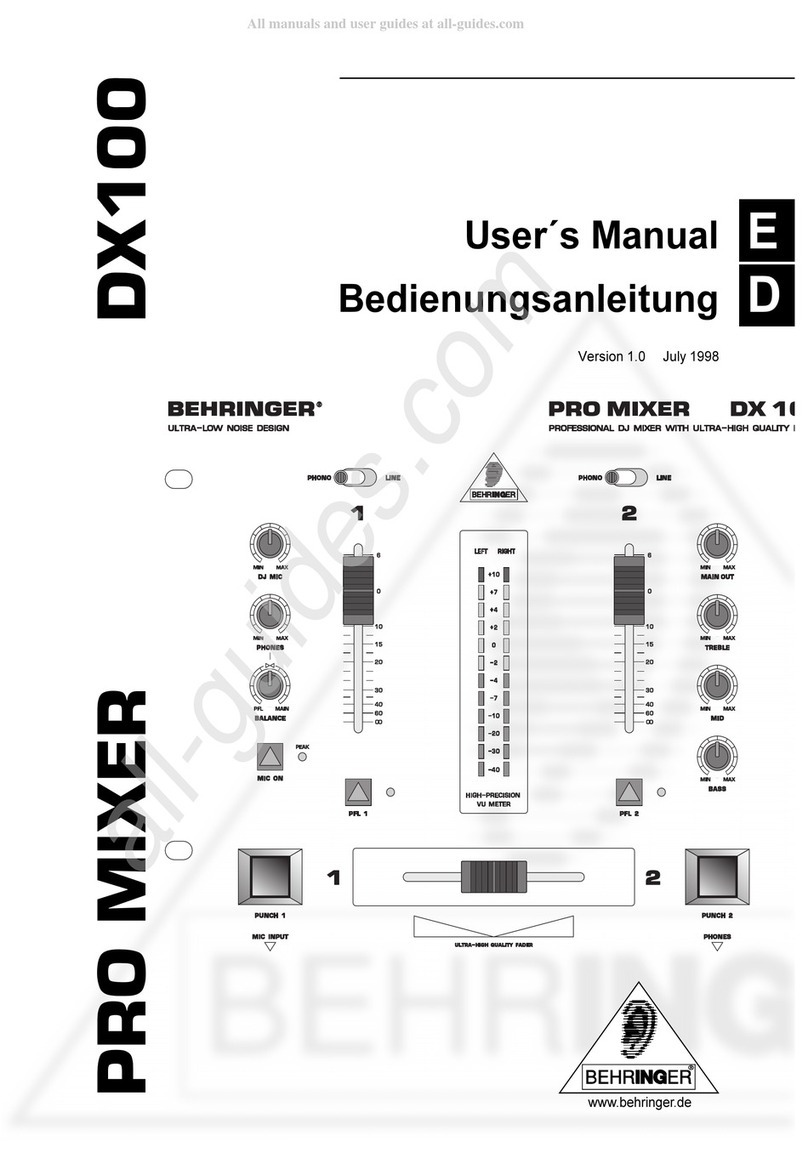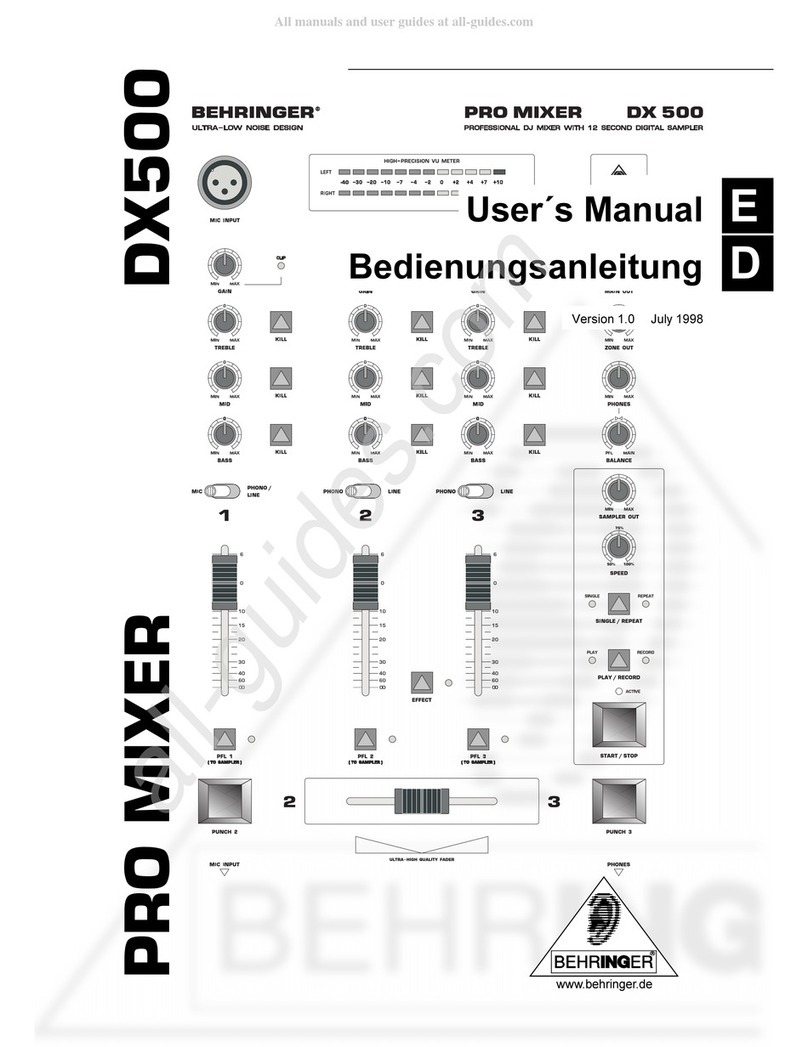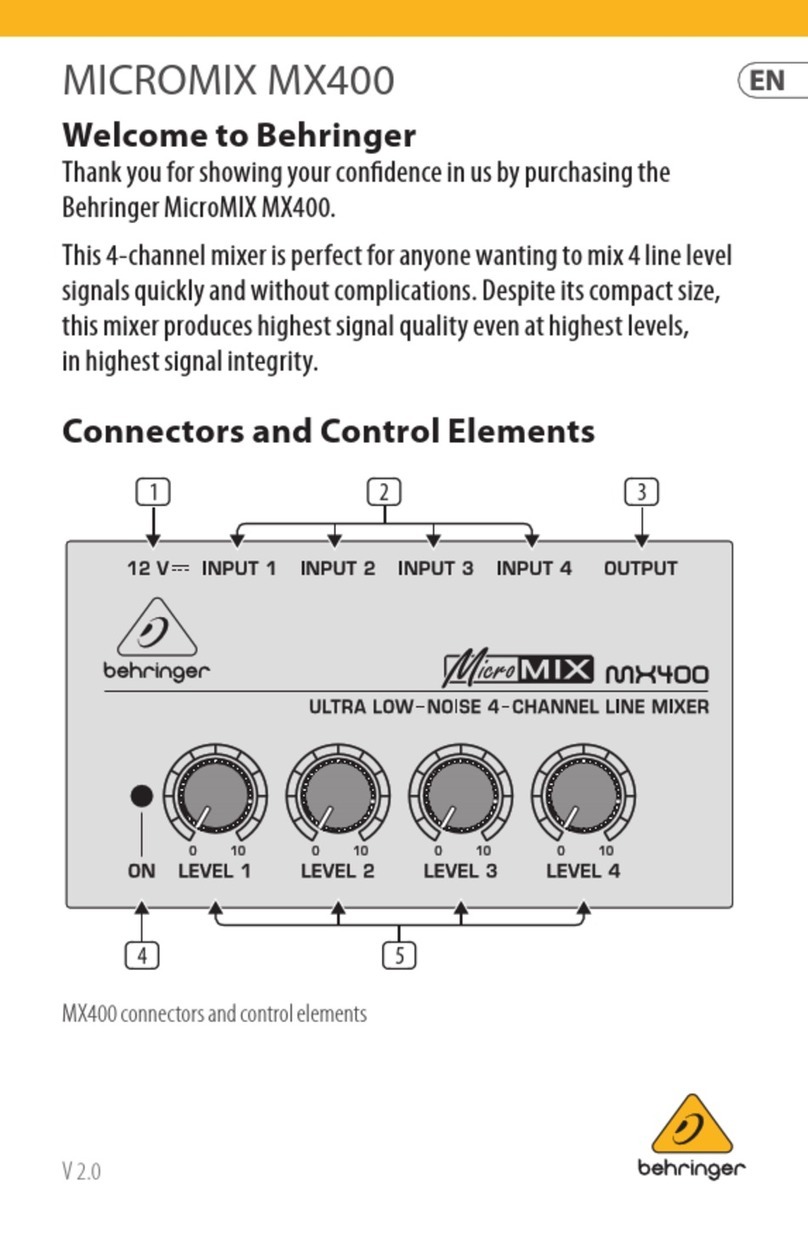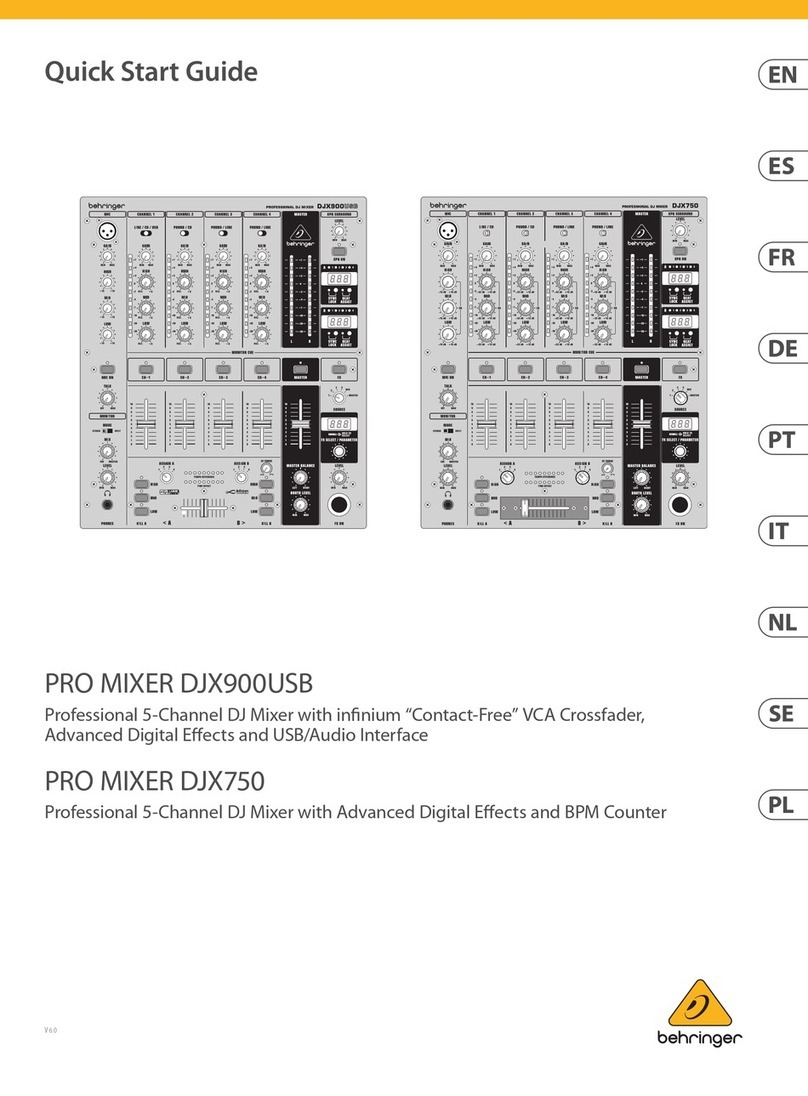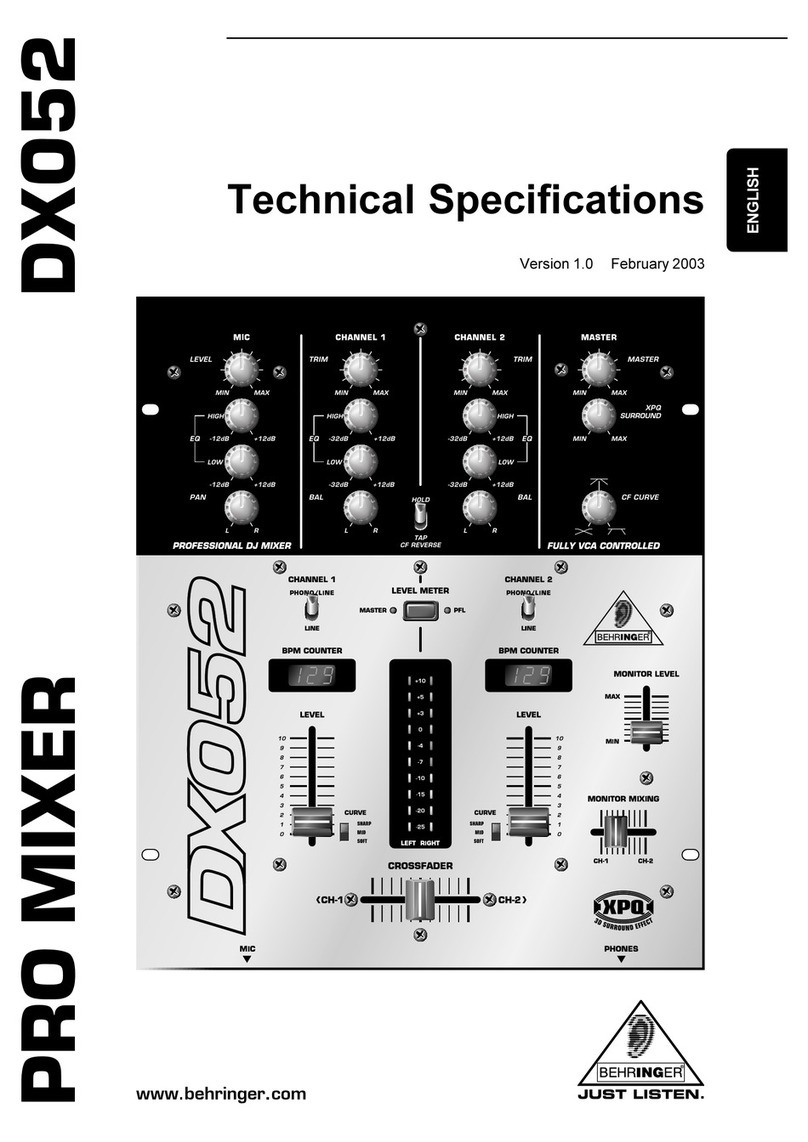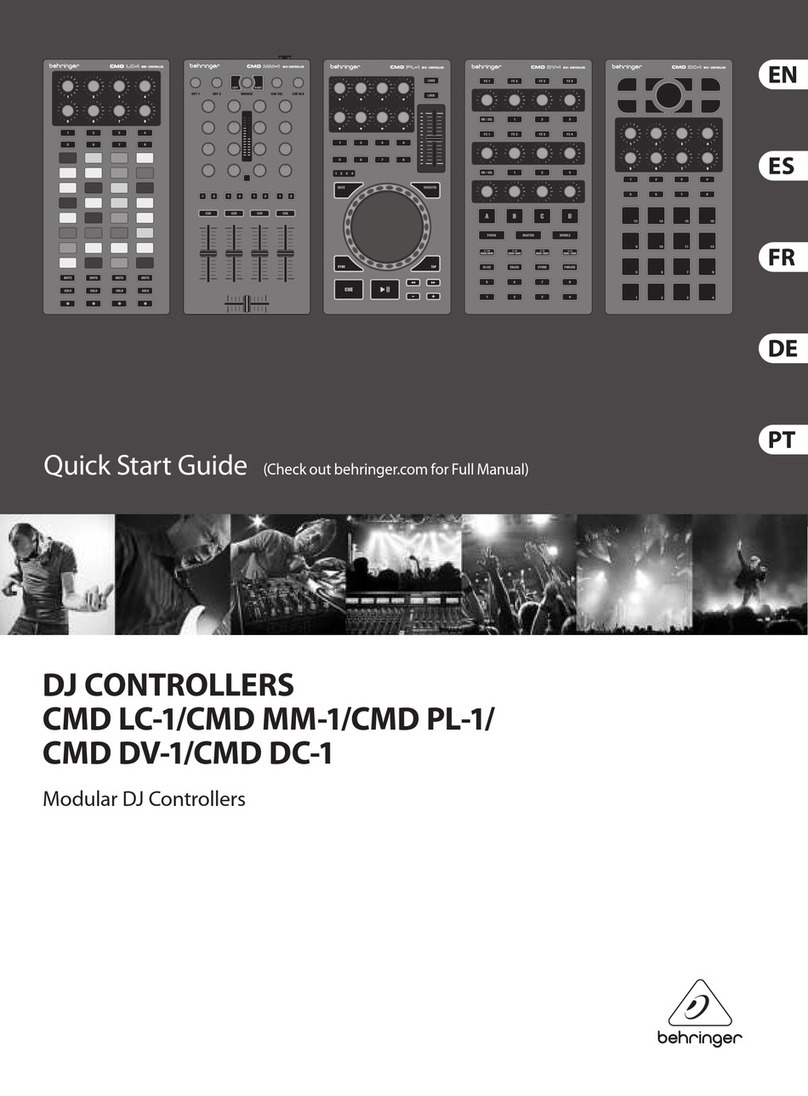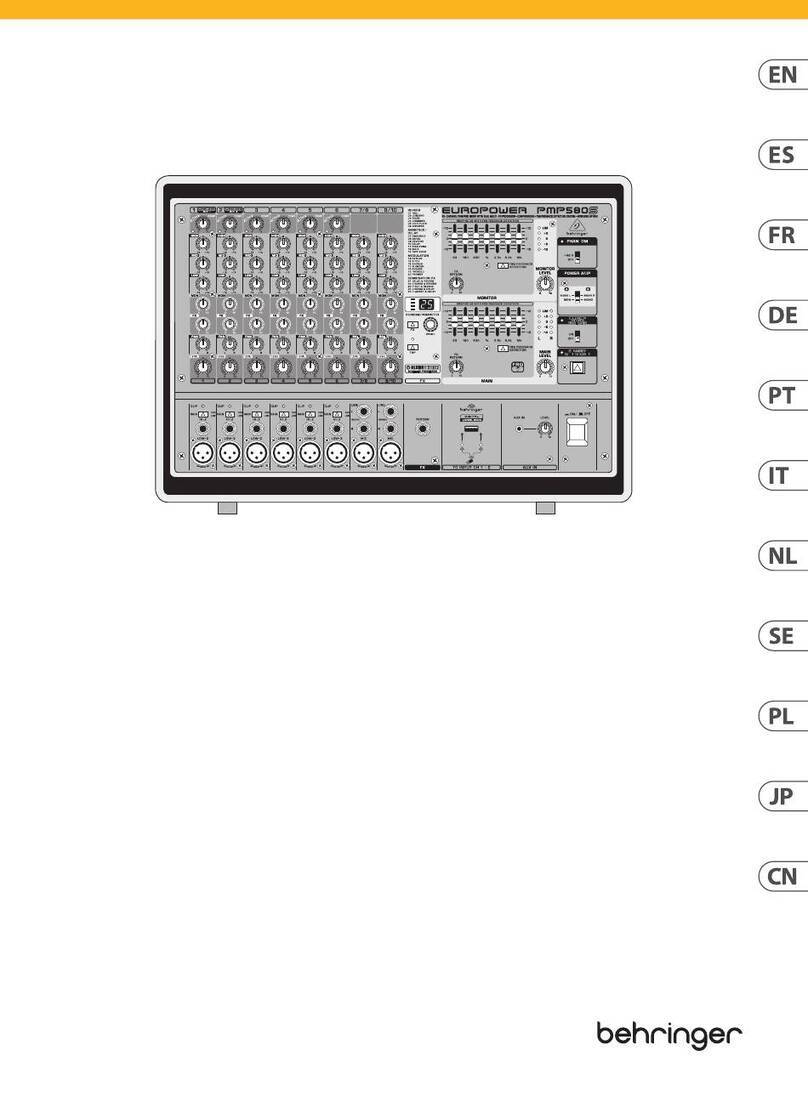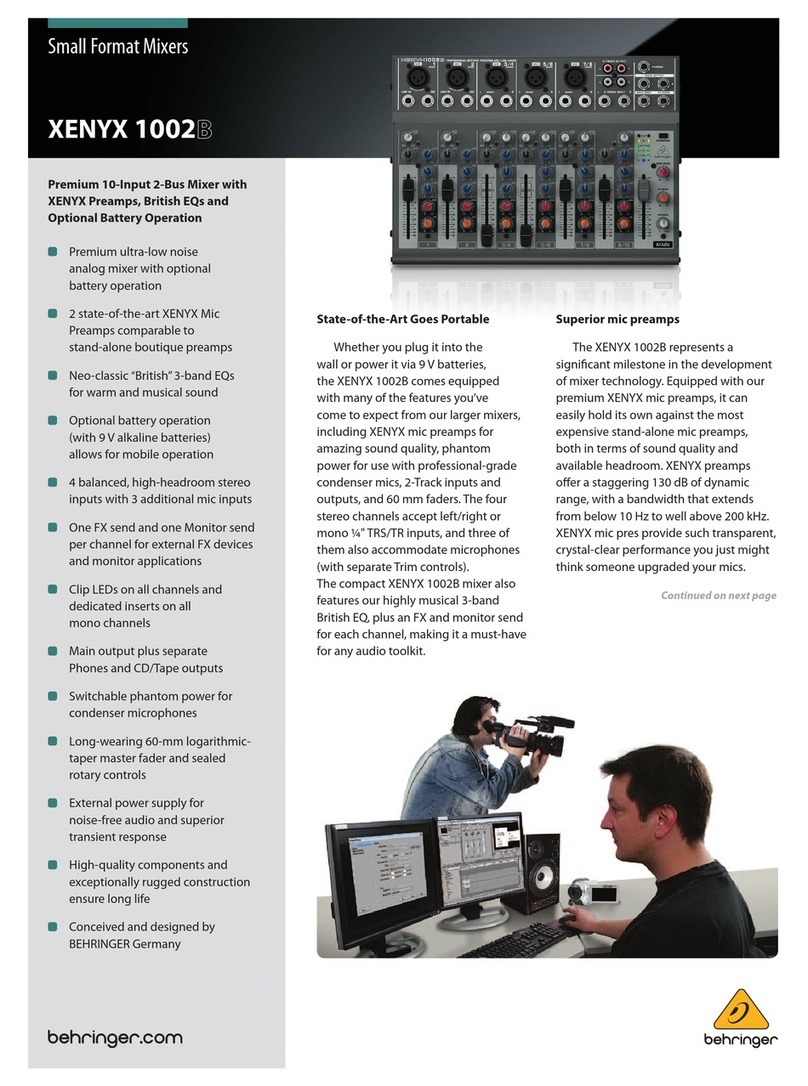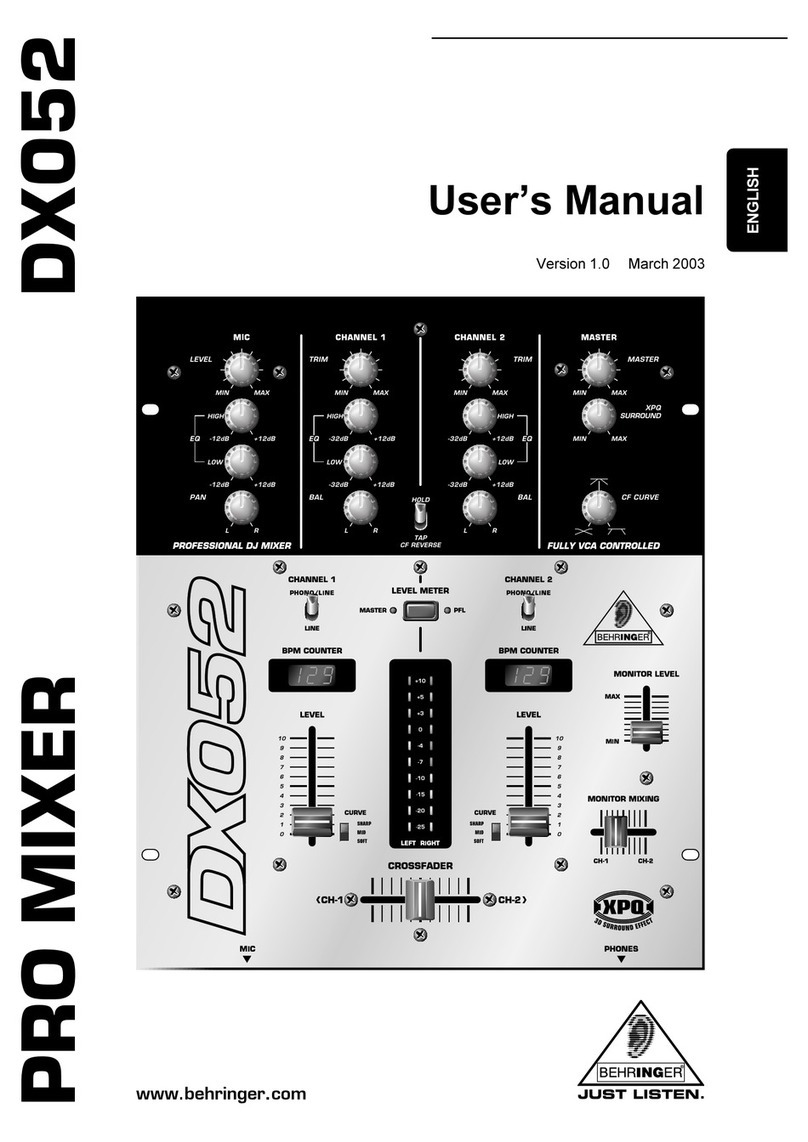5
EUROLIGHT LC2412
7. ADDITIONAL FUNCTIONS OF THE LC2412 ............. 17
7.1 Locking program mode ............................................... 17
7.2 Putting the output on hold ........................................... 17
7.3 Special channels ......................................................... 17
7.4 Theater mode .............................................................. 17
7.4.1 Activating theater mode ................................... 17
7.4.2 Programming fading times in theater mode ...... 18
7.5 MIDI functions ............................................................. 18
7.5.1 Cascading two EUROLIGHT LC2412s ............. 18
7.6 Storing data on a memory card .................................. 18
7.7 Adjusting differing illumination levels ......................... 19
7.8 Erasing all settings/displaying software version ....... 19
8. DIMMER CONTROL .................................................. 1
8.1 Analog control ............................................................ 19
8.1.1 Controlling analog dimmers via DMX512 .......... 19
8.2 Digital control via DMX512 .......................................... 19
8.2.1 Digital control features ..................................... 19
8.2.2 Assigning DMX channels (softpatch) .............. 20
. INSTALLATION ......................................................... 20
9.1 Cables recommended for DMX512 ............................ 21
9.2 Terminal resistor (bus termination) ............................. 21
9.3 Pin assignment ............................................................ 21
9.3.1 DMX512 connections ....................................... 21
9.3.2 Sub D connections (analog control) ................ 21
9.3.3 MIDI connection ................................................ 21
9.3.4 Audio connections ........................................... 21
9.3.5 Footswitch ....................................................... 21
9.4 Rack mounting ............................................................ 21
10. SPECIFICATIONS ................................................... 22
11. MIDI IMPLEMENTATION ......................................... 23
12. WARRANTY ............................................................ 24
1. INTRODUCTION
Thank you very much for the confidence you have placed in
us by purchasing the EUROLIGHT LC2412. You now own an
outstanding, ultra-compact light mixing console, that features
the state-of-the-art digital DMX512 control. In addition, your
LC2412 is equipped with an analog output which allows to use it
virtually in every environment you can think of. The design of the
LC2412 (how it operates and how it is programmed) was
constructed with controlling dimmer packs and standard
spotlights in mind. To optimally use multi-function spotlights such
as scanners and moving heads, you should use control
consoles specifically created for this purpose.
This users manual is designed to give you an overview of all
the controls, so that you get to know all possible applications the
LC2412 offers. General safety instructions are followed by a
structured overview of the control panel. Afterwards, all functions
of your LC2412 are described in detail.
Future-minded BEHRINGER techn l gy
To allow for the highest possible level of operational safety,
we manufacture our equipment under the highest quality
standards in the industry.
Your LC2412 has been manufactured under ISO9000 certified
management system.
+The f ll wing users manual is intended t
familiarize y u with the units c ntr l elements,
s that y u can master all the functi ns. After having
th r ughly read the users manual, st re it at a safe
place f r future reference.
1.1 Before you get started
1.1.1 Shipment
The LC2412 was carefully packed at the assembly plant to
assure secure transport. Should the condition of the cardboard
box suggest that damage may have taken place, please inspect
the unit immediately and look for physical indications of damage.
+Damaged units sh uld NEVER be sent directly t us.
Please inf rm the dealer fr m wh m y u acquired
the unit immediately as well as the transp rtati n
c mpany fr m which y u t k delivery f the unit.
Otherwise, all claims f r replacement/repair may
be rendered invalid.
1.1.2 Initial operation
Please make sure the unit is provided with sufficient ventilation,
and never place the EUROLIGHT on top of an amplifier or in the
vicinity of a heater to avoid the risk of overheating.
+Bef re plugging the unit int a p wer s cket, please
make sure y u have selected the c rrect v ltage:
The fuse compartment near the power plug socket contains
three triangular markings. Two of these triangles are opposite
one another. The voltage indicated adjacent to these markings is
the voltage to which your unit has been set up, and can be
altered by rotating the fuse compartment by 180°. ATTENTION:
This d es n t apply t exp rt m dels that were f r
example manufactured nly f r use with 120 V!
+If y u alter the units v ltage, y u must change the
fuses acc rdingly. The c rrect value f the fuses
needed can be f und in the chapter TECHNICAL
DATA.
+Faulty fuses must be replaced with fuses f
appr priate rating with ut excepti n! The c rrect
value f the fuses needed can be f und in the
chapter TECHNICAL DATA.
Power is delivered via the cable enclosed with the unit. All
requiered safety precautions have been adhered to.
+Please make sure that the unit is gr unded at all
times. F r y ur wn pr tecti n, y u sh uld never
tamper with the gr unding f the cable r the unit
itself.
1.1.3 Warranty
Please take a few minutes and send us the completely filled
out warranty card within 14 days of the date of purchase. You
may also register online at www.behringer.com. The serial number
needed for the registration is located at the top of the unit. Failure
to register your product may void future warranty claims.
1.2 The users manual
The users manual is designed to give you both an overview of
the controls, as well as detailed information on how to use them.
In order to help you understand the links between the controls,
we have arranged them in groups according to their function. If
you need to know more about specific issues, please visit our
website at http://www.behringer.com.
1.3 General features and functions
LC2412 means: 24 preset channels and 12 memory channels.
But thats hardly all: You can simultaneously control 78 dimmer
channels via the DMX512 digital interface (26 console channels
x 3 DMX channels). And because several light units can be
operated on a single dimmer channel, this console gives you a
plethora of mixing possibilities.
1. NTRODUCT ON