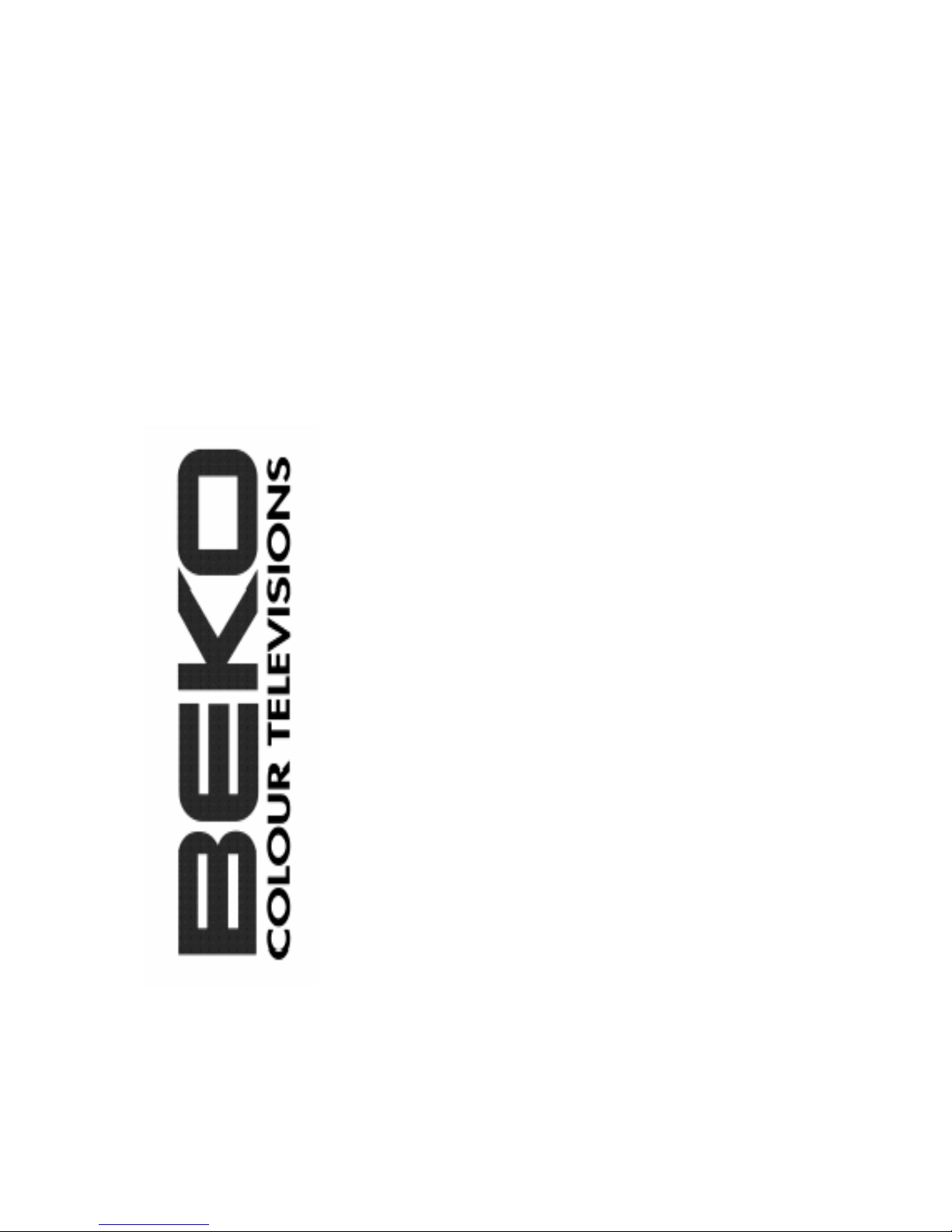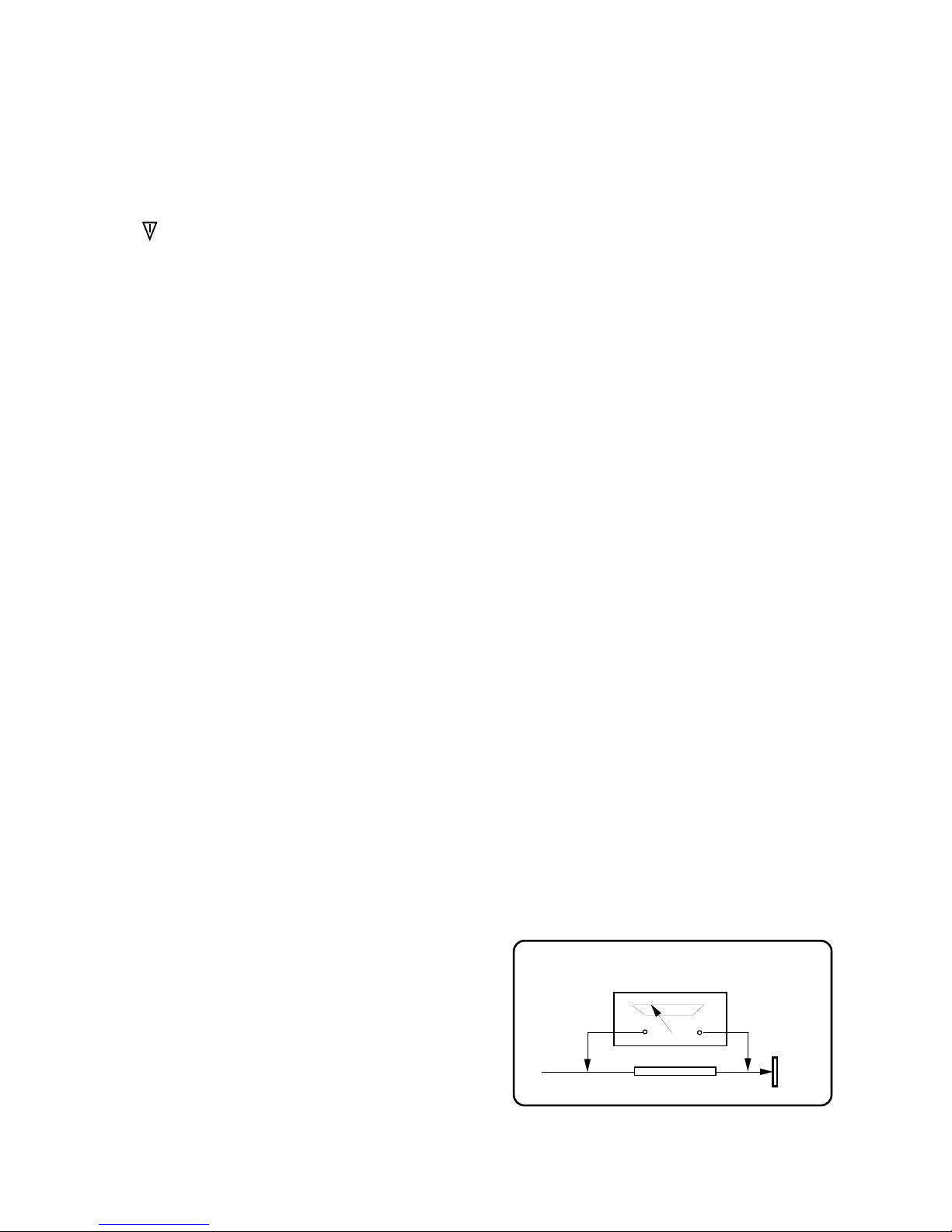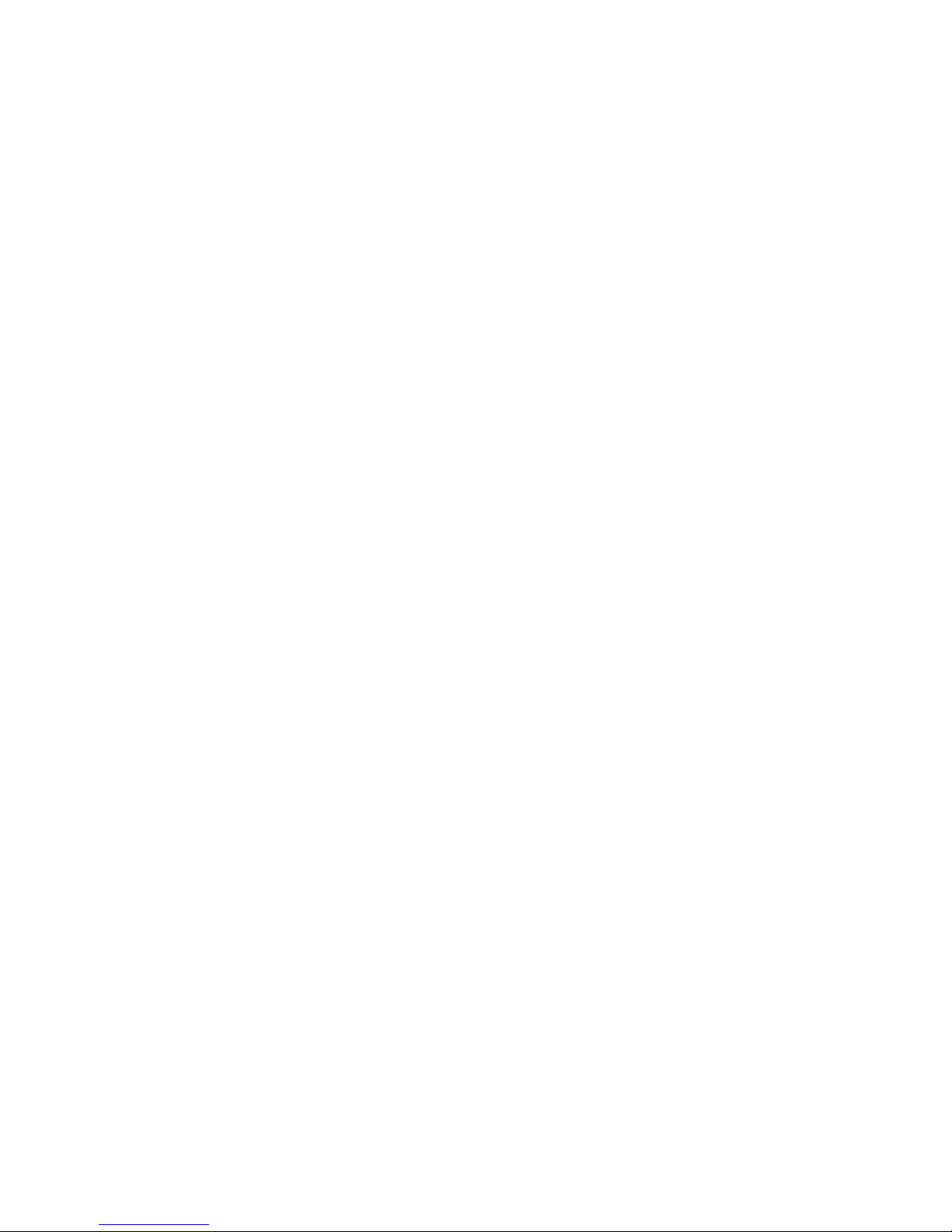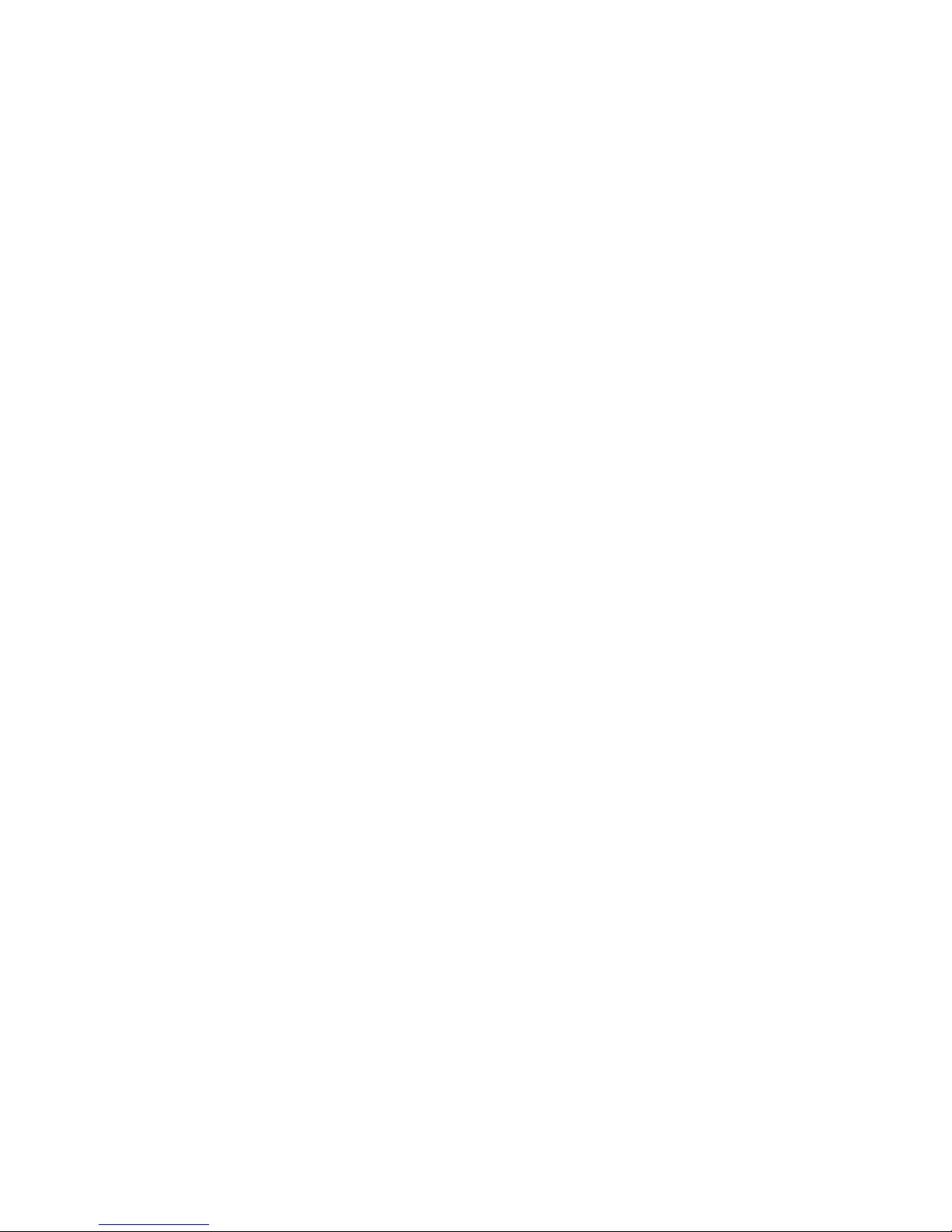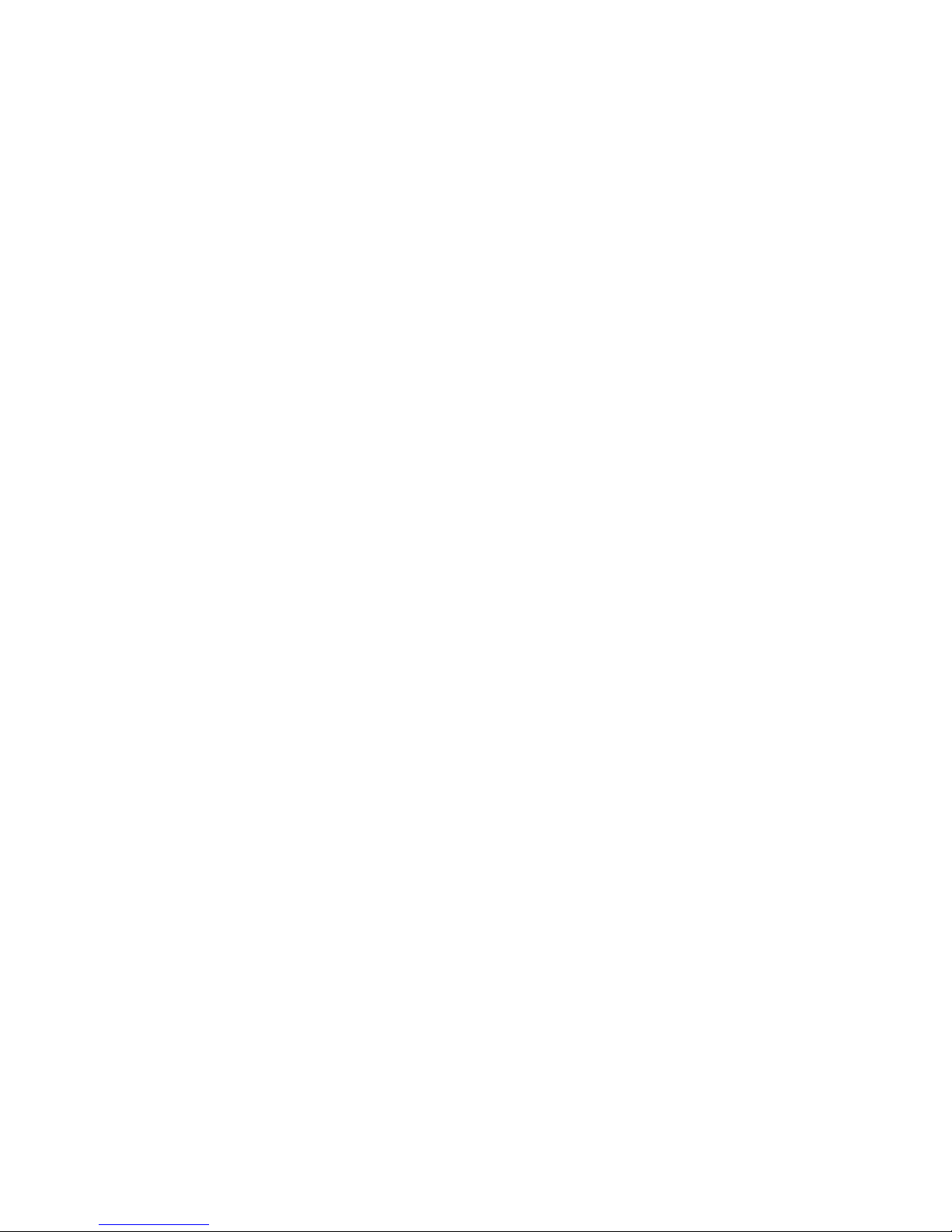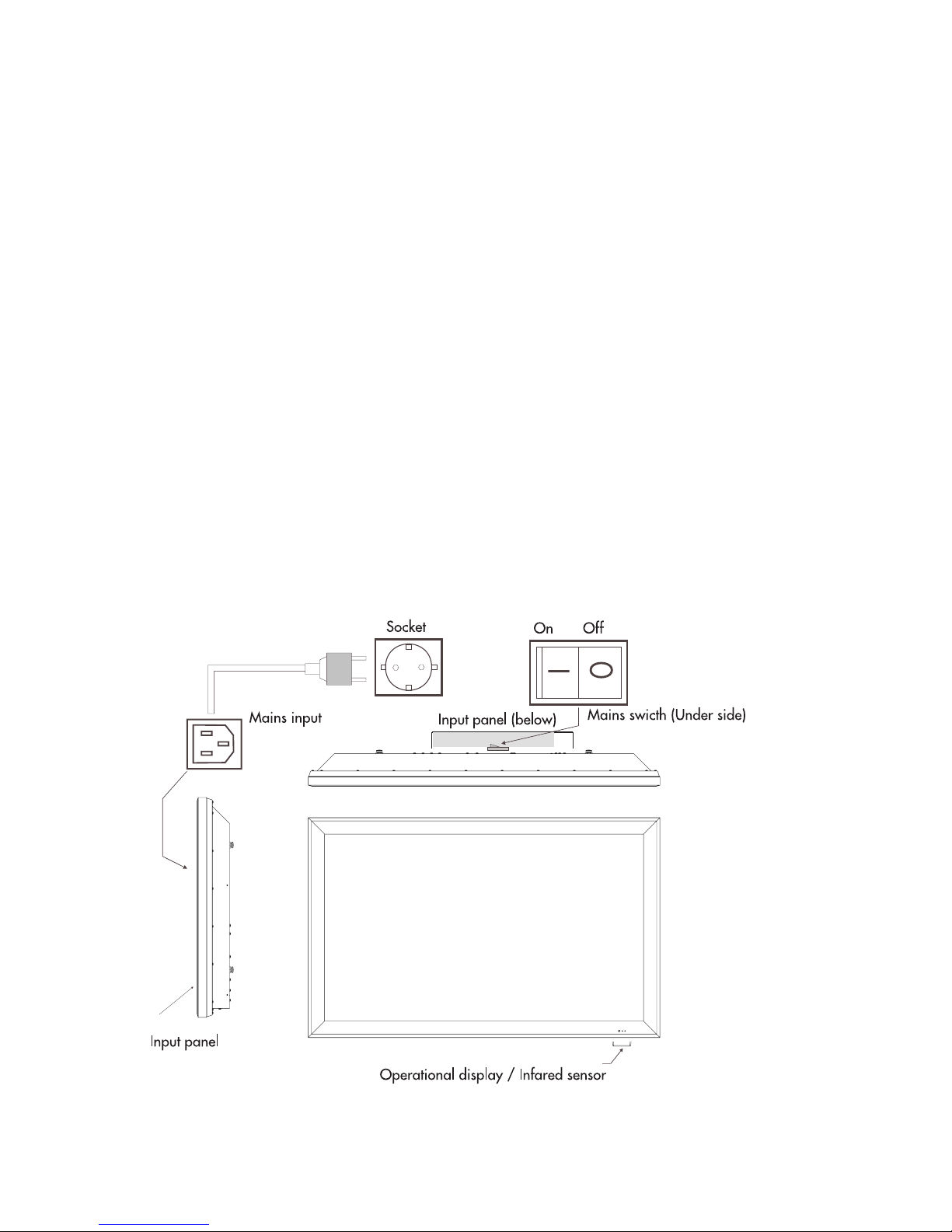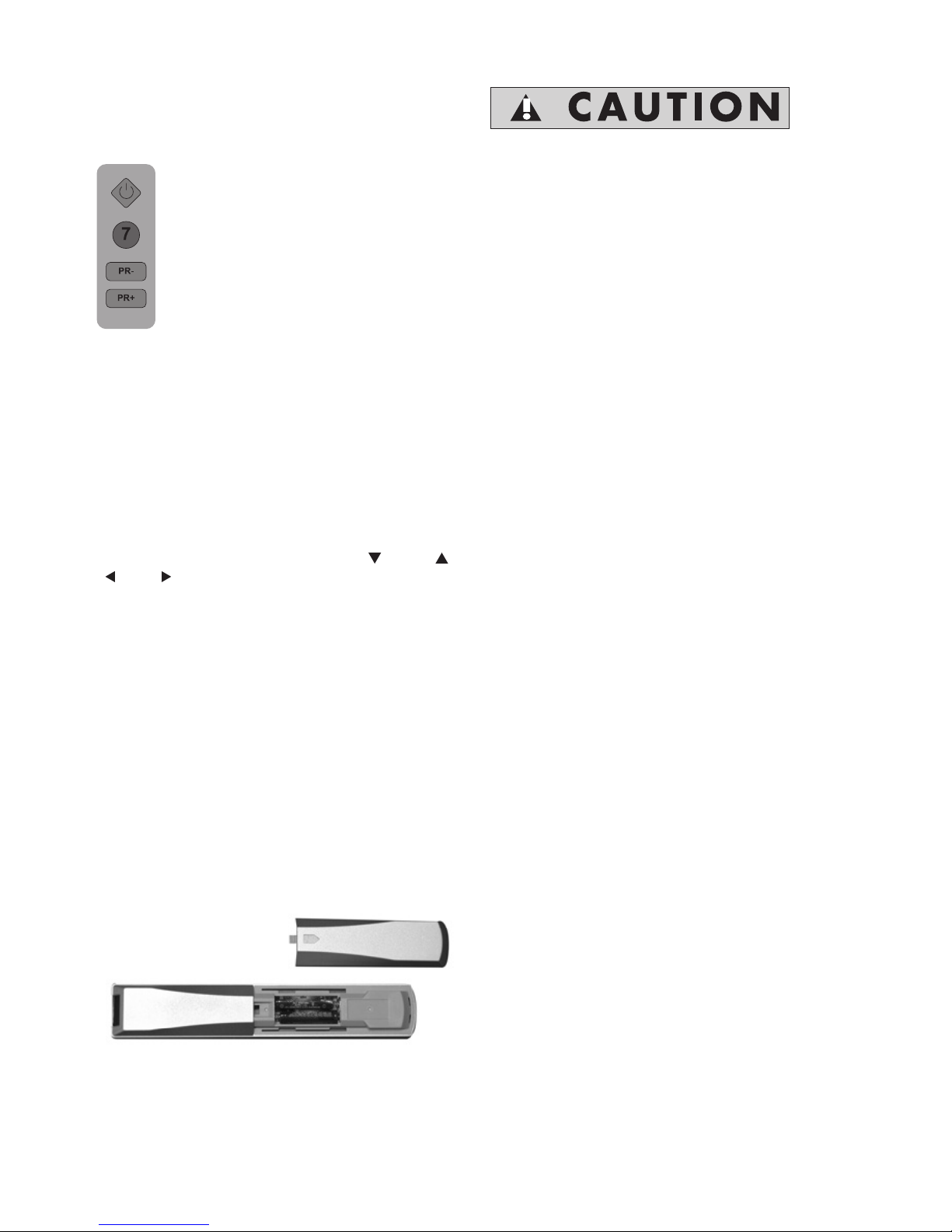• Signal inputs
Always turn the plasma display and the signal
source off before you establish a connection between
both devices.
• Disturbances
In the event of damages to the mains cable or the
device, immediately pull the mains plug from the
socket.
Under no circumstances should you attempt to open
and/or to repair the device yourself. Instead,
contact our Service Hotline or another suitable
professional workshop.
• Batteries
Batteries can be life-threatening when swallowed.
That’s why you should safeguard batteries from
the reach of small children. Immediate medical
assistance should be utilised if a battery has been
swallowed.
Always take the exhausted batteries out of the
remote control immediately, since these leak and
can cause damage as a result.
The enclosed batteries may not be charged or
reactivated by other means, not taken apart, thrown
in fire or short-circuited.
TO FULLY DISCONNECT THE TV, SWITCH OFF
THE MAINS SOCKET AND REMOVE THE
POWER PLUG.
Exhausted batteries do not belong in household
waste. The batteries must be disposed of at the
collection points provided for this purpose.
• Cleaning and maintenance
Before cleaning, turn the device off, and pull the
mains plug from the socket. Wait a few minutes
so that the capacitors in the device can be
completely discharged.
Use only a slightly dampened, soft cloth for cleaning.
You should avoid chemical solvents and cleaning
agents, because these can damage the surfaces.
• The plasma display generates high voltage internally
for the gas discharge. Turn the device off and pull
the mains plug from the socket during installation,
maintenance and repairs. Wait a few minutes so
that the capacitors in the device can be completely
discharged.
• In case foreign elements such as water, liquids,
metal parts, etc. get into the plasma display, pull
the mains plug out immediately. Never attempt to
touch anything inside the device with any kind of
objects. The danger of an electric shock or accident
exists.
• Pull out the mains plug immediately if smoke,
unpleasant odour or unusual noises are emitted
from the device. Also proceed in the same manner
if the display is no longer able to present an image
after being turned on or during operation. Never
attempt to continue operating the display in this
condition.
• In the event of lengthy absence or during
thunderstorms, pull the mains plug from the socket,
and pull the house antenna socket from the antenna
jack.
• Never plug-in or pull-out the mains plug with wet
hands. Never operate the mains switch with wet
hands.
• Utilise only the supplied mains cable. Protect it
against damages, and do not make any alterations
to it. Never use a damaged mains cable.
• The plasma display has a glass surface. Should
the device be subjected to excessive loading (e.g.
through shock, vibration, bending and heat shock),
the glass surface can break. Do not subject the
glass surface to any pressure or shock. Should the
glass be broken, immediately pull the mains plug
and do not touch the broken glass with bare hands.
• When the plasma display has been switched to
the stand-by mode it is still connected to the mains.
You must switch the mains switch into the 0 position
or pull the mains plug from the socket for complete
disconnection.
• For ergonomic reasons it is recommended to avoid
using red and blue fonts or symbols on dark
backgrounds. Such a display causes poor
readability due to the lower contrast, and
prematurely fatigues the eyes. Therefore, please
use high-contrast displays as much as possible,
e.g. black font on a white background.
• During the connection of external laudspeakers,
pay attention to the loudspeaker output technical
data. In the event of insufficient dimensioning of
the loudspeaker, the loudspeaker and/ or the built-
in amplifier can be damaged.
• Packaging and packing resources which are no
longer needed are able to be recycled, and should
always be turned in for recycling.
• Place the carton upright with the underside on firm
ground. You will recognise the top side by the
direction of the arrowheads on the longitudinal
side
• The plasma display may only be mounted on
vertical (plumb) walls by means of the wail
mounting unit. Before beginning the mounting,
make sure that the display is turned off and the
mains cable and signal cable are unplugged.
The backgraund has to be firm and structurally
able to carry a load. Appropriate materials are
to be utilised for varying wall superstructures,
such as wooden walls or hollow-space walls. If
there’s any doubt, contact your responsible sales
or service department.