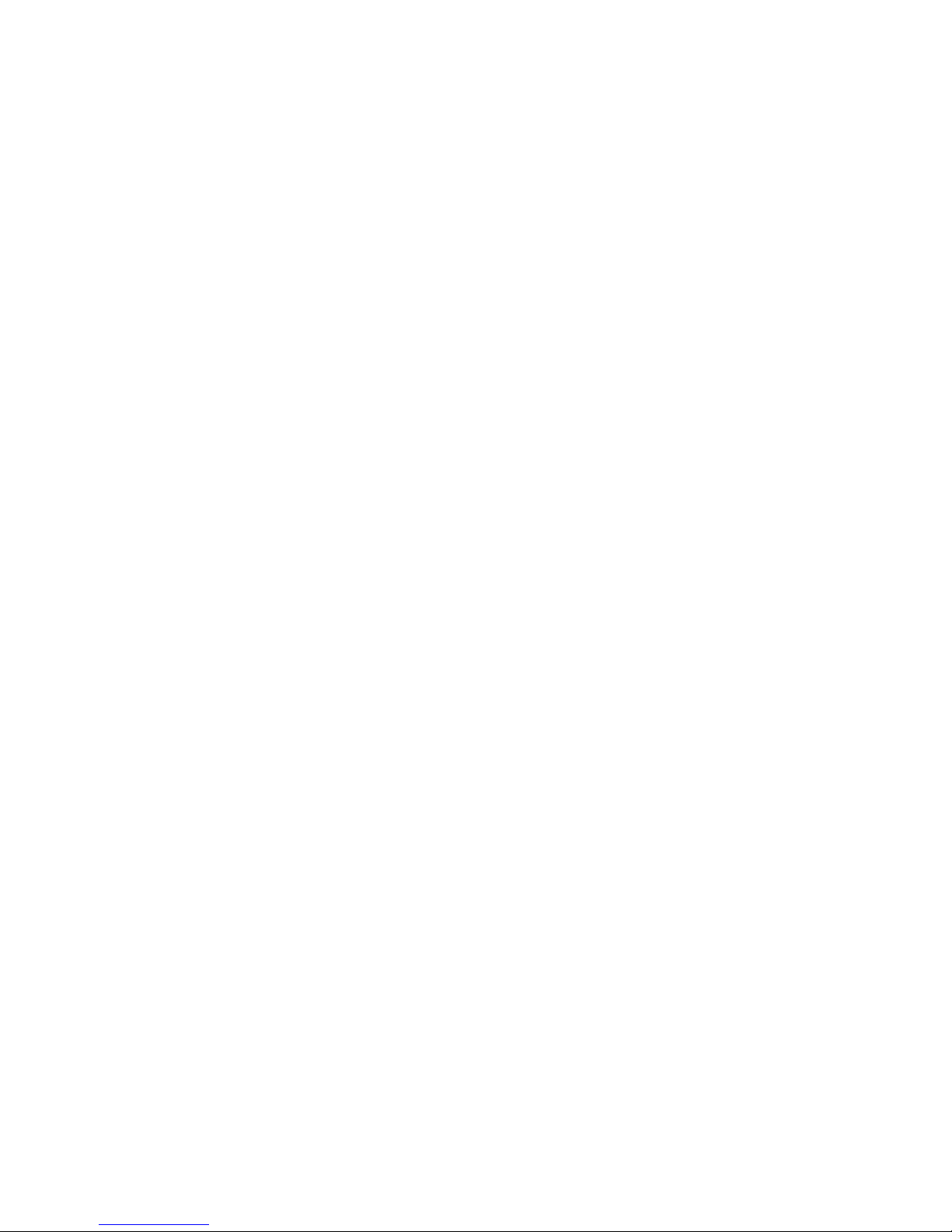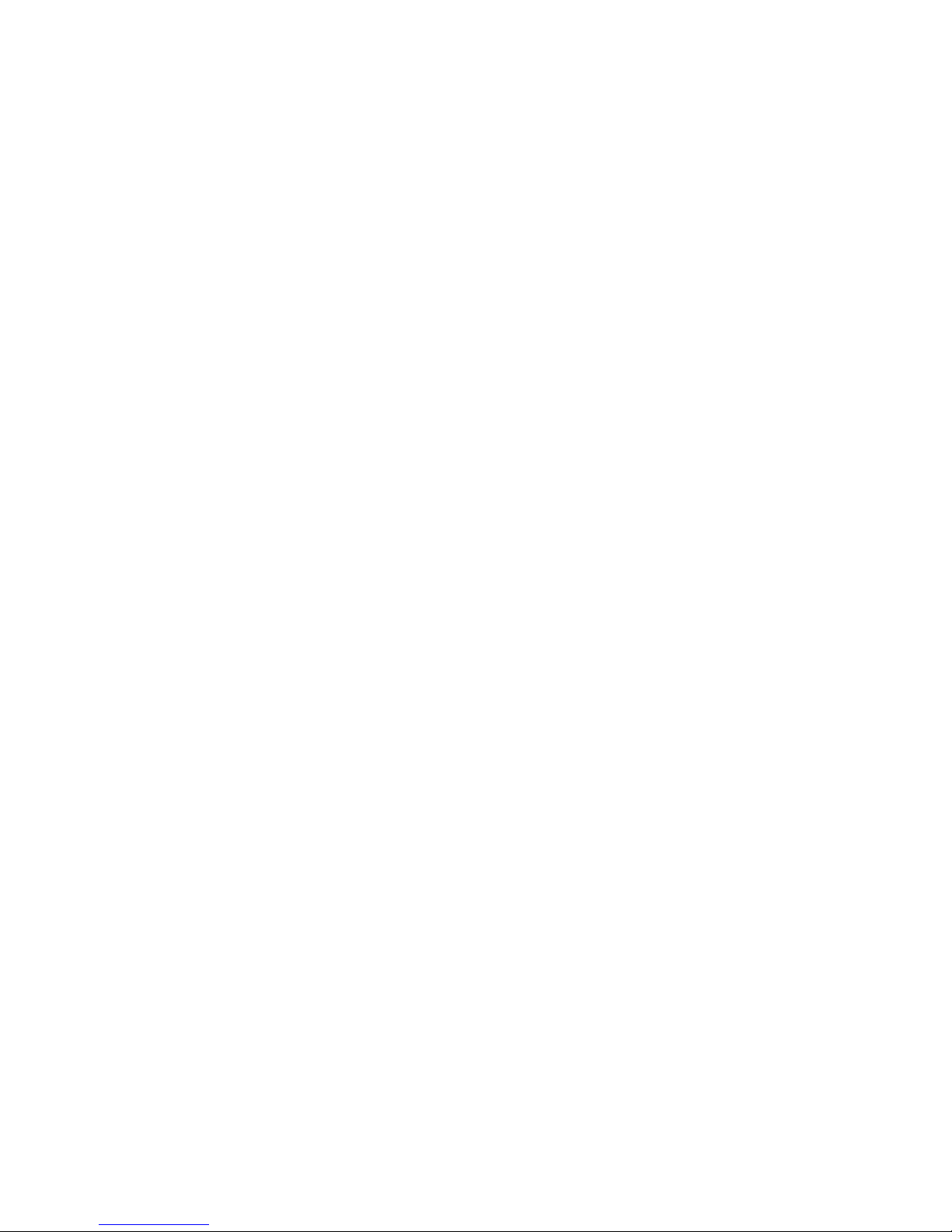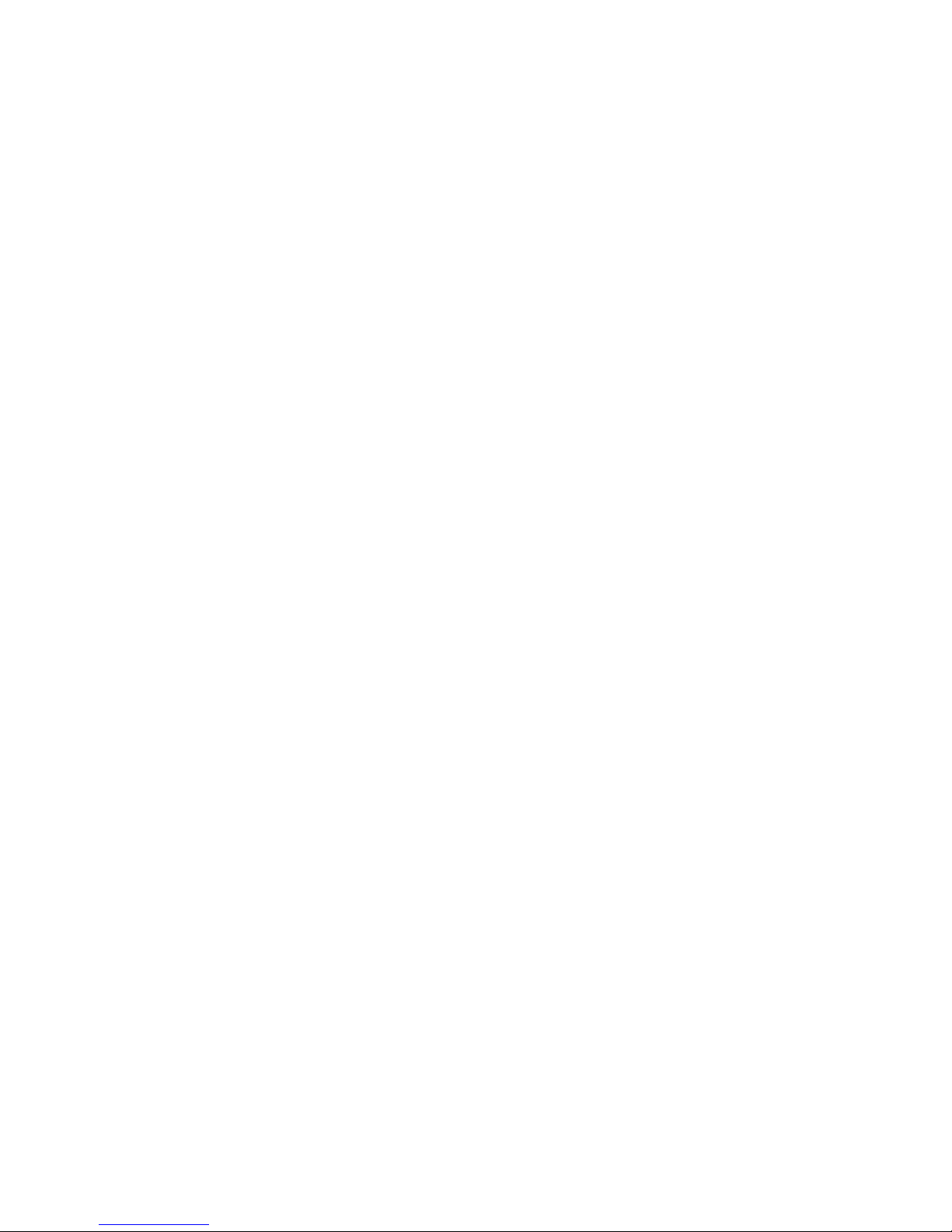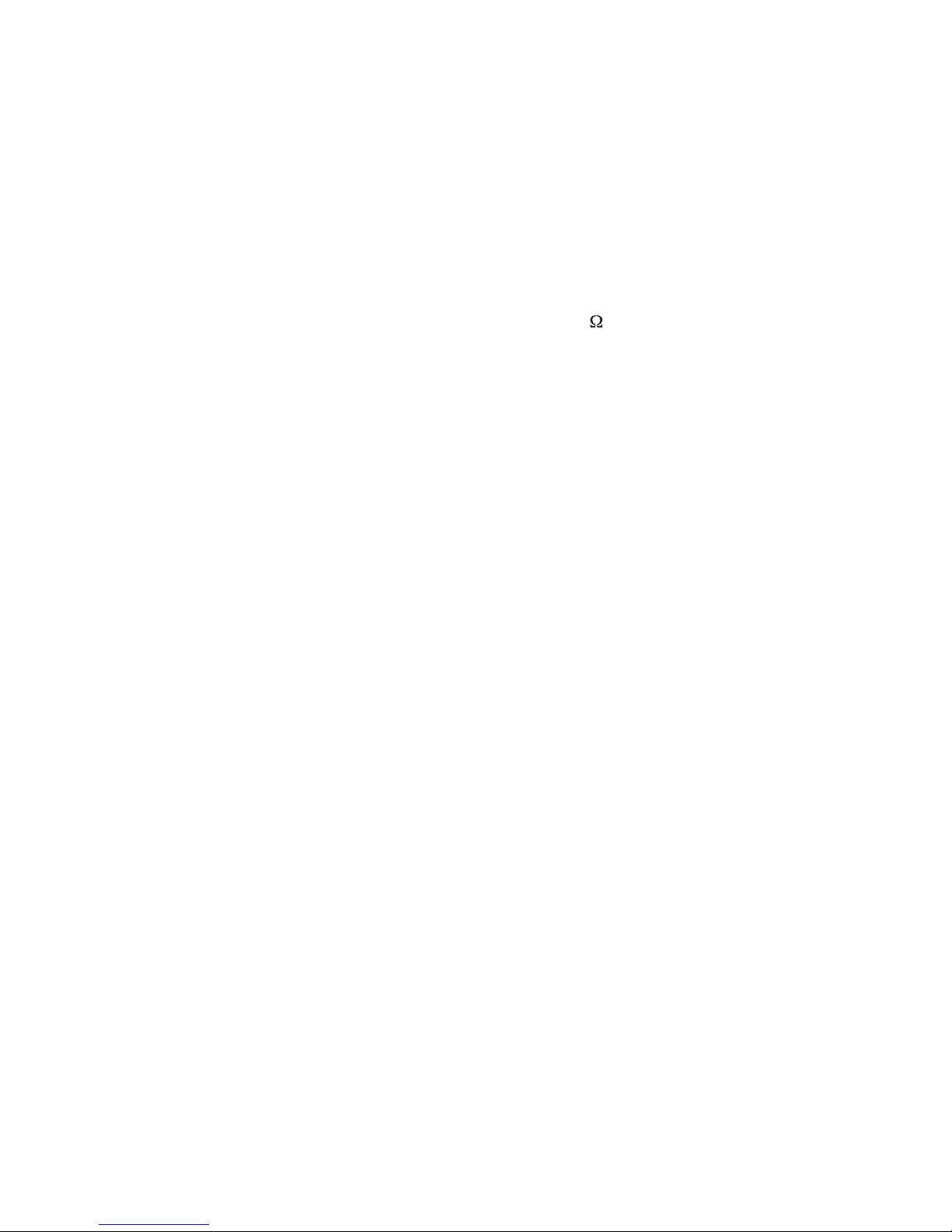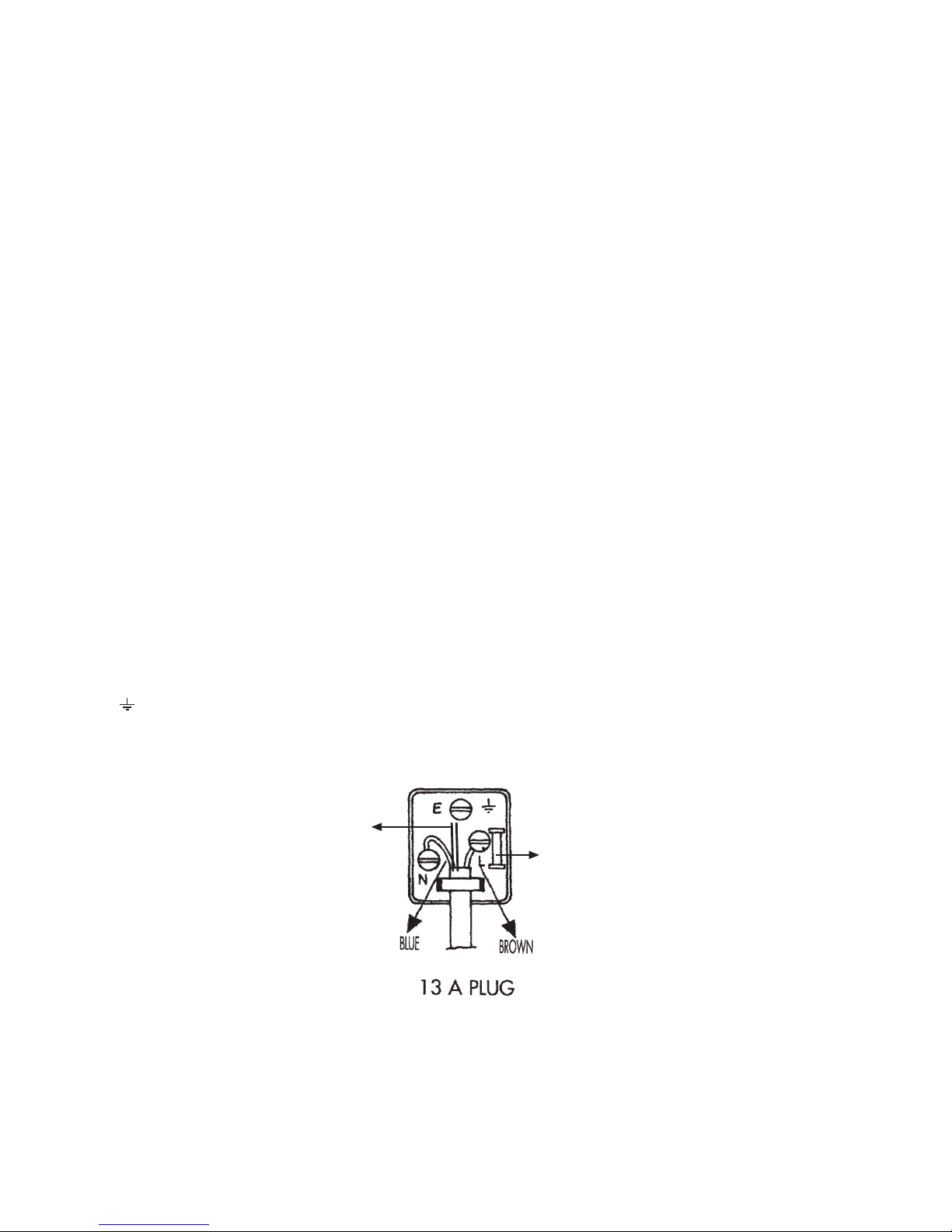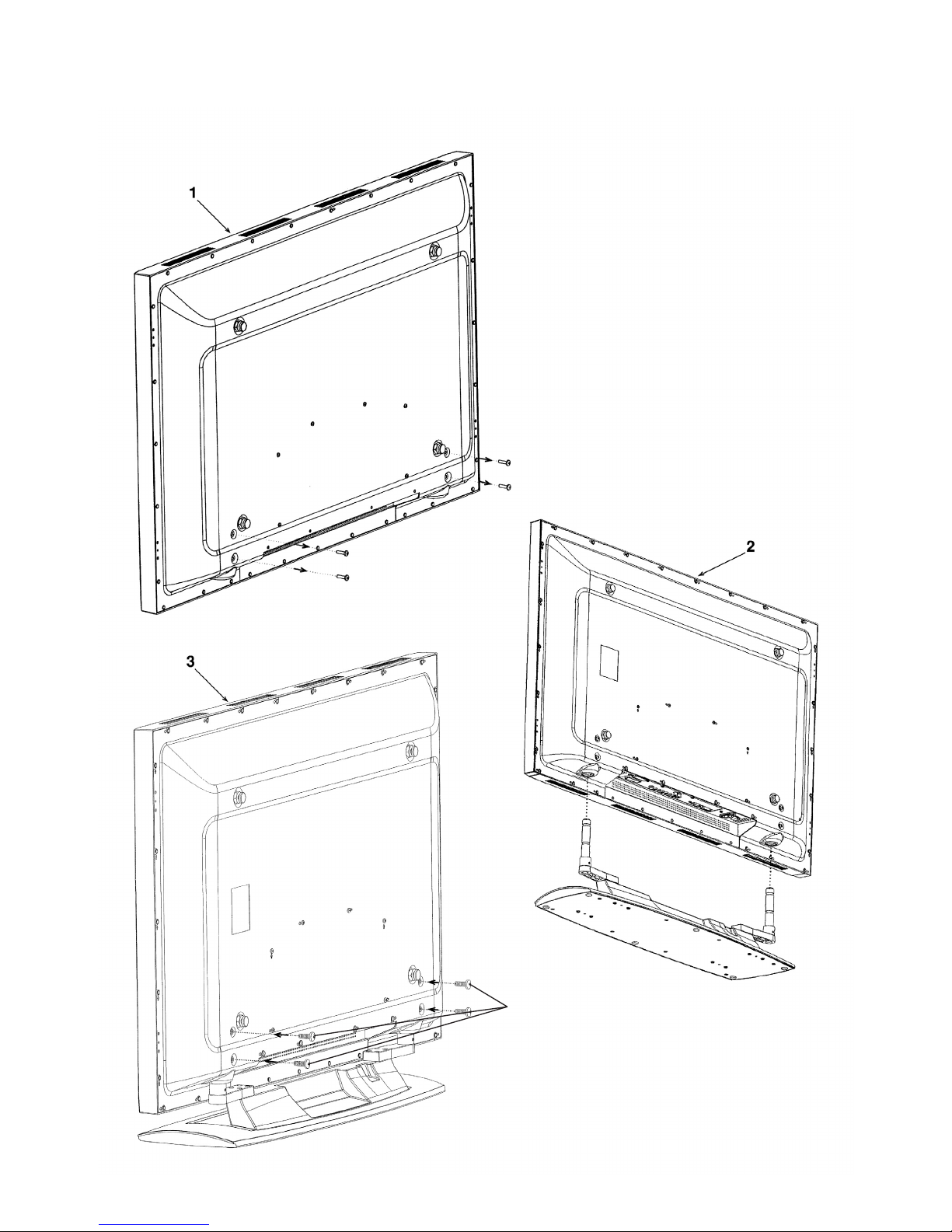•Signal Inputs
Always switch off the plasma screen and signal
supply before establishing any connections
between two devices.
•Disorders
In case there is any damage in the mains lead or
the device, remove the power lead from the socket
immediately. Under no circumstances do you
dismantle and/or repair the device by yourself.
Instead, contact our Service Support Line or
another professional workshop.
•Batteries
When swallowed, the batteries pose fatal danger.
Therefore, you should keep the batteries away
from the reach of little children. If a battery is
swallowed, immediately seek medical assistance.
Immediately remove the used up batteries from
the remote control since they may leak and
consequently cause damage.
The batteries supplied with the device should not
be recharged or utilized in any other way, be
damaged, thrown into fire or short circuited.
DISCONNECT THE TV COMPLETELY, SHUT OFF
THE NETWORK OUTLET AND REMOVE THE
MAINS LEAD.
Used up batteries should not be disposed of with the
normal household waste. Batteries should be
disposed of in waste collection points designed for
this purpose.
•Cleaning and Maintenance
Switch off the device before cleaning and remove
the mains lead from the socket. Wait for a few
minutes for the capacitors in the device to
discharge. Use a soft damp cloth for cleaning.
You should avoid chemical solutions and cleaning
agents, since they will damage the surfaces.
• The plasma screen creates internal high voltage
for gas discharge. Power off during installation,
maintenance and repair and disconnect the power
cable from the socket. Wait for a few minutes for
the capacitors in the device to discharge.
• In case foreign substances such as water, fluids,
metal fragments, etc. enters into the device,
immediately disconnect the mains lead. Never
attempt to touch anything in the device with any
object. There is the danger of electric shock or
accident.
• If an odd smell is emitted or abnormal noises are
heard from the device, immediately disconnect
the mains lead. If no image is displayed in the
screen after switching on or during use, do the
same. In such a case, never attempt to continue
operating the screen.
• In cases of long periods where the TV is not used,
or during thunderstorms, disconnect the mains
lead from the socket and remove the aerial
connection.
• Never connect or disconnect the mains lead with
wet hands. Never switch on the mains switch
with wet hands.
• Only use the supplied mains lead. Protect it against
any damages and do not make any modifications
on it. Never use a damaged mains lead.
• The plasma screen has a glass surface. In case
the device is exposed to overload (e.g. shake,
vibration, twist or heat shock), the glass surface
may get broken. Do not expose the glass surface
to any pressure or shake. In case the glass gets
broken, disconnect the mains lead and do not
touch the glass with naked hands.
• When switched to stand-by mode, the plasma
screen remains connected to the mains.
To cut the connection completely, you should
switch the mains switch off, or pull out the mains
lead from the socket.
• For ergonomic reasons, it is recommended that
you avoid using red or blue fonts or symbols on
dark backgrounds. Such an image may cause
illegibility due to low contrast and tires the eyes
early. Therefore, use high contrast images like
black font on white background.
• Pay attention to loudspeaker output technical data
during the connection of external speakers. Ensure
that the loudspeakers are of the correct
specification to prevent damage to them or to the
internal amplifier.
• Now, the unnecessary packs and packaging
sources are recyclable and must always be
recycled.
• Place the cardboard vertically, bottom side on a
firm ground. You may recognize the upper part
from the direction of the arrows on the longitudinal
side.
• Plasma screen may only be mounted on the
vertical (upright) walls. Make sure that the screen
is switched off and the mains lead and signal
cable have been disconencted from their sockets.
The background should be firm and of a structure
to carry the load. If you have any doubt, contact
your authorized sales or service department.
-5-